Honeywell HCS544 User manual
- Category
- Security cameras
- Type
- User manual
Honeywell HCS544 is a day/night color camera suitable for general surveillance applications, especially in low-light indoor environments. With a high-resolution 540 TVL 1.3” CCD sensor, it delivers clear images even in dimly lit conditions. Its digital noise reduction (DNR) minimizes video noise, and automatic day/night switching ensures optimal performance around the clock.
Honeywell HCS544 is a day/night color camera suitable for general surveillance applications, especially in low-light indoor environments. With a high-resolution 540 TVL 1.3” CCD sensor, it delivers clear images even in dimly lit conditions. Its digital noise reduction (DNR) minimizes video noise, and automatic day/night switching ensures optimal performance around the clock.











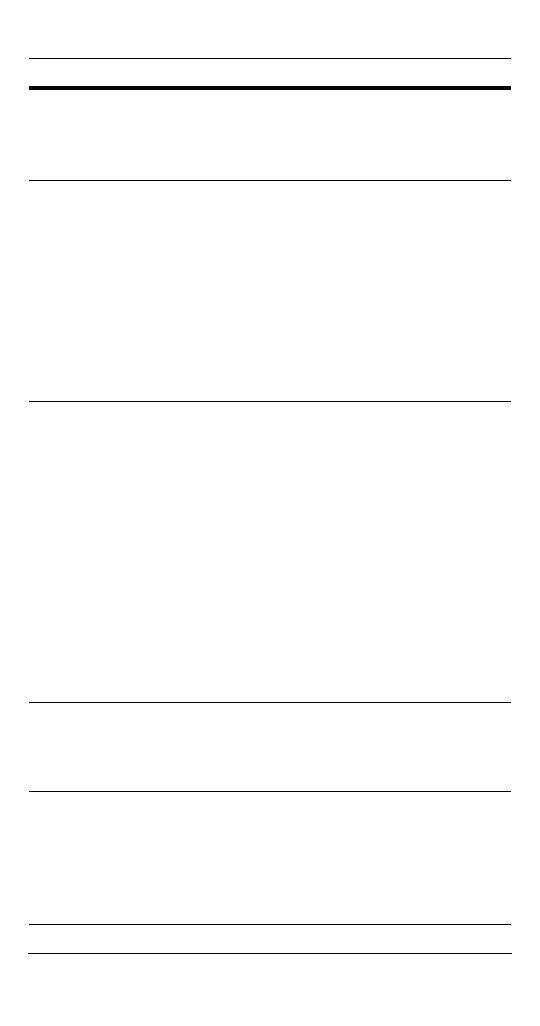








-
 1
1
-
 2
2
-
 3
3
-
 4
4
-
 5
5
-
 6
6
-
 7
7
-
 8
8
-
 9
9
-
 10
10
-
 11
11
-
 12
12
-
 13
13
-
 14
14
-
 15
15
-
 16
16
-
 17
17
-
 18
18
-
 19
19
-
 20
20
-
 21
21
-
 22
22
-
 23
23
-
 24
24
Honeywell HCS544 User manual
- Category
- Security cameras
- Type
- User manual
Honeywell HCS544 is a day/night color camera suitable for general surveillance applications, especially in low-light indoor environments. With a high-resolution 540 TVL 1.3” CCD sensor, it delivers clear images even in dimly lit conditions. Its digital noise reduction (DNR) minimizes video noise, and automatic day/night switching ensures optimal performance around the clock.
Ask a question and I''ll find the answer in the document
Finding information in a document is now easier with AI
Related papers
-
Honeywell HCD544 User manual
-
Honeywell Color Camera User manual
-
Honeywell HD3VC4SHR User manual
-
Honeywell HMLCD19e2 User manual
-
Honeywell HD4D Series User manual
-
Honeywell HCD484LX User manual
-
Honeywell HMLCD19L User manual
-
Insignia HCC334L User manual
-
Honeywell HD28W4HR6 User manual
-
Honeywell HCC484L User manual
Other documents
-
Samsung Digital Camera 510N User manual
-
Nuvico CF-W1N/P Installation guide
-
Orion Premium Line 097RTH User manual
-
CNB GN350/GP350 Owner's manual
-
CNB D2960NVD/D2960PVD Owner's manual
-
CNB G1960N/G1960P Owner's manual
-
Xvision VIS600E User manual
-
Xvision XPD421DNV User manual
-
Xvision XPT600 User manual
-
 Riva RC3500RC3500 User manual
Riva RC3500RC3500 User manual
























