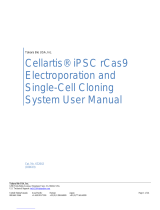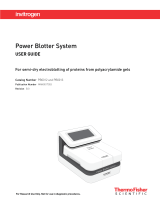Takara Bio USA, Inc.
1290 Terra Bella Avenue, Mountain View, CA 94043, USA
U.S. Technical Support: techUS@takarabio.com
United States/Canada
800.662.2566
Asia Pacific
+1.650.919.7300
Europe
+33.(0)1.3904.6880
Japan
+81.(0)77.565.6999
Page 1 of 35
Takara Bio USA, Inc.
SMARTer™ ICELL8®
cx Single-Cell System
User Manual
Cat. Nos. 640188, 640189, 640187, 640002, 640198
(061918)

SMARTer™ ICELL8® cx Single-Cell System User Manual
(061918)
takarabio.com
Takara Bio USA, Inc.
Page 2 of 35
Table of Contents
I. Introduction ..................................................................................................................................................................... 5
A. Thank You for Your Order! ........................................................................................................................................ 5
B. About this Manual ....................................................................................................................................................... 5
C. Technical Support ....................................................................................................................................................... 5
D. ICELL8 cx Safety Information ................................................................................................................................... 6
II. System Description: Component Overview .................................................................................................................... 9
III. System Description: Instrument Overview ............................................................................................................... 10
A. ICELL8 cx Specifications and Lab Requirements .................................................................................................... 13
B. Setup and Installation ................................................................................................................................................ 14
C. Required Equipment and Supplies from Your Lab or Other Suppliers .................................................................... 14
D. Required Materials from TBUSA ............................................................................................................................. 15
IV. System Description: SmartChip Technology ............................................................................................................ 15
V. Protocol: Quick Reference Guide ................................................................................................................................. 16
VI. Protocol: Preparing the ICELL8 cx System .............................................................................................................. 17
A. Powering on the System ............................................................................................................................................ 17
B. Checking System Containers .................................................................................................................................... 17
C. Running the Daily Warmup ...................................................................................................................................... 18
D. Running the Tip Clean Procedure ............................................................................................................................. 19
VII. Protocol: Preparing the Source Plates ....................................................................................................................... 20
VIII. Protocol: Dispensing Samples into the Chip ............................................................................................................. 20
A. Selecting the SMARTer ICELL8 cx Application ..................................................................................................... 20
B. Placing the Chip in the ICELL8 cx Unit ................................................................................................................... 21
C. Placing the Sample Source Plate in the ICELL8 cx Unit .......................................................................................... 21
D. Dispensing the Sample Cells, Fiducial, and Controls into the Chip ......................................................................... 22
E. Imaging the Chip ....................................................................................................................................................... 25
F. Blotting and Sealing the Chip ................................................................................................................................... 28
G. RT Dispense .............................................................................................................................................................. 29
H. Running your PCR on a Thermal Cycler .................................................................................................................. 32
I. Cleaning the ICELL8 cx System............................................................................................................................... 32
IX. Maintenance .............................................................................................................................................................. 33
A. Daily Maintenance .................................................................................................................................................... 33
B. Complete Shutdown Procedure ................................................................................................................................. 33
C. Common Replacement Parts ..................................................................................................................................... 33

SMARTer™ ICELL8® cx Single-Cell System User Manual
(061918)
takarabio.com
Takara Bio USA, Inc.
Page 3 of 35
D. Bi-Annual Preventative Maintenance ....................................................................................................................... 33
X. Troubleshooting ............................................................................................................................................................ 34
A. Technical Support ..................................................................................................................................................... 35
Table of Figures
Figure 1. The ICELL8 cx instrument. ................................................................................................................................... 10
Figure 2. Water Bottle seated on the Electronic Scale. ......................................................................................................... 11
Figure 3. Humidifier unit. ..................................................................................................................................................... 11
Figure 4. Syringe Pumps Unit. .............................................................................................................................................. 12
Figure 5. ICELL8 cx Stage Module. ..................................................................................................................................... 12
Figure 6. ICELL8 cx workflow. ............................................................................................................................................ 15
Figure 7. Example of DewPoint parameter display. ............................................................................................................. 17
Figure 8. Wash Container. .................................................................................................................................................... 18
Figure 9. Startup tab. ............................................................................................................................................................. 18
Figure 10. Daily checklist. .................................................................................................................................................... 18
Figure 11. The [Tip Clean] button in the Manual Control section. ....................................................................................... 19
Figure 12. Source plate map. ................................................................................................................................................ 20
Figure 13. Single Cell / TCR tab. .......................................................................................................................................... 20
Figure 14. Placing the chip on the Dispensing Platform. ...................................................................................................... 21
Figure 15. Empty plate nest for the sample source plate. ..................................................................................................... 21
Figure 16. View of the ICELL8 cx with the front door closed and open. ............................................................................. 22
Figure 17. Select the 3’DE / TCR tab. .................................................................................................................................. 22
Figure 18. Vacuum status confirmation. ............................................................................................................................... 23
Figure 19. Confirm plate and chip loading. .......................................................................................................................... 23
Figure 20. Confirm seal removal. ......................................................................................................................................... 23
Figure 21. Live image of chip scanning. ............................................................................................................................... 24
Figure 22. Input chip ID. ....................................................................................................................................................... 24
Figure 23. Vacuum status after dispense. ............................................................................................................................. 24
Figure 24. Initiate chip scanning. .......................................................................................................................................... 25
Figure 25. Remove the chip seal. .......................................................................................................................................... 25
Figure 26. Enter the chip ID after autofocus and barcode scanning steps. ........................................................................... 26
Figure 27. Select analysis setting and barcode gal files. ....................................................................................................... 26
Figure 28. Select path and file name for saving data. ........................................................................................................... 27
Figure 29. Naming and saving results file. ........................................................................................................................... 27
Figure 30. Cell / RT dispense and scanning. ......................................................................................................................... 29
Figure 31. RT-PCR mix Source Plate map. .......................................................................................................................... 29
Figure 32. Initiate RT dispense. ............................................................................................................................................ 29
Figure 33. Loading filter files. .............................................................................................................................................. 30
Figure 34. Confirm removal of sealing film. ........................................................................................................................ 31
Figure 35. Live image of chip scanning. ............................................................................................................................... 31
Figure 36. Enter chip ID. ...................................................................................................................................................... 32
Figure 37. Confirm that chip ID matches filter file name. .................................................................................................... 32

SMARTer™ ICELL8® cx Single-Cell System User Manual
(061918)
takarabio.com
Takara Bio USA, Inc.
Page 4 of 35
Table of Tables
Table I. User manual symbols and conventions. ..................................................................................................................... 5
Table II. ICELL8 cx specifications and lab requirements. ................................................................................................... 13
Table III. ICELL8 cx Installation Kit components. .............................................................................................................. 14
Table IV. Materials from TBUSA required for all applications ........................................................................................... 15
Table V. Quick reference guide. ........................................................................................................................................... 16
Table VI. Problem: Drop dispersion, or improper dispensing. ............................................................................................. 34
Table VIII. Problem: Dispensing head does not home. ........................................................................................................ 34
Table IX. Problem: Low or partial dispenses. ....................................................................................................................... 34
Table X. Problem: Apparent low sample concentration. ...................................................................................................... 35
Table XI. Problem: System stalls because the syringe does not move. ................................................................................ 35

SMARTer™ ICELL8® cx Single-Cell System User Manual
(061918)
takarabio.com
Takara Bio USA, Inc.
Page 5 of 35
I. Introduction
A. Thank You for Your Order!
Congratulations on the purchase of your SMARTer ICELL8 cx Single-Cell System, referred to as
ICELL8 cx in this manual. The ICELL8 cx is designed to load samples into chips and then perform
imaging.
B. About this Manual
This manual provides instructions for the safe operation and maintenance of the ICELL8 cx:
Symbols and Conventions
The following symbols and conventions (Table I) are used throughout this manual.
Table I. User manual symbols and conventions.
Symbol
Description
DANGER: Indicates a hazardous situation that could result in death or serious injury.
WARNING: Indicates a potentially hazardous situation that could result in injury to the
user or damage to or destruction of the system.
CAUTION: Indicates a hazard that could result in loss of data or damage to the system.
Indicates the presence of an electrical shock hazard. Proceed with caution. This symbol
may appear next to either a WARNING or CAUTION symbol.
Indicates the presence of a biological hazard. Proceed with caution. This symbol may
appear next to either a WARNING or CAUTION symbol.
Indicates the presence of a mechanical or pinch hazard. Proceed with caution. This
symbol may appear next to either a WARNING or CAUTION symbol.
IMPORTANT: Provides information on proper system operation.
NOTE:
NOTE: Provides helpful ancillary information to support the use of the system.
C. Technical Support
Review the information in this manual thoroughly before starting your reactions. Also review
documentation supplied with the accessory equipment you are using. If you require technical support, you
can contact your authorized TBUSA service technician or TBUSA directly at techUS@takarabio.com.

SMARTer™ ICELL8® cx Single-Cell System User Manual
(061918)
takarabio.com
Takara Bio USA, Inc.
Page 6 of 35
D. ICELL8 cx Safety Information
CAUTION: There are no user-serviceable parts inside the instrument. Service of any
internal parts should be performed by a qualified TBUSA service technician.
Operating conditions:
The instrument is safe to operate with the covers in place. The covers protect the user from live parts
and must not be removed during operation. If this equipment is not used as specified by the
manufacturer, the protection provided by this equipment may be impaired.
Operate the ICELL8 cx only inside an appropriate building. Do not operate the ICELL8 cx outside or
in wet environments.
Instrument use:
WARNING: Use of the ICELL8 cx instrument requires users to wear appropriate
personal protective equipment (PPE), which should, at minimum, include gloves, eye
protection, and a lab coat. However, the choice of PPE used should be dictated by the
biosafety level of the biological samples being introduced into the ICELL8 cx system.
Please consult your institutional biosafety committee for additional information on the
necessary precautions for your sample type.
WARNING: Class I Equipment: This equipment must be grounded. The power plug
must be connected to a properly wired grounded outlet. An improperly wired outlet
could place hazardous voltages on accessible metal parts.
CAUTION: Do not position the equipment so that it is difficult to operate the power
switch or remove the power cord.
WARNING: Use only the power cord provided by the manufacturer. Do not replace
the power cord with an inadequately rated cord.
WARNING: The machine is powered by two cords. The instrument is off only when
the power switch is off and the ethernet power cord is disconnected. See image below.

SMARTer™ ICELL8® cx Single-Cell System User Manual
(061918)
takarabio.com
Takara Bio USA, Inc.
Page 7 of 35
Certification and standards information:
The ICELL8 cx fulfills the following requirements: EN 61010-1:1993 + A2:1995/IEC 61010-1:1990
+ A1:1992 + A2:1995.
Safety specifications are also met under the following environmental conditions, which are in
addition to those stated in the operating conditions:
• Installation Category (overvoltage category) II according to IEC 60664-1. The
Installation Category defines the level of transient overvoltage which the instrument is
designed to withstand safely. It depends on the nature of the electricity supply and its means
of overvoltage protection. For example, in CAT II, which is the category typically used for
instruments in hospital, research, and industrial laboratories, the expected transient
overvoltage is 2,500 V for a 230-V supply and 1,500 V for a 120-V supply.
• Pollution Degree 2 according to IEC 60664-1. Pollution Degree 2 assumes that normally
only nonconductive pollution (e.g., dust) are present in the operating environment, with the
exception of occasional conductivity caused by condensation.
Both the Installation Category (overvoltage category) and the Pollution Degree affect the
dimensioning of electrical insulation within the instrument.
Ethernet power
cord

SMARTer™ ICELL8® cx Single-Cell System User Manual
(061918)
takarabio.com
Takara Bio USA, Inc.
Page 8 of 35
Moving the system:
WARNING: If you need to move the system after it has been installed, please contact
Takara Biosystems, Inc.
Warning labels on the instrument:
Please note the warning label on the instrument.
WARNING: This system contains moving parts. Keep hands away from the system
while the instrument is in use.

SMARTer™ ICELL8® cx Single-Cell System User Manual
(061918)
takarabio.com
Takara Bio USA, Inc.
Page 9 of 35
II. System Description: Component Overview
The complete SMARTer ICELL8 cx Single-Cell System (Cat. No. 640188, 640189*) includes the components
listed below, and SMARTer ICELL8 cx CellSelect® Software (Cat. No. 640198).
SMARTer ICELL8 cx Single-Cell System (Cat. No. 640188, 640189*)
Component
Quantity per kit
SMARTer ICELL8 cx Instrument
1
SMARTer ICELL8 cx Thermal Cycler*
1
SMARTer ICELL8 cx Accessory Kit
1
2 x ICELL8 cx Centrifuge Chip Spinner
1 x ICELL8 cx Centrifuge Balance
1 x ICELL8 cx Cold Block
1 x SmartChip™ Blotter
1 x SMARTer ICELL8 Chip Holder
1 x Magnetic Tube Stand
1 x Plate Seal Applicator
SMARTer ICELL8 Installation Kit
1
1 x ICELL8 Chip Alignment Film
2 x 384-Well Source Plate Seal
1 x ICELL8 Alignment Chip
1 x Imitation Master Mix with UV Dye & Rox (45 ml)
1 x Blotting Paper
2 x 384-Well Source Plate
Regional Power Cord*
5
SMARTer ICELL8 cx Loading Kit**
3
2 x Blotting Paper
1 x Optical Imaging Film
1 x TE Sealing Film
1 x SmartChip Intermediate Film
SMARTer ICELL8 Collection Kit**
3
1 x Collection Fixture
2 x Collection Tube
1 x Collection Film
SMARTer ICELL8 384-Well Source Plate and Seal**
1
5 x 384-Well Source Plate
5 x 384-Well Source Plate Seal
SMARTer ICELL8 cx Blank Chip - 250 nl FB**
5
SMARTer® ICELL8 Blank Chip Reagent Kit**
3
2 x 1X ICELL8 Fiducial Mix (25 µl)
2 x 100X Second Diluent (15 µl)
*640189 is the SMARTer ICELL8 cx Single-Cell System for Japan. It does not include a Thermal
Cycler, and therefore only includes 4 power cords.
**This component is also sold separately.
SMARTer ICELL8 cx CellSelect Software (Cat. No. 640198)

SMARTer™ ICELL8® cx Single-Cell System User Manual
(061918)
takarabio.com
Takara Bio USA, Inc.
Page 10 of 35
III. System Description: Instrument Overview
Figure 1. The ICELL8 cx instrument.
The ICELL8 cx instrument includes the following components (from left to right):
A. cx Stage Module
B. Integrated Optic Module
C. Environmental Chamber
D. Syringe Pumps Unit
E. Degassers
F. Chip and 384-Well Plate Nests
Other items not shown include: Water Bottle, Humidifier Reservoir and Electronic Scale, Wash Container,
Humidifier, Peristaltic pump, Desktop and Monitor, Fluidic Harness and Power Cord, Waste Container,
SMARTer ICELL8 cx Software, User Manual (this document), Tool Set, Blotter, and Balance Plate.
Water Container and Electronic Scale
The Water Bottle contains deionized Milli-Q water (or equivalent) that occupies all fluid paths in the ICELL8 cx
instrument. The liquid is used to draw and push air gaps and reagents through the harness and tip. The Water
Bottle sits on an electronic scale (Figure 2) that monitors water level so that users can make sure there is enough
water prior to starting a chip-dispense operation.

SMARTer™ ICELL8® cx Single-Cell System User Manual
(061918)
takarabio.com
Takara Bio USA, Inc.
Page 11 of 35
Figure 2. Water Bottle seated on the Electronic Scale.
Humidifier
The Humidifier maintains the relative humidity at ≥45% in the Environmental Chamber to minimize reagent
evaporation during the dispensing process. The Humidifier is behind the back cover of the ICELL8 cx unit
(Figure 3).
Figure 3. Humidifier unit.

SMARTer™ ICELL8® cx Single-Cell System User Manual
(061918)
takarabio.com
Takara Bio USA, Inc.
Page 12 of 35
Syringe Pump Unit
The Syringe Pumps Unit is a hydro-pneumatic system that controls the aspiration and dispensing of samples and
reagents in the ICELL8 cx instrument. A tubular harness connects the cx Stage Module and the Syringe Pump
Unit. The Syringe Pumps Unit and solenoid valves are used to closely control liquid dispensing.
Figure 4. Syringe Pumps Unit.
cx Stage Module
The cx Stage Module houses the head, tips, cx Dispensing Platform, Multi-Well Plate Nest, Wash Station, Tip
Mount, and XY Transitional axes. The cx Dispensing Platform aspirates reagents from the 365-well plate and
dispenses into a chip. A single interface cable facilitates mechanical control between the two modules. An
environmental chamber surrounds the cx Stage Module to maintain optimal humidity levels during reagent
dispensing.
Figure 5. ICELL8 cx Stage Module.

SMARTer™ ICELL8® cx Single-Cell System User Manual
(061918)
takarabio.com
Takara Bio USA, Inc.
Page 13 of 35
Environmental Controller
The ICELL8 cx unit includes a Proportional-Integral (PI) controller board that monitors the enclosure
temperature, relative humidity (RH) and chip temperature. It adjusts the RH and chip temperature at or near dew
point temperature to minimize evaporation during sample dispensing.
Wash Container
The Wash Container contains 0.2% sodium hypochlorite solution which is used during the tip cleaning steps of
the dispensing protocol to prevent cross-contamination. The sodium hypochlorite solution is pumped from the
Wash Container to the wash station through the pump box.
A. ICELL8 cx Specifications and Lab Requirements
Table II. ICELL8 cx specifications and lab requirements.
Category
Specification
Dispense volume
50 nl or 100 nl per nanowell
Software
SMARTer ICELL8 cx Software
Laptop computer
Windows 7, 2 GB memory, 120 GB storage, 1 GB network adapter, USB ports
for memory sticks
Power requirements
(for different
electrical grid types)
120 VAC/60 Hz mains: four 120 V, 15 or 20A circuits
220–240 VAC/50 Hz mains: four 10A outlets
100 VAC/50–60 Hz mains: four 15A outlets
Fuses
Dispenser; 4AH, 250 V
Environmental
conditions
Ambient temperature: 15–30°C
Relative humidity, non-condensing: 30–70%
Altitude: <2,000 m from sea level
Pollution degree: 2 or less
Dimensions
Desktop Computer Tower: 7” W x 14.5” H x 17.5” D (18 cm x 37 cm x 44 cm)
ICELL8 cx Module: 42” W x 22” H x 22.5” D (107 cm x 56 cm x 57 cm)
Bench space
Bench space including clearance for ICELL8 cx Module and Desktop
Computer: 70” W x 30” D x 24” H (180 cm x 75 cm x 60 cm)
Note: Bench space must be capable of supporting 200 pounds (91kg)
Floor space
Waste Container: 8 3/4” W x 14 1/8” H x 6” D (22 cm x 36 cm x 15 cm)
Weight
200 pounds

SMARTer™ ICELL8® cx Single-Cell System User Manual
(061918)
takarabio.com
Takara Bio USA, Inc.
Page 14 of 35
B. Setup and Installation
Your TBUSA Service Engineer will unpack and install your ICELL8 cx and explain the basic operation
of the system. They will use material from the ICELL8 cx Installation Kit to qualify the instrument after
installation and will leave reusable and/or remaining materials at your site. Table III below lists the
SMARTer ICELL8 cx Installation Kit components.
Table III. ICELL8 cx Installation Kit components.
Component
ICELL8 Alignment Chip
ICELL8 Chip Alignment Film
Imitation Master Mix with UV Dye & Rox (45 ml)
384-Well Source Plate
Blotting Paper (Pack 10)
384-Well Source Plate Seal (2)
The computer that runs the ICELL8 cx is equipped for Wi-Fi access, but it is disabled. If you choose to
activate Wi-Fi, we recommend that you seek support from your institution’s IT personnel to avoid
interfering with instrument operation.
NOTE: To avoid contaminating your PCR, do not install the ICELL8 cx in an area that could contain
high-copy DNA or amplicons from previous PCR experiments.
C. Required Equipment and Supplies from Your Lab or Other Suppliers
Wash Solution
• 500 ml of 0.2% sodium hypochlorite solution, made from reagent-grade sodium hypochlorite in
deionized, filtered water (Milli-Q or Elga system or equivalent; 0.2-µm filtration)
Reagents for ICELL8 cx Containers
• Water Container: fill with deionized filtered water (Milli-Q or Elga system or equivalent;
0.2-µm filtration)
• Wash Container: fill with Wash Solution
Other Reagents and Materials
• Prepared samples
• Instructions for preparing samples and reagents for dispensing with the ICELL8 cx (provided
with application-specific user manuals)
• 70% isopropanol
Equipment
• Ice bucket and/or cold rack
• Calibrated pipette and nuclease-free, aerosol-resistant tips (8-channel and repeating pipettes are
very useful in this procedure)
• Vortex
• Centrifuge with rotor capable of spinning microwell plates at 3,220g

SMARTer™ ICELL8® cx Single-Cell System User Manual
(061918)
takarabio.com
Takara Bio USA, Inc.
Page 15 of 35
D. Required Materials from TBUSA
To order, contact your TBUSA representative.
For All Applications
Table IV. Materials from TBUSA required for all applications
Cat. No.
Product name
Description
640192
SMARTer ICELL8 384-Well
Source Plates and Seal
These specific 384-well plates are the required
container for solutions that will be dispensed using the
ICELL8 cx. Plate seals are included.
IV. System Description: SmartChip Technology
SmartChip technology distinguishes TBUSA’s platform from other systems. Each chip has a 72 x 72 array of
nanowells and can accommodate up to 5,184 100-nl real-time PCRs in a single run.
The ICELL8 cx unit transfers samples, controls, and reagents from the 384-well plate to the chip. After
dispensing, the chip can be processed for cell analysis (Figure 6).
Figure 6. ICELL8 cx workflow.

SMARTer™ ICELL8® cx Single-Cell System User Manual
(061918)
takarabio.com
Takara Bio USA, Inc.
Page 16 of 35
V. Protocol: Quick Reference Guide
Table V below is a quick reference guide for dispensing samples into the chip. Print this guide for easy reference
in the laboratory. Each step is described in detail in the sections following the quick reference guide.
Table V. Quick reference guide.
1. Prepare the ICELL8 cx (Page 17)
a. Power on the system
b. Check and fill system containers
c. Run the Daily Warmup
d. Run the Tip Clean procedure
2. Prepare the source plate for the chip (Page 20).
a. Pipette cell samples into a 384-well sample source plate
b. Seal the plate with imaging film; do not centrifuge
3. Dispense samples into the chip (Page 20).
a. Perform chip focusing
b. Enter the chip ID into the software
c. Place the chip into the ICELL8 cx system
d. Place the sample source plate into the ICELL8 cx system
e. Dispense sample cells, fiducial, and controls into the chip
f. Blot and seal the chip
g. Centrifuge the chip
h. Image and then freeze the chip
4. Prepare the source plate with the RT mix (Page 20).
5. Dispense the RT mix into the chip (Page 28).
6. Run your PCR on the Thermal Cycler (Page 31).
7. Clean the ICELL8 cx system (Page 31).

SMARTer™ ICELL8® cx Single-Cell System User Manual
(061918)
takarabio.com
Takara Bio USA, Inc.
Page 17 of 35
VI. Protocol: Preparing the ICELL8 cx System
A. Powering on the System
IMPORTANT: Make sure that the ICELL8 cx Module is connected to the proper USB
port on the computer with a USB cable.
1. Power up the system by flipping the switch at the back of the ICELL8 cx unit.
2. Start the SMARTer ICELL8 cx Software on the computer by double-clicking the “SMARTer
ICELL8 cx” icon (see below) on the desktop.
a. It may take ~5 min for the ICELL8 cx dew point sensors to stabilize.
b. The XY Stage and Syringe Pump will initialize when the software is connected to the
ICELL8 cx module.
c. The live chamber temperature, chamber relative humidity, chuck setpoint, and chuck
temperature are displayed in the boxes below.
Figure 7. Example of DewPoint parameter display.
B. Checking System Containers
1. Check the amount of water in the Water Bottle. Make sure the Water Bottle is filled with Milli-Q
water to the 1 L mark on the bottle.
2. Check the Humidifier Reservoir (the one on NOT on the scale). Make sure it is filled with Milli-Q
water to the 500-ml mark on the container.
3. Check the Waste Container. If full, dispose of waste appropriately and replace the Waste Container
with an empty one.
4. Check the Wash Bottle. If there is less than ~1 inch (2.5 cm) of liquid in the Wash Container, add
0.2% reagent-grade sodium hypochlorite solution to the 500-ml mark (Figure 8).
Replace the 0.2% sodium hypochlorite solution when it is more than a week old.

SMARTer™ ICELL8® cx Single-Cell System User Manual
(061918)
takarabio.com
Takara Bio USA, Inc.
Page 18 of 35
Figure 8. Wash Container.
C. Running the Daily Warmup
IMPORTANT: Run the Daily Warmup each day prior to performing any experiments.
Failure to do so will result in poor dispensing.
This procedure takes ~8 min.
1. Click the Startup tab (Figure 9) in the SMARTer ICELL8 cx Software.
Figure 9. Startup tab.
a. On this tab, click the Done button for “Check water container”, “Check humidifier water
container”, “Check waste container” and “Check bleach container”.
Figure 10. Daily checklist.

SMARTer™ ICELL8® cx Single-Cell System User Manual
(061918)
takarabio.com
Takara Bio USA, Inc.
Page 19 of 35
2. Click the [Start] button next to Daily Warmup. The process takes roughly 5 min. During this time,
the ICELL8 cx will do the following:
a. Send the head to the Purge position on the ICELL8 cx platform.
b. Prime the syringe path once.
c. Purge the syringe valves to remove any air that may be trapped in the syringe valves.
3. During the Daily Warmup, monitor the syringes for trapped bubbles. If bubbles are observed:
a. Allow the Daily Warmup procedure to finish.
b. Repeat the Daily Warmup procedure.
4. Click [System Prime] on the Advanced tab.
a. Click [Wash Prime], followed by [Tip Clean] if the Wash solution is refilled.
NOTE: If large bubbles are still present after three Daily Warmup cycles, we recommend priming the
system tubing with isopropyl alcohol. Refer to the GUI Startup tab, Daily Maintenance instructions in
Section 7.
D. Running the Tip Clean Procedure
The cleaning process takes ~2 min.
1. Click the Advanced tab in the SMARTer ICELL8 cx Software.
2. Click the [Tip Clean] button in the Manual Control section (Figure 11).
Figure 11. The [Tip Clean] button in the Manual Control section.

SMARTer™ ICELL8® cx Single-Cell System User Manual
(061918)
takarabio.com
Takara Bio USA, Inc.
Page 20 of 35
VII. Protocol: Preparing the Source Plates
A source plate is a 384-well plate containing either the samples (i.e., a sample source plate) or the PCR assays
(i.e., an assay source plate) that are to be transferred using the ICELL8 cx.
IMPORTANT: Only the plates included in the SMARTer ICELL8 384-Well Source Plate
and Seal kit (Cat. No. 640192) are validated for use on the ICELL8 cx.
IMPORTANT: Avoid introducing dust and debris to solutions that will be dispensed with
the ICELL8 cx. They can cause the tips to clog.
Observe the following precautions when assembling sample and assay source plates:
• Consider assembling source plates in a dead air box to reduce environmental
dust
• Wipe down the lab bench every day and wear gloves and a clean lab coat
• Use plates, tips, and tubes from new or carefully covered containers
• Work quickly and cover plates/tubes to minimize exposure to dust in the air
1. Pipette the cell sample (for genotyping), Controls, and Fiducials into a 384-well sample source plate. Refer to
the plate map shown below (Figure 12).
Figure 12. Source plate map.
NOTE: Use source plates immediately, or store on ice.
2. After filling, seal the plate(s) with 384-Well Source Plate Seal(s). Do not centrifuge.
VIII. Protocol: Dispensing Samples into the Chip
A. Selecting the SMARTer ICELL8 cx Application
1. Click the 3’DE / TCR tab (Figure 13).
Figure 13. Single Cell / TCR tab.
Page is loading ...
Page is loading ...
Page is loading ...
Page is loading ...
Page is loading ...
Page is loading ...
Page is loading ...
Page is loading ...
Page is loading ...
Page is loading ...
Page is loading ...
Page is loading ...
Page is loading ...
Page is loading ...
Page is loading ...
-
 1
1
-
 2
2
-
 3
3
-
 4
4
-
 5
5
-
 6
6
-
 7
7
-
 8
8
-
 9
9
-
 10
10
-
 11
11
-
 12
12
-
 13
13
-
 14
14
-
 15
15
-
 16
16
-
 17
17
-
 18
18
-
 19
19
-
 20
20
-
 21
21
-
 22
22
-
 23
23
-
 24
24
-
 25
25
-
 26
26
-
 27
27
-
 28
28
-
 29
29
-
 30
30
-
 31
31
-
 32
32
-
 33
33
-
 34
34
-
 35
35
Ask a question and I''ll find the answer in the document
Finding information in a document is now easier with AI
Related papers
Other documents
-
 Thermo Fisher Scientific ABI PRISM® 3700 User guide
Thermo Fisher Scientific ABI PRISM® 3700 User guide
-
 Thermo Fisher Scientific OncoScan CNV Plus Assay User guide
Thermo Fisher Scientific OncoScan CNV Plus Assay User guide
-
 Thermo Fisher Scientific ABI PRISM® 3700 User guide
Thermo Fisher Scientific ABI PRISM® 3700 User guide
-
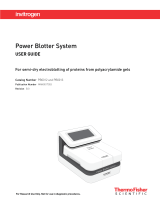 Thermo Fisher Scientific Power Blotter System User guide
Thermo Fisher Scientific Power Blotter System User guide
-
Hamilton Microlab 600 User guide
-
 Thermo Fisher Scientific 3700 User guide
Thermo Fisher Scientific 3700 User guide
-
 Thermo Fisher Scientific Axiom 2.0 Assay Mini 96-Array Format Owner's manual
Thermo Fisher Scientific Axiom 2.0 Assay Mini 96-Array Format Owner's manual
-
 KC Denmark 22.030 User manual
KC Denmark 22.030 User manual
-
Thermo Scientific Multidrop 384 User manual
-
 Applied Biosystems SimpliAmp Thermal Cycler User manual
Applied Biosystems SimpliAmp Thermal Cycler User manual