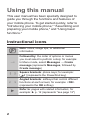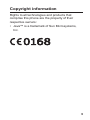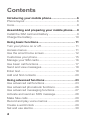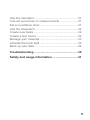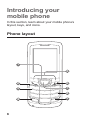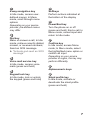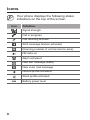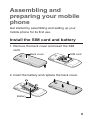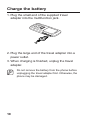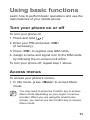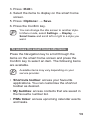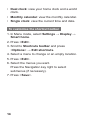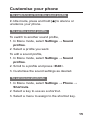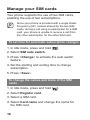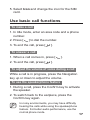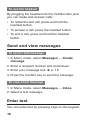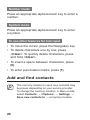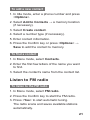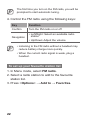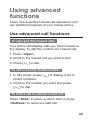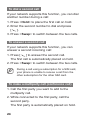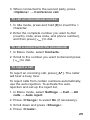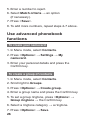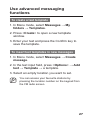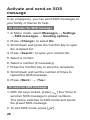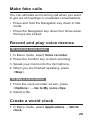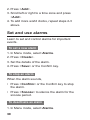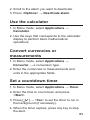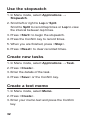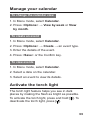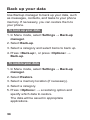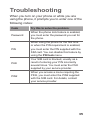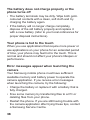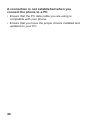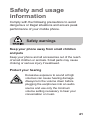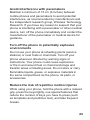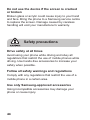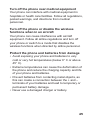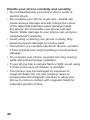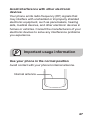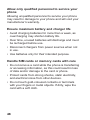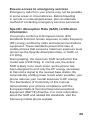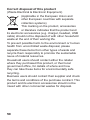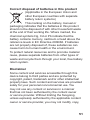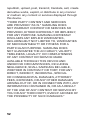Samsung GT-E1252: Make and receive calls, send and receive text messages, set alarms, play games, listen to the FM radio, use the calculator, and more. Dual SIM capability lets you use two phone numbers on the same device, and the long-lasting battery keeps you connected all day long. Capture special moments with the built-in camera, and store your favorite music and photos on the microSD card slot.
Samsung GT-E1252: Make and receive calls, send and receive text messages, set alarms, play games, listen to the FM radio, use the calculator, and more. Dual SIM capability lets you use two phone numbers on the same device, and the long-lasting battery keeps you connected all day long. Capture special moments with the built-in camera, and store your favorite music and photos on the microSD card slot.


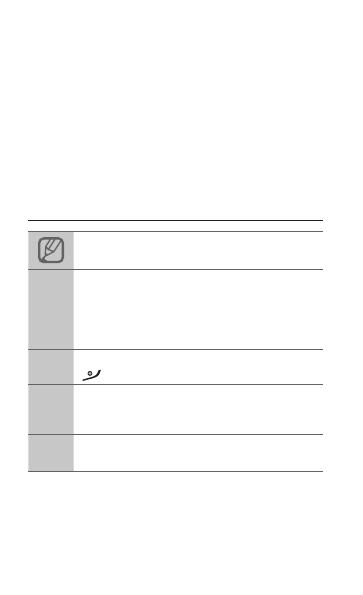


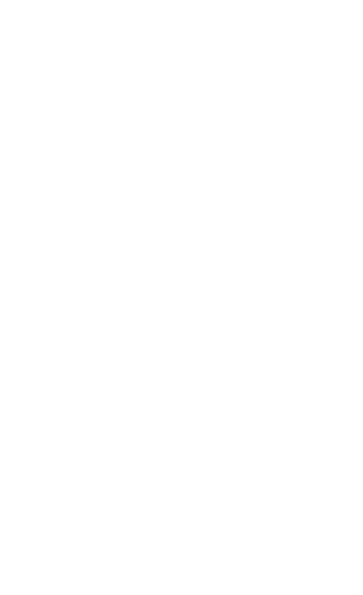
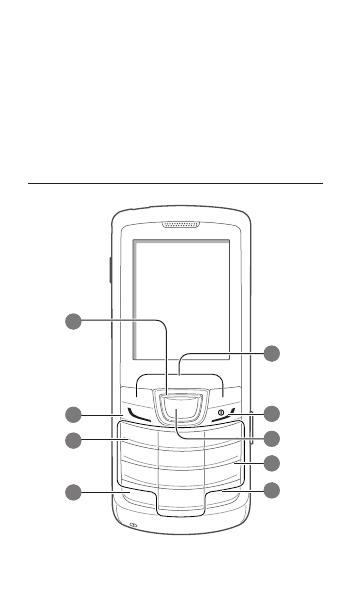


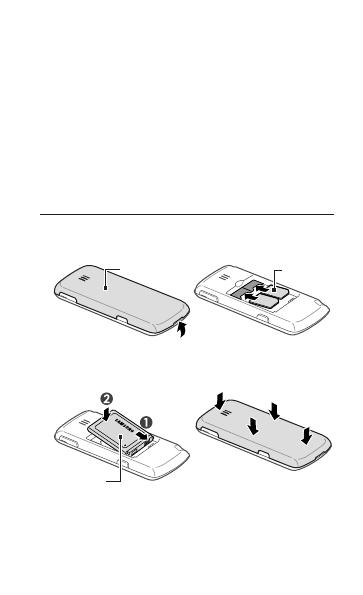


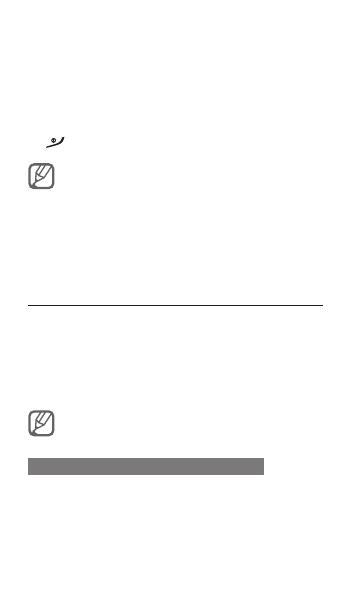
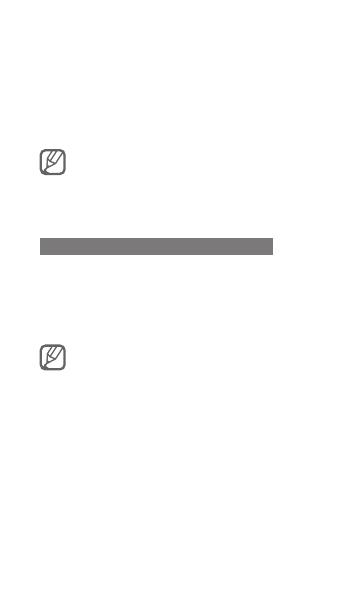
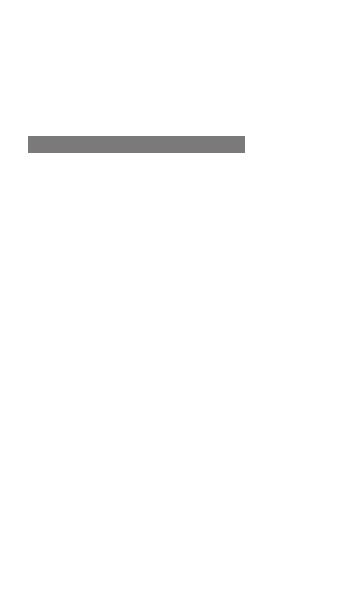
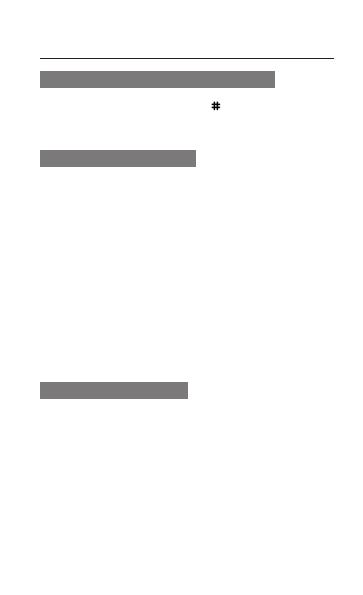
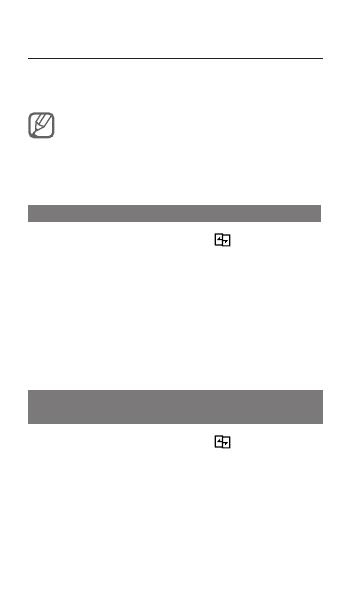
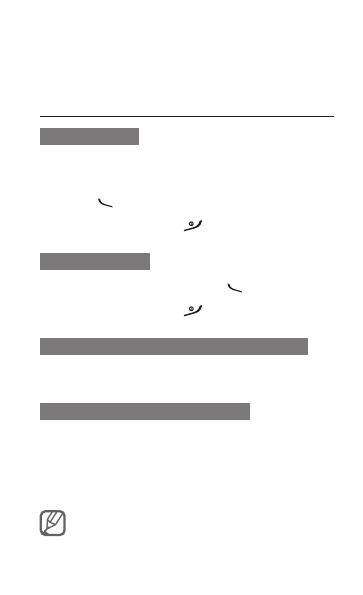
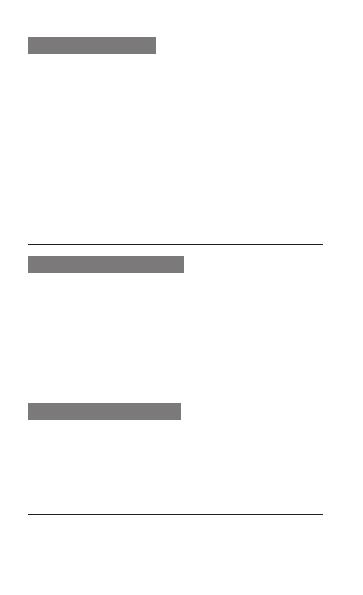
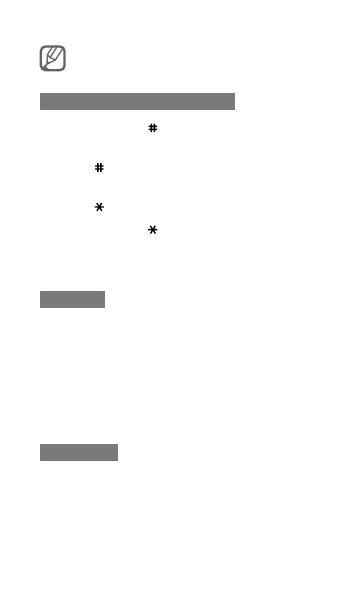
-
 1
1
-
 2
2
-
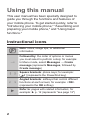 3
3
-
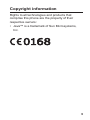 4
4
-
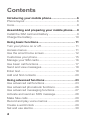 5
5
-
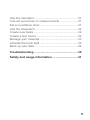 6
6
-
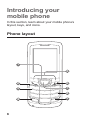 7
7
-
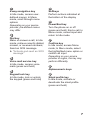 8
8
-
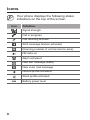 9
9
-
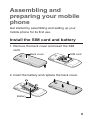 10
10
-
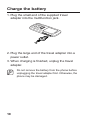 11
11
-
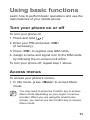 12
12
-
 13
13
-
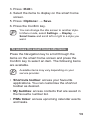 14
14
-
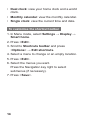 15
15
-
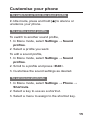 16
16
-
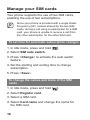 17
17
-
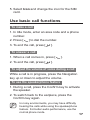 18
18
-
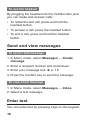 19
19
-
 20
20
-
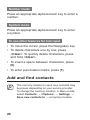 21
21
-
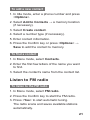 22
22
-
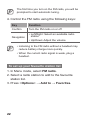 23
23
-
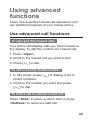 24
24
-
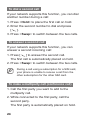 25
25
-
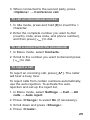 26
26
-
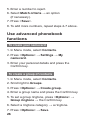 27
27
-
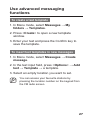 28
28
-
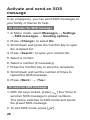 29
29
-
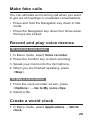 30
30
-
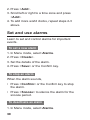 31
31
-
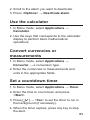 32
32
-
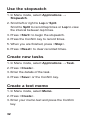 33
33
-
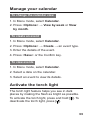 34
34
-
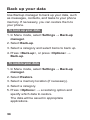 35
35
-
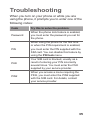 36
36
-
 37
37
-
 38
38
-
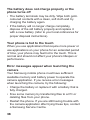 39
39
-
 40
40
-
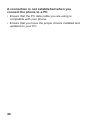 41
41
-
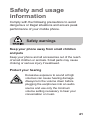 42
42
-
 43
43
-
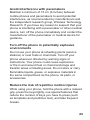 44
44
-
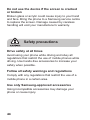 45
45
-
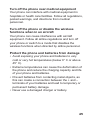 46
46
-
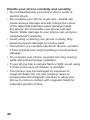 47
47
-
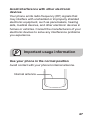 48
48
-
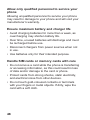 49
49
-
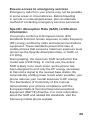 50
50
-
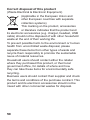 51
51
-
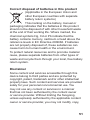 52
52
-
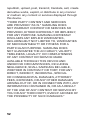 53
53
-
 54
54
Samsung GT-E1252: Make and receive calls, send and receive text messages, set alarms, play games, listen to the FM radio, use the calculator, and more. Dual SIM capability lets you use two phone numbers on the same device, and the long-lasting battery keeps you connected all day long. Capture special moments with the built-in camera, and store your favorite music and photos on the microSD card slot.
Ask a question and I''ll find the answer in the document
Finding information in a document is now easier with AI