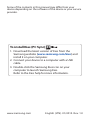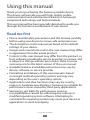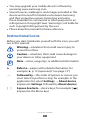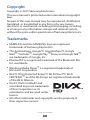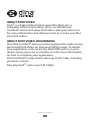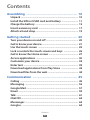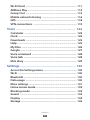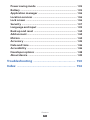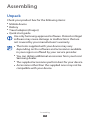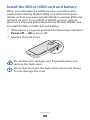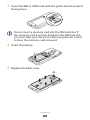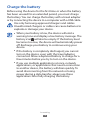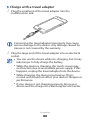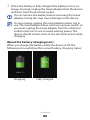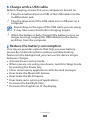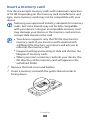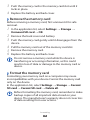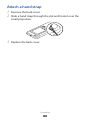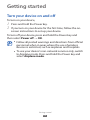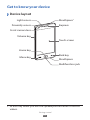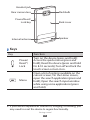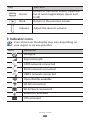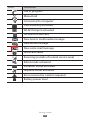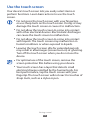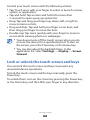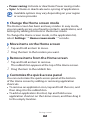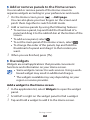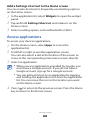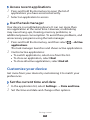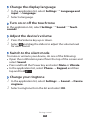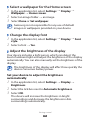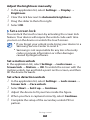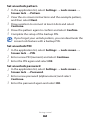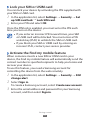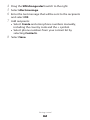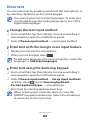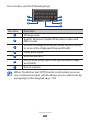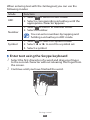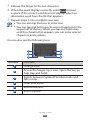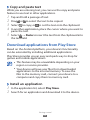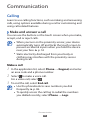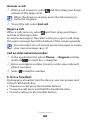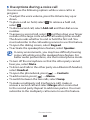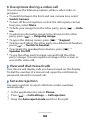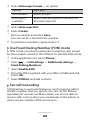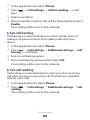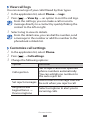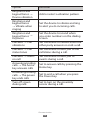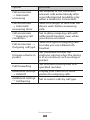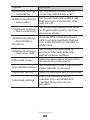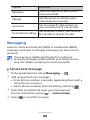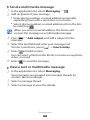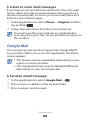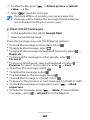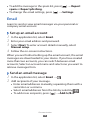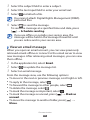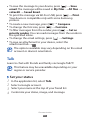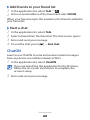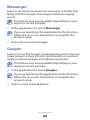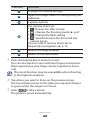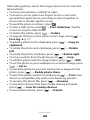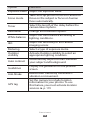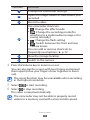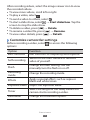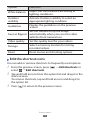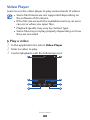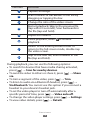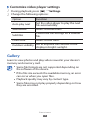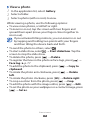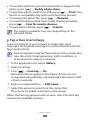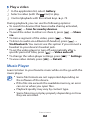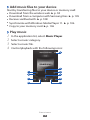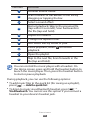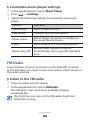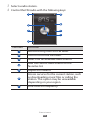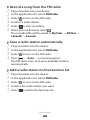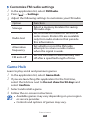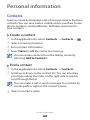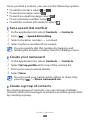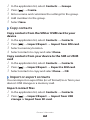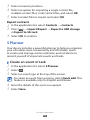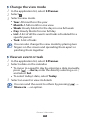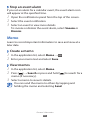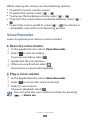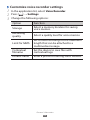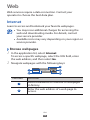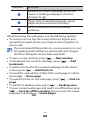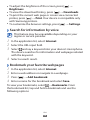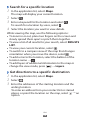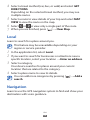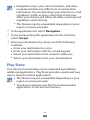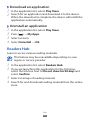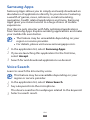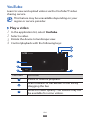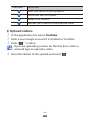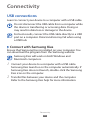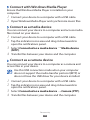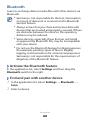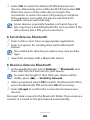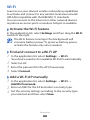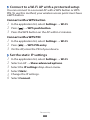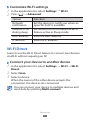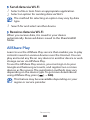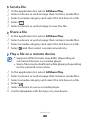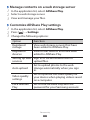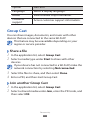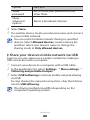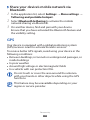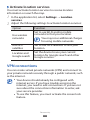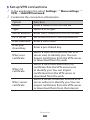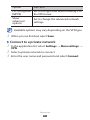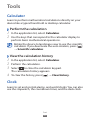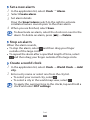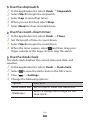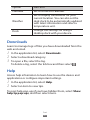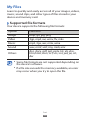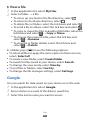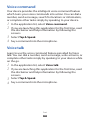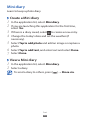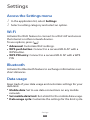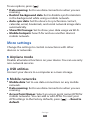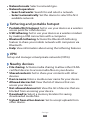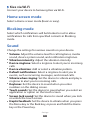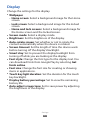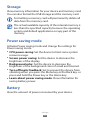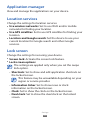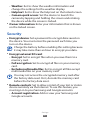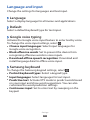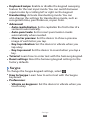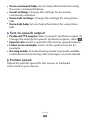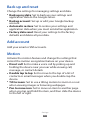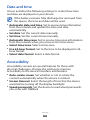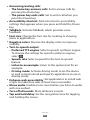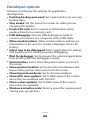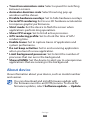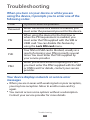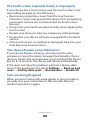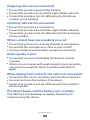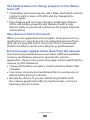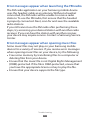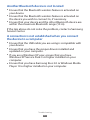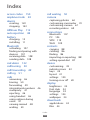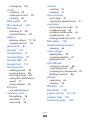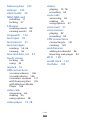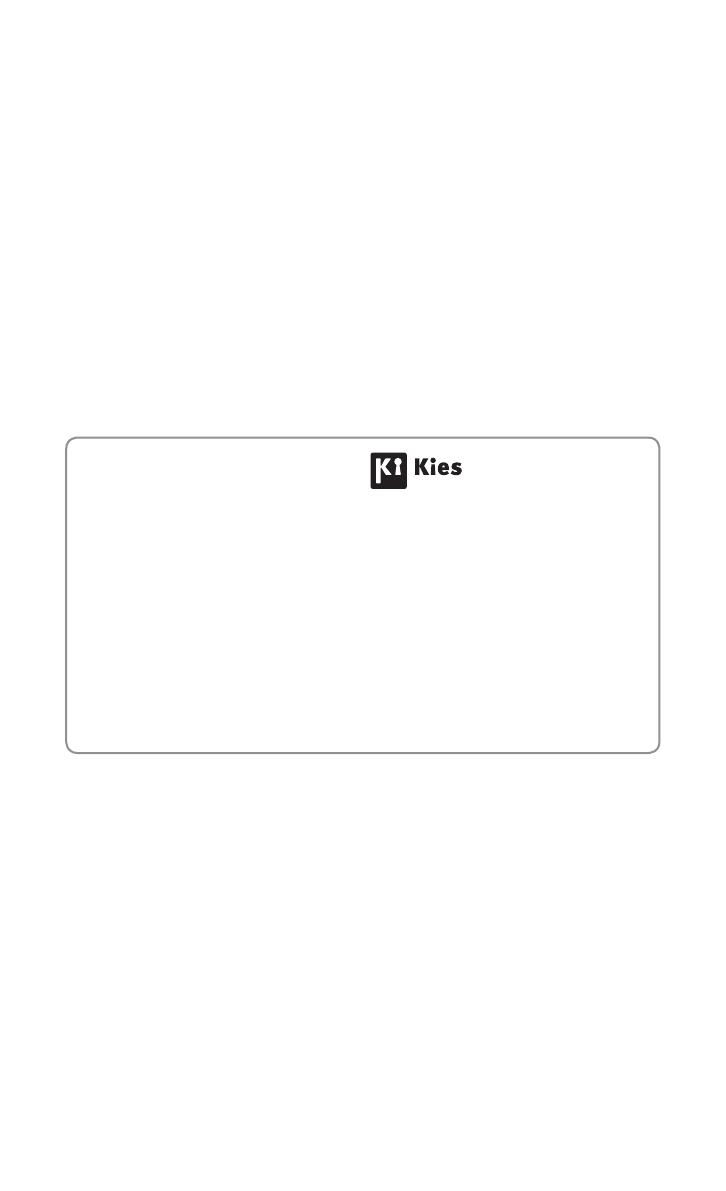
Some of the contents in this manual may differ from your
device depending on the software of the device or your service
provider.
www.samsung.com
English (LTN). 01/2013. Rev. 1.0
To install Kies (PC Sync)
Download the latest version of Kies from the 1.
Samsung website (www.samsung.com/kies) and
install it on your computer.
Connect your device to a computer with a USB 2.
cable.
Double-click the Samsung Kies icon on your 3.
computer to launch Samsung Kies.
Refer to the Kies help for more information.

GT-I9100
user manual
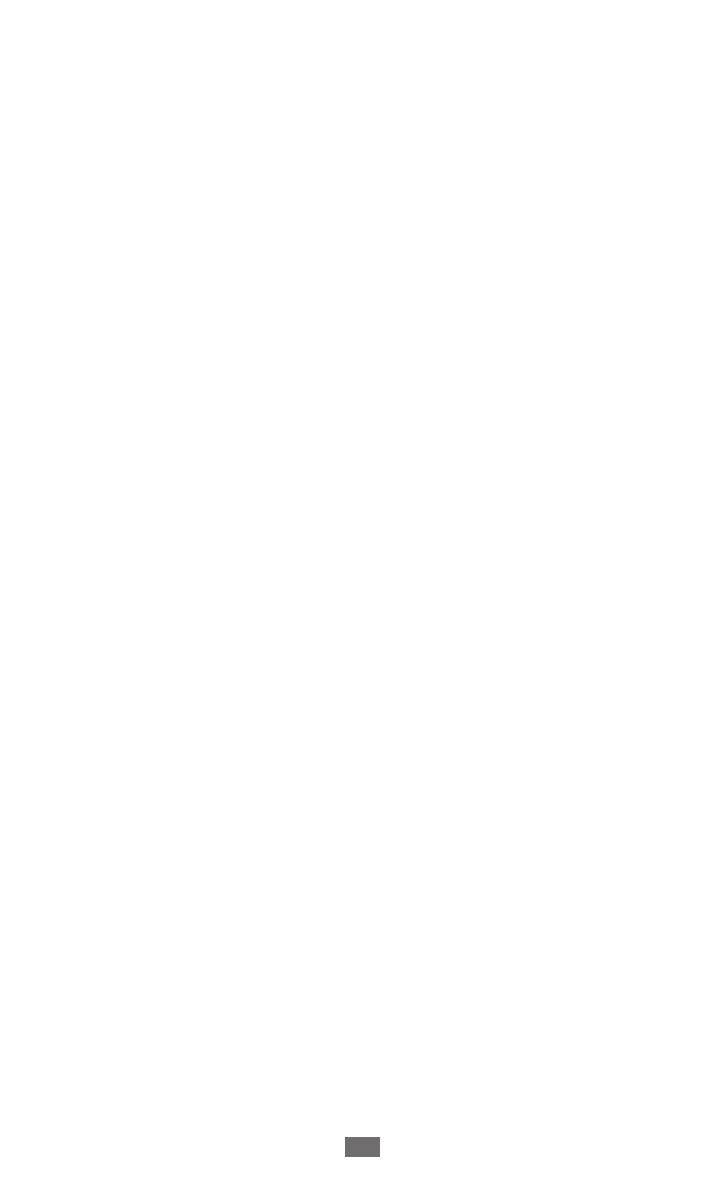
Using this manual
2
Using this manual
Thank you for purchasing this Samsung mobile device.
This device will provide you with high quality mobile
communication and entertainment based on Samsung’s
exceptional technology and high standards.
This user manual has been specially designed to guide you
through the functions and features of your device.
Read me first
Please read all safety precautions and this manual carefully
●
before using your device to ensure safe and proper use.
The descriptions in this manual are based on the default
●
settings of your device.
Images and screenshots used in this user manual may differ
●
in appearance from the actual product.
Content in this user manual may differ from the product, or
●
from software provided by service providers or carriers, and
is subject to change without prior notice. Refer to www.
samsung.com for the latest version of the user manual.
Available features and additional services may vary by
●
device, software, or service provider.
Formatting and delivery of this user manual is based
●
on Google Android operating systems and may vary
depending on the user’s operating system.
Applications and their functions may vary by country,
●
region, or hardware specifications. Samsung is not liable for
performance issues caused by third-party applications.
Samsung is not liable for performance issues or
●
incompatibilities caused by edited registry settings or
modified operating system software. Attempting to
customize the operating system may cause your device or
applications to work improperly.

Using this manual
3
You may upgrade your mobile device’s software by
●
accessing www.samsung.com.
Sound sources, wallpapers, and images provided in this
●
device are licenced for limited use between Samsung
and their respective owners. Extracting and using
these materials for commercial or other purposes is an
infringement of copyright laws. Samsung is not liable for
such copyright infringement by the user.
Please keep this manual for future reference.
●
Instructional icons
Before you start, familiarize yourself with the icons you will
see in this manual:
Warning—situations that could cause injury to
yourself or others
Caution—situations that could cause damage to
your device or other equipment
Note—notes, usage tips, or additional information
►
Refer to—pages with related information; for
example:
► p. 12 (represents “see page 12”)
→
Followed by—the order of options or menus you
must select to perform a step; for example: In the
application list, select Settings
→
About device
(represents Settings, followed by About device)
[ ] Square brackets—device keys; for example: [
]
(represents the Menu key)

Using this manual
4
Copyright
Copyright © 2013 Samsung Electronics
This user manual is protected under international copyright
laws.
No part of this user manual may be reproduced, distributed,
translated, or transmitted in any form or by any means,
electronic or mechanical, including photocopying, recording,
or storing in any information storage and retrieval system,
without the prior written permission of Samsung Electronics.
Trademarks
SAMSUNG and the SAMSUNG logo are registered
●
trademarks of Samsung Electronics.
The Android logo, Google
●
™
, Google Maps
™
, Google
Mail
™
, YouTube
™
, Google Play
™
Store, and Google Talk
™
are trademarks of Google, Inc.
Bluetooth
●
®
is a registered trademark of the Bluetooth SIG,
Inc. worldwide.
Windows Media Player
●
®
is a registered trademark of
Microsoft Corporation.
Wi-Fi
●
®
, Wi-Fi Protected Setup
™
, Wi-Fi Direct
™
, Wi-Fi
CERTIFIED
™
, and the Wi-Fi logo are registered trademarks
of the Wi-Fi Alliance.
DivX
●
®
, DivX Certified
®
and
associated logos are trademarks
of Rovi Corporation or its
subsidiaries and are used under
licence.
All other trademarks and copyrights are the property of
●
their respective owners.
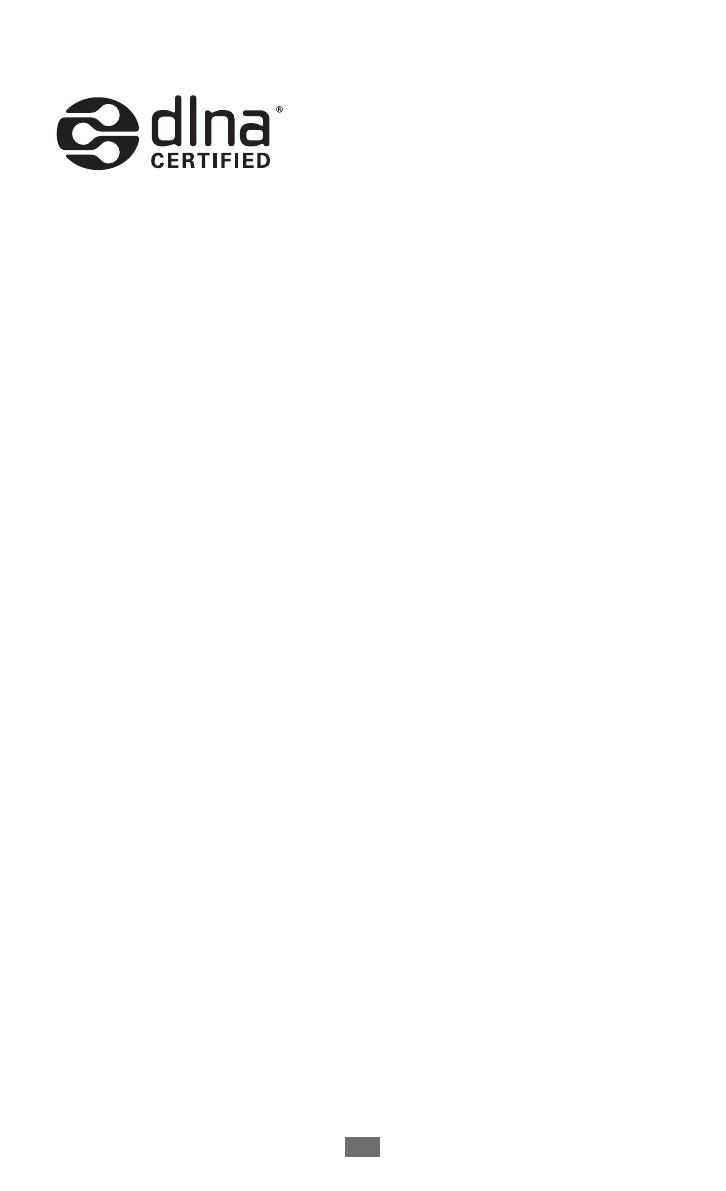
Using this manual
5
ABOUT DIVX VIDEO
DivX
®
is a digital video format created by DivX, LLC, a
subsidiary of Rovi Corporation. This is an official DivX
Certified
®
device that plays DivX video. Visit www.divx.com
for more information and software tools to convert your files
into DivX videos.
ABOUT DIVX VIDEO-ON-DEMAND
This DivX Certified
®
device must be registered in order to play
purchased DivX Video-on-Demand (VOD) movies. To obtain
your registration code, locate the DivX VOD section in your
device setup menu. Go to vod.divx.com for more information
on how to complete your registration.
DivX Certified
®
to play DivX
®
video up to HD 720p, including
premium content.
May play DivX
®
video up to HD 1080p.

Contents
6
Contents
Assembling ............................................................. 10
Unpack .................................................................................... 10
Install the SIM or USIM card and battery ........................ 11
Charge the battery ............................................................... 13
Insert a memory card .......................................................... 17
Attach a hand strap .............................................................. 19
Getting started ....................................................... 20
Turn your device on and off ............................................... 20
Get to know your device ..................................................... 21
Use the touch screen ........................................................... 25
Lock or unlock the touch screen and keys ..................... 26
Get to know the Home screen ........................................... 27
Access applications .............................................................. 30
Customize your device ........................................................ 32
Enter text ................................................................................ 39
Download applications from Play Store ......................... 43
Download files from the web ............................................ 44
Communication ..................................................... 45
Calling ..................................................................................... 45
Messaging .............................................................................. 55
Google Mail ............................................................................ 57
Email ........................................................................................ 59
Talk ........................................................................................... 61
ChatON .................................................................................... 62
Messenger .............................................................................. 63
Google+ .................................................................................. 63
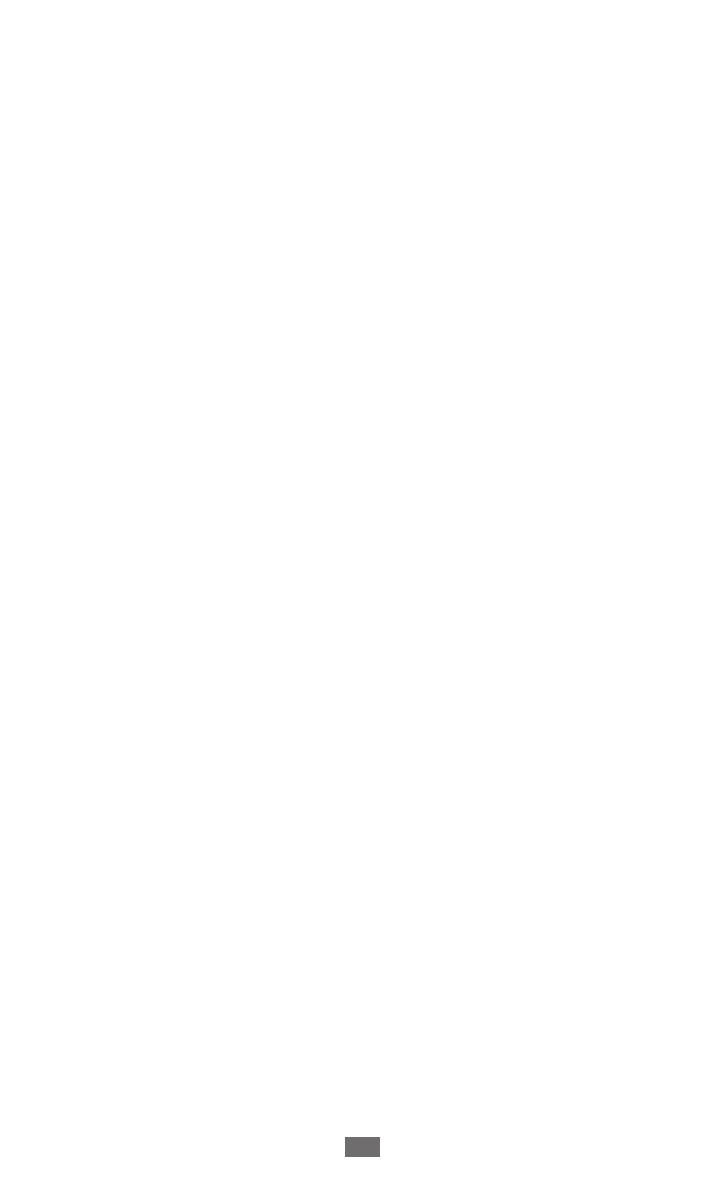
Contents
7
Entertainment ........................................................ 64
Camera .................................................................................... 64
Video Player ........................................................................... 73
Gallery ..................................................................................... 75
Music Player ........................................................................... 78
FM Radio ................................................................................. 82
Game Hub .............................................................................. 85
Personal information ............................................ 86
Contacts .................................................................................. 86
S Planner ................................................................................. 89
Memo ...................................................................................... 91
Voice Recorder ...................................................................... 92
Web .......................................................................... 94
Internet ................................................................................... 94
Maps ........................................................................................ 97
Local ......................................................................................... 99
Navigation .............................................................................. 99
Play Store .............................................................................. 100
Readers Hub ........................................................................ 101
Samsung Apps .................................................................... 102
Voice Search ......................................................................... 102
YouTube ................................................................................ 103
Connectivity ......................................................... 105
USB connections ................................................................. 105
Bluetooth .............................................................................. 107
Wi-Fi ....................................................................................... 109
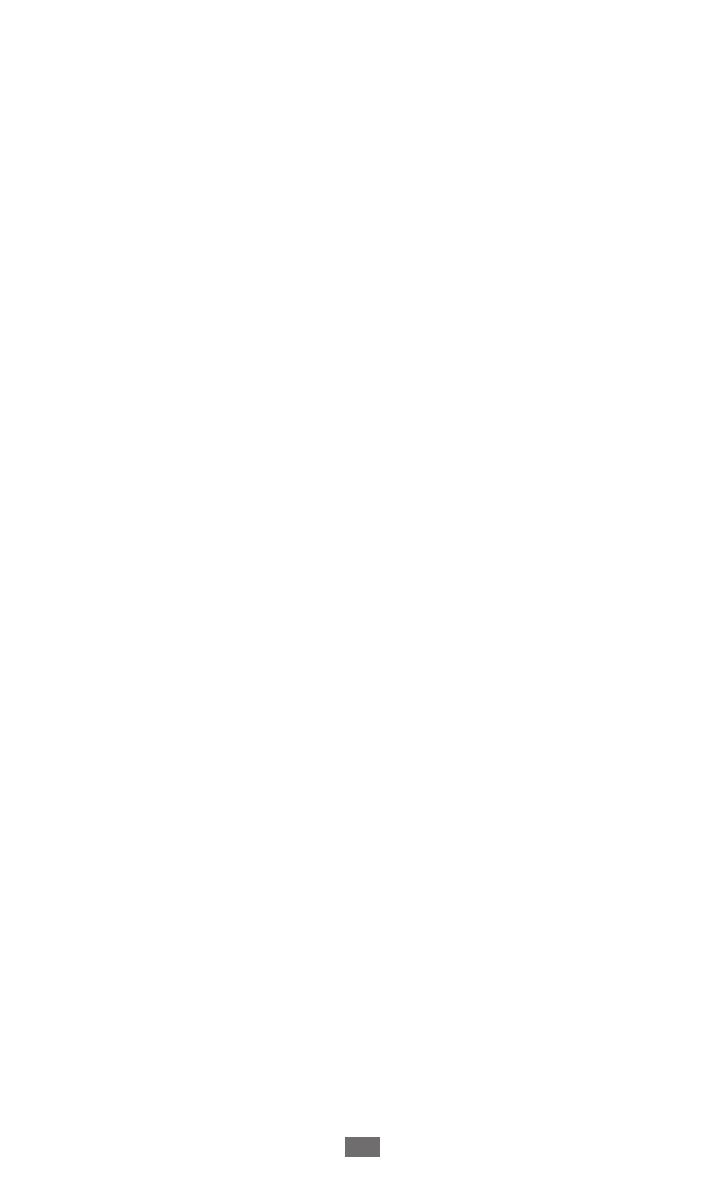
Contents
8
Wi-Fi Direct ........................................................................... 111
AllShare Play ........................................................................ 112
Group Cast ........................................................................... 115
Mobile network sharing ................................................... 116
GPS ......................................................................................... 118
VPN connections ................................................................ 119
Tools ....................................................................... 122
Calculator ............................................................................. 122
Clock ...................................................................................... 122
Downloads ........................................................................... 125
Help ........................................................................................ 125
My Files ................................................................................. 126
Google ................................................................................... 127
Voice command .................................................................. 128
Voice talk .............................................................................. 128
Mini diary ............................................................................. 129
Settings .................................................................. 130
Access the Settings menu ................................................ 130
Wi-Fi ....................................................................................... 130
Bluetooth .............................................................................. 130
Data usage ........................................................................... 130
More settings ....................................................................... 131
Home screen mode ............................................................ 133
Blocking mode .................................................................... 133
Sound .................................................................................... 133
Display .................................................................................. 134
Storage .................................................................................. 135

Contents
9
Power saving mode ........................................................... 135
Battery ................................................................................... 135
Application manager ......................................................... 136
Location services ................................................................ 136
Lock screen .......................................................................... 136
Security ................................................................................. 137
Language and input .......................................................... 139
Back up and reset ............................................................... 144
Add account ......................................................................... 144
Motion ................................................................................... 144
Accessory .............................................................................. 145
Date and time ...................................................................... 146
Accessibility ......................................................................... 146
Developer options ............................................................. 148
About device ....................................................................... 149
Troubleshooting .................................................. 150
Index ...................................................................... 156
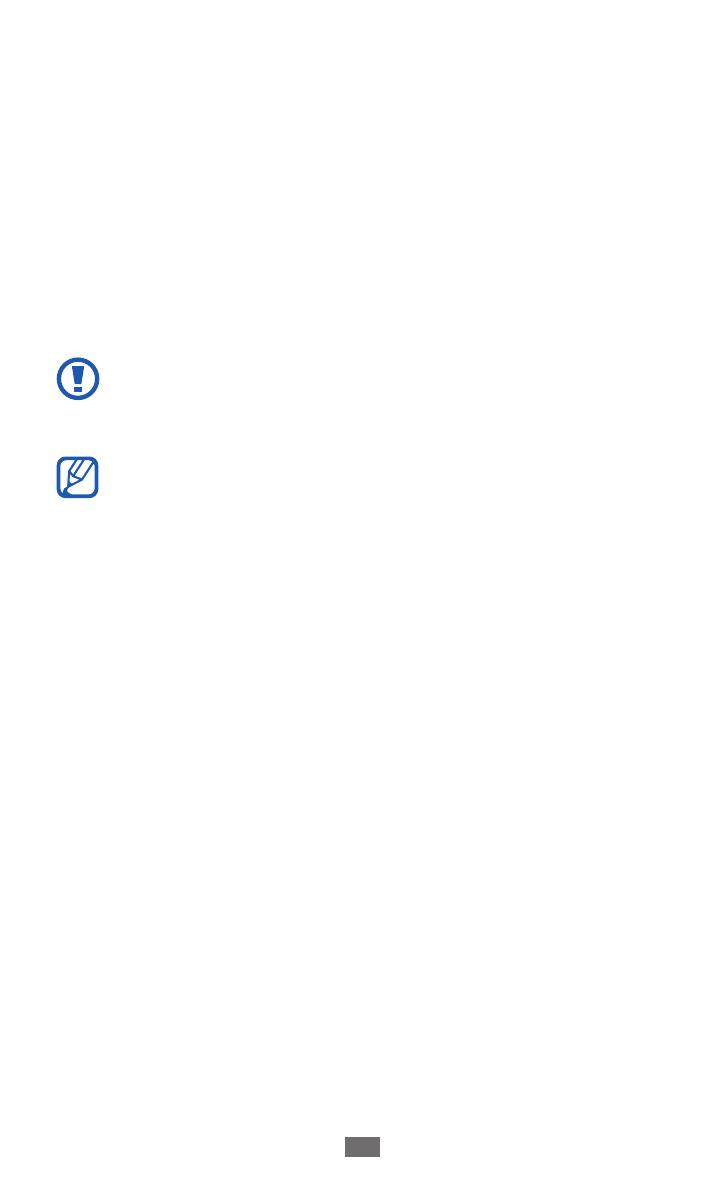
Assembling
10
Assembling
Unpack
Check your product box for the following items:
Mobile device
●
Battery
●
Travel adapter (charger)
●
Quick start guide
●
Use only Samsung-approved software. Pirated or illegal
software may cause damage or malfunctions that are
not covered by your manufacturer's warranty.
The items supplied with your device may vary
●
depending on the software and accessories available
in your region or offered by your service provider.
You can obtain additional accessories from your local
●
Samsung dealer.
The supplied accessories perform best for your device.
●
Accessories other than the supplied ones may not be
●
compatible with your device.
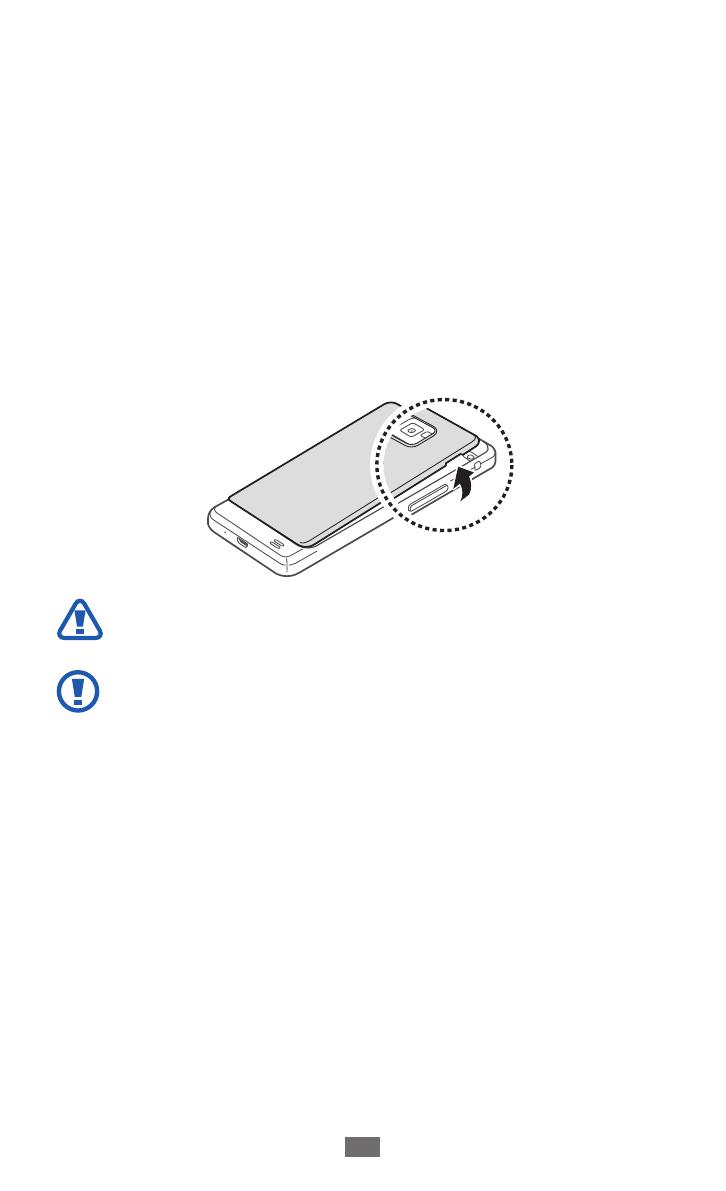
Assembling
11
Install the SIM or USIM card and battery
When you subscribe to a cellular service, you will receive
a Subscriber Identity Module (SIM) card, with subscription
details, such as your personal identification number (PIN) and
optional services. To use UMTS or HSDPA services, you can
purchase a Universal Subscriber Identity Module (USIM) card.
To install the SIM or USIM card and battery,
If the device is on, press and hold the Power key and select
1
Power off
→
OK to turn it off.
Remove the back cover.
2
Be careful not to damage your fingernails when you
remove the back cover.
Do not bend or twist the back cover excessively. Doing
so may damage the cover.
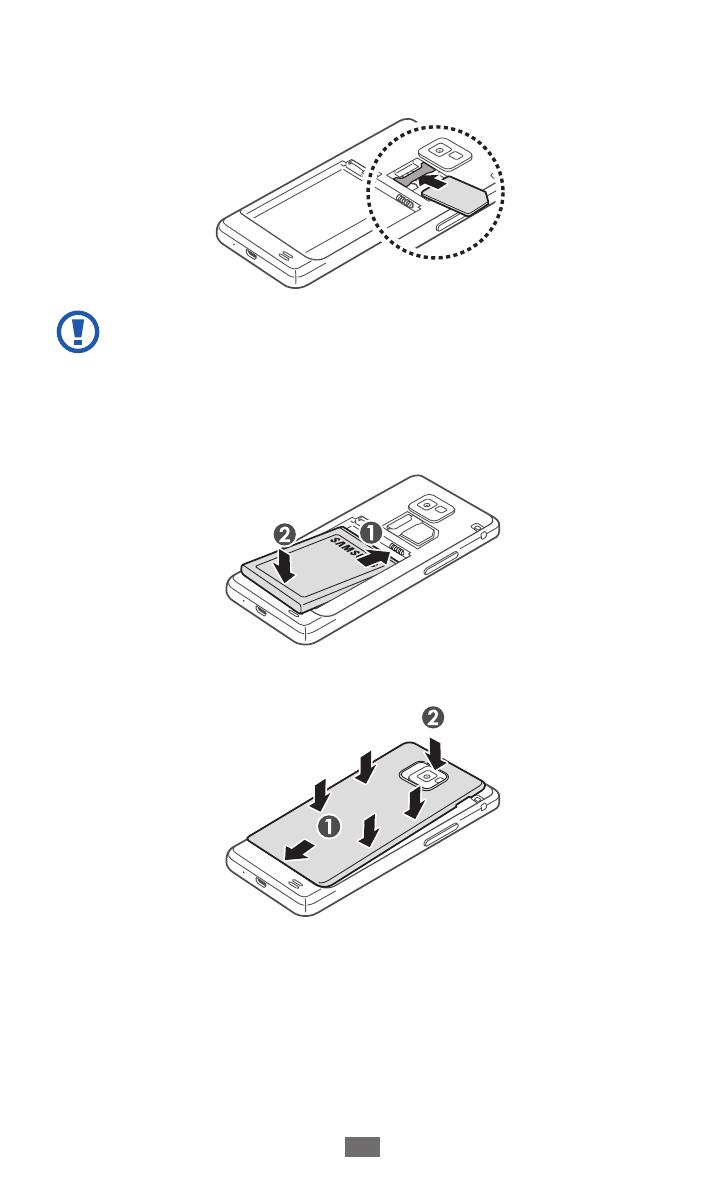
Assembling
12
Insert the SIM or USIM card with the gold-colored contacts
3
facing down.
Do not insert a memory card into the SIM card slot. If
the memory card becomes lodged in the SIM card slot,
you must take your device to a Samsung Service Center
to have the memory card removed.
Insert the battery.
4
Replace the back cover.
5
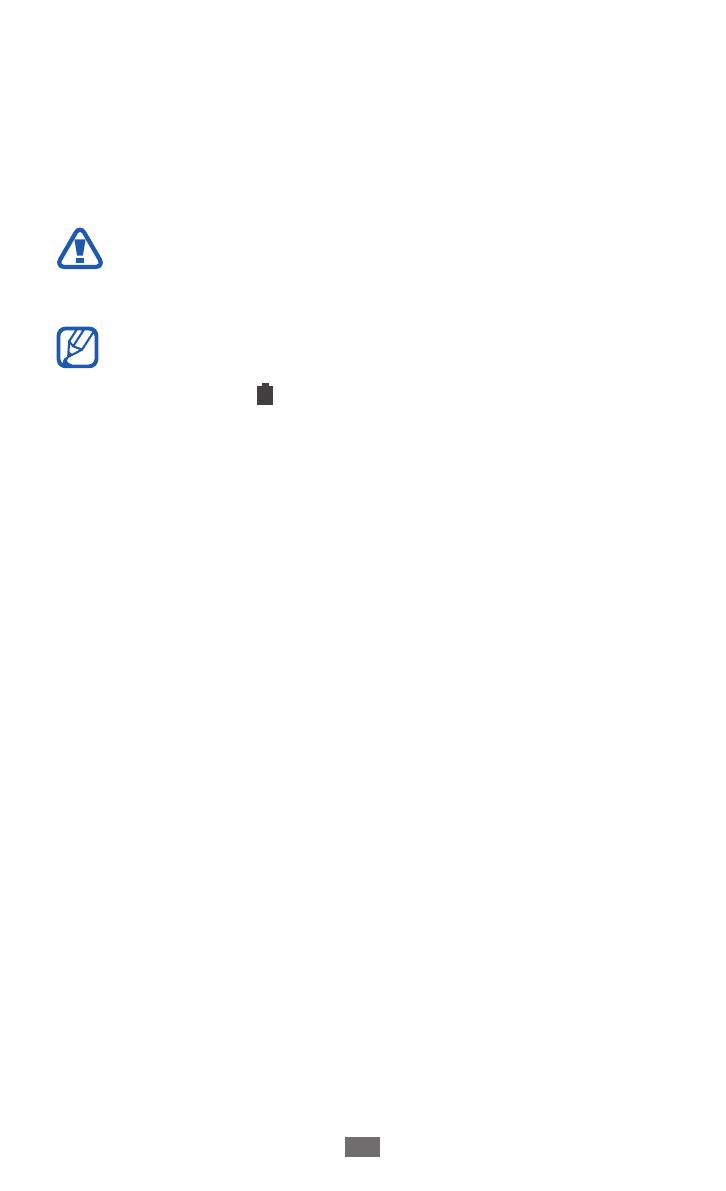
Assembling
13
Charge the battery
Before using the device for the first time or when the battery
has been unused for an extended period, you must charge
the battery. You can charge the battery with a travel adapter
or by connecting the device to a computer with a USB cable.
Use only Samsung-approved chargers and cables.
Unauthorized chargers or cables can cause batteries to
explode or damage your device.
When your battery is low, the device will emit a
●
warning tone and display a low battery message. The
battery icon
will also be empty. If the battery level
becomes too low, the device will automatically power
off. Recharge your battery to continue using your
device.
If the battery is completely discharged, you cannot
●
turn on the device, even with the travel adapter
connected. Allow a depleted battery to charge for a
few minutes before you try to turn on the device.
If you use multiple applications at once, network
●
applications, or applications that need a connection
to another device, the battery will drain quickly. To
avoid disconnecting from the network or losing
power during a data transfer, always use these
applications after fully charging the battery.
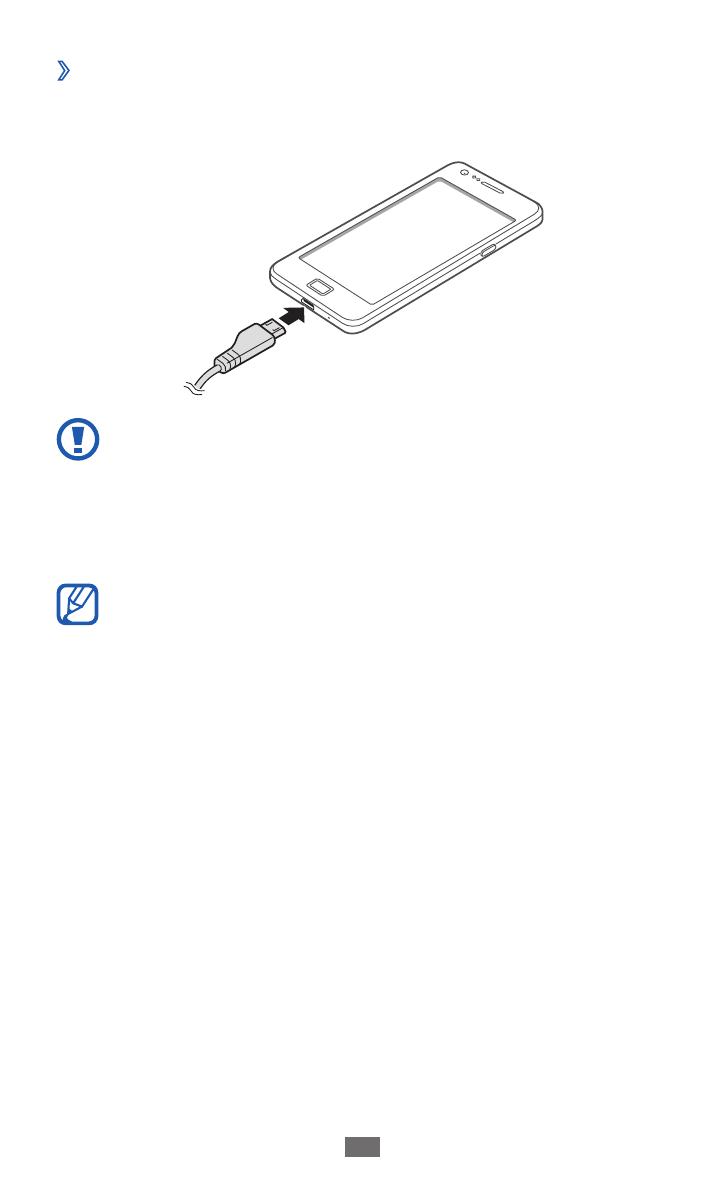
Assembling
14
Charge with a travel adapter
›
Plug the small end of the travel adapter into the
1
multifunction jack.
Connecting the travel adapter improperly may cause
serious damage to the device. Any damage caused by
misuse is not covered by the warranty.
Plug the large end of the travel adapter into an electrical
2
socket.
You can use the device while it is charging, but it may
●
take longer to fully charge the battery.
While the device is charging, the touch screen may
●
not function due to an unstable power supply. If this
happens, unplug the travel adapter from the device.
While charging, the device may heat up. This is
●
normal and should not affect your device’s lifespan or
performance.
If your device is not charging properly, bring your
●
device and the charger to a Samsung Service Center.

Assembling
15
When the battery is fully charged (the battery icon is no
3
longer moving), unplug the travel adapter from the device
and then from the electrical socket.
Do not remove the battery before removing the travel
adapter. Doing this may cause damage to the device.
To save energy, unplug the travel adapter when not in
use. The travel adapter does not have a power switch, so
you must unplug the travel adapter from the electrical
socket when not in use to avoid wasting power. The
device should remain close to the electrical socket while
charging.
About the battery charging icons
When you charge the battery while the device is off, the
following icons will show the current battery charging status:
Charging Fully charged

Assembling
16
Charge with a USB cable
›
Before charging, ensure that your computer is turned on.
Plug the small end (micro-USB) of the USB cable into the
1
multifunction jack.
Plug the large end of the USB cable into a USB port on a
2
computer.
Depending on the type of the USB cable you are using,
it may take some time before charging begins.
When the battery is fully charged (the battery icon is no
3
longer moving), unplug the USB cable from the device
and then from the computer.
Reduce the battery consumption
›
Your device provides options that help you save battery
power. By customising these options and deactivating
features in the background, you can use the device longer
between charges:
Activate Power saving mode.
●
When you are not using your device, switch to Sleep mode
●
by pressing the Power key.
Close unnecessary applications with the task manager.
●
Deactivate the Bluetooth feature.
●
Deactivate the Wi-Fi feature.
●
Deactivate auto-syncing of applications.
●
Decrease the backlight time.
●
Decrease the brightness of the display.
●
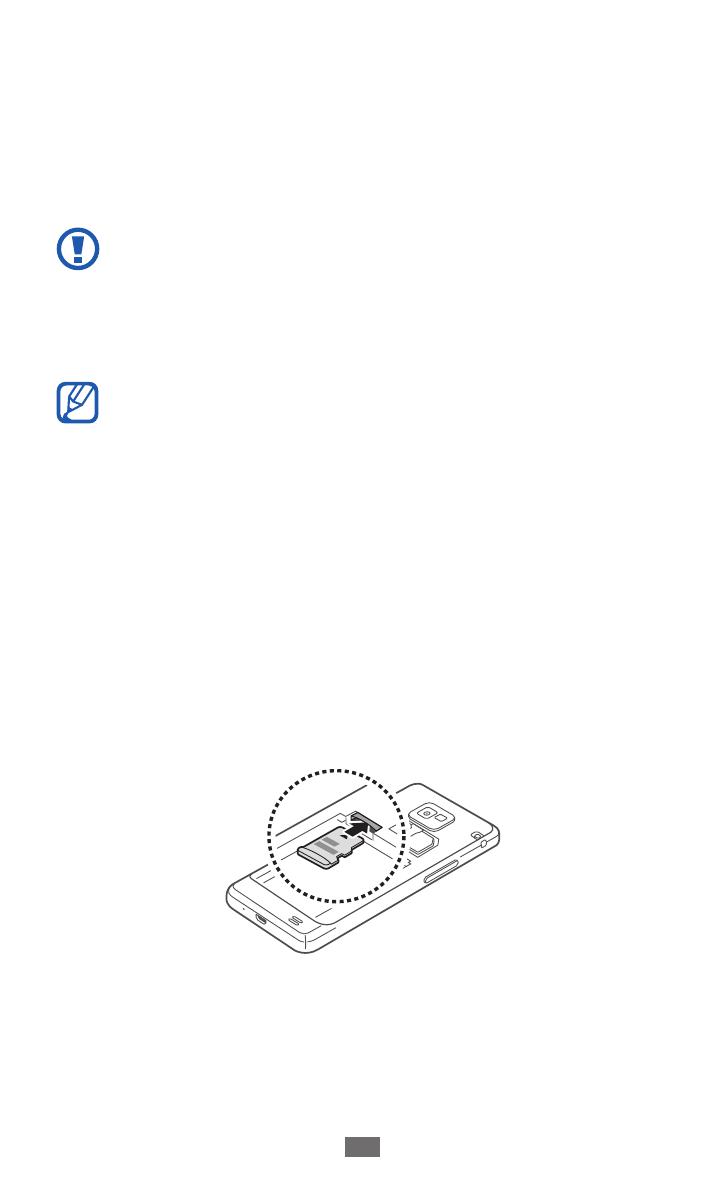
Assembling
17
Insert a memory card
Your device accepts memory cards with maximum capacities
of 32 GB. Depending on the memory card manufacturer and
type, some memory cards may not be compatible with your
device.
Samsung uses approved industry standards for memory
cards, but some brands may not be fully compatible
with your device. Using an incompatible memory card
may damage your device or the memory card and can
corrupt data stored on the card.
Your device supports only the FAT file structure for
●
memory cards. If you insert a card formatted with
a different file structure, your device will ask you to
reformat the memory card.
Frequent writing and erasing of data will shorten the
●
lifespan of memory cards.
When you insert a memory card into your device, the
●
file directory of the memory card will appear in the
extSdCard folder.
Remove the back cover and battery.
1
Insert a memory card with the gold-colored contacts
2
facing down.
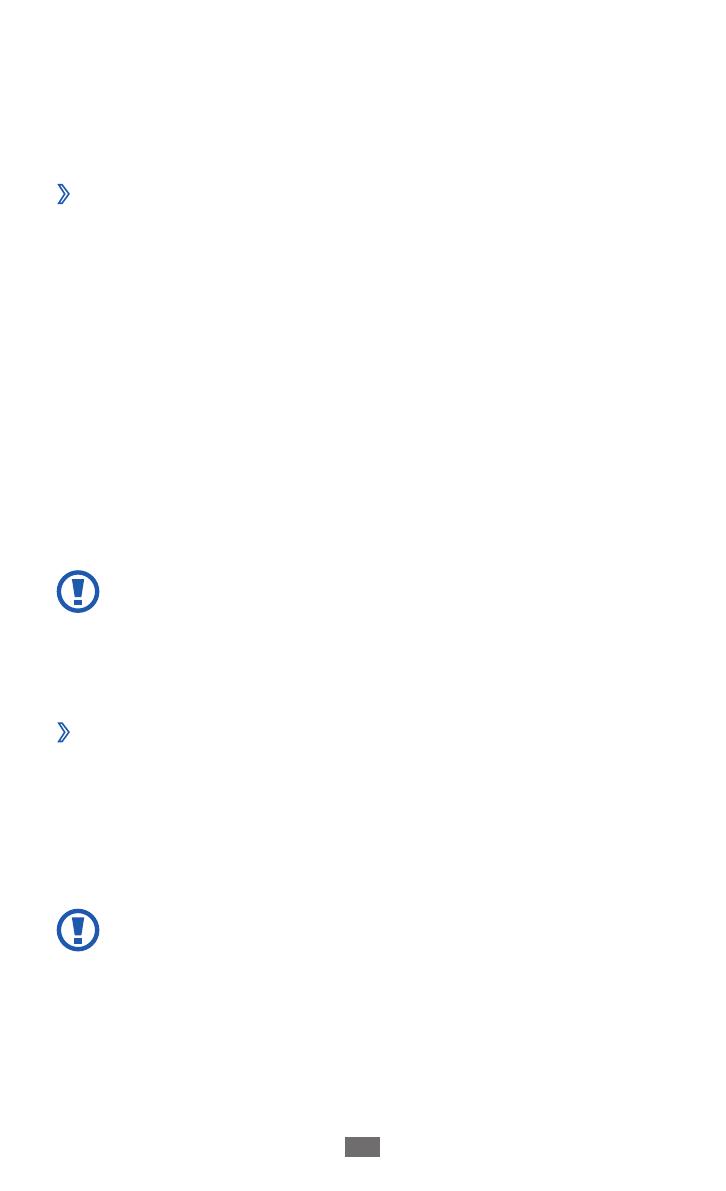
Assembling
18
Push the memory card in the memory card slot until it
3
locks in place.
Replace the battery and back cover.
4
Remove the memory card
›
Before removing a memory card, first unmount it for safe
removal.
In the application list, select
1
Settings
→
Storage
→
Unmount SD card
→
OK.
Remove the back cover and battery.
2
Push the memory card gently until it disengages from the
3
device.
Pull the memory card out of the memory card slot.
4
Remove the memory card.
5
Replace the battery and back cover.
6
Do not remove a memory card while the device is
transferring or accessing information, as this could
result in loss of data or damage to the memory card or
device.
Format the memory card
›
Formatting your memory card on a computer may cause
incompatibilities with your device. Format the memory card
only on the device.
In the application list, select Settings
→
Storage
→
Format
SD card
→
Format SD card
→
Delete all.
Before formatting the memory card, remember to make
backup copies of all important data stored on your
device. The manufacturer’s warranty does not cover loss
of data resulting from user actions.
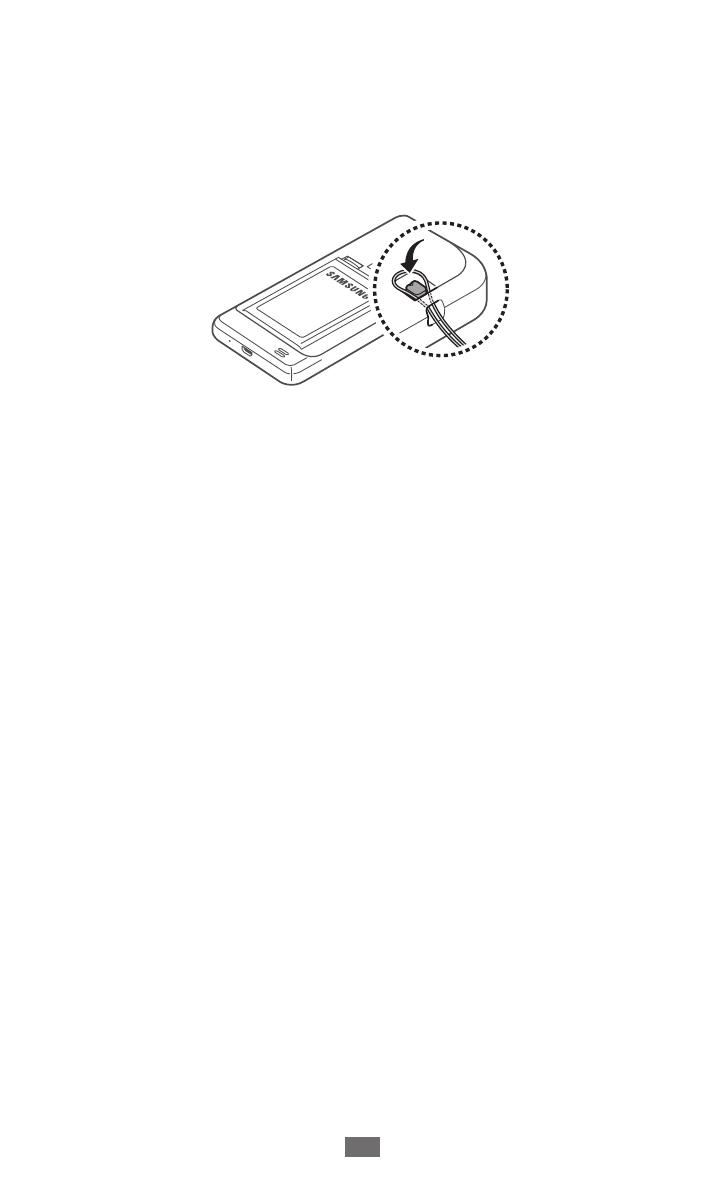
Assembling
19
Attach a hand strap
Remove the back cover.
1
Slide a hand strap through the slot and hook it over the
2
small projection.
Replace the back cover.
3
Page is loading ...
Page is loading ...
Page is loading ...
Page is loading ...
Page is loading ...
Page is loading ...
Page is loading ...
Page is loading ...
Page is loading ...
Page is loading ...
Page is loading ...
Page is loading ...
Page is loading ...
Page is loading ...
Page is loading ...
Page is loading ...
Page is loading ...
Page is loading ...
Page is loading ...
Page is loading ...
Page is loading ...
Page is loading ...
Page is loading ...
Page is loading ...
Page is loading ...
Page is loading ...
Page is loading ...
Page is loading ...
Page is loading ...
Page is loading ...
Page is loading ...
Page is loading ...
Page is loading ...
Page is loading ...
Page is loading ...
Page is loading ...
Page is loading ...
Page is loading ...
Page is loading ...
Page is loading ...
Page is loading ...
Page is loading ...
Page is loading ...
Page is loading ...
Page is loading ...
Page is loading ...
Page is loading ...
Page is loading ...
Page is loading ...
Page is loading ...
Page is loading ...
Page is loading ...
Page is loading ...
Page is loading ...
Page is loading ...
Page is loading ...
Page is loading ...
Page is loading ...
Page is loading ...
Page is loading ...
Page is loading ...
Page is loading ...
Page is loading ...
Page is loading ...
Page is loading ...
Page is loading ...
Page is loading ...
Page is loading ...
Page is loading ...
Page is loading ...
Page is loading ...
Page is loading ...
Page is loading ...
Page is loading ...
Page is loading ...
Page is loading ...
Page is loading ...
Page is loading ...
Page is loading ...
Page is loading ...
Page is loading ...
Page is loading ...
Page is loading ...
Page is loading ...
Page is loading ...
Page is loading ...
Page is loading ...
Page is loading ...
Page is loading ...
Page is loading ...
Page is loading ...
Page is loading ...
Page is loading ...
Page is loading ...
Page is loading ...
Page is loading ...
Page is loading ...
Page is loading ...
Page is loading ...
Page is loading ...
Page is loading ...
Page is loading ...
Page is loading ...
Page is loading ...
Page is loading ...
Page is loading ...
Page is loading ...
Page is loading ...
Page is loading ...
Page is loading ...
Page is loading ...
Page is loading ...
Page is loading ...
Page is loading ...
Page is loading ...
Page is loading ...
Page is loading ...
Page is loading ...
Page is loading ...
Page is loading ...
Page is loading ...
Page is loading ...
Page is loading ...
Page is loading ...
Page is loading ...
Page is loading ...
Page is loading ...
Page is loading ...
Page is loading ...
Page is loading ...
Page is loading ...
Page is loading ...
Page is loading ...
Page is loading ...
Page is loading ...
Page is loading ...
Page is loading ...
Page is loading ...
Page is loading ...
-
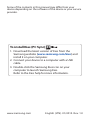 1
1
-
 2
2
-
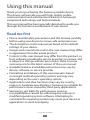 3
3
-
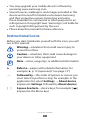 4
4
-
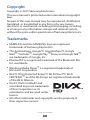 5
5
-
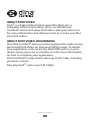 6
6
-
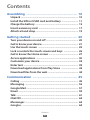 7
7
-
 8
8
-
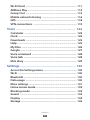 9
9
-
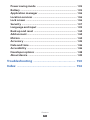 10
10
-
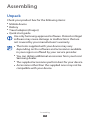 11
11
-
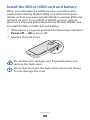 12
12
-
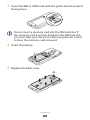 13
13
-
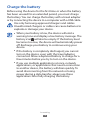 14
14
-
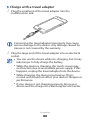 15
15
-
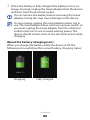 16
16
-
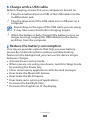 17
17
-
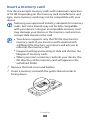 18
18
-
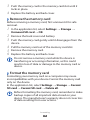 19
19
-
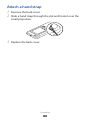 20
20
-
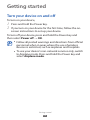 21
21
-
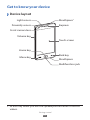 22
22
-
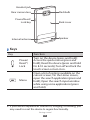 23
23
-
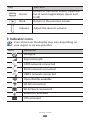 24
24
-
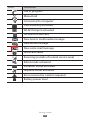 25
25
-
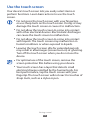 26
26
-
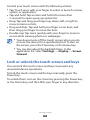 27
27
-
 28
28
-
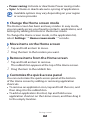 29
29
-
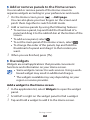 30
30
-
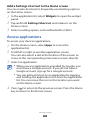 31
31
-
 32
32
-
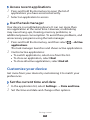 33
33
-
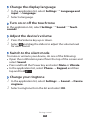 34
34
-
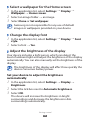 35
35
-
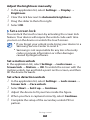 36
36
-
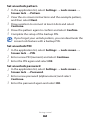 37
37
-
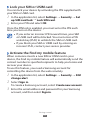 38
38
-
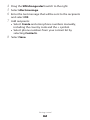 39
39
-
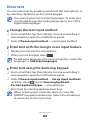 40
40
-
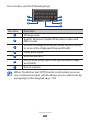 41
41
-
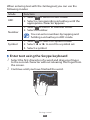 42
42
-
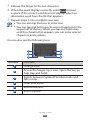 43
43
-
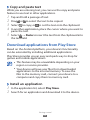 44
44
-
 45
45
-
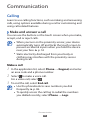 46
46
-
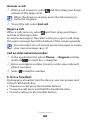 47
47
-
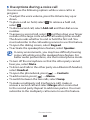 48
48
-
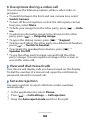 49
49
-
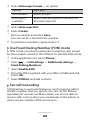 50
50
-
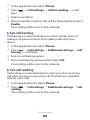 51
51
-
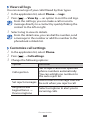 52
52
-
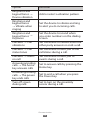 53
53
-
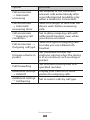 54
54
-
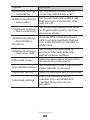 55
55
-
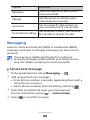 56
56
-
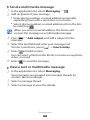 57
57
-
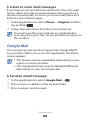 58
58
-
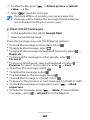 59
59
-
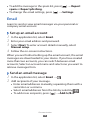 60
60
-
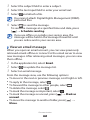 61
61
-
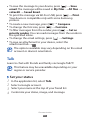 62
62
-
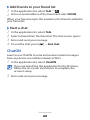 63
63
-
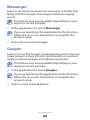 64
64
-
 65
65
-
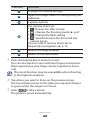 66
66
-
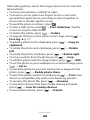 67
67
-
 68
68
-
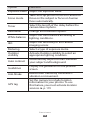 69
69
-
 70
70
-
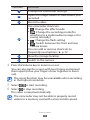 71
71
-
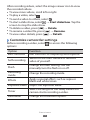 72
72
-
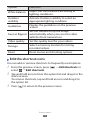 73
73
-
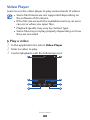 74
74
-
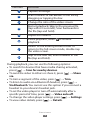 75
75
-
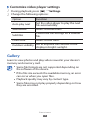 76
76
-
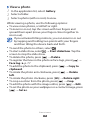 77
77
-
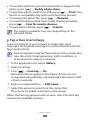 78
78
-
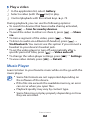 79
79
-
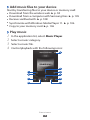 80
80
-
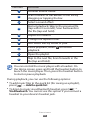 81
81
-
 82
82
-
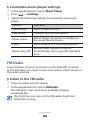 83
83
-
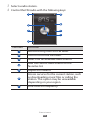 84
84
-
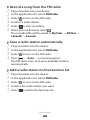 85
85
-
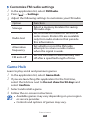 86
86
-
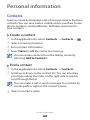 87
87
-
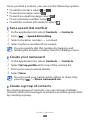 88
88
-
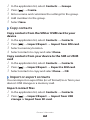 89
89
-
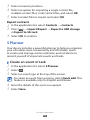 90
90
-
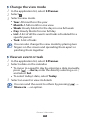 91
91
-
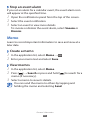 92
92
-
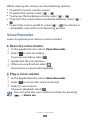 93
93
-
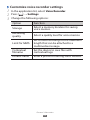 94
94
-
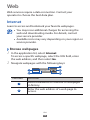 95
95
-
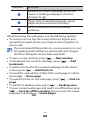 96
96
-
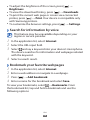 97
97
-
 98
98
-
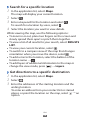 99
99
-
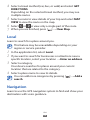 100
100
-
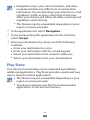 101
101
-
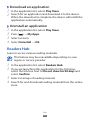 102
102
-
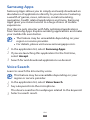 103
103
-
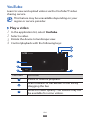 104
104
-
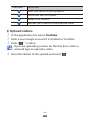 105
105
-
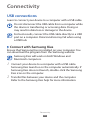 106
106
-
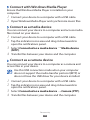 107
107
-
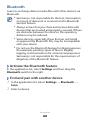 108
108
-
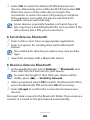 109
109
-
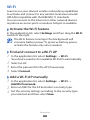 110
110
-
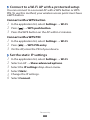 111
111
-
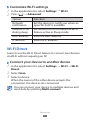 112
112
-
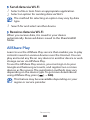 113
113
-
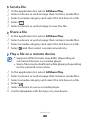 114
114
-
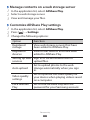 115
115
-
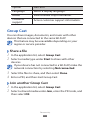 116
116
-
 117
117
-
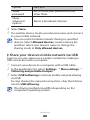 118
118
-
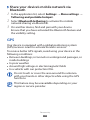 119
119
-
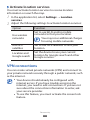 120
120
-
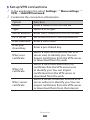 121
121
-
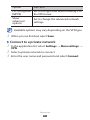 122
122
-
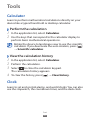 123
123
-
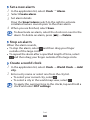 124
124
-
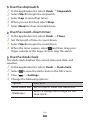 125
125
-
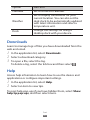 126
126
-
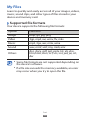 127
127
-
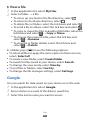 128
128
-
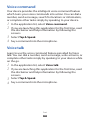 129
129
-
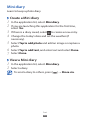 130
130
-
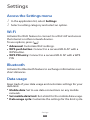 131
131
-
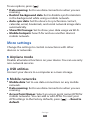 132
132
-
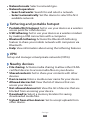 133
133
-
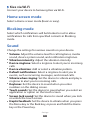 134
134
-
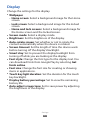 135
135
-
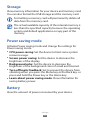 136
136
-
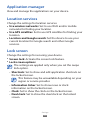 137
137
-
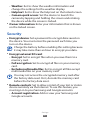 138
138
-
 139
139
-
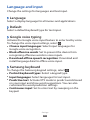 140
140
-
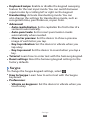 141
141
-
 142
142
-
 143
143
-
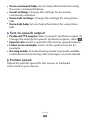 144
144
-
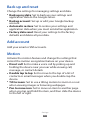 145
145
-
 146
146
-
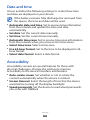 147
147
-
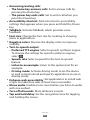 148
148
-
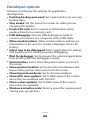 149
149
-
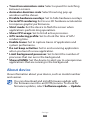 150
150
-
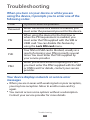 151
151
-
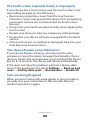 152
152
-
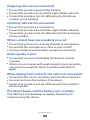 153
153
-
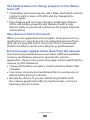 154
154
-
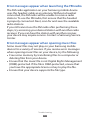 155
155
-
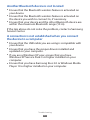 156
156
-
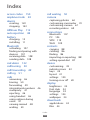 157
157
-
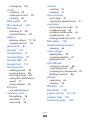 158
158
-
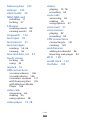 159
159
Ask a question and I''ll find the answer in the document
Finding information in a document is now easier with AI
Related papers
Other documents
-
Philips CTW3500BK/94 User manual
-
Philips CTW3500BK/94 User manual
-
Philips S308 Operating instructions
-
Philips S308 User manual
-
Philips CTW6610NY User manual
-
Philips CTW6610NY User manual
-
TeKKiWear S10 MAX User manual
-
UTStarcom C2000 User manual
-
Hasbro Dear Diary Talkback Operating instructions
-
Kapsys MiniVision User manual