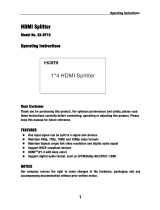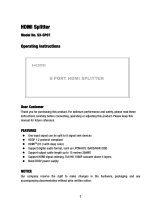Panasonic Viera TC-P50U50 Owner's manual
- Category
- Plasma TVs
- Type
- Owner's manual
This manual is also suitable for

Panasonic
Model No.
TC=P6OU50
I I Thank you for purchasing this Panasonic product.
English
I
Please read these instructions before operating your set and retain them for future
reference. The images shown in this manual are for illustrative purposes only.

This product incorporates the following software or technology:
(1) the software developed independently by or for Panasonic Corporation,
(2) the software owned by third party and licensed to Panasonic Corporation,
(3) the software based in part on the work of the Independent JPEG Group,
(4) the software developed by the FreeType Project,
(5) open sourced software other than the software licensed under the GPL and the LGPL
For the software categorized as (5), please refer to the applicable license terms included in the "Setup" menu on product.
This product is licensed under the AVC patent portfolio license for the personal and non-commercial use of a consumer to
(i) encode video in compliance with the AVC Standard ("AVC Video") and/or (ii) decode AVC Video that was encoded by a
consumer engaged in a personal and non-commercial activity and/or was obtained from a video provider licensed to provide
AVC Video. No license is granted or shall be implied for any other use. Additional information may be obtained from MPEG LA,
LLC.
See http://www.mpegla.com.
2
[] Do not display a still picture for a long time
This causes the image to remain on the plasma screen
("Image retention"). This isnot considered a malfunction and is not covered by the warranty.
To prevent the "image retention", the screen saver is
automatically activated after a few minutes if no signals are
sent or no operations are performed.
Typical still images
@Channel number and other Iogos
@Image displayed in 4:3 mode
@SD Card photo @Video game @Computer image
[] Set up
¢ Do not place the unit where it's exposed to sunlight or other bright light (including reflections).
@Use of some types of fluorescent lighting may reduce the remote control's transmission range.

Vlfl! bi kV, LiokT°isatrademarkof
Panasonic Corporation.
HDMI, the HDMi logo and High-
Definition Multimedia interface are
H_ml trademarks or registered trademarks
of HDMI Licensing LLC inthe United
States and other countries,
_'jl_ '_ SDXC Logo is a trademark of SD-
_- 3c,LLC.
"AVCHD" and the "AVCHD" logo
AVEHD,_ are trademarks of Panasonic
Corporation and Sony Corporation,
Manufactured under license from Dolby Laboratories.
Dolby and the double-D symbol are trademarks of Dolby
Laboratories.
HDAVI ControlTMis a trademark of Panasonic Corporation.
Please read before using the unit
® Safety Precautions .......................................... 4
Basic Features
_ Watching TV ................................................. 14
_ Watching content from external devices ....... 16
_ Using Media player ....................................... 17
Advanced Features
_ VIERA Link TM"HDAVI Control T_''.................... 22
_ Editing and Setting Channels ....................... 27
_ How to Use Menu Functions ......................... 29
Support Information
® Technical Information .................................... 30
® Care and Cleaning ........................................ 34
® Frequently Asked Questions (FAQ) .............. 35
® Specifications ................................................ 37
® Index ............................................................. 38
® Limited Warranty
(for U.S.A. and Puerto Rico only) ................. 39
® Customer Services Directory
(for U.S.A. and Puerto Rico) ......................... 40
® Limited Warranty (for Canada) ..................... 41
3

4
Safety Precau ions
CAUTION
WARNING: To reduce the risk of electric shock, do not remove cover or back.
No user-serviceable parts inside. Refer servicing to qualified service personnel.
The lightning flash with
arrowhead within a triangle is
intended to tell the user that
parts inside the product are a risk
of electric shock to persons.
,_ The exclamation point within a
triangle is intended to tell the
user that important operating
and servicing instructions are in
the papers with the appliance.
WARNING: To reduce the risk of fire or electric shock, do not expose this apparatus to rain or moisture.
Do not place liquid containers (flower vase, cups, cosmetics, etc.) above the set
(including on shelves above, etc.).
1) Read these instructions.
2) Keep these instructions.
3) Heed all warnings.
4) Follow all instructions.
5) Do not use this apparatus near water.
6) Clean only with dry cloth.
7) Do not block any ventilation openings. Install in
accordance with the manufacturer's instructions.
8) Do not install near any heat sources such as radiators,
heat registers, stoves, or other apparatus (including
amplifiers) that produce heat.
9) Do not defeat the safety purpose of the polarized or
grounding-type plug. A polarized plug has two blades with
one wider than the other. A grounding type plug has two
blades and a third grounding prong. The wide blade or the
third prong are provided for your safety. If the provided
plug does not fit into your outlet, consult an electrician for
replacement of the obsolete outlet.
10) Protect the power cord from being walked on or pinched
particularly at plugs, convenience receptacles, and the
point where they exit from the apparatus.
11 ) Only use attachments / accessories specified by the
manufacturer.
12) Use only with the cart, stand, tripod,
bracket, or table specified by the
manufacturer, or sold with the apparatus.
When a cart is used, use caution when
moving the cart / apparatus combination to
avoid injury from tip-over.
13) Unplug this apparatus during lightning storms or when
unused for long periods of time.
14) Refer all servicing to qualified service personnel. Servicing
is required when the apparatus has been damaged in any
way, such as power-supply cord or plug is damaged, liquid
has been spilled or objects have fallen into the apparatus,
the apparatus has been exposed to rain or moisture, does
not operate normally, or has been dropped.
15) To prevent electric shock, ensure the grounding pin on the
AC cord power plug is securely connected.
I Z_ WARNING
Small parts can present choking hazard if accidentally
swallowed.
Keep small parts away from young children.
Discard unneeded small parts and other objects,
including packaging materials and plastic bags/sheets to
prevent them from being played with by young children,
creating the potential risk of suffocation.
[] Set up
This Plasma TV may fall and can cause personal injury or
even death if not installed correctly. To prevent personal
injury or death, follow these warnings:
® Install the Plasma TV in accordance with the
manufacturer's recommended pedestal or stand,
corresponding hardware and installation instructions.
This Plasma TV is for use only with the following
optional accessories. Use with any other type of optional
accessories may cause instability. The following accessories
are manufactured by Panasonic Corporation.
• Wall-hanging bracket (Angled)
TY-WK5P1 RW
O Be sure to ask a qualified technician to carry out the
installation and set-up.
Two or more people are required to install or remove the
television.
® Some wall mounts (wall-hanging brackets) are not
designed to be mounted to walls with steel studs or old
cinder block constructions.
Ask your dealer or licensed contractor to properly secure
the wall-hanging bracket.
® Do not route the TV's power cord inside the wall.
The power cord was not designed for in-wall mounting.
Doing so can lead to fire hazard.
® Do not place the Plasma TV or its stand on a sloped or
unstable surface.
The Plasma TV may fall or tip over.
® Do not support the Plasma TV on a non-specified
pedestal.
® Do not place the Plasma TV on furniture that can easily
be used as steps, such as a chest of drawers.
® Do not climb or allow children to climb on the Plasma TV
® Place or install the Plasma TV where it cannot be
pushed, pulled over or knocked down.
® Route al! cords and cables such that they cannot be
tripped over or pulled by curious children.
® Do not place any objects on top of the Plasma TV.
If water spills onto the Plasma TV or foreign objects get
inside it, a short-circuit may occur, which could result in
fire or electric shock. If any foreign objects get inside the
Plasma TV, please consult an Authorized Service Center.

®in the unlikely event that you receive a shock from this
product, it is possible that your household outlet may
be wired improperly.
Have an electrician verify that the TV's outlet is properly
wired, if the symptom persists, have the TV serviced by a
qualified authorized technician.
O To prevent the spread of fire, keep candles
or other open flames away from this
product at all times
[] AC Power Supply Cord
To prevent fire or electric shock:
® The Plasma TV is designed to operate on a 120 VAC,
60 Hz service. Insert the power cord plug as far as it will
go into the wall socket.
If the plug is not fully inserted, heat may generate, which
could cause a fire.
® The included power cord is for use with this unit only.
® Do not use any power cord other than that provided
with this TV.
® Do not handle the power cord plug with wet hands.
® Do not do anything that might damage the power
supply cord.
® When disconnecting the power supply cord, hold the
plug, not the cord.
® Do not use the power supply cord if the plug or cord is
damaged.
Replace the cord or contact your Authorized Service Center.
® Do not use a 3-prong to 2-prong AC plug adapters to
connect your TV's plug to the wall outlet.
Doing so will defeat the TV plug's safety feature, which
can lead to a shock hazard. If the wall outlet does not
accommodate a 3-prong plug, have a qualified electrician
replace your outlet and check the associated wiring.
[] Handling the power supply cord
® insert the power plug fully into the socket outlet. (If the
power plug is loose, it could generate heat and cause fire.)
® Ensure that the power plug is easily accessible.
® Ensure the earth pin on the power plug is securely
connected to prevent electrical shock.
• An apparatus with CLASS I construction shall be
connected to a power socket outlet with a protective
earthing connection.
® Do not touch the power plug with a wet hand. (This may
cause electrical shock.)
® Do not use any power cord other than that provided
with this TV. (This may cause fire or electrical shock.)
® Do not damage the power cord. (A damaged cord may
cause fire or electrical shock.)
= Do not move the TV with the cord plugged in the socket outlet.
• Do not place a heavy object on the cord or place the cord
near a high-temperature object.
• Do not twist the cord, bend it excessively, or stretch it.
• Do not pull on the cord. Hold onto the power plug body
when disconnecting cord.
• Do not use a damaged power plug or socket outlet.
® If a problem occurs (such as no picture or no sound),
or if smoke or an abnormal odor is detected from the
Plasma TV, unplug the power supply cord immediately.
Continued use of the TV under these conditions might
cause a fire or permanent damage to the TV. Have the TV
evaluated by an Authorized Service Center. Servicing of the
TV by unauthorized personnel is strongly discouraged due
to its high voltage.
® If water or an object gets inside the Plasma TV, if the
Plasma TV is dropped, or if the enclosure becomes
damaged, unplug the power supply cord immediately.
A short-circuit may occur, which could cause a fire. Contact
an Authorized Service Center for an evaluation.
Z_ CAUTION
® Do not cover the ventilation holes.
Doing so may cause the Plasma TV to overheat, which can
cause a fire or damage to the Plasma TV.
® Leave a space of 3 15/16" (10 cm) or more at the top,
left and right, and 2 3/4" (7 cm) or more at the rear.
® When using the pedestal, keep the space between the
bottom of the TV and the pedestal or stand surface
clear from objects that may obstruct ventilation.
[]When Moving the Plasma TV
® Be sure to disconnect all cables before moving the
Plasma TV.
Moving the TV with its cables attached might damage the
cables which, in turn, can cause fire or electric shock.
® To prevent an electric shock, disconnect the power
plug from the wall outlet as a safety precaution before
carrying out any cleaning.
® Transport only in upright position.
Transporting the unit with its display panel facing upright or
downward may cause damage to the internal circuitry.
® Using a dry cloth, clean any dust from the power supply
cord and plug regularly.
Build-up of dust on the power cord plug can increase
humidity, which might damage the insulation and cause a
fire.
This Plasma TV radiates infrared rays;
therefore, it may affect other infrared communication
equipment. Install your infrared sensor in a place away from
direct or reflected light from your Plasma TV.
The TV will still consume some power as long as the
power supply cord is connected to the wall outlet.
® Display panel is made of glass. Do not apply strong
force or impact to the display panel.
This may cause damage resulting in injury,
® The TV is heavy. TV should be handled by 2 or more
people. Support as shown to avoid injury by the TV
tipping or falling.
5

This equipment has been tested and found to comply with the limits for an Other Class B digital device, pursuant to Part 15 of the
FCC Rules. These limits are designed to provide reasonable protection against harmful interference in a residential installation.
This equipment generates, uses and can radiate radio frequency energy and, if not installed and used in accordance with the
instructions, may cause harmful interference to radio communications. However, there is no guarantee that interference will not
occur in a particular installation. If this equipment does cause harmful interference to radio or television reception, which can be
determined by turning the equipment off and on, the user is encouraged to try to correct the interference by one or more of the
following measures:
• Reorient or relocate the receiving antenna.
• Increase the separation between the equipment and receiver.
• Connect the equipment into an outlet on a circuit different from that to which the receiver is connected.
• Consult the Panasonic Service Center or an experienced radio/TV technician for help.
FCC Caution:
To assure continued compliance, follow the attached installation instructions and use only shielded interface cables
when connecting to peripheral devices. Any changes or modifications not expressly approved by Panasonic Corp. of
North America could void the user's authority to operate this device.
Responsible Party:
Contact Source:
email:
Panasonic Corporation of North America
One Panasonic Way, Secaucus, NJ 07094
Panasonic Consumer Marketing Company of North America
1-877-95-VIERA (958-4372)
consumerprod [email protected]
Flat panel displays are not always supported on the proper stands
or installed according to the manufacturer's recommendations.
Flat panel displays that are inappropriately situated on dressers,
bookcases, shelves, desks, speakers, chests, or carts may fall
over and may cause personal injury or even death.
The consumer electronics industry (of which Panasonic is
a member) is committed to making home entertainment
enjoyable and safe. To prevent personal injury or death, be
sure to follow the following safety guidelines:
TUNE INTO SAFETY:
• One size does NOT fit all. Follow the manufacturer's
recommendations for the safe installation and use of your
flat panel display.
• Carefully read and understand all enclosed instructions for
proper use of this product.
• Don't allow children to climb on or play with furniture and
television sets.
• Don't place flat panel displays on furniture that can easily be
used as steps, such as a chest of drawers.
• Remember that children can become excited while watching
a program, especially on "larger than life" flat panel
displays. Care should be taken to install the display where it
cannot be pushed, pulled over, or knocked down.
• Care should be taken to route all cords and cables
connected to the flat panel display so that they cannot be
pulled or grabbed by curious children.
WALL MOUNTING: IF YOU DECIDE TO WALL MOUNT
YOUR FLAT PANEL DISPLAY, ALWAYS:
• Use a mount that has been recommended by the display
manufacturer and/or listed by an independent laboratory
(such as UL, CSA, ETL).
• Follow all instructions supplied by the display and wall
mount manufacturers.
• If you have any doubts about your ability to safely
install your flat panel display, contact your retailer about
professional installation.
• Make sure the wall where you are mounting the display
is appropriate. Some wall mounts are not designed to
be mounted to walls with steel studs or old cinder block
construction. If you are unsure, contact a professional installer.
• A minimum of two people are required for installation. Flat
panel displays can be heavy.
Panasonic recommends that a qualified installer perform
the wall-mount installation. See page 4.
The American Academy of Pediatrics discourages
media viewing for children younger than two years.
For more details, see www.aap.org.
6

Accessories/Optional Accessory
d Check you have all the items shown.
[] Remote Control
Transmitter
® N2QAYB000706
[] Batteries for the
Remote Control
Transmitter (2)
® AA Battery
[] Power cord
[] Owner's Manual
[] Quick start guide
[] Child safety
[] Product Registration Card
(U.S.A.)
[] Pedestal
How to assemble
(p. 8)
J
SOptional A¢¢essorv,, Please contact your nearest Panasonic dealer to purchase the recommended
wall-hanging bracket. For additional details, please refer to the wall-hanging
bracket installation manual.
Wall-hanging bracket
® TY-WK5P1RW
a: 19.7" (500 mm)
b: 11.8" (300 mm)
The angle of wall-hanging bracket
can be adjusted in "zero tilting
(vertical)" and "5, 10 or 15-degree
tilting" for this TV.
Rear of the TV
Screw for attaching the TV to the wall-hanging bracket
not supplied with the TV)
* i ; : il _\
}i ",
(View from the side)
Holes for wall-hanging
bracket installation
¢ In order to maintain the TV's performance and safety, be absolutely sure to ask your dealer or a licensed
contractor to secure the wall-hanging brackets.
® Carefully read the instructions accompanying optional accessories, and be absolutely sure to take steps to prevent
the TV from tipping over.
® Handle the TV carefully during installation since subjecting it to impact or other forces may cause product damage.
d_Take care when fixing wall brackets to the wall. Always ensure that there are no electrical cables or pipes in the
wall before hanging bracket.
® When using the angled-type wall-hanging bracket, please ensure that there is sufficient space for the connecting
cables not to press against the wall when the TV is tilted forward.
® For safety reasons, remove units no longer being used from their wall-mounted locations.
®
>
o
o
Oo
O_
o
Oo
0
o
>
o
o
O3
©
-2
7

IIAssembling the pedestal
(1)Insert the protrusion of the Neck
into the Base firmly.
/Neck
_Protrusion of the
Neck (bottom)
Turn the stand over and fix stand neck
securely with assembly screws. (4 screws)
• Do not hold the neck when turning over the
stand.
,_B_ x 4 pcs.
Hole for screw
, Front
Front Back of Stand
Attachthe Brackettothe protrusionofNeck. @ Attach the cover and fix securely with
Makesurethat thebracketis anchored assembly screw.
beforefixing thescrews.
Fixsecurelywithassemblyscrews(4screws)
Protrusion of Neck (top)
pCS.
IlSet-up
® Tighten assembly screws (B_(total 4 screws) loosely at first,
then tighten them firmly to fix securely.
f
Accessories
Assembly screws
® XYN4+F10FNK (Black)
size (M4x 10)(1)
dB:
_ XYN5+F16FN (silver)
size (M5 x 16) (12)
Bracket (1)
_ TBL5ZA3200
Neck (1)
® TXFBL5Z0085
@
Cover (1)
® TXFBL5Z0056
® Cover is in the same bag
with Owner's Manual
Base (1)
® TBL5ZX0421
Rear side
Hole for pedestal
installation
)x4 pcs.
Base
Work on a flat surface]
( Warning )
Do not disassemble or modify the pedestal.
Removing the pedestal from the TV
Be sure to remove the pedestal in the following way when
using the wall hanging bracket or repacking the TV.
(_ Remove the assembly screws (B_from the TV.
(2)Lift the TV from the pedestal.
Remove the assembly screw (_ from the cover.
@ Pull out the cover.
Remove the assembly screws (B_from the Bracket.
_6_Remove the assembly screws _B_from the Back of
stand and pull out the neck.
® Otherwise, the TV may fall over and become damaged, and personal injury may result.
( Caution
Do not use any pedestal other than that provided with this TV.
® Otherwise, the TV may fall over and become damaged, and personal injury may result.
Do not use the pedestal if it becomes warped or physically damaged.
® Ifyou use the pedestal when it isphysically damaged, personalinjury may result. Contactyour nearest Panasonic Dealer immediately.
During set-up, make sure that all screws are securely tightened.
® If sufficient care is not taken to ensure screws are properly tightened during assembly, the pedestal will not be strong
enough to support the TV, and it might fall over and become damaged, and personal injury may result.
When removing the pedestal, do not remove the pedestal by any methods other than the specified procedure. (Above)
®- Otherwise, the TV and/or pedestal may fall over and become damaged, and personal injury may result.
8

attach To remove
Insert it firmly until the Keep pushing both
tabs on both sides click sides until they snap
into place, and pull.
Hook
Close
Note the correct polarity
(+ or -).
Open
( Caution
_ incorrect installation may cause
battery leakage and corrosion,
resulting in damage to the remote
control.
*_,Do not mix old and new batteries.
** Do not mix different battery types (such
as alkaline and manganese batteries).
** Do not use rechargeable (Ni-Cd)
batteries.
_ Do not burn or break batteries.
®
3>
o
o
o0
03
o
co
0
©
3>
o
o
u)
©
-2
9

Connections
Back of the TV
DIGITALAUDIO OUT
USB --
connector
slot
* See page 9 Back of the TV VHF/UHF Antenna
(Power cord
connection)
Power Cord
(Connect after all the VHF/UHF Antenna
other connections have • NTSC (National Television System Committee):
been made.) ATSC (Advanced Television Systems Committee):
Digital TV Standards include digital high-definition television (HDTV), standard-definition television
(SDTV), data broadcasting, multi-channel surround sound audio and interactive television.
Cable
e You need to subscribe to a cable TV service to enjoy viewing their programming.
e You may need to subscribe to a high-definition (HD) cable service to enjoy HD programming.
The connection for high-definition can be done with the use of an HDMI or Component Video cable. (p. 11)
e When using a Cable box, external equipment and video cables shown in this manual are not supplied with the TV.
e When disconnecting the power cord, be absolutely sure to disconnect the power cord plug from the wall outlet first.
e For additional assistance, visit us at: www.panasonic.com/help
www.panasonic.ca
10

Best
_ To use HDMI terminals
Connect toAudio input
_===
HDMI-DVl
Conversion cable
terminal
_, HDMI connection
(p. 32)
® VIERA Link connection, please refer to p. 23
HDMI
AV OUT
,, player
DWOUT
_ AV Equipment
L ?"
.... AUDIO OUT e.g. Blu-ray Disc
_R player
To use COMPONENT terminals
Good
Basic
(Not HD)
| Jiiiiiiiiiiiiii
|
|
|iiiiiiiiiiiii
red
©) To use COMPOSITE terminals
mimiiii
i yellow
white
iiiiiiiiiiiii_
Y
green
PB COMPONEN1
VIDEO OUT
red
AUDIO
OUT
red ,, re
AV Equipment
e.g. Blu-ray Disc
player
e.g. VCR
|iiiiiiiiiiiiiiiiii_
red
® The Green terminal is shared for both the COMPONENT and COMPOSITE (VIDEO IN) connection.
When using COMPOSITE (VIDEO IN) connection, the Yellow connector (Video) should be inserted into Green
connection. (Watching content from external devices (p. 16))
Audio equipment
Optical cable
® For HDMI-ARC (Audio Return Channel) connection, see p. 22
e.g. Amplifier
®
©
o
©
u_
11

Iden ifying Controls
Front of the TV Back of the TV
input mode
Chooses Menu and
Submenu entries
(Press and hold down for
MENU function)
channels
in sequence
Plasma C.A.T.S. (Contrast
Automatic Tracking System)
- Power indicator
(on: red, off: no light)
Remote control sensor
within about 23 feet (7 meters)
in front of the TV set
CNND
$ The TV consumes a small amount of electric energy even when turned off.
6_Do not place any objects between the TV remote control sensor and remote control.
up/down
POWER button
• An image of the control panel is displayed on the screen while using it.
Switches TV On or Off (Standby)
Switches Surround sound setting
Select source to watch (p. 16)
Displays Options Menu for s_
(when available) (p. 15)
Colored buttons
(used for various functions)
Closed Caption On/Off (p. 14)
Secondary Audio Programming
(p. 14)
-- Exits from menu screen
L__ sets Sleep timer
Main Menu (p. 29)
_gfrom media (SD card/USB flash
memory) (p. 18)
ge
Volume up/down
Sound mute On/Off
Changes aspect ratio and zoom
(p. 15, 30)
,30 back to previous menu
,Channel up/down, when viewing from
L ANT/Cable source
Displays or removes the information
banner (p. 14)
:::)perates the Favorite channel list
function (p. 15)
Switches to previously viewed channel --
or input
External equipment operations
keypad to select any channel
or press to enter alphanumeric input in
menus
digital channels. (p. 14)
12

First Time Setup
The first time setup screen is displayed only when the TV is turned on for the first time, after the power cord
is inserted into a wall outlet and the "Auto power on" is set to "No".
(Press MENU -> Setup -> Advanced setup -> Auto power on)
Turn the TV on with the POWER button
(TV) (Remote)
POWER POWER
or
Setup the following items
® Select your language
® Select your viewing mode (Be sure to select "Home Use")
if you select "Store Demonstration" by mistake, confirmation screen will be
displayed.
To display the "Set viewing mode" screen again and select "Home Use", do one of @ @
the following: _ _-q.
• Press and hold down the side POWER button for at least five seconds. _
• Unplug power cord for 30 seconds and plug in again. ---,._4-4
,<
® ANT/Cable setup 5"
Select and set the settings according to yourANT/Cable environment. (_3 (1:)
Select "Yes" on the confirmation screen, to start the scanning process. C3 U)
After scanning is finished completely, press OK to continue, o
C
® Label the inputs for easy identification q-'o
To name each input, follow the instructions on screen, o
c_
When this is done, select NEXT and press OK to go to the next step.
(input select: Refer to Watching content from external devices (p. 16))
® Adjust the Clock
Select the clock mode and set other settings.
Complete First time setup
Completion screen is displayed.
You can repeat the First time setup
° Press MENU -> Setup -> First time setup
To watch TV via a Cable box, Satellite receiver, or any other source (DVD, DVR,
gaming device, etc.), press the iNPUT button and select the appropriate input. i
13

atchin TV
Turn power on
(Remote) (TV)
POWER POWER
or
® Please select correct input --> _Z (p. 16)
Select a channel number
UB_
DBB
or UDH
B
[] To directly enter a digital channel
number
_When tuning to a digital channel, press
the button to enter the minor number
in a compound channel number.
• CH buttons are also available on the side
oftheTV, example: CH15-1 _ _ _
[For Cable/Satellite box connection]
- Use your connected box s remote contro.
(NND
If at the end of the scanning no channels are found, then check:
1. Antenna's position - or
2. Availability of Cable service
Cable, Satellite or Fiber services with a box are typically connected to the TV's A/V
inputs, preferably HDMI, for best HD picture. In such a case, the channel scanning is
not needed (set "ANT IN" to "Not used").
14
[] Other Useful Functions
[] Select the Audio mode for watching TV
SAP Digital mode: Select available audio service when receiving a digital channel.
Audio track is automatically selected as DTV language and SAP settings inAudio menu.
Menu > Audio > DTV language and SAP settings
* if you change the audio settings with SAP button, DTV language and SAP settings does not change.
Track number / Number of tracks
track information (language, audio type)
Audio service information
(example)
Analog mode: Select the desired Audio mode. (Stereo/SAP/Mono)
® SAP is not available when watching TV with a Cable or Satellite box connected via HDMI.
® Contact your Cable or Satellite operator for instructions on enabling SAP with their box.
[] Switches the Closed caption mode On or Off
cc
¢ q
® Closed caption is not available when watching TV with a Cable or Satellite box connected via HDMI.
® Contact your Cable or Satellite operator for instructions on enabling CC with their box.
[] Displays TV status information. Also, when watching programs via the Antenna/Cable input,
INFO will include the channel banner.
INF0 Channel Clock
Station Signal Picture
identifier indication resolution mode remaining time
Closed caption Rating Level Aspect ratio

[] Press FORMAT to cycle through the aspect modes (p. 30)
FORMAT I_ 4 _l • 480i, 480p: FULL/JUST/4:3/ZOOM
• 1080p, 1080i, 720p: FULL/H-FILL/JUST/4:3/ZOOM
Use when the picture does not fill the whole screen (bars appear on either side of
the image) or portions of the picture is trimmed.
1. Some content, such as film-based movies, are available in extra-wide format.
Top and bottom bars are unavailable.
2. Connected devices, such as Cable/Satellite box, DVD/Blu-ray players and game
consoles have their own aspect (format) settings. Adjust the device's aspect
settings.
[] Press OPTION to show the Options menu screen
This menu consists of shortcuts to convenient functions.
Options menu is only available when the TV is using the Antenna/Cable input, not when using Cable or Satellite box.
OPTION
--Specify favorites or type of channels to view when pressing the channel up/
down button.
(below)
channel identifier (p. 28)
antenna's signal strength (p. 28)
[] FAVORITE
Channel numbers registered in Favorite are displayed on the favorite tune screen. Select the desired broadcast
station with the cursor or use the number buttons. (p. 14)
FAVORITE
DBB
B
[] Set the Favorite channel
OPTION
[] Delete a favorite channel
[] To change the page
FAVORITE
or
U U _ select the list number
D
(to save the channel
U D D without pressing OK)
.__select
delete
@(while holding down)
Press repeatedly to change between pages (1/3, 2/3, 3/3 or exit)
Changes the page forward/backward
® Favorite channels cannot be set when using Cable or Satellite box.
®
93
:T
GD
--4
<
15

The TV automatically goes into Standby after the selected period.
[] Press SLEEP repeatedly until the desired time appears.
SLEEP
• It is also possible to set the time from "Sleep Timer" in the "Timer" menu
(p. 29).
• To cancel, set to "Off' or turn off the TV.
• To display the remaining time Information banner (p. 14)
• Off/15/30/60/90 (minutes) • When the remaining time is within 3 minutes, the remaining time will be
displayed on screen.
Watchin contentfrom
With the connected equipment turned On
Display the Input select menu
externaldevices
input label
Terminal _ SetANT/Cable in (p. 27)
Label
_ Enable Inputs
Edit labels
(example) ®*Input labels
You can also press the corresponding NUMBER
button or press INPUT repeatedly to cycle through
the available inputs. If you are unsure which input to
select, wait 2 seconds between each selection.
® For your convenience, your can edit the
inputs with labels that are easy to remember.
® During the selection, if no action is taken for
several seconds, the 'Input select" menu
disappears.
(PressMENU-> Setup-> Inputlabels)
Operate the connected equipment directly or use the remote control
supplied with the equipment
® For details, see the manual for the connected equipment.
16

Using edia player
You can view still and motion images and play music saved on a USB flash memory and an SD card.
[] Available contents and features
f-
Photos Videos Music
Drive select Media select
J _ OPTION
INFO
Information panel Option menu
Displays data information.
(File name, Date, and Size etc.)
*Information differs depending
on selected data.
Option menu
Photos --> p. 19-20
Videos --> p. 21
Music --> p. 21
[] Inserting or removing an SD card/USB flash memory
SD card USB flash memory
e Insert the card e Remove the card e Insert the device e Remove the device
Gently insert the SD Card
label surface facing front.
Label surface
Push until a _
click is heard
Cutout
Press in lightly-
on SD Card,
then release.
e Compliant card type (maximum capacity):
SDXC Card (64 GB), SDHC Card (32 GB), microSDHC
Card (32 GB), SD Card (2 GB), miniSD Card (2 GB),
microSD Card (2 GB) (requiring microSDHC Card/
miniSD Card/microSD Card/adapter)
e if a microSDHC Card, miniSD Card or microSD Card is
used, insert/remove it together with the adapter.
e For more information and cautions on SD card and USB flash memory (p. 31)
Insert Pull
straight in straight out
e Media player only supports USB Mass storage
class devices.
®®
®_-
o
2Y
o
©
(1)
©
3
N
(1)
3
m
<
o
ffl
17

_ Insert Media (SD card or USB flash memory)
• Auto play setting _ Setup > Advanced setup > Image viewer auto play
<_ Display Media player
Select Drive and Media
(Display connected drive)
Select the data (PhotosNideos/Music)
How to view the data differs depending on data storage conditions,
Select Title/Folder _ Select file
(e.g. Photos)
View or Play
(e.g. Photos)
(e.g. Photos)
Thumbnail / Playback view image and operation are different
depending on selected contents.
® Photos view --> p. 19-20
® Videos view --> p. 21
® Music view --> p. 21
18

[Photos thumbnail] [Features]
¢_Slideshow setting _,_
¢ Sort
@Drive select
@Media select
[Photos playback screen]
Photo status
Navigation Guide
@
@
@To display/hide
INFO
Guide and Banner _ H
_select
a !ii
@OK
_ Display "Sort select" menu and select item _2_Displayed each view
• Folders
(ascending order of
numeric/alphabetical)
• Sort by month
(ascending order of
the month)
• Sort by date
(e.g. Sort by date)
_1>Display "Options menu" and select item [] Slideshow settings (p. 20)
_select
OPTION _ [] Thumbnails size_ / To change the number of photos on a thumbnail screen
_@OK at a time
_ (7 × 4 <=>10 × 6)
®
C
Oo
G2)
CL
19

Display "Slideshow settings" _ Adjust items and select "Slideshow start"
(example)
RETURN
® To stop in mid-cycle, press _>
[] Slideshow settings
(example)
Frame Select the Frame (OfflArraylCollagelDrift(with calendar)/Drift/Gallery(with calendar)lGa!lerylCinema)
Photo effect Select the display effect (Off/Sepia/Gray scale)
Select the Transition effect shown between photos (Off/Fade in/Wipe S/Wipe ?/Wipe _/Wipe _/
Transition effect Slide in JSlide in ?/Slide in _/Slide in _/Zoorn in/Comb ?JComb _/Dissolve/Checker
wipe/Motion/Random)
Photo size Removesthe black borders thatare added according to the size of the photo being displayed. (Normal/Zoom)
Burst playback Continuously plays photos that were shot. (Off/On)
Set "Display interval" each image is displayed in the Slideshow mode.
Display interval (ShortlFastlNormallSlowlVery slow)
Repeat playback Turn the Slideshow Repeat (cycle) function on or off (Off/On).
Soundtrack Select the music (Off/Music l/Music 2/Music 3/Music 4/Music 5/User selectedlAuto)
User selected: Plays the soundtrack registered in the "Soundtrack settings". (below)
settings Auto: Plays the songs on the SD card or USB flash memory.
Picture quality may become lower depending on the slideshow settings.
Picture setting may not work depending on the slideshow settings.
[] Soundtrack settings
Select "Soundtrack settings" _ Select "User selected" _ Select the song and register
(example)
User selected
This song: Register current music.
All songs in folder: Register the music in a folder.
20
Page is loading ...
Page is loading ...
Page is loading ...
Page is loading ...
Page is loading ...
Page is loading ...
Page is loading ...
Page is loading ...
Page is loading ...
Page is loading ...
Page is loading ...
Page is loading ...
Page is loading ...
Page is loading ...
Page is loading ...
Page is loading ...
Page is loading ...
Page is loading ...
Page is loading ...
Page is loading ...
Page is loading ...
Page is loading ...
-
 1
1
-
 2
2
-
 3
3
-
 4
4
-
 5
5
-
 6
6
-
 7
7
-
 8
8
-
 9
9
-
 10
10
-
 11
11
-
 12
12
-
 13
13
-
 14
14
-
 15
15
-
 16
16
-
 17
17
-
 18
18
-
 19
19
-
 20
20
-
 21
21
-
 22
22
-
 23
23
-
 24
24
-
 25
25
-
 26
26
-
 27
27
-
 28
28
-
 29
29
-
 30
30
-
 31
31
-
 32
32
-
 33
33
-
 34
34
-
 35
35
-
 36
36
-
 37
37
-
 38
38
-
 39
39
-
 40
40
-
 41
41
-
 42
42
Panasonic Viera TC-P50U50 Owner's manual
- Category
- Plasma TVs
- Type
- Owner's manual
- This manual is also suitable for
Ask a question and I''ll find the answer in the document
Finding information in a document is now easier with AI
Related papers
-
Panasonic TC-P50G25 User manual
-
 Mark Audio TC-P50ST50 User manual
Mark Audio TC-P50ST50 User manual
-
Panasonic TC-P42UT50 User manual
-
Panasonic VIERA TC-P50S30 User manual
-
Panasonic TC-P50U50 User manual
-
Panasonic TC-P65VT60 Owner's manual
-
Panasonic TC-P60U50 User manual
-
Panasonic TC-42PX14 Owner's manual
-
Panasonic TC-P42X5 User manual
-
Panasonic TCP42X60 User manual
Other documents
-
SIIG CE-MT2N12-S1 Installation guide
-
Sony BDV-E300 User manual
-
Philips TC-P42X1X User manual
-
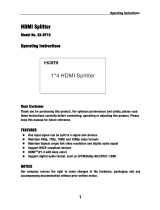 Wintal SX-SP10 Operating instructions
Wintal SX-SP10 Operating instructions
-
 Wintal SX-SW02 Operating instructions
Wintal SX-SW02 Operating instructions
-
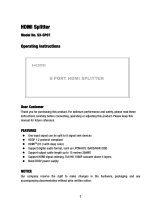 Wintal SX-SP07 User manual
Wintal SX-SP07 User manual
-
 DEVAISE PCA002A1 Installation guide
DEVAISE PCA002A1 Installation guide
-
HP Pavilion PE4200N User manual
-
 Stack Motorsport DVL User manual
Stack Motorsport DVL User manual
-
Gateway 46-Inch User manual