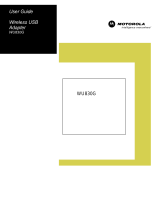Motorola WN825G: Experience seamless wireless connectivity with enhanced security features. Its high-gain antennas and powerful amplifiers extend your network's reach, allowing you to enjoy a stable connection in every corner of your home. The WN825G supports WPA2 encryption, ensuring the protection of your sensitive data from unauthorized access.
Motorola WN825G: Experience seamless wireless connectivity with enhanced security features. Its high-gain antennas and powerful amplifiers extend your network's reach, allowing you to enjoy a stable connection in every corner of your home. The WN825G supports WPA2 encryption, ensuring the protection of your sensitive data from unauthorized access.


-
 1
1
-
 2
2
Motorola WN825G: Experience seamless wireless connectivity with enhanced security features. Its high-gain antennas and powerful amplifiers extend your network's reach, allowing you to enjoy a stable connection in every corner of your home. The WN825G supports WPA2 encryption, ensuring the protection of your sensitive data from unauthorized access.
Ask a question and I''ll find the answer in the document
Finding information in a document is now easier with AI
Related papers
-
Motorola WPCI810G Troubleshooting guide
-
 ARRIS Group WPCI810GP User manual
ARRIS Group WPCI810GP User manual
-
Motorola WR850G - Wireless Broadband Router Troubleshooting guide
-
ARRIS Group WR850Gv6 User manual
-
Motorola LPCI810 User manual
-
Motorola WA840G Troubleshooting
-
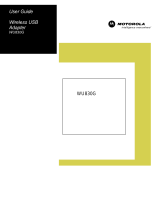 ARRIS Group WU830G User manual
ARRIS Group WU830G User manual
-
Motorola WE800G - Wireless EN Bridge Troubleshooting guide
-
Motorola WPCI810G User manual
-
Motorola WN825G User manual
Other documents
-
Linksys EtherFast BEFSR41W User manual
-
Trendnet TEW-659BRV User guide
-
Linksys WPC54GR User manual
-
Cisco WRT54GS User manual
-
Trendnet TW100-BRV214 User guide
-
RF-Link Technology WRT55AG - Wireless A+G Broadband Router User manual
-
Linksys WRT51AB User manual
-
 100Fio-Networks BEFVP41v2 User manual
100Fio-Networks BEFVP41v2 User manual
-
Allnet ALL0276VPN Owner's manual
-
Trendnet RB-TEW-740APBO2K User guide