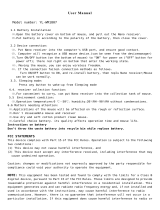VOXICON PLR05WL is a wireless mouse with advanced features to enhance productivity and comfort. It offers Auto-Speed technology, which automatically adjusts DPI for precise targeting and swift movements. With 2.4GHz connectivity, 16 channels, and a nano receiver, it provides stable and reliable wireless connection. The vertical wheel, 4 buttons, and side rubber grips ensure ergonomic use. Experience power-saving management, DPI button for resolution changes, and a convenient on/off switch. Enjoy a comfortable and efficient computing experience with VOXICON PLR05WL.
VOXICON PLR05WL is a wireless mouse with advanced features to enhance productivity and comfort. It offers Auto-Speed technology, which automatically adjusts DPI for precise targeting and swift movements. With 2.4GHz connectivity, 16 channels, and a nano receiver, it provides stable and reliable wireless connection. The vertical wheel, 4 buttons, and side rubber grips ensure ergonomic use. Experience power-saving management, DPI button for resolution changes, and a convenient on/off switch. Enjoy a comfortable and efficient computing experience with VOXICON PLR05WL.





-
 1
1
-
 2
2
-
 3
3
-
 4
4
-
 5
5
VOXICON PLR05WL is a wireless mouse with advanced features to enhance productivity and comfort. It offers Auto-Speed technology, which automatically adjusts DPI for precise targeting and swift movements. With 2.4GHz connectivity, 16 channels, and a nano receiver, it provides stable and reliable wireless connection. The vertical wheel, 4 buttons, and side rubber grips ensure ergonomic use. Experience power-saving management, DPI button for resolution changes, and a convenient on/off switch. Enjoy a comfortable and efficient computing experience with VOXICON PLR05WL.
Ask a question and I''ll find the answer in the document
Finding information in a document is now easier with AI
Other documents
-
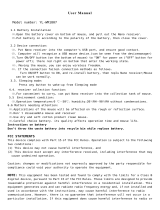 Dongguan Imlong Electronic YL-WM1807 User manual
Dongguan Imlong Electronic YL-WM1807 User manual
-
Sanwa GMAWTB178 User guide
-
Dongguan Imlong Electronic YL-WM1408 User manual
-
Global Sources B015SR User guide
-
Onn 100027829 User guide
-
Platinum PT-PNM6506-BK-C Quick Setup Manual
-
Gigabyte ECO600 User manual
-
Insignia NS-PWME20 Quick setup guide
-
Areson Technology Corp. B003MR User manual
-
Gigabyte GM-M7600 User manual