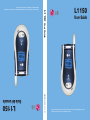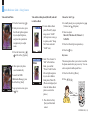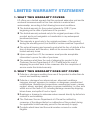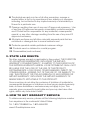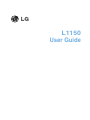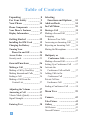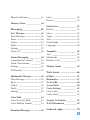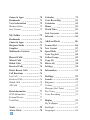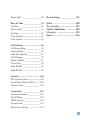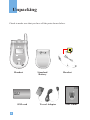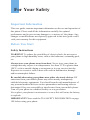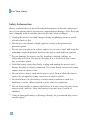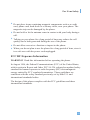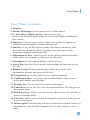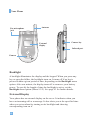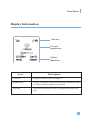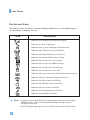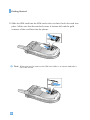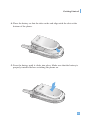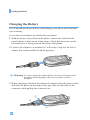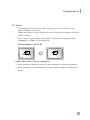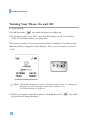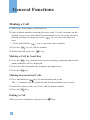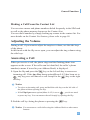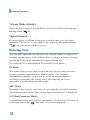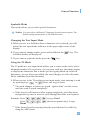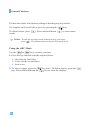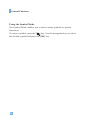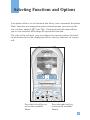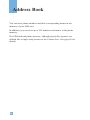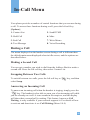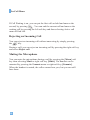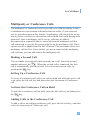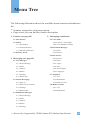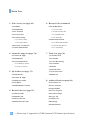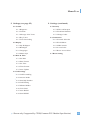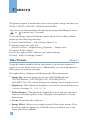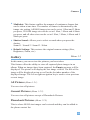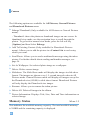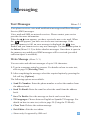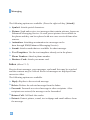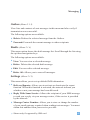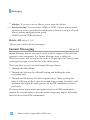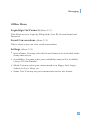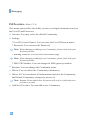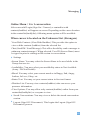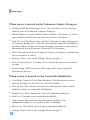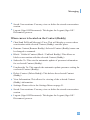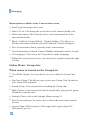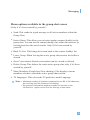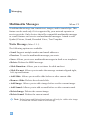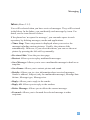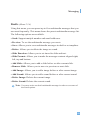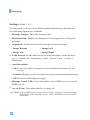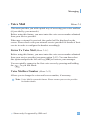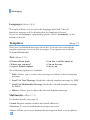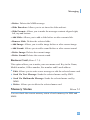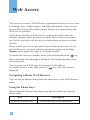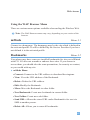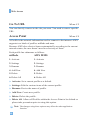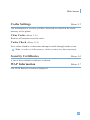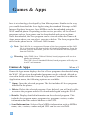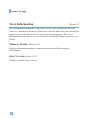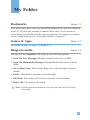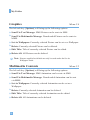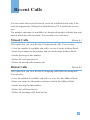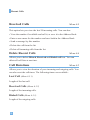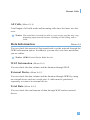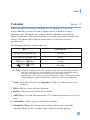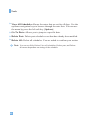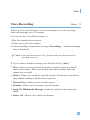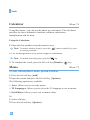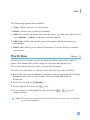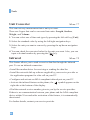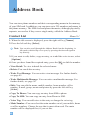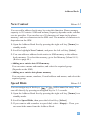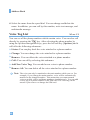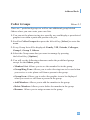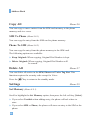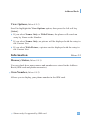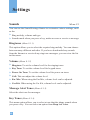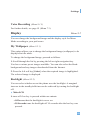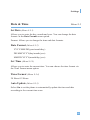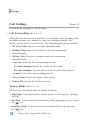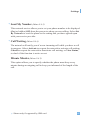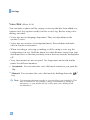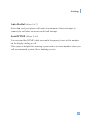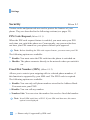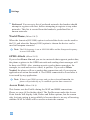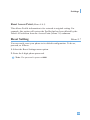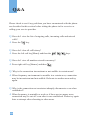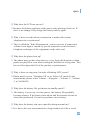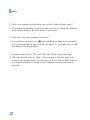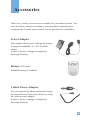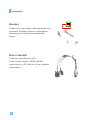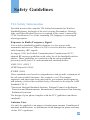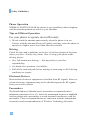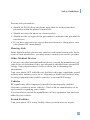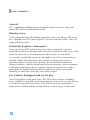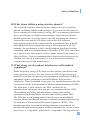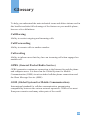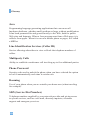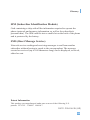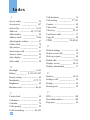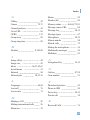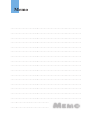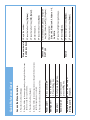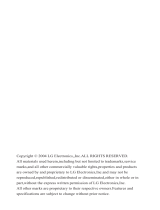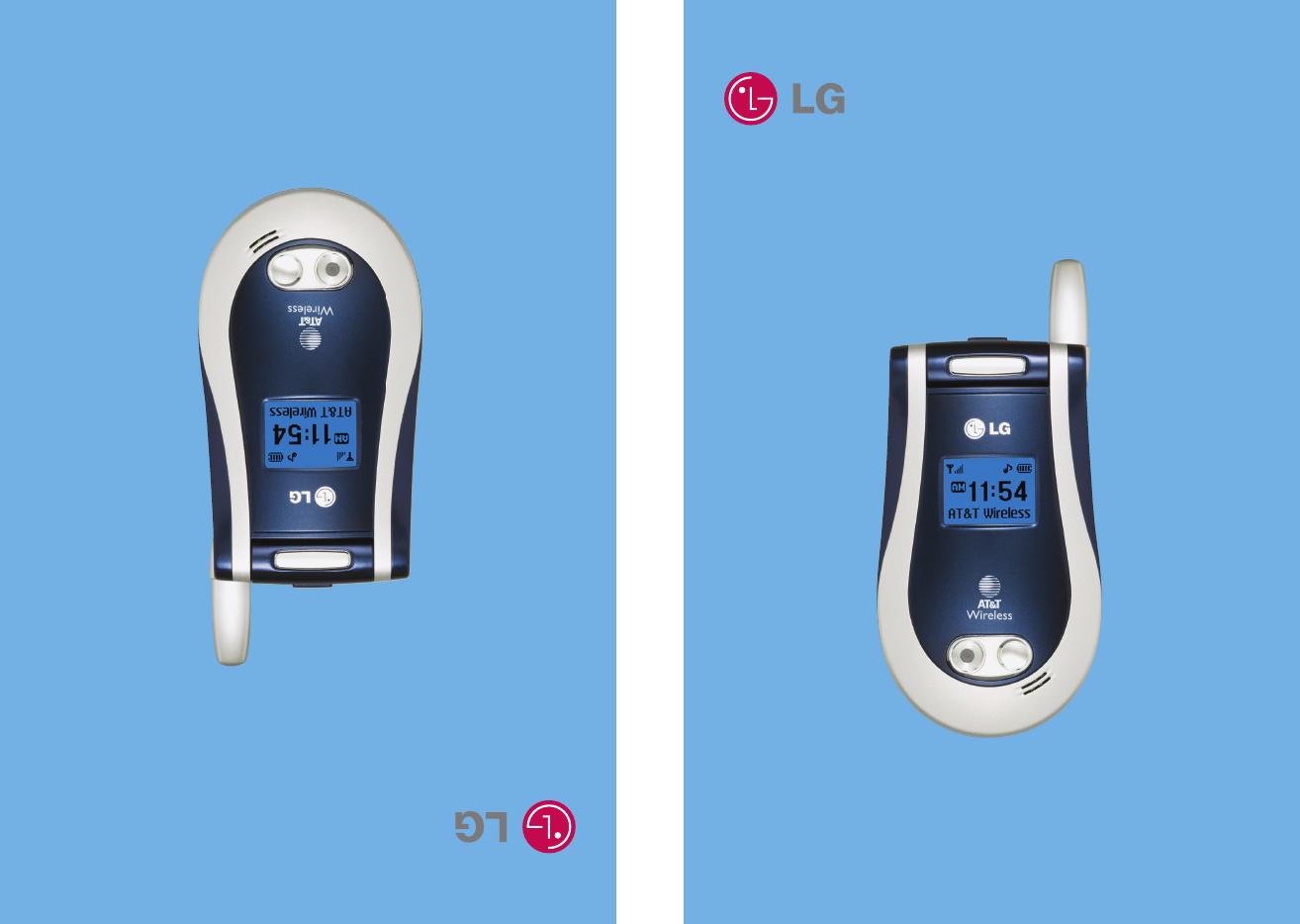
L1150
User Guide
L1150
User Guide
MMBB0120901 (1.0)
Some of contents in this manual may differ from your phone depending on the
software of the phone or your service provider.
L1150
Guía del usuario
Alguna de los contenidos de este manual puede tener variaciones con el telefono
dependiendo del software o de proveedor de servicio.
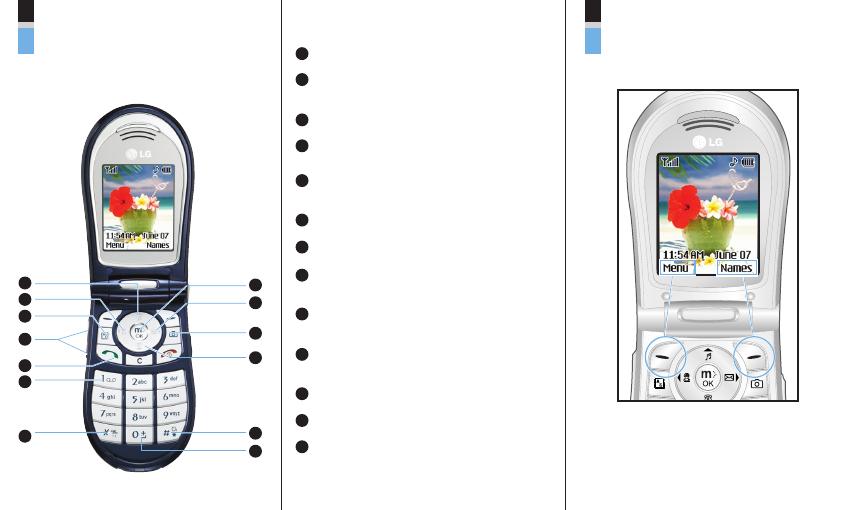
Getting to know your handset Selecting Functions and Options
1
1
2
8
9
10
11
12
13
2
3
4
5
6
7
(Short press) Sounds Menu
(Short press) Instant Message
(Long press) Sign On
3
(Short press) Gallery Menu
5
(Short press) All recent calls
(Long press) Dial to 1st entry
6
(Long press) Connect to voice mailbox
7
(Long press) Vibrate Mode
8
(Long press) Web access
(Connect to mMode)
9
(Short press) Write new SMS
(Long press) Message box
10
(Short press) Camera mode
(Long press) Camera Menu
11
(Short press) Contact List
12
(Long press) Voice Dial
13
(Long press) + (For international call)
4
When the flip is opened (Short press) for Ring
volume adjust.
Press the left soft key
to access the
available Menu.
Press the right soft
key to access the
available Names.
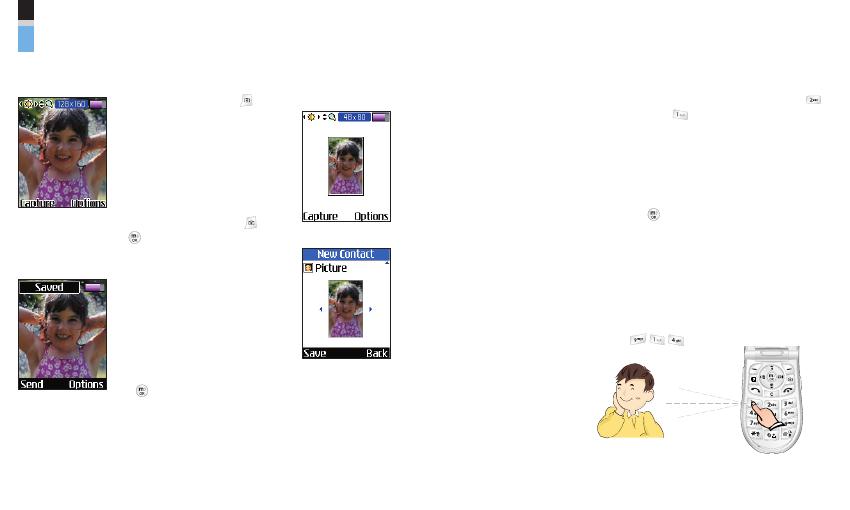
Quick Reference Guide - Using Camera
Take and Send Photo
1. Press the Camera key ( ).
2. In the preview screen, press
the left and right navigation
keys to adjust brightness,
and press the up and down
navigation keys to adjust
zoom.
3. Press the Camera Key ( ),
or left soft key [Capture].
4. After capture, the photo
saved automatically.
To send it via MMS
(Multimedia Message), press
the left soft key [Send].
To go to preview screen, press
the key.
Take Address Book photo(Photo ID) and add
to Address Book
1. To take Address Book
photo (Photo ID), adjust
image size to “48x80”.
(In the preview screen, go
to options, select “Image
Size” menu and select
“48x80” size.)
2. In the “New Contact” or
“Edit” of the Address
Book, you can find
“Picture” field. Press the
left and right navigation
keys to select Address
Book photo (Photo ID).
(Photos are displayed just
when the Address Book
photo is saved to the
phone.)
3. Press the left soft key
[Save] and finish add
contact.
Choose the Alert Type
1. In standby mode, press up navigation key,
(Volume) and (Ringtone).
2. Select an option:
Silent All, Vibration All, Volume 1~5,
Vol5&Vib.
3. Press the left and right navigation keys.
4. Press the key.
Key tones
This menu option allows you to select a tone that
the phone sounds when you press a key. You can
select an option from Beep and Voice.
1. Press the left soft key [Menu].
2. Press .
o
ne
o
n
e
o
n
e
MCDD0001801 (1.0)
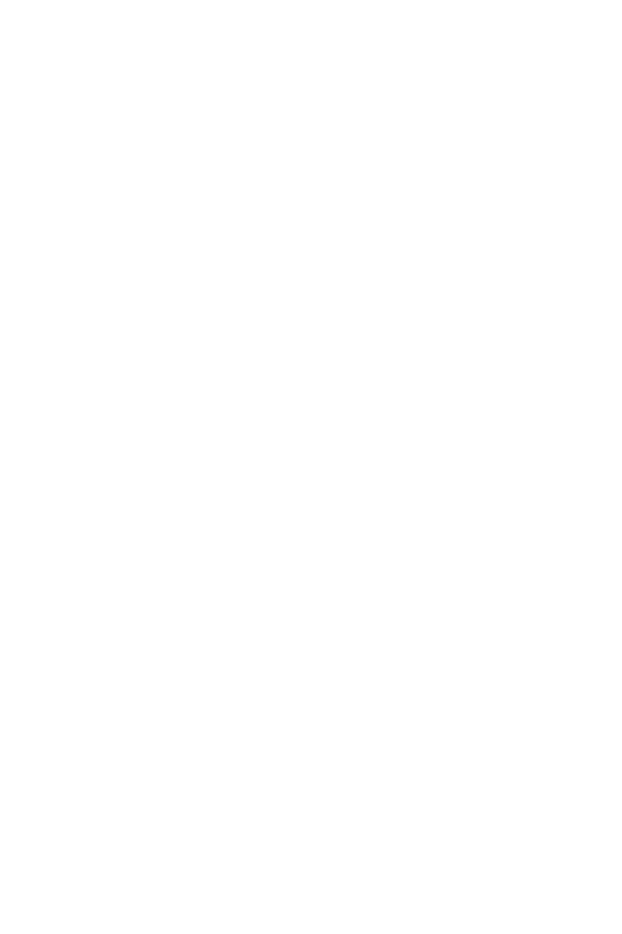
1. WHAT THIS WARRANTY COVERS
LG offers you a limited warranty that the enclosed subscriber unit and its
enclosed accessories will be free from defects in material and
workmanship, according to the following terms and conditions:
1. The limited warranty for the product extends for ONE (1) year
beginning on the date of purchase of the product.
2. The limited warranty extends only to the original purchaser of the
product and is not assignable or transferable to any subsequent
purchaser/end user.
3. This warranty is good only to the original purchaser of the product
during the warranty period, but limited to certain countries if specified.
4. The external housing and cosmetic parts shall be free of defects at the
time of shipment and, therefore, shall not be covered under these
limited warranty terms.
5. Upon request from LG, the consumer must provide acceptable
information to prove the date of purchase.
6. The customer shall bear the cost of shipping the product to the
Customer Service Department of LG. LG shall bear the cost of
shipping the product back to the consumer after the completion of
service under this limited warranty.
2. WHAT THIS WARRANTY DOES NOT COVER
1. Defects or damages resulting from use of the product in other than its
normal and customary manner.
2. Defects or damages from abnormal use, abnormal conditions,
improper storage, exposure to moisture or dampness, unauthorized
modifications, unauthorized connections, unauthorized repair, misuse,
neglect, abuse, accident, alteration, improper installation, or other acts
which are not the fault of LG, including damage caused by shipping,
blown fuses, and spills of food or liquid.
3. Breakage or damage to antennas unless caused directly by defects in
material or workmanship.
4. The Customer Service Department at LG must be notified by
consumer of the alleged defect or malfunction of the product during
the applicable limited warranty period for the warranty to apply.
5. Products which have had the serial number removed or made
illegible.
LIMITED WARRANTY STATEMENT
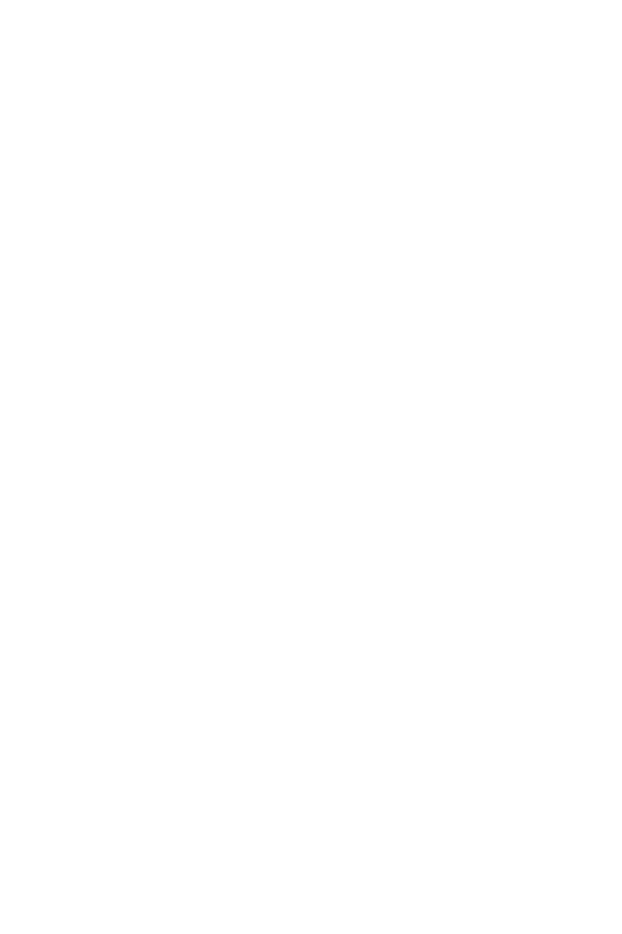
6. This limited warranty is in lieu of all other warranties, express or
implied either in fact or by operations of law, statutory or otherwise,
including, but not limited to any implied warranty of marketability or
fitness for a particular use.
7. Damage resulting from use of any non-LG approved accessory. Use
of any non-LG approved accessory immediately voids this warranty
and LG shall not be responsible for any incidental, consequential,
special, or any other damage resulting from the use of any non-LG
approved accessory.
8. All plastic surfaces and all other externally exposed parts that are
scratched or damaged due to normal customer use.
9. Products operated outside published maximum ratings.
10. Products used or obtained in a rental program.
11. Consumables (such as fuses).
3. STATE LAW RIGHTS:
No other express warranty is applicable to this product. THE DURATION
OF ANY IMPLIED WARRANTIES, INCLUDING THE IMPLIED
WARRANTY OF MARKETABILITY, IS LIMITED TO THE DURATION OF
THE EXPRESS WARRANTY HEREIN. LG INFOCOMM INC. SHALL NOT
BE LIABLE FOR THE LOSS OF THE USE OF THE PRODUCT,
INCONVENIENCE, LOSS OR ANY OTHER DAMAGES, DIRECT OR
CONSEQUENTIAL, ARISING OUT OF THE USE OF, OR INABILITY TO
USE, THIS PRODUCT OR FOR ANY BREACH OF ANY EXPRESS OR
IMPLIED WARRANTY, INCLUDING THE IMPLIED WARRANTY OF
MARKETABILITY APPLICABLE TO THIS PRODUCT.
Some countries do not allow the exclusive of limitation of incidental or
consequential damages or limitations on how long an implied warranty
lasts; so these limitations or exclusions may not apply to you. This
warranty gives you specific legal rights and you may also have other
rights, which vary from state to state.
4. HOW TO GET WARRANTY SERVICE:
To obtain warranty service, please call the following telephone number
from anywhere in the continental United States:
Tel. 1-800-793-8896 Fax. 1-800-448-4026
www.LGmobilephones.com
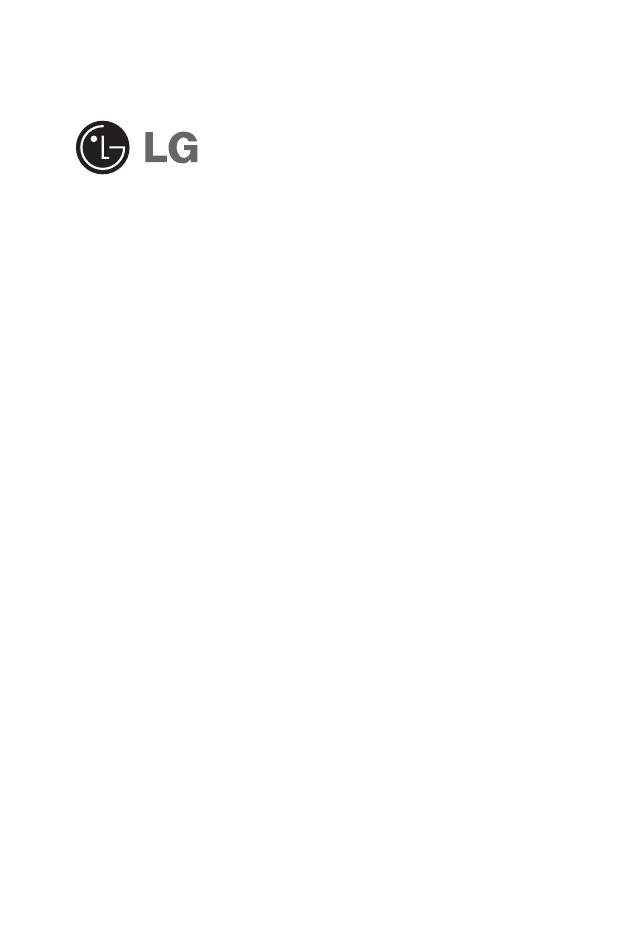
L1150
User Guide
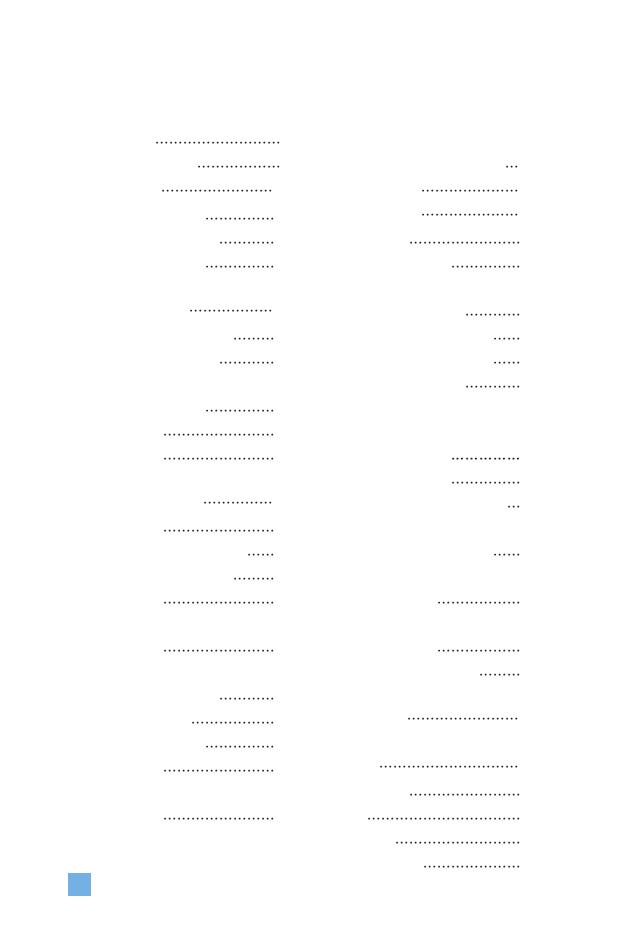
Unpacking 8
For Your Safety
9
Your Phone
14
Phone Components 14
Your Phone’s Features
15
Display Information
17
Getting Started 19
Installing the SIM Card 19
Charging the Battery
22
Turning Your
Phone On and Off
24
Access Codes
25
Security code 25
General Functions 26
Making a Call 26
Making a Call by Send Key
26
Making International Calls
26
Ending a Call
26
Making a Call From the
Contact List
27
Adjusting the Volume
27
Answering a Call
27
Vibrate Mode (Quick)
28
Signal Strength
28
Entering Text
28
Selecting
Functions and Options
33
Address Book
34
In-Call Menu
35
During a Call 35
Making a Second Call
35
Swapping
Between Two Calls
35
Answering an Incoming Call
35
Rejecting an Incoming Call
36
Muting the Microphone
36
Multiparty or
Conference Calls 37
Making a Second Call
37
Setting Up a Conference Call
37
Activate the
Conference Call on Hold
37
Adding Calls to the
Conference Call
37
Private Call in a
Conference Call
38
Ending a Conference Call
38
Menu Tree 39
Camera
42
Take Picture 42
Gallery
43
All Pictures
43
General Pictures
43
4
Table of Contents

5
Phonebook Pictures 43
Memory Status
44
Messaging 45
Text Messages 45
Write Message
45
Inbox
46
Outbox
47
Drafts
47
Settings
47
Delete All
48
Instant Messaging
48
Login(Sign On/Connect)
49
Saved Conversations
49
Settings
49
IM Provider
50
Multimedia Messages
56
Write Message
56
Inbox
57
Outbox
58
Drafts
59
Settings
60
Voice Mail
61
Listen To Voice Mail
61
Voice Mailbox Number
61
Download Messages
62
Inbox 62
Receive
62
Info Service
63
Receive
63
Inbox
63
Topics
63
Alert
63
Auto Display
63
Languages
64
Templates
64
Text
64
Multimedia
64
Business Card
65
Memory Status
65
Web Access 66
mMode 67
Bookmarks
67
Go To URL
68
Access Point
68
Cache Settings
69
Clear Cache
69
Cache Check
69
Security Certificates
69
WAP Information
69
Games & Apps 70
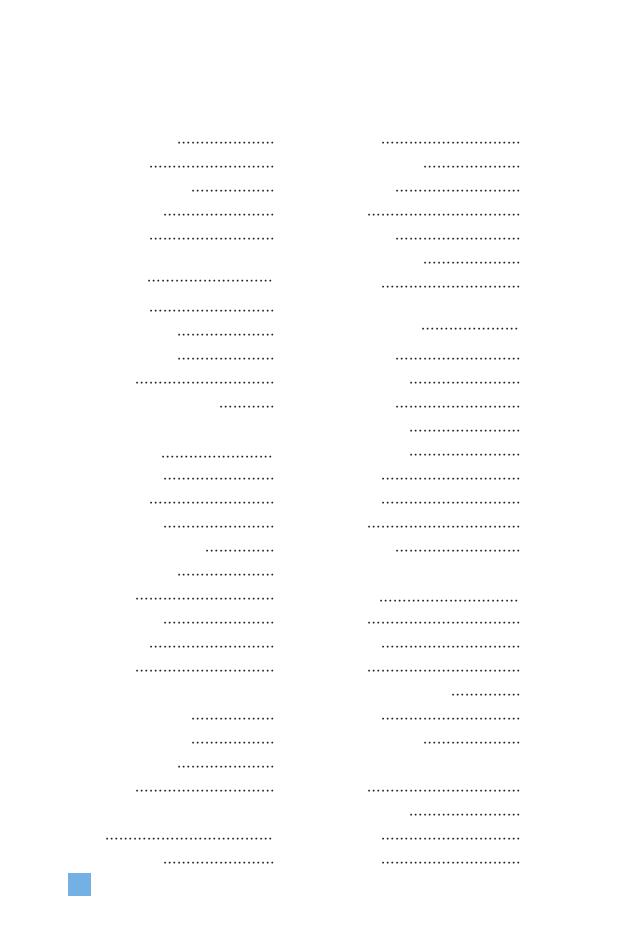
6
Games & Apps 70
Bookmarks
71
View Information
72
Memory Status
72
Java Version
72
My Folder 73
Bookmarks 73
Games & Apps
73
Ringtone/Audio
73
Graphics
74
Multimedia Contents
74
Recent Calls 75
Missed Calls 75
Dialed Calls
75
Received Calls
76
Delete Recent Calls
76
Call Durations
76
Last Call
76
Received Calls
76
Dialed Calls
76
All Calls
77
Data Information
77
WAP Information
77
External Device
77
Total Data
77
Tools 78
Alarm Clock 78
Calendar 79
Voice Recording
81
Calculator
82
Memo
82
World Time
83
Unit Converter
84
Infrared
84
Address Book 86
Contact List 86
New Contact
87
Speed Dials
87
Voice Tag List
88
Caller Groups
89
Copy All
90
Delete All
90
Settings
90
Information
91
Settings 92
Sounds 92
Ringtones
92
Volume
92
Message Alert Tones
92
Key Tones
92
Voice Recording
93
Display
93
My Wallpaper
93
Backlight
93
Languages
94
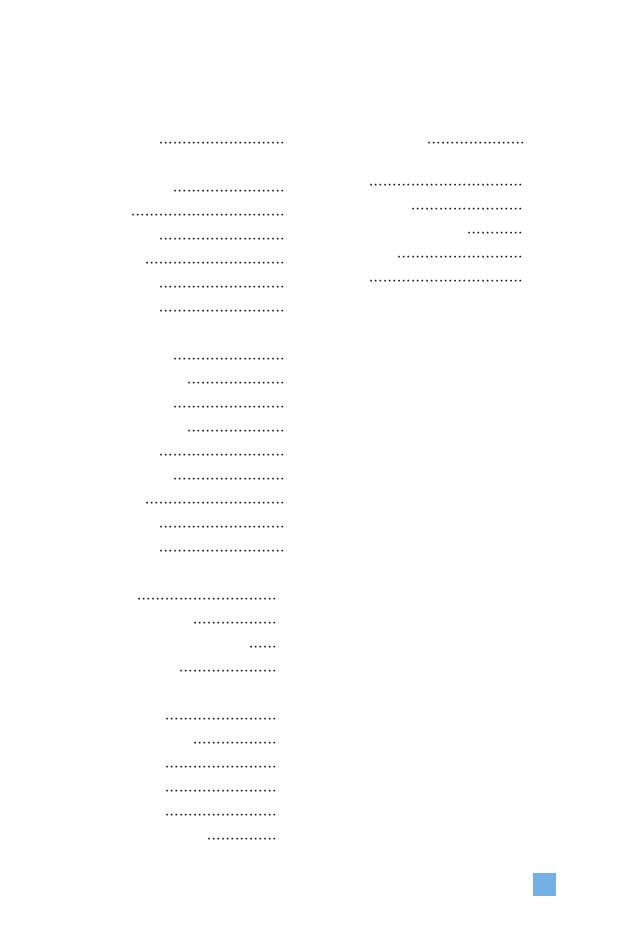
7
Menu Style 94
Date & Time
95
Set Date
95
Date Format
95
Set Time
95
Time Format
95
Auto Update
95
Call Settings
96
Call Forwarding
96
Answer Mode
96
Send My Number
97
Call Waiting
97
Minute Minder
97
Voice Dial
98
Auto Redial
99
Send DTMF
99
Security
100
PIN Code Request
100
Fixed Dial Number (FDN)
100
Change Codes
101
Connection
101
Network Selection
101
World Phone
102
GPRS Attach
102
Access Point
102
Reset Access Point
103
Reset Settings
103
Q&A 104
Accessories
107
Safety Guidelines
109
Glossary
123
Index
126

8
Check to make sure that you have all the parts shown below.
Unpacking
Handset Standard
Battery
Headset
User GuideTravel Adapter
SIM card
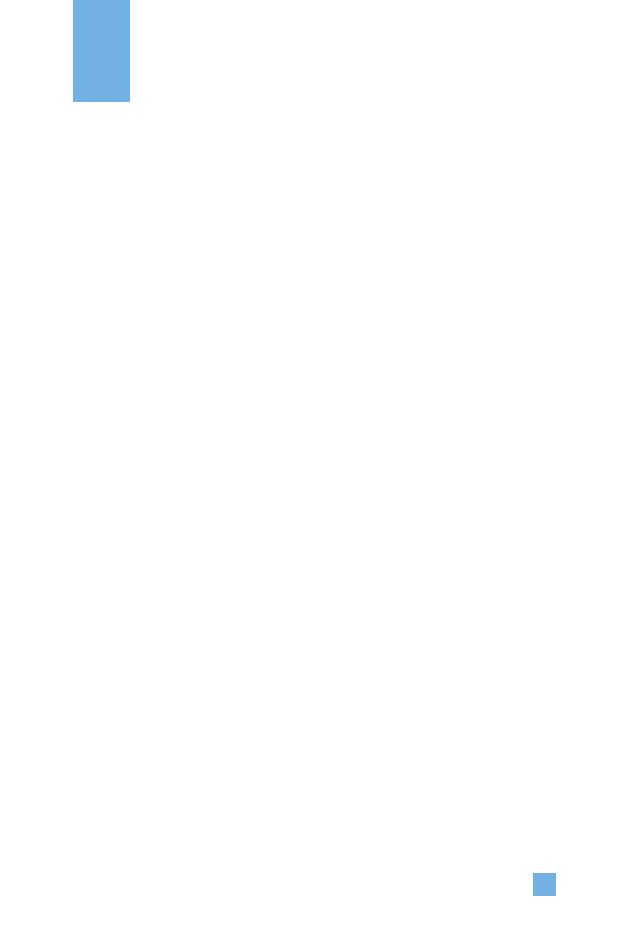
9
Important Information
This user guide contains important information on the use and operation of
this phone. Please read all the information carefully for optimal
performance and to prevent any damage to, or misuse of, the phone. Any
changes or modifications not expressly approved in this user guide could
void your warranty for this equipment.
Before You Start
Safety Instructions
WARNING! To reduce the possibility of electric shock, do not expose
your phone to high humidity areas, such as the bathroom, swimming pool,
etc.
Always store your phone away from heat. Never store your phone in
settings that may expose it to temperatures less than 32°F or greater than
104°F, such as outside during a snowstorm or in your car on a hot day.
Exposure to excessive cold or heat will result in malfunction, damage
and/or catastrophic failure.
Be careful when using your phone near other electronic devices. RF
emissions from your mobile phone may affect nearby inadequately
shielded electronic equipment. You should consult with manufacturers of
any personal medical devices such as pacemakers and hearing aides to
determine if they are susceptible to interference from your mobile phone.
Turn off your phone in a medical facility or at a gas station.
Never place your phone in a microwave oven as this will cause the battery
to explode.
IMPORTANT! Please read the TIA SAFETY INFORMATION on page
109 before using your phone.
For Your Safety

10
Safety Information
Please read and observe the following information for the safe and proper
use of your phone and to prevent any unanticipated damage. Also, keep the
user’s manual in an accessible place at all times after reading it.
]
Unplug the power cord and charger during a lightning storm to avoid
electric shock or fire.
]
Do not use your phone in high explosive areas as the phone may
generate sparks.
]
Do not put your phone in a place subject to excessive dust, and keep the
minimum required distance between the power cord and heat sources.
]
Do not damage the power cord by bending, twisting, pulling, or
subjecting it to heat. Do not use the plug if it is loose as it may cause
fire or electric shock.
]
Hold the power cord plug firmly to plug and unplug the power cord.
Ensure the plug is firmly connected. If it is not firmly connected, it may
cause excessive heat or fire.
]
Do not place a heavy item on the power cord. Do not allow the power
cord to be crimped as it may cause fire or electric shock.
]
Be careful not to let the battery contact metal conductors such as a
necklace or coins. When shorted, it may cause an explosion.
]
Do not disassemble or impact the battery as it may cause electric shock,
short-circuit, and fire. Store the battery in a place out of reach of
children.
]
Using a damaged battery or placing a battery in your mouth may cause
serious injury.
For Your Safety

11
]
Do not place items containing magnetic components such as a credit
card, phone card, bank book or a subway ticket, near your phone. The
magnetic strip can be damaged by the phone.
]
Do not hold or let the antenna come in contact with your body during a
call.
]
Talking on your phone for a long period of time may reduce the call
quality due to heat generated during the use of the phone.
]
Do not allow excessive vibration or impact to the phone.
]
When you do not plan to use the phone for a long period of time, store it
in a safe area with the power cord unplugged.
FCC RF Exposure Information
WARNING! Read this information before operating the phone.
In August 1996, the Federal Communications (FCC) of the United States,
with its action in Report and Order FCC 96-326, adopted an updated safety
standard for human exposure to radio frequency (RF) electromagnetic
energy emitted by FCC regulated transmitters. Those guidelines are
consistent with the safety standard previously set by both U.S. and
international standards bodies.
The design of this phone complies with the FCC guidelines and these
international standards.
For Your Safety
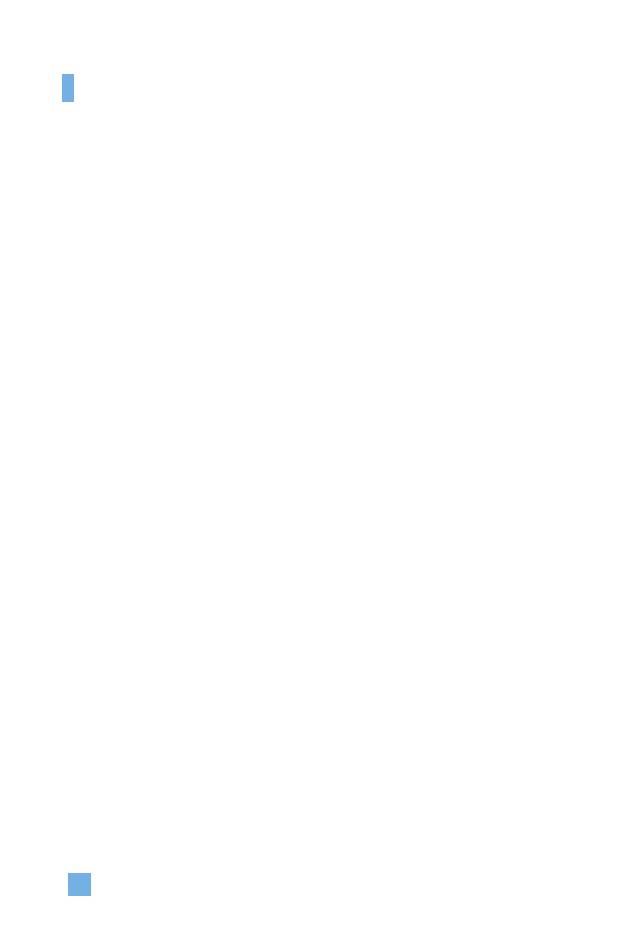
12
CAUTION
Use only the supplied and approved antenna. Use of unauthorized antennas
or modifications could impair call quality, damage the phone, void your
warranty and/or result in violation of FCC regulations.
Do not use the phone with a damaged antenna. If a damaged antenna
comes into contact with skin, a minor burn may result. Contact your local
dealer for a replacement antenna.
Body-worn Operation
This device was tested for typical body-worn operations with the back of
the phone kept 10mm between the use's body and the back of the phone.
To comply with FCC RF exposure requirements, a minimum separation
distance of 10mm must be maintained between the user’s body and the
back of the phone. Third-party belt-clips, holsters, and similar accessories
containing metallic components should not be used. Body-worn
accessories that cannot maintain 3/4 inch (2 cm) separation distance
between the user’s body and the back of the phone, and have not been
tested for typical body-worn operations may not comply with FCC RF
exposure limits and should be avoided.
Vehicle Mounted External Antenna (optional,
if available)
A minimum separation distance of 8 inches (20 cm) must be maintained
between the user/bystander and the vehicle mounted external antenna to
satisfy FCC RF exposure requirements.
For more information about RF exposure, visit the FCC website at
www.fcc.gov
For Your Safety

13
FCC Part 15 Class B Compliance
This device and its accessories comply with part 15 of FCC rules.
Operation is subject to the following two conditions: (1) This device and
its accessories may not cause harmful interference, and (2) this device and
its accessories must accept any interference received, including
interference that may cause undesired operation.
Cautions for Battery
]
Do not disassemble.
]
Do not short-circuit.
]
Do not expose to high temperature: 60°C (140°F).
]
Do not incinerate.
Battery Disposal
]
Please dispose of your battery properly or bring to your local wireless
carrier for recycling.
]
Do not dispose in fire or with hazardous or flammable materials.
Adapter (Charger) Cautions
]
Using the wrong battery charger could damage your phone and void
your warranty.
]
The adapter or battery charger is intended for indoor use only.
Do not expose the adapter or battery charger to direct sunlight or use it in
places with high humidity, such as the bathroom.
For Your Safety

14
1. Earpiece
8. Active flip
9. Display screen
10. Navigation key
3. Left soft key
4. Side keys
5. Send key
11. Confirmation key
12. Right soft key
13. Message key
16. Clear key
17. Infrared port
15. End / Power key
7. Microphone
6. Alpha numeric keys
14. Camera key
Phone Components
Your Phone
2. Instant Messaging
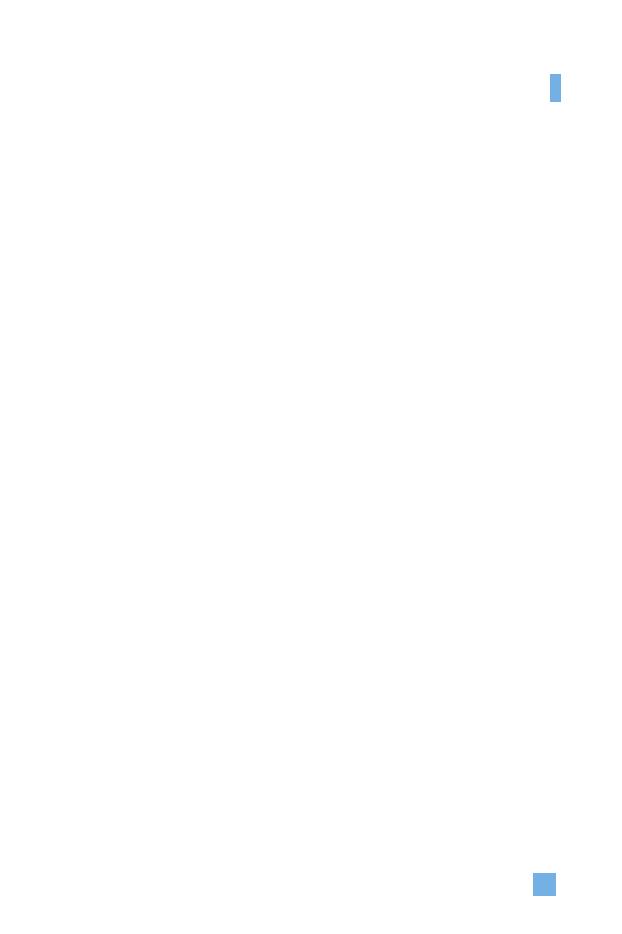
15
Your Phone’s Features
1. Earpiece
2. Instant Messaging: Use for quick access to IM connect.
3,12. Left soft key/Right soft key: Each of these keys
perform the functions indicated by the text on the display immediately
above them.
4. Side keys: These keys are used to control the volume of ringtone in
standby mode and speaker volume during a call.
5. Send key: You can dial a phone number and answer incoming calls.
Press this key in standby mode to quickly access the most recent
incoming, outgoing and missed calls.
6. Alphanumeric keys: These keys are used to dial a number in standby
mode and to enter number or characters in edit mode.
7. Microphone: Can be muted during a call for privacy.
8. Active flip: Open the flip to answer an incoming call and close to end
the call.
9. Display screen: Displays phone status icons, menu items, Web
information, pictures and more in full color.
10. Navigation key: Use for quick access to phone functions.
11. Confirmation key: Long press will launch mMode. Allows you to
select and confirm menu options.
13. Message key: Use to retrieve or send text messages.
14. Camera key: Press this key to use the camera feature. Directly goes to
the camera mode.
15. End/Power key: Allows you to power the phone on or off, end calls, or
return to Standby Mode.
16. Clear key: Allows you to delete the characters entered or return you to
the previous screen.
17. Infrared port: Indicates that you have activated the infrared features to
communicate with an IrDA-compliant device and to send or receive
data.
Your Phone
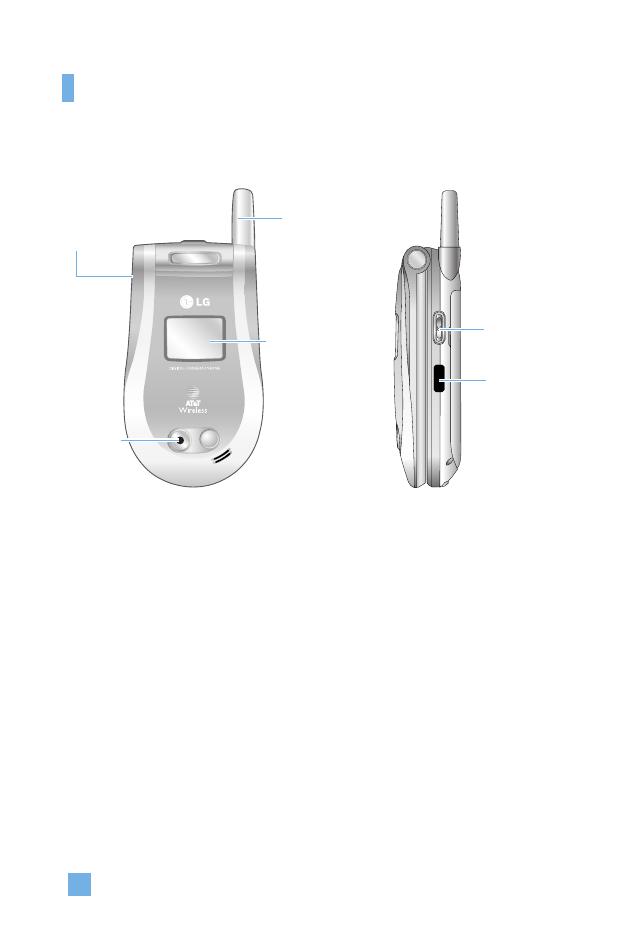
16
Ear-microphone
jack
Camera
Antenna
External
display
Camera key
Infrared port
Backlight
A backlight illuminates the display and the keypad. When you press any
key or open the folder, the backlight turns on. It turns off if no key is
pressed within a given period of time, depending on the Backlight menu
option. After one minute, the display turns off to conserve your battery
power. To specify the length of time the backlight is active, set the
Backlight menu option (Menu 9.2.2). See page 93 for further details.
External Display
Your phone has an external display on the cover. It indicates when you
have an incoming call or a message. It also alerts you at the specified time
when you set an alarm by turning on its backlight and showing
corresponding icon on it.
Your Phone

17
Icon area
Text and
graphic area
Soft key
indications
Display Information
Your Phone
Area Description
First line Displays various icons. See page 18
Middle lines Dispaly messages, instructions and Any information that
you enter, such as number to be dialed.
Last line Shows the functions currently Assigned to the two soft
keys.
Page is loading ...
Page is loading ...
Page is loading ...
Page is loading ...
Page is loading ...
Page is loading ...
Page is loading ...
Page is loading ...
Page is loading ...
Page is loading ...
Page is loading ...
Page is loading ...
Page is loading ...
Page is loading ...
Page is loading ...
Page is loading ...
Page is loading ...
Page is loading ...
Page is loading ...
Page is loading ...
Page is loading ...
Page is loading ...
Page is loading ...
Page is loading ...
Page is loading ...
Page is loading ...
Page is loading ...
Page is loading ...
Page is loading ...
Page is loading ...
Page is loading ...
Page is loading ...
Page is loading ...
Page is loading ...
Page is loading ...
Page is loading ...
Page is loading ...
Page is loading ...
Page is loading ...
Page is loading ...
Page is loading ...
Page is loading ...
Page is loading ...
Page is loading ...
Page is loading ...
Page is loading ...
Page is loading ...
Page is loading ...
Page is loading ...
Page is loading ...
Page is loading ...
Page is loading ...
Page is loading ...
Page is loading ...
Page is loading ...
Page is loading ...
Page is loading ...
Page is loading ...
Page is loading ...
Page is loading ...
Page is loading ...
Page is loading ...
Page is loading ...
Page is loading ...
Page is loading ...
Page is loading ...
Page is loading ...
Page is loading ...
Page is loading ...
Page is loading ...
Page is loading ...
Page is loading ...
Page is loading ...
Page is loading ...
Page is loading ...
Page is loading ...
Page is loading ...
Page is loading ...
Page is loading ...
Page is loading ...
Page is loading ...
Page is loading ...
Page is loading ...
Page is loading ...
Page is loading ...
Page is loading ...
Page is loading ...
Page is loading ...
Page is loading ...
Page is loading ...
Page is loading ...
Page is loading ...
Page is loading ...
Page is loading ...
Page is loading ...
Page is loading ...
Page is loading ...
Page is loading ...
Page is loading ...
Page is loading ...
Page is loading ...
Page is loading ...
Page is loading ...
Page is loading ...
Page is loading ...
Page is loading ...
Page is loading ...
Page is loading ...
Page is loading ...
Page is loading ...
Page is loading ...
Page is loading ...
Page is loading ...
-
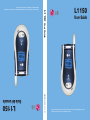 1
1
-
 2
2
-
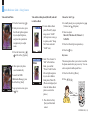 3
3
-
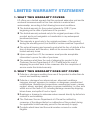 4
4
-
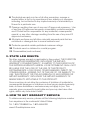 5
5
-
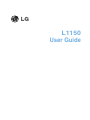 6
6
-
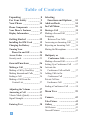 7
7
-
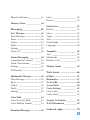 8
8
-
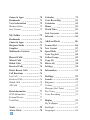 9
9
-
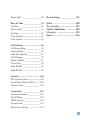 10
10
-
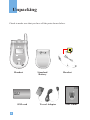 11
11
-
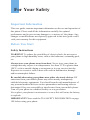 12
12
-
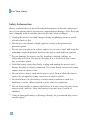 13
13
-
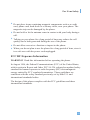 14
14
-
 15
15
-
 16
16
-
 17
17
-
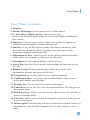 18
18
-
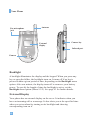 19
19
-
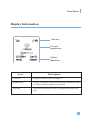 20
20
-
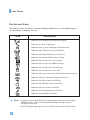 21
21
-
 22
22
-
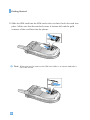 23
23
-
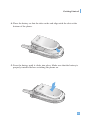 24
24
-
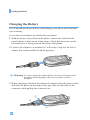 25
25
-
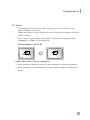 26
26
-
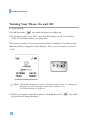 27
27
-
 28
28
-
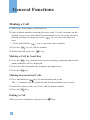 29
29
-
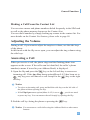 30
30
-
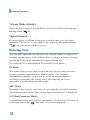 31
31
-
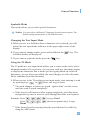 32
32
-
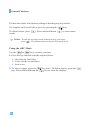 33
33
-
 34
34
-
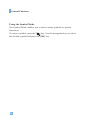 35
35
-
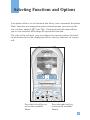 36
36
-
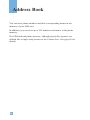 37
37
-
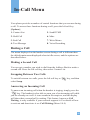 38
38
-
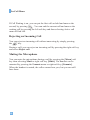 39
39
-
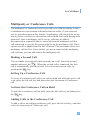 40
40
-
 41
41
-
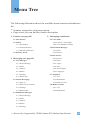 42
42
-
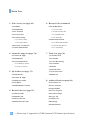 43
43
-
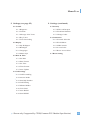 44
44
-
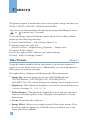 45
45
-
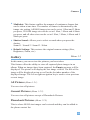 46
46
-
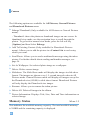 47
47
-
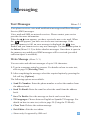 48
48
-
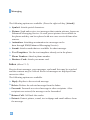 49
49
-
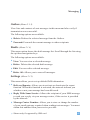 50
50
-
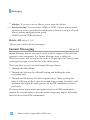 51
51
-
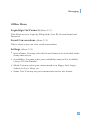 52
52
-
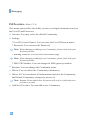 53
53
-
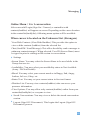 54
54
-
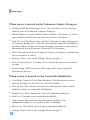 55
55
-
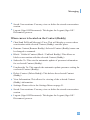 56
56
-
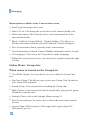 57
57
-
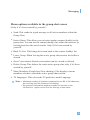 58
58
-
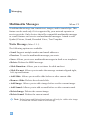 59
59
-
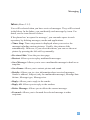 60
60
-
 61
61
-
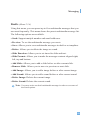 62
62
-
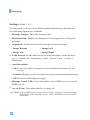 63
63
-
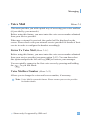 64
64
-
 65
65
-
 66
66
-
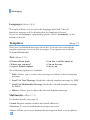 67
67
-
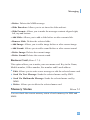 68
68
-
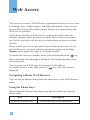 69
69
-
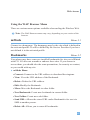 70
70
-
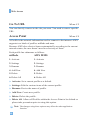 71
71
-
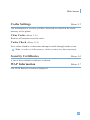 72
72
-
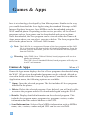 73
73
-
 74
74
-
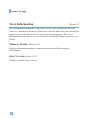 75
75
-
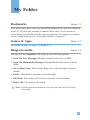 76
76
-
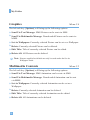 77
77
-
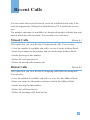 78
78
-
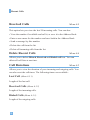 79
79
-
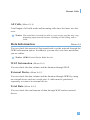 80
80
-
 81
81
-
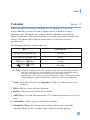 82
82
-
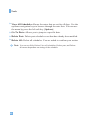 83
83
-
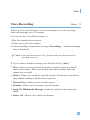 84
84
-
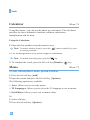 85
85
-
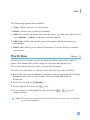 86
86
-
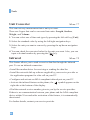 87
87
-
 88
88
-
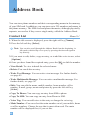 89
89
-
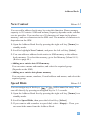 90
90
-
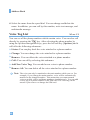 91
91
-
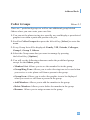 92
92
-
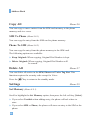 93
93
-
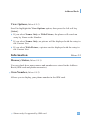 94
94
-
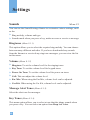 95
95
-
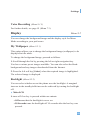 96
96
-
 97
97
-
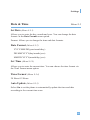 98
98
-
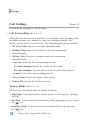 99
99
-
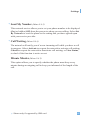 100
100
-
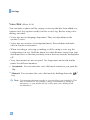 101
101
-
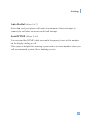 102
102
-
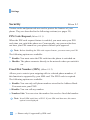 103
103
-
 104
104
-
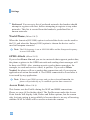 105
105
-
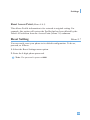 106
106
-
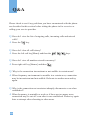 107
107
-
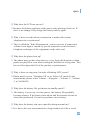 108
108
-
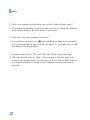 109
109
-
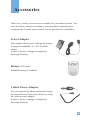 110
110
-
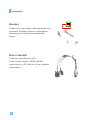 111
111
-
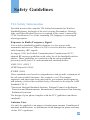 112
112
-
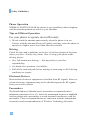 113
113
-
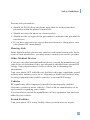 114
114
-
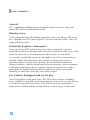 115
115
-
 116
116
-
 117
117
-
 118
118
-
 119
119
-
 120
120
-
 121
121
-
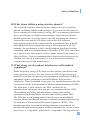 122
122
-
 123
123
-
 124
124
-
 125
125
-
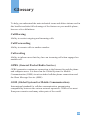 126
126
-
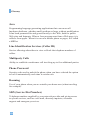 127
127
-
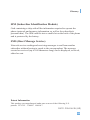 128
128
-
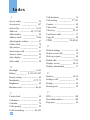 129
129
-
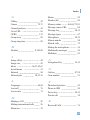 130
130
-
 131
131
-
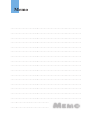 132
132
-
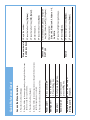 133
133