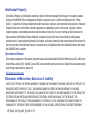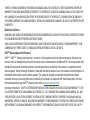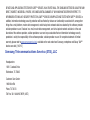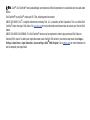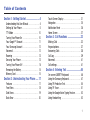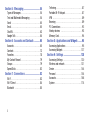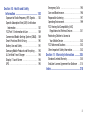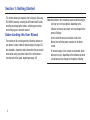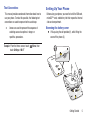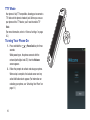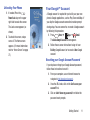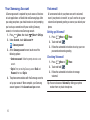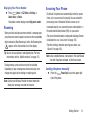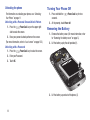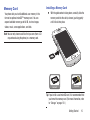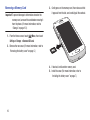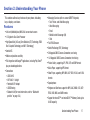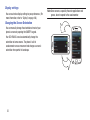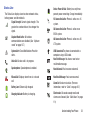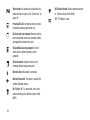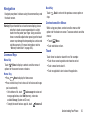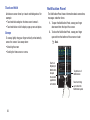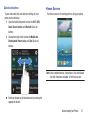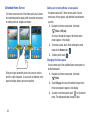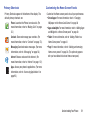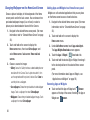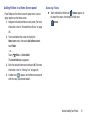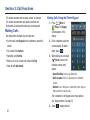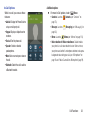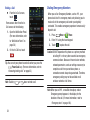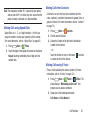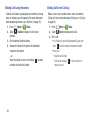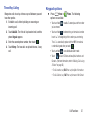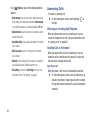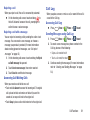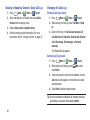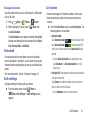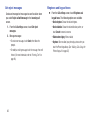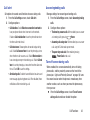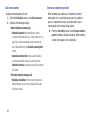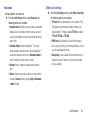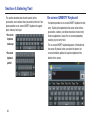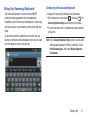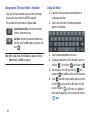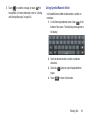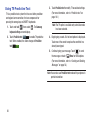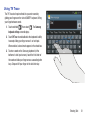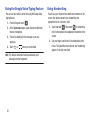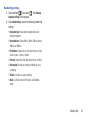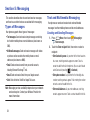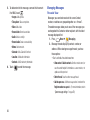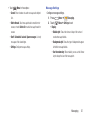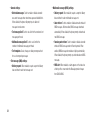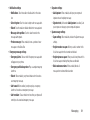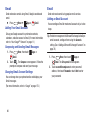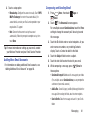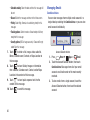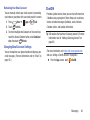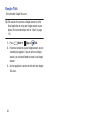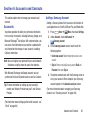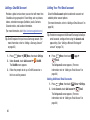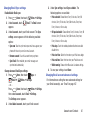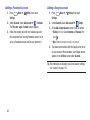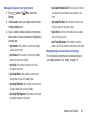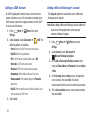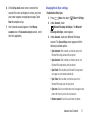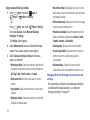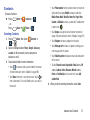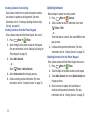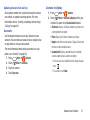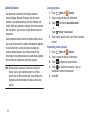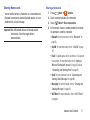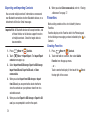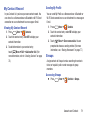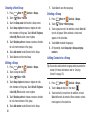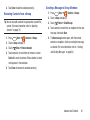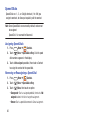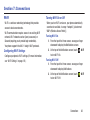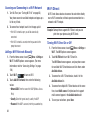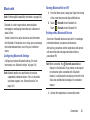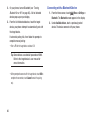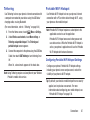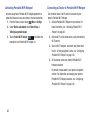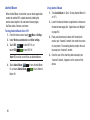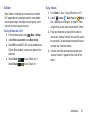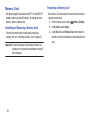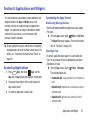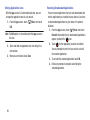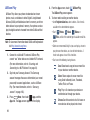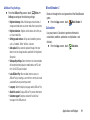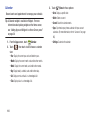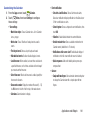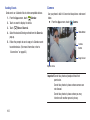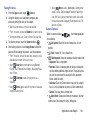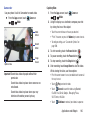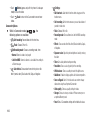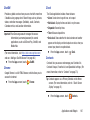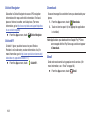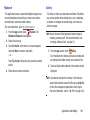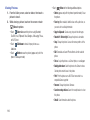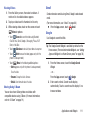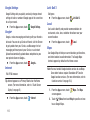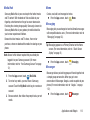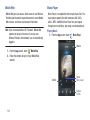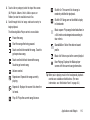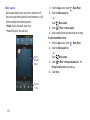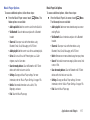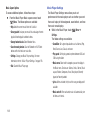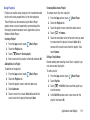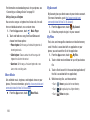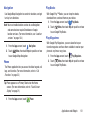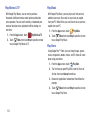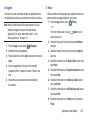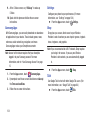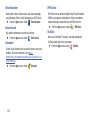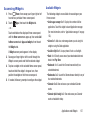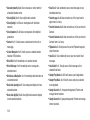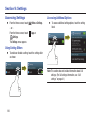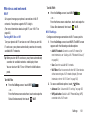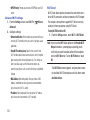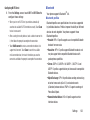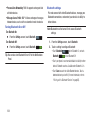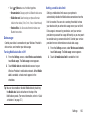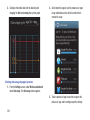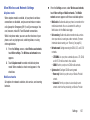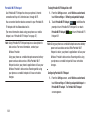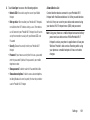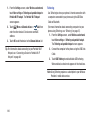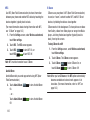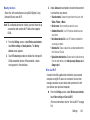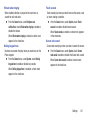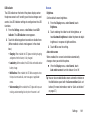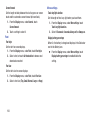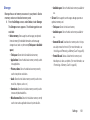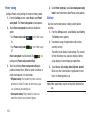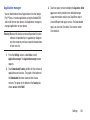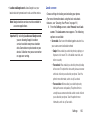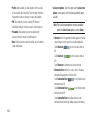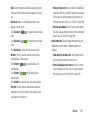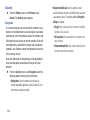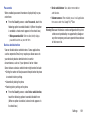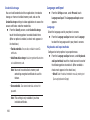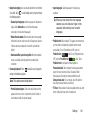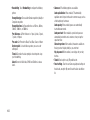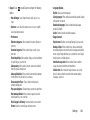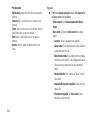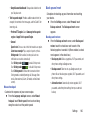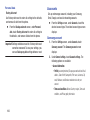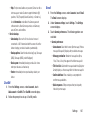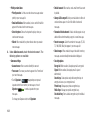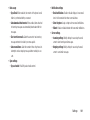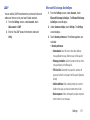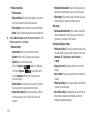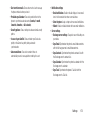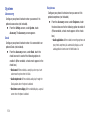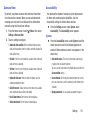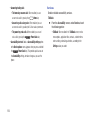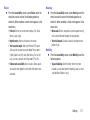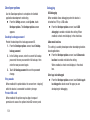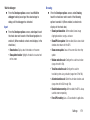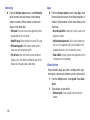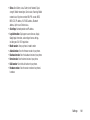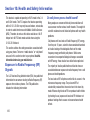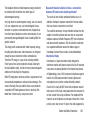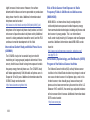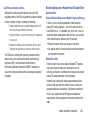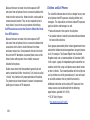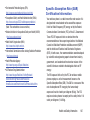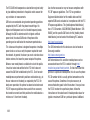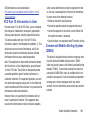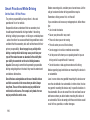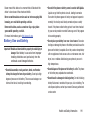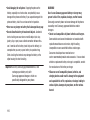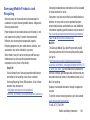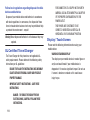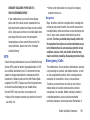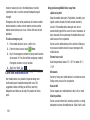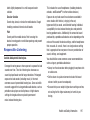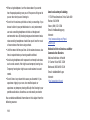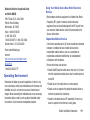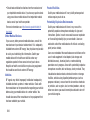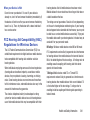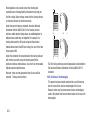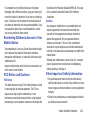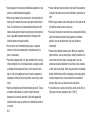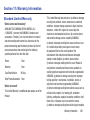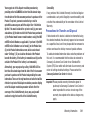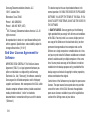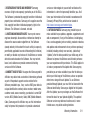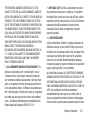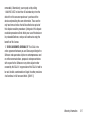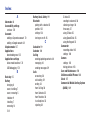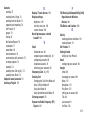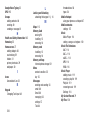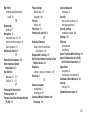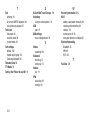Samsung Galaxy Admire 2 Cricket Wireless User manual
- Category
- Mobile phones
- Type
- User manual
This manual is also suitable for

GH68_3XXXXA Printed in KoreaXX
SCH-R830C
ANDROID PHONE
User Manual
Please read this manual before operating your
phone and keep it for future reference.

CRT_R830C_UM_Eng_ME2_CB_052013_F3
Intellectual Property
All Intellectual Property, as defined below, owned by or which is otherwise the property of Samsung or its respective suppliers
relating to the SAMSUNG Phone, including but not limited to, accessories, parts, or software relating there to (the “Phone
System”), is proprietary to Samsung and protected under federal laws, state laws, and international treaty provisions. Intellectual
Property includes, but is not limited to, inventions (patentable or unpatentable), patents, trade secrets, copyrights, software,
computer programs, and related documentation and other works of authorship. You may not infringe or otherwise violate the
rights secured by the Intellectual Property. Moreover, you agree that you will not (and will not attempt to) modify, prepare
derivative works of, reverse engineer, decompile, disassemble, or otherwise attempt to create source code from the software. No
title to or ownership in the Intellectual Property is transferred to you. All applicable rights of the Intellectual Property shall remain
with SAMSUNG and its suppliers.
Open Source Software
Some software components of this product incorporate source code covered under GNU General Public License (GPL), GNU Lesser
General Public License (LGPL), OpenSSL License, BSD License and other open source licenses. To obtain the source code covered
under the open source licenses, please visit:
http://opensource.samsung.com
.
Disclaimer of Warranties; Exclusion of Liability
EXCEPT AS SET FORTH IN THE EXPRESS WARRANTY CONTAINED ON THE WARRANTY PAGE ENCLOSED WITH THE PRODUCT, THE
PURCHASER TAKES THE PRODUCT "AS IS", AND SAMSUNG MAKES NO EXPRESS OR IMPLIED WARRANTY OF ANY KIND
WHATSOEVER WITH RESPECT TO THE PRODUCT, INCLUDING BUT NOT LIMITED TO THE MERCHANTABILITY OF THE PRODUCT OR
ITS FITNESS FOR ANY PARTICULAR PURPOSE OR USE; THE DESIGN, CONDITION OR QUALITY OF THE PRODUCT; THE
PERFORMANCE OF THE PRODUCT; THE WORKMANSHIP OF THE PRODUCT OR THE COMPONENTS CONTAINED THEREIN; OR
COMPLIANCE OF THE PRODUCT WITH THE REQUIREMENTS OF ANY LAW, RULE, SPECIFICATION OR CONTRACT PERTAINING
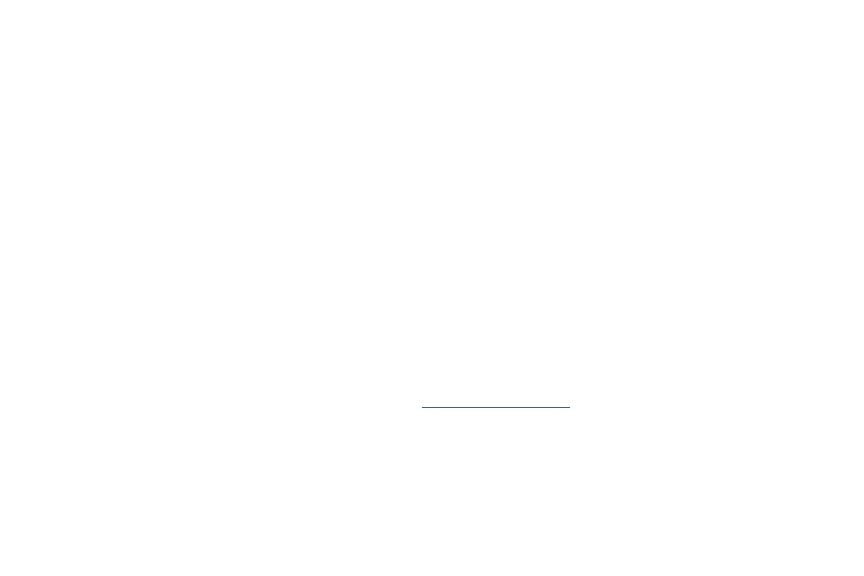
THERETO. NOTHING CONTAINED IN THE INSTRUCTION MANUAL SHALL BE CONSTRUED TO CREATE AN EXPRESS OR IMPLIED
WARRANTY OF ANY KIND WHATSOEVER WITH RESPECT TO THE PRODUCT. IN ADDITION, SAMSUNG SHALL NOT BE LIABLE FOR
ANY DAMAGES OF ANY KIND RESULTING FROM THE PURCHASE OR USE OF THE PRODUCT OR ARISING FROM THE BREACH OF
THE EXPRESS WARRANTY, INCLUDING INCIDENTAL, SPECIAL OR CONSEQUENTIAL DAMAGES, OR LOSS OF ANTICIPATED PROFITS
OR BENEFITS.
Modification of Software
SAMSUNG IS NOT LIABLE FOR PERFORMANCE ISSUES OR INCOMPATIBILITIES CAUSED BY YOUR EDITING OF REGISTRY SETTINGS,
OR YOUR MODIFICATION OF OPERATING SYSTEM SOFTWARE.
USING CUSTOM OPERATING SYSTEM SOFTWARE MAY CAUSE YOUR DEVICE AND APPLICATIONS TO WORK IMPROPERLY. YOUR
CARRIER MAY NOT PERMIT USERS TO DOWNLOAD CERTAIN SOFTWARE, SUCH AS CUSTOM OS.
SAFE™ (Samsung Approved For Enterprise)
SAFE™: "SAFE™" (Samsung for Enterprise) is a mark for a Samsung device which has been tested against Samsung's own
internal criteria for interoperability with certain third party security-related solutions for MDM and VPN. The testing includes field
testing with local network connection and menu tree testing which tests functionality of the solutions in conjunction with the
Samsung device. During the testing, the device is tested with the security solutions to see if the solutions work with the device as
described by the third party security solution providers. The testing, for example, includes field testing with local network
connection and menu tree testing which tests functionality of the solutions in conjunction with the Samsung device. For more
information about Samsung's SAFE™ program, please refer to
www.samsung.com/us/safe
.
Disclaimer of Warranties: EXCEPT AS OTHERWISE PROVIDED IN THEIR STANDARD END USER LICENSE AND WARRANTY, TO THE
FULL EXTENT PERMITTED BY LAW SAMSUNG ELECTRONICS CO., LTD., SAMSUNG TELECOMMUNICATIONS AMERICA, LLC, AND
THEIR AFFILIATES (COLLECTIVELY REFERRED TO HEREIN AS THE "SAMSUNG ENTITIES") EXPRESSLY DISCLAIM ANY AND ALL
WARRANTIES, EXPRESS OR IMPLIED, INCLUDING ANY WARRANTY OF MERCHANTABILITY, FITNESS FOR A PARTICULAR PURPOSE,
INTEROPERABILITY OR NON-INFRINGEMENT, WITH RESPECT TO INFORMATION TECHNOLOGY SECURITY PROTECTION, SAFE™
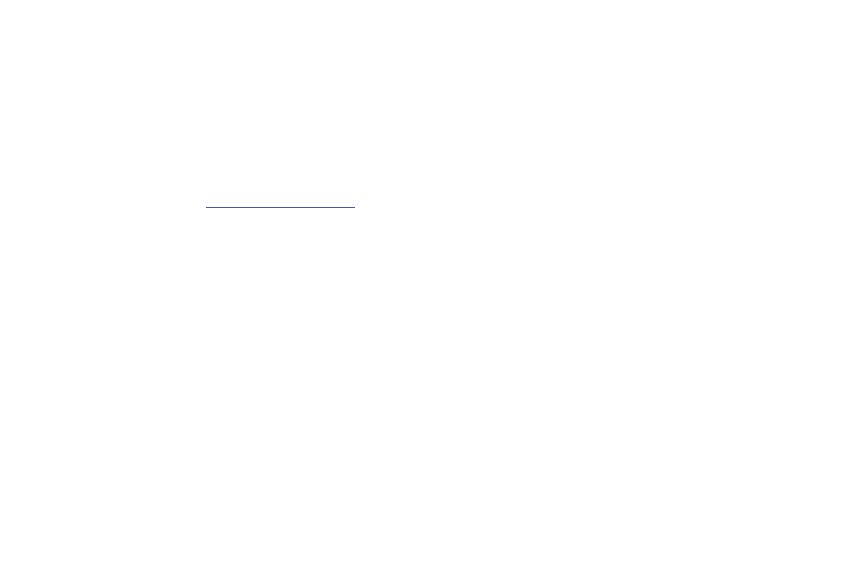
DEVICES AND APPLICATIONS TESTED WITH SAFE™ DEVICES. IN NO EVENT SHALL THE SAMSUNG ENTITIES BE LIABLE FOR ANY
DIRECT, INDIRECT, INCIDENTAL, PUNITIVE, OR CONSEQUENTIAL DAMAGES OF ANY KIND WHATSOEVER WITH RESPECT TO
INFORMATION TECHNOLOGY SECURITY PROTECTION, SAFE™ DEVICES OR APPLICATIONS TESTED WITH SAFE™ DEVICES. In
addition, information technology security protection will be affected by features or functionality associated with, among other
things the e-mail platform, master data management, and virtual private network solutions selected by the software provider,
solution provider or user. Choice of an e-mail, master data management, and virtual private network solution is at the sole
discretion of the software provider, solution provider or user and any associated effect on information technology security
protection is solely the responsibility of the software provider, solution provider or user. For complete statement of limited
warranty, please refer to
www.samsung.com/us/safe
, available on the web and where Samsung smartphone and Galaxy Tab™
devices are sold. [101212]
Samsung Telecommunications America (STA), LLC
Headquarters:
1301 E. Lookout Drive
Richardson, TX 75082
Customer Care Center:
1000 Klein Rd.
Plano, TX 75074
Toll Free Tel: 1.888.987.HELP (4357)
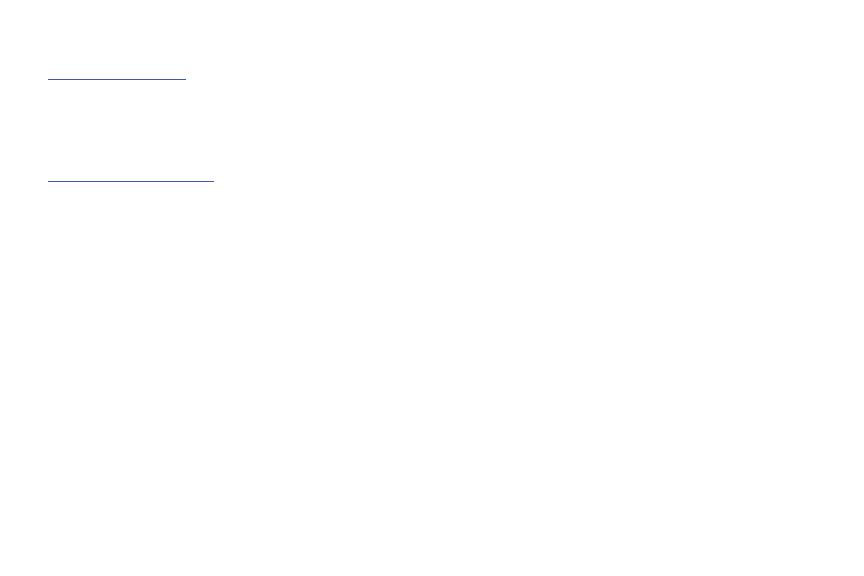
©2013 Samsung Telecommunications America, LLC. Samsung is a registered trademark of Samsung Electronics Co., Ltd.
Do you have questions about your Samsung Mobile Phone?
For 24 hour information and assistance, we offer a new FAQ/ARS System (Automated Response System) at:
www.samsung.com/us/support
4GLTE coverage is available in select markets. 4G, as used with this phone, refers to the fact that the phone is designed with LTE
technology.
Nuance
®
, VSuite™, T9
®
Text Input, and the Nuance logo are trademarks or registered trademarks of Nuance Communications,
Inc., or its affiliates in the United States and/or other countries.
ACCESS
®
and NetFront™ are trademarks or registered trademarks of ACCESS Co., Ltd. in Japan and other countries.
The Bluetooth
®
word mark, figure mark (stylized “B Design”), and combination mark (Bluetooth word mark and “B Design”) are
registered trademarks and are wholly owned by the Bluetooth SIG.
microSD™ and the microSD logo are Trademarks of the SD Card Association.
Openwave
®
is a registered Trademark of Openwave, Inc.
Google, the Google logo, Android, the Android logo, Google Play, Gmail, Google Mail, Google Maps, Google Music, Google Talk,
Picasa, YouTube and other marks are trademarks of Google Inc.
Wi-Fi is a registered trademark of the Wireless Fidelity Alliance, Inc.
Swype and the Swype logos are trademarks of Swype, Inc.
©
2010 Swype, Inc. All rights reserved.
AccuWeather
®
and AccuWeather.com
®
are registered trademarks of AccuWeather Inc.
Internet Address:
http://www.samsung.com
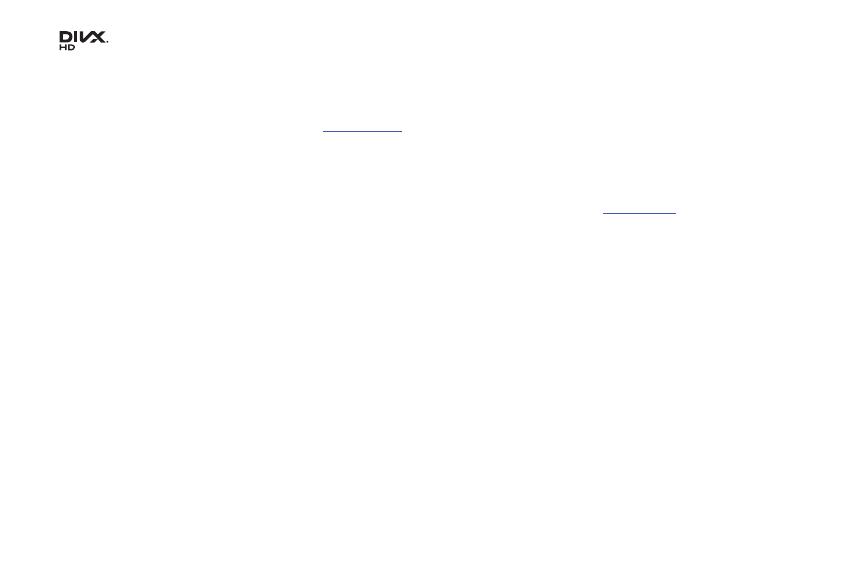
, DivX
®
, DivX Certified
®
and associated logos are trademarks of Rovi Corporation or its subsidiaries and are used under
license.
DivX Certified
®
to play DivX
®
video up to HD 720p, including premium content.
ABOUT DIVX VIDEO: DivX
®
is a digital video format created by DivX, LLC, a subsidiary of Rovi Corporation. This is an official DivX
Certified
®
device that plays DivX video. Visit
www.divx.com
for more information and software tools to convert your files into DivX
videos.
ABOUT DIVX VIDEO-ON-DEMAND: This DivX Certified
®
device must be registered in order to play purchased DivX Video-on-
Demand (VOD) movies. To obtain your registration code, locate the DivX VOD section in your device setup menu (touch
Apps >
Settings > About Device > Legal information > License settings > DivX
®
VOD > Register
). Go to
vod.divx.com
for more information on
how to complete your registration.
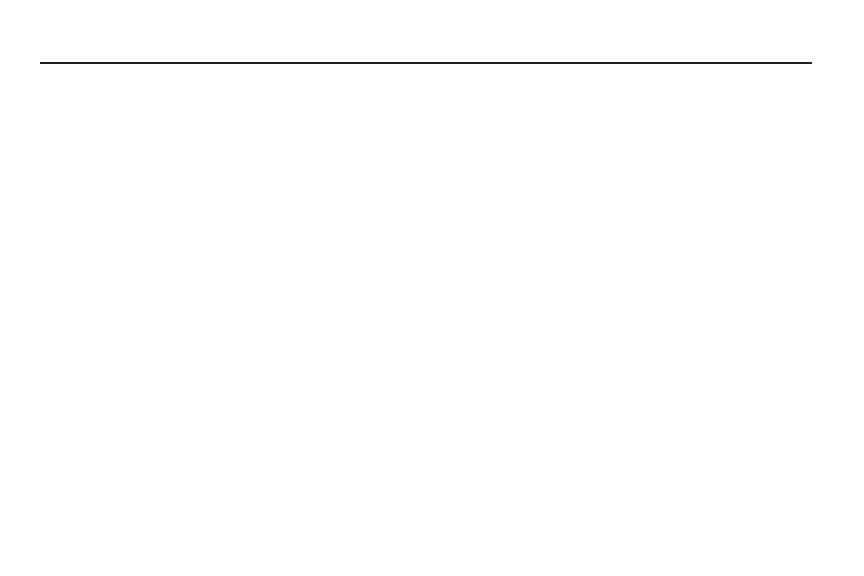
1
Table of Contents
Section 1: Getting Started .......................... 4
Understanding this User Manual . . . . . . . . . . . . 4
Setting Up Your Phone . . . . . . . . . . . . . . . . . . . 5
TTY Mode . . . . . . . . . . . . . . . . . . . . . . . . . . . 10
Turning Your Phone On . . . . . . . . . . . . . . . . . 10
Your Google™ Account . . . . . . . . . . . . . . . . . 11
Your Samsung Account . . . . . . . . . . . . . . . . . 12
Voicemail . . . . . . . . . . . . . . . . . . . . . . . . . . . . 12
Roaming . . . . . . . . . . . . . . . . . . . . . . . . . . . . 13
Securing Your Phone . . . . . . . . . . . . . . . . . . . 13
Turning Your Phone Off . . . . . . . . . . . . . . . . . 14
Removing the Battery . . . . . . . . . . . . . . . . . . . 14
Memory Card . . . . . . . . . . . . . . . . . . . . . . . . . 15
Section 2: Understanding Your Phone ..... 17
Features . . . . . . . . . . . . . . . . . . . . . . . . . . . . 17
Front View . . . . . . . . . . . . . . . . . . . . . . . . . . . 18
Side Views . . . . . . . . . . . . . . . . . . . . . . . . . . . 19
Back View . . . . . . . . . . . . . . . . . . . . . . . . . . . 20
Touch Screen Display . . . . . . . . . . . . . . . . . . . 21
Navigation . . . . . . . . . . . . . . . . . . . . . . . . . . . 25
Notification Panel . . . . . . . . . . . . . . . . . . . . . . 26
Home Screen . . . . . . . . . . . . . . . . . . . . . . . . . 27
Section 3: Call Functions ..........................32
Making Calls . . . . . . . . . . . . . . . . . . . . . . . . . 32
Keypad options . . . . . . . . . . . . . . . . . . . . . . . . 37
Answering Calls . . . . . . . . . . . . . . . . . . . . . . . 38
Call Log . . . . . . . . . . . . . . . . . . . . . . . . . . . . . 39
Voicemail . . . . . . . . . . . . . . . . . . . . . . . . . . . . 41
Call settings . . . . . . . . . . . . . . . . . . . . . . . . . . 41
Section 4: Entering Text ............................46
On-screen QWERTY Keyboard . . . . . . . . . . . . 46
Using the Samsung Keyboard . . . . . . . . . . . . . 47
Using T9 Predictive Text . . . . . . . . . . . . . . . . . 50
Using T9 Trace . . . . . . . . . . . . . . . . . . . . . . . . 51
Using the Google Voice Typing Feature . . . . . . 52
Using Handwriting . . . . . . . . . . . . . . . . . . . . . 52
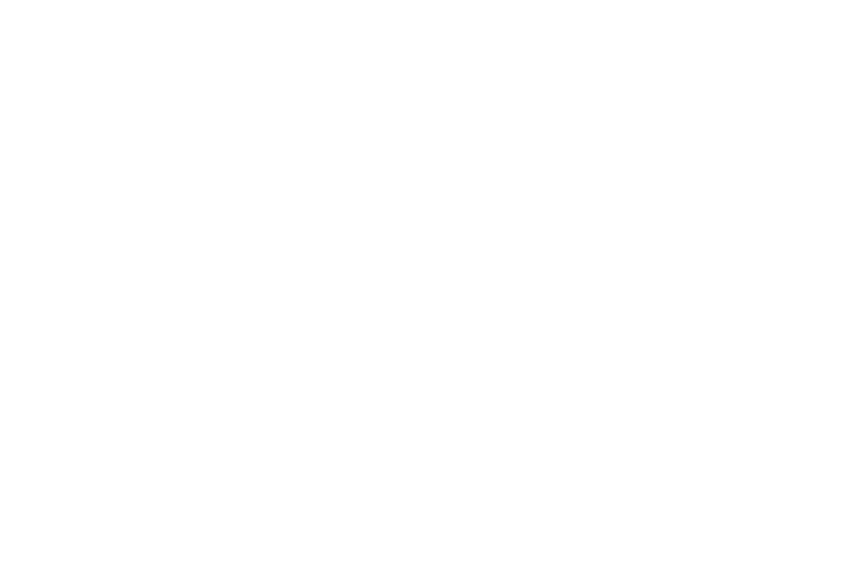
2
Section 5: Messaging ................................54
Types of Messages . . . . . . . . . . . . . . . . . . . . .54
Text and Multimedia Messaging . . . . . . . . . . .54
Gmail . . . . . . . . . . . . . . . . . . . . . . . . . . . . . . .60
Email . . . . . . . . . . . . . . . . . . . . . . . . . . . . . . . . 60
ChatON . . . . . . . . . . . . . . . . . . . . . . . . . . . . . .63
Google Talk . . . . . . . . . . . . . . . . . . . . . . . . . . .64
Section 6: Accounts and Contacts ...........65
Accounts . . . . . . . . . . . . . . . . . . . . . . . . . . . . . 65
Contacts . . . . . . . . . . . . . . . . . . . . . . . . . . . . .73
Favorites . . . . . . . . . . . . . . . . . . . . . . . . . . . . . 78
My Contact Record . . . . . . . . . . . . . . . . . . . . . 79
Groups . . . . . . . . . . . . . . . . . . . . . . . . . . . . . . 79
Speed Dials . . . . . . . . . . . . . . . . . . . . . . . . . . . 82
Section 7: Connections .............................83
Wi-Fi . . . . . . . . . . . . . . . . . . . . . . . . . . . . . . . .83
Wi-Fi Direct . . . . . . . . . . . . . . . . . . . . . . . . . . . 84
Bluetooth . . . . . . . . . . . . . . . . . . . . . . . . . . . .85
Tethering . . . . . . . . . . . . . . . . . . . . . . . . . . . . .87
Portable Wi-Fi Hotspot . . . . . . . . . . . . . . . . . . .87
VPN . . . . . . . . . . . . . . . . . . . . . . . . . . . . . . . . .89
Beaming . . . . . . . . . . . . . . . . . . . . . . . . . . . . .89
PC Connections . . . . . . . . . . . . . . . . . . . . . . . .92
Nearby devices . . . . . . . . . . . . . . . . . . . . . . . .93
Memory Card . . . . . . . . . . . . . . . . . . . . . . . . . .94
Section 8: Applications and Widgets .......95
Accessing Applications . . . . . . . . . . . . . . . . . .95
Accessing Widgets . . . . . . . . . . . . . . . . . . . .127
Section 9: Settings ..................................130
Accessing Settings . . . . . . . . . . . . . . . . . . . .130
Wireless and network . . . . . . . . . . . . . . . . . .131
Device . . . . . . . . . . . . . . . . . . . . . . . . . . . . . .144
Personal . . . . . . . . . . . . . . . . . . . . . . . . . . . .154
Accounts . . . . . . . . . . . . . . . . . . . . . . . . . . . .166
System . . . . . . . . . . . . . . . . . . . . . . . . . . . . .174

3
Section 10: Health and Safety
Information ........................................... 182
Exposure to Radio Frequency (RF) Signals . . 182
Specific Absorption Rate (SAR) Certification
Information . . . . . . . . . . . . . . . . . . . . . . . . 187
FCC Part 15 Information to User . . . . . . . . . . 189
Commercial Mobile Alerting System (CMAS) . 189
Smart Practices While Driving . . . . . . . . . . . 190
Battery Use and Safety . . . . . . . . . . . . . . . . . 191
Samsung Mobile Products and Recycling . . . 193
UL Certified Travel Charger . . . . . . . . . . . . . 194
Display / Touch-Screen . . . . . . . . . . . . . . . . 194
GPS . . . . . . . . . . . . . . . . . . . . . . . . . . . . . . . 195
Emergency Calls . . . . . . . . . . . . . . . . . . . . . 195
Care and Maintenance . . . . . . . . . . . . . . . . . 196
Responsible Listening . . . . . . . . . . . . . . . . . 197
Operating Environment . . . . . . . . . . . . . . . . . 199
FCC Hearing Aid Compatibility (HAC)
Regulations for Wireless Devices . . . . . . . 201
Restricting Children's Access to
Your Mobile Device . . . . . . . . . . . . . . . . . . 203
FCC Notice and Cautions . . . . . . . . . . . . . . . 203
Other Important Safety Information . . . . . . . . 203
Section 11: Warranty Information ..........205
Standard Limited Warranty . . . . . . . . . . . . . . 205
End User License Agreement for Software . . 210
Index .........................................................218
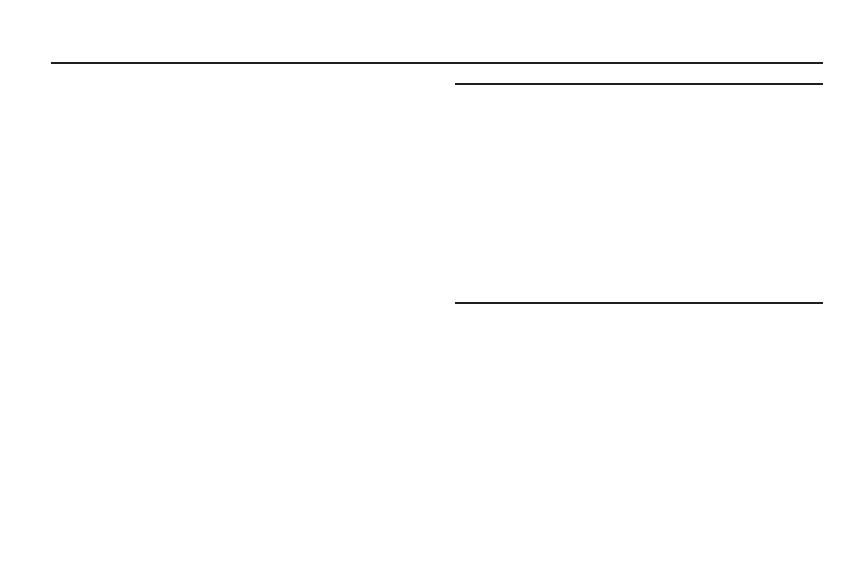
4
Section 1: Getting Started
This section allows you to quickly start using your Samsung
SCH-R830C phone by installing the SIM and microSD cards,
installing and charging the battery, activating your service,
and setting up your voicemail account.
Understanding this User Manual
The sections of this manual generally follow the features of
your phone. A robust index for features begins on page 218.
Also included is important safety information that you should
know before using your phone. Most of this information is
near the back of the guide, beginning on page 182.
Note:
Instructions in this manual are based on default settings,
and may vary from your phone, depending on the
software version on your phone, and any changes to the
phone’s Settings.
Unless stated otherwise, instructions in this User
Manual start with the phone unlocked, at the Home
screen.
All screen images in this manual are simulated. Actual
displays may vary, depending on the software version of
your phone and any changes to the phone’s Settings.

Getting Started 5
Text Conventions
This manual provides condensed information about how to
use your phone. To make this possible, the following text
conventions are used to represent often-used steps:
Example:
“From the Home screen, touch
Menu
, then
touch
Settings
➔
Wi-Fi
.”
Setting Up Your Phone
Before using your phone, you need to install the SIM card,
microSD™ card, and battery into their respective internal
slots and compartment.
Removing the battery cover
Pull up using the slot provided (1), while lifting the
cover off the phone (2).
➔
Arrows are used to represent the sequence of
selecting successive options in longer, or
repetitive, procedures.
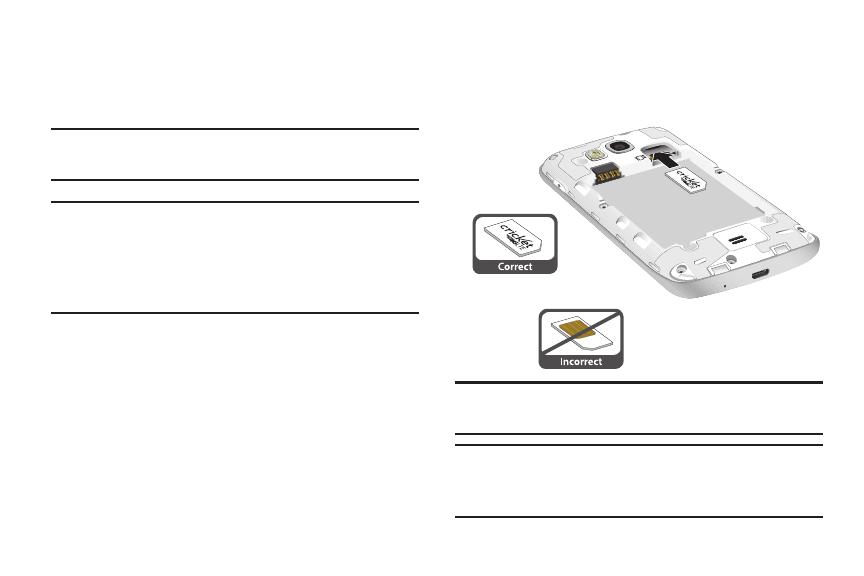
6
Installing the SIM Card
When you subscribe to a 4G LTE cellular network, you are
provided with a plug-in SIM card loaded with your
subscription details.
Important!
The SIM card must be installed for your phone to
access 4G LTE.
Important!
The plug-in SIM card information and its contacts
can be easily damaged by scratching or bending,
so be careful when handling, inserting, or
removing the card. Keep all SIM cards out of reach
of small children.
Make sure the gold contacts of the SIM card face into
the phone, then carefully slide the SIM card into the
SIM card socket (as shown) until the card locks into
place.
Note:
If the SIM card is not inserted correctly, the phone
cannot make an LTE connection with the network.
Important!
The SIM card provided with your phone is matched
with it and will not function if transferred to any
other device.

Getting Started 7
Installing the Battery
1. Remove the battery cover. (For more information, refer
to “Removing the battery cover” on page 5.)
2. Insert the battery into the phone (1), aligning the gold
contacts on the battery with the gold contacts in the
phone. Push down on the bottom of the battery (2) until
it snaps into place.
Installing the battery cover
Align the cover (1) and press it firmly into place (2),
making sure it snaps into place along its edges (3).
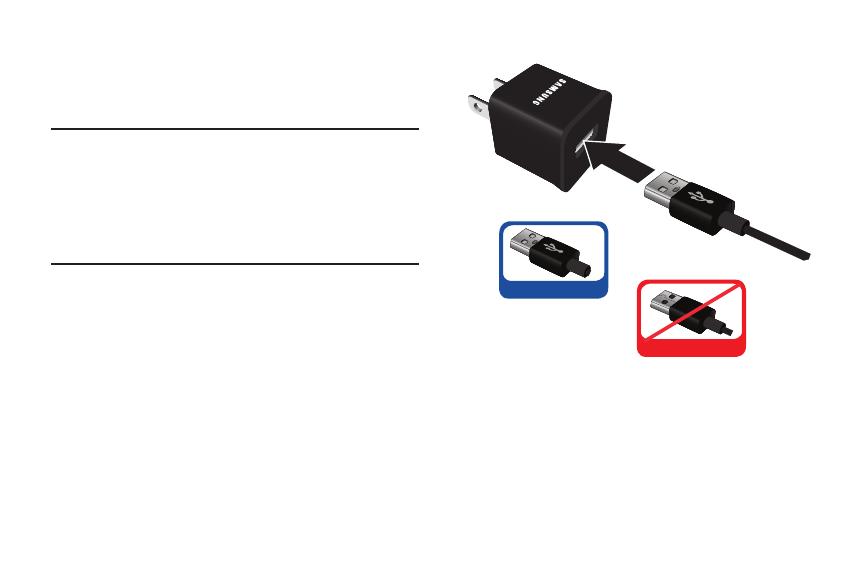
8
Charging the Battery
Your phone comes with a Wall/USB Charger (Charging Head
and USB cable) to rapidly charge your phone from any 120/
220 VAC outlet.
Note:
The battery comes partially charged. You must fully
charge the battery before using your phone for the first
time. A fully discharged battery requires up to 4 hours of
charge time.
After the first charge, you can use the phone while
charging.
1. Connect the USB cable to the charging head.
Correct
Incorrect
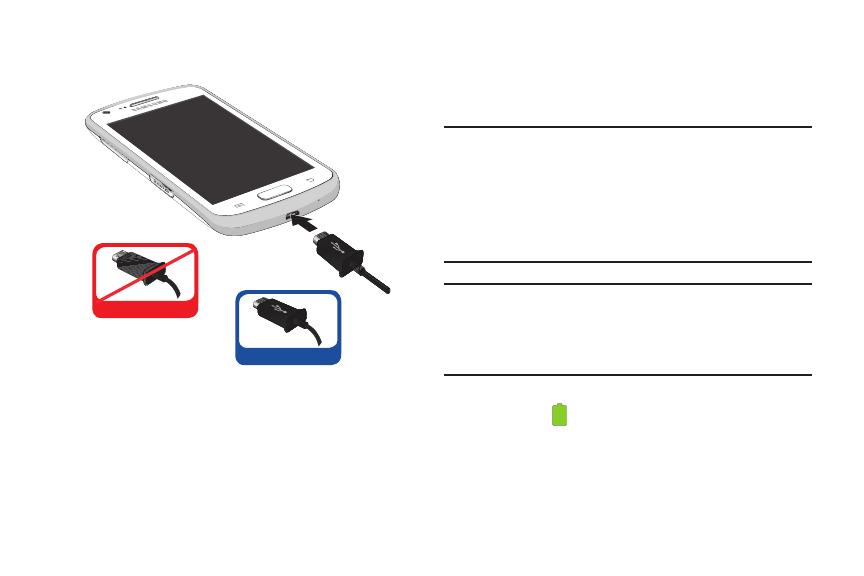
Getting Started 9
2. On the phone, slide the connector cover (1) to expose
the connector.
3. Insert the USB cable into the port (2).
4. Plug the charging head into a standard AC power
outlet.
5. When charging is complete, unplug the charging head
from the power outlet and remove the USB cable from
the phone.
Battery
Your phone is powered by a rechargeable, standard Li-Ion
battery. A Wall/USB Charger (Charging Head and USB cable)
is included with the phone, for charging the battery.
Note:
The battery comes partially charged. You must fully
charge the battery before using your phone for the first
time. A fully discharged battery requires up to 4 hours of
charge time.
After the first charge, you can use the phone while
charging.
Warning!
Use only Samsung-approved charging devices and
batteries. Samsung accessories are designed to
maximize battery life. Using other accessories may
invalidate your warranty and may cause damage.
Battery Indicator
The battery icon in the Annunciator Line shows battery
power level. Two to three minutes before the battery
becomes too low to operate, the empty battery icon will flash
and a tone will sound. If you continue to operate the phone
without charging, the phone will power off.
Correct
Incorrect
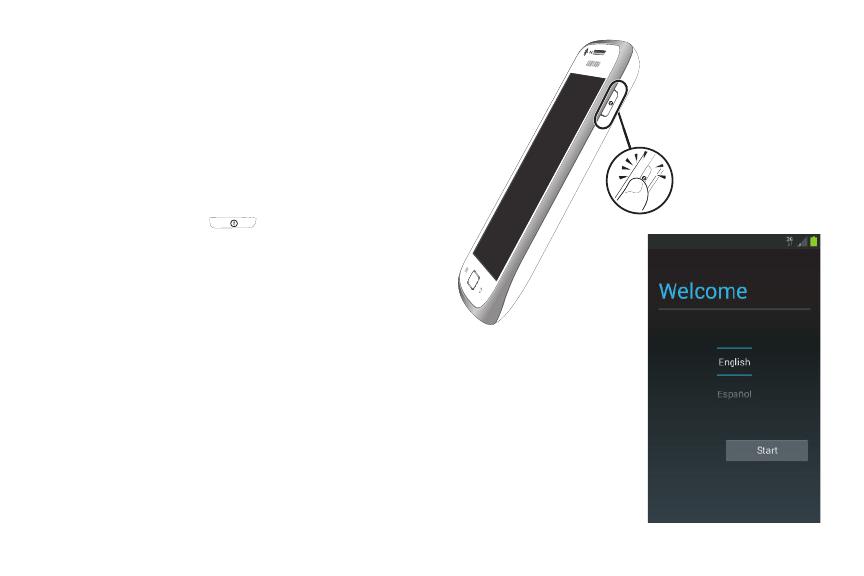
10
TTY Mode
Your phone is fully TTY-compatible, allowing you to connect a
TTY device to the phone’s headset jack. Before you can use
your phone with a TTY device, you’ll need to enable TTY
Mode.
(For more information, refer to “Other call settings” on page
45.)
Turning Your Phone On
1. Press and hold the
Power/Lock
key for three
seconds.
While powering on, the phone connects with the
network (both digital and LTE), then the
Welcome
screen appears.
2. Follow the prompts to activate and setup your phone.
When setup is complete, the Locked screen and any
active Notification alerts appear. (For information on
unlocking your phone, see “Unlocking Your Phone” on
page 11.)
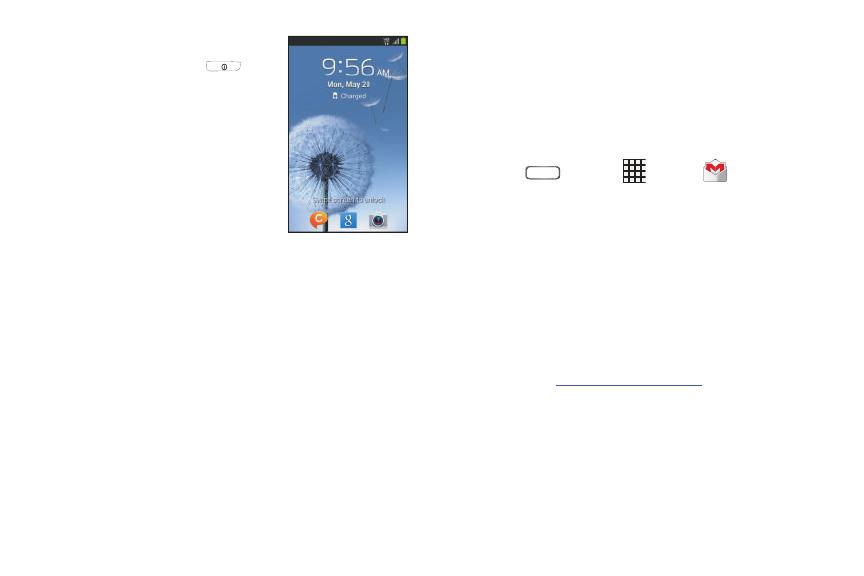
Getting Started 11
Unlocking Your Phone
1. If needed, Press the
Power/Lock
key on the upper
right side to wake the screen.
The Lock screen appears (as
shown).
2. To unlock the screen, swipe
across it. The Home screen
appears. (For more information,
refer to “Home Screen” on page
27.)
Your Google™ Account
A Google account is required for you to fully use your new
phone’s Google applications, such as Play Store and Maps. If
you skip the Google account connection/creation prompt
during setup, You can connect to, or create a Google account
by following this procedure:
1. Press
Home
➔
Apps
➔
Gmail
.
The
Add a Google Account
screen appears.
2. Follow the on-screen instructions to sign in to an
Existing
Google Account, or to create a
New
Google
account.
Resetting your Google Account Password
If you misplace or forget your Google Account password,
follow these instructions to reset it:
1. From your computer, use an Internet browser to
navigate to
http://google.com/accounts
.
2. Once the URL loads, click on the
Can’t access your
account?
link.
3. Click on
I don't know my password
, then follow the
password reset prompts.
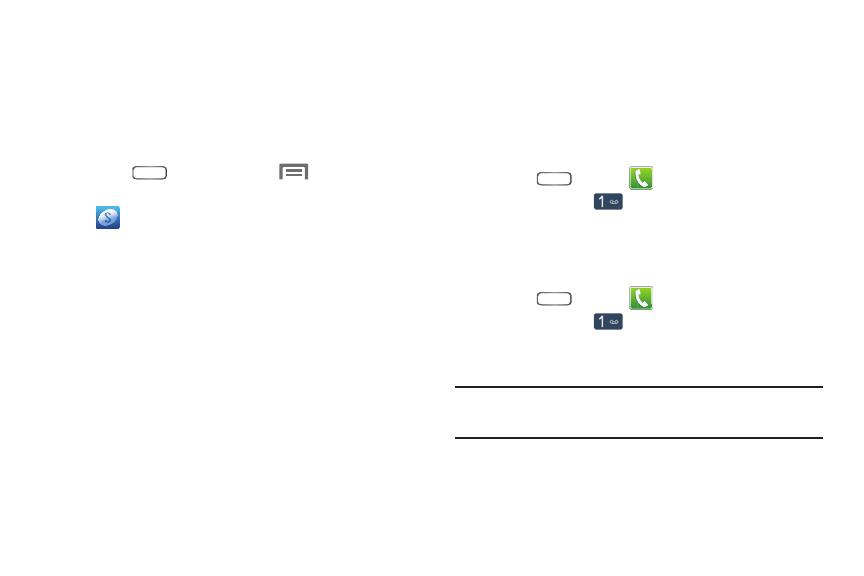
12
Your Samsung Account
A Samsung account is required for you to access all features
of such applications as Media Hub and Samsung Apps. After
you setup your phone, you should receive an alert prompting
you to set up a connection with your existing Samsung
account, or to create a new Samsung account.
1. Press
Home
, then touch
Menu
➔
Settings
.
2. Under
Accounts
, touch
Add account
➔
Samsung account
.
3. At the
Samsung account
screen, touch one of the
following options:
• Create new account
: Follow the prompts to create a new
account.
• Sign in
: Enter your existing Samsung account
Email
and
Password
, then touch
Sign in
.
4. The phone communicates with the Samsung server to
set up your account. When complete, your Samsung
account appears in the
Accounts and sync
screen.
Voicemail
All unanswered calls to your phone are sent to voicemail,
even if your phone is turned off, so you’ll want to set up your
voicemail and personal greeting as soon as you activate your
phone.
Setting up Voicemail
1. Press
Home
➔
Phone
.
2. Touch and hold .
3. Follow the automated instructions to set up your new
password and record a greeting.
Checking Voicemail
1. Press
Home
➔
Phone
.
2. Touch and hold .
3. Follow the automated instructions to manage
voicemail.
Tip:
You can also access
Voicemail
by dialing your phone
number from any touch-tone phone.
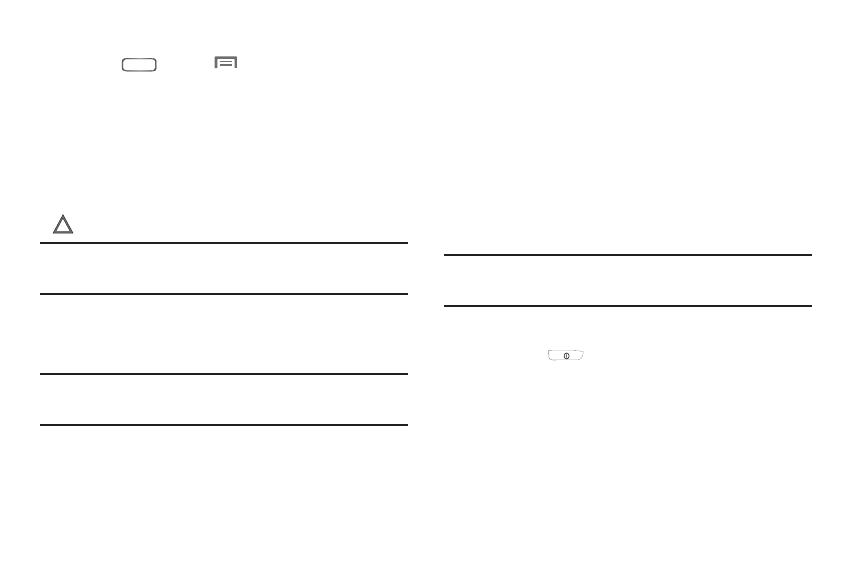
Getting Started 13
Displaying Your Phone Number
Press
Home
➔
Menu
➔
Settings
➔
About device
➔
Status
.
Your phone number displays under
My phone number
.
Roaming
When you travel outside your home network’s coverage area,
your phone can roam to acquire service on other compatible
digital networks. When Roaming is active, the Roaming icon
( ) appears in the Annunciator Line of the display.
Tip:
You can set your phone’s roaming behavior. (For more
information, refer to “Mobile networks” on page 137.)
During roaming, some services may not be available.
Depending on your coverage area and service plan, extra
charges may apply when making or receiving calls.
Note:
Contact your Wireless Provider for more information
about your coverage area and service plan.
Securing Your Phone
By default, the phone locks automatically when the screen
times out, or you can lock it manually. You can unlock the
phone using one of the default Unlock screens, or for
increased security, use a personal screen unlock pattern, a
Personal Identification Number (PIN), or a password.
(For more information about creating and enabling a Screen
unlock pattern, see “Lock screen” on page 155.)
(For other settings related to securing your phone, see
“Security” on page 158.)
Note:
Unless stated otherwise, instructions in this User Manual
start with the phone unlocked, at the Home screen.
Locking the phone manually
Press the
Power/Lock
key on the upper right
side of the phone.

14
Unlocking the phone
For information on unlocking your phone, see “Unlocking
Your Phone” on page 11.
Unlocking with a Personal Screen Unlock Pattern
1. Press the
Power/Lock
key on the upper right
side to wake the screen.
2. Draw your personal unlock pattern on the screen.
(For more information, refer to “Lock screen” on page 155.)
Unlocking with a Password
1. Press the
Power/Lock
key to wake the screen.
2. Enter your Password.
3. Touch
OK
.
Turning Your Phone Off
1. Press and hold the
Power/Lock
key for two
seconds.
2. At the prompt, touch
Power off
.
Removing the Battery
1. Remove the battery cover. (For more information, refer
to “Removing the battery cover” on page 5.)
2. Lift the battery up by the slot provided (1).
3. Lift the battery up and out of the phone (2).
Page is loading ...
Page is loading ...
Page is loading ...
Page is loading ...
Page is loading ...
Page is loading ...
Page is loading ...
Page is loading ...
Page is loading ...
Page is loading ...
Page is loading ...
Page is loading ...
Page is loading ...
Page is loading ...
Page is loading ...
Page is loading ...
Page is loading ...
Page is loading ...
Page is loading ...
Page is loading ...
Page is loading ...
Page is loading ...
Page is loading ...
Page is loading ...
Page is loading ...
Page is loading ...
Page is loading ...
Page is loading ...
Page is loading ...
Page is loading ...
Page is loading ...
Page is loading ...
Page is loading ...
Page is loading ...
Page is loading ...
Page is loading ...
Page is loading ...
Page is loading ...
Page is loading ...
Page is loading ...
Page is loading ...
Page is loading ...
Page is loading ...
Page is loading ...
Page is loading ...
Page is loading ...
Page is loading ...
Page is loading ...
Page is loading ...
Page is loading ...
Page is loading ...
Page is loading ...
Page is loading ...
Page is loading ...
Page is loading ...
Page is loading ...
Page is loading ...
Page is loading ...
Page is loading ...
Page is loading ...
Page is loading ...
Page is loading ...
Page is loading ...
Page is loading ...
Page is loading ...
Page is loading ...
Page is loading ...
Page is loading ...
Page is loading ...
Page is loading ...
Page is loading ...
Page is loading ...
Page is loading ...
Page is loading ...
Page is loading ...
Page is loading ...
Page is loading ...
Page is loading ...
Page is loading ...
Page is loading ...
Page is loading ...
Page is loading ...
Page is loading ...
Page is loading ...
Page is loading ...
Page is loading ...
Page is loading ...
Page is loading ...
Page is loading ...
Page is loading ...
Page is loading ...
Page is loading ...
Page is loading ...
Page is loading ...
Page is loading ...
Page is loading ...
Page is loading ...
Page is loading ...
Page is loading ...
Page is loading ...
Page is loading ...
Page is loading ...
Page is loading ...
Page is loading ...
Page is loading ...
Page is loading ...
Page is loading ...
Page is loading ...
Page is loading ...
Page is loading ...
Page is loading ...
Page is loading ...
Page is loading ...
Page is loading ...
Page is loading ...
Page is loading ...
Page is loading ...
Page is loading ...
Page is loading ...
Page is loading ...
Page is loading ...
Page is loading ...
Page is loading ...
Page is loading ...
Page is loading ...
Page is loading ...
Page is loading ...
Page is loading ...
Page is loading ...
Page is loading ...
Page is loading ...
Page is loading ...
Page is loading ...
Page is loading ...
Page is loading ...
Page is loading ...
Page is loading ...
Page is loading ...
Page is loading ...
Page is loading ...
Page is loading ...
Page is loading ...
Page is loading ...
Page is loading ...
Page is loading ...
Page is loading ...
Page is loading ...
Page is loading ...
Page is loading ...
Page is loading ...
Page is loading ...
Page is loading ...
Page is loading ...
Page is loading ...
Page is loading ...
Page is loading ...
Page is loading ...
Page is loading ...
Page is loading ...
Page is loading ...
Page is loading ...
Page is loading ...
Page is loading ...
Page is loading ...
Page is loading ...
Page is loading ...
Page is loading ...
Page is loading ...
Page is loading ...
Page is loading ...
Page is loading ...
Page is loading ...
Page is loading ...
Page is loading ...
Page is loading ...
Page is loading ...
Page is loading ...
Page is loading ...
Page is loading ...
Page is loading ...
Page is loading ...
Page is loading ...
Page is loading ...
Page is loading ...
Page is loading ...
Page is loading ...
Page is loading ...
Page is loading ...
Page is loading ...
Page is loading ...
Page is loading ...
Page is loading ...
Page is loading ...
Page is loading ...
Page is loading ...
Page is loading ...
Page is loading ...
Page is loading ...
Page is loading ...
Page is loading ...
Page is loading ...
Page is loading ...
Page is loading ...
Page is loading ...
Page is loading ...
Page is loading ...
Page is loading ...
Page is loading ...
-
 1
1
-
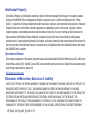 2
2
-
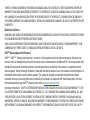 3
3
-
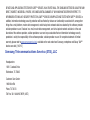 4
4
-
 5
5
-
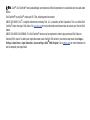 6
6
-
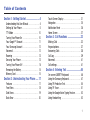 7
7
-
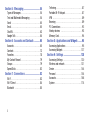 8
8
-
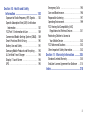 9
9
-
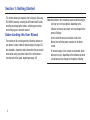 10
10
-
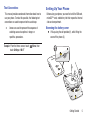 11
11
-
 12
12
-
 13
13
-
 14
14
-
 15
15
-
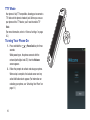 16
16
-
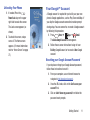 17
17
-
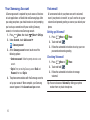 18
18
-
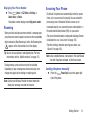 19
19
-
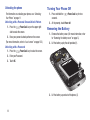 20
20
-
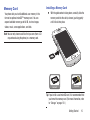 21
21
-
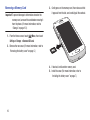 22
22
-
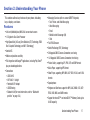 23
23
-
 24
24
-
 25
25
-
 26
26
-
 27
27
-
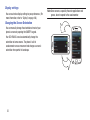 28
28
-
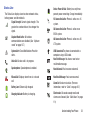 29
29
-
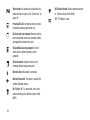 30
30
-
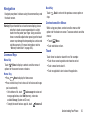 31
31
-
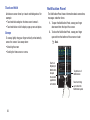 32
32
-
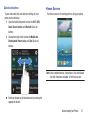 33
33
-
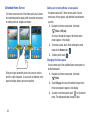 34
34
-
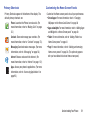 35
35
-
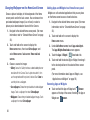 36
36
-
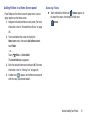 37
37
-
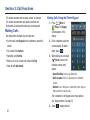 38
38
-
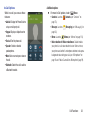 39
39
-
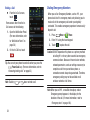 40
40
-
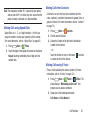 41
41
-
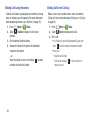 42
42
-
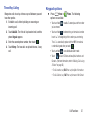 43
43
-
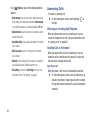 44
44
-
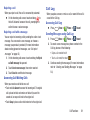 45
45
-
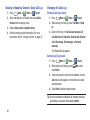 46
46
-
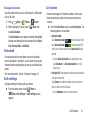 47
47
-
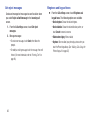 48
48
-
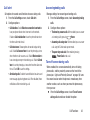 49
49
-
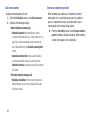 50
50
-
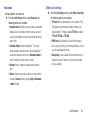 51
51
-
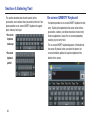 52
52
-
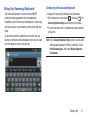 53
53
-
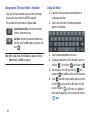 54
54
-
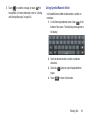 55
55
-
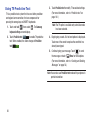 56
56
-
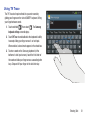 57
57
-
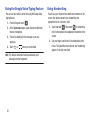 58
58
-
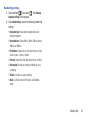 59
59
-
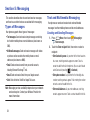 60
60
-
 61
61
-
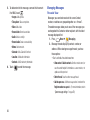 62
62
-
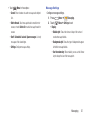 63
63
-
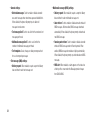 64
64
-
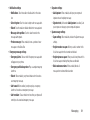 65
65
-
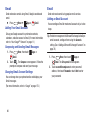 66
66
-
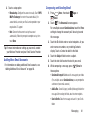 67
67
-
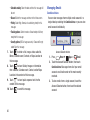 68
68
-
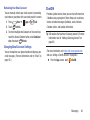 69
69
-
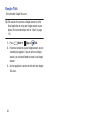 70
70
-
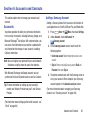 71
71
-
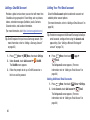 72
72
-
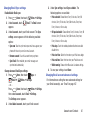 73
73
-
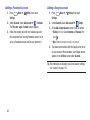 74
74
-
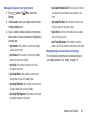 75
75
-
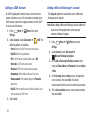 76
76
-
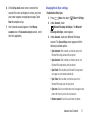 77
77
-
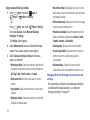 78
78
-
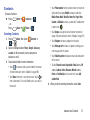 79
79
-
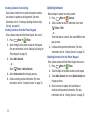 80
80
-
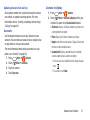 81
81
-
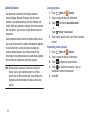 82
82
-
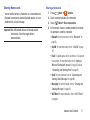 83
83
-
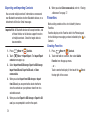 84
84
-
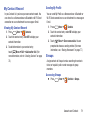 85
85
-
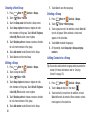 86
86
-
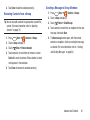 87
87
-
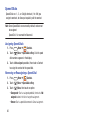 88
88
-
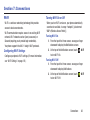 89
89
-
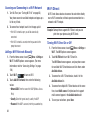 90
90
-
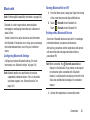 91
91
-
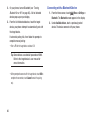 92
92
-
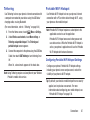 93
93
-
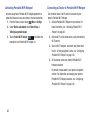 94
94
-
 95
95
-
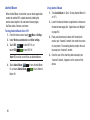 96
96
-
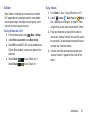 97
97
-
 98
98
-
 99
99
-
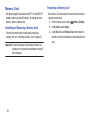 100
100
-
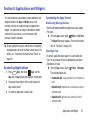 101
101
-
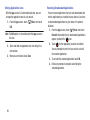 102
102
-
 103
103
-
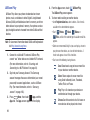 104
104
-
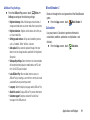 105
105
-
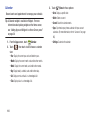 106
106
-
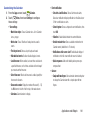 107
107
-
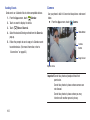 108
108
-
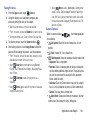 109
109
-
 110
110
-
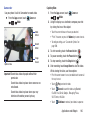 111
111
-
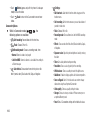 112
112
-
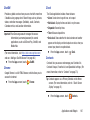 113
113
-
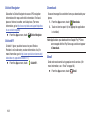 114
114
-
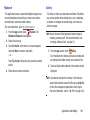 115
115
-
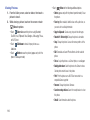 116
116
-
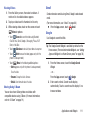 117
117
-
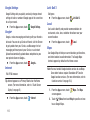 118
118
-
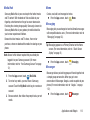 119
119
-
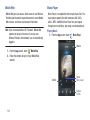 120
120
-
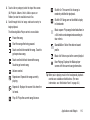 121
121
-
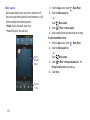 122
122
-
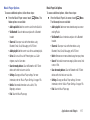 123
123
-
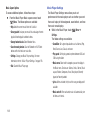 124
124
-
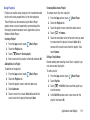 125
125
-
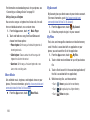 126
126
-
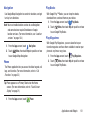 127
127
-
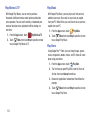 128
128
-
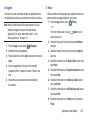 129
129
-
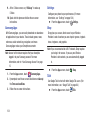 130
130
-
 131
131
-
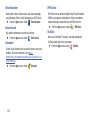 132
132
-
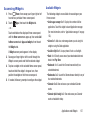 133
133
-
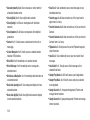 134
134
-
 135
135
-
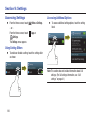 136
136
-
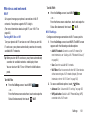 137
137
-
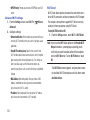 138
138
-
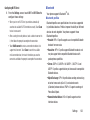 139
139
-
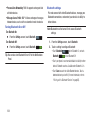 140
140
-
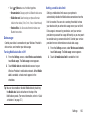 141
141
-
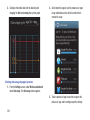 142
142
-
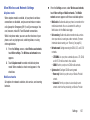 143
143
-
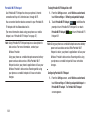 144
144
-
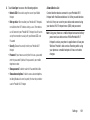 145
145
-
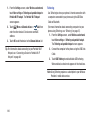 146
146
-
 147
147
-
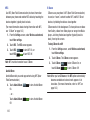 148
148
-
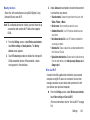 149
149
-
 150
150
-
 151
151
-
 152
152
-
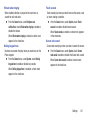 153
153
-
 154
154
-
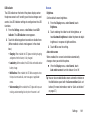 155
155
-
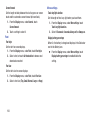 156
156
-
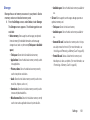 157
157
-
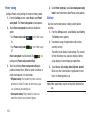 158
158
-
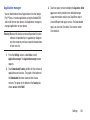 159
159
-
 160
160
-
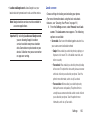 161
161
-
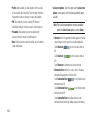 162
162
-
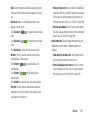 163
163
-
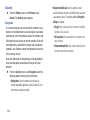 164
164
-
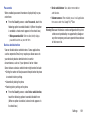 165
165
-
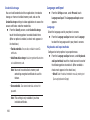 166
166
-
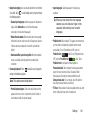 167
167
-
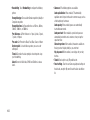 168
168
-
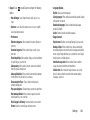 169
169
-
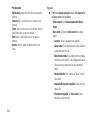 170
170
-
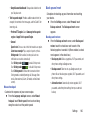 171
171
-
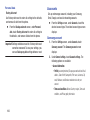 172
172
-
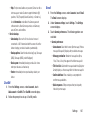 173
173
-
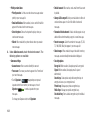 174
174
-
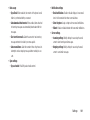 175
175
-
 176
176
-
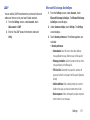 177
177
-
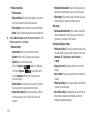 178
178
-
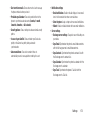 179
179
-
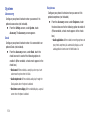 180
180
-
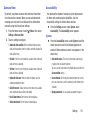 181
181
-
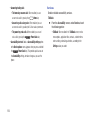 182
182
-
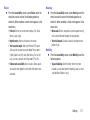 183
183
-
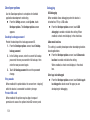 184
184
-
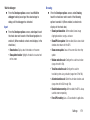 185
185
-
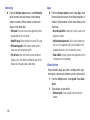 186
186
-
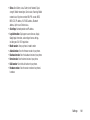 187
187
-
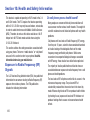 188
188
-
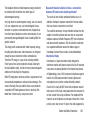 189
189
-
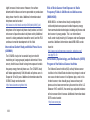 190
190
-
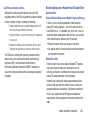 191
191
-
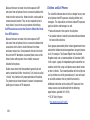 192
192
-
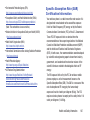 193
193
-
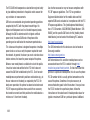 194
194
-
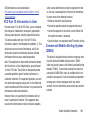 195
195
-
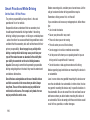 196
196
-
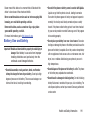 197
197
-
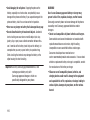 198
198
-
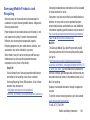 199
199
-
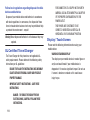 200
200
-
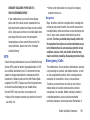 201
201
-
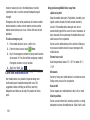 202
202
-
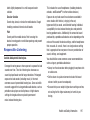 203
203
-
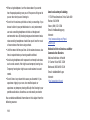 204
204
-
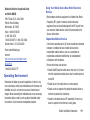 205
205
-
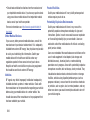 206
206
-
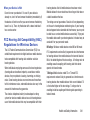 207
207
-
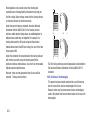 208
208
-
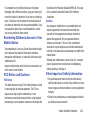 209
209
-
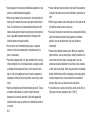 210
210
-
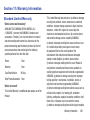 211
211
-
 212
212
-
 213
213
-
 214
214
-
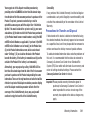 215
215
-
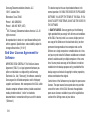 216
216
-
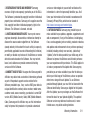 217
217
-
 218
218
-
 219
219
-
 220
220
-
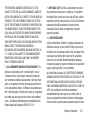 221
221
-
 222
222
-
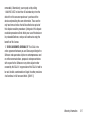 223
223
-
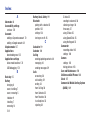 224
224
-
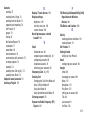 225
225
-
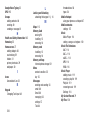 226
226
-
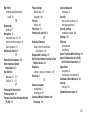 227
227
-
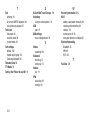 228
228
Samsung Galaxy Admire 2 Cricket Wireless User manual
- Category
- Mobile phones
- Type
- User manual
- This manual is also suitable for
Ask a question and I''ll find the answer in the document
Finding information in a document is now easier with AI
Related papers
-
Samsung Galaxy Ace Style User manual
-
Samsung SCH-R530 Metro PCS User manual
-
Samsung Galaxy S III C Spire User guide
-
Samsung SCH-L710RWBXAR User manual
-
Samsung SCH-R530 Cricket Wireless User manual
-
Samsung SCH-I545 User manual
-
Samsung SGH-T699 T-Mobile User manual
-
Samsung Galaxy Discover SCH-R740C User manual
-
Samsung GALAXY S4 4G LTE User manual
-
Samsung SGH-M919 T-Mobile User manual
Other documents
-
Verizon Cell Phone GH68-36971A User manual
-
 Simple Home XCS7-1001 User guide
Simple Home XCS7-1001 User guide
-
Mobistel EL560B Datasheet
-
LG US760 Quick start guide
-
teko Astra-8121 User manual
-
Microsoft 9HR-00001 Datasheet
-
Roger RACS Point User manual
-
Y Decor LD011 Operating instructions
-
Silicon Power SP004GBUF2720V1D Datasheet
-
Epson BT-300 User guide