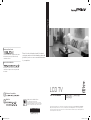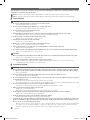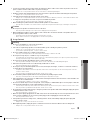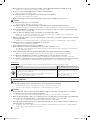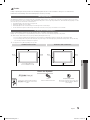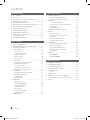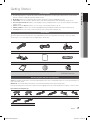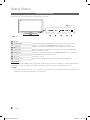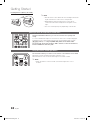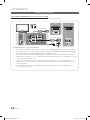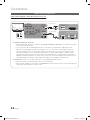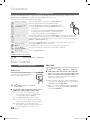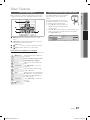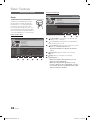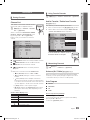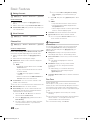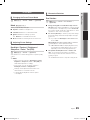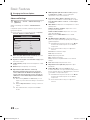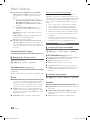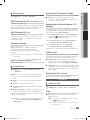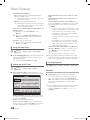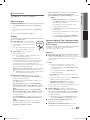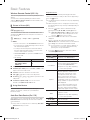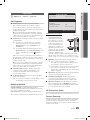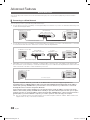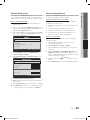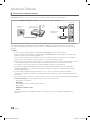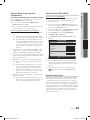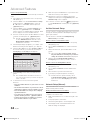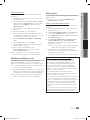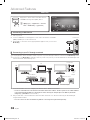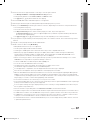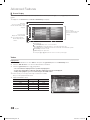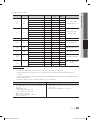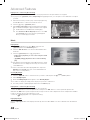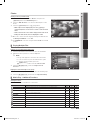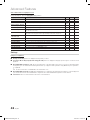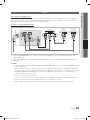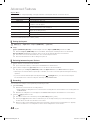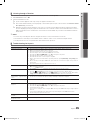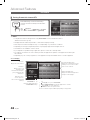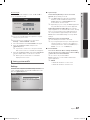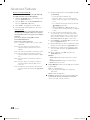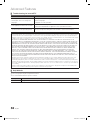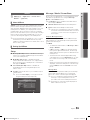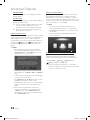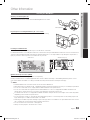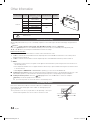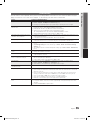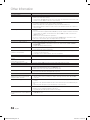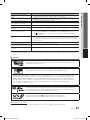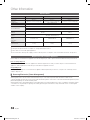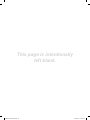Samsung LN46C650L1F Owner's manual
- Category
- LCD TVs
- Type
- Owner's manual

Customers Care Center
Web Site
Customer Consultation
Service Center Web Site
Please let us know the product model, the nature of
your inquiry, and your contact information, and we will
get back to you as soon as we can with the answers
to your questions.
Once the model name, symptoms and contact
information is given, we provide a friendly
consultation service.
We operate a cyber service center that allows
customers to request service at any time and
in real-time.
Quality service certified in Korea
The certification mark represents that the
governmental institute, the Korean Agency for Technology
and Standards of the Ministry of Knowledge and Economics,
guarantees the quality of the company’s After-Sales service.
This product is designed for use in Korea and is not guaranteed outside of Korea. (FOR KOREAN UNIT STANDARDS
ONLY) The "Safety Precautions" are to ensure your safety and to prevent damage. Make sure to carefully read and
observe the safety precautions. The figures in the user manual are drawn for illustration purposes and may differ from
the actual appearance of the product.
BN68-02759A-02
LCD TV user manual
LN40C650L1F / LN46C650L1F
L N55 C6 50 L1F
LCD TV user manual
LCD TV
BN68-02759A-01Eng.indb 1 2010-03-13 �� 12:42:12
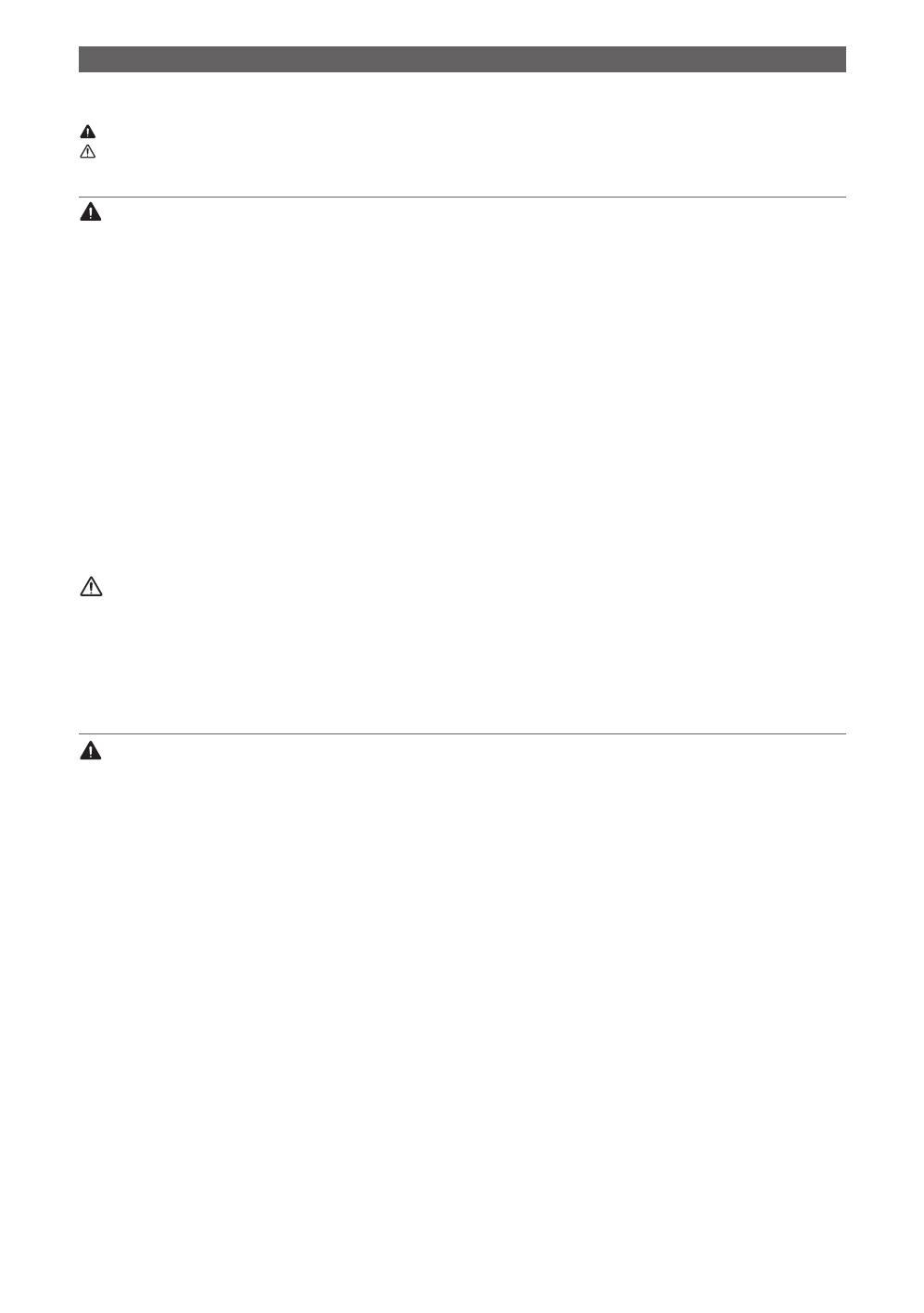
2
English
Safety Instruction
The following is to ensure the customer’s safety and to prevent property loss. Make sure to read the following carefully
and keep it in mind when using the product.
Warning : Failing to follow the precautions marked with this symbol may result in personal injury or fatality.
Caution : Failing to follow the precautions marked with this symbol may result in personal injury or property damage.
Power Related ¦
Do not use a damaged power cord, plug, or loose power outlet. y
This may result in electric shock or fire. –
Do not connect multiple electric appliances to a single wall outlet. y
This may cause the outlet to overheat and result in fire. –
Do not handle the power plug with wet hands. y
This may result in electric shock. –
Avoid bending or twisting the power cord excessively and avoid placing heavy objects on the cable. y
This may result in electric shock or fire due to the power cord being damaged. –
Keep the power cord and the product away from heaters. y
Failing to do so may result in fire or electric shock. –
Plug the power plug into the wall outlet firmly. y
Failing to do so may result in fire. –
Make sure to connect the power cord to a grounded wall outlet. y
Failing to do so may result in electric shock or injury. –
If the power plug pins or the wall outlet is covered with dust, clean them with a dry cloth. y
Failing to do so may result in fire. –
Use only the power cord supplied by Samsung Electronics. Do not use a power cord from another manufacturer. y
Failing to do so may result in fire or electric shock. –
When you unplug the power plug from the wall outlet, make sure to hold the power plug itself and not the cable. y
Failing to do so may result in electric shock or fire. –
Connect the power plug to a wall outlet that can be easily reached. y
When a problem occurs with the product, unplug the power plug completely. You cannot cut the power off –
completely using only the power button on the product.
Installation Related ¦
Do not install the product in locations exposed to heat or fire. (Do not place a burning candle, mosquito-repellent y
or cigarette over the product and do not install the product near a heater or a location exposed to direct sunlight)
This may result in fire. –
Do not install the product in a badly ventilated location such as inside a bookshelf or closet. y
This may result in fire due to overheating. –
Do not install the product on an unstable surface or a location exposed to excessive vibrations such as an uneven y
or slanted surface or floor.
The product may fall and result in damage to the product or an injury. –
If you use the product in a location exposed to excessive vibrations, it may result in a problem with the product or fire. –
Do not install the product in a location low enough for children to reach. y
If children knock against the product, the product may fall and result in injury to children. –
Ask a technician to install the product onto the wall. y
Failing to do so may result in injury. –
Make sure to use the specified wall mount to install the product onto the wall. –
Keep a distance between the product and the wall when installing the product to ensure ventilation. y
Failing to do so may result in fire due to overheating. –
Keep the plastic bags used to pack the product away from children. y
Children playing with the plastic bags may result in suffocatation. –
Install the product only after asking your Samsung Electronics Service Center about the installation location. If the y
product is installed in a special location where the operating conditions are abnormal, a serious quality problem
may occur due to the surrounding environment.
Special locations refer to locations where lots of dust is generated, where chemicals are used, where the temperature –
is too high or too low, where the humidity is too high or it is exposed to lots of water, inside of vehicles, where the
product is continuously used for long periods of time such as airports and stations and so on.
경고 주의
경고
주의
Warning
경고 주의
경고
주의
경고 주의
경고
주의
Warning
경고 주의
경고
주의
Caution
경고 주의
경고
주의
BN68-02759A-01Eng.indb 2 2010-03-13 �� 12:42:12
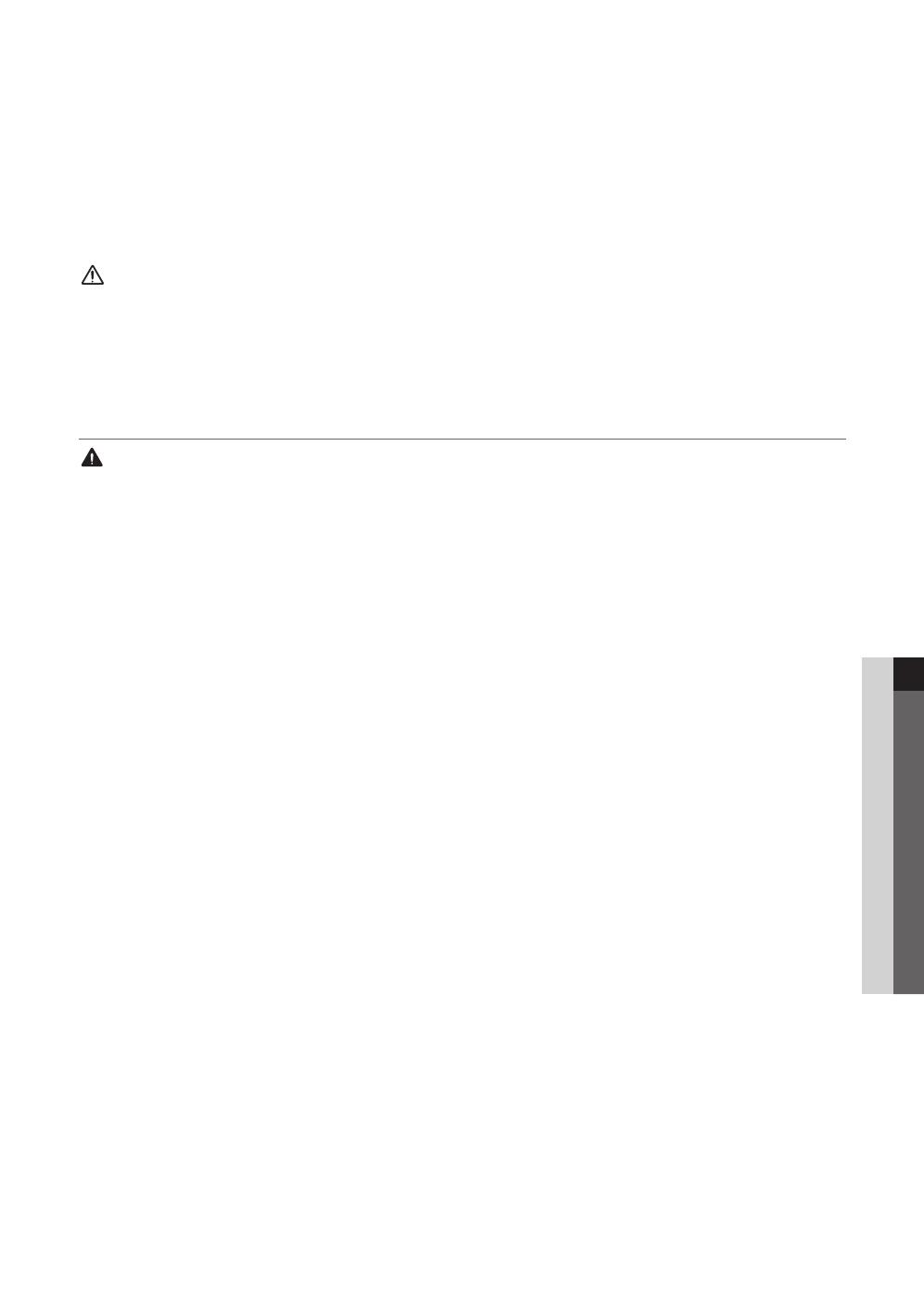
3
ENGLISH
English
To move the product, turn the power switch off and remove all the cables connected to the product such as the y
power cord, the antenna cables and so on prior to moving it.
Failing to do so may result in electric shock or fire due to a cable being damaged. –
Bend the antenna cable downwards where it enters the interior to prevent rain water from flowing into the product. y
Failing to do so may result in electric shock or fire. –
Install the antenna away from any high-voltage electric wires. y
Failing to do so may result in electric shock or fire as the antenna cable may come into contact with the electric wire. –
To safely move the product, more than one person should lift the product. y
If the product falls, it may result in injury or damage to the product. –
When installing the product with the stand, install the product on a flat surface. y
If the product is installed on an uneven surface, the product may fall and result in injury or damage to the product. –
Do not place the product so that the front faces the floor. y
This may result in damage to the surface of the display panel of the product. –
When installing the product over the cabinet, shelf or desk, take care that the bottom of the product does not y
project beyond the cabinet, shelf or desk.
The product may fall and result in damage to the product or injury. –
Use a cabinet or shelf of a size appropriate to the size of the product –
Usage Related ¦
Do not use a humidifier or cooker near the product. y
This may result in electric shock or fire. –
Since this is a high-voltage product, never disassemble, repair or modify the product yourself. y
Failing to do so may result in electric shock or fire. –
If you need to repair the product, contact a service center. –
Do not let children hang onto or climb over the product. y
This may cause the product to fall and this may result in injury or death of the child. –
Do not place heavy objects, or children's toys on the product. y
If a child hangs onto the product to reach for the toy or other interesting objects, the object or product may fall and –
this may result in the injury or even death of the child.
Do not move the product by pulling the power cord or signal cable. y
This may result in damage to the product, electric shock or fire due to the cable being damaged. –
Ensure that the product vents are not blocked by a tablecloth or curtain. y
This may result in fire due to overheating. –
Do not place objects filled with liquids such as vases, flowerpots, beverages, cosmetics or chemical containers, y
or metal objects over the product.
If a liquid or alien substance enters the product, make sure to turn the power off, disconnect the power cord and –
contact a service center.
This may result in a problem with the product, electric shock or fire. –
Do not hold the product upside down or move the product by holding only the stand. y
This may cause the product to fall and result in damage to the product or injury. –
Place the batteries out of the reach of children when removing the batteries from the remote control and take care y
that children do not swallow them.
If a child swallows a battery, contact a doctor immediately. –
Do not insert metal objects such as chopsticks, coins, hair pins, or inflammable objects such as paper or matches y
into the product (through the vents, input/output ports, and so on).
If an alien object enters the product, make sure to turn the power off, disconnect the power cord and contact a service center. –
This may result in a problem with the product, electric shock or fire. –
Do not drop the product while moving or using the product. If the product falls and is damaged, unplug the power y
cord and contact a service center.
This may result in fire or electric shock. –
When the power plug is plugged into the wall outlet, do not insert metal objects such as chopsticks into the other y
power outlets. In addition, do not touch the power plug just after unplugging it from the wall outlet.
This may result in electric shock. –
If the product generates a strange noise, a burning smell or smoke, immediately unplug the power plug and y
contact a service center.
Failing to do so may cause an electric shock or fire. –
When lightning strikes, unplug the power cord and never touch the antenna cable because it is dangerous. y
Failing to do so may result in electric shock or fire. –
경고 주의
경고
주의
Caution
경고 주의
경고
주의
Warning
BN68-02759A-01Eng.indb 3 2010-03-13 �� 12:42:13

4
English
When a gas leak occurs, do not touch the product or power plug and immediately ventilate the room. y
Failing to do so may result in an explosion or fire due to a spark. –
Do not use or place inflammable sprays or objects near the product. y
This may result in an explosion or fire. –
Do not drop an object over the product or intentionally knock the product. y
This may cause an electric shock or fire. –
When the product is used for long periods of time, do not touch the display panel as it is hot. y
Do not place heavy objects over the product. y
This may result in damage to the product or injury. –
Use batteries with the specified specifications only and do not use a new battery with an old one. y
The battery may burst or leak and this may result in fire, injury or contamination of the surrounding environment. –
When using headphones or earphones, do not turn the volume up too high or use them for long periods of time. y
This may affect your hearing ability. –
Take care when you adjust the angle of the product or the height of the stand. y
Failing to do so may cause your fingers to be caught and result in injury. In addition, if you slant the product –
excessively, the product may fall and result in injury.
When not using the product or you are leaving the house unattended for a long time, unplug the power cord from y
the wall power outlet.
Failing to do so may result in electric shock, overheating or fire due to the accumulated dust or electric leakage. –
Adjust the resolution and frequency appropriate to the product. y
Failing to do so may affect your eyesight. –
Keep small accessories out of the reach of children. y
When replacing the batteries, install the batteries in the correct polarities (+ / -). y
If the batteries are not installed correctly, they may burst or leak and this may result in fire, injury or contamination of –
the surrounding environment.
Used and rechargeable batteries should be disposed of and recycled separately from normal waste. y
Dispose of used or rechargeable batteries at your local recycle center or other store that sells batteries. –
If a still picture is displayed for a long time, a residual image or stain may appear on the panel. y
When not watching the product for a long time, set the product to power-saving mode or run a screen saver. –
Keep a distance of approximately 5 to 7 times the height of the display panel between the display panel and your eyes when veiwing. y
If you continuously watch the display panel from a position that is too close, it may affect your eyesight. –
Safety Check
It is important for customers to perform a safety check in particular if the TV is used for long periods of time.
Symptoms Stop using the TV in these cases.
No picture or sound is played when the TV is turned on.
The TV generates smoke or a burning smell. Water or other foreign substance has entered the TV.
Only part of the screen is displayed.
The TV periodically generates a strange noise (e.g.a buzzing sound, sparks, etc.).
The picture or sound is played even if the TV is turned off.
The TV has a different type of problem.
For safety reasons, turn the power switch
off and unplug the power cord from the wall
outlet.
Check the TV by contacting your product
provider or service center.
Do not repair the TV by yourself.
Cleaning Related ¦
Do not directly spray water or cleansing solution onto the product when cleaning it. y
If liquid enters the product or the product is wet, it may result in fire or electric shock. –
This may result in damage to the appearance or remove the print on the surface. –
Do not apply wax, benzene, thinner, mosquito repellent, fragrance, lubricant, cleansing solution or chemicals y
containing alcohol, solvent or surfactant to the product.
This may cause discoloration, cracking or peeling of the surface, or remove the print on the surface. –
When cleaning the product, make sure to unplug the power cord and gently clean the product using a dedicated y
cloth or dry soft cloth (superfine fibres or cotton flannel) so that the surface is not scratched.
Failing to do so may damage the appearance or remove the print on the surface. –
Since the external surface and screen are easily scratched, make sure to use a dedicated cloth or soft dry cloth y
(superfine fibres or cotton flannel).
Completely shake off any substances from the cloth before cleaning the product. If the cloth is contaminated by a –
foreign substance, the surface will be scratched.
경고 주의
경고
주의
Caution
경고 주의
경고
주의
Caution
경고 주의
경고
주의
Warning
BN68-02759A-01Eng.indb 4 2010-03-13 �� 12:42:13

5
ENGLISH
English
Pulling or pushing the TV may result in the TV falling! In particular, do not allow children to hang on to or shake the TV.
Prevent the TV from falling over in the following way to ensure your safety.
Still image warning
Avoid displaying still images (such as jpeg picture files) or still image elements (such as TV channel logos, panorama or 4:3 image format, stock or news
bars at screen bottom etc.) on the screen. Constant displaying of still pictures can cause ghosting of LCD screen, which will affect image quality. To reduce
risk of this effect, please follow below recommendations:
Avoid displaying the same TV channel for long periods.•
Always try to display a full screen image.•
Reducing brightness and contrast will help to avoid the appearance of after-images.•
Use all TV features designed to reduce image retention and screen burn, refer to proper user manual section for details.•
Securing the Installation Space
Keep the required distances between the product and other objects (e.g. walls) to ensure proper ventilation.
Failing to do so may result in fire or a problem with the product due to an increase in the internal temperature of the product.
When using a stand or wall-mount, use parts provided by Samsung Electronics only.
✎
If you use parts provided by another manufacturer, it may result in a problem with the product or an injury due to the product falling.
x
If you install the product using an unauthorized part, the product may not be ventilated properly and the internal temperature of the product may
x
rise. This may result in fire or damage to the product.
The appearance may differ depending on the product.
✎
Installation with a stand. Installation with a wall-mount.
10 cm
10 cm
10 cm
10 cm
10 cm
10 cm
10 cm
10 cm
10 cm
10 cm
10 cm
10 cm
10 cm
10 cm
경고 주의
경고
주의
Caution
Check the Symbol!
T
간편메뉴(TOOLS)
Note Step by Step Guide
This function can be used by pressing the
T
간편메뉴(TOOLS)
button on the remote
control.
Indicates additional information. Check here for instructions on how to open
the relevant submenu within the OSD (on
screen display).
BN68-02759A-01Eng.indb 5 2010-03-13 �� 12:42:14

6
English
Getting Started
List of Features y ......................................................... 7
Accessories y .............................................................. 7
Purchasing parts that are sold separately y .................. 7
Viewing the Control Panel y ......................................... 8
Viewing the Remote Control y ...................................... 9
Menu operations for frequently used functions. y ...... 10
Using the remote control light button y ..................... 10
Connecting to an Antenna y ...................................... 11
Plug & Play (Initial Setup) y ......................................... 12
Connecting to an AV Device y .................................... 13
Connecting to an Audio Device y ............................... 15
Connecting to a PC y ................................................ 16
Changing the Input Source y ..................................... 17
Basic Features
How to Navigate Menus y .......................................... 17
Using the INFO button (Now & Next guide) y ............. 17
Planning Your Viewing y ............................................. 18
Channel Menu y ........................................................ 19
Seeing Channels 19
Using Favorite Channels 19
Memorizing Channels 19
Editing Channels 20
Other Features 20
Picture Menu y .......................................................... 21
Changing the Preset Picture Mode 21
Adjusting Picture Settings 21
Economical Solutions 21
Changing the Picture Options 22
Setting up the TV with your PC 24
Sound Menu y ........................................................... 24
Changing the Preset Sound Mode 24
Adjusting sound settings 24
Sound Settings 25
Sound Settings 25
Setup Menu y ............................................................ 25
Setting the Time 25
Using the Sleep Timer 26
Setting the On/Off Timer 26
Locking Programs 26
Other Features 27
Picture In Picture (PIP) 28
Using Data Service 28
Support Menu y ......................................................... 29
Advanced Features
Network Connection y ............................................... 30
Connecting to a Wired Network 30
Connecting to a Wireless Network 32
Media Play y .............................................................. 36
Connecting a USB Device 36
Connecting to your PC through a network 36
Screen Display 38
Playing Multiple Files 41
Media Play - Additional Functions 41
Anynet+ y .................................................................. 43
Setting Up Anynet+ 44
Switching between Anynet+ Devices 44
Recording 44
Listening through a Receiver 45
Troubleshooting for Anynet+ 45
Internet@TV y ............................................................ 46
Getting Started with Internet@TV 46
Setting up Internet@TV 47
Using the Internet@TV service 49
Troubleshooting for internet@TV 50
Help Website 50
AllShare y .................................................................. 51
About AllShare 51
Setting Up AllShare 51
Other Information
Installing the Wall Mount y ......................................... 53
Assembling the Cables y ........................................... 54
Anti-theft Kensington Lock y ...................................... 54
Securing the TV to the Wall y ..................................... 55
Troubleshooting y ...................................................... 56
License 58
Specifications y ......................................................... 59
Disposal of used electronic appliances y .................... 59
Samsung Electronics [Green Management] 59
Index y ...................................................................... 60
Contents
BN68-02759A-01Eng.indb 6 2010-03-13 �� 12:42:14
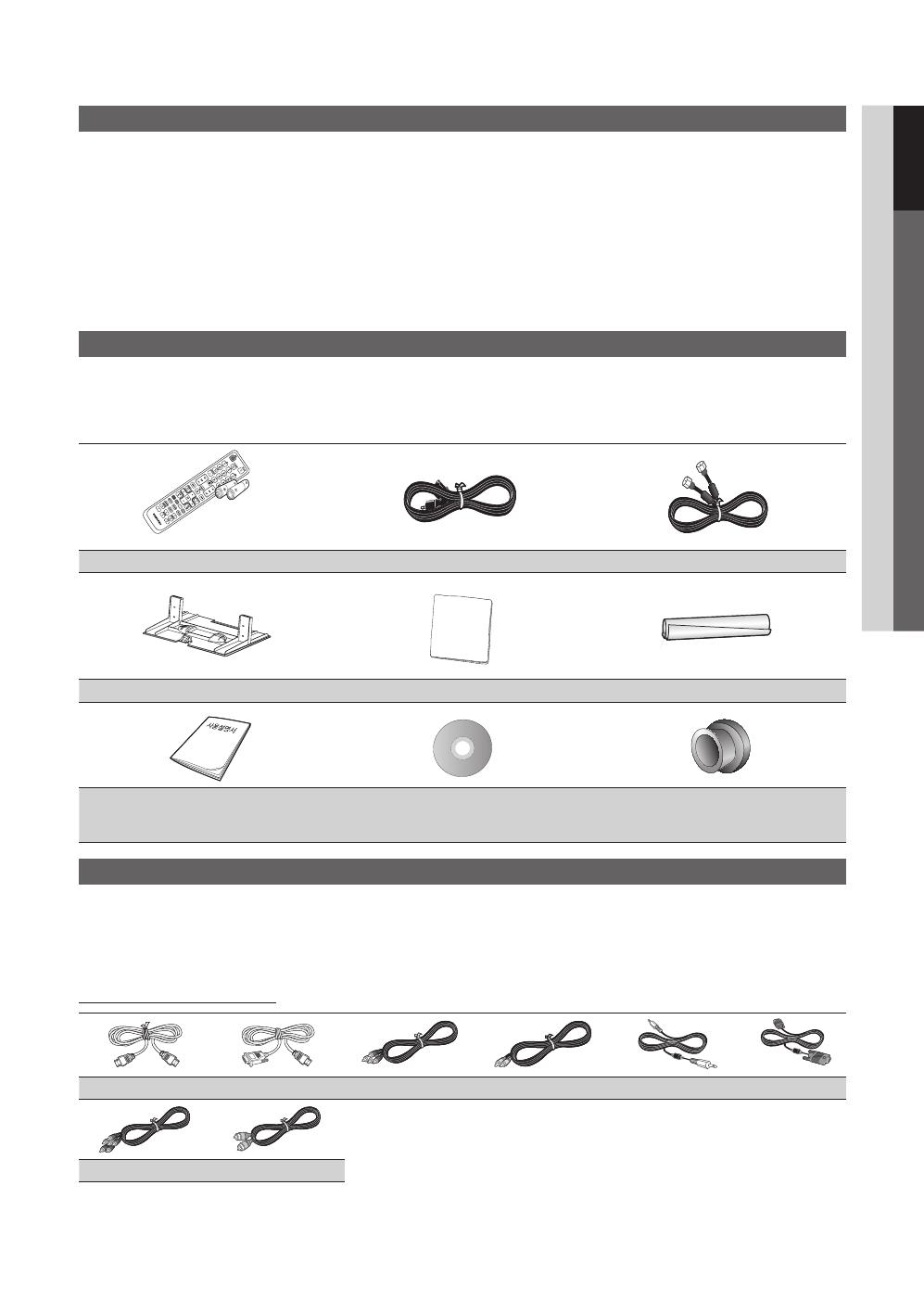
7
01 Getting Started
English
Getting Started
List of Features
Excellent Digital Interface & Networking: With a built-in HD digital tuner, nonsubscription HD broadcasts can be viewed y
without a cable box / STB (Set-Top-Box) satellite receiver.
Media Play y : Allows you to play music files, pictures, and movies saved on a USB device. (p. 36)
Internet@TV y : You can use various internet services and view useful information and entertaining content. (p. 46)
Korean Caption Broadcast y : When you are viewing an analog or digital broadcast, you can use the View Korean Caption
function. (p 27)
Anynet+ y : Using the Anynet+ function, you can easily control all external devices. (p. 43)
AllShare y : AllShare connects your TV and compatible Samsung mobile phones/devices through a network (p. 51)
Self Diagnosis y : You can check to make sure picture and sound operate normally (p. 29)
Accessories
Please make sure the following items are included with your LCD TV. If any items are missing, contact your dealer.
✎
The items' colors and shapes may vary depending on the models.
✎
A B C D
Remote Control & Batteries (AAA x 2) Power Cord Coaxial Cable
Blanking Bracket Cleaning Cloth Cable Tie
Owner’s Instructionsa Program CD
Holder-Ring (4EA) (46 ~ 55 inch TVs)
LN46C650 / LN55C650
Purchasing parts that are sold separately
Stand: To install the stand, please contact the Samsung Electronics service center(1588-3366). You can receive information on
your local service center.
Wall Mount: To install the wall mount, please contact the Samsung Electronics agency (1588-3366).
Purchase the item(s) from an electronics mall or Internet shopping mall or ask a Samsung Electronics agency or service center.
Input Cables (Sold Separately)
HDMI HDMI-DVI Audio Cable Video Cable PC Audio Cable PC Video Cable
Component Optical
BN68-02759A-01Eng.indb 7 2010-03-13 �� 12:42:16
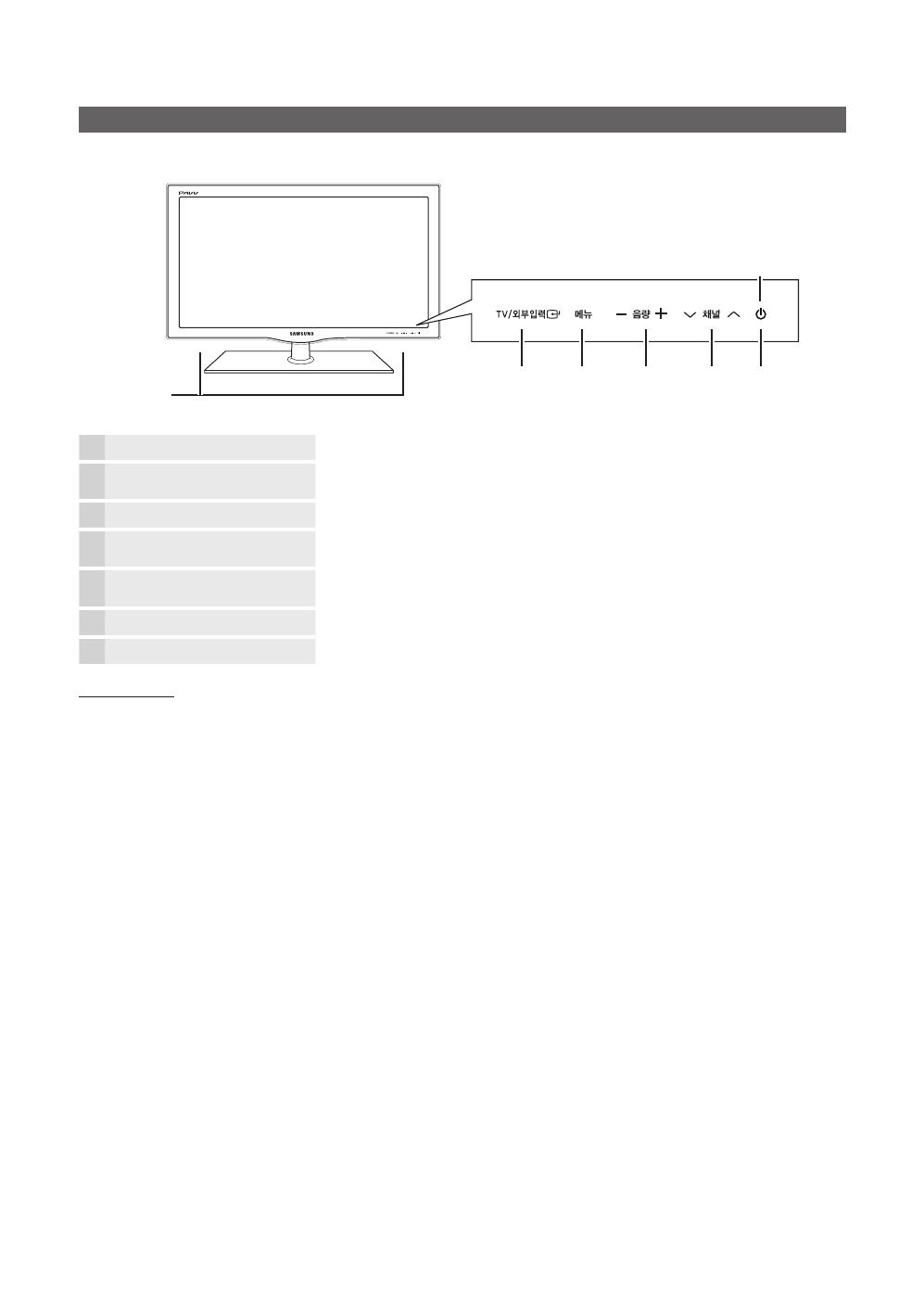
8
Getting Started
English
Viewing the Control Panel
The product color and shape may vary depending on the model.
✎
❶
Speakes
❷
TV/외부입력
E
Toggles between all the available input sources. In the on-screen menu, use this
button as you would use the
E
(ENTER) button on the remote control.
❸
m
메뉴(MENU)
Displays an on-screen menu, the OSD (on screen display) of your TV’s features.
❹
−
음량
(VOL)
+
Adjusts the volume. In the OSD, use the buttons as you would use the ◄ and ►
buttons on the remote control.
❺
<
채널(CH)
>
Changes the channels. In the OSD, use the
<
채널(CH)
>
buttons as you would use
the ▼ and ▲ buttons on the remote control.
❻
P
(Power)
Turns the TV on or off.
❼
Power Indicator
Blinks and turns off when the power is on and lights up in standby mode.
Standby mode
Do not leave your TV in standby mode for long periods of time (when you are away on a holiday, for example). A small amount
of electric power is still consumed even when the power button is turned off. It is best to unplug the power cord.
NOTE
✎
If you have lost your remote control, you can navigate or select the menus by using the buttons at the front right of the TV.
x
Gently touch a button with your finger to select the button.
x
Power Indicator
Speakers
❶
❹ ❺ ❻
❼
❷ ❸
BN68-02759A-01Eng.indb 8 2010-03-13 �� 12:42:17
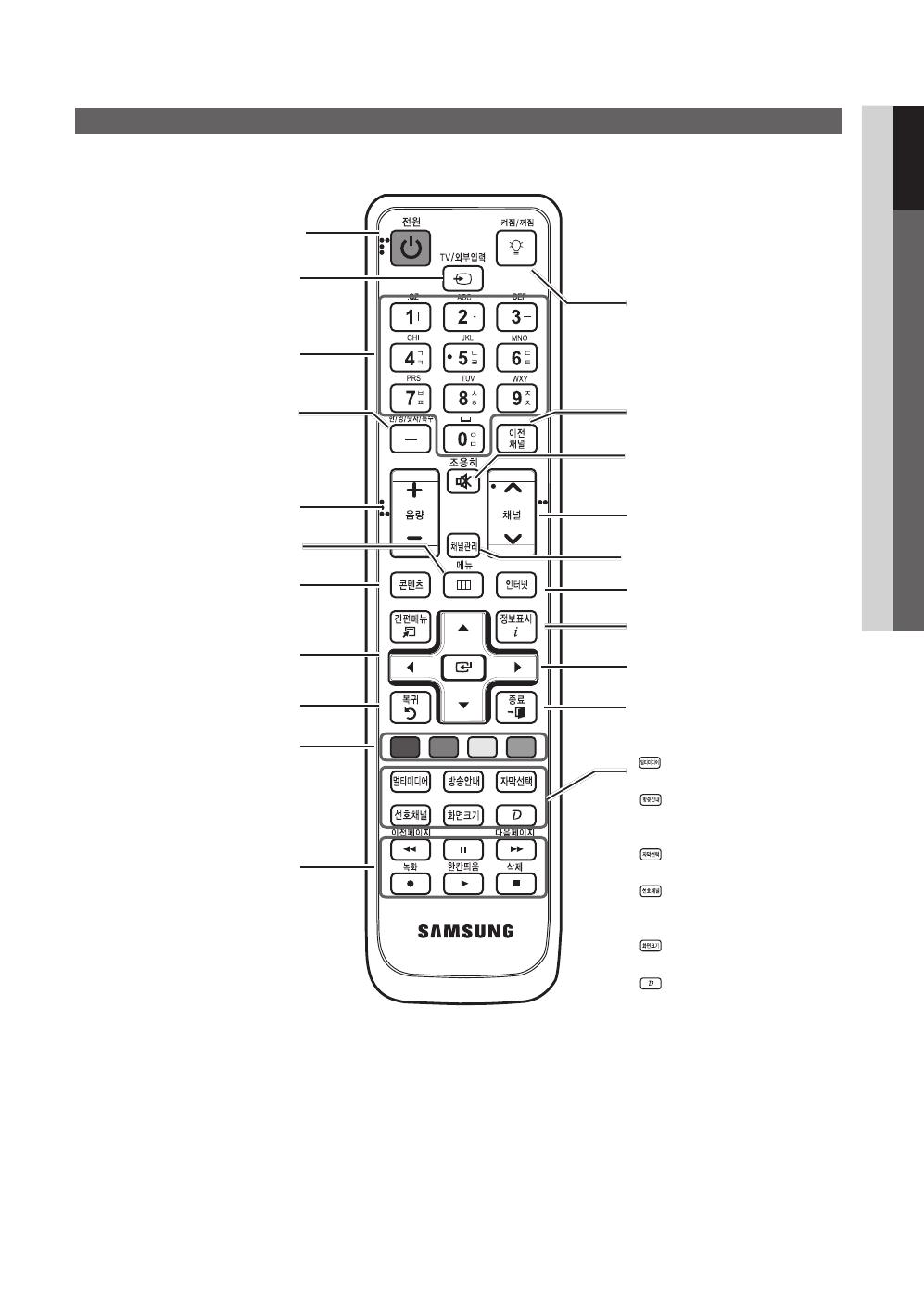
9
01 Getting Started
English
Viewing the Remote Control
This is a special remote control for the visually impaired and has Braille points on the Power, Channel and Volume
✎
buttons.
ABCD
Turns the TV on and off.
Returns to the previous channel.
Cuts off the sound temporarily.
Displays the channel list on the screen
(p. 19).
Changes channels.
Turns the remote control light on or
off. When on, the buttons become
illuminated for a moment when pressed.
(Using the remote control with this button
set to off will reduce the battery usage
time.)
Link to various internet services (p. 46).
Displays information on the TV screen.
Selects the on-screen menu items and
changes the values seen on the menu.
Exits the menu.
멀티미디어(MEDIA.P)
: Displays
Media Play (p. 36).
방송안내(Guide)
: Displays the
EPG (Electronic Programme Guide)
(p. 18).
자막선택(Caption)
:
Controls the
caption decoder (p. 27).
선호채널(FAV.CH)
:
Displays
Favorite Channel Lists on the screen
(p. 19).
화면크기(P.SIZE)
:
Selects the picture
size (p. 23).
(Data Service)
: Displays
Auto
Run Data Service
(p. 28).
Displays and selects the available video
sources (p. 16).
Press to directly access channels.
Press to select additional channels (digital)
being broadcasted by the same station.
For example, to select channel “9-1”,
press “9”, then press “–” and “1”.
Adjusts the volume.
Brings up the OSD.
Displays the Content View, which
includes Channel List, Internet@TV,
Media Play, and AllShare.
Quickly select frequently used functions.
Returns to the previous menu.
Buttons used in the Channel List,
Internet@TV, Media Play menu, etc.
Use these buttons in Media Play and
Anynet+ modes (p. 36, 43).
(
: Controls recording for Samsung
recorders that have the Anynet+ feature)
BN68-02759A-01Eng.indb 9 2010-03-13 �� 12:42:18
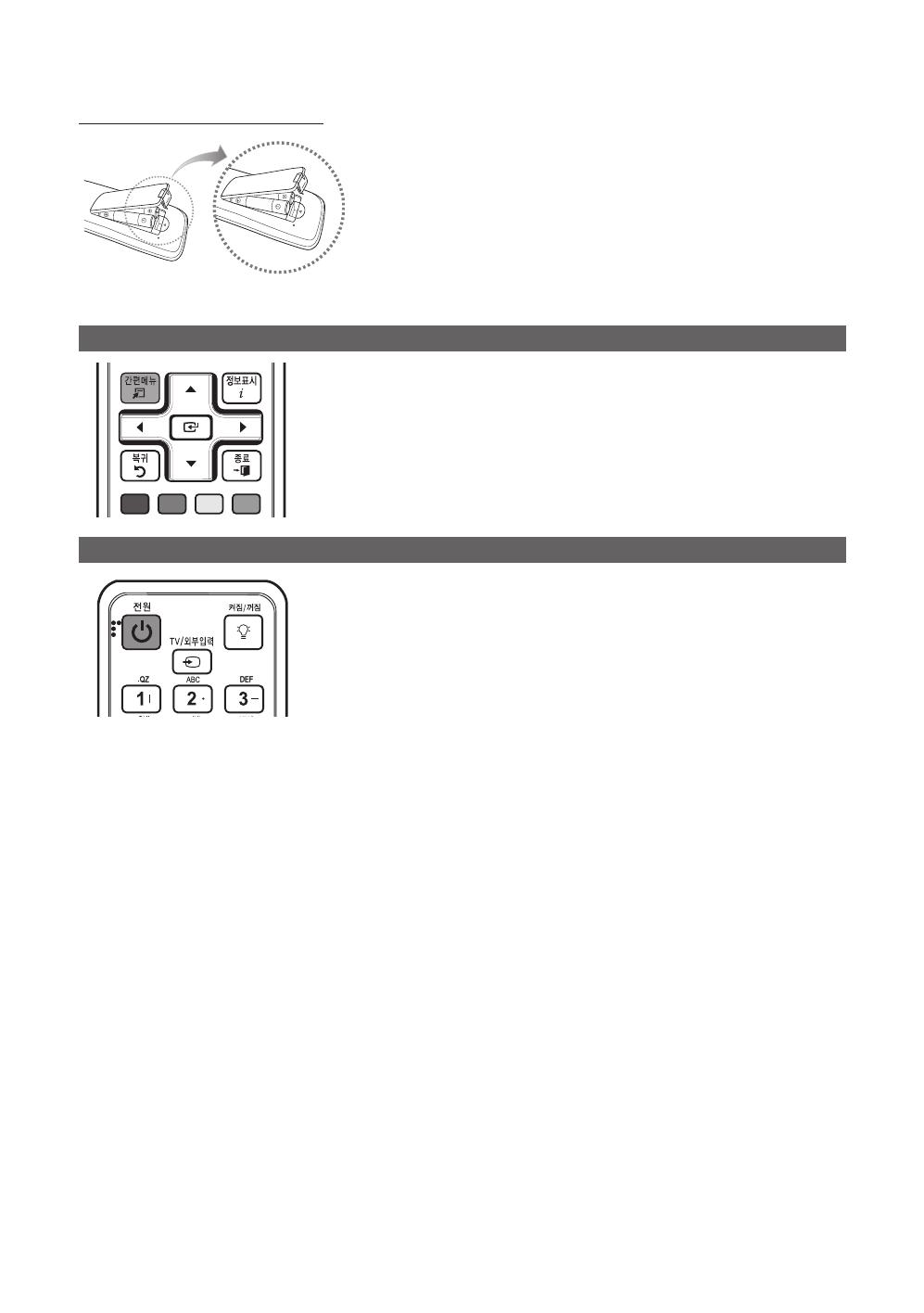
10
Getting Started
English
Installing batteries (Battery size: AAA)
NOTE
✎
Use the remote control within 7m and a 30 degree horizontal
x
angle of the remote control sensor of the product.
Bright light may affect the performance of the remote
x
control. Avoid use when nearby fluorescent lights or neon
signs.
The color and shape may vary depending on the model.
x
Menu operations for frequently used functions.
Using the Quick Menu buttons, you can select menus more quickly and
easily.
For a more detailed description of each function, refer to the corresponding page.
Depending on the current external input mode, the Quick Menu items change.
T
간편메뉴
(TOOLS) List : Anynet+(HDMI-CEC), MTS, Picture Mode, SRS
TheaterSound, Sleep Timer, Caption, Add to Favorite, Lock Current Channel,
Channel Add/Delete, Auto Program
Using the remote control light button
Use this button when you cannot see the remote control buttons as it is dark.
Whenever you press the button the light is turned on or off.
When the remote control is turned off the light is not turned on either.
NOTE
✎
When the remote control is turned on, the button lights turn on for a
x
moment.
A B C D
A B C D
BN68-02759A-01Eng.indb 10 2010-03-13 �� 12:42:18
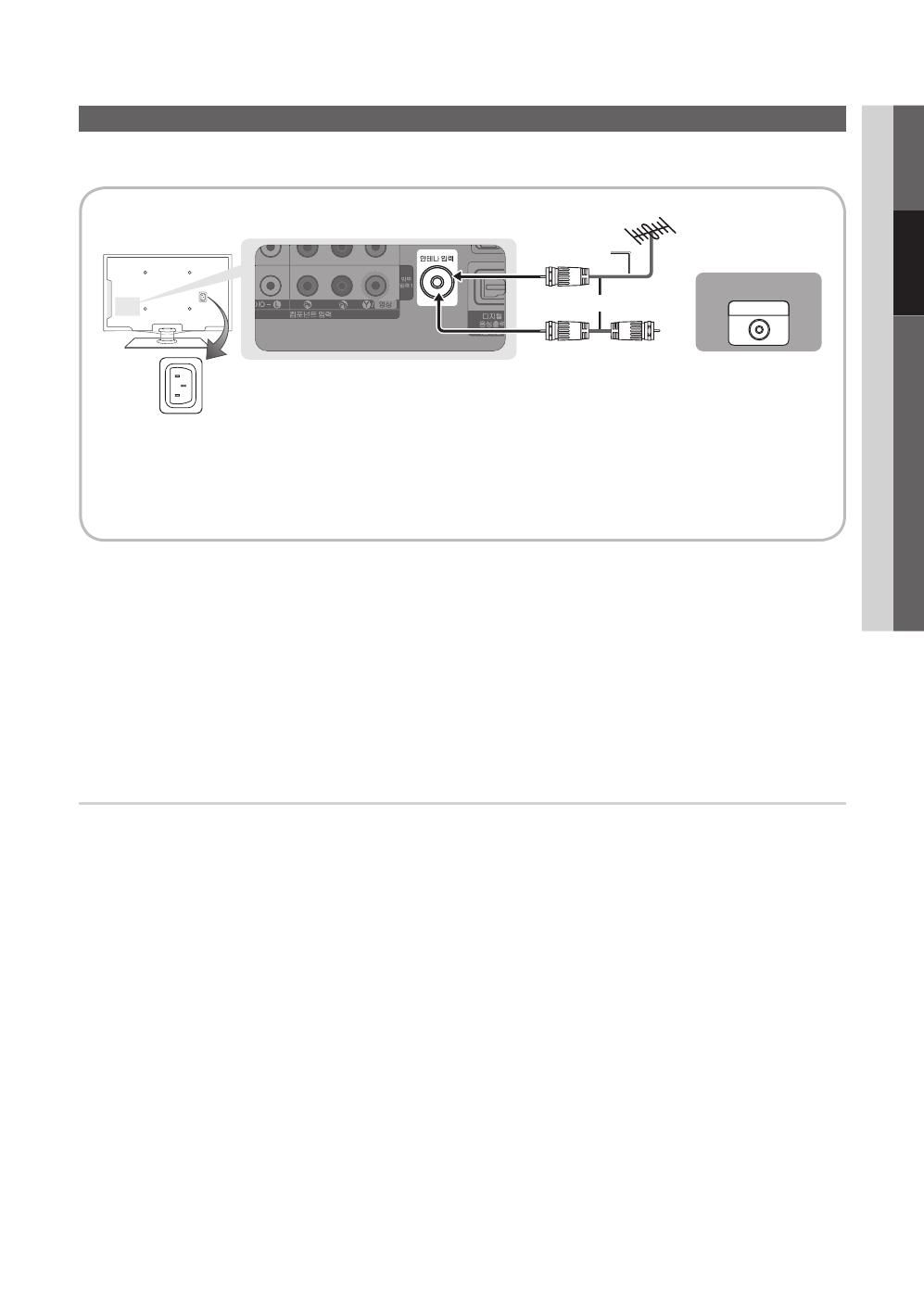
11
English
02 Connections
Connecting to an Antenna
When the TV is initially powered on, basic settings proceed automatically.
Connecting the power cord and antenna.
✎
To watch cable (satellite) TV, you have to subscribe to a cable TV service first.
✎
To watch cable (satellite) TV
✎
: Turn the TV on, press [TV/AV In] and select <AV 1> or <AV 2>. Turn the cable set-
top-box on and select a channel with the cable (satellite) set-top-box. Set the channel selection switch on the back of
the cable (satellite) set-top-box to 3. Turn the TV on and select channel 3. (If a blank screen is displayed, set both the
channel selection switch of the cable set-top-box and the TV channel to 4.)
NOTE
✎
If the TV broadcast is not displayed clearly, you can purchase and install an additional radio signal amplifier to
x
improve the picture quality.
You can purchase a radio signal amplifier from an electronics shop.
x
If you live in an apartment or townhouse, ask your maintenance office or the person in charge of connecting the
x
antenna cables whether the UHF signal can be received.
Since digital broadcasting can be received through the cable TV network in some areas, ask your local cable TV
x
service provider whether it is possible to receive digital broadcasting.
When your local cable TV service provider does not provide digital broadcasting, you can receive digital broadcasting
x
by installing a UHF antenna.
Connecting a digital broadcast tuner and viewing digital broadcasts
Use this in a location where digital broadcasting is available. In Korea, digital broadcasting is provided by cable TV networks
and terrestrial public broadcasters.
If digital broadcasting is not provided by your local cable TV network, you can receive digital broadcasting directly by
✎
installing a UHF antenna.
For detached houses, you can view digital broadcasting if you install a UHF antenna.
✎
Connections
VHF/UHF Antenna
ANT OUT
Power Input
or
Cable
Antenna Cable (Not Supplied)
BN68-02759A-01Eng.indb 11 2010-03-13 �� 12:42:19
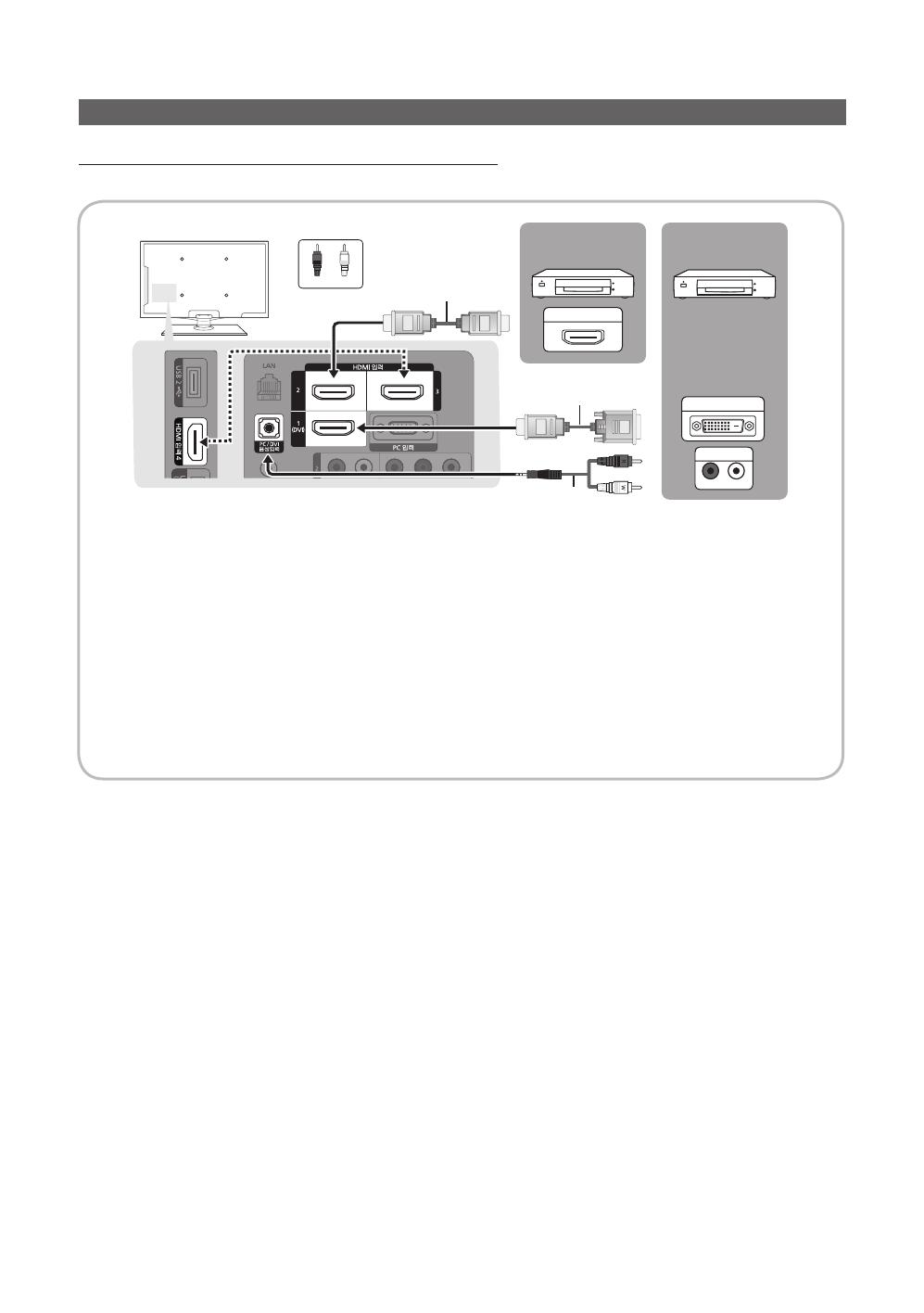
12
English
Connections
Connecting to an AV Device
Using an HDMI or HDMI/DVI Cable: HD connection (up to 1080p)
Available devices: DVD, Blu-ray player, HD cable box, HD STB (Set-Top-Box) satellite receiver
HDMI IN 1(DVI), 2, 3, 4, PC/DVI AUDIO IN
✎
When using an HDMI/DVI cable connection, you must use the
x
HDMI IN 1(DVI) jack for video. A DVD, Blu-ray
player, HD cable box, or HD STB satellite receiver may require a DVI-HDMI (DVI to HDMI) cable or DVI-HDMI
(DVI to HDMI) adapter. The PC/DVI AUDIO IN jack is required for audio.
If an external device such as a DVD / Blu-ray player / HD cable box / HD STB satellite receiver supporting
x
HDMI versions older than 1.3 is connected, the TV may operate abnormally (e.g. no screen display / no sound
/ annoying flicker / abnormal color).
If there is no sound after connecting an HDMI cable, check the HDMI version of the external device. If you
x
suspect the version is older than 1.3, contact the provider of the device to confirm the HDMI version and
request an upgrade.
It is recommended you purchase an HDMI-certified cable. Otherwise, the screen may appear blank or a
x
connection error may occur.
R-AUDIO-L
WR
HDMI OUT
DVI OUT
AUDIO OUT
Device
Device
Red White
HDMI Cable (Not Supplied)
HDMI to DVI Cable (Not Supplied)
Audio Cable (Not Supplied)
BN68-02759A-01Eng.indb 12 2010-03-13 �� 12:42:19
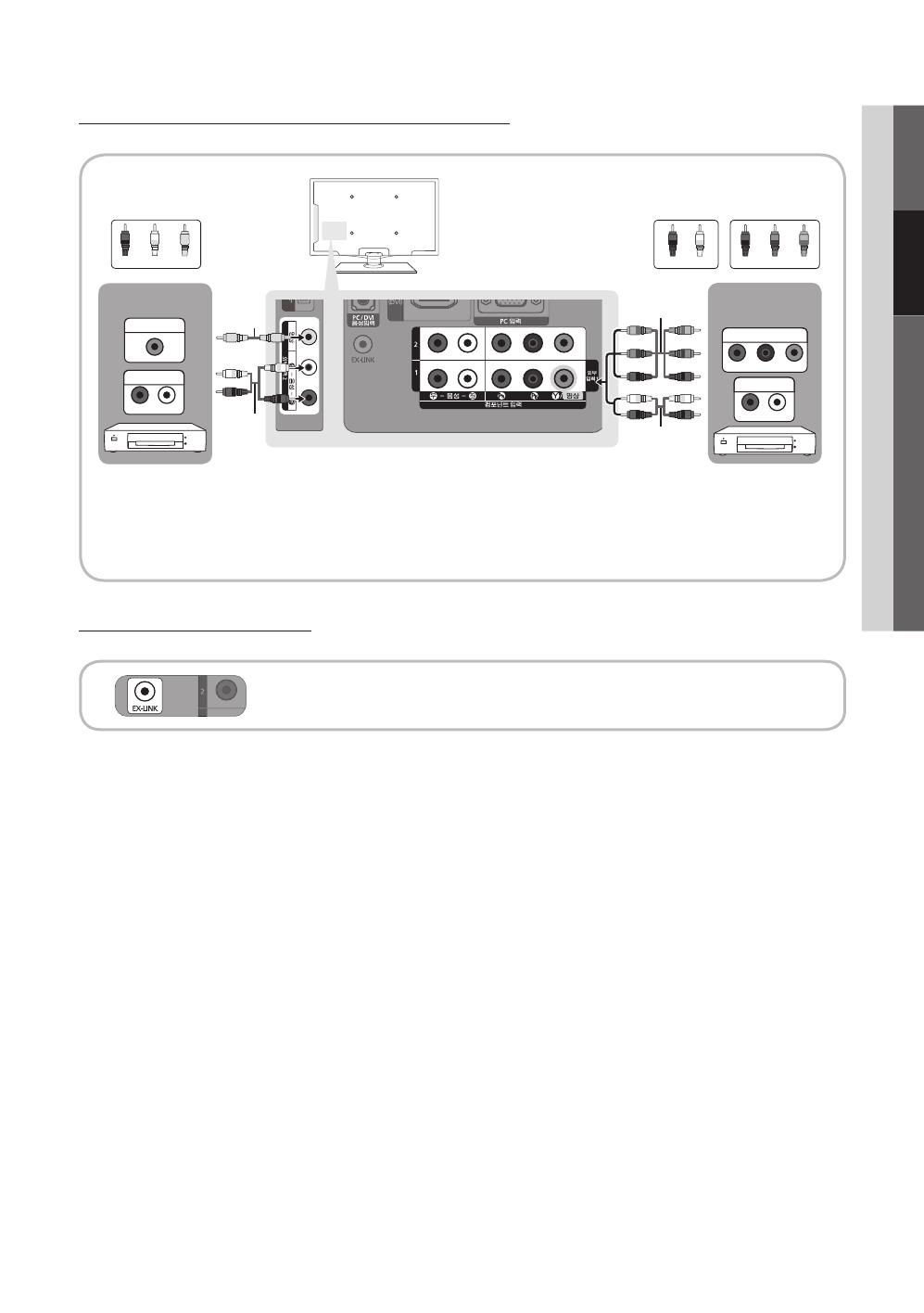
13
English
02 Connections
Using a Component (up to 1080p) or Audio/Video (480i only) Cable
Available devices: DVD, Blu-ray player, cable box, STB satellite receiver, VCR
COMPONENT IN 1, 2 / AV IN 1
✎
: When connecting to AV IN 1, the color of the AV IN 1 [Y/VIDEO] jack (green)
will not match the video cable (yellow).
For better picture quality, the Component connection is recomended over the A/V connection.
✎
Using an EX-Link Cable Connection
Available Devices: External devices that support EX-Link.
EX-LINK: Connector for service only.
VIDEO OUT
AUDIO OUT
R-AUDIO-L
Y
W
R
R
G
BWR
P
R
P
B
Y
COMPONENT OUT
AUDIO OUT
R-AUDIO-L
Y
Y
W
R
W
R
WR R GB
R
G
B W R
Device
Device
Red RedRedWhite BlueWhiteYellow Green
Audio Cable
(Not Supplied)
Audio Cable
(Not Supplied)
Component Cable
(Not Supplied)
Video Cable
(Not Supplied)
BN68-02759A-01Eng.indb 13 2010-03-13 �� 12:42:20

14
English
Connections
Connecting to an Audio Device
Using an Optical (Digital) or Audio (Analog) Cable Connection
Available devices: Digital Audio System, Amplifier, DVD home theater
DIGITAL AUDIO OUT (OPTICAL)
✎
When a digital audio system is connected to the
x
DIGITAL AUDIO OUT (OPTICAL) jack, decrease the volume
of both the TV and the system.
5.1 CH (channel) audio is available when the TV is connected to an external device supporting 5.1 CH.
x
When the receiver (amplifier or DVD home theater) is set to on, you can hear sound output from the TV’s
x
optical jack. When the TV is receiving a DTV signal, the TV will send 5.1 CH sound to the amplifier or DVD
home theater. When the source is a digital component such as a DVD / Blu-ray player / cable box / STB
(Set-Top-Box) satellite receiver and is connected to the TV via HDMI, only 2 CH audio will be heard from the
amplifier or DVD home theater. If you want to hear 5.1 CH audio, connect the digital audio out jack from your
DVD / Blu-ray player / cable box / STB satellite receiver directly to an amplifier or home theater.
AUDIO OUT
✎
: Connects to the audio input jacks on your amplifier/DVD home theater.
When connecting, use the appropriate connector (sold separately).
x
When an audio amplifier is connected to the
x
AUDIO OUT jacks: Decrease the volume of the TV and adjust the
volume level with the amplifier’s volume control.
R
W
OPTICAL
R-AUDIO-L
AUDIO IN
Digital Audio System
Amplifier / DVD
home theater
Red White
Audio Cable (Not Supplied)
Optical Cable (Not Supplied)
BN68-02759A-01Eng.indb 14 2010-03-13 �� 12:42:21
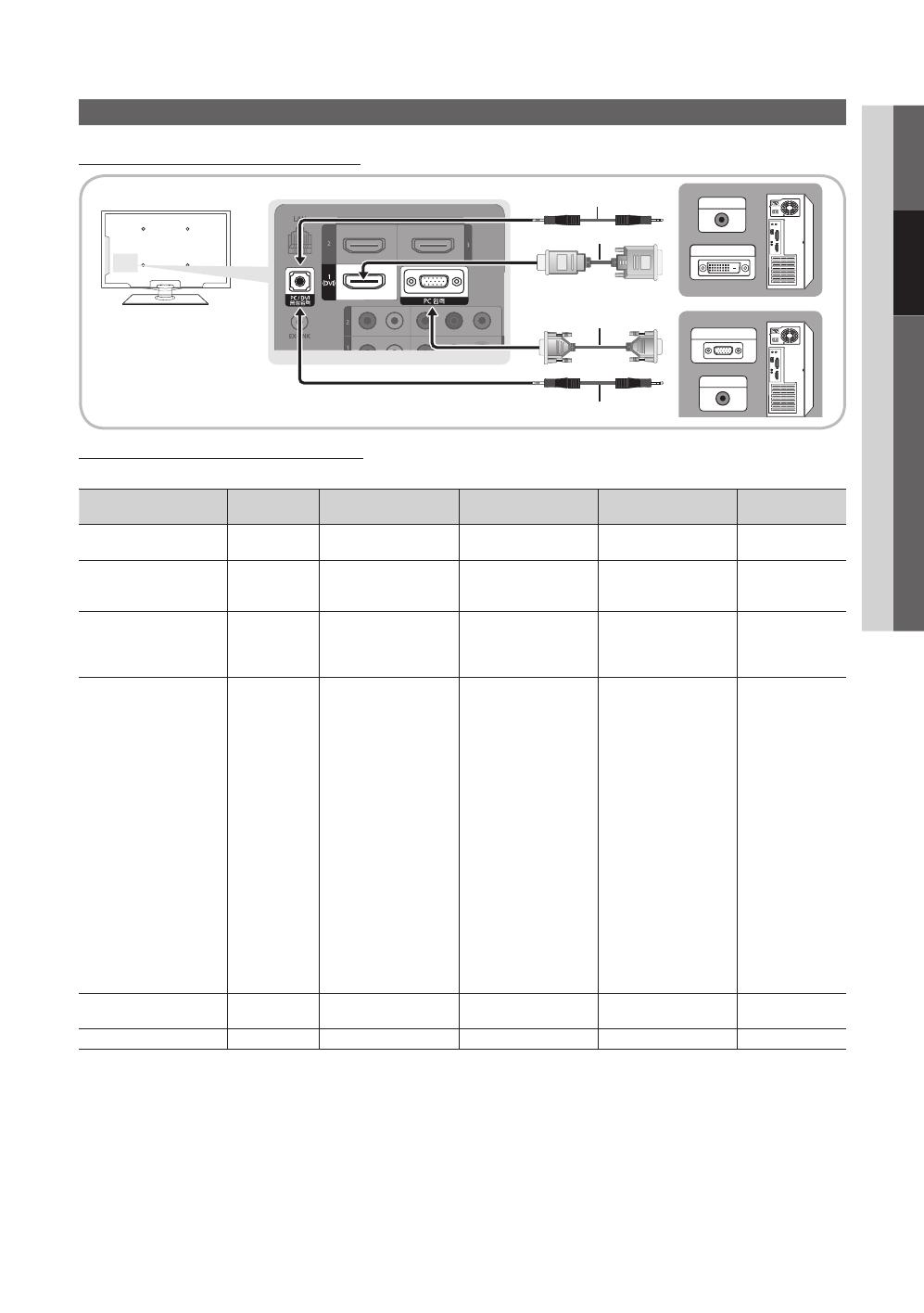
15
English
02 Connections
Connecting to a PC
Using an HDMI/DVI Cable or a D-sub Cable
AUDIO OUT
DVI OUT
AUDIO OUT
PC OUT
Display Modes (D-Sub and HDMI/DVI Input)
Optimal resolution is 1920 X 1080 @ 60 Hz.
Mode Resolution
Horizontal Frequency
(KHz)
Vertical Frequency
(Hz)
Pixel Clock Frequency
(MHz)
Sync Polarity
(H / V)
IBM
640 x 350
720 x 400
31.469
31.469
70.086
70.087
25.175
28.322
+/-
-/+
MAC
640 x 480
832 x 624
1152 x 870
35.000
49.726
68.681
66.667
74.551
75.062
30.240
57.284
100.000
-/-
-/-
-/-
VESA CVT
720 x 576
1152 x 864
1280 x 720
1280 x 960
35.910
53.783
56.456
75.231
59.950
59.959
74.777
74.857
32.750
81.750
95.750
130.000
-/+
-/+
-/+
-/+
VESA DMT
640 x 480
640 x 480
640 x 480
800 x 600
800 x 600
800 x 600
1024 x 768
1024 x 768
1024 x 768
1152 x 864
1280 x 1024
1280 x 1024
1280 x 720
1280 x 800
1280 x 800
1280 x 960
1360 x 768
1440 x 900
1440 x 900
1680 x 1050
31.469
37.861
37.500
37.879
48.077
46.875
48.363
56.476
60.023
67.500
63.981
79.976
45.000
49.702
62.795
60.000
47.712
55.935
70.635
65.290
59.940
72.809
75.000
60.317
72.188
75.000
60.004
70.069
75.029
75.000
60.020
75.025
60.000
59.810
74.934
60.000
60.015
59.887
74.984
59.954
25.175
31.500
31.500
40.000
50.000
49.500
65.000
75.000
78.750
108.000
108.000
135.000
74.250
83.500
106.500
108.000
85.500
106.500
136.750
146.250
-/-
-/-
-/-
+/+
+/+
+/+
-/-
-/-
+/+
+/+
+/+
+/+
+/+
-/+
-/+
+/+
+/+
-/+
-/+
-/+
VESA GTF
1280 x 720
1280 x 1024
52.500
74.620
70.000
70.000
89.040
128.943
-/+
-/-
VESA DMT / DTV CEA
1920 x 1080p 67.500 60.000 148.500 +/+
NOTE
✎
For HDMI/DVI cable connection, you must use the
x
HDMI IN 1(DVI) jack.
The interlace mode is not supported.
x
The set may operate abnormally if a non-standard video format is selected.
x
Separate and Composite modes are supported. SOG(Sync On Green) is not supported.
x
Audio Cable (Not Supplied)
HDMI to DVI Cable (Not Supplied)
D-Sub Cable (Not Supplied)
Audio Cable (Not Supplied)
BN68-02759A-01Eng.indb 15 2010-03-13 �� 12:42:23

16
English
Connections
Changing the Input Source
Source List
Use to select TV or an external input
sources such as a DVD / Blu-ray player /
cable box / STB satellite receiver.
O m
메뉴
(MENU)
→ Input → Source List
→
E
(ENTER)
TV / PC / AV1 / AV2 / Component1 / Component2 / ■
HDMI1/DVI / HDMI2 / HDMI3 / HDMI4 / USB
You can only choose external devices that
✎
are connected to the TV. In the Source List,
connected inputs will be highlighted.
In the
✎
Source List, PC is always activated.
If you cannot select a particular external input,
✎
check if the external input is connected properly.
External inputs are automatically sorted
✎
depending on whether the external input source
has been identified as connected or not.
Edit Name
O m
메뉴(MENU)
→ Input → Edit Name → ENTER
E
VCR / DVD / Cable STB / Satellite STB / PVR STB / ■
AV Receiver / Game / Camcorder / PC / DVI PC / DVI
Devices / TV / IPTV / Blu-ray / HD DVD / DMA: Name
the device connected to the input jacks to make your
input source selection easier.
When a PC with a resolution of 1920 x 1080 @ 60Hz is
✎
connected to the HDMI IN 1(DVI) port, you should set
to DVI PC mode under Edit Name.
When connecting an HDMI/DVI cable to the
✎
HDMI IN
1(DVI) port, you should set to DVI PC to DVI devices
mode under Edit Name.
Plug & Play (Initial Setup)
When the TV is initially powered on, a sequence of on-screen prompts will assist in configuring basic settings. Press the
POWER
P
button. Plug & Play is available only when the Input source is set to TV.
To return to the previous step, press the Red button.
✎
1
Selecting a language
Press the ▲ or ▼ button, then press the
E
(ENTER) button.
Select the desired OSD (On Screen Display) language.
P
INFO
GUIDE
2
Selecting Store Demo
or Home Use
Press the ◄ or ► button, then press the
E
(ENTER) button.
Select the y Home Use mode. Store Demo Mode is for retail
environments.
To return the unit’s settings from y Store Demo to Home Use
(standard): Press the volume button on the TV. When you
see the volume OSD, press and hold MENU for 5 sec.
3
Selecting a channel
Press the ▲ or ▼ button, then press the
E
(ENTER) button. Select the channel source
to memorize. When setting the antenna source to Cable, a step appears allowing you to
assign numerical values (channel frequencies) to the channels. For more information, refer to
Channel → Auto Program (p. 19).
Press the
✎ E
(ENTER) button at any time to interrupt the memorization process.
4
Setting the Clock
Mode
Set the Clock Mode automatically or manually.
Manual y : Allows you to manually set the current date and time (p. 26).
5
View the HDTV
Connection Guide
The connection method for the best HD screen quality is displayed.
6
Enjoy the TV.
Press the
E
(ENTER) button.
If You Want to Reset This Feature...
O m
메뉴(MENU)
→
Setup → Plug & Play →
E
(ENTER)
Basic Features
BN68-02759A-01Eng.indb 16 2010-03-13 �� 12:42:24
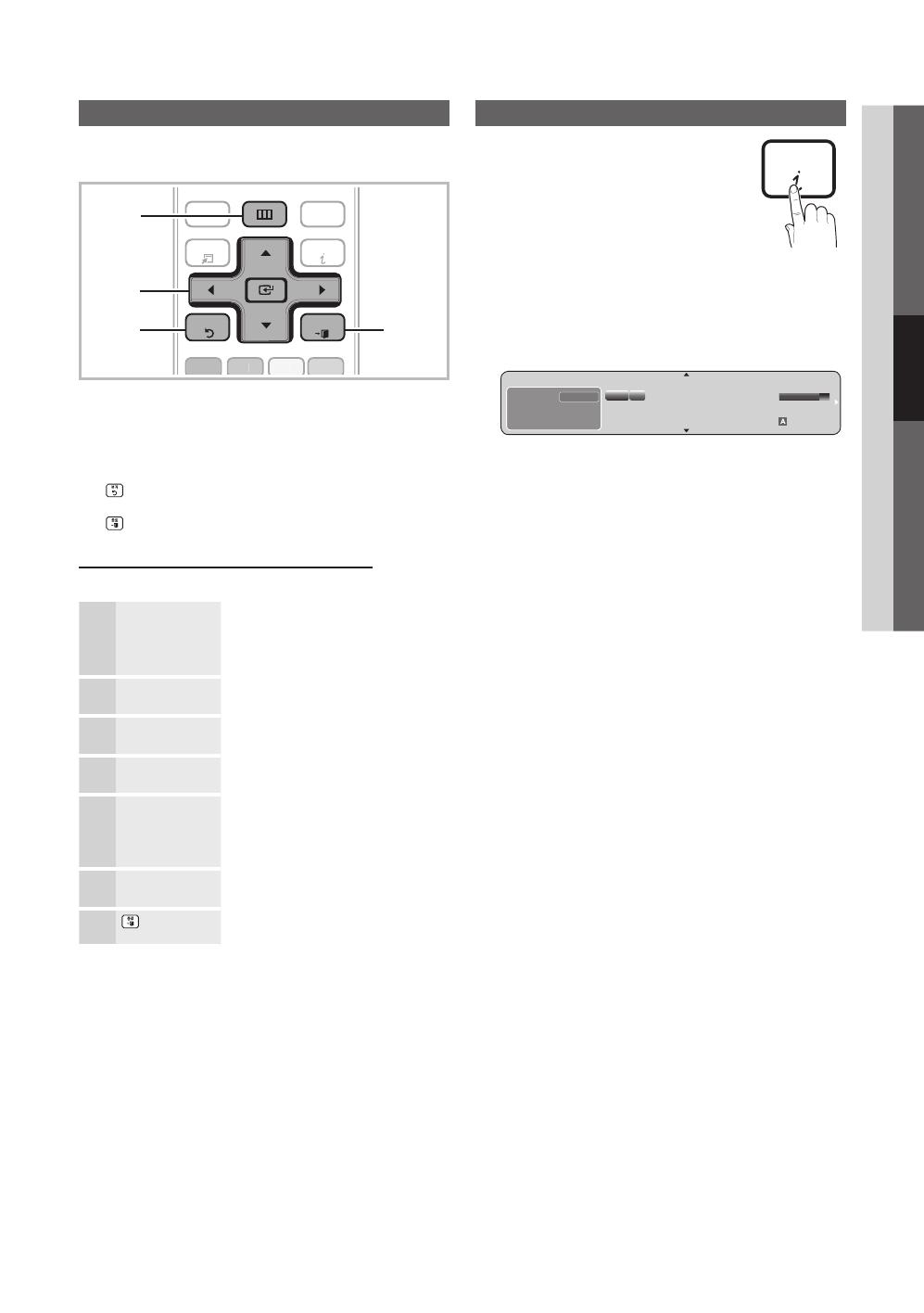
17
English
03 Basic Features
Basic Features
How to Navigate Menus
Before using the TV, follow the steps below to learn how to
navigate the menu and select and adjust different functions.
C
H LI
ST
MUTE
POWER
SOU
R
CE
O
N/OFF
P
RE-CH
MEDIA.
P
Y
AH
OO
!
FAV.
CH
P
.
S
IZE
CC
A
B
C
D
MT
S
4
1
2
3
1
m
메뉴(MENU)
button: Displays the main on-screen
menu.
2
E
(ENTER) / Direction button: Move the cursor and
select an item. Confirm the setting.
3
복귀(RETURN)
button: Returns to the previous menu.
4
종료(EXIT)
button: Exits the on-screen menu.
How to Operate the OSD (On Screen Display)
The access step may differ depending on the selected menu.
1
m
메뉴(MENU)
The main menu options appear on
the screen:
Picture, Sound, Channel, Setup,
Input, Application, Support.
2
▲ / ▼ Select an icon with the ▲ or ▼
button.
3
E
(ENTER) Press ENTER
E
to access the
sub-menu.
4
▲ / ▼
Select the desired submenu with
the ▲ or ▼ button.
5
◄ / ►
Adjust the value of an item with the
◄ or ► button. The adjustment in
the OSD may differ depending on
the selected menu.
6
E
(ENTER) Press
E
(ENTER) to confirm the
selection.
7
종료(EXIT)
Press EXIT.
Using the INFO button (Now & Next guide)
The display identifies the current channel
and the status of certain audio-video
settings.
The Now & Next guide shows daily TV
programme information for each channel
according to the broadcasting time.
Scroll y ◄, ► to view information for a
desired program while watching the
current channel.
Scroll y ▲, ▼ to view information for other channels. If you
want to move to the currently selected channel, press
the
E
(ENTER) button.
DTV Air
6-1
SBS HD
5:00 ~ 6:00
일요일이 좋다
Unclassified
No Detaild Information
EWatch
Information
18:11 Thu 6 Jan
Dolby Digital
1080i
HD
BN68-02759A-01Eng.indb 17 2010-03-13 �� 12:42:25

18
English
Basic Features
Planning Your Viewing
Guide
The EPG (Electronic Program Guide)
information is provided by broadcasters.
Using program schedules provided by
broadcasters, you can specify programs
you want to watch in advance so that
the channel automatically changes to the
selected program channel at the specified
time. Program entries may appear blank or
out of date depending on a channel status.
Using Channel View
Using Scheduled View
1
Red (View Mode): View the list of programmes that
are playing now or coming up.
2
Yellow (+2 hours): Viewing the list of programmes to
be broadcasted after 2 hours.
3
Blue (Ch.Mode): Select the type of channels you want
to display on the Channel View window.
The Ch. Mode differs according to the antenna –
source.
4 (Information): Displays details of the selected
program.
5 (Page): Moves to the previous / next page.
6
E
(ENTER)button
When selecting the current program, you can –
watch the selected program.
When selecting the future program, you can –
reserve to watch the selected program. To cancel
the schedule, press the
E
(ENTER) button again
and select Cancel Schedules.
View Mode
+2 Hours Ch. Mode
Information
k
Page
E
Watch
Tue, Jun 1 2:10pm
Guide
Channel View - TV
6-1 SBS HD
7-1 KBS2 HD
8-1 OSB DTV
9-1 KBS1 HD
10-1 EBS DTV
11-1 MBC DTV
Today
6-1 SBS HD
4:00 pm - 5:00 pm 6:00 pm - 7:00 pm
1 2 3 4 5 6
일요일이 좋다
해피 선데이
리얼 미식기 생방송 투유 1부 생방송 투유 2부
수상한 삼형제
열린 음악회
아시아 테마기향
일요일 일요일 밤에 일요일 일요일 밤에
도전 골든벨
일요일이 좋다
DTV Air 6-1 SBS HD
일요일이 좋다
4:00 pm - 5:50pm
No Detailed Information
View Mode
Information
E
Cancel
Tue, Jun 1 2:10pm
Guide
Scheduled View
1 4 6
6-1 SBS HD
DTV Air 6-1 SBS HD
일요일이 좋다
4:00 pm - 5:50pm
No Detailed Information
4:00 pm Today
) HD 일요일이 좋다 6-1 KBS2 HD
BN68-02759A-01Eng.indb 18 2010-03-13 �� 12:42:26
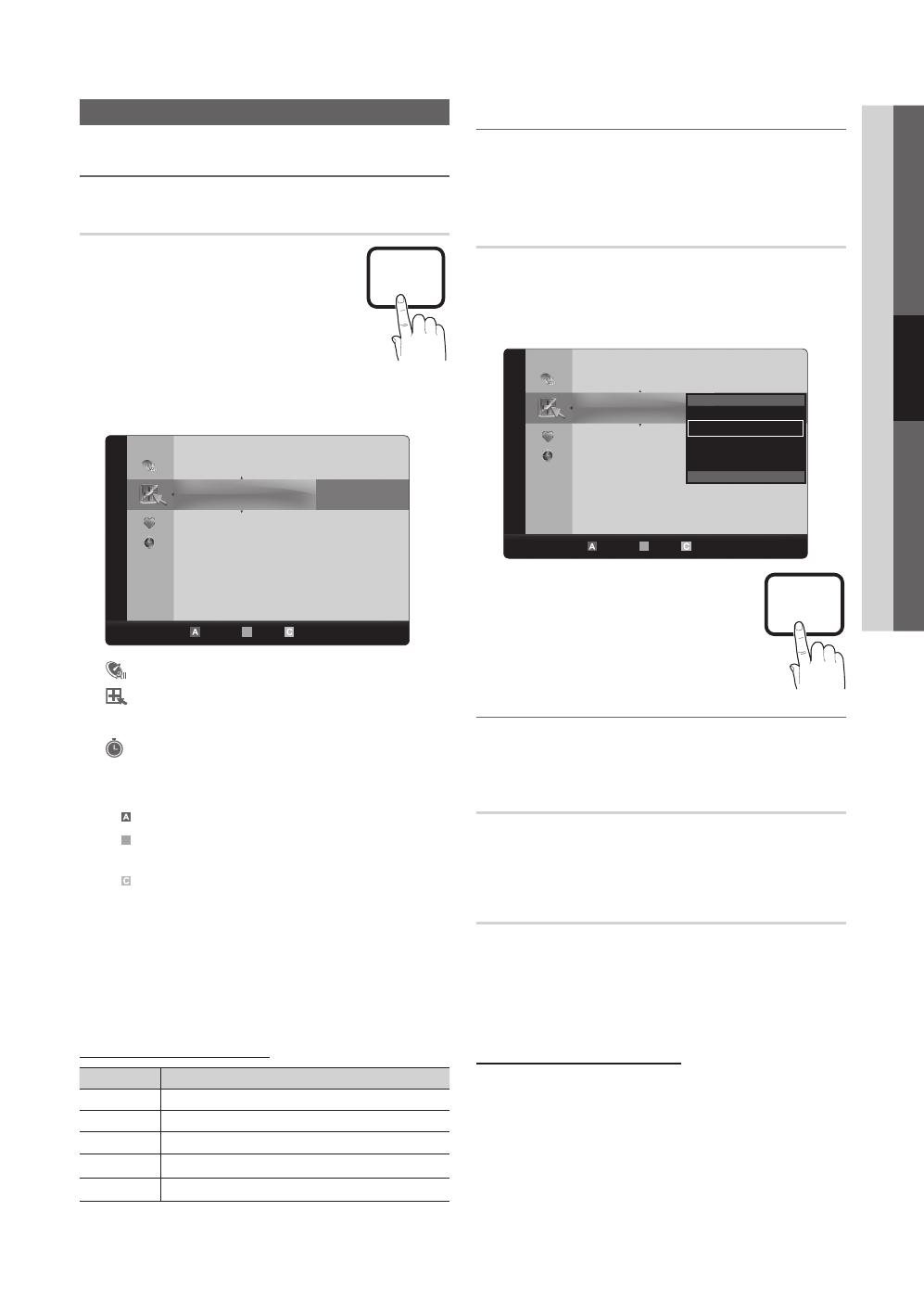
19
English
03 Basic Features
Channel Menu
Seeing Channels ¦
Channel List
Add, delete or set Favorite channels and use
the program guide for digital broadcasts.
O m
메뉴(MENU)
→ Channel → Channel
List →
E
(ENTER)
Select a channel in the All Channels, Added
Channels, Favorite or Programmed screen
by pressing the ▲ / ▼ and
E
(ENTER)
buttons. Then you can watch the selected
channel.
■ All Channels: Shows all currently available channels.
■ Added Channels: Shows all added channels.
*
■ Favorite: Shows all favorite channels.
■ Programmed: Shows all currently reserved
programs.
Using the color buttons with the
✎
Channel List
x
Red (Antenna): Switches to Air or Cable.
x
B
Green (Zoom): Enlarges or shrinks a channel
number.
x
Yellow (Select): Selects multiple channel lists.
Select desired channels and press the Yellow button
to set all the selected channels at the same time. The
c
mark appears to the left of the selected channels.
k
x
(Page): Move to next or previous page.
T
x
(Tools): Displays the Channel List option menu.
(The Options menus may differ depending on the
situation.)
Channel Status Display Icons
Icons Operations
c
A channel selected.
*
A channel set as a Favorite.
(
A program currently being broadcast.
\
A locked channel.
)
A reserved Program.
Using Favorite Channels ¦
O m
메뉴(MENU)
→ Channel → Channel List → E(ENTER)
Add to Favorite / Delete from Favorite
T
간편메뉴(TOOLS)
Set channels you watch frequently as Favorites.
1.
Select a channel and press the
T
간편메뉴(TOOLS)
button.
2. Add or delete a the channel using the Add to Favorite
or Delete from Favorite menu respectively.
To show all Favorite channels, click on
the button shown on the right.
Memorizing Channels ¦
O m
메뉴(MENU)
→ Channel →
E
(ENTER)
Antenna (Air / Cable)
T
간편메뉴(TOOLS)
Before your television can begin memorizing the available
channels, you must specify the type of signal source that is
connected to the TV (i.e. an Air or a Cable system).
Auto Program
DTV Air ■
DTV Cable ■
Air ■
Cable ■
How to stop Auto Programming
1. Press the
E
(ENTER) button.
2. A message will ask Stop Auto Program? Select Yes by
pressing the ◄ or ► button.
3. Press the
E
(ENTER) button.
6-1 * SBS HD
7-1 * KBS2 HD
8-1 OSB DTV
9-1 * KBS1 HD
10-1 * EBS DTV
11-1 * MBC DTV
6 Air
7 Air
8 Air
Air Antenna
B
Zoom Select
k
Page
T
Tools
Added Channels
6-1 * SBS HD
7-1 * KBS2 HD
8-1 OSB DTV
9-1 * KBS1 HD
10-1 * EBS DTV
11-1 * MBC DTV
6 Air
7 Air
8 Air
Air Antenna
B
Zoom Select
k
Page
T
Tools
Added Channels
Delete
Add to Favorite
Timer Viewing
Channel Name Edit
Select All
BN68-02759A-01Eng.indb 19 2010-03-13 �� 12:42:28
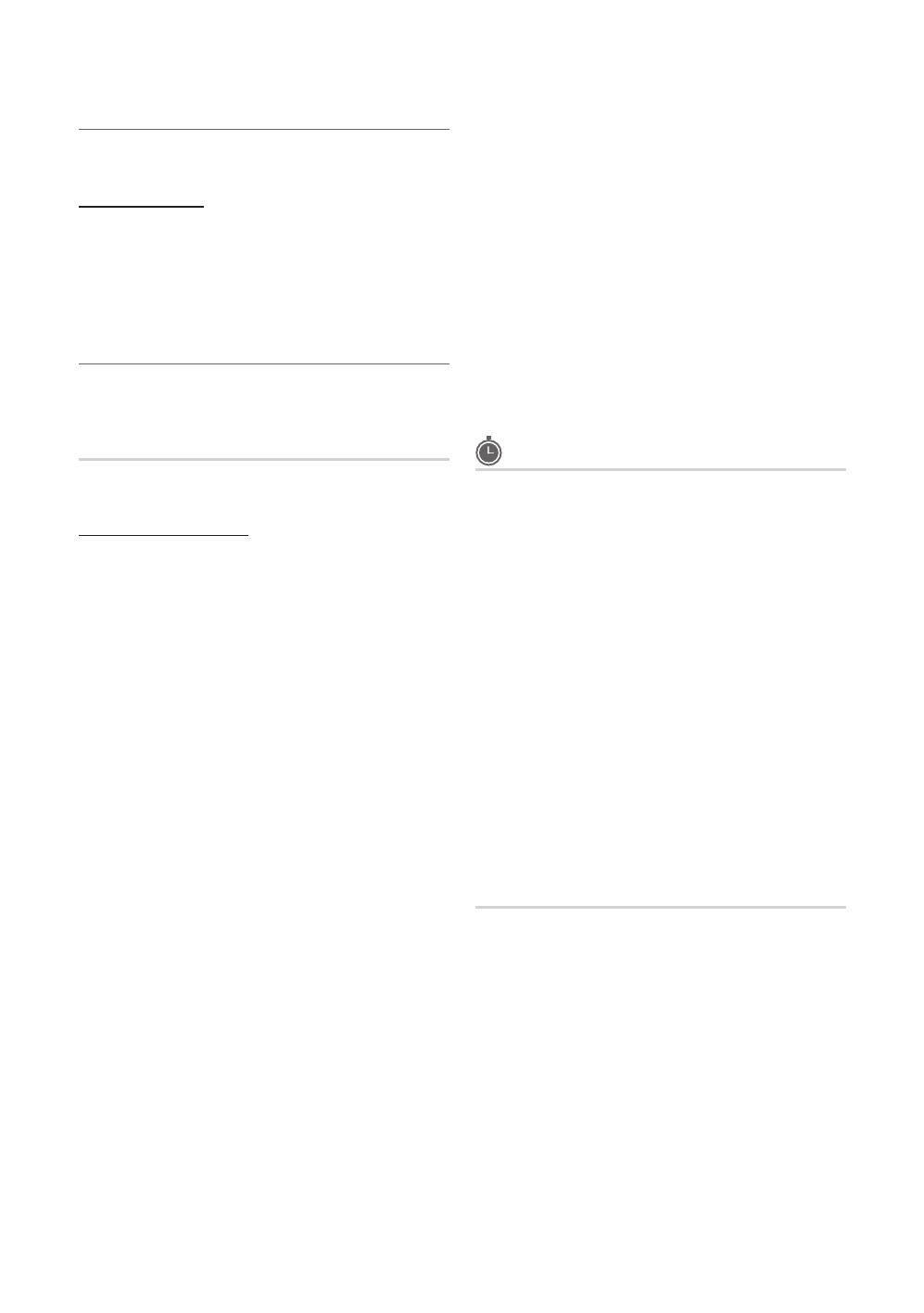
20
English
Basic Features
Editing Channels ¦
O m
메뉴(MENU)
→ Channel → Channel List → E(ENTER)
Channel Name Edit
1. Select a channel and press the
T
간편메뉴(TOOLS)
button.
2.
Edit the channel name using the Channel Name Edit menu.
Channel Name Edit ■ (analog channels only): Assign your
own channel name.
Other Features ¦
O m
메뉴(MENU)
→ Channel →
E
(ENTER)
Channel List
O m
메뉴(MENU)
→ Channel → Channel List → E(ENTER)
Channel List Option Menu
Set each channel using the Channel List menu options (Add/
Delete, Timer Viewing, Select All/ Deselect All). Option
menu items may differ depending on the channel status.
1. Select a channel and press the
T
간편메뉴
(TOOLS)
button.
2. Select a function and change its settings.
Add / Delete ■ : Delete or add a channel to display the
channels you want.
NOTE
✎
All deleted channels will be shown on the
x
All
Channels menu.
A gray-colored channel indicates the channel
x
has been deleted.
The
x
Add menu only appears for deleted
channels.
Delete a channel from the
x
Added Channels or
Favorite menu in the same manner.
Lock Channel ■ : You can lock some channels so that
children cannot view them.
You can also lock channels from the <All Channels> list
✎
Unlock Channel ■ : You can unlock channels.
Timer Viewing ■ : You can set a desired channel to be
displayed automatically at the reserved time. Set the
current time first to use this function.
1. Press the ◄ / ► / ▲ / ▼ buttons to select the
desired channel in Channel List.
2. Press the
T
간편메뉴(TOOLS)
button, then select
Timer Viewing.
3. Scroll up or down to adjust the settings in the box,
or use the numeric buttons on your remote for
entering the date and time.
If you selected
✎
Once, Every Week or Every
Day in Repeat, you can enter the date you
want.
4. Select OK, then press the
E
(ENTER) button when
done.
NOTE
✎
Only memorized channels can be reserved.
x
Reserved programs will be displayed in the
x
Programmed menu.
When a digital channel is selected, press the
x
►
button to view the digital program.
Select All ■ : Select all the channels in the channel list.
Deselect All ■ : Deselect all the selected channels.
You can only select
✎
Deselect All when one or
more channels are selected.
Programmed
(in Channel List)
You can view, modify or delete a show you have reserved
to watch. Programmed timer viewing is displayed here.
Highlight a program and press the
T
간편메뉴(TOOLS)
to
display Options.
Change Info ■ : Change a show you have reserved to
watch. Begin with step 3 of “Timer Viewing” above.
Cancel Schedules ■ : Cancel a show you have reserved
to watch.
This deletes the highlighted or selected
✎
program(s).
Information ■ : Display a show you have reserved
to watch. (You can also change the reservation
Information.)
Alternatively, you can view Information by
✎
highlighting a program and pressing the
E
(ENTER) button.
Select All / Deselect All ■ : Select or deselect all reserved
programs.
Fine Tune
(analog channels only)
If the reception is clear, you do not have to fine tune the
channel, as this is done automatically during the search and
store operation. If the signal is weak or distorted, fine tune
the channel manually. Scroll to the left or right until the image
is clear.
Settings are applied to the channel your currently
✎
watching.
Fine tuned channels that have been saved are marked
✎
with an asterisk “*” on the right-hand side of the
channel number in the channel banner.
To reset the fine-tuning, select
✎
Reset.
BN68-02759A-01Eng.indb 20 2010-03-13 �� 12:42:28
Page is loading ...
Page is loading ...
Page is loading ...
Page is loading ...
Page is loading ...
Page is loading ...
Page is loading ...
Page is loading ...
Page is loading ...
Page is loading ...
Page is loading ...
Page is loading ...
Page is loading ...
Page is loading ...
Page is loading ...
Page is loading ...
Page is loading ...
Page is loading ...
Page is loading ...
Page is loading ...
Page is loading ...
Page is loading ...
Page is loading ...
Page is loading ...
Page is loading ...
Page is loading ...
Page is loading ...
Page is loading ...
Page is loading ...
Page is loading ...
Page is loading ...
Page is loading ...
Page is loading ...
Page is loading ...
Page is loading ...
Page is loading ...
Page is loading ...
Page is loading ...
Page is loading ...
-
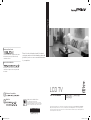 1
1
-
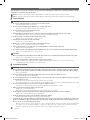 2
2
-
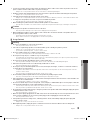 3
3
-
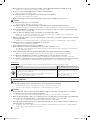 4
4
-
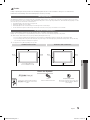 5
5
-
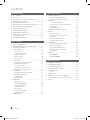 6
6
-
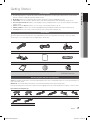 7
7
-
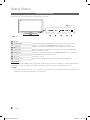 8
8
-
 9
9
-
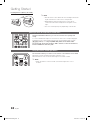 10
10
-
 11
11
-
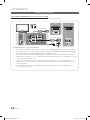 12
12
-
 13
13
-
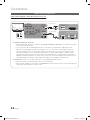 14
14
-
 15
15
-
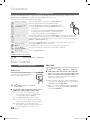 16
16
-
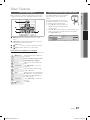 17
17
-
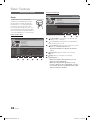 18
18
-
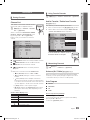 19
19
-
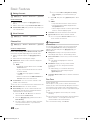 20
20
-
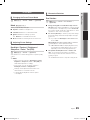 21
21
-
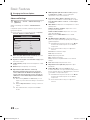 22
22
-
 23
23
-
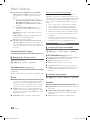 24
24
-
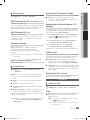 25
25
-
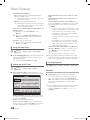 26
26
-
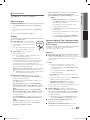 27
27
-
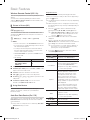 28
28
-
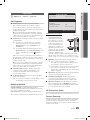 29
29
-
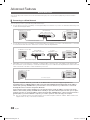 30
30
-
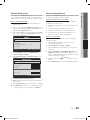 31
31
-
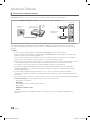 32
32
-
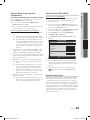 33
33
-
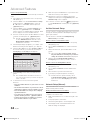 34
34
-
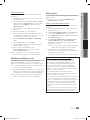 35
35
-
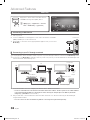 36
36
-
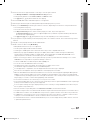 37
37
-
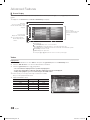 38
38
-
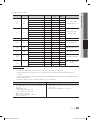 39
39
-
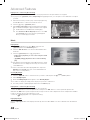 40
40
-
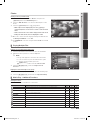 41
41
-
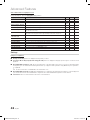 42
42
-
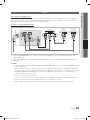 43
43
-
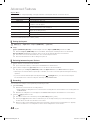 44
44
-
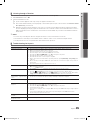 45
45
-
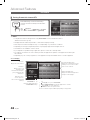 46
46
-
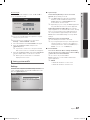 47
47
-
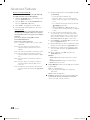 48
48
-
 49
49
-
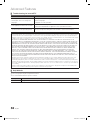 50
50
-
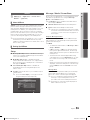 51
51
-
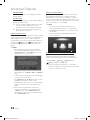 52
52
-
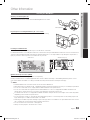 53
53
-
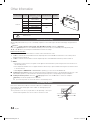 54
54
-
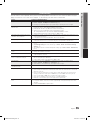 55
55
-
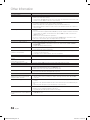 56
56
-
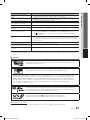 57
57
-
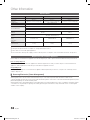 58
58
-
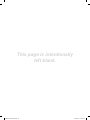 59
59
Samsung LN46C650L1F Owner's manual
- Category
- LCD TVs
- Type
- Owner's manual
Ask a question and I''ll find the answer in the document
Finding information in a document is now easier with AI
Related papers
-
Samsung SCH-S250 Quick start guide
-
Samsung T24B531LB User manual
-
Samsung T22A350 User manual
-
Samsung SYNCMASTER T27B750ND User manual
-
Samsung SYNCMASTER T27B750ND User manual
-
Samsung WM55H User manual
-
Samsung WM55H User manual
-
Samsung WM55H User manual
-
Samsung WM55H User manual
-
Samsung WM55H User manual
Other documents
-
SBS Cavo trasmissione dati per telefoni cellulari Samsung Datasheet
-
AbleNet iTalk2 Quick start guide
-
Hitachi 2010 LCD TV Software Update Procedure
-
NEC 40000675 Product information
-
SBS PI2264 Datasheet
-
 Samsung Business WM65R User manual
Samsung Business WM65R User manual
-
Planar PS7050T User manual
-
Wisenet SMT-4343 User manual
-
Williams Sound Caption Assist User manual
-
 Hood 4000 User manual
Hood 4000 User manual