
GP338
Portable Radio
User Guide
6804110J55
InsideCover Page 0 Wednesday, May 31, 2000 1:40 PM

Copyright Information
The Motorola products described in this manual may include copyrighted Motorola computer programs
stored in semiconductor memories or other mediums. Laws in the United States and other countries
preserve for Motorola certain exclusive rights for copyrighted computer programs, including the exclusive
right to copy or reproduce in any form the copyrighted computer program. Accordingly, any copyrighted
Motorola computer programs contained in the Motorola products described in this instruction manual may
not be copied or reproduced in any manner without the express written permission of Motorola.
Furthermore, the purchase of Motorola products shall not be deemed to grant either directly or by
implication, estoppel, or otherwise, any license under the copyrights, patents, or patent applications of
Motorola, except for the normal non-exclusive, royalty free license to use that arises by operation of law in
the sale of a product.
© 1999 by Motorola, Inc.
All Rights Reserved.
Motorola Technology Sdn. Bhd. (Company No. 455657-H),
Bayan Lepas Free Industrial Zone, Phase 3,
11900 Penang, Malaysia.
Printed in Malaysia.
, and Motorola, are trademarks of Motorola, Inc.
InsideCover Page i Wednesday, May 31, 2000 1:40 PM

Menu Navigation
(refer to the Menu Navigation Chart on the reverse
side of this page)
1. ) to enter Menu Mode.
2. + or ? to scroll through the list.
3. ) to select Menu items.
4. Continue to use + or ? to scroll through
sub-list, and ) to select sub-menu items, if
necessary.
5. ( to exit sub-menu or hold ( to exit
Menu Mode.
Programmable ButtonsÕ Audio Indicators
Programmable
Buttons
Positive
Indicator Tone
Negative
Indicator Tone
Scan
Start Scan oper-
ation
Stop Scan oper-
ation
Tx Power
Radio transmits
at low power
Radio transmits
at high power
Squelch
Radio operates in
tight squelch
Radio operates in
normal squelch
Option Board
Activates radioÕs
option board
Deactivates
radioÕs option
board
Keypad Lock
RadioÕs keypad is
locked
RadioÕs keypad is
unlocked
Repeater/
Talkaround
Radio DOES
NOT use the
repeater
Radio uses the
repeater
2
SP:
LP:
3
SP:
LP:
4
SP:
LP:
1
SP:
LP:
5
SP:
LP:
6
SP:
LP:
7
SP:
LP:
NOTE: ¥ Enter the functions for your radioÕs 7 program-
mable buttons in the boxes provided above.
¥ In the boxes above, SP represents Short
Press, while LP represent Long Press.
GP338 Quick Reference Card
#WarisPreUser.book Page 2 Friday, April 28, 2000 11:34 AM

Menu
System
Scan
Program
Lists
Phone
Radio
Call
Zone Utilities
Rptr/
Talkarnd
Audio/
Tones
On/Off
Scan List
Phone List
RadioCall
List
Add Entry
Delete
Entry
Edit Entry
Edit
Priority
Selective
Call
Call Alert
Radio
Check
Squelch
Power
Level
Clock
Reminder
Alarm
Option
Board
Light
Disable
Software
Ver#
Repeater
Mode/
Talkarnd
Mode
Alert Vol
Lvl
Tone Dis-
able
Name Tone
Tag
Call Tone
Tag
Escalert
Compand-
ing
Keypad
Tones
Menu Navigation Chart
Add Entry
Delete
Entry
Edit Entry
Normal/
Tight
High/
Low/
Auto
Set
Time
Set
Alarm
On/Off
Select ID
& Tone
Select Call
& Tone
On/Off
On/Off
Select ID
& Call
Select ID
& Call
Select
Zone
#WarisPreUser.book Page 3 Friday, April 28, 2000 11:34 AM
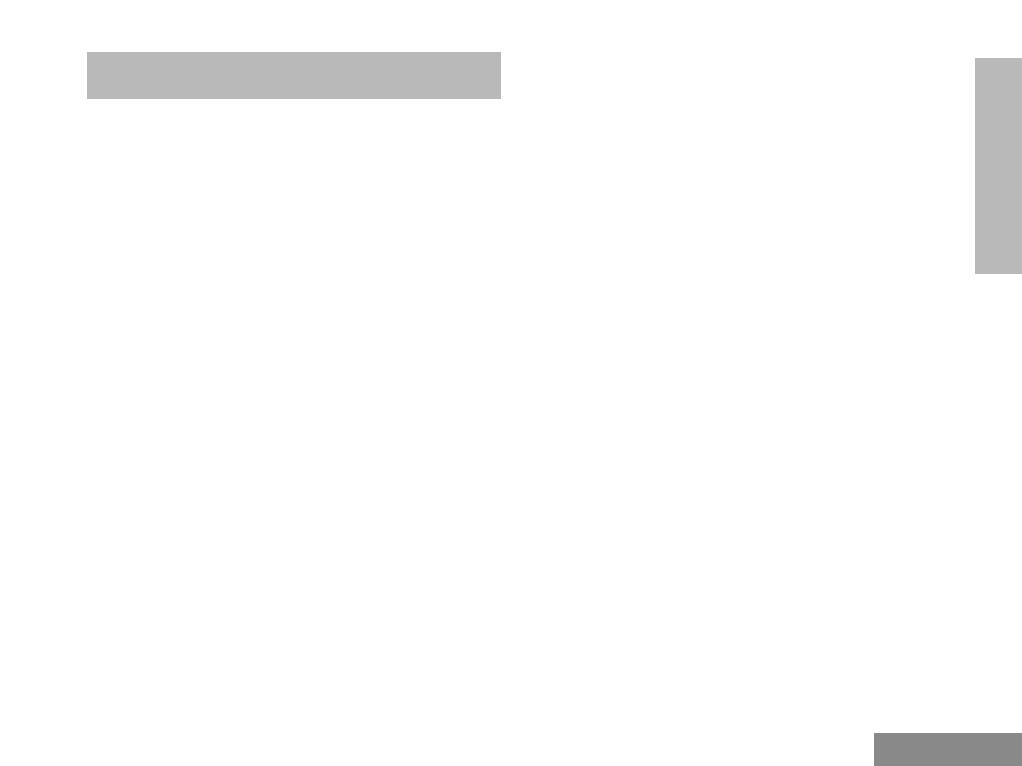
iii
Contents
English
CONTENTS
CONTENTS
Radio Overview . . . . . . . . . . . . . . . . . . . . 1
Parts of the Radio. . . . . . . . . . . . . . . . . . . . . . . . 1
On/Off/Volume Knob . . . . . . . . . . . . . . . . . 2
Channel Selector Knob. . . . . . . . . . . . . . . . . 2
Push-to-Talk (PTT) Button . . . . . . . . . . . . . 2
Microphone . . . . . . . . . . . . . . . . . . . . . . . . . 2
LED Indicator. . . . . . . . . . . . . . . . . . . . . . . . 2
Programmable Buttons. . . . . . . . . . . . . . . . . 2
Keypad Keys (for keypad radios only) . . . . 5
LCD Screen . . . . . . . . . . . . . . . . . . . . . . . . . . . . 7
Indicator Tones . . . . . . . . . . . . . . . . . . . . . . . . . 9
Programmable ButtonsÕ Audio Indicators . . . . . 9
Improved Audio Features . . . . . . . . . . . . . . . . 10
Low Level Expansion (LLE) . . . . . . . . . . . 10
Companding . . . . . . . . . . . . . . . . . . . . . . . . 10
Getting Started . . . . . . . . . . . . . . . . . . . . 11
Battery Information . . . . . . . . . . . . . . . . . . . . . 11
Battery Status . . . . . . . . . . . . . . . . . . . . . . . 11
Charging your Battery . . . . . . . . . . . . . . . . 11
Accessory Information. . . . . . . . . . . . . . . . . . . 12
Attaching the Battery . . . . . . . . . . . . . . . . . 12
Removing the Battery . . . . . . . . . . . . . . . . 12
Attaching the Antenna . . . . . . . . . . . . . . . . 13
Removing the Antenna. . . . . . . . . . . . . . . . 13
Attaching the Belt Clip . . . . . . . . . . . . . . . . 14
Removing the Belt Clip . . . . . . . . . . . . . . . 14
Turning the Radio On or Off . . . . . . . . . . . . . . 15
Adjusting the RadioÕs Volume . . . . . . . . . . . . . 15
Selecting a Radio Channel . . . . . . . . . . . . . . . . 15
Sending a Call. . . . . . . . . . . . . . . . . . . . . . . . . . 15
Receiving a Call . . . . . . . . . . . . . . . . . . . . . . . . 16
Radio Calls . . . . . . . . . . . . . . . . . . . . . . . .17
Selective Call . . . . . . . . . . . . . . . . . . . . . . . . . . 17
Making a Selective Call . . . . . . . . . . . . . . . 17
Receiving a Selective Call . . . . . . . . . . . . . 17
Call Alert . . . . . . . . . . . . . . . . . . . . . . . . . . . . . 17
Radio Check . . . . . . . . . . . . . . . . . . . . . . . . . . . 18
Emergency Alarms . . . . . . . . . . . . . . . . . . . . . . 19
Radio Call List . . . . . . . . . . . . . . . . . . . . . . . . . 20
Editing an Entry (for keypad radios only) . 20
Select Zone . . . . . . . . . . . . . . . . . . . . . . . . . . . . 20
Talkaround . . . . . . . . . . . . . . . . . . . . . . . . . . . . 21
Squelch . . . . . . . . . . . . . . . . . . . . . . . . . . . . . . . 21
Power Level . . . . . . . . . . . . . . . . . . . . . . . . . . . 22
Tone Tagging . . . . . . . . . . . . . . . . . . . . . . . . . . 22
Name Tone Tagging . . . . . . . . . . . . . . . . . . 23
Call Tone Tagging . . . . . . . . . . . . . . . . . . . 23
Scan . . . . . . . . . . . . . . . . . . . . . . . . . . . . .24
Starting or Stopping a Scan Operation . . . . . . . 24
#WarisPreUser
.book Page iii Thursday, May 4, 2000 2:18 PM

Contents
iv
English
CONTENTS
Using the Menu . . . . . . . . . . . . . . . . . . . . . 24
Using the Scan key. . . . . . . . . . . . . . . . . . . 24
Talkback. . . . . . . . . . . . . . . . . . . . . . . . . . . . . . 25
Deleting a Nuisance Channel. . . . . . . . . . . . . . 25
Adding a Deleted Nuisance Channel back to the
Scan List . . . . . . . . . . . . . . . . . . . . . . . . . . . . . 25
Editing the Scan List . . . . . . . . . . . . . . . . . . . . 26
To Add or Delete Items in the Scan List . . 26
Prioritization of a Scan List member . . . . . . . . 27
Setting the priority of a scan list member . 28
Phone . . . . . . . . . . . . . . . . . . . . . . . . . . . 29
Making a Phone Call . . . . . . . . . . . . . . . . . . . . 29
Entering the Phone Mode. . . . . . . . . . . . . . 29
Sending the Access Code . . . . . . . . . . . . . . 29
Sending the Phone Number . . . . . . . . . . . . 30
The Phone Conversation . . . . . . . . . . . . . . 31
Ending the Phone Call . . . . . . . . . . . . . . . . 32
Phone List . . . . . . . . . . . . . . . . . . . . . . . . . . . . 32
Adding an Entry to the Phone List (for keypad
radios only). . . . . . . . . . . . . . . . . . . . . . . . . 32
Deleting an Entry . . . . . . . . . . . . . . . . . . . . 33
Editing an Entry (for keypad radios only) . 33
Audio/Tone Settings . . . . . . . . . . . . . . . 35
General Instructions. . . . . . . . . . . . . . . . . . . . . 35
Utilities . . . . . . . . . . . . . . . . . . . . . . . . . . .37
General Instructions . . . . . . . . . . . . . . . . . . . . . 37
Setting the Time . . . . . . . . . . . . . . . . . . . . . . . . 38
#WarisPreUser
.book Page iv Thursday, May 4, 2000 2:18 PM

RADIO OVERVIEW
1
Radio Overview
English
RADIO OVERVIEW
PARTS OF THE RADIO
On/Off/Volume
Knob
Channel Selector
Knob
LCD Screen
Microphone
Keypad
Menu Keys
Top Button
(programmable)
(programmable)
Side Button 1
Push-to-Talk
(PTT) Button
LED Indicator
(programmable)
Side Button 2
(programmable)
Side Button 3
Dust Cover
covering the
Accessories
Port
#WarisPreUser
.book Page 1 Thursday, May 4, 2000 2:18 PM

RADIO OVERVIEW
Radio Overview
2
English
On/Off/Volume Knob
Used to turn the radio on or off, and to adjust the
radioÕs volume.
Channel Selector Knob
Used to switch the radio to different channels.
Push-to-Talk (PTT) Button
Press and hold down this button to talk, release
it to listen.
Microphone
Speak clearly into the microphone when sending
a message.
LED Indicator
Used to give battery status, power-up status,
radio call information and scan status.
Programmable Buttons
Several of the radioÕs buttons can be
programmed as short-cut buttons for many of
the radioÕs features. Programmable buttons are
the:
¥ Top button,
¥ three side buttons, and
¥ three front buttons (when the radio is NOT in
Menu Mode)
Check with your dealer for a complete list of the
functions your radioÕs programmable buttons
support.
The following table shows the functions available
by
¥ quickly pressing and releasing the program-
mable buttons (short press), or by
¥ pressing and holding the programmable but-
tons for a period of time (at least 1.5 sec-
onds) before releasing (long press), or by
¥ pressing and holding down the programma-
ble buttons while checking the status or mak-
ing adjustments.
< ? >
#WarisPreUser
.book Page 2 Thursday, May 4, 2000 2:18 PM

RADIO OVERVIEW
3
Radio Overview
English
Button Short Press Long Press Press and Hold
Emergency
*
To initiate an Emergency Alarm.
To cancel your radioÕs Emergency
status.
Ñ
Monitor/Per-
manent Moni-
tor
Ñ
To continually monitor the selected
channel.
To monitor the selected
channel for any activity.
Volume Set Ñ Ñ
To sound a tone for
adjusting the radioÕs vol-
ume level.
Battery Gauge Ñ Ñ
To check the batteryÕs
status.
Scan/Nui-
sance Chan-
nel Delete
To toggle between the start/stop of
the Scan operation.
To delete a nuisance channel while
scanning.
Ñ
Tx Power
To toggle your radioÕs transmit
power level between High and Low
power.
To toggle your radioÕs transmit
power level between High and Low
power.
Ñ
Keypad Lock Ñ
To toggle between locking/unlock-
ing your radioÕs keypad.
Ñ
Repeater/
Talkaround
To choose to/not to transmit
through the repeater.
To choose to/not to transmit
through the repeater.
Ñ
Squelch
To toggle your radioÕs squelch level
between tight/normal squelch.
To toggle your radioÕs squelch level
between tight/normal squelch.
Ñ
#WarisPreUser
.book Page 3 Thursday, May 4, 2000 2:18 PM

RADIO OVERVIEW
Radio Overview
4
English
Menu Keys Menu/Select Key
Used to enter Menu Mode. When already in
Menu Mode, this key is also used to make Menu
selections.
Exit Key
Used to back up one level in the Menu hierarchy
(short press); also used to exit the Menu Mode
(long press).
Option Board
To toggle the activation/deactiva-
tion of your radioÕs option board (if
one is installed).
To toggle the activation/deactiva-
tion of your radioÕs option board (if
one is installed).
Ñ
Phone
To make a Phone Call.
To make a Phone Call.
Ñ
Speed Dial
To easily access the phone num-
bers in your phone list.
To easily access the phone num-
bers in your phone list.
Ñ
Radio Call
To make a radio call.
To make a radio call.
Ñ
Light
To turn on your radioÕs backlight.
To turn on your radioÕs backlight.
Ñ
*
If Emergency function is required, it can ONLY be programmed to the Top Button.
Depending on how your radio has been programmed by your dealer, these functions are activated EITHER through short press OR
long press, but not both.
Button Short Press Long Press Press and Hold
( + )
< ? >
Left
Menu/SelectUp
Down Right
Exit
#WarisPreUser
.book Page 4 Thursday, May 4, 2000 2:18 PM

RADIO OVERVIEW
5
Radio Overview
English
Up Key
Used for scrolling when in Menu Mode.
Down Key
Used for scrolling when in Menu Mode. This key
can also be programmed as a programmable
key.
Right Key
Moves the cursor right or inserts a space when
editing. This key can also be programmed as a
programmable key.
Left Key
Used as a backspace key when editing. This key
can also be programmed as a programmable
key.
Keypad Keys (for keypad radios only)
These keys are used when dialing a phone
number, making a radio call, and when entering
information for the radioÕs programming lists.
When entering information for the programming
lists, each key can generate numeric and
character information.
Pressing a key will cause the Þrst character of
the keyÕs character cycle to appear on the LCD
screen; subsequent pressing of the same key
will cause subsequent characters in the cycle to
appear. For example, to enter the character ÒSÓ,
press the Ò7Ó key four (4) times.
The following table shows the character cycle for
each key.
1 2 3
4 5 6
7 8 9
* 0 #
#WarisPreUser
.book Page 5 Thursday, May 4, 2000 2:18 PM

RADIO OVERVIEW
Radio Overview
6
English
Number of Times Key is Pressed
Key
1 2 3 4 5 6 7 8 9 10 11
0
0 ( ) < >
1
1 & % # *
2
A B C 2 a b c 2
3
D E F 3 d e f 3
4
G H I 4 g h i 4
5
J K L 5 j k l 5
6
M N O 6 m n o 6
7
P Q R S 7 p q r s 7
8
T U V 8 t u v 8
9
W X Y Z 9 w x y z 9
*
* / + - =
#
#
Blank
Space
- . ! ? Õ Ó , ; :
#WarisPreUser
.book Page 6 Thursday, May 4, 2000 2:18 PM

RADIO OVERVIEW
7
Radio Overview
English
LCD SCREEN
Used to display channel, menu as well as other
iconic information.
Symbol Name and Description
A
Companding Indicator
Indicates that you have activated
the companding feature.
R
S
Power Level Indicator
ÒLÓ is lit up when your radio is
conÞgured to transmit in Low
Power, while ÒHÓ is lit up when
your radio is conÞgured to
transmit in High Power.
D
Phone Indicator
Indicates that you are performing
a Phone operation.
G
Scan Indicator
Indicates that you have activated
the Scan feature. Also during
Scan, indicates that there is
some activity on a non-priority
channel.
Priority 1 Scan Indicator (
ßashing)
During Scan, indicates that there
is some activity on a Priority 1
channel.
H
Priority 2 Scan Indicator
During Scan, indicates that there
is some activity on a Priority 2
channel.
E
Emergency Indicator
Indicates that you are making an
Emergency Call.
Symbol Name and Description
#WarisPreUser.book Page 7 Thursday, May 4, 2000 2:18 PM

RADIO OVERVIEW
Radio Overview
8
English
F
Call Received Indicator
Indicates that you are receiving a
Selective Call/Call Alert.
C
Monitor Indicator
Indicates that you are monitoring
the selected channel.
J
Talkaround Indicator
When lit, indicates that you are
not transmitting through the
repeater. When not lit, you are
transmitting through the
repeater.
K
Programming Mode Indicator
Indicates that you are editing one
of the Program Lists.
L
Keypad Lock Indicator
Indicates that your keypad is
locked.
Symbol Name and Description
M
Signal Strength Indicator
Shows the signal strength. Five
bars indicates the strongest
signal.
N
Option Board Indicator
Indicates that an option board is
activated.
P
Battery Level Indicator
Shows the remaining charge in
your battery based on how many
bars are displayed.
Q
Not applicable for this radio
U
Clock
Shows the time.
Symbol Name and Description
#WarisPreUser.book Page 8 Thursday, May 4, 2000 2:18 PM

RADIO OVERVIEW
9
Radio Overview
English
INDICATOR TONES
High pitched tone Low pitched tone
PROGRAMMABLE BUTTONSÕ
AUDIO INDICATORS
Some programmable keys function as toggles
(alternating between two different choices).
These keys use audio indicators, and in most
cases, visual indicators, to indicate the change.
Self Test Pass Tone
Self Test Fail Tone
Positive Indicator Tone
Negative Indicator Tone
Programmable
Buttons
Positive
Indicator
Tone
Negative
Indicator
Tone
Scan
Start Scan
operation
Stop Scan
operation
Tx Power
Radio trans-
mits at low
power
Radio trans-
mits at high
power
Squelch*
Radio oper-
ates in tight
squelch
Radio oper-
ates in normal
squelch
Option Board
Activates
radioÕs option
board
Deactivates
radioÕs option
board
Keypad Lock
RadioÕs key-
pad is locked
RadioÕs key-
pad is
unlocked
Repeater/Talkaround
Radio DOES
NOT use the
repeater
Radio uses the
repeater
* There is no visual indicator for the Squelch function.
#WarisPreUser.book Page 9 Thursday, May 4, 2000 2:18 PM

RADIO OVERVIEW
Radio Overview
10
English
IMPROVED AUDIO FEATURES
Low Level Expansion (LLE)
The LLE feature of your radio improves voice
quality by reducing unwanted background noise
when receiving a message. It is compatible with
most major types of audio processing systems
available today.
Companding
Companding is a feature that allows further
improvement of voice quality. It compresses your
voice at transmission, and expands it when
receiving while simultaneously reducing
extraneous noise. However, to enjoy this beneÞt,
ALL transmitting and receiving radios must have
this feature activated.
#WarisPreUser.book Page 10 Thursday, May 4, 2000 2:18 PM

GETTING STARTED
11
Getting Started
English
GETTING STARTED
BATTERY INFORMATION
Battery Status
You can check your radioÕs battery status by
either pressing the programmed Battery Gauge
button (battery status is shown by the LED
indicator) or by looking at the P icon.
NOTE: If the Battery Gauge indicators (LED and
display) does NOT appear, this indicates that the
battery may not be a genuine Motorola product.
Charging your Battery
When the battery level is very low, you need to
recharge the battery before you can continue to
use your radio.
1. Place the radio with the battery attached or the
battery alone in the charger.
2. The chargerÕs LED would indicate the charging
progress.
NOTE: Because new batteries or batteries that
have not been used for several months could
prematurely indicate full charge (solid green
LED), charge the batteries for 14 to 16 hours
prior to initial use to achieve optimal perfor-
mance.
Battery
Level
LED
Indicator
Iconic
Indicator
High Green 4 bars
Satisfactory Yellow 2 or 3 bars
Low Flashing Red 1 bar
Very Low None
No bar, but
ßashing.
LED color Status
Single ßash of Green Successful charger power-up.
Flashing Red* Battery is unchargeable.
Flashing Yellow
Charger is getting ready to
charge.
Red Battery is charging.
Flashing Green
Battery is 90% charged.
Green Battery is fully charged.
*
Remove the battery from charger and use a pencil eraser to
clean the four metal contacts on the bottom of the battery.
Place the battery back into the charger. If the LED indicator
continues to ßash red, replace the battery.
A standard battery may require one hour to charge to 90%
capacity.
#WarisPreUser.book Page 11 Thursday, May 4, 2000 2:18 PM

GETTING STARTED
Getting Started
12
English
ACCESSORY INFORMATION
Attaching the Battery
1. Fit the extensions at the bottom of the battery
into the slots at the bottom of the radioÕs body.
2. Press the top part of the battery towards the
radio until a click is heard.
Removing the Battery
1. Turn off the radio, if it is turned on.
2. Slide the battery latches, on both sides of the
battery, downwards.
3. Pull the top part of the battery away from the
radioÕs body, and lift the battery from the radioÕs
body.
slots
1
2
battery latches
1
2
#WarisPreUser.book Page 12 Thursday, May 4, 2000 2:18 PM

GETTING STARTED
13
Getting Started
English
Attaching the Antenna
1. Align the threaded end of the antenna with the
radioÕs antenna connector.
2. Turn the antenna clockwise to fasten it.
Removing the Antenna
Turn the antenna counter-clockwise until you
can remove it.
attaching
removing
#WarisPreUser.book Page 13 Thursday, May 4, 2000 2:18 PM

GETTING STARTED
Getting Started
14
English
Attaching the Belt Clip
1. Align the grooves of the belt clip with those of
the battery.
2. Press the belt clip downwards until a click is
heard.
Removing the Belt Clip
1. Use a key to press the belt clip tab away from
the battery.
2. Slide the belt clip upwards to remove it.
belt clip tab
1
2
#WarisPreUser.book Page 14 Thursday, May 4, 2000 2:18 PM
Page is loading ...
Page is loading ...
Page is loading ...
Page is loading ...
Page is loading ...
Page is loading ...
Page is loading ...
Page is loading ...
Page is loading ...
Page is loading ...
Page is loading ...
Page is loading ...
Page is loading ...
Page is loading ...
Page is loading ...
Page is loading ...
Page is loading ...
Page is loading ...
Page is loading ...
Page is loading ...
Page is loading ...
Page is loading ...
Page is loading ...
Page is loading ...
-
 1
1
-
 2
2
-
 3
3
-
 4
4
-
 5
5
-
 6
6
-
 7
7
-
 8
8
-
 9
9
-
 10
10
-
 11
11
-
 12
12
-
 13
13
-
 14
14
-
 15
15
-
 16
16
-
 17
17
-
 18
18
-
 19
19
-
 20
20
-
 21
21
-
 22
22
-
 23
23
-
 24
24
-
 25
25
-
 26
26
-
 27
27
-
 28
28
-
 29
29
-
 30
30
-
 31
31
-
 32
32
-
 33
33
-
 34
34
-
 35
35
-
 36
36
-
 37
37
-
 38
38
-
 39
39
-
 40
40
-
 41
41
-
 42
42
-
 43
43
-
 44
44












































