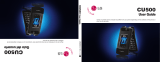Some of the contents in this guide may differ from your phone depending on the software of the
device or your service provider.
World Wide Web
http://www.samsungmobile.com
English. 03/2008. Rev. 1.0

SGH-i617
User’s Guide

Using this guide
This user’s guide has been specially
designed to guide you through the
functions and features of your device. To
get started quickly, refer to the Quick
Start Guide.
Instructional icons
Before you start, familiarize yourself with
the icons you will see in this guide:
You can also learn how to set up your
device by using
Getting Started
in
the start menu. If you set the Home
screen theme to Sliding Panel, the
Getting Started
menu will appear on
the Home screen.
Warning—situations that could
cause injury to yourself or others
Caution—situations that could
cause damage to your phone or
other equipment
Note—notes, usage tips, or
additional information
X
Refer to—pages with related
information; for example:
X
p. 12 (represents “see page
12”)
→
Followed by—the order of
options or menus you must
select to perform a step; for
example: Press <
Start
>
→
<
All Programs
>
→
Camera
(represents
Start
, followed by
Camera
)
[ ]
Square brackets—phone keys;
for example: [ ] (represents
the Power key)
< >
Angled brackets—softkeys that
control different functions at
each screen; for example:
<
Select
> (represents the
Select
softkey)

Copyrights and trademarks
Rights to all technologies and products
that comprise this device are the
property of their respective owners:
• This product includes
software licensed from
MS, an affiliate of the
Microsoft Corporation.
Microsoft and software bearing the
Microsoft name are registered
trademarks of the Microsoft
Corporation. Before using this product,
refer to MICROSOFT SOFTWARE
LICENSE TERMS FOR WINDOWS
MOBILE 6 SOFTWARE Agreement at
the back of this guide for information
about rights and restrictions.
• Java™ is a trademark of
Sun Microsystems, Inc.
• Bluetooth
®
is a registered trademark of
the Bluetooth SIG, Inc.
worldwide—Bluetooth QD ID: B013165
• Windows Media Player
®
is a registered
trademark of Microsoft Corporation.

2
Contents
Safety and usage information...........4
1. Communication 11
Calls ........................................... 11
Messaging ................................... 12
2. Media 20
Windows Media ............................ 20
Camera....................................... 22
My Stuff ...................................... 24
Voice Notes.................................. 26
3. Personal productivity 27
Contacts...................................... 27
Calendar...................................... 29
Office Mobile................................ 30
PDF Viewer...................................30
File Explorer .................................31
Notepad.......................................31
Tasks...........................................32
4. Web 33
Internet Explorer...........................33
Windows Live................................34
Messenger....................................35
RSS Reader..................................36
5. Additional programs 38
Alarms.........................................38
Games.........................................39
Java ............................................39
Calculator.....................................40

3
Contents
D-Day......................................... 40
Smart Converter........................... 40
Stopwatch ................................... 41
World Clock ................................. 41
Smart Search............................... 42
6. Connectivity 43
Use the Bluetooth wireless feature .. 43
Connect via USB........................... 45
Synchronize your device................ 46
Connect to the internet
or your network............................ 49
7. Settings 51
8. Troubleshooting 61
9. MICROSOFT SOFTWARE LICENSE
TERMS FOR WINDOWS MOBILE 6
SOFTWARE Agreement 66
Index 75

4
Safety and usage
information
Comply with the following precautions to
avoid dangerous or illegal situations and
ensure peak performance of your device.
Safety warnings
Keep your device away from small
children and pets
Keep your device and all accessories out
of the reach of small children or animals.
Small parts may cause choking or serious
injury if swallowed.
Protect your hearing
Install mobile devices and
equipment with caution
Ensure that any mobile devices or related
equipment installed in your vehicle are
securely mounted. Avoid placing your
device and accessories near or in an air
bag deployment area. Improperly
installed wireless equipment can cause
serious injury when air bags inflate
rapidly.
Handle and dispose of batteries and
chargers with care
• Use only Samsung-approved batteries
and chargers specifically designed for
your device. Incompatible batteries
and chargers can cause serious injuries
or damage to your device.
• Never dispose of batteries in a fire.
Follow all local regulations when
disposing of used batteries.
Listening to a headset at high
volumes can damage your
hearing. Use only the minimum
volume setting necessary to
hear your conversation or music.

5
Safety and usage information
• Never place batteries or devices on or
in heating devices, such as microwave
ovens, stoves, or radiators. Batteries
may explode when overheated.
• Never crush or puncture the battery.
Avoid exposing the battery to high
external pressure, which can lead to an
internal short circuit and overheating.
Avoid interference with pacemakers
Maintain a minimum of 15 cm (6 inches)
between mobile devices and pacemakers
to avoid potential interference, as
recommended by manufacturers and the
independent research group, Wireless
Technology Research. If you have any
reason to suspect that your device is
interfering with a pacemaker or other
medical device, turn off the device
immediately and contact the
manufacturer of the pacemaker or
medical device for guidance.
Turn off the device in potentially
explosive environments
Do not use your device at refuelling
points (service stations) or near fuels or
chemicals. Turn off your device whenever
directed by warning signs or instructions.
Your device could cause explosions or fire
in and around fuel or chemical storage
and transfer areas or blasting areas. Do
not store or carry flammable liquids,
gases, or explosive materials in the same
compartment as the device, its parts, or
accessories.
Reduce the risk of repetitive motion
injuries
When sending text messages or playing
games on your device, hold the device
with a relaxed grip, press the keys lightly,
use special features that reduce the
number of keys you have to press (such
as templates and predictive text), and
take frequent breaks.

Safety and usage information
6
Safety precautions
Drive safely at all times
Avoid using your device while driving and
obey all regulations that restrict the use
of mobile devices while driving. Use
hands-free accessories to increase your
safety when possible.
Follow all safety warnings and
regulations
Comply with any regulations that restrict
the use of a mobile device in a certain
area.
Use only Samsung-approved
accessories
Using incompatible accessories may
damage your device or cause injury.
Turn off the device near medical
equipment
Your device can interfere with medical
equipment in hospitals or health care
facilities. Follow all regulations, posted
warnings, and directions from medical
personnel.
Turn off the device or disable the
wireless functions when in an
aircraft
Your device can cause interference with
aircraft equipment. Follow all airline
regulations and turn off your device or
switch to a mode that disables the
wireless functions when directed by
airline personnel.

7
Safety and usage information
Protect batteries and chargers from
damage
• Avoid exposing batteries to very cold or
very hot temperatures (below 0° C/
32° F or above 45° C/113° F). Extreme
temperatures can reduce the charging
capacity and life of your batteries.
• Prevent batteries from contacting
metal objects, as this can create a
connection between the + and -
terminals of your batteries and lead to
temporary or permanent battery
damage.
• Never use a damaged charger or
battery.
Handle your device carefully and
sensibly
• Do not allow your device to get wet—
liquids can cause serious damage. Do
not handle your device with wet hands.
Water damage to your device can void
your manufacturer’s warranty.
• Avoid using or storing your device in
dusty, dirty areas to prevent damage
to moving parts.
• Your device is a complex electronic
device—protect it from impacts and
rough handling to avoid serious
damage.
• Do not paint your device, as paint can
clog moving parts and prevent proper
operation.
• Avoid using the device’s camera flash
or light close to the eyes of children or
animals.

Safety and usage information
8
• Your device and memory cards may be
damaged by exposure to magnetic
fields. Do not use carrying cases or
accessories with magnetic closures or
allow your device to come in contact
with magnetic fields for extended
periods of time.
Avoid interference with other
electronic devices
Your device emits radio frequency (RF)
signals that may interfere with
unshielded or improperly shielded
electronic equipment, such as
pacemakers, hearing aids, medical
devices, and other electronic devices in
homes or vehicles. Consult the
manufacturers of your electronic devices
to solve any interference problems you
experience.
Important usage information
Use your device in the normal
position
Avoid contact with your device’s internal
antenna.
Allow only qualified personnel to
service your device
Allowing unqualified personnel to service
your device may result in damage to your
device and will void your warranty.
Ensure maximum battery and
charger life
• Avoid charging batteries for more than
a week, as overcharging may shorten
battery life.
• Over time, unused batteries will
discharge and must be recharged
before use.

9
Safety and usage information
• Disconnect chargers from power
sources when not in use.
• Use batteries only for their intended
purpose.
Handle SIM cards and memory cards
with care
• Do not remove a card while the device
is transferring or accessing
information, as this could result in loss
of data and/or damage to the card or
device.
• Protect cards from strong shocks,
static electricity, and electrical noise
from other devices.
• Frequent writing and erasing will
shorten the life span of memory cards.
• Do not touch gold-colored contacts or
terminals with your fingers or metal
objects. If dirty, wipe the card with a
soft cloth.
Ensure access to emergency services
Emergency calls from your device may
not be possible in some areas or
circumstances. Before traveling in remote
or undeveloped areas, plan an alternate
method of contacting emergency services
personnel.
Specific Absorption Rate (SAR)
certification information
Your device conforms to U.S. Federal
Communications Commission (FCC)
standards that limit human exposure to
radio frequency (RF) energy emitted by
radio and telecommunications
equipment. These standards prevent the
sale of mobile devices that exceed a
maximum exposure level (known as the
Specific Absorption Rate, or SAR) of 1.6
watts per kilogram of body tissue.

Safety and usage information
10
During testing, the maximum SAR values
recorded for this model were:
* When used with accessories that contain no
metal and provide at least 1.5cm separation
between the device (including the antenna,
whether extended or retracted) and the wearer's
body.
In normal use, the actual SAR is likely to
be much lower, as the device has been
designed to emit only the RF energy
necessary to transmit a signal to the
nearest base station. By automatically
emitting lower levels when possible, your
device reduces your overall exposure to
RF energy.
The FCC has granted an Equipment
Authorization for this model phone based
on the compliance of all reported SAR
levels with the FCC RF exposure
guidelines. The authorization can be
found on the FCC Office of Engineering
and Technology website at http://
www.fc.gov/oet/ea (search for grantee
code A3L and product code LSGHi617).
Network
Frequency
Specific Absorption Rate (W/kg)
Held to ear Worn on body
*
GSM 850
0.614 0.924
WCDMA 850
0.736 0.73
GSM 1900
0.697 0.767
WCDMA 1900
1.2 0.673

11
1
Communication
Your device allows you to send and
receive many types of calls and
messages over cellular networks and the
internet.
Calls
Learn to use your device’s call functions.
For basic call functions, see the Quick
Start Guide.
Call an international number
1. Press and hold [
0
] to insert the +
character (this replaces the
international access code).
2. Press the number keys to enter the
complete number you want to dial
(country code, area code, and phone
number), and then press [ ].
3. To end the call, press [ ].
Make a call from the contact list
1. On the Home screen, press
<
Contacts
>.
2. Select a contact or search by entering
the first few letters of the contact’s
name.
3. Press [ ] to call the default number
for the contact.
4. To end the call, press [ ].
You can also press the Center key
to open the contact information
and select a different number or
call type (e.g.,video).

Communication
12
View and return missed calls
Your device will show missed calls on the
display.
1. Press the Center key.
2. Scroll to a missed call.
3. Press [ ] to dial.
Make a call from Call History
1. Press [ ].
2. Scroll to a contact and press [ ].
3. To end the call, press [ ].
Forward calls
1. On the Home screen, press <
Start
>
→
<
All Programs
>
→
Settings
→
Phone
→
Voice Calls
→
Call
Forwarding
.
2. Select a forwarding option.
3. Select
Custom
in the Forward voice
calls to field and enter a phone
number.
4. Press <
Done
>.
Messaging
Learn to use messaging functions. For
instructions on entering text, see the
Quick Start Guide. For an explanation of
options, see "Message options."
X
p. 16
Send a text message
1. On the Home screen, press <
Start
>
→
<
All Programs
>
→
Messaging
→
Messages
.

13
Communication
2. Press <
Menu
>
→
New
→
Text
Message
.
3. Enter a destination number or press
<
Menu
>
→
Add Recipient
to select a
contact.
4. Scroll to the message body and enter
your message text.
5. When you are finished, press
<
Send
>.
Send a multimedia message
1. On the Home screen, press <
Start
>
→
<
All Programs
>
→
Messaging
→
Messages
.
2. Press <
Menu
>
→
New
→
Multimedia
Message
.
3. Enter a destination number or press
<
Menu
>
→
Add Recipients
to select
a contact.
4. Scroll to the Subject field and enter a
message subject.
5. Scroll to the message body and enter
your message text.
6. To attach an existing multimedia
object, press <
Menu
>
→
Attach
→
an object type. To insert a multimedia
object, press <
Menu
>
→
Add
→
an object type.
7. When you are finished, press
<
Send
>.
The
Cc
and
Bcc
fields are located
above the
To
field.

Communication
14
Create an email account
Before you can send email, you must
create an email account.
To create an email account from
Messaging,
1. On the Home screen, press <
Start
>
→
<
All Programs
>
→
Messaging
→
Setup E-mail
.
2. Enter your email address and press
<
Next
>.
3. To manually set up email account,
clear the check box next to
Try to get
e-mail settings automatically from
the Internet
.
4. Press <
Next
>.
5. Select the predefined email provider
and press <
Next
>.
6. Enter your name and press <
Next
>.
7. Enter the incoming mail server and
select the account type.
8. Press <
Next
>.
9. Enter a user name and password, and
press <
Next
>.
10.Enter the outgoing mail server and
press <
Next
>.
11.Set how often your device connects to
the server and checks for incoming
email messages in
Automatic Send/
Receive
(if necessary).
12.Press <
Finish
>.
Send an email message
1. On the Home screen, press <
Start
>
→
<
All Programs
>
→
Messaging
.
2. Select the name of an email account.
3. Press <
Menu
>
→
New
.

15
Communication
4. Enter the recipient’s address in the
To
field or press <
Menu
>
→
Add
Recipient
to select a contact.
5. Scroll to the subject field and enter a
message subject.
6. Scroll to the message body and enter
your message text.
7. To add an attachment, press <
Menu
>
→
Insert
→
an attachment type.
8. When you are finished, press
<
Send
>.
Retrieve email from a web server
Before you retrieve email from an
internet service provider or VPN
connection, you must create an email
account.
To retrieve messages from your Outlook
account, see "Synchronize your data."
X
p. 47
View messages
You can access message folders for all
your messaging accounts (email, SMS,
and MMS) in one location.
To view messages,
1. On the Home screen, press <
Start
>
→
<
All Programs
>
→
Messaging
.
2. Select
Messages
or the name of an
email account.
The Inbox for the account you selected
will open.
The
Cc
and
Bcc
fields are located
above the
To
field.

Communication
16
Download and view email
attachments
To download an attachment, press
<
Menu
>
→
Download Message
. It will
be downloaded the next time you
synchronize or connect to your email
server.
To view an attachment, select the
attachment in an open message.
Message options
Text message options
On the Home screen, press <
Start
>
→
<
All Programs
>
→
Messaging
→
<
Menu
>
→
Settings
.
Request delivery notifications
: set to
receive a report when the message has
been delivered
Use Unicode when necessary
: set to
use Unicode when the message includes
Unicode characters
Multimedia message options
From the message list, press <
Menu
>
→
Multimedia Msg. Options
to change
the following options:
•
Sending Options
Priority
: set a priority of messages
Validity Period
: set a duration for the
message to be valid; if the message
cannot be delivered within the
specified time, it will be removed from
the message center
Delivery Time
: set the delay before
messages are sent
Creation Mode
: set the mode for
creating multimedia messages
Email attachments may contain
viruses that can damage your
device. To protect your device, open
attachments only if you trust the
sender. For more information, see
“Certificates.”
X
p. 57

17
Communication
Size
: set a maximum size allowed for
a message
Request delivery report
: set to
receive a report when the message
has been delivered
Request read report
: set to receive
a report when the message has been
open
•
Receiving Options
Download Mode
: set how to retrieve
new messages from the server while in
your home network or roaming around
another network
Reject Unknown Sender
: set to
allow or deny messages from
anonymous senders
Report Allowed
: set to send a report
when the message has been delivered
Advertisement Allowed
: set to
receive or block advertisements
Information Allowed
: set to receive
or block information messages
Send Read Report
: set to send a
read-reply for incoming messages
•
Multimedia Msg. Profiles
: Press
<
Menu
>
→
New
to access the
following options for creating a
connection:
Profile Name
: enter a profile name
MMSC URL
: enter a URL address of
the message center
Proxy
: set to use a proxy server
Address
: set an IP address of your
device
Port
: set a port number
GPRS
: set a GPRS connection
•
About
: view version and copyright
information about the message center
Page is loading ...
Page is loading ...
Page is loading ...
Page is loading ...
Page is loading ...
Page is loading ...
Page is loading ...
Page is loading ...
Page is loading ...
Page is loading ...
Page is loading ...
Page is loading ...
Page is loading ...
Page is loading ...
Page is loading ...
Page is loading ...
Page is loading ...
Page is loading ...
Page is loading ...
Page is loading ...
Page is loading ...
Page is loading ...
Page is loading ...
Page is loading ...
Page is loading ...
Page is loading ...
Page is loading ...
Page is loading ...
Page is loading ...
Page is loading ...
Page is loading ...
Page is loading ...
Page is loading ...
Page is loading ...
Page is loading ...
Page is loading ...
Page is loading ...
Page is loading ...
Page is loading ...
Page is loading ...
Page is loading ...
Page is loading ...
Page is loading ...
Page is loading ...
Page is loading ...
Page is loading ...
Page is loading ...
Page is loading ...
Page is loading ...
Page is loading ...
Page is loading ...
Page is loading ...
Page is loading ...
Page is loading ...
Page is loading ...
Page is loading ...
Page is loading ...
Page is loading ...
Page is loading ...
Page is loading ...
-
 1
1
-
 2
2
-
 3
3
-
 4
4
-
 5
5
-
 6
6
-
 7
7
-
 8
8
-
 9
9
-
 10
10
-
 11
11
-
 12
12
-
 13
13
-
 14
14
-
 15
15
-
 16
16
-
 17
17
-
 18
18
-
 19
19
-
 20
20
-
 21
21
-
 22
22
-
 23
23
-
 24
24
-
 25
25
-
 26
26
-
 27
27
-
 28
28
-
 29
29
-
 30
30
-
 31
31
-
 32
32
-
 33
33
-
 34
34
-
 35
35
-
 36
36
-
 37
37
-
 38
38
-
 39
39
-
 40
40
-
 41
41
-
 42
42
-
 43
43
-
 44
44
-
 45
45
-
 46
46
-
 47
47
-
 48
48
-
 49
49
-
 50
50
-
 51
51
-
 52
52
-
 53
53
-
 54
54
-
 55
55
-
 56
56
-
 57
57
-
 58
58
-
 59
59
-
 60
60
-
 61
61
-
 62
62
-
 63
63
-
 64
64
-
 65
65
-
 66
66
-
 67
67
-
 68
68
-
 69
69
-
 70
70
-
 71
71
-
 72
72
-
 73
73
-
 74
74
-
 75
75
-
 76
76
-
 77
77
-
 78
78
-
 79
79
-
 80
80
Ask a question and I''ll find the answer in the document
Finding information in a document is now easier with AI
Related papers
-
Samsung SGH-i607 AT&T User guide
-
Samsung SGH-I617 User manual
-
Samsung SGH-i200 User manual
-
Samsung SGH-i200 User manual
-
Samsung SGH-A597 AT&T User manual
-
Samsung SGH-i627 AT&T User manual
-
Samsung Flight II SGH-A927 User manual
-
Samsung SGH-i637 User manual
-
Samsung SGHA827 User manual
-
Samsung SGH-A997 AT&T User manual