Motorola EQ5 - MOTOROKR™ Quick start guide
- Type
- Quick start guide

Temp Page - To be discarded before printing
use this template with A7MotoQSG StructApps
MOTOROKR EQ5
Bluetooth Speaker
Quick Start Guide
DRAFT 6 - 11/30/07

Quick Start Guide
EQ5
MOTOROKR
TM
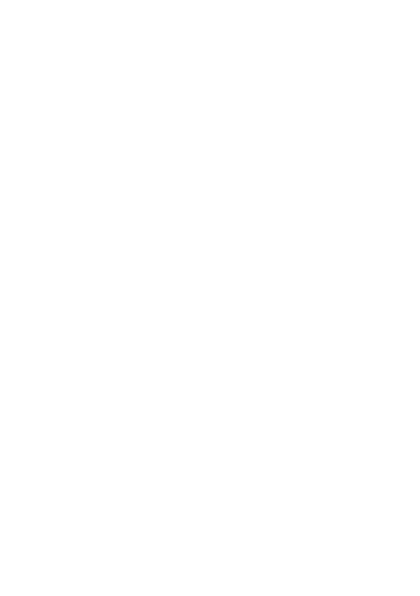
2
welcome
The MOTO
ROKR
™ EQ5 Portable Bluetooth®
Stereo
Speaker lets you enjoy high definition stereo sound and
convenient, handsfree communication in pocket-sized
portability through wireless technology.
•Pocket rocker
—The MOTO
ROKR
EQ5 fits
comfortably in your pocket—perfect for sharing
your music on-the-move.
• Small in size, big in sound
—SRS™ WOW HD™
enhanced audio technology provides better width
and improved bass and definition control for a
rich music listening experience.
• True untethered mobility
—Bluetooth stereo
connectivity cuts the speaker cable, and the
rechargeable battery unplugs you from the wall.
• Calls, too
—With speakerphone functionality and
integrated music and call controls, there's no
need to reach for your phone. Your music
automatically pauses with each call you take or
make, and echo and noise cancellation keeps you
sounding clear.

3
Note:
Before using your speaker for the first
time, be sure to review the important safety and
legal pamphlet and follow instructions.
Periodically review this information so you
remember how to safely use your speaker.

4
before you begin
before you begin
Take a moment before you get started to familiarize
yourself with the components of your speaker.
Call Button
Volume Buttons
Main Indicator
Light
Microphone
(on side)
Audio In
Port
(on side
behind flap)
Charging Port
and Light
(behind flap)
Power Button
(on bottom)
Forward Button
Play/Pause Button
Reverse Button

5
charge it
cha rge i t
You’ll need to charge your speaker’s battery for a
minimum of 1 hour using the included Motorola charger.
1
Plug the Motorola charger into the charging port on
your speaker, as shown.
The Power indicator light turns red when battery is
charging. It may take up to 1 minute for the indicator
light to turn on. When the speaker’s battery is fully
charged, the Power indicator light turns green.
2
Disconnect the charger.
Note:
Speaker is functional during charging.
Note:
This product uses a lithium ion, rechargeable,
non-replaceable battery. Under normal use, the expected
life of the rechargeable battery is approximately 500
charges.

6
turn it on & off
turn it on & off
To turn your speaker on and off
, slide the Power switch
to the ON position. The main indicator light flashes 3
times.

7
connect wirelessly
connect wirelessly
To listen to your music via Bluetooth wireless
connection
, as well as make and receive handsfree
calls, you need to pair (link) it with your Bluetooth phone
and/or music device.
1
Turn off any Bluetooth devices previously paired with
speaker.
2
Turn on the Bluetooth feature on your Bluetooth
phone or music device.
3
Turn on your speaker.
The main indicator light is steadily lit in blue to
indicate the speaker is in discoverable mode.
4
Place phone or music device in Bluetooth search
mode.
The phone or music device searches for your
speaker.
5
Select
Motorola EQ5
from search results on your
phone or music device.
6
Select
OK
or
Ye s
to pair your speaker with your
phone or music device.
7
If prompted, enter
0000
for passkey.

8
connect wirelessly
When your speaker successfully pairs and connects with
your phone or music device, the main indicator light
flashes blue and purple. Music playing from your
connected music source is heard on your speaker.
After you have successfully paired your speaker and
Bluetooth device, you don't need to repeat these steps.
For each use, ensure that your speaker is turned ON and
that your device's Bluetooth feature is ON.
a note on wireless streaming music
You can listen to wireless streaming music received from
a Bluetooth phone or music device that supports the
A2DP Bluetooth profile.
You can also control music playback from your speaker
when the streaming music connection provides
Bluetooth AVRCP capabilities. If AVRCP capabilities are
not supported by your music player, the EQ5 simply acts
as a speaker for the wireless streaming audio.

9
connect with wires
connect with wires
To listen to your music via wired connection
, connect
your music device to the Audio port on your speaker
using a 3.5mm cable (not included) as shown.
Music playing on your connected music source is heard
on your speaker.

10
control wireless tunes
control wireless tunes
Playback controls provided on your speaker can be used
when listening to Bluetooth wireless streaming music
with remote control capabilities.
Tap—skip to previous track
Press and hold—rewind track
Tap—skip to next track
Press and hold—fast-forward track
Tap—play/pause music
Press and hold—stop music

11
crank it up
crank it up
To adjust music volume
, use the Volume buttons on
your speaker.
When maximum or minimum volume is reached on your
speaker, you’ll hear a tone.
Note:
To achieve desired volume, it may also be
necessary to adjust the volume on your music player.

12
handsfree calls
handsfree calls
To make and receive calls, the speaker must be turned
on, and a Bluetooth handsfree (HFP) connection must be
established with your phone (see “connect wirelessly”
on page 7 for details).
You’ll use these controls and indicators on your speaker
when making and receiving handsfree calls.

13
receiving calls
receiving calls
When there’s an incoming call, the main indicator light
flashes quickly in blue on your speaker and you hear
ringing. If music is playing when a call is received, the
music either automatically pauses or mutes depending
on your music player and connection setup.
Tap—answer incoming call
Press and hold (either button)
—
reject call

14
during calls
during calls
When a call is active, the main indicator light slowly
pulses in blue on your speaker.
Tap—adjust volume up/down one step
Press and hold—adjust volume up/down continuously
Tap—mute call (main
indicator light pulses
in purple when mute)
Tap—end call

15
during calls
When there’s a second incoming call, the main indicator
light flashes quickly in blue on your speaker and you hear
ringing.
Tap—answer second incoming call /
end active call (and resume call on hold) /
resume call on hold (when remote caller hangs up)
Press and hold (either button)—
reject second incoming call

16
making calls
making calls
To make a call, you can redial the last dialed number or
make a voice dial call (if your phone supports this
feature). When making a voice dial call, the microphone
on the speaker is enabled and you hear a prompt from
your phone.
Tap—make a voice dial call (you hear a
prompt from your phone)
Press and hold—redial last number

17
check battery
check batter y
To check your speaker’s battery charge level
, press
and hold both Volume buttons. The main indicator light
displays charge status until the Volume buttons are
released.
When your speaker is in a low battery charge state, the
main indicator light flashes quickly in red, and a tone is
repeated every minute.
Main Indicator Light Battery Charge Status
Red Less than 10% charge
Yellow Between 10% and 80%
charge
Green More than 80% charge

18
wireless status
wireless status
The main indicator light on your speaker displays current
status of Bluetooth wireless connection(s) to your phone
and/or music device.
Main Indicator Light Wireless Status
steady blue pairing mode
long blue flash standby (handsfree
connection only)
long yellow flash standby (streaming music
connection only)
long green flash standby (both handsfree and
streaming music connection)
quick blue flash incoming/outgoing call
long blue pulse connected on a call
long purple pulse connected call muted
three green flashes started/paused music player
long green pulse music streaming (with
handsfree connection active)

19
wireless status
long yellow pulse music streaming (without
handsfree connection active)
long purple pulse music from wired connection
active
three yellow flashes stopped music player
slow red flash idle (not connected to a
device)
Main Indicator Light Wireless Status
Page is loading ...
Page is loading ...
Page is loading ...
-
 1
1
-
 2
2
-
 3
3
-
 4
4
-
 5
5
-
 6
6
-
 7
7
-
 8
8
-
 9
9
-
 10
10
-
 11
11
-
 12
12
-
 13
13
-
 14
14
-
 15
15
-
 16
16
-
 17
17
-
 18
18
-
 19
19
-
 20
20
-
 21
21
-
 22
22
-
 23
23
Motorola EQ5 - MOTOROKR™ Quick start guide
- Type
- Quick start guide
Ask a question and I''ll find the answer in the document
Finding information in a document is now easier with AI
Related papers
-
Motorola EQ5 - MOTOROKR™ Quick start guide
-
Motorola ROKR EQ5 User manual
-
Motorola 89242N - EQ5 - Bluetooth hands-free Speakerphone Quick start guide
-
Motorola MOTOROKR S9 User manual
-
Motorola MOTOROKR T3 Quick start guide
-
Motorola MOTOROKR S7-HD Quick start guide
-
Motorola IHDP6JW1 User manual
-
Motorola T505 - MOTOROKR - Speaker Phone Quick start guide
-
Motorola MOTOROKR EQ7 Quick start guide
-
Motorola S9-HD - MOTOROKR - Headset Quick start guide























