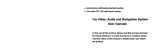1
Safety precautions
Please read all the instructions carefully before installing. It is recommended to ask the professional dealer of car acoustics to install the
device.
Note: To avoid the short circuit, don’t shut down the car and cut off the connection of ACC and B+ before installing
1. This device is applicable to car power supply(12V,with ground wire). Do not use it on the truck or bus with 24V; otherwise, it may
damage the device.
2. Please use the official compact disc; otherwise, it may cause failure of affect the lifetime of the device.
3. Do not change the fuse of power supply without the instruction of professional. Inappropriate use of fuse may cause damage or fire.
4. To avoid breaking the traffic rules or to prevent the avoidable traffic accident, the driver should not watch the program or operate the
device when she/he is driving(The passenger could watch the program from the back display screen).
5. For the sake of safety,and to make sure the normal use of the device, please ask the professional person of the dealer to install. To
avoid damage or accident, please do not disassemble or repair the device by yourself.
6. For details, please refer to the local professional dealer of car acoustics.
7. To avoid electric shock, avoidable damage, and fire because of short circuit, please keep the device away from dank environment or
water.
8.Do not pull out the SD card when the navigation is working; otherwise, it may damage the device and the SD card.
Before using
Unpacking check
Please make sure to have all the following accessories when the box is unpacked.
1. Remote control 2. Power line 3. Cleaning coth 4. User manual
Cleaning the device
Please use the polishing cloth or dry cloth to wipe the dust. In case of dirty on the surface, please wipe it with soft cloth with neutral
cleaner attenuated by 5—6 times of water. Dry the cloth before cleaning the surface, the wipe the surface with dry cloth.
Don’t use thinner, benzene, insecticide spray or other chemical on the device or near the device, otherwise, it may erode the surface. If
you want to clean the device with cleaning cloth with chemical, please read the user manual carefully before using. These cleaning cloths
may leave behind dirt on the surface; in case of this, please clean it with dry cloth.
Turn off the device before cleaning.

2
Catalogue
4.4 IPOD access
4.5 Bluetooth hands-free
4.6 SD card
4.7 Navigation (Optional)
4.8 AUX IN (Auxiliary
Device Input)
4.9 Rear-view camera
4.10 Screen shutdown
5. System setup
5.1 System setup menus
5.2 Background menu
5.3 DVD setup
5.3.1 Language setup
5.3.2 Audio setup
5.3.3 Video setup
5.3.4 Speaker setup
5.3.5 Surround sound
5.3.6 Child lock setup
5.3.7 Exit setup
5.4 ASP
5.5 General setup
5.6 Screen setup
5.7Audioeffect adustments
6. Troubleshooting
7. System parameter
8. Media knowledge
1. Safety notice
2. Catalogue
3. Basic Operations
3.1Key Function Explanation
3.2 Explanation of Touch
Screen Operation Section
3.3 Operation Insturction of
Remote Control
4. Function operations
4.1 Main menu
4.2 Radio
4.3 Disc plays
4.3.1 CD/MP3/WMA
4.3.2 JPEG file play

3
1. BMW E38,E39 Function descriptions of panel keys
2. BMW E90,91,92 Function descripotions of panel keys

4
Basic Operation
1.Power On/Off 2.SD: Press this button enter SD interface
3.USB: Press this button enter USB interface 4.FM: Press this button enter FM interface
5.Knob for voice 6.Micphone for bluetooth
7.GPS SD card slot (Navigation & Entertainment); 8.SD card slot(6.2/FORD GPS SD)
9.AM:Press this button enter AM interface 10.Reset 11.Pause/play/Select
15.NAVI Press to switch between navigation mode and the previous play mode;
16.SCR: function switch 17.Enter/Eject;Press to enter/eject the disc; 18.Disc entry/exit
19.Next
Press this key in DVD/SD/FM/USB mode to select the next chapter/music; long press in to play fast forward;

5
20.previous
Press this key in DVD/SD/FM/USB mode to select the previous chapter/music; long press it to play fast backward;
26. DVD 27. PHONE 28. Answer key 30. PAIR
Operating instructions of remote control
Notice:
1. The lifetime of battery is usually about 6 months. Please change the battery if the
remote control cannot work normally.
2. Take out the battery if the remote control is not used for a long time to avoid damage
because of the battery leakage.
3. In order to avoid damage, do not fall the remote control.
NO. Function explanation
1. Power
2. Enter/Eject
3. Mute
4. Play mode switch
5. Number key: To select the current band, chapter,section or preset radio
6. Volume+
7. Volume-
8. Display the paly information
9. VCD/DVD disc searching
10. AM/FM band; or stop key in other modes
11. Pause
12. Exit: Exit the current menu
13. Menu: Enter the system menu

6
14. Picture display parameter setup
15. Repeat section A and B
16. Ok/Play
17. Up/Down/Left/Right direction keys
18. TITEL: Enter the title menu
19. Setup
20. Repeat the chapter play
21. Select the next chapter in disc playing mode; Search the radio channel
Upwards in radio mode; Zoom in the map in navigation mode
22. Select the previous chapter in disc playing mode; Search the radio channel backwards in radio mode; Zoom out the map in
navigation mode
23. Play the disc fast backwards; tune to the next frequency in radio mode
24. Play the disc fast forwards; tune to the previous frequency in radio mode
25. Swith the audio(language) of the disc paly
26. Picture zoom in/out
27. Switch the picture display of different angles
28. Switch the title languages when playing the disc
Brief introduction of operations
1. Main interface:
This car multi-media system provides many operation modes, including Radio, DISC, SD, IPOD, Bluetooth, AV input, Rear view camera,
and Aux-in. Press the function module directly to carry out the corresponding operations.
Click the left top of the touch screen in any mode to enter the main interface.

7
Picture 1
Brief introduction of main interface:
Note: Disc, SD, IPOD, and Camera icons are grey when there is no signal source. It dose not work when yo click any of the icons.
2. Radio:
In Radio mode, you can change the parameter of the options, such as RDS, by the touch screen or remote control.
Please refer to the Radio section in system setup.

8
(1). Radio interface with RDS:
Picture 2
Interface introduction:
1.Name of current mode: Click to return to the main interface.
2.The current radio frequency
3.AF indication
4.LOC/DX (LOC: Shout distance/DX: Long distance); when LOC function is enabled, only those radio channels with strong signal and
excellent receiving state are received.
5.Bluetooth status icon
6.The current system time
7.PS indication
8.Setup
10.REG indication

9
11.Page Up/Down of preset radio frequency list
12.The playing indicator of current radio
13.The current radio band
14.The preset radio frequency: Click any one of the frequency to listen; or press it for about 3 seconds to save
(10 preset radio channels are available for each band)
15. Volume indicator: You can adjust the volume by the VOL button.
16. Volume bar
17. Page up/down
3. Explanation of touch screen operation section
Touch screen is divided into 9 sections, however, only 6 sections work. In DVD and VCD playing mode, the touch sections are
distributed as follows:
SectionA: Touch to enter the main interface.
SectionB: Touch to enter the corresponding setup menu.
SectionC: Touch to select the previous chapter (music)。
SectionD: Touch to enter the function status control.
SectionE: Touch to select the next chapter (music).
SectionF: Touch to enter the search menu; press the corresponding item and a number keyboard is appeared, you can play the item as
required.
SectionA SectionB
SectionC SectionD SectionE
SectionF

10
4. Disc USB/CD plays
(1)USB/CD/WMA disc
Open the TFT screen, and put the disc slightly into the disc entry. The disc is sucked into the device automatically, then, the TFT screen
is drawn up to the proper position for the normal play. The disc is read thereafter, and USB/CD play interface appears. You select the
music directly form the interface, or input the number by clicking the number keyboard on the right side of the screen to play.
USB player Interface EQ MENU Interface
Picture 3 Picture 4

11
Number keyboard in USB player interface CD player interface
Picture 5 Picture 6
1. Mode switching key: Click to return to main interface.
2. Bluetooth icon
3. Time
4. Setup
5. Display the current play mode
6. Song selection list
7. Cycle play: Click to select On/Off of the repeat play
8. The number of current program and the total programs:Click here and a number keyboard as picture 10 appears.You can input the
number to select the program to play.
9. Play time of current program
10. Volume bar
11. Volume indicator: It is mute when the volume is 0.
12. Play

12
13. Pause/ Stop (Click to stop in the state of Breakpoint Memory; double click to stop completely); long press for above 2 seconds to
switch to OPEN mode, then, the disc is ejected automatically.
14. Fast Backward (Click to switch among the speed of x2, x4, x8, and x16)
15. Fast Forward (Click to switch among the speed of x2, x4, x8, and x16)
16. Repeat (Click to switch among Single, ALL, and Off)
17. Random paly: Click to enable/disable the random play.
18. SCAN: Click to scan automatically the first 10 seconds of each program to play
19. Enter key
(5). IPOD access
This system supports ipod access, and can play all kinds of files.
*IPOD is a mobile media player of APPLE company, which can save/paly all kinds of popular audio or video, and has perfect
management program.
Make sure ipod is properly connected. Enter the system main interface and click ipod to enter the ipod interface. The detailed operations
are similar with those of USB or CD player.
Picture 7 Picture 8

13
5. SD card play:
Controlled by touch screen
Touch screen control keys of SD card playing mode are shown as follows. The playing interface of SD card mode is similar with that of
USB/CD play mode, and the functions of the operation keys on the touch screen are similar as well. Please refer to the playing
instructions of USB/CD/WMA disc.
Picture 9
*To extend the lifetime of SD card and to avoid the error read, it is recommended to draw/insert the SD card after having been switched
to other modes when the SD card is not read.
6. Bluetooth hands-free
This system offers Bluetooth hands-free communication. If your mobile phone has Bluetooth and A2DP functions, you can connect with
the system point to point, dial, receive the phone call from the screen, and play the phone music. Detailed operations are as follows:

14
Picture 10 Picture 11
1. Enable the Bluetooth: Enter Bluetooth setup menu as Picture 15, set the Bluetooth to be “On”; then, the Bluetooth icon is flashing,
which indicates that the Bluetooth has not been matched. At the same time, enable the Bluetooth of your mobile phone.
2. Pairing: Click “Bluetooth” on the system main interface to enter the Bluetooth hands-free interface, click “PAIR” and enable the
searching function for new devices on your mobile phone. When the mobile phone has searched the signal of the system, the mobile
phone indicates “Connect with the device, Yes or NO”, choose “YES”and input the passward(1234)to confirm. The Bluetooth icon
on the screen does not flash when the system is connected to the mobile phone, otherwise, they should be paired again as above
instructions until they are connected successfully.
3. Making a call:
Input the phone number by the number keys on the screen and click the green answer key , then, the system will transfer the sound
of mobile to the car speaker. You can hear the dialing tone and the other’s voice from the car speakers. Click red ring-off key to
finish the call or ring off directly. When you are makig a call, you can click the switching key to switch the talk between car
speaker and the mobile phone to ensure your talk safety.
4. Answering a call:
The system is switched to Bluetooth hands-free interface automatically from any modes when there is an incoming call, the current play

15
sound will be changed to the incoming ring tone. If answering mode is sset to be “Auto”, the system answers the call automatically. If the
answering mode is set to be “Manual”, you can click or on the screen to answer or to refuse the call. When you are talking,
you can click switching key to switch the talk between car speaker and the mobile phone to ensure your talk safety.
The incoming number is shown in the message box.
5. Playing MP3 music: You can play MP3 music saved in your mobile phone by clicking any play keys on the interface.
6 .1 There are external Mic_phone at back of the player, dirver can connect with it for calling.
7. AUX IN (Auxiliary devices input)
Enter the system main interface, and choose AUX IN or press SRC key on the panel to enter the AUX IN mode. AUX IN function allows
external media source to connect to the system, such as camera, game player, walkman, external GPS box (remote control). If there is no
AUX IN, the screen is shown as follows:
In AUX IN mode, click section A of the touch screen to return to the system main interface.

16
8. Rear-view camera
Enter the system main interface, and choose “Camera” or press Camera key on the panel to switch to the rear-view camera mode.If
rear-view camera is installed, the system display the camera picture on the screen to ensure the backup safety.
9. LCD display shutdown
In order not to influence the vision of the driver for his/her safety, LCD display should be shut down at night. When it is not playing the
video, click LCD OFF on the screen to shout down the display screen, however, it keeps the audio play of original mode. Click any point
of the touch screen or press any keys on the panel to exit the LCD OFF mode.
10. System setup
Click to enter the system setup interface, in which there are ASP, Video, General, Radio, and Media setups. You can set the
corresponding parameter according to your demand.
(1). DVD setup:
When playing the DVD video, click section D of the touch screen, and the system will show the play control menu, click to
enter the system setup interface, then, click Media to enter the interface as follows:

17
Picture 12 Picture 13
Setup Optional Function descriptions
Set Rating Password
?_______ Enter the set password (The child lock is unlocked only when the
passwordis correct)
Parental Control
Kid
Safe/G/PG/PG-13/PG-R/R/NC-17/Adult
Select the lock grade; you can select any grade as you like
Load Factory Password
Yes/No Choose “Yes” to recover the password to factory default value
Note: Child lock is also known as Parental Lock. Some DVD disks have this function. This function enables the parents to restrict the
movie to a proper grade for the children.
Audio English/Francais/Spanish/German/Italiano Choose your audio language from the default language list
DVD Menu English/Francais/Spanish/German/Italiano Chosse your DVD menu language from the default language list
Subtitle English/Francais/Spanish Choose the language of your subtitle from the default language list
Divx Subtitle Europe Choose the language of your subtitle from the default language list

18
(2). Radio sestup:
Click during the radio play to enter the system setup, and click Radio to enter the interface as follows:
Picture 14
Setup Options
Function descriptions
Radio Region
USA/Europe/China/Oirt/Japan
Select the radio system of your country
RDS On/Off
Choose “On” to enable the RDS function of FM Radio.
TA Volume 1—40
Adjust the TA volume
Clock Tune On/Off
The display time of device is synchronous with that of RDS radio channel if “On” is selected.
TA Option Seek/Alarm
The device searches the radio channel automatically when TP information is lost if “Seek”
is selected. If “Alarm” is selected, the device does not search the channel but giving out a sound
of “ BEEP, BEEP”
TA Retune Long/Short
When “Long” is selected, the device will search the channel 3 minutes after TP information is
lost; while “Short” is selected, the time will be 45 seconds.

19
(3). ASP setup
In system setup interface, click ASP to enter the following interface. You can set the parameter according to the speaker configuration
and which you favourite.
Picture15 Picture 16
Setup Options Function descriptions
Bass Cent Freq 60Hz/80Hz/100Hz/
200Hz
Choose the appropriate Bass center frequency according to the speaker characteristic and the
type of playing source to adjust the dynamic range of sound.
Bass Q Value
1.0
1.25
1.5
2.0
When the bass center frequency is fixed, you can adjust the Q value to get different kinds of
bass output. The larger the value of Q is, the more outstanding the bass will perform.
Bass DC Gain ON/OFF
ON/OFF of Bass DC Gain
Page is loading ...
Page is loading ...
Page is loading ...
Page is loading ...
Page is loading ...
-
 1
1
-
 2
2
-
 3
3
-
 4
4
-
 5
5
-
 6
6
-
 7
7
-
 8
8
-
 9
9
-
 10
10
-
 11
11
-
 12
12
-
 13
13
-
 14
14
-
 15
15
-
 16
16
-
 17
17
-
 18
18
-
 19
19
-
 20
20
-
 21
21
-
 22
22
-
 23
23
-
 24
24
-
 25
25
Ask a question and I''ll find the answer in the document
Finding information in a document is now easier with AI
Other documents
-
Lanzar SNV65i3D Owner's manual
-
 Planet Aaudio P9745B-V2 User manual
Planet Aaudio P9745B-V2 User manual
-
Android Car Entertainment and Navigation System User manual
-
 Boss Audio Systems BV9562BT Owner's manual
Boss Audio Systems BV9562BT Owner's manual
-
 Boss Audio Systems BV9967BI User manual
Boss Audio Systems BV9967BI User manual
-
SSL BV9968BI User manual
-
 Planet Audio P9734B User manual
Planet Audio P9734B User manual
-
 Planet Audio BV9564BI User manual
Planet Audio BV9564BI User manual
-
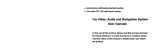 DIGITAL VIDEO SYSTEMS S60 Owner's manual
DIGITAL VIDEO SYSTEMS S60 Owner's manual
-
Boss Audio Systems BV9370NV Owner's manual