
MS73-HB0
MS73-HB1
4th Gen. Intel® Xeon® Scalable DP Motherboard
User Manual
Rev. 1.0

Copyright
© 2023 Giga Computing Technology CO., LTD. All rights reserved.
The trademarks mentioned in this manual are legally registered to their respective owners.
Disclaimer
Information in this manual is protected by copyright laws and is the property of Giga Computing.
Changes to the specications and features in this manual may be made by Giga Computing
without prior notice. No part of this manual may be reproduced, copied, translated, transmitted, or
published in any form or by any means without Giga Computing's prior written permission.
Documentation Classications
In order to assist in the use of this product, Giga Computing provides the following types of documen-
tation:
User Manual: detailed information & steps about the installation, conguration and use of this
product (e.g. motherboard, server barebones), covering hardware and BIOS.
User Guide: detailed information about the installation & use of an add-on hardware or
software component (e.g. BMC rmware, rail-kit) compatible with this product.
Quick Installation Guide: a short guide with visual diagrams that you can reference easily for
installation purposes of this product (e.g. motherboard, server barebones).
Please see the support section of the online product page to check the current availability of these
documents.
For More Information
For related product specications, the latest rmware and software, and other information please visit our website at
http://www.gigabyte.com/Enterprise
For GIGABYTE distributors and resellers, additional sales & marketing materials are available from our reseller
portal: http://reseller.b2b.gigabyte.com
For further technical assistance, please contact your GIGABYTE representative or visit
https://esupport.gigabyte.com/ to create a new support ticket
For any general sales or marketing enquiries, you may also message GIGABYTE server directly by email:
server[email protected]
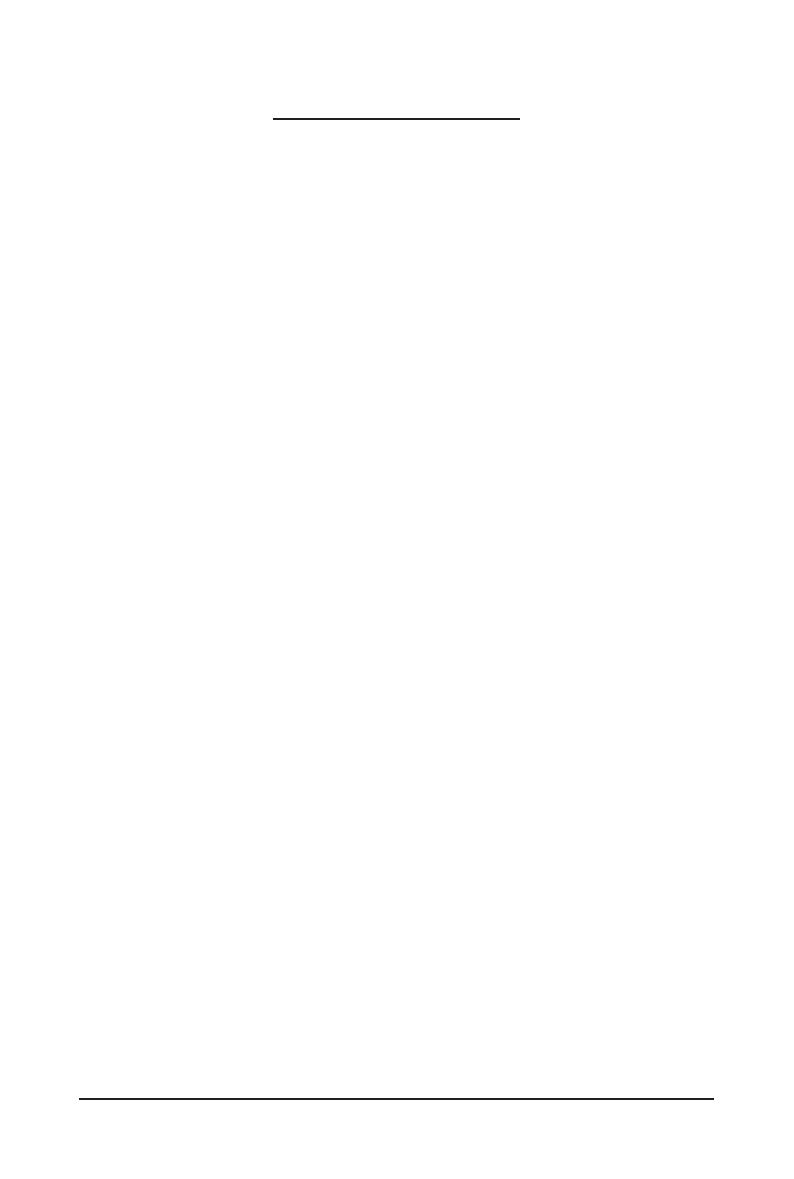
- 3 -
Table of Contents
MS73-HB0/MS73-HB1 Motherboard Layout ...................................................................5
Block Diagram .................................................................................................................7
Chapter 1 Hardware Installation .....................................................................................8
1-1 Installation Precautions .................................................................................... 8
1-2 ProductSpecications ...................................................................................... 9
1-3 Installing and Removing the CPU and Heat Sink ........................................... 12
1-4 Installing and Removing Memory ................................................................... 14
1-4-1 8-ChannelMemoryConguration ..........................................................................14
1-4-2 Installing and Removing a Memory Module ..........................................................15
1-4-3 Memory Population Table ......................................................................................15
1-4-4 Processor and Memory Module Matrix Table .........................................................15
1-5 Installing the M.2 SSD Module ....................................................................... 16
1-6 Back Panel Connectors .................................................................................. 17
1-7 Internal Connectors ........................................................................................ 19
1-8 Jumper Settings ............................................................................................. 29
Chapter 2 BIOS Setup ..................................................................................................30
2-1 The Main Menu .............................................................................................. 32
2-2 Advanced Menu ............................................................................................. 35
2-2-1 Trusted Computing .................................................................................................36
2-2-2 Serial Port Console Redirection .............................................................................37
2-2-3 SIOConguration ...................................................................................................40
2-2-4 PCI Subsystem Settings .........................................................................................41
2-2-5 USBConguration ..................................................................................................43
2-2-6 NetworkStackConguration ..................................................................................44
2-2-7 PostReportConguration ......................................................................................45
2-2-8 NVMeConguration ...............................................................................................46
2-2-9 ChipsetConguration .............................................................................................47
2-2-10 TlsAuthConguration ............................................................................................48
2-2-11 iSCSIConguration ................................................................................................49
2-2-12 Intel(R) Ethernet Controller X710 for 10GBASE-T .................................................50
2-2-13 VLANConguration ................................................................................................52
2-2-14 Intel(R) i210 Gigabit Network Connection ..............................................................53
2-2-15 VLANConguration ................................................................................................55
2-2-16 Driver Health ...........................................................................................................56
2-3 Chipset Menu ................................................................................................. 57
2-3-1 ProcessorConguration .........................................................................................58

- 4 -
2-3-2 CommonRefCodeConguration ...........................................................................61
2-3-3 UPIConguration ...................................................................................................62
2-3-4 MemoryConguration ............................................................................................64
2-3-5 IIOConguration ....................................................................................................67
2-3-6 AdvancedPowerManagementConguration ........................................................69
2-3-7 PCHConguration ..................................................................................................71
2-3-8 MiscellaneousConguration ..................................................................................73
2-3-9 ServerMEConguration ........................................................................................74
2-3-10 Runtime Error Logging Settings .............................................................................75
2-3-11 Power Policy ...........................................................................................................77
2-4 Server Management Menu ............................................................................. 79
2-4-1 System Event Log ..................................................................................................81
2-4-2 View FRU Information ............................................................................................82
2-4-3 BMCVLANConguration .......................................................................................83
2-4-4 BMCNetworkConguration ...................................................................................84
2-4-5 IPv6BMCNetworkConguration ...........................................................................85
2-5 Security Menu ................................................................................................ 86
2-5-1 Secure Boot ...........................................................................................................87
2-6 Boot Menu ...................................................................................................... 90
2-7 Save & Exit Menu ........................................................................................... 92
2-8 BIOS Recovery .............................................................................................. 94
2-9 BIOS POST Beep code (AMI standard) ......................................................... 95
2-9-1 PEI Beep Codes .....................................................................................................95
2-9-2 DXE Beep Codes ...................................................................................................95

- 5 -
MS73-HB0/MS73-HB1 Motherboard Layout
CPU1
CPU0
DIMM_P1_L0
DIMM_P1_K0
DIMM_P1_J0
DIMM_P1_I0
DIMM_P1_M0
DIMM_P1_N0
DIMM_P1_O0
DIMM_P1_P0
DIMM_P0_H0
DIMM_P0_G0
DIMM_P0_F0
DIMM_P0_E0
DIMM_P0_A0
DIMM_P0_B0
DIMM_P0_C0
DIMM_P0_D0
1 2 43 5 6 7
8
9
10
11
12
13
15
16
18
19
20
2324 222526
27
28
29
30
31 33
32
34
35
36
37
38
39
40 41 42 43 44 45
17
14
46
21
Item Code Description
1 SW_ID ID Button with LED
2 USB3_MLAN Server Management LAN Port (Top)/USB 3.2 Gen1 Ports (Bottom)
3 10GLAN1 10GbE LAN Port #1 (MS73-HB0 Supported)
4 10GLAN2 10GbE LAN Port #2 (MS73-HB0 Supported)
5 LAN3_4 1GbE LAN Port #3 (Top)/1GbE LAN Port #4 (Bottom)
6 COM PJ45 Type Serial Port
7 VGA VGA port
8 P12V_PCIE2 2x3 Pin 12V Power Connector #2
9 CPU1_FAN CPU1 Fan Connector
10 P12V_AUX2 2x4 Pin 12V Power Connector (for CPU1)
11 SYS_FAN1 System Fan Connector #1

- 6 -
Item Code Description
12 PMBUS PMBus Connector
13 ATX 2x12 Pin Main Power Connector
14 SYS_FAN5 System Fan Connector #5
15 P12V_PCIE1 2x3 Pin 12V Power Connector #1
16 P12V_AUX1 2x4 Pin 12V Power Connector (for CPU0)
17 SATA_SGP1 SATA SGPIO Connector
18 CPU0_FAN CPU0 Fan Connector
19 SSATA2 SATA III 6Gb/s Connector #2
20 SSATA0 SATA III 6Gb/s Connector #0
21 SW_RAID VROC Module Connector
22 SL_SATA2 SlimLine SAS 4i Connector #2 (SATA 6Gb/s Signal)
23 SL_SATA1 SlimLine SAS 4i Connector #1 (SATA 6Gb/s Signal)
24 SL_SATA3 SlimLine SAS 4i Connector #3 (SATA 6Gb/s Signal)
25 10GACT2/10GACT1 10G LAN2 Active LED/10G LAN1 Active LED
(MS73-HB0 Supported)
26 FP_1 Front Panel Header
27 F_USB3 Front Panel USB 3.2 Gen1 Connector
28 SYS_FAN2 System Fan Connector #2
29 SYS_FAN3 System Fan Connector #3
30 SYS_FAN4 System Fan Connector #4
31 M2M_1 M.2 Slot #1 (PCIe Gen4 x4, Support NGFF-22110/2280)
32 M2M_0 M.2 Slot #0 (PCIe Gen4 x4, Support NGFF-22110/2280)
33 IPMB IPMB Connector
34 SPI_TPM TPM Connector
35 BAT Battery Socket
36 LED_BMC1 BMC Firmware Readiness LED
37 BP_1 HDD Backplane Board Connector
38 CASE_OPEN Case Open Intrusion Alert Header
39 CN_NCSI NCSI Connector
40 PCIE_1 PCIe x16 Slot #1 (Gen5 x16)
41 PCIE_2 PCIe x16 Slot #2 (Gen5 x16)
42 PCIE_3 PCIe x16 Slot #3 (Gen5 x16)
43 PCIE_4 PCIe x16 Slot #4 (Gen5 x16)
44 PCIE_5 PCIe x16 Slot #5 (Gen5 x16)
45 PCIE_6 PCIe x16 Slot #6 (Gen5 x16)
46 Accessory EMI Ferrite Core

- 7 -
Block Diagram

- 8 -
Hardware Installation
1-1 Installation Precautions
The motherboard contains numerous delicate electronic circuits and components which can
become damaged as a result of electrostatic discharge (ESD). Prior to installation, carefully read
the user's manual and follow these procedures:
• Prior to installation, do not remove or break motherboard S/N (Serial Number) sticker or
warranty sticker provided by your dealer. These stickers are required for warranty validation.
• Always remove the AC power by unplugging the power cord from the power outlet before
installing or removing the motherboard or other hardware components.
• When connecting hardware components to the internal connectors on the motherboard,
make sure they are connected tightly and securely.
• When handling the motherboard, avoid touching any metal leads or connectors.
• It is best to wear an electrostatic discharge (ESD) wrist strap when handling electronic
components such as a motherboard, CPU or memory. If you do not have an ESD wrist
strap,keepyourhandsdryandrsttouchametalobjecttoeliminatestaticelectricity.
•
Prior to installing the motherboard, please have it on top of an antistatic pad or within an
electrostatic shielding container.
• Before unplugging the power supply cable from the motherboard, make sure the power
supply has been turned off.
• Before turning on the power, make sure the power supply voltage has been set according to
the local voltage standard.
• Before using the product, please verify that all cables and power connectors of your
hardware components are connected.
• To prevent damage to the motherboard, do not allow screws to come in contact with the
motherboard circuit or its components.
• Make sure there are no leftover screws or metal components placed on the motherboard or
within the computer casing.
• Do not place the computer system on an uneven surface
.
• Do not place the computer system in a high-temperature environment.
• Turning on the computer power during the installation process can lead to damage to
system components as well as physical harm to the user.
• If you are uncertain about any installation steps or have a problem related to the use of the
product,pleaseconsultacertiedcomputertechnician.
• To avoid any potential short circuit of the DIMM slots, please remove any stand-offs from the
chassis that will be located underneath the DIMM slots, before installing the motherboard
into the chassis.
Chapter 1 Hardware Installation

- 9 -
Hardware Installation
1-2 Product Specications
Socket
Socket
Security
Security
Form Factor E-ATX
304.8W x 330D (mm)
Socket
Socket
Security
Security
CPU 4th Generation Intel® Xeon® Scalable Processors
Intel® Xeon® CPU Max Series
Intel® Xeon® Platinum Processor, Intel® Xeon® Gold Processor,
Intel® Xeon® Silver Processor
Dual processor, CPU TDP up to 270W
2 x LGA 4677; Socket E
NOTE: If only 1 CPU is installed, some PCIe or memory functions might be
unavailable
Socket
Socket
Security
Security
Chipset Intel® C741 Express Chipset
Socket
Socket
Security
Security
Memory 16 x DIMM slots
DDR5 memory supported only
8-channel memory architecture per processor
RDIMM modules up to 96GB supported
3DS RDIMM modules up to 256GB supported
Memory speed: Up to 4800 MHz
Socket
Socket
Security
Security
LAN 2 x 10Gb/s BASE-T LAN ports (Intel® X710-AT2) (Note)
2 x 1Gb/s LAN Ports (Intel® I210-AT)
NCSI function supported
1 x 10/100/1000 management LAN
Socket
Socket
Security
Security
Onboard
Graphics
Integrated in Aspeed® AST2600
2D Video Graphic Adapter with PCIe bus interface
1920x1200@60Hz 32bpp, DDR4 SDRAM
Socket
Socket
Security
Security
Storage Interface 3 x SlimSAS with 12 x SATA 6Gb/s ports
2 x 7-pin SATA DOM 6Gb/s ports
Socket
Socket
Security
Security
RAID Intel® SATA RAID 0/1/10/5
NOTE:
We reserve the right to make any changes to the product specications and product-related
information without prior notice.
(Note) MS73-HB0 supported only.

- 10 -
Hardware Installation
Socket
Socket
Security
Security
Expansion Slots Slot_6: 1 x PCIe x16 (Gen5 x16 bus) slot, from CPU_0
Slot_5: 1 x PCIe x16 (Gen5 x16 bus) slot, from CPU_1
Slot_4: 1 x PCIe x16 (Gen5 x16 bus) slot, from CPU_1
Slot_3: 1 x PCIe x16 (Gen5 x16 bus) slot, from CPU_0
Slot_2: 1 x PCIe x16 (Gen5 x16 bus) slot, from CPU_0
Slot_1: 1 x PCIe x16 (Gen5 x16 bus) slot, from CPU_1
2 x M.2 slot:
- M-key
- PCIe Gen4 x4 per slot
- Supports 22110/2280 cards
- From CPU0
Socket
Socket
Security
Security
Internal I/O
Connectors
1 x 24-pin ATX main power connector
2 x 8-pin ATX 12V power connectors
2 x 6-pin ATX 12V power connectors
2 x M.2 slots
2 x CPU fan headers
4 x System fan headers
1 x USB 3.2 Gen1 header
1 x TPM header
1 x VROC connector
1 x Front panel header
1 x HDD backplane board header
1 x PMBus connector
1 x IPMB connector
1xClearCMOSjumper
1xBIOSrecoveryjumper
1 x Buzzer
Socket
Socket
Security
Security
Rear I/O
Connectors
2 x USB 3.2 Gen1
1 x VGA
1 x RJ45 COM
4 x RJ45
1 x MLAN
1 x ID button with LED
Socket
Socket
Security
Security
TPM 1 x TPM Header with SPI Interface
Optional TPM2.0 kit: CTM010
Socket
Socket
Security
Security

- 11 -
Hardware Installation
Socket
Socket
Security
Security
Board
Management
Aspeed® AST2600 Management Controller
GIGABYTE Management Console (AMI MegaRAC SP-X) Web Interface
Dashboard
HTML5 KVM
Sensor Monitor (Voltage, RPM, Temperature, CPU Status …etc.)
Sensor Reading History Data
FRU Information
SEL Log in Linear Storage / Circular Storage Policy
Hardware Inventory
FanProle
System Firewall
Power Consumption
Power Control
LDAP / AD / RADIUS Support
Backup&RestoreConguration
Remote BIOS/BMC/CPLD Update
Event Log Filter
User Management
Media Redirection Settings
PAM Order Settings
SSL Settings
SMTP Settings
Socket
Socket
Security
Security
Operating
Properties Operating temperature: 10°C to 40°C
Operating humidity: 8-80% (non-condensing)
Non-operating temperature: -40°C to 60°C
Non-operating humidity: 20%-95% (non-condensing)

- 12 -
Hardware Installation
2
1-3 Installing and Removing the CPU and Heat Sink
Read the following guidelines before you begin to install the CPU:
• Make sure that the motherboard supports the CPU.
• Always turn off the computer and unplug the power cord from the power outlet before installing
the CPU to prevent hardware damage.
• Unplug all cables from the power outlets.
• Disconnect all telecommunication cables from their ports.
• Placethesystemunitonaatandstablesurface.
• Open the system according to the instructions.
WARNING!
Failure to properly turn off the server before you start installing components may cause serious
damage. Do not attempt the procedures described in the following sections unless you are a
qualiedservicetechnician.
Follow these instructions to Install the CPU:
1. Align and install the processor on the carrier.
NOTE: Apply thermal compound evenly on the top of the CPU. Remove the protective cover from
the underside of the heat sink.
2. Carefullyiptheheatsinkcover.Theninstallthecarrierassemblyonthebottomoftheheatsink
and make sure the gold arrow is located in the correct direction.
3. Remove the CPU cover.
NOTE: Save the CPU cover in the event that you need to remove the CPU from the socket.
4. Align the heat sink with the CPU socket by the guide pins and make sure the gold arrow is located
in the correct direction. Then place the heat sink onto the top of the CPU socket.
5. Position the rotating wires into the latch position. Tighten the screws in a sequential order
(1g2g3g4).
NOTE: When dissembling the heat sink, loosen the screws in reverse order (4g3g2g1) and
then move the rotating wires into the unlatch position.
Pin1 1

- 13 -
Hardware Installation
3
4
5
1
2
3
4
Note!
• The carrier code is marked on each carrier and matches a code laser marked on to the IHS(Integrated
Heat Spreader) to ensure the right parts are used together
• The illustrations of the heat-sink installation shown are for reference only.
Package Type
Carrier Code
Xeon® SP XCCXeon® SP MCCXeon® SP+HBM
E1A E1C
E1B
Carrier Types used for Package Types

- 14 -
Hardware Installation
1-4 Installing and Removing Memory
Read the following guidelines before you begin to install the memory:
• Make sure that the motherboard supports the memory. It is recommended to use memory of the
same capacity, brand, speed, and chips.
• Always turn off the computer and unplug the power cord from the power outlet before installing
the memory to prevent hardware damage.
• Memory modules have a foolproof design. A memory module can be installed in only one
direction. If you are unable to insert the memory, switch the direction.
1-4-1 8-Channel Memory Conguration
This motherboard provides 16 DDR5 memory sockets and supports 8-Channel Technology. After the memory
isinstalled,theBIOSwillautomaticallydetectthespecicationsandcapacityofthememory.
CPU1
CPU0
DIMM_P1_L0
DIMM_P1_K0
DIMM_P1_J0
DIMM_P1_I0
DIMM_P1_M0
DIMM_P1_N0
DIMM_P1_O0
DIMM_P1_P0
DIMM_P0_H0
DIMM_P0_G0
DIMM_P0_F0
DIMM_P0_E0
DIMM_P0_A0
DIMM_P0_B0
DIMM_P0_C0
DIMM_P0_D0

- 15 -
Hardware Installation
1-4-2 Installing and Removing a Memory Module
Before installing a memory module, make sure to turn off the computer and unplug the
power cord from the power outlet to prevent damage to the memory module.
Be sure to install DDR5 DIMMs on this motherboard.
1
2
2
Follow these instructions to install a DIMM module:
1. Insert the DIMM memory module vertically into the DIMM slot and push it down.
2. Close the plastic clip at both edges of the DIMM slots to lock the DIMM module.
3. Reverse the installation steps when you want to remove the DIMM module.
1-4-3 Memory Population Table
1-4-4 Processor and Memory Module Matrix Table
4 DIMM
Memory Q’ty
for each CPU
CPU1
L0 K0 J0 I0 M0 N0 O0 P0
V
1 DIMM
2 DIMM
6 DIMM
8 DIMM
V
V V
VVVV
V VV
V
V
V
VVVV
VVV
CPU0
H0 G0 F0 E0 A0 B0 C0 D0
V
V V
VVVV
VV V V VVV
VV V V V V
V
NOTE!
l There should be at least one DDR5 DIMM per socket.
Type Ranks Per DIMM
and Data Width
DIMM Capacity (GB)
Speed (MT/s); Voltage (V);
DIMM per Channel (DPC)
1DPCN12DPC
16Gb 24Gb21.1V
RDIMM
SRx8 (RC D) 16GB 24GB
4800 4400
SRx4 (RC C) 32GB 48GB
SRx4 (RC F) 9x4 32GB NA
DRx8 (RC E) 32GB 48GB
DRx4 (RC A) 64GB 96GB
DRx4 (RC B) 9x4 64GB NA
RDIMM 3DS (4R/8R)x4
(RC A)
2H-128GB
4H-256GB NA
NOTE:
1.1DPC applies to 1SPC or 2SPC implementations (SPC - Sockets Per Channel)
2. 24Gb XCC only w/ limited congs: 1DPC all DIMM types, 2DPC 96GB only. Only 8 and 16 DIMM congs, no fallbacks.

- 16 -
Hardware Installation
1-5 Installing the M.2 SSD Module
Follow the steps below to install a M.2 SSD module on your motherboard:
Step1. Insert the M.2 SSD module into the slot.
Step2. Secure it with the screw, tightening as necessary to fasten the M.2 SSD module in place.
1
2
CAUTION
The position of the stand-off screw will depend on the size of the M.2 device. Refer to the size of the
M.2 device and change the position of the stand-off screw accordingly.

- 17 -
Hardware Installation
1-6 Back Panel Connectors
uVGA Port
Connects to a monitor device.
vSerial Port (RJ45 Type)
Connects to data processing devices.
w1GbE LAN Port #3
The Gigabit Ethernet LAN port provides Internet connection at up to 1 Gbps data rate. See the section
below for a description of the states of the LAN port LEDs.
x1GbE LAN Port #4
The Gigabit Ethernet LAN port provides Internet connection at up to 1 Gbps data rate. See the section
below for a description of the states of the LAN port LEDs.
y10GbE LAN Port #2 (Note)
The 10 Gigabit Ethernet LAN port provides Internet connection at up to 10 Gbps data rate. See the
section below for a description of the states of the LAN port LEDs.
z10GbE LAN Port #1 (Note)
The 10 Gigabit Ethernet LAN port provides Internet connection at up to 10 Gbps data rate. See the
section below for a description of the states of the LAN port LEDs.
{Server Management LAN Port
The LAN port provides Internet connection with data transfer speeds of 10/100/1000Mbps. This port is
the dedicated LAN port for Server Management.
|USB 3.2 Gen1 Ports
The USB port supports the USB 3.2 specification. Use this port for USB devices such as a USB
keyboard/mouse,USBprinter,USBashdriveetc.
}ID Button with LED
Whenthesystemidenticationisactive,theIDLEDonthefront/backpanelglowsblue.
12
3
4
56
7
89
(Note) MS73-HB0 supported only.

- 18 -
Hardware Installation
• Whenremovingthecableconnectedtoabackpanelconnector,rstremovethecablefromyour
device and then remove it from the motherboard.
• When removing the cable, pull it straight out from the connector. Do not rock it side to side to
prevent an electrical short inside the cable connector.
LAN and ID Button LEDs
Link/Activity LED
Speed LED
LAN Port
ID button/LED:
10/100/1000 LAN LED:
State Description
Yellow On 1Gbps data rate
Green On 100Mbps data rate
Off 10Mbps data rate
State Description
Blue On Systemidenticationisactive
Off Systemidenticationisdisabled
10GbE LAN LED:
State Description
Yellow On 5Gbps, 2.5Gbps, 1Gps data rate
Green On 10Gbps data rate
Off 100Mbps data rate

- 19 -
Hardware Installation
1-7 Internal Connectors
Read the following guidelines before connecting external devices:
• First make sure your devices are compliant with the connectors you wish to connect.
• Before installing the devices, be sure to turn off the devices and your computer. Unplug the power
cord from the power outlet to prevent damage to the devices.
• After installing the device and before turning on the computer, make sure the device cable has
been securely attached to the connector on the motherboard.
1) ATX 11) F_USB3
2) P12V_AUX1 (for CPU0) 12) FP_1
3) P12V_AUX2 (for CPU1) 13) BP_1
4) P12V_PCIE1/P12V_PCIE2 14) SPI_TPM
5) SSATA0/SSATA2 15) IPMB
6) SATA_SGP1 16) CN_NCSI
7) SW_RAID 17) 10GACT2/10GACT1 (MS73-HB0 Supported)
8) CPU0_FAN1/CPU1_FAN 18) LED_BMC1
9) SYS_FAN1/2/3/4/5 19) BAT
10) PMBUS 20) CASE_OPEN
CPU1
CPU0
DIMM_P1_L0
DIMM_P1_K0
DIMM_P1_J0
DIMM_P1_I0
DIMM_P1_M0
DIMM_P1_N0
DIMM_P1_O0
DIMM_P1_P0
DIMM_P0_H0
DIMM_P0_G0
DIMM_P0_F0
DIMM_P0_E0
DIMM_P0_A0
DIMM_P0_B0
DIMM_P0_C0
DIMM_P0_D0
17
19
15
1
4
4
3
2
5
6
9
13
14
10
11 12
20
18
8
8
9
8
16
7

- 20 -
Hardware Installation
1/2/3/4) ATX/P12V_AUX1/P12V_AUX2/P12V_PCIE1/P12V_PCIE2
(2x12 Main Power Connector and 2x4/2x3 12V Power Connector)
With the use of the power connector, the power supply can supply enough stable power to all the components
onthemotherboard.Beforeconnectingthepowerconnector,rstmakesurethepowersupplyisturnedoff
and all devices are properly installed. The power connector possesses a foolproof design. Connect the power
supply cable to the power connector in the correct orientation. The 12V power connector mainly supplies
power to the CPU. If the 12V power connector is not connected, the computer will not start.
To meet expansion requirements, it is recommended that a power supply that can withstand high
power consumption be used (500W or greater). If a power supply is used that does not provide the
required power, the result can lead to an unstable or unbootable system.
ATX3
P12V_AUX1/P12V_AUX2
8
5
4
1
PinNo. Denition
1 GND
2 GND
3 GND
4 GND
5 +12V
6 +12V
7 +12V
8 +12V
Pin No. Denition Pin No. Denition
1 3.3V 13 3.3V
2 3.3V 14 -12V
3 GND 15 GND
4 +5V 16 PS_ON
5 GND 17 GND
6 +5V 18 GND
7 GND 19 GND
8 Power Good 20 -5V
9 5VSB 21 +5V
10 +12V 22 +5V
11 +12V 23 +5V
12 3.3V 24 GND
113
1224
Pin No. Denition
1 +12V
2 +12V
3 +12V
4 GND
5 GND
6 GND
6
4
3
1
P12V_PCIE1/P12V_PCIE2
Page is loading ...
Page is loading ...
Page is loading ...
Page is loading ...
Page is loading ...
Page is loading ...
Page is loading ...
Page is loading ...
Page is loading ...
Page is loading ...
Page is loading ...
Page is loading ...
Page is loading ...
Page is loading ...
Page is loading ...
Page is loading ...
Page is loading ...
Page is loading ...
Page is loading ...
Page is loading ...
Page is loading ...
Page is loading ...
Page is loading ...
Page is loading ...
Page is loading ...
Page is loading ...
Page is loading ...
Page is loading ...
Page is loading ...
Page is loading ...
Page is loading ...
Page is loading ...
Page is loading ...
Page is loading ...
Page is loading ...
Page is loading ...
Page is loading ...
Page is loading ...
Page is loading ...
Page is loading ...
Page is loading ...
Page is loading ...
Page is loading ...
Page is loading ...
Page is loading ...
Page is loading ...
Page is loading ...
Page is loading ...
Page is loading ...
Page is loading ...
Page is loading ...
Page is loading ...
Page is loading ...
Page is loading ...
Page is loading ...
Page is loading ...
Page is loading ...
Page is loading ...
Page is loading ...
Page is loading ...
Page is loading ...
Page is loading ...
Page is loading ...
Page is loading ...
Page is loading ...
Page is loading ...
Page is loading ...
Page is loading ...
Page is loading ...
Page is loading ...
Page is loading ...
Page is loading ...
Page is loading ...
Page is loading ...
Page is loading ...
-
 1
1
-
 2
2
-
 3
3
-
 4
4
-
 5
5
-
 6
6
-
 7
7
-
 8
8
-
 9
9
-
 10
10
-
 11
11
-
 12
12
-
 13
13
-
 14
14
-
 15
15
-
 16
16
-
 17
17
-
 18
18
-
 19
19
-
 20
20
-
 21
21
-
 22
22
-
 23
23
-
 24
24
-
 25
25
-
 26
26
-
 27
27
-
 28
28
-
 29
29
-
 30
30
-
 31
31
-
 32
32
-
 33
33
-
 34
34
-
 35
35
-
 36
36
-
 37
37
-
 38
38
-
 39
39
-
 40
40
-
 41
41
-
 42
42
-
 43
43
-
 44
44
-
 45
45
-
 46
46
-
 47
47
-
 48
48
-
 49
49
-
 50
50
-
 51
51
-
 52
52
-
 53
53
-
 54
54
-
 55
55
-
 56
56
-
 57
57
-
 58
58
-
 59
59
-
 60
60
-
 61
61
-
 62
62
-
 63
63
-
 64
64
-
 65
65
-
 66
66
-
 67
67
-
 68
68
-
 69
69
-
 70
70
-
 71
71
-
 72
72
-
 73
73
-
 74
74
-
 75
75
-
 76
76
-
 77
77
-
 78
78
-
 79
79
-
 80
80
-
 81
81
-
 82
82
-
 83
83
-
 84
84
-
 85
85
-
 86
86
-
 87
87
-
 88
88
-
 89
89
-
 90
90
-
 91
91
-
 92
92
-
 93
93
-
 94
94
-
 95
95
Gigabyte MS73-HB1 User manual
- Type
- User manual
- This manual is also suitable for
Ask a question and I''ll find the answer in the document
Finding information in a document is now easier with AI
Related papers
-
Gigabyte H270-T70 Owner's manual
-
Gigabyte MW83-RP0 User manual
-
Gigabyte MS03-6L0 User manual
-
Gigabyte W281-G40 Owner's manual
-
Gigabyte W773-W80 User manual
-
Gigabyte ME03-PE0 User manual
-
Gigabyte G292-280 User manual
-
Gigabyte W771-Z00 User manual
-
Gigabyte W753-W50 User manual
-
Gigabyte R261-3C0 User manual
Other documents
-
Roline M.2 to SATA III SSD H/W adapter, 2x M.2 NGFF SSD, bootable and RAID-capable User manual
-
ASRock Rack SPC741D8-2L2T/BCM User manual
-
ASRock Rack SP2C741D16HM3 User manual
-
 JWIPC AIoT0-W680 User manual
JWIPC AIoT0-W680 User manual
-
ASRock Rack SPC741D8UD-2T/X550 User manual
-
ASRock Rack SPC741D8UD-2T/X550 User manual
-
ASRock Rack GENOAD24QM3-2L2T/BCM User manual
-
ASRock Rack B650D4U User manual
-
ASRock Rack SP2C741D16NQM3-2Q User manual
-
Asus RS700-E11-RS4U User manual































































































