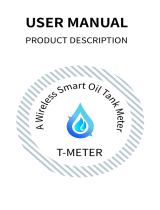Sonoff DUALR3 User manual
- Category
- Bluetooth music receivers
- Type
- User manual
Sonoff DUALR3 is a Wi-Fi smart switch with power monitoring that allows you to remotely control connected devices, schedule on/off times, share control with family, and monitor power consumption. It supports various working modes for different types of devices like switches, motors, and meters. You can create smart scenes, sync status, enable inching mode, set power-on state, and use LAN control. It also features overload protection for added safety.
Sonoff DUALR3 is a Wi-Fi smart switch with power monitoring that allows you to remotely control connected devices, schedule on/off times, share control with family, and monitor power consumption. It supports various working modes for different types of devices like switches, motors, and meters. You can create smart scenes, sync status, enable inching mode, set power-on state, and use LAN control. It also features overload protection for added safety.






-
 1
1
-
 2
2
-
 3
3
-
 4
4
-
 5
5
-
 6
6
Sonoff DUALR3 User manual
- Category
- Bluetooth music receivers
- Type
- User manual
Sonoff DUALR3 is a Wi-Fi smart switch with power monitoring that allows you to remotely control connected devices, schedule on/off times, share control with family, and monitor power consumption. It supports various working modes for different types of devices like switches, motors, and meters. You can create smart scenes, sync status, enable inching mode, set power-on state, and use LAN control. It also features overload protection for added safety.
Ask a question and I''ll find the answer in the document
Finding information in a document is now easier with AI
Related papers
-
Sonoff DUALR2 User manual
-
Sonoff miniR2 User manual
-
Sonoff BASICR2 Installation guide
-
Sonoff MICRO Wifi Smart USB Adapter User manual
-
Sonoff DW2-WI-FI User manual
-
Sonoff SNZB-01 Wireless Switch User manual
-
Sonoff 4CH Pro User manual
-
Sonoff SNZB-01P Zigbee Wireless Switch User manual
-
Sonoff zbminil2 ZBMINI Smart Switch User manual
-
Sonoff S-MATE User manual
Other documents
-
Support Sonoff Mini R3 User manual
-
MIGRO WiFi Smart Controller User guide
-
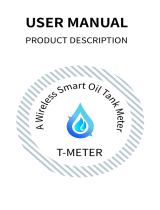 Tumblevd T-METER User manual
Tumblevd T-METER User manual
-
 Amaze- Heater AH400USD User manual
Amaze- Heater AH400USD User manual
-
 Decdeal WiFi Smart Plug Socket, Wireless APP Remote Control Power Outlet Smart Thermostat Humidistat Timing Plug Socket Compatible User manual
Decdeal WiFi Smart Plug Socket, Wireless APP Remote Control Power Outlet Smart Thermostat Humidistat Timing Plug Socket Compatible User manual
-
 ThermoMart DTH101-CT Owner's manual
ThermoMart DTH101-CT Owner's manual
-
 ThermoMart WiFi Pool Gas Heater Owner's manual
ThermoMart WiFi Pool Gas Heater Owner's manual
-
 ThermoMart DO101-P Sprinkler Owner's manual
ThermoMart DO101-P Sprinkler Owner's manual
-
 Sunsky -01ADE WiFi Intelligent Double Path Watering Device Operating instructions
Sunsky -01ADE WiFi Intelligent Double Path Watering Device Operating instructions
-
 ThermoMart DTH101-CT Owner's manual
ThermoMart DTH101-CT Owner's manual