
MBBZ1AI
AMD® Fusion APU E-450 processor motherboard
User's Manual
Rev. 1201

Copyright
© 2012 GIGA-BYTE TECHNOLOGY CO., LTD. All rights reserved.
The trademarks mentioned in this manual are legally registered to their respective owners.
Disclaimer
Information in this manual is protected by copyright laws and is the property of GIGABYTE.
Changes to the specifications and features in this manual may be made by GIGABYTE
without prior notice. No part of this manual may be reproduced, copied, translated, transmitted, or
published in any form or by any means without GIGABYTE's prior written permission.
Documentation Classications
In order to assist in the use of this product, GIGABYTE provides the following types of documentation:
For detailed product information, carefully read the User's Manual.
For product-related information, check on our website at:
http://www.gigabyte.com

- 3 -
Table of Contents
Box Contents ...................................................................................................................4
MBBZ1AI Motherboard Layout ........................................................................................5
Chapter 1 Hardware Installation .....................................................................................7
1-1 Installation Precautions .................................................................................... 7
1-2 ProductSpecications ...................................................................................... 8
1-3 Installing the Memory ..................................................................................... 10
1-3-1 SingleChannelMemoryConguration ...................................................................10
1-3-2 Installing a Memory ...............................................................................................11
1-4 Back Panel Connectors .................................................................................. 12
1-5 Internal Connectors ........................................................................................ 14
Chapter 2 BIOS Setup ..................................................................................................24
2-1 The Main Menu .............................................................................................. 26
2-2 Advanced Menu ............................................................................................. 28
2-2-1 ACPI Settings .........................................................................................................29
2-2-2 CPUConguration ..................................................................................................30
2-2-3 SATAConguration.................................................................................................32
2-2-4 USBConguration ..................................................................................................33
2-2-5 F81214FirstSuperIOConguration ......................................................................34
2-2-6 F81214SecondSuperIOConguration ................................................................36
2-2-7 Network Stack ........................................................................................................38
2-3 Chipset Menu ................................................................................................. 39
2-3-1 SB Hardware Monitor .............................................................................................41
2-4 Boot Menu ...................................................................................................... 42
2-4-1 CSM parameters ...................................................................................................44
2-5 Security Menu ................................................................................................ 46
2-5-1 Secure Boot menu (Optional) .................................................................................47
2-5-1-1 Image Execution policy ..........................................................................................48
2-5-1-2 Key Management ..................................................................................................49
2-6 Save & Exit Menu ........................................................................................... 51

- 4 -
Box Contents
MBBZ1AI motherboard
Driver CD
Two SATA cables
I/O Shield
• The box contents above are for reference only and the actual items shall depend on the product package you obtain.
The box contents are subject to change without notice.
• The motherboard image is for reference only.

- 5 -
MBBZ1AI Motherboard Layout
1 2 3 4 6
7
8
9
5
10
11
12
131415
16
18
17
19
20
21
22
23
24
26
28
29 30
31
32
33
27
25

- 6 -
Item Code Description
1 AUDIO Audio connectors
2 USB_LAN RJ45 LAN port (top) / USB 2.0 ports
(buttom)
3 USB2 USB 2.0 ports
4 USB3 USB 3.0 ports
5 HDMI HDMI port
6 VGAVGA_DVI VGA port (top) / DVI-D port (buttom)
7 MPCIE1X Mini PCI Express connector
8 ATX_12V 4 pin power connector
9 U1 Embedded porcessor
10 CPU_FAN CPU fan connector
11 DDRIII_1 DDR3 SO-DIMM slot
12 DDRIII_2 DDR3 SO-DIMM slot
13 SYS_FAN System fan connector
14 ATX 24 pin power connector
15 F_PANEL Front panel header
16 BATTERY Battery socket
17 CLR_CMOS Clear CMOS jumper
18 U3 AMD Hudsion-M1 Fusion Controller
Hub (A50M)
19 SATAIII_0/12/3 SATA 6Gb/s connectors
20 COM1 Serial port cable header
21 COM2 Serial port cable header
22 COM4 Serial port cable header
23 JCOM4 Serial port #4 5V,12V, RI select
jumper
24 COM3 Serial port cable header
25 JRS4 RS232,RS422,RS485 Select jumper
26 JCOM3 Serial port #3 5V,12V, RI select
jumper
27 BIOS BIOS Upgrade ROM
28 PCIE4X PCI Express x1 slot
29 F_AUDIO Audio cable connector
30 F_USB_1 Front USB header
31 F_USB_2 Front USB header
32 F_USB_3 Front USB header
33 USB_PWR USB header #1 power select jumper
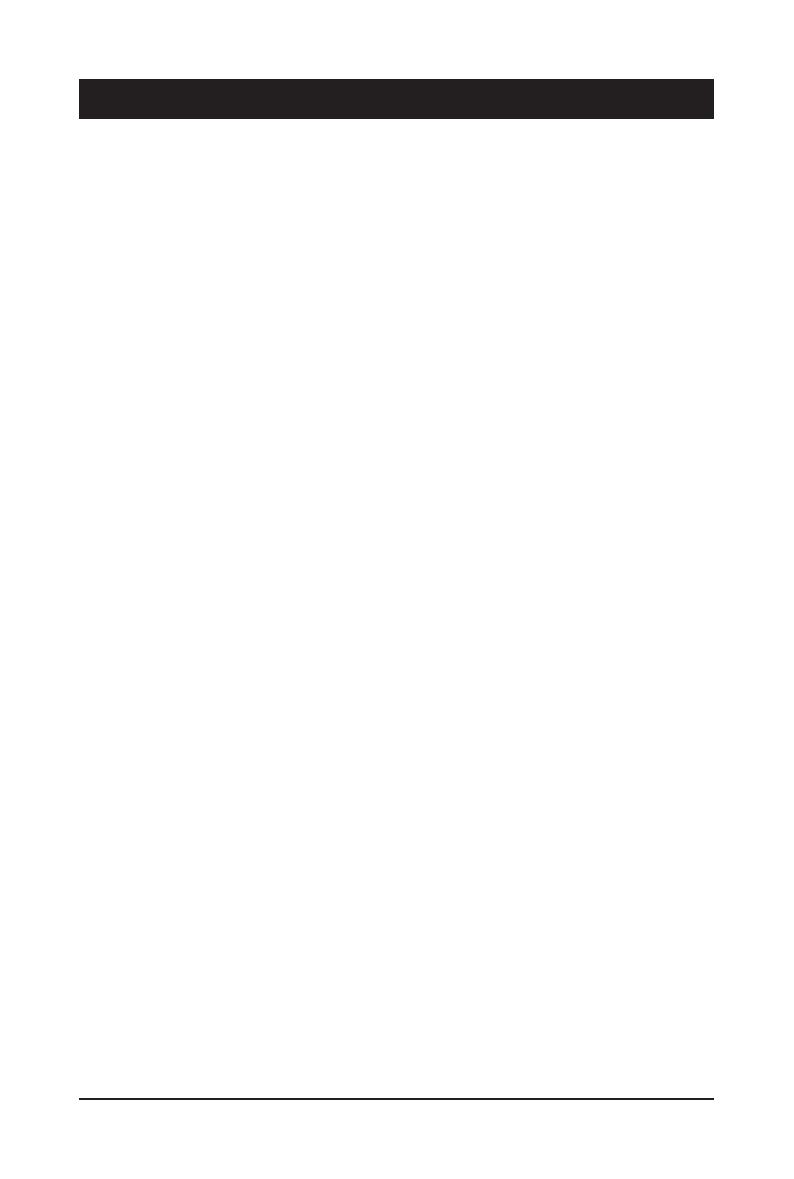
- 7 - Hardware Installation
1-1 Installation Precautions
The motherboard contains numerous delicate electronic circuits and components which can
become damaged as a result of electrostatic discharge (ESD). Prior to installation, carefully read
the user's manual and follow these procedures:
• Prior to installation, do not remove or break motherboard S/N (Serial Number) sticker or
warranty sticker provided by your dealer. These stickers are required for warranty validation.
• Always remove the AC power by unplugging the power cord from the power outlet before
installing or removing the motherboard or other hardware components.
• When connecting hardware components to the internal connectors on the motherboard,
make sure they are connected tightly and securely.
• When handling the motherboard, avoid touching any metal leads or connectors.
• It is best to wear an electrostatic discharge (ESD) wrist strap when handling electronic com-
ponents such as a motherboard, CPU or memory. If you do not have an ESD wrist strap,
keep your hands dry and rst touch a metal object to eliminate static electricity.
•
Prior to installing the motherboard, please have it on top of an antistatic pad or within an
electrostatic shielding container.
• Before unplugging the power supply cable from the motherboard, make sure the power sup-
ply has been turned off.
• Before turning on the power, make sure the power supply voltage has been set according to
the local voltage standard.
• Before using the product, please verify that all cables and power connectors of your hard-
ware components are connected.
• To prevent damage to the motherboard, do not allow screws to come in contact with the
motherboard circuit or its components.
• Make sure there are no leftover screws or metal components placed on the motherboard or
within the computer casing.
• Do not place the computer system on an uneven surface
.
• Do not place the computer system in a high-temperature environment.
• Turning on the computer power during the installation process can lead to damage to sys-
tem components as well as physical harm to the user.
• If you are uncertain about any installation steps or have a problem related to the use of the
product, please consult a certied computer technician.
Chapter 1 Hardware Installation

- 8 - Hardware Installation
1-2 ProductSpecications
CPU Supports single AMD® Fusion APU E-450 processor
Supports Dual Core up to 1.65GHz
TDP 18W
Supports 1M Cache
Chipset AMD® FCH Hudson-D3 chipset
Memory 2 x 1.5V DDR3 slots
Max. to 8GB (4GB x 2)
Support for DDR3 800/1066 MHz
Display 1 x HDMI 1.3a
1 x DVI-D port
1 x VGA port
Audio Realtek ALC887 codec
High Denition Audio
5.1 Channel/Line in/Line out/MIC
LAN 1 x Realtek RTL8111E supports 10/100/1000 Mbps
Expansion Slots 1 x Mini PCI Express slot (Fullsize)
1 x PCI Express x4 solt
Onboard
Graphics
Build in Intel® processor
Storage Interface 4 x SATA 6Gb/s connectors
USB 2 x USB 3.0 ports (Rear I/O)
4 x USB 2.0 ports (Rear I/O)
3 x USB 2.0 headers
Internal
Connectors
1 x 4 pin 12V power connector
1 x 10 pin power connector
4 x SATA 6Gb/s connectors
1 x CPU fan header
1 x System fan header
1 x Front panel header
1 x Front Audio header
3 x USB 2.0 header
4 x Serial port headers
3 x Serial port headers
Back Panel
Connectors
1 x VGA Port
1 x DVI-D port
1 x HDMI port
2 x USB 3.0 ports
4 x USB 2.0 ports
3 x Audio connectors (1 x Line-out/ 1 x Line-in/ 1 x MIC)

Hardware Installation - 9 -
I/O Controller iTE IT81214 chip
Hardware
Monitor
CPU/System temperature detection
CPU fan speed detection
BIOS 1 x 16 Mbit ash
AMI BIOS
Form Factor Mini ITX Form Factor; 170cm x 170cm
* GIGABYTE reserves the right to make any changes to the product specications and product-related information
without prior notice.

Hardware Installation - 10 -
1-3-1 SingleChannelMemoryConguration
This motherboard provides two DDR3 memory sockets and supports Single Channel Technology. After the
memory is installed, the BIOS will automatically detect the specications and capacity of the memory. En-
abling Dual Channel memory mode will double the original memory bandwidth.
1-3 Installing the Memory
Read the following guidelines before you begin to install the memory:
• Make sure that the motherboard supports the memory. It is recommended that memory of the
same capacity, brand, speed, and chips be used.
• Always turn off the computer and unplug the power cord from the power outlet before installing
the memory to prevent hardware damage.
• Memory modules have a foolproof design. A memory module can be installed in only one
direction. If you are unable to insert the memory, switch the direction.
DDRIII2
DDRIII1

- 11 - Hardware Installation
1-3-2 Installing a Memory
Before installing a memory module, make sure to turn off the computer and unplug the power
cord from the power outlet to prevent damage to the memory module.
Be sure to install DDR3 DIMMs on this motherboard.
Installation Step:
Step 1. Insert the DIMM memory module vertically into the DIMM slot, and push it down.
Step 2. Close the plastic clip at both edges of the DIMM slots to lock the DIMM module.
Note: For dual-channel operation, DIMMs must be installed in matched pairs.
Step 3. Reverse the installation steps when you wish to remove the DIMM module.
2
2
1

- 12 - Hardware Installation
1-4 Back Panel Connectors
Video Port
The video in port allows connect to video in, which can also apply to video loop thru function.
DVI-D Port
The DVI-D port supports DVI-D specictation. Connect a monitor that supports DVI-D connectionto this
port.
HDMI Port
The HDMI (High-Denition Multimedia Interface) provides an all-digital audio/video interface to
transmit the uncompressed audio/video signals and is HDCP compliant. Connect the HDMI
audio/video device to this port. The HDMI Technology can support a maximum resolution of
1920x1200 pixel but the actual resolutions supported depend on the monitor being used.
USB 3.0 Port
The USB port supports the USB 3.0 specication. Use this port for USB devices such as a USB key-
board/mouse, USB printer, USB ash drive and etc.
USB 2.0 Port
The USB port supports the USB 2.0 specication. Use this port for USB devices such as a USB key-
board/mouse, USB printer, USB ash drive and etc.
RJ-45 LAN Port
The Gigabit Ethernet LAN port provides Internet connection at up to 1 Gbps data rate. The following
describes the states of the LAN port LEDs.
Line In Jack (Blue)
The default line in jack. Use this audio jack for line in devices such as an optical drive, walkman, etc.
Line Out Jack (Green)
The default line out jack. Use this audio jack for a headphone or 2-channel speaker. This jack can be
used to connect front speakers in a 4/5.1/7.1-channel audio conguration.
MIC In (Pink)
The default MIC In jack. Microphone cab be connected to MIC In jack.
• When After installing the HDMI device, make sure the default device for sound playback is the
HDMI device. (The item name may differ by operating system. Refer the gures below
for details.), and enter BIOS Setup, then set Onboard VGA output connect to D-SUB/
HDMI under Advanced BIOS Features..
• Please note the HDMI audio output only supports AC3, DTS and 2-channel-LPCM
formats. (AC3 and DTS require the use of an external decoder for decoding.)

Hardware Installation - 13 -
• When removing the cable connected to a back panel connector, rst remove the cable from your
device and then remove it from the motherboard.
• When removing the cable, pull it straight out from the connector. Do not rock it side to side to
prevent an electrical short inside the cable connector.
Activity LED
Connection/
Speed LED
LAN Port
Activity LED:Connection/Speed LED:
State Description
Orange 1 Gbps data rate
Green 100 Mbps data rate
Off 10 Mbps data rate
State Description
Blinking Data transmission or receiving is occurring
Off No data transmission or receiving is occurring

Hardware Installation - 14 -
1-5 Internal Connectors
Read the following guidelines before connecting external devices:
• First make sure your devices are compliant with the connectors you wish to connect.
• Before installing the devices, be sure to turn off the devices and your computer. Unplug the
power cord from the power outlet to prevent damage to the devices.
• After installing the device and before turning on the computer, make sure the device cable has
been securely attached to the connector on the motherboard.
1) F_PANEL
2) ATX
3) ATX_12V
4) F_USB2_1
5) F_USB2_2
6) F_USB2_3
7) F_AUDIO
8) SATAIII_0/1/2/3
9) COM3
10) COM4
11) COM2
12) COM1
13) CPU_FAN
14) SYS_FAN
15) BATTERY
16) CLR_CMOS
17) JRS1
18) JCOMC3
19) JCOMC4
20) JRS4
21) JRS5
22) JRS3
23) JRS2
24) USB_PWR
1 2
3
4
6
7
9
10
5
11
12
8
13
14
15
16
18
19
20
21 22
23
24
17

- 15 - Hardware Installation
Pin No. Signal Name Denition
1 HD+ Hard Disk LED Signal anode (+)
2 MPD+ Power LED Signal anode (+)
3 HD- Hard Disk LED Signal cathode(-)
4 MPD- Power LED Signal cathode(-)
5 GND Ground
6 PW+ Power Button anode (+)
7 RESET Reset Button
8 PW- Power Button cathode(-)
9 NC Reserved
10 NC No Pin
The front panel design may differ by chassis. A front panel module mainly consists of power switch,
reset switch, power LED, hard drive activity LED, speaker and etc. When connecting your chassis
front panel module to this header, make sure the wire assignments and the pin assignments are
matched correctly.
1) F_PANEL (Front Panel Header)
Connect the power switch, reset switch, speaker, LAN LED sensor and system status indicator on the
chassis to this header according to the pin assignments below. Note the positive and negative pins be-
fore connecting the cables.
10
9
2
1

- 16 - Hardware Installation
2/3) ATX/ATX_12V (2x2 12V Power Connector and 2x10 Main Power Connector)
With the use of the power connector, the power supply can supply enough stable power to all the com-
ponents on the motherboard. Before connecting the power connector, rst make sure the power supply
is turned off and all devices are properly installed. The power connector possesses a foolproof design.
Connect the power supply cable to the power connector in the correct orientation. The 12V power con-
nector mainly supplies power to the CPU. If the 12V power connector is not connected, the computer will
not start.
F_PANEL
F_PANEL
F_AUDIO
F_AUDIO
F_USB
COMB
MODEM
Smart Card Reader
SPDIF
AUX_IN
CD_IN
Secure Gigital /
Memory Stick
Serial ATA
F_USB
F_1394
CPU_FAN
SYS_FAN
PWR_FAN
NB_FAN
Power
WOL
SUR_CEN
IR/CIR
F_PANEL
F_PANEL
PWR_LED
CLR_CMOS
BIOS_WP
CLR_CMOS
BIOS_WP
CI
DPVRM
CLR_PWD
FDD
ATX
ATX_12V
IDE
IR
COMB
SPDIF_IO
F1_1394 F2_1394
GAME SMB_CONN F_AUDIO
(NEW)
F1_1394
1 2
3 4
F_PANEL
F_PANEL
F_AUDIO
F_AUDIO
F_USB
COMB
MODEM
Smart Card Reader
SPDIF
AUX_IN
CD_IN
Secure Gigital /
Memory Stick
Serial ATA
F_USB
F_1394
CPU_FAN
SYS_FAN
PWR_FAN
NB_FAN
Power
WOL
SUR_CEN
IR/CIR
F_PANEL
F_PANEL
PWR_LED
CLR_CMOS
BIOS_WP
CLR_CMOS
BIOS_WP
CI
DPVRM
CLR_PWD
FDD
ATX
ATX_12V
IDE
IR
COMB
SPDIF_IO
F1_1394 F2_1394
GAME SMB_CONN F_AUDIO
(NEW)
F1_1394
Pin No. Denition
1 GND
2 GND
3 +12V
4 +12V
12
1
10
1
ATX
ATX_12V
Pin No. Denition
13 3.3V
14 -12V
15 GND
16 PS_ON
17 GND
18 GND
19 GND
20 -5V
21 +5V
22 +5V
23 +5V
24 GND
Pin No. Denition
1 3.3V
2 3.3V
3 GND
4 +5V
5 GND
6 +5V
7 GND
8 Power Good
9 5VSB (stand by +5V)
10 +12V
11 +12V
12 3.3V

Hardware Installation - 17 -
4/5/6) F_USB_1/2/3 (USB Headers)
The headers conform to USB 2.0/1.1 specication. Each USB header can provide two USB ports via an
optional USB bracket. For purchasing the optional USB bracket, please contact the local dealer.
1
2
9
10
F_USB_1
Pin No. Denition
1 VCC
2 VCC
3 USB P0-
4 USB P1-
5 USB P0+
6 USB P1+
7 GND
8 GND
9 No Pin
10 NC
F_USB_1
Pin No. Denition
1 VCC
2 VCC
3 USB P10-
4 USB P11-
5 USB P10+
6 USB P11+
7 GND
8 GND
9 No Pin
10 NC
F_USB_2
F_USB_3
F_USB_2
F_USB_3

Hardware Installation - 18 -
1 2
9 10
7) F_AUDIO (Front Panel Audio Header)
The front panel audio header supports Intel High Denition audio (HD) and AC'97 audio. You may connect
your chassis front panel audio module to this header. Make sure the wire assignments of the module con-
nector match the pin assignments of the motherboard header. Incorrect connection between the module
connector and the motherboard header will make the device unable to work or even damage it.
• The front panel audio header supports HD audio by default.
• Audio signals will be present on both of the front and back panel audio connections simultaneously.
• Some chassis provide a front panel audio module that has separated connectors on each wire
instead of a single plug. For information about connecting the front panel audio module that has
different wire assignments, please contact the chassis manufacturer.
Pin No. Denition
1 F_MIC2_L
2 GND
3 F_MIC2_R
4 -ACZ_DET
5 F_LINE2_R
6 F_MIC_JD
7 GND
8 No Pin
9 F_LINE2_L
10 F_LINE2__JD
8) SATAIII_0/SATAIII_1/SATAIII_2/SATAIII_3(SATAˊGb/sConnectors)
The SATA connectors conform to SATA 6Gb/s standard and are compatible with SATA 3Gb/s standard.
Each SATA connector supports a single SATA device.
Pin No. Denition
1 GND
2 TXP
3 TXN
4 GND
5 RXN
6 RXP
7 GND
1
7
DEBUG
PORT
G.QBOFM
SATAIII_0
SATAIII_2
SATAIII_1
SATAIII_3

- 19 - Hardware Installation
9/10/11/12) COM3/COM4/COM2/COM1 (Serial Port Headers)
The COM headers can provide one serial port via an optional COM port cable. For purchasing the op-
tional COM port cable, please contact the local dealer.
COM3
Pin No. Denition
1 NDCDA-
2 NDSRA-
3 NSINA
4 NRTSA-
5 NSOUTA
6 NCTSA-
7 NDTDA-
8 NRIA-
9 GND
10 No Pin
COM1
Pin No. Denition
1 NDCDC-
2 NDSRC-
3 NSINC
4 NRTSC-
5 NSOUTC
6 NCTSC-
7 NDTDC-
8 NRIC-
9 GND
10 No Pin
COM3
Pin No. Denition
1 NDCDB-
2 NDSRB-
3 NSINB
4 NRTSB-
5 NSOUTB
6 NCTSB-
7 NDTDB-
8 NRIB-
9 GND
10 No Pin
COM2
Pin No. Denition
1 NDCDD-
2 NDSRD-
3 NSIND
4 NRTSD-
5 NSOUTD
6 NCTSD-
7 NDTDD-
8 NRID-
9 GND
10 No Pin
COM4
COM4
COM2
COM1
1
9
2
10

- 20 - Hardware Installation
13/14) CPU_FAN/SYS_FAN (CPU Fan/System Fan Headers)
The motherboard has a 4-pin CPU fan header (CPU_FAN) and a 4-pin System fan header (SYS_FAN)
header. Most fan headers possess a foolproof insertion design. When connecting a fan cable, be sure
to connect it in the correct orientation (the black connector wire is the ground wire). The motherboard
supports CPU fan speed control, which requires the use of a CPU fan with fan speed control design. For
optimum heat dissipation, it is recommended that a system fan be installed inside the chassis.
• Be sure to connect fan cables to the fan headers to prevent your CPU and system from
overheating. Overheating may result in damage to the CPU or the system may hang.
• These fan headers are not conguration jumper blocks. Do not place a jumper cap on the headers.
Pin No. Denition
1 GND
2 +12V
3 Sense
4 Speed Control
1
1
CPU_FAN
SYS_FAN
DEBUG
PORT
G.QBOFM
DEBUG
PORT
G.QBOFM
15) BATTERY (Battery)
The battery provides power to keep the values (such as BIOS congurations, date, and time information)
in the CMOS when the computer is turned off. Replace the battery when the battery voltage drops to a
low level, or the CMOS values may not be accurate or may be lost.
• Always turn off your computer and unplug the power cord before replacing the battery.
• Replace the battery with an equivalent one. Danger of explosion if the battery is replaced with an incorrect model.
• Contact the place of purchase or local dealer if you are not able to replace the battery by yourself or uncertain about the battery
model.
• When installing the battery, note the orientation of the positive side (+) and the negative side (-) of the battery (the positive side
should face up).
• Used batteries must be handled in accordance with local environmental regulations.
Page is loading ...
Page is loading ...
Page is loading ...
Page is loading ...
Page is loading ...
Page is loading ...
Page is loading ...
Page is loading ...
Page is loading ...
Page is loading ...
Page is loading ...
Page is loading ...
Page is loading ...
Page is loading ...
Page is loading ...
Page is loading ...
Page is loading ...
Page is loading ...
Page is loading ...
Page is loading ...
Page is loading ...
Page is loading ...
Page is loading ...
Page is loading ...
Page is loading ...
Page is loading ...
Page is loading ...
Page is loading ...
Page is loading ...
Page is loading ...
Page is loading ...
Page is loading ...
-
 1
1
-
 2
2
-
 3
3
-
 4
4
-
 5
5
-
 6
6
-
 7
7
-
 8
8
-
 9
9
-
 10
10
-
 11
11
-
 12
12
-
 13
13
-
 14
14
-
 15
15
-
 16
16
-
 17
17
-
 18
18
-
 19
19
-
 20
20
-
 21
21
-
 22
22
-
 23
23
-
 24
24
-
 25
25
-
 26
26
-
 27
27
-
 28
28
-
 29
29
-
 30
30
-
 31
31
-
 32
32
-
 33
33
-
 34
34
-
 35
35
-
 36
36
-
 37
37
-
 38
38
-
 39
39
-
 40
40
-
 41
41
-
 42
42
-
 43
43
-
 44
44
-
 45
45
-
 46
46
-
 47
47
-
 48
48
-
 49
49
-
 50
50
-
 51
51
-
 52
52
Ask a question and I''ll find the answer in the document
Finding information in a document is now easier with AI
Related papers
-
Gigabyte MUQ77EI User manual
-
Gigabyte GA-D525E-C6 User manual
-
Gigabyte MNIC8CI Owner's manual
-
Gigabyte MN525DI Owner's manual
-
Gigabyte MVBAYAI User manual
-
Gigabyte MDH11BM User manual
-
Gigabyte M10RDI User manual
-
Gigabyte MATMH61 Owner's manual
-
Gigabyte MZBAYAI User manual
-
Gigabyte MSH87FI Owner's manual




















































