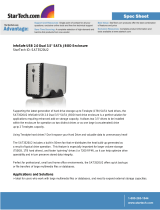Dell PowerVault MD1120 Owner's manual
- Category
- RAID controllers
- Type
- Owner's manual

Optimizing the Dell
PowerVault MD1xxx
Family SAS Solution
SAS Solutions Team
Dell │ SAS Solutions Team
delltechcenter.com

PAGE 2 6/16/2008
This white paper is for information purposes only, and may contain typographical errors and technical
inaccuracies. The content is provided as is without express or implied warranties of any kind.
____________________
Information in this document is subject to change without notice.
© Copyright 2006-2008 Dell Inc. All rights reserved.
Reproduction of these materials in any manner whatsoever without the written permission of Dell Inc. is strictly
forbidden.
Dell, the Dell Logo, PowerVault, PowerEdge, and OpenManage are trademarks of Dell Inc. Microsoft and
Access are either trademarks or a registered trademarks of Microsoft Corporation in the United States and/or
other countries. Other trademarks and trade names may be used in this document to refer to either the entities
claiming the marks and names or their products. Dell disclaims proprietary interest in the marks and names of
others.
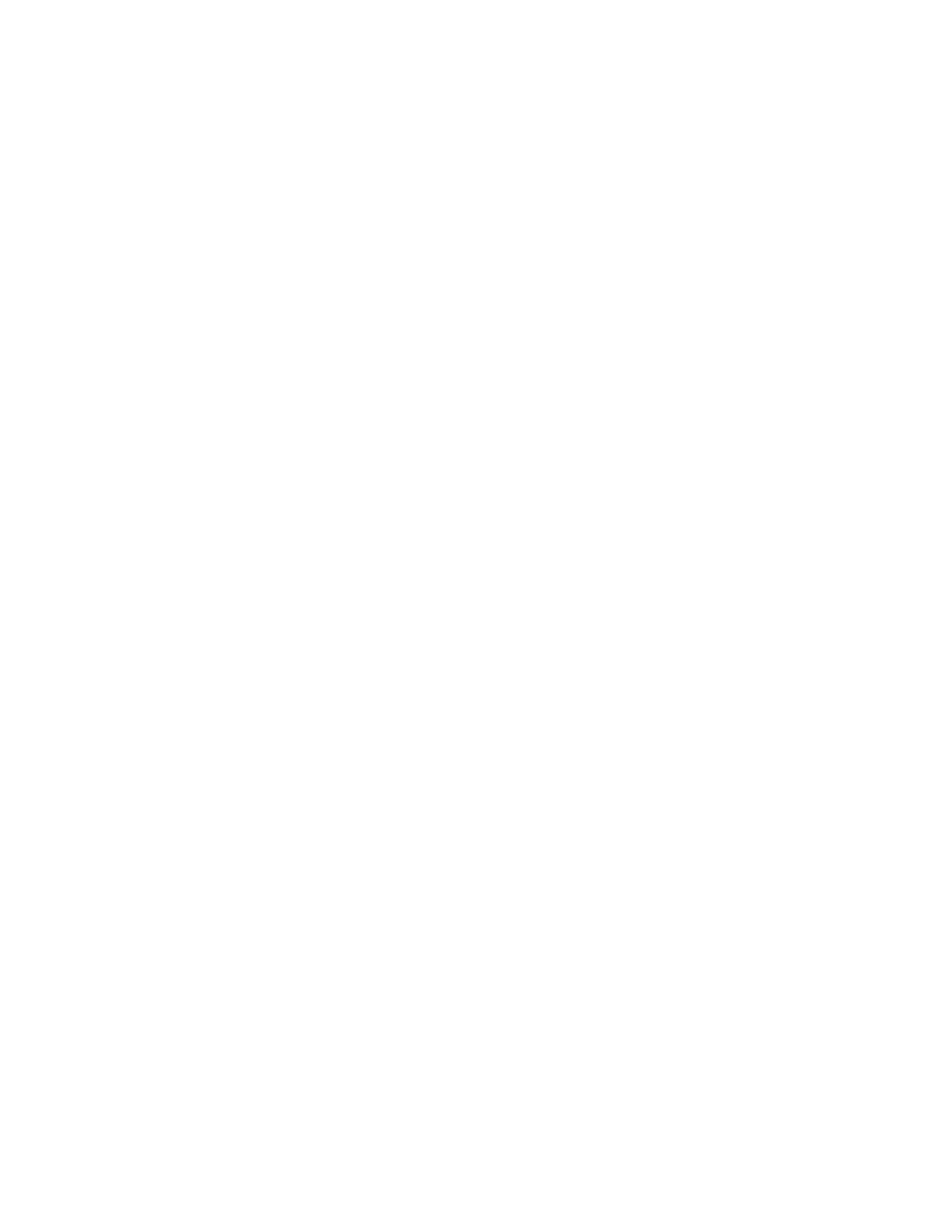
A REFERENCE GUIDE FOR OPTIMIZING DELL™ POWERVAULT™ MD1XXX FAMILY SAS SOLUTION VER A02
PAGE 3 6/16/2008
TABLE OF CONTENTS
1. INTRODUCTION ................................................................................................................................................................... 4
Serial Attached SCSI (SAS) .................................................................................................................................................... 5
2. RECOMMENDED MAINTENANCE FOR DELL POWERVAULT MD1XXX FAMILY SAS SOLUTION .................................... 7
3. DELL SAS PRODUCT OFFERING ......................................................................................................................................... 8
SAS Cabling .......................................................................................................................................................................... 10
Physical Drive Support ........................................................................................................................................................ 10
Third Party Hardware Support ............................................................................................................................................ 10
Server Support ...................................................................................................................................................................... 10
4. POWERVAULT MD1XXX FAMILY STORAGE ENCLOSURE DETAILS ............................................................................... 11
Enclosure Modes .................................................................................................................................................................. 11
Unified Topology .................................................................................................................................................................. 11
Split Topology ....................................................................................................................................................................... 11
Daisy-Chaining Multiple PowerVault MD1xxx Family Storage Enclosures .................................................................... 12
PowerVault MD1xxx Family – Common Features and Capabilities ................................................................................ 13
5. PERC 5/E AND PERC 6/E CONTROLLER - DETAILED FEATURES .................................................................................. 17
PERC 5/E .............................................................................................................................................................................. 17
PERC 6/E .............................................................................................................................................................................. 17
Considerations when implementing a RAID Solution ........................................................................................................ 17
Controller Features ................................................................................................................................................................................ 17
Capacity Requirements ........................................................................................................................................................................... 19
6. DELL OPENMANAGE SERVER ADMINISTRATOR ............................................................................................................. 21
Managing the PERC 5/E and PERC 6/E Controllers and the PowerVault MD1xxx Family Storage Enclosures ......... 21
Using the Create Virtual Disk Wizards ............................................................................................................................... 21
Reconfiguring Virtual Disks -- RAID Migration and Capacity Expansion ....................................................................... 22
Moving Physical Disks and Virtual Disk Configurations – Disk Roaming and Disk Migration ..................................... 23
Importing Migrated Virtual Disks ....................................................................................................................................... 24
7. STORAGE APPLICATIONS AND COMPONENTS .................................................................................................................. 27
Identify customer usage model and needs ........................................................................................................................... 27
Picking a solution based on the application profile ............................................................................................................ 27
Application-Specific Guidelines ........................................................................................................................................... 30
E-Mail Servers ........................................................................................................................................................................................ 30
Web Servers ............................................................................................................................................................................................. 31
Database or Online Transaction Processing Servers ........................................................................................................................... 32
File Servers .............................................................................................................................................................................................. 34
Streaming Media Servers ....................................................................................................................................................................... 37
Hot Spares ............................................................................................................................................................................. 38
8. SUMMARY AND CONCLUSIONS ........................................................................................................................................ 39
APPENDIX – A: REFERENCES .................................................................................................................................................... 40
9. APPENDIX – B: GLOSSARY ............................................................................................................................................... 41
10. APPENDIX – C: REVISION HISTORY ............................................................................................................................. 42

A REFERENCE GUIDE FOR OPTIMIZING DELL™ POWERVAULT™ MD1XXX FAMILY SAS SOLUTION VER A02
PAGE 4 6/16/2008
1. Introduction
A complete Enterprise storage solution involves various software and hardware components. A
given storage project can be addressed using several approaches. Therefore, it is essential to
identify optimum storage solutions for different applications.
Selecting the right storage components not only impacts the effectiveness of a given application
but may also improve the performance of the entire IT infrastructure that relies on that storage. See
Table 1 for examples of key storage components.
Table 1: Examples of the components in a typical storage solution
Storage Solution Components Examples
Physical Storage Device Technology Storage Expansion Enclosure (for example,
PowerVault™ MD1xxx Family and MD3xxx Family)
1
Interconnect Technology 3 Gbps Serial Attached SCSI (SAS)
Host System Interface Technology Non-RAID (HBA) or RAID controllers (for example,
PowerEdge™ Expandable Raid Controller)
Management Capabilities
Dell™ OpenManage™ Server Administrator
As with many IT solutions, storage deployments can be assessed using numerous criteria, each
with varying levels of importance. In general, the effectiveness of a given storage solution should
be measured using the following attributes:
• Reliability – The solution remains functional and ensures that data is unaltered
• Availability – Data remains accessible by the application.
• Serviceability – The hardware has easy access to assemblies/components, allowing easy
maintenance and replacement.
• Redundancy – The hardware provides redundancy for both the data storage, as well as
for the hardware management capabilities.
• Performance
o Bandwidth Utilization – Data throughput / available Bandwidth
o IOPS – I/Os per second
• Data Protection – Data is protected against catastrophic system failure or components
failure.
• Scalability – Storage capacity can be expanded as the application necessitates.
• Cost – Measured in total lifetime cost, acquisition cost, or $ per Gigabyte.
• Density – The storage solution provides optimal IOPS performance within a given rack
space
• Power and Cooling – Optimization of power and cooling requirements in the datacenter
1
Dell PowerVault MD1xxx Family include the MD1000 and MD1120 enclosures. The Dell PowerVault MD3xxx Family
include the MD3000 and MD3000i storage arrays.

A REFERENCE GUIDE FOR OPTIMIZING DELL™ POWERVAULT™ MD1XXX FAMILY SAS SOLUTION VER A02
PAGE 5 6/16/2008
An optimal storage solution addresses all key attributes to a greater or lesser extent depending on
their relative importance. This paper presents a study of the technological, functional and
behavioral differences of the storage solution components and measures them against the
attributes listed above. Understanding each component with respect to these attributes will help in
making informed decisions about the optimal solution for a given storage application.
The paper presumes that the reader has a basic understanding of the different RAID levels and
interconnect technologies – such as Serial Attached SCSI (SAS) and PCI Express. This paper
focuses on Serial Attached SCSI storage technology, specifically for the Dell PowerVault MD1xxx
Family (MD1000 and MD1120) storage expansion enclosures and Dell SAS RAID controllers
(PERC 5/E and PERC 6/E). Dell external RAID enclosures (MD3xxx Family) are outside the
scope of this document and are discussed under a separate paper.
Other storage technologies such as SCSI or Fibre Channel, as well as topologies such as Network
Attached Storage (NAS) or Storage Area Network (SAN), are also outside the scope of this
document. All storage applications will be treated independent of a specific host system or server.
Serial Attached SCSI (SAS)
The SCSI (Small Computing System Interface) protocol originated more than 20 years ago and is
used in the majority of server storage needs (for example, storage that is internal to a server or
physically connected to a server in an external disk expansion enclosure). The market prevalence
of SCSI has created economies of scale making it one of the most affordable storage interconnect
technologies available today. Many businesses rely on SCSI physical disks to deliver extremely
cost-effective and reliable storage. In fact, SCSI physical disks have advanced over the years
offering increased performance and more sophisticated features with each iteration. However,
given the inherent limitations of its parallel architecture, the current version of SCSI physical disks,
U320 or Ultra320, will be the last version of the traditional SCSI technology.
Serial Attached SCSI (SAS) is a major iteration of SCSI technology and introduces a host of
benefits when compared to older SCSI technology including the following features.
Dramatic improvement in bandwidth performance
• The first generation of SAS will support 3.0 Gbps (or 300 MB/sec) per “lane”
• Ultra320 SCSI is the shared-bus architecture. SAS introduces a point-to-point topology
enabling systems with many physical disks to scale bandwidth far beyond the bandwidth
capacity of Ultra320 SCSI.
Figure 1: Parallel U320 SCSI bus versus point-to-point Serial Attached SCSI connection
3.0 Gbps per lane
Up to320 MBps

A REFERENCE GUIDE FOR OPTIMIZING DELL™ POWERVAULT™ MD1XXX FAMILY SAS SOLUTION VER A02
PAGE 6 6/16/2008
• SAS introduces the concept of port aggregation to storage interconnects. External storage
devices can connect via a x4 (by four) wide-lane. Cabling aggregates four SAS lanes, each
operating at 3.0 Gbps, for a full external connection bandwidth of up to 12.0 Gbps on a single
connector.
Figure 2: Bandwidth improvement with SAS port aggregation
Improved capacity scalability
• SAS allows for port expansion, enabling the ability to “daisy-chain” storage enclosures for
dramatic improvements in capacity scalability. With Ultra320 SCSI, systems were limited to a
maximum of 16 devices on a single SCSI channel. This typically translated to maximum of 14
physical disks connected to a single SCSI channel on a RAID controller. With SAS expansion,
a single SAS port can be expanded out to multiple SAS devices (similar to how Ethernet hubs
can expand a single Ethernet connection into multiple devices).
Other important changes to keep in mind about SAS:
• SAS continues to use the SCSI command sets for driver & software compatibility.
• SAS is not backwards compatible with Parallel SCSI.
One parallel SCSI cable
Up to 320MB/s
(equal to 2.56Gb/s)
One x4 SAS cable
12 Gb/s performance

A REFERENCE GUIDE FOR OPTIMIZING DELL™ POWERVAULT™ MD1XXX FAMILY SAS SOLUTION VER A02
PAGE 7 6/16/2008
2. Recommended Maintenance for Dell PowerVault MD1xxx Family SAS Solution
Dell strives to provide the best possible customer experience for all of our Enterprise server and
storage products. Proper maintenance of your solution is essential to ensure that the equipment
remains in optimal working condition. Dell recommends the following suggested maintenance
activities.
Keep firmware/drivers/utilities Updated
In general, Dell posts planned maintenance updates for firmware twice a year. To stay current
with the latest updates, customers can subscribe to Dell notification tools. Click the following link
to sign up for technical updates.
http://support.dell.com/support/topics/global.aspx/support/notifications/en/index?c=us&l=en&s
=gen
Enable Background Read Patrol
Background Read Patrol, a function of the RAID controller, is an automatically scheduled
background task that scans and resolves possible physical disk errors that may lead to physical
disk failure and result in data integrity issues. Dell recommends implementing Background Read
Patrol in all configurations.
See section 5 for details.
Schedule and run periodic consistency checks / Background Initialization (BGI)
Consistency checks / BGI are performed by many RAID controllers to verify that all stripes in a
redundant virtual disk are consistent and to automatically correct stripes where inconsistencies are
found. BGI is a consistency check that automatically runs on all redundant arrays. Depending on
workload, Dell recommends that consistency checks should be run manually on the virtual disks at
least once every month to ensure data integrity. Consistency checks and Background Read Patrol
are complementary and both should be used.
See section 5 for details.
Enable Hot Spares
Hot spare functionality provides extra security, availability and redundancy by automatically
replacing a failed disk in a RAID group and allowing the rebuild of the degraded array to begin
immediately. Dell PERC controllers support Hot Spare functionality and it is recommended
whenever possible.
See section 5 for details.
Document your configuration and keep the documentation current
Documenting your configuration facilitates faster and easier recovery should a failure occur. Make
sure to include RAID levels, physical disks included in your virtual disks, firmware, and driver
versions and usage of hot spares in your documentation.

A REFERENCE GUIDE FOR OPTIMIZING DELL™ POWERVAULT™ MD1XXX FAMILY SAS SOLUTION VER A02
PAGE 8 6/16/2008
Perform periodic physical inspection of your connections and cabling
Damaged cables and loose connections may cause functional issues with your storage solution.
Dell recommends a physical equipment audit two times a year or anytime after re-cabling or re-
deploying your storage hardware.
3. Dell SAS Product Offering
The PowerVault MD1xxx Family enclosures represent Dell JBOD offering. This includes both the
MD1000 and MD1120 enclosures (see Table 2). These are feature-optimized storage expansion
enclosures that use the latest industry standard storage interconnect technology, Serial Attached
SCSI (SAS). These enclosures support between 2 and 24 physical SAS drives. Along with Dell
host-based RAID controllers, PERC 5/E and PERC 6/E, the PowerVault MD1xxx Family
introduces new levels of performance, capacity, and scalability at industry leading prices.
Table 2: Summary and comparison of key features of the MD1xxx Family enclosures
Features PowerVault MD1000 PowerVault MD1120
Rack space
3U (rack only) 2U (rack only)
Drive bays
15 (3.5-inch drives) 24 (2.5-inch drives)
Supported drive types
3 Gbps SAS & 3 Gbps SATA II 3 Gbps SAS
Expandability
Three shelves for a total of 45
drives per host port (unified
mode only)
Three shelves for a total of 72
drives per host port (unified
mode only)
Management
In-band, using Dell
OpenManage software
In-band, using Dell
OpenManage software
Backplane options
Unified or split JBOD Unified or split JBOD
Supported RAID
controllers
PERC 5/E and PERC 6/E PERC 6/E only
Cluster support
No No
Hot-pluggable drives
Yes Yes
Hot-pluggable fans and
power supplies
Yes (combined fan and power
supply modules)
Yes (combined fan and
power supply modules)
Enclosure management
configurations
Redundant and nonredundant Redundant and
nonredundant
Fan and power supply
configuration
Redundant Redundant
Supported disk array
enclosures
PowerVault MD3000 and
PowerVault MD3000i
N/A
(designed for future
support for attachment to
external RAID enclosures)

A REFERENCE GUIDE FOR OPTIMIZING DELL™ POWERVAULT™ MD1XXX FAMILY SAS SOLUTION VER A02
PAGE 9 6/16/2008
Primary use
General-purpose storage utilizing
cost-effective, high-capacity
drives
High-performance storage for
applications requiring high I/O
or throughput rates
Major features of the PowerVault MD1xxx Family and PERC 5/E and PERC 6/E solution include:
Performance
• Support for 3.0 Gbps SAS physical disks (both 10,000 and 15,000 RPM)
• External cable supports a SAS x4 wide-lane to achieve a total interface bandwidth of up to
12.0 Gbps connection to the host controller
• Host interconnect with the PERC 5/E and PERC 6/E host-based controllers
• RAID levels 0 and 10
• Refer to following link for specific performance information
http://www.delltechcenter.com/page/Storage
Availability
• Support for RAID levels 1, 5, 6, 10, 50, and 60
• Redundant, hot pluggable power supplies with integrated cooling fan modules
• Redundant enclosure management modules (EMMs)
• Hot pluggable physical disks
Scalability/Expandability
• Support for daisy-chaining up to three PowerVault MD1xxx Family expansion enclosures per
PERC 5/E and PERC 6/E connection
• Supports between 2 and 24 physical drives
• Supports 36GB, 73GB, 146GB, 300, and 400 GB 3.5-inch SAS physical disks (MD1000)
• Supports 250GB, 500GB, 750GB, and 1TB 3.5-inch SATA physical disks (MD1000)
• Supports 36GB, 73GB, 146GB GB 2.5-inch SAS physical disks (MD1120)
• Refer to the Dell PowerVault MD1120 System Support Matrix on www.dell.com for the latest
updates
Ease-of-Use
• Common management software with PowerEdge™ servers through Dell OpenManage Server
Administrator
PERC 5/E and PERC 6/E are the RAID controllers used to connect the PowerVault MD1xxx
Family storage enclosures to one or two PowerEdge servers. They support 3 Gbps Serial Attached
SCSI (SAS) as the storage interconnect technology and PCI Express (PCI-E) as the host-based
interconnect technology. The “E” in PERC 5/E and PERC 6/E stands for “External” because the
PERC controllers supports only physical disks that attach to a server externally.
The PERC 5/E controller offers:
• Intel IOP333 I/O processor based on Intel XScale Microarchitecture
• 256MB of customized DDR2 400MHz, Error-Correcting Code (ECC) cache memory
• 3 Gbps maximum speed for each SAS lane
• Two external x4 (by four) SAS ports, each aggregating 4 SAS lanes for a total bandwidth per
port of 12.0 Gbps
• x8 PCI E host interface for a total bandwidth of 32.0 Gbps
• Up to 72 hours of intelligent, transportable, battery-backed, cache memory
The PERC 6/E controller offers:

A REFERENCE GUIDE FOR OPTIMIZING DELL™ POWERVAULT™ MD1XXX FAMILY SAS SOLUTION VER A02
PAGE 10 6/16/2008
• LSI 1078 SAS RAID-on-Chip
• 256MB or 512MB of customized DDR2 667MHz, Error-Correcting Code (ECC) cache memory
• 3 Gbps maximum speed for each SAS lane
• Two external x4 (“by four”) SAS ports, each aggregating 4 SAS lanes for a total bandwidth per
port of 12.0 Gbps
• x8 PCI E host interface for a total bandwidth of 32.0 Gbps
• Up to 72 hours of intelligent, transportable, battery-backed, cache memory (24-hour back-up
for 512MB memory)
For detailed information on the PERC 5/E and PERC 5/E controllers, see section 6.
SAS Cabling
The PowerVault MD1xxx Family storage enclosures and the PERC 5/E and PERC 6/E controllers
support industry standard 3.0 Gbps SAS cables in 0.6m (meter), 1m, 2m, and 4m cable lengths.
Each cable supports x4 SAS connectors to deliver up to 12.0 Gbps of total bandwidth from the host
to the enclosure. Only Dell-qualified cables are supported for connecting the PowerVault MD1xxx
Family storage enclosures to the PERC 5/E and PERC 6/E controllers.
Physical Drive Support
The PowerVault MD1xxx Family storage expansion enclosures supports the latest SAS physical
disks, currently specified as 3.0 Gbps SAS. SAS solutions from Dell include both 10,000 RPM and
15,000 RPM spindle speeds and a variety of capacities to allow customers the maximum flexibility.
The PowerVault MD1000 enclosure also supports 7200 RPM SATA drives, allowing for higher
capacity than SAS drives.
For the latest information on support for specific physical disks, please refer to the respective
PowerVault MD1000 and MD1120 System Support Matrices at the following links:
For MD1000 - http://support.dell.com/support/edocs/systems/md1000/
For MD1120 - http://support.dell.com/support/edocs/systems/md1120/
Third Party Hardware Support
To provide the best possible customer experience, Dell supports only hardware purchased direct
from Dell for the PowerVault MD1xxx Family and PERC 5/E and PERC 6/E controller. Dell
developed server and storage solutions include many thousands person-hours of engineering
testing and validation to ensure the highest product quality. For example, physical disks purchased
direct from Dell may include features not generally available to the rest of the industry. As such,
Dell supports only Dell tested and qualified hardware. Hardware purchased direct from Dell carries
the full Dell system warranty and ensures full compatibility. Materials purchased from third-party
vendors for use in Dell systems are not covered under Dell warranty and may not deliver an
acceptable customer experience.
Server Support
The PowerVault MD1xxx Family is supported on an broad line of Dell server systems. For the
latest information on support for specific servers, please refer to the respective PowerVault
MD1000 and MD1120 System Support Matrices at the following links:

A REFERENCE GUIDE FOR OPTIMIZING DELL™ POWERVAULT™ MD1XXX FAMILY SAS SOLUTION VER A02
PAGE 11 6/16/2008
For MD1000 - http://support.dell.com/support/edocs/systems/md1000/
For MD1120 - http://support.dell.com/support/edocs/systems/md1120/
4. PowerVault MD1xxx Family Storage Enclosure Details
The Power Vault MD1xxx Family includes two JBOD enclosures, the MD1000 and the MD1120.
These are feature-optimized storage expansion enclosures which utilize the latest industry
standard storage interconnect technology, Serial Attached SCSI (SAS). These enclosures support
between 2 and 24 physical SAS drives. This section outlines supported enclosure mode features
and configuration topologies that apply to both the MD1000 and MD1120 enclosures.
Note: MD1000 is supported on both the PERC 5/E and PERC 6/E controllers. MD1120 is only
supported on the PERC 6/E controller.
Enclosure Modes
The enclosures can be set to either unified or split mode through the use of a two-position switch
located on the front panel of the enclosures. An enclosure can be configured into the selected
mode only at power up. Any changes to the mode switch made while the enclosure is powered on
will not take effect until the enclosure is powered off and back on again.
Note: Any time you power on a PowerVault MD1xxx Family storage enclosure, ensure the mode
switch is set in the desired position. If the position of the switch changes inadvertently, data loss
could occur as the controller may recognize an inaccurate number of attached physical disks
versus the previous mode. In order to cycle power on your MD1xxx Family storage enclosure, all
attached servers must be turned off.
Unified Topology
In unified mode, a single server has access to all physical disks in a PowerVault MD1xxx Family
storage enclosure through a single SAS cable. The unified mode can also be used in a daisy-
chaining configuration to provide a single server access to up to three enclosures from a single
host port. The main advantage of unified mode is that it provides a high degree of physical disk
scalability.
Split Topology
In split mode, an enclosure is divided into two logical enclosures; with each host connection
accessing its own set of physical disks. The division between EMM ownership of physical disks is
indicated by a disk separation icon in the same area as the physical disk numbering labeling on the
front of the enclosure chassis. See the table below for physical disk ownership for specific MD1xxx
Family enclosures. To connect a server to an enclosure in split mode, the In port of each EMM
should be attached to a connector of a PERC 5/E controller. The Out port of an EMM in split mode
is disabled, since enclosure daisy-chaining is not supported in this mode. See Figure 3 for an
example of an enclosure in a split mode configuration. An enclosure in split mode can also have
both in ports connected to different channels of a single host controller.
EMM Physical Disk Ownership in Split Topology

A REFERENCE GUIDE FOR OPTIMIZING DELL™ POWERVAULT™ MD1XXX FAMILY SAS SOLUTION VER A02
PAGE 12 6/16/2008
MD1xxx Family
Storage Enclosure
Primary EMM
Physical Disks
Secondary EMM
Physical Disks
MD1000 7 through 14 0 through 6
MD1120 12 through 23 0 through 11
Split mode is useful in deployments where a single PowerVault MD1xxx Family storage enclosure
provides limited amounts of storage each for two different servers.
Note: In split mode, each host server can see its own physical disks but not the other server’s
physical disks.
Note: Split mode does not support daisy-chaining.
Note: A system with a single EMM set in split mode will function properly, but the server will only
be able to see the physical disks that are connected to the EMM.
Dual Hosts
Figure 3: Split mode configuration
Daisy-Chaining Multiple PowerVault MD1xxx Family Storage Enclosures
In unified mode, up to three enclosures may be daisy-chained together from a single PERC 5/E or
PERC 6/E controller port. A maximum of six PowerVault MD1xxx Family storage enclosures (3
enclosures per port) may be connected to a single PERC 5/E or PERC 6/E controller. (Note:
Although this is a supported configuration, one should consider total solution availability before
attaching this quantity of storage to a single-controller solution.). When connecting multiple
enclosures, the first enclosure is connected to the PERC 5/E or PERC 6/Econtroller via the In port
of the primary EMM. The second enclosure is connected from the Out port of the primary EMM on
the first enclosure to the In port of the primary EMM on the second enclosure. The connection is
made with a standard SAS cable. The third enclosure is connected in the same manner as the
second enclosure.
Note: Mixing MD1xxx Family storage enclosure types in a daisy-chain is not supported.
Note: Mixing enclosure types on different channels of a single host controller is not supported.
Only one MD1xxx Family storage enclosure type is supported on a host controller at one time.
Two host controllers can support two enclosure types: one enclosure type on each controller.
Figure 4: Max configuration on a single PERC 5/E or PERC 6/E controller port

A REFERENCE GUIDE FOR OPTIMIZING DELL™ POWERVAULT™ MD1XXX FAMILY SAS SOLUTION VER A02
PAGE 13 6/16/2008
Figure 5: Max configuration on a single PERC 5/E or PERC 6/E controller (both ports connected)
PowerVault MD1xxx Family – Common Features and Capabilities
Regardless of the topology, the PowerVault MD1xxx Family storage enclosure provides a set of
common features and capabilities.
World Wide Name (WWN) Assignment
The SAS standard requires that all devices on a SAS domain have a unique address, called a
World Wide Name or WWN. PowerVault MD1xxx Family storage enclosures comply with the SAS
standard. For more information on WWN assignment, please refer to the SAS Specification
referenced in Appendix A.
Mixing Physical Disk Capacities
By supporting the mixing of physical disk of different sizes within an enclosure, PowerVault
MD1xxx Family storage enclosures enable optimal matching of physical disk type to the
requirements of multiple applications. Mixing of physical disk sizes is supported but not

A REFERENCE GUIDE FOR OPTIMIZING DELL™ POWERVAULT™ MD1XXX FAMILY SAS SOLUTION VER A02
PAGE 14 6/16/2008
recommended within a single RAID group. PowerVault MD1000 supports 36 GB, 73 GB, 146 GB,
300 GB, and 400 GB capacities for 3.5” SAS physical disks. PowerVault MD1120 supports 36
GB, 73 GB, and 146 GB 2.5” SAS physical disks. When operating in a RAID configuration, the
lowest capacity physical disk defines the RAID virtual disk size. For example, a RAID 1
configuration with two different sized physical disks, one 36 GB and another 146 GB physical disk,
will be limited to 36 GB. If the same two physical disks were configured in RAID 0 configuration, the
virtual disk size would be limited to 73 GB (the equivalent of two 36 GB physical disks in RAID 0
configuration).
For the latest information on support for specific physical disks, see the Dell Storage web site at:
http://www.us.dell.com/storage/
Mixing Physical Disk Spindle Speeds
Mixing different physical disk spindle speeds is supported, but not recommended within a single
RAID group. PowerVault MD1xxx Family storage enclosures support 10,000 and 15,000 RPM
spindle speeds. Depending upon the RAID configuration, the lowest spindle speed may dictate the
maximum performance of the RAID group.
SCSI Enclosure Services (SES)
The EMM continuously monitors environmental variables such as temperature and voltage.
PowerVault MD1xxx Family storage enclosures work in conjunction with Dell OpenManage Server
Administrator to set trigger thresholds that warn the user when these variables exceed safe
operating levels. The enclosure will automatically power down when these environmental variables
exceed a critical threshold level in order to avoid potential equipment damage. Both local visual
indicators (for example, LEDs) and audio alerts are triggered when faults are detected. The audio
alerts on the enclosure are disabled by default, but can be enabled using Server Administrator. The
following SES functions are provided by the EMMs in the PowerVault MD1xxx Family storage
enclosures:
• Enclosure shelf faults detection
• Physical disk Power/Fault/Offline status
• Power supply status and shutdown capabilities
• Fan speed status and control
• Temperature monitoring
• Over/under temperature shutdown capabilities
• Alarms (local audible and visual LED indicators)
Hot Plugging
• PowerVault MD1xxx Family storage enclosures are designed for hot plugging certain
components to prevent damage when pulling or replacing. Hot plugging is a concept
which allows for the safe removal and replacement of components while the power is still
on. Hot plugging allows server applications and disk activities to continue uninterrupted,
while maintenance or repair actions take place. Additional steps may be required for
physical disks to become usable. See the RAID controller User’s Guide for more
information.
• Hot Pluggable Devices
o Physical disk (all Disk I/O activities must be halted first)
o Power supply module/ cooling fan module

A REFERENCE GUIDE FOR OPTIMIZING DELL™ POWERVAULT™ MD1XXX FAMILY SAS SOLUTION VER A02
PAGE 15 6/16/2008
Note: Hot plugging of SAS cables is not supported.
External SAS Cables
Depending on the enclosure topology, one or two external SAS cables may be attached between
the host system(s) and a PowerVault MD1xxx Family storage enclosure. SAS cables use four
active 3 Gbps SAS lanes in a single cable to deliver an aggregate of 12.0 Gbps connection. All
PowerVault MD1xxx Family SAS cables purchased from Dell have been tested and comply with
the ANSI SAS 1.0 standard. Dell supports using only Dell-provided cables.
External SAS Connector Types
SAS uses a 25-pin connector whose specification is governed by the SFF-8470 specification. For
more information, refer to the specification referenced in Appendix A.
Regardless of the physical topology, PowerVault MD1xxx Family storage enclosures also provide
some common capabilities as listed below:
Redundancy Capabilities
• Management Redundancy
With two EMMs installed, a PowerVault MD1xxx Family storage enclosure’s internal
enclosure functions such as temperature regulation, LED control, and alarm control, are
maintained in the event of an EMM failure. However, even with dual EMMs installed,
enclosure status will not be reported to the host in the event of an EMM failure.
• Power Supply and Cooling Redundancy
PowerVault MD1xxx Family storage enclosures require that both power supplies be
installed for normal operation. A system can operate using a single power supply for a
limited time in the event a power supply fails or is removed for service.
PowerVault MD1xxx Family storage enclosures provide individually controlled fans. The
units is thermally designed to continue operating in the event of one fan blower failure (n+1
cooling redundancy). In the event of a fan failure, the power supply containing the failed
fan must be replaced.
Reliability Capabilities
• Thermal Reliability
A fully-redundant PowerVault MD1xxx Family storage enclosure contains four digital
temperature sensors, two on the backplane and one on each EMM. In conjunction with
the SES processor, the temperature sensors provide device protection against adverse
thermal conditions. PowerVault MD1xxx Family storage enclosures are designed to
operate within ambient temperature range of 10°C (50°F) to 35°C (95°F). When either of
the backplane sensors detects temperature below 3°C (37.4°F) or above 55°C (131°F),
the SES processor notifies the host of a critical temperature situation. This triggers the
host to perform a graceful shutdown of the enclosure within three minutes. In the event
that the host is unable to initiate the enclosure shutdown process or a host is not
connected to the enclosure, a PowerVault MD1xxx Family storage enclosure has an

A REFERENCE GUIDE FOR OPTIMIZING DELL™ POWERVAULT™ MD1XXX FAMILY SAS SOLUTION VER A02
PAGE 16 6/16/2008
embedded thermal shutdown feature. This is activated by the SES processor in either of
the following cases:
o Either of the backplane temperature sensors detects temperature below -2°C
(28.4°F) or above 60°C (140°F).
o Temperature sensor on an EMM detects temperatures below -2°C (28.4°F) or
above 65°C (149°F).
A PowerVault MD1xxx Family storage enclosure shuts down within 5 seconds of the
activation of an embedded thermal shutdown.
PowerVault MD1xxx Family Serviceability Capabilities
• All the major PowerVault MD1xxx Family components are easily accessible and
replaceable even when in a rack.
• PowerVault MD1xxx Family storage enclosures are equipped with LED indicators for
visual status reporting on the status of internal components.
• A PowerVault MD1xxx Family storage enclosure’s audible alarm notifies users of
critical/non-critical status. (For details, see PowerVault MD1xxx Family Hardware Owners
Manual). Status is also reported to the host system’s management tool, Server
Administrator. (For details, see the OpenManage User’s Guide.)
• PowerVault MD1xxx Family storage enclosures use the Dell Update Utility (DUP) for
downloading firmware during serviceability. In a daisy-chain configuration, all EMMs in the
configuration are updated via a single DUP instance on the host. After a firmware
download, all updated enclosures and the host server must be power cycled for the
changes to take effect.

A REFERENCE GUIDE FOR OPTIMIZING DELL™ POWERVAULT™ MD1XXX FAMILY SAS SOLUTION VER A02
PAGE 17 6/16/2008
5. PERC 5/E and PERC 6/E Controller - Detailed Features
PERC 5/E
PERC 5/E is the RAID controller used to connect the PowerVault MD1000 storage enclosure with
PowerEdge servers. It supports 3 Gbps Serial Attached SCSI (SAS) as the storage interconnect
technology and PCI -E as the host-based interconnect technology. PERC 5/E controller supports
RAID levels 0, 1, 5, 10 and 50.
PERC 6/E
PERC 6/E is the RAID controller used to connect the PowerVault MD1xxx Family of storage
enclosures with PowerEdge servers. It supports 3 Gbps Serial Attached SCSI (SAS) as the
storage interconnect technology and PCI -E as the host-based interconnect technology. PERC 6/E
controller supports RAID levels 0, 1, 5, 6, 10, 50, and 60.
Considerations when implementing a RAID Solution
The selection of a RAID solution in any environment is governed by several aspects including
controller and capacity requirements. Each of these factors is discussed in detail in the following
sections.
Controller Features
The Server Administrator is the recommended application for configuring and managing the
PowerVault MD1xxx Family. Apart from the Server Administrator software, the common BIOS
configuration utility (<CTRL> <R>) of PERC 5/E and PERC 6/E RAID controllers may be used to
perform pre-OS configuration and fault recovery. Some of the key features of the PERC 5/E and
PERC 6/E controller are listed here:
• Virtual Disk Initialization
PERC 5/E and PERC 6/E controllers are capable of performing initialization on the virtual
disk(s) by either writing 0’s to a portion of the physical disk (fast initialization) or to the
entire physical disk (full initialization). Full initialization guarantees that any legacy data is
cleared and all sectors are healthy.
• Background Patrol Read
Background Patrol Read is an automatically scheduled background task that scans and
resolves possible physical disk errors that may lead to physical disk failure and result in
data integrity issues. Dell recommends implementing Background Patrol Read in all the
configurations.
• Consistency Check/Background Initialization (BGI)
Consistency checks / BGI are performed by PERC 5/E and PERC 6/E controllers to verify
that all stripes in a redundant virtual disk are consistent and to automatically correct stripes
where inconsistencies are found. BGI is a consistency check that automatically runs on all
redundant arrays. Depending on workload, Dell recommends that consistency checks are
run manually on virtual disks at least once every month to ensure data integrity. Running a
consistency check is complement to running Patrol Read and both should be used.

A REFERENCE GUIDE FOR OPTIMIZING DELL™ POWERVAULT™ MD1XXX FAMILY SAS SOLUTION VER A02
PAGE 18 6/16/2008
• RAID Level Migration
Changing the RAID level of a virtual disk from the existing level (for example, RAID 1) to
another level (for example, RAID 5) is called RAID level migration. Dell recommends that
data in the virtual disk be backed up before a RAID level migration is initiated. Dell also
strongly recommends that the size of the physical disks to which the RAID level is to be
migrated is greater than or equal to the size of the physical disks in the existing virtual disk.
Dell supports RAID level migration as follows:
RAID 0 to RAID 1
RAID 0 to RAID 5
RAID 0 to RAID 6*
RAID 1 to RAID 0
RAID 1 to RAID 5
RAID 1 to RAID 6*
RAID 5 to RAID 0
RAID 5 to RAID 6*
RAID 6 to RAID 0*
RAID 6 to RAID 5
* RLM only supported on PERC 6/E only.
• Capacity Expansion
Expanding the capacity of a virtual disk by adding another physical disk is called
capacity expansion. Dell supports capacity expansion on all the supported RAID levels
except RAID 1. Dell recommends that the data in the virtual disk be backed up before
capacity expansion is initiated. For more details on capacity expansion, see the user’s
guide for your specific controller.
• Controller Write Cache Policy Options
Write–Back Caching
In write-back caching, data transfer is completed when the controller cache receives all
data from host for the write transaction. Write-back caching is faster than write through
caching. The main advantage of write-back caching is improved performance since the
controller does not have to wait for an acknowledgement from the physical disk before
proceeding. The battery backup unit for the controller is required to enable write-back
caching. For more details on write-back caching, see the user’s guide for your specific
controller.
Write-Through Caching
In write-through caching, a data transfer is completed when the disk subsystem receives
all of the data from the host. Write-through caching provides additional security because
data must be committed to the physical disk before proceeding. There may be a minimal
performance impact since the controller must wait for the physical disk to return a good
status to the controller before proceeding to the next operation.
• Hot Spare Support

A REFERENCE GUIDE FOR OPTIMIZING DELL™ POWERVAULT™ MD1XXX FAMILY SAS SOLUTION VER A02
PAGE 19 6/16/2008
When a physical disk is assigned to a virtual disk as a hot spare, the PERC 5/E and
PERC 6/E controllers will automatically rebuild the virtual disk using the hot spare in the
event of a failed physical disk. This restores the virtual disk to optimal redundancy. The hot
spare disk must be equal to or greater than the largest physical disk size within any of the
virtual disks. Dell recommends assigning hot spares to redundant virtual disks only, (i.e.
RAID 1, RAID 5, RAID 6, RAID 10, RAID 50 and RAID 60.)
Global Hot Spare
A global hot spare is a backup physical disk capable of replacing a failed physical disk in
any virtual disk on PERC 5/E and PERC 6/E controllers. The capacity of a global hot
spare should be greater than or equal to the largest physical disk in all the disk groups.
Dedicated Hot Spare
A dedicated hot spare is a backup physical disk capable of replacing a failed physical disk
in a specific PERC 5/E or PERC 6/E virtual disk. The capacity of a dedicated hot spare
should be greater than or equal to the largest physical disk in the virtual disk to which it is
assigned. Dell recommends assigning dedicated hot spares to all business critical virtual
disks.
• Disk Roaming
Disk roaming is initiated when the physical disks are changed to different ports on the
same controller. The physical disk roaming feature will detect the RAID configuration
from the configuration metadata residing on the physical disk.
• Rebuild
The process of restoring the redundancy of a RAID 1, 5, 6, 10, 50 or 60 virtual disk is
called rebuilding. The rebuilding process can be initiated manually or automatically. Dell
recommends choosing the automatic rebuild option to prevent running in the degraded
mode for an extended period of time.
• Mixed-Size Physical Disk Within RAID 10, RAID 50 or RAID 60
When mixing physical disk sizes in RAID 10, RAID 50 or RAID 60, the controller will not
coerce the larger virtual disks to match the size of the smallest virtual disk. PERC 5/E and
PERC 6/E controllers will stripe across all disks until the smallest one is full, then it will
continue to stripe across the remaining disks until the next one is full, and so on until all the
available space is used. This process can impact performance as the array fills up, since
the numbers of stripes decreases as disks fill up.
Capacity Requirements
The PERC 5/E and PERC 6/E controllers support up to sixty four virtual disks simultaneously
of which each virtual disk can contain up to thirty two physical disks. The maximum number of
total virtual disks that can be supported on each physical disk is sixteen. PERC 5 and PERC
6/E controllers support virtual disks greater than 2 TB in size, but Dell recommends checking
the capacity of the operating systems to support boot volumes of that capacity.
http://www.microsoft.com/windowsserversystem/storage/getstorfacts.mspx

A REFERENCE GUIDE FOR OPTIMIZING DELL™ POWERVAULT™ MD1XXX FAMILY SAS SOLUTION VER A02
PAGE 20 6/16/2008
http://www.dell.com/downloads/global/vectors/2004_2tblun.pdf
Table 3: PERC 5/E and PERC 6/E controller features
Feature PERC 5/E PERC 6/E
SAS Technology
3Gbps 3Gbps
Host Bus Interface
x8 PCI Express x8 PCI Express
Internal connectors
N/A N/A
External Connectors
2 2
RAID Levels Supported
0, 1, 5, 10 and 50
0, 1, 5, 6, 10, 50 and 60
Stripe Sizes Supported
8 KB, 16 KB, 32 KB, 64 KB
and 128 KB
8 KB, 16 KB, 32 KB, 64 KB,
128 KB, 256 KB, 512 KB and
1024 KB,
Cache Size (DIMM)
256MB DDR2 256MB or 512MB DDR2
Write Cache Options
Write-Through, Write-Back Write-Through, Write-Back
Read Cache Options
Read-Ahead, No Read Ahead Read-Ahead, No Read Ahead
BBU Battery Life
Up to 72 hours
Up to 72 hours for 256MB
Up to 24 hours for 512MB
Maximum Number of Virtual
Disks/Controller
64 64
Maximum Number of
Physical Drives/Virtual Disk
32 32
Form Factor
Full Height, Half-Length PCI
Adapter card
Full Height, Half-Length PCI
Adapter card
I/O Processor (IOP)
Intel IOP333
LSI 1078 ROC
Page is loading ...
Page is loading ...
Page is loading ...
Page is loading ...
Page is loading ...
Page is loading ...
Page is loading ...
Page is loading ...
Page is loading ...
Page is loading ...
Page is loading ...
Page is loading ...
Page is loading ...
Page is loading ...
Page is loading ...
Page is loading ...
Page is loading ...
Page is loading ...
Page is loading ...
Page is loading ...
Page is loading ...
Page is loading ...
-
 1
1
-
 2
2
-
 3
3
-
 4
4
-
 5
5
-
 6
6
-
 7
7
-
 8
8
-
 9
9
-
 10
10
-
 11
11
-
 12
12
-
 13
13
-
 14
14
-
 15
15
-
 16
16
-
 17
17
-
 18
18
-
 19
19
-
 20
20
-
 21
21
-
 22
22
-
 23
23
-
 24
24
-
 25
25
-
 26
26
-
 27
27
-
 28
28
-
 29
29
-
 30
30
-
 31
31
-
 32
32
-
 33
33
-
 34
34
-
 35
35
-
 36
36
-
 37
37
-
 38
38
-
 39
39
-
 40
40
-
 41
41
-
 42
42
Dell PowerVault MD1120 Owner's manual
- Category
- RAID controllers
- Type
- Owner's manual
Ask a question and I''ll find the answer in the document
Finding information in a document is now easier with AI
Related papers
-
Dell PowerVault DL2000 Quick start guide
-
Dell PowerVault MD1000 User guide
-
Dell PowerVault MD3000 User manual
-
Dell PERC 4/SI Owner's manual
-
Dell PowerVault MD1120 Owner's manual
-
Dell PowerVault MD3000 User guide
-
Dell PowerVault MD3000 User guide
-
Dell PERC 4/SC User guide
-
Dell GK270 User manual
-
Dell PowerVault MD3000i User manual