Fujitsu fi-5900C Operating instructions
- Category
- Scanner Transparancy Adapters
- Type
- Operating instructions

Operator's Guide
fi-5900C Image Scanner
P3PC-1432-02ENZ0
S
en
d
t
o
Sc
an
P
o
w
e
r
T
h
i
c
k
n
e
s
s
H
o
p
p
e
r
H
e
i
g
h
t
F
u
n
c
t
i
o
n
T
hi
c
k
T
hi
n

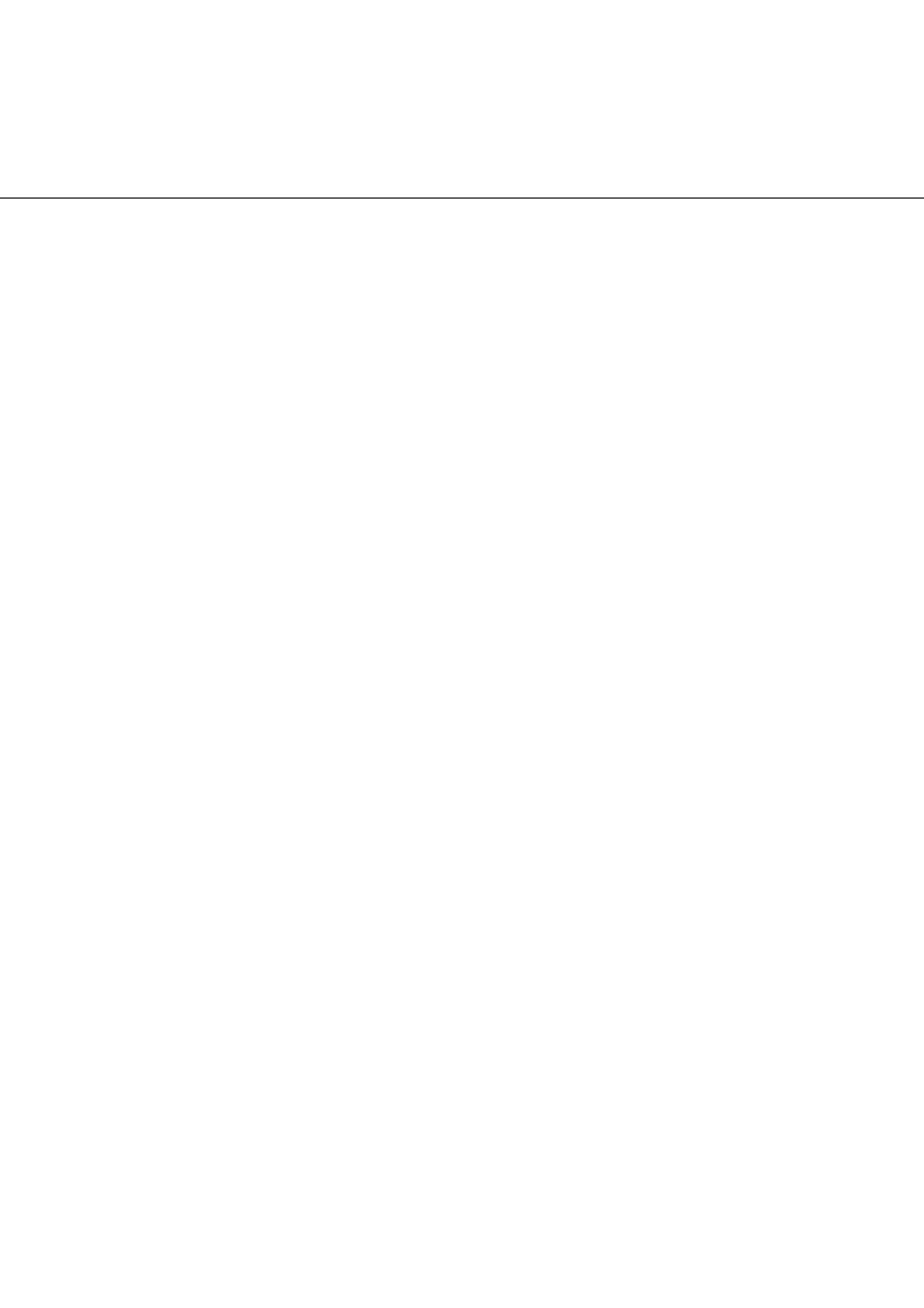
i
Thank you for purchasing the fi-5900C Image Scanner.
The fi-5900C is an image scanner designed to scan various documents in large quantities.
The fi-5900C has the following features.
Improvement of color scanning speed (100 sheets or 200 pages
per minute) with high resolution (300dpi)
By the newly-developed high speed CCD and high speed image processing circuit,
scanning speed (A4 color, 300dpi) of 100 sheets/200 pages per minute) is improved.
Now you can scan a large amount of documents which is about 100,000 sheets a day!
Efficient pre-processing and post-processing!
This scanner is able to scan mixed documents stables of papers of different color,
density, size and thickness. This makes the scanning process even simpler and
economic, since you no not have to sort out the documents before scanning any more!
Furthermore, this scanner is equipped with an "Elevator" Stacker, moving
automatically into the appropriate height, according to the amount of loaded
documents. This will make the documents be easily and elegantly handled and also
increases your scanning efficiency!
Prevention of data loss because of improved multi feed detection
This scanner is equipped with ultrasonic multi feed detection sensors, which detect
reliably the feeding of 2 or more documents together into the scanner. Those multi
feed can also be detected surely, when scanning documents of different thickness,
size, color or density. This will help you to increase your efficiency, since the data loss
caused by multi feed is detected immediately. This gives you the opportunity to
correct the scanning without too much troubles and loss of time.
High image processing function
The automatic detection function of this scanner is able to detect if the loaded
documents are color or monochrome and according to the detection the appropriate
settings will be automatically chosen for the image creation. Since the scanner does
this automatically, you do not have to set the image settings each time before
scanning. Furthermore, The Kofax VRS image processing board is installed as
standard equipment for this scanner. This VRS board which has a good reputation for
image processing on a high level, enables you to create images of high quality and
provides advanced functions like the "Automatic direction correction" and
"Background equalization function".
Pre- and Post imprinter option can be installed
In today's document business, imprinters provide a vital tool for archiving, controlling
and verification processes. For this scanner, you can select two optional types of
imprinters, depending on your needs. The Pre-Imprinter Option prints information on
the front side of the documents prior to the scanning. When using Pre-imprinter, the
printed information will also be stored on the generated image. The Post-Imprinter on
the other hand, will print after the scanning on the back sides of your documents. So
only the originals, and not the images, will contain the imprint.
INTRODUCTION

ii
About this manual
The manual provides the following information.
1. NAMES AND FUNCTIONS OF PARTS
This chapter describes names and functions of parts.
2. BASIC OPERATIONS
This chapter describes basic scanner operations and basic document scanning.
3. SCANNING VARIOUS TYPES OF DOCUMENTS
This chapter describes how to scan various types of documents.
4. DAILY CARE
This chapter describes how to clean the scanner.
5. REPLACING CONSUMABLES
This chapter describes how to replace consumables.
6. SOLVING COMMON PROBLEMS
This chapter describes how to remedy document jams, other trouble, and items to
check before contacting the agent where you bought the scanner, and how to check
device labels.
7. ADF DOCUMENT SPECIFICATIONS
This chapter describes documents that can be used with this scanner.
8. SCANNER SETTINGS
This chapter explains the how settings can be done for the scanner using the Software
Operation Panel.
9. OPTIONS
This chapter describes the options available for this product.
10. SCANNER SPECIFICATIONS
This chapter lists the scanner specifications.
The “Getting Started” is supplied to this Scanner.
This guide contains necessary information for getting started the scanner, also read the Getting
Started.

iii
1. PREPARING THE SCANNER
This chapter describes how to prepare the scanner for use.
2. INSTALLATION OF THE SCANNER
This chapter describes how to install and connect the scanner, and how to install the
scanner application.
We hope that this manual is useful in taking full advantage of the fi-5900C Duplex Color Scanner's
features.

iv
■ Regulatory Information
FCC Regulations
This equipment has been tested and found to comply with the limits for a Class B digital device,
pursuant to Part 15 of the FCC Rules. These limits are designed to provide reasonable protection
against harmful interference in a residential installation. This equipment generates, uses, and can
radiate radio frequency energy and, if not installed and used in accordance with the instruction
manual, may cause harmful interference to radio communications. However, there is no guarantee
that interference will not occur in a particular installation. If this equipment does cause harmful
interference to radio or television reception, which can be determined by turning the equipment off
and on, the user is encouraged to try to correct the interference by one or more of the following
measures:
•Reorient or relocate the receiving antenna.
•Increase the separation between the equipment and receiver.
•Connect the equipment into an outlet on a circuit different from that to which the receiver is
located.
•Consult your dealer or an experienced radio/TV technician.
FCC warning: Changes or modifications not expressly approved by the party responsible for
compliance could void the user’s authority to operate the equipment.
Canadian DOC Regulations
This digital apparatus does not exceed the Class B limit for radio noise emissions from digital
apparatus set out in the Radio interference Regulations of the Canadian Department of
Communications.
This Class B digital apparatus complies with Canadian ICES-003.
Le présent appareil numérique n'émet pas de parasites radioélectriques dépassant les limites applica-
bles aux appareils numériques de la classe B et prescrites dans le Règlement sur le brouillage
radioélectrique dictées par le Ministère des Communications du Canada.
Cet appareil numérique de la classe B est conforme à la norme NMB-003 du Canada.
ATTENTION
•The use of a shielded interface cable is required to comply with the Class
B limits of Part 15 of FCC rules. The length of the SCSI interface cable
must be 1.5 meters (5 feet) or less.
•The length of the AC cable must be 3 meters (10 feet) or less.

v
Bescheimigung des Herstellers / Importeurs
Für den fi-5900C wid folgendes bescheinigt:
In Übereinsstimmung mit den Bestimmungen der EN45014(CE) funkentstört
Maschinenlärminformationsverordnung 3.GPSGV: Der höchste Schalldruckpegel beträgt 70 dB (A)
oder weniger, gemäß EN ISO 7779.
International ENERGY STAR® Program
As an ENERGY STAR® Partner, PFU LIMITED has determined that this
product meets the
ENERGY STAR® guidelines for energy efficiency.
The International
ENERGY STAR® Office Equipment Program is an
international program that promotes energy saving through the penetration of
energy efficient computers and other office equipment. The program backs the development and
dissemination of products with functions that effectively reduce energy consumption. It is an open
system in which business proprietors can participate voluntarily. The targeted products are office
equipment such as computers, monitors, printers, facsimiles, copiers, scanners, and multifunction
devices. Their standards and logos ( ) are uniform among participating nations.
Use in High-safety Applications
This product has been designed and manufactured on the assumption that it will be used in office,
personal, domestic, regular industrial, and general-purpose applications. It has not been designed
and manufactured for use in applications (simply called “high-safety applications” from here on)
that directly involve serious danger to life and health when an extremely high degree of safety is
required, for example, in the control of nuclear reactions at nuclear power facilities, automatic flight
control of aircraft, air traffic control, operation control in mass-transport systems, medical
equipment for sustaining life, and missile firing control in weapons systems, and when provisionally
the safety in question is not ensured. The user should use this product with adopting measures for
ensuring safety in such high-safety applications. PFU LIMITED assumes no liability whatsoever for
damages arising from use of this product by the user in high-safety applications, and for any claims
or compensation for damages by the user or a third party.
About the use of mercury
To avoid unexpected injuries;
•Do not put the substance contained in the lamp in your mouth as it has mercury.
•Do not breathe the chemical liquid contained in the scanner lamps.
•Do not incinerate, crush, or shred the lamps or scanner parts.
Lamp(s) inside this product contain mercury and must be recycled or
disposed of according to local, state, or federal laws.
H
g

vi
Illegal Copying
Reproducing bills, coins, government securities and passports, licenses issued by public author or
civilian organizations, official documents, private paper is illegal and brought to justice
Copyright
Literary works like books, paintings, wood block prints, maps, drawings, and photographs should
not be reproduced without the rightful person’s permission.
Trademarks
Microsoft, Windows and Windows NT are registered trademarks of Microsoft Corporation in the
United States and/or other countries.
ISIS, QuickScan and their respective logos are trademarks or registered trademarks of Pixel
Translations, a division of Captiva Software Corporation in the United States.
Adobe, the Adobe logo, and Acrobat are either registered trademarks of Adobe Systems
Incorporated in the United States and/or other countries.
Other product names are the trademarks or registered trademarks of the respective companies.
How Trademarks Are Indicated In This Manual
References to operating systems (OS) are indicated as follows:
Where there is no distinction between the different versions of the above operating system, the
general term “Windows “is used.
All the descriptions in this manual assume the usage of Adobe Acrobat bundled with this product.
However, Adobe Acrobat may be upgraded without notice. If the descriptions differ from the screens
actually displayed, refer to the Acrobat’s “Help”.
Windows 95
Microsoft
®
Windows
®
95 operating system
Windows 98
Microsoft
®
Windows
®
98 operating system.
Windows Me
Microsoft
®
Windows
®
Millennium Edition operating system.
WindowsNT 4.0
Microsoft
®
Windows NT
®
4.0 Server operating system,
Microsoft
®
Windows NT
®
4.0 Workstation operating system.
Windows 2000
Microsoft
®
Windows
®
2000 Professional operating system.
Windows XP
Microsoft
®
Windows
®
XP Professional operating system,
Microsoft
®
Windows
®
XP Home Edition operating system.
Adobe Acrobat
Adobe
®
Acrobat
®

vii
Manufacturer
PFU LIMITED
International Sales Dept., Imaging Business Division, Products Group
Solid Square East Tower, 580 Horikawa-cho, Saiwai-ku, Kawasaki-shi Kanagawa 212-8563, Japan
Phone: (81-44) 540-4538
All Rights Reserved, Copyright© PFU LIMITED 2006
■ Note, Liability
READ ALL OF THIS MANUAL CAREFULLY BEFORE USING THIS PRODUCT.
IF THIS PRODUCT IS NOT USED CORRECTLY, UNEXPECTED INJURY MAY BE CAUSED
TO USERS OR BYSTANDERS.
Also, store this manual in a convenient and safe place so that it can be easily referred to during use of
this product.
While all efforts have been made to ensure the accuracy of all information in this manual, PFU
assumes no liability to any party for any damage caused by errors or omissions or by statements of
any kind in this manual, its updates or supplements, whether such errors are omissions or statements
resulting from negligence, accidents, or any other cause. PFU further assumes no liability arising
from the application or use of any product or system described herein; nor any liability for incidental
or consequential damages arising from the use of this manual. PFU disclaims all warranties
regarding the information contained herein, whether expressed, implied, or statutory.
■ Preface
Safety Precautions
This manual describes important details for ensuring the safe and correct use of this product.
Thoroughly read this manual before you start to use this product. In particular, be sure to read and
fully understand the Safety Precautions described in this manual before you use this product.
Warning Indications Used In This Manual
This manual uses the following indications to ensure safe and correct use of this product, and to
prevent possible danger and injury to the Operator and other persons.

viii
Symbols Used In This Manual
This manual uses the following symbols in explanations in addition to warning indications.
WARNING
This indication alerts operators to an operation that, if not strictly observed,
may result in severe injury or death.
CAUTION
This indication alerts operators to an operation that, if not strictly observed,
may result in safety hazards to personnel or damage to equipment.
ATTENTION
This symbol alerts operators to particularly important information. Be sure
to read this information.
HINT
This symbol alerts operators to helpful advice regarding operation.
A TRIANGLE symbol indicates that special care and attention is required.
The drawing inside the triangle shows the specific caution.
A CIRCLE with a diagonal line inside shows action which users may not
perform.
The drawing inside or under the circle shows the specific action that is not
allowed.
R
Outline characters on a colored background show instructions users should
follow.
It may also include the drawing that shows the specific instruction.

ix
Screen Examples In This Manual
The screen examples in this manual are subject to change without notice in the interest of product
improvement.
If the actual displayed screen differs from the screen examples in this manual, operate by following
the actual displayed screen while referring to the User's Manual of the scanner application you are
using.
Furthermore, the screenshots in this manual are for the FUJITSU TWAIN32 scanner driver,
ScandAll 21 Image Capturing Utility Software, FUJITSU ISIS scanner driver, QuickScan
TM
image
capturing software and Adobe
®
Acrobat
®
.
About Maintenance
The user must not perform repairs on this scanner. Contact the store where you purchased the
scanner or an authorized FUJITSU Image Scanner service provider to make repairs to this product.

x
■ Safety Precautions
WARNING
The following describes important warnings described in this manual.
Do not touch the Power cable with wet hands.
Do not damage the AC cable.
Use only specified AC cables and connector cables
Use this scanner only at the indicated power voltage. Do not connect
to multiple-power strips.
Wipe any dust from the power plug.
Do not touch the power plug with wet hands. Doing so might cause electric shock.
A damaged Power cable might cause fire or electric shock.
Do not place heavy objects on AC cables, or pull, bend, twist, heat, damage or modify AC
cables.
Also, do not use damaged AC cables or power plugs, and AC cables or power plugs
when the power outlet fitting is loose.
Use only specified AC cables and connector cables. Failure to use the correct cables
might cause electric shock and equipment failure.
Please do not use the AC cable provided with this scanner for other devices, since this
might cause equipment failure and other troubles or an electric shock.
Use this scanner only at the indicated power voltage and current. Improper power voltage
and current might cause fire or electric shock.
Also, do not connect to multiple-power strips.
Wipe off any dust from metal parts on the power plug or metal fittings with a soft, dry
cloth. Accumulated dust might cause fire or electric shock.

xi
Do not install the device in locations subject to oil smoke, steam,
humidity, and dust.
Do not use the scanner if you smell a strange odor coming from the
scanner.
Turn the scanner OFF if it is damaged.
Do not put liquids inside the scanner.
Do not install the scanner in locations subject to oil smoke, steam, humidity, and dust.
Doing so might cause fire or electric shock.
If you detect heat coming from the device or detect other problems such as smoke,
strange smells or noises, immediately turn off the scanner and disconnect its power plug.
Make sure that the smoking has stopped, and then contact the store where you
purchased the scanner or an authorized FUJITSU scanner service provider.
If the scanner is damaged for any reason, turn off the scanner and unplug the AC cable
before contacting the store where you purchased the scanner.
Do not insert or drop metal objects into the scanner. Do not scan wet documents or
documents with paper clips or staples. Do not splash or allow the scanner to get wet.
If foreign objects (water, small metal objects, liquids, etc.) get inside the scanner,
immediately turn off the scanner and disconnect the power plug from the power outlet,
contact the store where you purchased the scanner or the Maintenance Service Center.
Pay particular attention to this warning in households where there are small children.

xii
Do not touch the inside of the scanner.
CAUTION
The following describes important cautions described in this manual.
Do not install the scanner on unstable surfaces.
Firmly insert the power plug.
Do not block the ventilation ports.
Do not take apart or modify the scanner. The inside of the scanner contains high-voltage
components. Touching these components might cause fire or electric shock.
Install the scanner on a desk so that none of its parts protrude outside of the desktop.
Also, make sure that the scanner is installed on a flat, level surface.
Do not install the scanner on unstable surfaces. Install the scanner on a level surface that
is free of vibration to prevent it from tilting.
Install the scanner on a strong surface that will support the weight of the scanner and any
other devices on that surface.
Firmly insert the power plug into the power outlet as far it will go.
Do not block the ventilation ports. Blocking the ventilation ports generates heat inside the
scanner, which may result in fire or scanner failure.

xiii
Do not place heavy objects or stand on top of the scanner.
Before moving the scanner, disconnect the power plug from the power
outlet.
Protect the scanner from static electricity.
Do not use aerosol sprays near the scanner.
Avoid any contact when the scanner is in use.
Do not place heavy objects on the scanner or use the scanner's top surface for
performing other work. Improper use may cause injuries.
Do not move the scanner with the power and interface cables connected as this might
damage the cables, causing fire, electric shock or injuries.
Before moving the scanner, be sure to disconnect the power plug from the power outlet,
and disconnect connector cables. Also, make sure that the floor is free of obstructions.
Install the scanner away from strong magnetic fields and other sources of interference.
Also, protect the scanner from static electricity as this might cause the scanner to
malfunction.
Do not use aerosol sprays to clean the scanner. Aerosol sprays cause dirt and dust to
enter the scanner, resulting in scanner failure and malfunction.
Avoid touching any part of the scanner mechanism or paper when scanning as this may
cause injuries.

xiv
Disconnect the power plug from the power outlet when the scanner is
not used for a long period of time.
Do not install the scanner in the direct sunlight.
Do not carry the scanner alone.
When the scanner is not used for a long period of time, be sure to disconnect the power
plug from the power outlet for safety.
Do not install the scanner in the direct sunlight or near heating apparatus. Doing so might
cause excessive heat to build up inside the scanner, causing fire or scanner trouble.
Install the scanner in a well-ventilated location.
When transporting the scanner, never carry it alone. The scanner is heavy.

xv
INTRODUCTION .......................................... i
Regulatory Information ........................................................ iv
Note, Liability ...................................................................... vii
Preface ............................................................................... vii
Safety Precautions................................................................ x
1 NAMES AND FUNCTIONS OF PARTS....... 1
1.1 Names and Functions of Parts ......................................2
1.2 Operator panel ...............................................................5
2 BASIC SCANNER OPERATIONS ............... 7
2.1 Turning the Scanner ON /OFF .......................................8
2.2 Opening and Closing the Hopper ................................10
2.3 Opening and Closing ADF ...........................................12
2.4 Opening and Closing Top Cover .................................14
2.5 Setting the Hopper Height ...........................................15
2.6 Loading Documents on the Hopper .............................17
2.7 Setting up the Stacker .................................................22
2.8 Using the Document smoother ....................................27
2.9 Setting the Paper Thickness ........................................29
2.10 Scanning Documents .................................................30
2.11 Starting Scanning with Button ....................................33
2.12 Feeding Documents Manually ...................................34
2.13 How to use the Scanner Driver ..................................41
2.14 Before Using [Scan] / [Send to] button ......................64
2.15 Resuming from Power Saving Mode .........................68
3 SCANNING VARIOUS TYPES OF
DOCUMENTS ............................................ 69
3.1 Double Sided Scanning ...............................................70
3.2 Scanning Documents Longer than A3 .........................71
3.3 Scanning Documents with different widths ..................73
3.4 Saving Scanned Images in PDF Format .....................76
3.5 Excluding a Color from the image (drop out color) ......82
3.6 Skipping blank Pages ..................................................85
3.7 Detecting Multifeeds ....................................................88
3.8 Correcting skewed Documents ....................................90
3.9 Multi Image Output ......................................................92
CONTENTS

xvi
3.10 Color/monochrome Auto Detection ............................95
4 DAILY CARE.............................................. 99
4.1 Cleaning Materials and Areas Requiring Cleaning ....100
4.2 Cleaning the Pad .......................................................102
4.3 Cleaning the Rollers (using the cleaning sheet) ........103
4.4 Cleaning the Rollers (with a lint-free cloth) ................106
4.5 Cleaning the Transport path and the sensors ............110
5 REPLACEMENT OF CONSUMABLES ... 115
5.1 Consumables and Replacement Cycle ......................116
5.2 How to check and reset the
Consumables Counter ..............................................117
5.3 Replacing the Pad .....................................................121
5.4 Replacing the Pick Roller ...........................................122
5.5 Replacing the Separator Rollers ................................124
5.6 Replacing the Brake roller .........................................127
6 SOLVING COMMON PROBLEMS .......... 129
6.1 Clearing Document Jams ..........................................130
6.2 Error messages of the Operator panel ......................132
6.3 Troubleshooting .........................................................135
6.4 Before Contacting a Service Provider ........................148
6.5 Labels on the Scanner ...............................................150
7 DOCUMENT SPECIFICATIONS.............. 151
7.1 Document Size ..........................................................152
7.2 Document Quality ......................................................153
7.3 Maximum Document Loading Capacity .....................156
7.4 Hole-punching Prohibited Areas ................................157
7.5 Multifeed Detection Conditions ..................................158
7.6 Background Color Areas ............................................160
7.7 Job Separation Sheet ................................................161
7.8 Scanning Mixed Documents ......................................162
8 SCANNER SETTINGS............................. 165
8.1 Scanner Settings ......................................................166

xvii
8.2 Power saving setting ..................................................172
8.3 Offset/Scan scale .......................................................173
8.4 Multifeed Detection ....................................................175
8.5 Page Edge Filler (ADF) ..............................................179
8.6 Dropout Color ............................................................181
8.7 Pre-Pick .....................................................................182
8.8 Page Edge Filler
(Automatic paper size detection) ...............................183
8.9 Thin Paper Mode .......................................................185
8.10 Paper Jam Detection ...............................................186
8.11 AutoCrop Boundary .................................................187
8.12 SCSI Bus Width .......................................................188
8.13 Auto Color Detection ................................................189
8.14 Alarm Setting ...........................................................190
8.15 Jam Detection Outside of Scannable Area When
Transporting... ..........................................................191
8.16 Imprinter Selection ...................................................192
8.17 Timeout for Manual Feeding ....................................193
9 OPTIONS ................................................. 195
9.1 Options ......................................................................196
9.2 fi-590PRF (Pre-imprinter) .........................................197
9.3 fi-590PRB (Post-imprinter) .........................................198
9.4 Other Options ............................................................199
10 SCANNER SPECIFICATIONS................ 201
10.1 Basic Product Specifications ...................................202
10.2 Installation Specifications ........................................204
10.3 Dimensions ..............................................................205
INDEX ............................................................................IN-1

xviii
Page is loading ...
Page is loading ...
Page is loading ...
Page is loading ...
Page is loading ...
Page is loading ...
Page is loading ...
Page is loading ...
Page is loading ...
Page is loading ...
Page is loading ...
Page is loading ...
Page is loading ...
Page is loading ...
Page is loading ...
Page is loading ...
Page is loading ...
Page is loading ...
Page is loading ...
Page is loading ...
Page is loading ...
Page is loading ...
Page is loading ...
Page is loading ...
Page is loading ...
Page is loading ...
Page is loading ...
Page is loading ...
Page is loading ...
Page is loading ...
Page is loading ...
Page is loading ...
Page is loading ...
Page is loading ...
Page is loading ...
Page is loading ...
Page is loading ...
Page is loading ...
Page is loading ...
Page is loading ...
Page is loading ...
Page is loading ...
Page is loading ...
Page is loading ...
Page is loading ...
Page is loading ...
Page is loading ...
Page is loading ...
Page is loading ...
Page is loading ...
Page is loading ...
Page is loading ...
Page is loading ...
Page is loading ...
Page is loading ...
Page is loading ...
Page is loading ...
Page is loading ...
Page is loading ...
Page is loading ...
Page is loading ...
Page is loading ...
Page is loading ...
Page is loading ...
Page is loading ...
Page is loading ...
Page is loading ...
Page is loading ...
Page is loading ...
Page is loading ...
Page is loading ...
Page is loading ...
Page is loading ...
Page is loading ...
Page is loading ...
Page is loading ...
Page is loading ...
Page is loading ...
Page is loading ...
Page is loading ...
Page is loading ...
Page is loading ...
Page is loading ...
Page is loading ...
Page is loading ...
Page is loading ...
Page is loading ...
Page is loading ...
Page is loading ...
Page is loading ...
Page is loading ...
Page is loading ...
Page is loading ...
Page is loading ...
Page is loading ...
Page is loading ...
Page is loading ...
Page is loading ...
Page is loading ...
Page is loading ...
Page is loading ...
Page is loading ...
Page is loading ...
Page is loading ...
Page is loading ...
Page is loading ...
Page is loading ...
Page is loading ...
Page is loading ...
Page is loading ...
Page is loading ...
Page is loading ...
Page is loading ...
Page is loading ...
Page is loading ...
Page is loading ...
Page is loading ...
Page is loading ...
Page is loading ...
Page is loading ...
Page is loading ...
Page is loading ...
Page is loading ...
Page is loading ...
Page is loading ...
Page is loading ...
Page is loading ...
Page is loading ...
Page is loading ...
Page is loading ...
Page is loading ...
Page is loading ...
Page is loading ...
Page is loading ...
Page is loading ...
Page is loading ...
Page is loading ...
Page is loading ...
Page is loading ...
Page is loading ...
Page is loading ...
Page is loading ...
Page is loading ...
Page is loading ...
Page is loading ...
Page is loading ...
Page is loading ...
Page is loading ...
Page is loading ...
Page is loading ...
Page is loading ...
Page is loading ...
Page is loading ...
Page is loading ...
Page is loading ...
Page is loading ...
Page is loading ...
Page is loading ...
Page is loading ...
Page is loading ...
Page is loading ...
Page is loading ...
Page is loading ...
Page is loading ...
Page is loading ...
Page is loading ...
Page is loading ...
Page is loading ...
Page is loading ...
Page is loading ...
Page is loading ...
Page is loading ...
Page is loading ...
Page is loading ...
Page is loading ...
Page is loading ...
Page is loading ...
Page is loading ...
Page is loading ...
Page is loading ...
Page is loading ...
Page is loading ...
Page is loading ...
Page is loading ...
Page is loading ...
Page is loading ...
Page is loading ...
Page is loading ...
Page is loading ...
Page is loading ...
Page is loading ...
Page is loading ...
Page is loading ...
Page is loading ...
Page is loading ...
Page is loading ...
Page is loading ...
Page is loading ...
Page is loading ...
Page is loading ...
Page is loading ...
Page is loading ...
Page is loading ...
Page is loading ...
Page is loading ...
Page is loading ...
Page is loading ...
Page is loading ...
Page is loading ...
Page is loading ...
-
 1
1
-
 2
2
-
 3
3
-
 4
4
-
 5
5
-
 6
6
-
 7
7
-
 8
8
-
 9
9
-
 10
10
-
 11
11
-
 12
12
-
 13
13
-
 14
14
-
 15
15
-
 16
16
-
 17
17
-
 18
18
-
 19
19
-
 20
20
-
 21
21
-
 22
22
-
 23
23
-
 24
24
-
 25
25
-
 26
26
-
 27
27
-
 28
28
-
 29
29
-
 30
30
-
 31
31
-
 32
32
-
 33
33
-
 34
34
-
 35
35
-
 36
36
-
 37
37
-
 38
38
-
 39
39
-
 40
40
-
 41
41
-
 42
42
-
 43
43
-
 44
44
-
 45
45
-
 46
46
-
 47
47
-
 48
48
-
 49
49
-
 50
50
-
 51
51
-
 52
52
-
 53
53
-
 54
54
-
 55
55
-
 56
56
-
 57
57
-
 58
58
-
 59
59
-
 60
60
-
 61
61
-
 62
62
-
 63
63
-
 64
64
-
 65
65
-
 66
66
-
 67
67
-
 68
68
-
 69
69
-
 70
70
-
 71
71
-
 72
72
-
 73
73
-
 74
74
-
 75
75
-
 76
76
-
 77
77
-
 78
78
-
 79
79
-
 80
80
-
 81
81
-
 82
82
-
 83
83
-
 84
84
-
 85
85
-
 86
86
-
 87
87
-
 88
88
-
 89
89
-
 90
90
-
 91
91
-
 92
92
-
 93
93
-
 94
94
-
 95
95
-
 96
96
-
 97
97
-
 98
98
-
 99
99
-
 100
100
-
 101
101
-
 102
102
-
 103
103
-
 104
104
-
 105
105
-
 106
106
-
 107
107
-
 108
108
-
 109
109
-
 110
110
-
 111
111
-
 112
112
-
 113
113
-
 114
114
-
 115
115
-
 116
116
-
 117
117
-
 118
118
-
 119
119
-
 120
120
-
 121
121
-
 122
122
-
 123
123
-
 124
124
-
 125
125
-
 126
126
-
 127
127
-
 128
128
-
 129
129
-
 130
130
-
 131
131
-
 132
132
-
 133
133
-
 134
134
-
 135
135
-
 136
136
-
 137
137
-
 138
138
-
 139
139
-
 140
140
-
 141
141
-
 142
142
-
 143
143
-
 144
144
-
 145
145
-
 146
146
-
 147
147
-
 148
148
-
 149
149
-
 150
150
-
 151
151
-
 152
152
-
 153
153
-
 154
154
-
 155
155
-
 156
156
-
 157
157
-
 158
158
-
 159
159
-
 160
160
-
 161
161
-
 162
162
-
 163
163
-
 164
164
-
 165
165
-
 166
166
-
 167
167
-
 168
168
-
 169
169
-
 170
170
-
 171
171
-
 172
172
-
 173
173
-
 174
174
-
 175
175
-
 176
176
-
 177
177
-
 178
178
-
 179
179
-
 180
180
-
 181
181
-
 182
182
-
 183
183
-
 184
184
-
 185
185
-
 186
186
-
 187
187
-
 188
188
-
 189
189
-
 190
190
-
 191
191
-
 192
192
-
 193
193
-
 194
194
-
 195
195
-
 196
196
-
 197
197
-
 198
198
-
 199
199
-
 200
200
-
 201
201
-
 202
202
-
 203
203
-
 204
204
-
 205
205
-
 206
206
-
 207
207
-
 208
208
-
 209
209
-
 210
210
-
 211
211
-
 212
212
-
 213
213
-
 214
214
-
 215
215
-
 216
216
-
 217
217
-
 218
218
-
 219
219
-
 220
220
-
 221
221
-
 222
222
-
 223
223
-
 224
224
-
 225
225
-
 226
226
-
 227
227
-
 228
228
-
 229
229
-
 230
230
Fujitsu fi-5900C Operating instructions
- Category
- Scanner Transparancy Adapters
- Type
- Operating instructions
Ask a question and I''ll find the answer in the document
Finding information in a document is now easier with AI
Related papers
-
Fujitsu fi-5900C User manual
-
Fujitsu fi-5900C Quick start guide
-
Fujitsu AP-6800 Datasheet
-
Fujitsu fi-4530C Operating instructions
-
Fujitsu fi-5950 User manual
-
Fujitsu fi-5950 User manual
-
Fujitsu FI-4860C2 User manual
-
Fujitsu P3PC-3062-02EN User manual
-
Fujitsu fi 5750C - Document Scanner User manual
-
Fujitsu fi-6800 User manual
Other documents
-
Panasonic KV-S5055C User manual
-
Canon DR-4580U Owner's manual
-
Hitachi N9120 User manual
-
 PFU Limited fi-5530C Maintenance Manual
PFU Limited fi-5530C Maintenance Manual
-
HP ScanJet Enterprise Flow N9120 Document Flatbed Scanner User guide
-
HP L2683B201 User manual
-
Lexmark 4600 Series Quick Reference Manual
-
Panasonic KV-S3065CW User manual
-
Panasonic KV-SL1066 User manual
-
Panasonic Scanner KV-S7075C User manual






































































































































































































































