Hydrotech 6700XTR Upflow Owner's manual
- Category
- Water dispensers
- Type
- Owner's manual

6700XTR Upow
Service Manual
IMPORTANT: Fill in Pertinent Information on Page 3 for Future Reference
IMPORTANT: Fill in Pertinent Information on Page 3 for Future Reference
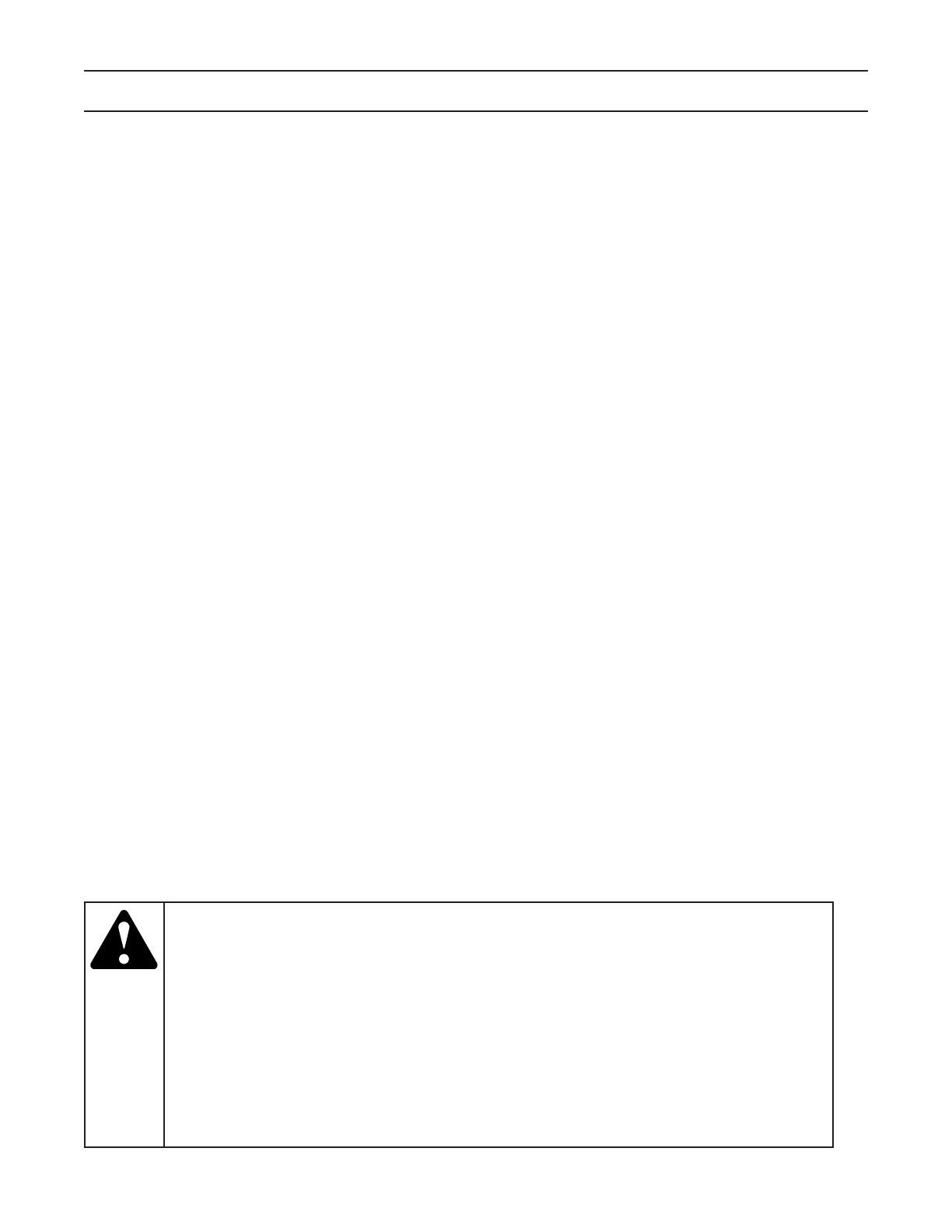
Job Specication Sheet ......................................................................................................................................... 3
General Residential Installation Check List ........................................................................................................... 4
Valve Installation and Start-Up Procedures ........................................................................................................... 4
Timer Operation ..................................................................................................................................................... 5
Master Programming Mode Flow Chart................................................................................................................. 8
Master Programming Mode ................................................................................................................................. 12
User Programming Mode & Flow Chart............................................................................................................... 17
Diagnostic Programming Mode Flow Chart ......................................................................................................... 18
Diagnostic Programming Mode ........................................................................................................................... 19
6700XTR Powerhead Assembly .......................................................................................................................... 20
Control Valve Assembly ....................................................................................................................................... 22
Meter Assembly ................................................................................................................................................... 24
Bypass Valve Assembly, Non-Metallic ................................................................................................................. 25
Bypass Valve Assembly, Brass ............................................................................................................................ 26
2300 Safety Brine Valve ...................................................................................................................................... 27
2310 Safety Brine Valve ...................................................................................................................................... 28
Troubleshooting - Timer ....................................................................................................................................... 29
Troubleshooting - Control Valve .......................................................................................................................... 30
Water Conditioner Flow Diagrams ....................................................................................................................... 32
Valve Wiring Diagram .......................................................................................................................................... 35
Service Assemblies ............................................................................................................................................. 38
Table of Contents
IMPORTANT PLEASE READ:
The information, specications and illustrations in this manual are based on the latest information available at the time of
printing. The manufacturer reserves the right to make changes at any time without notice.
This manual is intended as a guide for service of the valve only. System installation requires information from a number of
suppliers not known at the time of manufacture. This product should be installed by a plumbing professional.
This unit is designed to be installed on potable water systems only.
This product must be installed in compliance with all state and municipal plumbing and electrical codes. Permits may be
required at the time of installation.
If daytime operating pressure exceeds 80 psi, nighttime pressures may exceed pressure limits. A pressure reducing valve must
be installed.
Do not install the unit where temperatures may drop below 32°F (0°C) or above 125°F (52°C).
Do not place the unit in direct sunlight. Black units will absorb radiant heat increasing internal temperatures.
Do not strike the valve or any of the components.
Warranty of this product extends to manufacturing defects. Misapplication of this product may result in failure to properly
condition water, or damage to product.
A prelter should be used on installations in which free solids are present.
In some applications local municipalities treat water with Chloramines. High Chloramine levels may damage valve components.
Correct and constant voltage must be supplied to the control valve to maintain proper function.
•
•
•
•
•
•
•
•
•
•
•
•

Page 3
Job Specication Sheet
NOTE: Some options may not be available depending on valve model or other options chosen.
Circle and/or Fill in the Appropriate Data for Future Reference.
System Type: Meter Immediate / Time Clock Delayed / Volume Override Delayed
Volume Override Immediate / Meter Delayed Weekly Reserve
Meter Delayed Variable Reserve / Meter Delayed Fixed Reserve
Valve Type: 56XT/6700 Proprietary C
Regenerant Flow: Down Flow / Up Flow / Downow Double Backwash / Up Flow Back Wash
Filter / Up Flow Variable Flow
Display Format: U.S. or Metric (French Degrees, German Degrees, or PPM)
Unit Capacity: _____________ Grains/French Degrees/German Degrees/PPM
Water Hardness: _____________ Grains/French Degrees/German Degrees/PPM
Capacity Safety Factor: Zero or ______ %
Volume Override: _________ (Gallons or M3)
Regeneration Day Override: Off or Every ______ Days
Regeneration Time: Delayed _________ AM/PM or ______Immediate
Regeneration Cycle Step #1: _ _ : _ _ : _ _
Regeneration Cycle Step #2: _ _ : _ _ : _ _
Regeneration Cycle Step #3: _ _ : _ _ : _ _
Regeneration Cycle Step #4: _ _ : _ _ : _ _
Regeneration Cycle Step #5: _ _ : _ _ : _ _
Media Volume: _________ (CuFt or Liter)
Salt Dosage: _________ (lbs/CuFt or grams/Liter)
BLFC Size: _________ gpm
Auxiliary Relay: Enabled or Disabled
Auxiliary Relay Start 1: _ : _ _ : _ _
Auxiliary Relay End 1: _ : _ _ : _ _
Auxiliary Relay Start 2: _ : _ _ : _ _
Auxiliary Relay End 2: _ : _ _ : _ _
Chemical Pump: Enabled or Disabled
CPO Aux Relay Volume: _________ (Gallons or M3)
CPO Aux Relay: _ _ : _ _ : _ _
Flow Meter Size: .75” Paddle .75” Turbine
Generic Flow Meter: Maximum Flow Rate: Add _ _ Gallons every _ _ Pulses

Page
General Residential Installation Check List
Water Pressure
A minimum of 25 lbs of water pressure is required for regeneration valve to operate effectively.
Electrical Facilities
An uninterrupted alternating current (A/C) supply is required. Please make sure voltage supply is compatible with
unit before installation.
Existing Plumbing
Condition of existing plumbing should be free from lime and iron buildup. Replace piping that has heavy lime and/
or iron build-up. If piping is clogged with iron, install a separate iron lter unit ahead of the water softener.
Location of Softener and Drain
Locate the softener close to a clean working drain and connect according to local plumbing codes.
Valve Installation and Start-Up Procedures
Bypass Valves
Always provide for the installation of a bypass valve if unit is not equipped with one.
Place the softener tank where you want to install the unit. NOTE: Be sure the tank is level and on a rm
base.
During cold weather it is recommended that the installer warm the valve to room temperature before
operating.
Perform all plumbing according to local plumbing codes.
— Use a 1/2” minimum pipe size for the drain.
— Use a 3/” drain line for backwash ow rates that exceed 7 gpm or length that exceeds 20’ (6 m).
Cut the 1” distributor tube (1.050 O.D.) ush with top of each tank.
Lubricate the distributor o-ring seal and tank o-ring seal. Place the main control valve
on the tank. NOTE: Use only non-petroleum based silicone lubricant.
Solder joints near the drain must be done before connecting the Drain Line Flow
Control tting (DLFC).
Leave at least 6” (152 mm) between the DLFC and solder joints when soldering pipes
that are connected on the DLFC. Failure to do this could cause interior damage to
DLFC. Use only Teon tape on the drain tting.
Be sure the oor under the salt storage tank is clean and level.
With a grid plate ensure the air check ll mark is above the grid plate. With or without a
grid plate, ll the brine tank with water to the mark indicated on the air check assembly.
See illustration to the right.
On units with a bypass, place in the bypass position.
— Turn on the main water supply.
— Open a cold soft water tap nearby and let water run a few minutes or until the
system is free of foreign material (usually solder) resulting from the installation. Close
the water tap when water runs clean.
Place the bypass in the in service position and let water ow into the mineral tank.
When water ow stops, slowly open a cold water tap nearby and let water run until air
is purged from the unit. Then close tap.
Plug the valve into an approved power source. When the valve has power it drives to
the in service position.
1.
2.
3.
4.
5.
6.
7.
8.
9.
10.
11.
12.
13.

Page 5
Timer Operation
Valve State:
INI (Initializing)
INI will display on the screen for 30 to 5 seconds when initializing after a power failure reset or programming.
RGQ (Regeneration Queued)
RGQ indicates that the reserve has been entered in a delayed system and regeneration has been queued.
When in the main screen, press the Shift button to toggle service (SRV) with RGQ.
Service (SRV)
SRV will display when the unit is in service.
LED Status Lights:
Blue LED:
Illuminates while the unit is in service and no errors exist. The unit will always be in service unless a
regeneration trigger has occurred (green LED light will be displayed).
Green LED:
Illuminates when the unit is in Regeneration mode, unless an error condition exists.
Red LED:
Illuminates when there is an error.
Flow Indicator:
A rotating line (appearing as a rotating star shape) will display on the screen when ow is going through the
the meter.

Page 6
Timer Operation
Regeneration:
• A time initiated control valve regenerates when the number of programmed days has been reached
• A ow initiated control valve regenerates when the volume count is zero or is below reserve
capacity
System Type Regeneration Trigger
Time Clock Delayed A) Day override parameter is reached and B) the time of day
matches the regeneration day override time
Meter Immediate Regenerates as soon as the volume remaining has been
depleted
Meter Delayed Fixed Reserve A) Volume remaining has been depleted to the xed reserve
volume and B) the regeneration time has been reached
Meter Delayed Variable Reserve A) Volume remaining has been depleted to the variable
reserve volume and B) the regeneration time has been
reached
Meter Delayed Weekly Reserve A) Volume remaining has been depleted to the weekly
variable reserve volume and B) the regeneration time has
been reached
Volume Override Immediate As soon as the programmed volume remaining has been
depleted from the tank
Volume Override Delayed As soon as soon as the programmed volume remaining has
been depleted from the tank and the regeneration time has
been reached
Setting the Time of Day
Press and hold the Up or Down button for 2 seconds.
Press the Shift button to select the digit you want to modify.
Press the Up or Down buttons to adjust the value.
Press the Extra Cycle button to return to the normal display screen, or after a 5 second timeout.
NOTE: The “D” button (Diagnostic) can be pressed to exit without saving.
Manually Initiating a Regeneration
When timer is in service, press the Extra Cycle button for 5 seconds on the main screen.
The timer advances to Regeneration Cycle Step #1, and begins programmed time count down.
Press the Extra Cycle button once to advance valve to Regeneration Cycle Step #2 (if active).
Press the Extra Cycle button once to advance valve to Regeneration Cycle Step #3 (if active).
Press the Extra Cycle button once to advance valve to Regeneration Cycle Step # (if active).
Press the Extra Cycle button once to advance valve to Regeneration Cycle Step #5 (if active).
Press the Extra Cycle button once more to advance the valve back to in service.
NOTE: A queued regeneration can be initiated by pressing the Extra Cycle button. To clear a queued regenera-
tion, press the Extra Cycle button again to cancel. If regeneration occurs for any reason prior to the delayed
regeneration time, the manual regeneration request shall be cleared.
1.
2.
3.
4.
1.
2.
3.
4.
5.
6.
7.

Page 7
Timer Operation
Queued Regeneration (RGQ)
From the display screen, while the unit is in service, hold down the Extra Cycle button until “RGQ” displays. The
valve will regenerate when the set regeneration time has been reached.
Timer Operation During Regeneration
In the main display screen, the timer shows the current regeneration cycle and the time for that step. The green
LED light will display when the unit is in regeneration. Once all regeneration steps are complete, the timer returns
to in service, displays a blue LED light, and resumes normal operation.
Timer Operation During Programming
The timer enters program mode (unit must be in service). While in the program mode the timer continues to
operate normally, monitoring water usage. Timer programming is stored in memory permanently upon a normal
exit from programming mode.
Timer Operation During A Power Failure
All program settings are stored in permanent memory. Current valve position, cycle step time elapsed, and time of
day are stored during a power failure, and will be restored upon power re-application. Time is kept during a power
failure, and time of day is adjusted upon power up (as long as power is restored within 12 hours).
NOTE: The time of day on the main display screen will ash for 5 minutes when there has been a power outage.
The ashing of the time of day can be stopped by pressing any button on the display.
Regeneration Day Override Feature
If the Day Override option is turned on and the valve reaches the set Regeneration Day Override value, the
Regeneration Cycle starts at the programmed regeneration time.
Flow Meter Equipped Timer
As treated water is used, the Volume Remaining display counts down from the calculated system capacity, less
the reserve volume. Once capacity reaches the reserve volume, the system will regenerate based on the set
regeneration time. If set for an Immediate system, the unit will regenerate immediately once it reaches zero
capacity. If it is a Fixed, Variable, or Weekly reserve, the unit will queue a regeneration (RGQ) and count down
Reserve Volume until the set regeneration time.
NOTE: Reserve Volume is only available in a RGQ system.
Volume Remaining
(Less Reserve)
Reserve
Volume

Page 8
Master Programming Mode Flow Chart
CAUTION: Before entering Master Programming, please contact your local professional water dealer.
NOTE: Depending on current option settings, some displays cannot be viewed or set.
Entering Master
Programming Mode:
1. Press and hold the Shift and Up
buttons for 5 seconds.
OR
2. Set the Time of Day display to
12:01 P.M. or 12:01HR. Then go
to the main display screen, press
the Up and Down buttons at the
same time for 5 seconds.
To Set Time of Day:
Press and hold the Up
and Down buttons for 2
seconds. Press the Shift
button to select the digit
you want to modify.

Page
Master Programming Mode Flow Chart
CAUTION: Before entering Master Programming, please contact your local professional water dealer.
NOTE: Depending on current option settings, some displays cannot be viewed or set.

Page 10
Master Programming Mode Flow Chart
CAUTION: Before entering Master Programming, please contact your local professional water dealer.
NOTE: Depending on current option settings, some displays cannot be viewed or set.

Page 11
Master Programming Mode Flow Chart
CAUTION: Before entering Master Programming, please contact your local professional water dealer.
NOTE: Depending on current option settings, some displays cannot be viewed or set.

Page 12
Master Programming Mode
CAUTION: Before entering Master Programming, please contact your local professional water dealer.
When the Master Programming Mode is entered, parameters can be set to make the timer function as needed.
NOTE: Depending on current option settings, some displays cannot be viewed or set.
Entering Master Programming Mode:
1. Press and hold the Shift and Up buttons for 5 seconds.
OR
2. Set the time of day display to 12:01 PM or 12:01HR (See the User Programming section to
learn how to set Time of Day). Then go to the main display screen, press the Up and Down
buttons at the same time for 5 seconds.
Exiting Master Programming Mode:
1. Press the Extra Cycle button once per display until all are viewed. Master Programming Mode is
exited and the normal display screen appears.
2. To exit the Master Programming Mode without saving, press the Diagnostic button.
NOTE: If no keypad activity is made for 5 minutes while in the Master Programming Mode, or if
there is a power failure, no changes will be made, and the unit will go back to the main display
screen.
Resets:
Soft Reset: Press and hold the Up and Down buttons for 25 seconds until 12:00PM (or 12:00HR)
appears. This resets all parameters except for the ow meter totalizer volume.
Master Reset: Hold the Shift button while powering up the unit. This resets all of the
parameters in the unit. Check and verify the choices selected in Master Programming Mode.
System Type
This program step selects the system type.
— Press the Up or Down buttons to adjust this value.
— Press the Extra Cycle button.
Valve Type
This program step selects the valve type.
— Press the Up or Down buttons to adjust this value.
— Press the Extra Cycle button.
1.
2.

Page 13
Master Programming Mode
CAUTION: Before entering Master Programming, please contact your local professional water dealer.
Regenerant Flow
This program step selects how the regenerant ows through the tank (must match cam). The selections
available will vary depending on the previously chosen valve model.
— Press the Up or Down buttons to adjust this value.
— Press the Extra Cycle button.
Display Format
This program step selects the display format.
— Press the Up or Down buttons to adjust this value.
— Press the Extra Cycle button.
Unit Capacity
This program step selects the timer’s total capacity of hardness that can be removed.
— Press the Shift button to select the digit you want to modify.
— Press the Up or Down buttons to adjust this value.
— Press the Extra Cycle button.
Feed Water (Hardness)
This program step is used to set the feed water hardness. The system will automatically calculate volume
remaining based on the unit capacity, capacity safety factor, and feed water hardness entered.
— Press the Shift button to select the digit you want to modify.
— Press the Up or Down buttons to adjust this value.
— Press the Extra Cycle button.
NOTE: Feed Water Hardness will not be shown in Volume Override or Time Clock system types
3.
4.
5.
6.

Page 1
Master Programming Mode
CAUTION: Before entering Master Programming, please contact your local professional water dealer.
Capacity Safety Factor
This program step is used to set the reserve capacity of the unit. This is a percentage by which the unit’s
capacity is reduced.
— Press the Shift button to select the digit you want to modify.
— Press the Up or Down buttons to adjust this value.
— Press the Extra Cycle button.
Volume Override
This program step is used to set the volume override of the unit.
— Press the Shift button to select the digit you want to modify.
— Press the Up or Down buttons to adjust this value.
— Press the Extra Cycle button.
Regeneration Day Override
This program step sets the maximum amount of time (in days) the unit can be in service without a
regeneration.
— Press the Shift button to select the digit you want to modify.
— Press the Up or Down buttons to adjust this value.
— Press the Extra Cycle button.
Regeneration Time
This program step sets the time of day for the regeneration to occur in delayed systems.
— Press the Shift button to select the digit you want to modify.
— Press the Up or Down buttons to adjust this value.
— Press the Extra Cycle button.
7.
8.
9.
10.

Page 15
Regeneration Cycle Step Programming
This program step programs the Regeneration Cycle step times 1 through 5. Please refer to the chart below
for regenerant ow default cycle steps and times.
Media Volume
This program step sets the volume of the media in the resin tank.
— Press the Shift button to select the digit you want to modify.
— Press the Up or Down buttons to adjust this value.
— Press the Extra Cycle button.
Salt Dosage
This program step sets the salt dosage in the unit.
— Press the Shift button to select the digit you want to modify.
— Press the Up or Down buttons to adjust this value.
— Press the Extra Cycle button.
Brine Line Flow Control Size
This program step allows the selection of the desired brine line ow control size in the unit (must match
physical brine line ow control).
— Press the Up or Down buttons to adjust this value.
— Press the Extra Cycle button.
Auxiliary Relay Output
The next two displays are part of a series of settings used to program the optional relay output. The rst
setting turns the output on/off during regeneration only. The second turns the output on during service only,
every time a set volume of water used has accumulated.
NOTE: When auxiliary outputs are in the OFF (default) setting, press the Up or Down buttons to set
11.
12.
13.
14.
15.
Master Programming Mode
Regenerant Flow Cycle 1 Time Cycle 2 Time Cycle 3 Time Cycle 4 Time Cycle 5 Time
Down Flow Back Wash 10
Minutes
Brine
& Slow
Rinse
1 Hour Rapid
Rinse
10
Minutes Brine Tank Fill 12 Minutes N/A N/A
Back Wash Filter Back Wash 15
Minutes Draw 0Settling
Rinse
10
Minutes Rell 0N/A N/A
UF Back Wash Backwash 10
Minutes
Brine
& Slow
Rinse
1 Hour Rapid
Rinse
10
Minutes Brine Tank Fill 12 Minutes N/A N/A
Down Flow Double
Backwash Back Wash 10
Minutes
Brine
& Slow
Rinse
1 Hour Back
Wash
10
Minutes Rapid Rinse 10 Minutes Brine Tank Fill 12 Minutes
Up Flow Brine Rinse 60 Back
Wash 10 Rapid
Rinse
10
Minutes Brine Tank Fill 12 Minutes N/A N/A
Upow Variable Fill Brine Rinse Variable Pause 60
minutes
Brine
Rinse
60
Minutes Back Wash 12 Minutes Rapid Rise 10 Minutes
CAUTION: Before entering Master Programming, please contact your local professional water dealer.

Page 16
the rst setting. Then press the Extra Cycle button to advance to the second setting.
a. Timed Auxiliary Relay Output Window (Start & End Time Setting)
This option setting consists of two displays. The rst display sets the turn-on time of the output, referenced
to the start of the rst regeneration cycle. The second display sets the output turn-off time, referenced again
to the start of the rst regeneration cycle. An OFF setting cancels this setting. All settings are in minutes and
output timing is synchronized with regeneration cycle timing.
Start Time: Any time during regeneration.
End Time: At start time, and anytime during the regeneration cycle.
b. Chemical Pump Auxiliary Relay Output Window
This option setting consists of two displays. The rst display sets the volume of water ow at which the output
turns on. The second display sets the on time (in seconds) of the output.
— Activate output after volume set is reached.
— Press the Shift button to select the digit you want to modify.
— Press the Up or Down buttons to adjust this value.
— Press the Extra Cycle button.
Flow Meter Size
This program step sets the size of the ow meter.
— Press the Up or Down buttons to adjust this value.
— Press the Extra Cycle button.
Maximum Flow Rate
This program step sets maximum ow rate of the generic ow meter.
— Press the Shift button to select the digit you want to modify.
— Press the Up or Down buttons to adjust this value.
— Press the Extra Cycle button.
Pulses per Gallon/Liter
This program step sets the pulses per gallon/liter for generic ow meters.
— Press the Shift button to select the digit you want to modify.
— Press the Up or Down buttons to adjust this value.
— Press the Extra Cycle button.
End of Master Programming Mode
1.
2.
3.
4.
5.
CAUTION: Before entering Master Programming, please contact your local professional water dealer.
Master Programming Mode

Page 17
User Programming Mode & Flow Chart
NOTE: Depending on current option settings, some displays cannot be viewed or set.
NOTE: Depending on current option settings, some displays cannot be viewed or set.
Enter User Mode
— Press and hold the Up and Down buttons for 5 seconds.
Set Feed Water Hardness
— Press the Shift, Up, and Down buttons to move the cursor and change the value of the numbers.
— Press the Extra Cycle button to proceed to the next step.
NOTE: Feed Water Hardness will not be shown in Volume Override or Time Clock system types.
Set Regeneration Day Override
— To turn on and set the days, press the Down button.
— Press the Shift, Up, and Down buttons to move the cursor and change the value of the numbers.
— Press the Extra Cycle button to proceed to the next step.
Regeneration Time
— Press the Shift, Up, and Down buttons to move the cursor and change the value of the numbers.
— Press the Extra Cycle button
End of User Programming Mode
1.
2.
3.
4.
5.
Entering User Mode:
Press and hold the Up and Down
buttons for 5 seconds.

Page 18
Diagnostic Programming Mode Flow Chart
Entering Diagnostic Mode:
Press and release the “D” button.
Press the Extra Cycle button once per
display until all displays are viewed and the
normal display screen appears.
Press and release the “D” button during this
mode to exit the Diagnostic Mode.
Depending on current option settings, some
displays cannot be viewed.
1.
2.
3.
4.
NOTE: Depending on current option settings, some displays cannot be viewed or set.

Page 1
Diagnostic Programming Mode
NOTE: Depending on current option settings, some displays cannot be viewed.
Overview Diagnostic Mode
The current Diagnostic Programming Mode screen will display until either the Extra Cycle button is pressed
through for each screen, or the Diagnostic button is pressed. In the event of regeneration occurring while in the
Diagnostic Programming Mode, the regeneration step and time remaining will be displayed. When regeneration
completes, the display will return to the normal time of day display screen.
Entering and Exiting Diagnostic Mode
Press and release the “D” button to enter the Diagnostic Programming Mode. Pressing the Extra Cycle button will
move to the next diagnostic screen. Press the Extra Cycle button once per display until all are viewed. Pressing
the Diagnostic button while in Diagnostic Mode will cause the unit to leave the Diagnostic Mode and return to the
normal time of day display screen.
Current Flow Rate
This program step displays the calculated ow rate for the timer. The below ow rates are the maximum ow
rate the timer will read for each meter.
.75” Paddle: 15 gpm (0.06 m3/m) .75” Turbine: 15 gpm (0.06 m3/m)
— Press the Extra Cycle button.
Peak Flow Rate
This program step displays the peak ow rate (1 minute average) since the last regeneration.
— Press the Extra Cycle button.
Totalizer
This program step displays the total volume of treated water that passes through the meter.
— Reset to zero by holding the Up and Down buttons for ve seconds while in the totalizer screen.
— Press the Extra Cycle button.
Hours Between Last Two Regenerations
This program step displays the time between the last two regenerations saved.
— Press the Extra Cycle button.
Hours Since Last Regeneration
This program step displays the hours since the last regeneration.
— Press the Extra Cycle button.
Volume Remaining
This program step displays the volume remaining. The timer will regenerate if the volume remaining is set to
zero. The maximum ranges are the same as the maximum volume calculated on the main screen.
— Press the Extra Cycle button.
Reserve Capacity
This program step displays the reserve capacity, ensuring soft water is available at all times.
— Press the Extra Cycle button.
Previous Day’s Water Usage
This program step displays the previous day’s water usage.
— Press the Extra Cycle button.
Software Version
This program step displays the timer’s software program version number.
— Press the Extra Cycle button to exit.
NOTE: Diagnostic Programming Mode will stop if the system goes into a regeneration.
1.
2.
3.
4.
5.
6.
7.
8.
9.

Page 20
6700XTR Powerhead Assembly
61501-6700_REVC
Page is loading ...
Page is loading ...
Page is loading ...
Page is loading ...
Page is loading ...
Page is loading ...
Page is loading ...
Page is loading ...
Page is loading ...
Page is loading ...
Page is loading ...
Page is loading ...
Page is loading ...
Page is loading ...
Page is loading ...
Page is loading ...
Page is loading ...
Page is loading ...
Page is loading ...
Page is loading ...
-
 1
1
-
 2
2
-
 3
3
-
 4
4
-
 5
5
-
 6
6
-
 7
7
-
 8
8
-
 9
9
-
 10
10
-
 11
11
-
 12
12
-
 13
13
-
 14
14
-
 15
15
-
 16
16
-
 17
17
-
 18
18
-
 19
19
-
 20
20
-
 21
21
-
 22
22
-
 23
23
-
 24
24
-
 25
25
-
 26
26
-
 27
27
-
 28
28
-
 29
29
-
 30
30
-
 31
31
-
 32
32
-
 33
33
-
 34
34
-
 35
35
-
 36
36
-
 37
37
-
 38
38
-
 39
39
-
 40
40
Hydrotech 6700XTR Upflow Owner's manual
- Category
- Water dispensers
- Type
- Owner's manual
Ask a question and I''ll find the answer in the document
Finding information in a document is now easier with AI
Related papers
Other documents
-
Fleck 6700XTR Downflow Owner's manual
-
Fleck 6700XTR Upflow Owner's manual
-
Nugen 7000XTR User manual
-
Fleck 7000XTR Owner's manual
-
Fleck 7000NXT Owner's manual
-
Fleck XT Control Owner's manual
-
Fleck 7000XTR Owner's manual
-
Fleck NXT Timer Service Owner's manual
-
Pentair FLECK 3150 NXT Installer Manual
-
Fleck 5800SXT Owner's manual








































