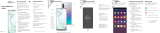Samsung Galaxy Note 9 US Cellular Reference guide
- Category
- Smartphones
- Type
- Reference guide
This manual is also suitable for

3
Samsung Care
Samsung Premium Care
Get more than just protection for your
device. Pick the time and place, and a
team member will meet you to setup,
troubleshoot, repair or replace your
product.
Enroll, at samsung.com/us/support/
premium-care
GET TO KNOW YOUR PRODUCT:
• Access user manuals, troubleshooting
and more at samsung.com/us/support
ASK THE COMMUNITY:
• Ask questions and get solutions from
Samsung customers, at
us.community.samsung.com
CONTACT US FOR SUPPORT:
• For hardware or software support, visit
samsung.com/us/support/contact or
call us at 1.800.SAMSUNG.
• Find a service location near you, at
support-us.samsung.com/cyber/
locator/asc_locator.jsp
Quick Reference
Guide
Customize your phone
Pinch the home screen to change the look of your phone:
1
About your phone
Bixby
Set reminders, send
messages, search
and access content
on your phone and
Internet.
Press the Bixby
button and follow
the prompts.
Note: For more
information about
Bixby, visit samsung.
com/us/support/
owners/app/Bixby.
From a home screen swipe up, and then
tap Settings to customize, connect
or turn on options to personalize your
phone:
CONNECTIONS
Connect to a Wi-Fi™ network,
Bluetooth device and other connection
options.
SOUNDS AND VIBRATION
Set device volume and sounds.
DISPLAY
Customize the home screen and
display brightness.
LOCK SCREEN
Select a screen lock type and set
security options.
BIOMETRICS AND SECURITY
Set biometric security options.
Wallpapers
Themes Widgets Home screen
settings
USB/Charger port
S Pen
Camera
Flash
Fingerprint scanner
Camera
+
-
Volume
Bixby
Power/Lock
2
Set up your phone
Your SIM card may be pre-installed.
Caution: Use only Samsung approved charging devices and accessories. Samsung accessories are designed for your device to maximize battery life. Using other accessories may void your warranty
and may cause damage.
Device features
EXPANDABLE STORAGE
• Expand storage with a microSD™ card
(sold separately).
FLEXIBLE SECURITY
• Biometric security features
CAMERA
• Live translate
• AR Emoji
• Super slow motion video
S PEN WITH BLUETOOTH
• Remotely open an app or perform a
function.
BIXBY
• The smarter way to get things done.
Say a command, identify what you're
looking at or set a reminder just by
pressing a button.
IP68
• Water resistant*
*For more information, see Samsung Terms and Conditions.
GH68-49331C
Printed in Korea
Slide the SIM card and the optional microSD card
into the tray with the gold contacts facing down.
INSERT SIM/microSD CARD
Before turning on your phone,
charge it fully.
CHARGE YOUR DEVICE
For help transferring contacts, photos
and other content from your old phone,
visit: samsung.com/smartswitch
BACKUP AND RESTORE
REMOVE SIM/microSD TRAY
Use the tool to open the
SIM/microSD card tray.

Camera
BIXBY VISION
RECORD
TOOLS PANEL
CAPTURE AND ZOOM
Identify objects or
locations
CAMERA MODES
Swipe right or left to select a mode
SUPER SLOW-MO
Super slow-mo captures several frames
per second, slowing down reality so you
can enjoy every frame.
AR EMOJI
Create an animated emoji that looks
like you.
STICKERS
Express yourself while messaging
with friends.
Swipe left or right to select effects
Learn more
Search
From the home screen swipe up, and
search for apps, settings, contacts and
more.
S Pen with Bluetooth
S PEN BUTTON
UNLEASH THE S PEN
Push the S Pen inward and, then
pull it out.
When you remove the S Pen,
Air commands launches.
Messages
Tap to create a new message.
EMOTICON
Skip the boring text and
send a fun emoji.
STICKERS
Share the cartoon version
of yourself or preloaded
stickers.
GIFS
Send your very own GIFs .
AUDIO MESSAGE
Say it with an audio
message.
Make a call
Contacts
Health & Fitness
Personalized device support
Accessibility settings
Need help?
The Help feature gives access to the
user manual and information on how to
use your device.
To open, from the Home screen, swipe up
and tap Settings
> Help .
Record a video
Capture a photo, or drag left or right
to zoom in and out
ATTACHMENT
Add content from the
gallery, capture and add
a photo, or share your
location.
STICKERS and GIFs
Share the cartoon version
of yourself, or say it with a
GIF.
KEYBOARD ICONS
Set up S Pen remote
options
SETTINGS
S PEN REMOTE
Press and hold the S Pen button to
open an app remotely.
A single or double press can open
an app, capture a photo, navigate,
scroll and more.
Remove the S Pen, and tap
Settings
> S Pen remote to set
the S Pen remote features.
AIR COMMANDS
• Create note: Create customized
notes.
• View all notes: View all notes
created.
• Smart select: Outline and crop a
screen.
• Screen write: Capture a screen
image and write on it.
• Live message: Create live messages
and GIFs.
• Translate: Hover the S Pen over
a word to view its definition and
pronunciation.
• PENUP: Use the S Pen to draw, color,
edit, and share live drawings.
• Add shortcuts: Select an app or
function to open or turn on using
Air command.
©2018 Samsung Electronics America, Inc. Samsung
and Galaxy Note are both trademarks of Samsung
Electronics Co., Ltd. Android, Google, Google Play,
and other marks are trademarks of Google LLC. Other
company and product names mentioned herein may be
trademarks of their respective owners. Screen images
simulated. Appearance of phone may vary.
U.S. Cellular® Customer Care 1-888-944-9400
-
 1
1
-
 2
2
Samsung Galaxy Note 9 US Cellular Reference guide
- Category
- Smartphones
- Type
- Reference guide
- This manual is also suitable for
Ask a question and I''ll find the answer in the document
Finding information in a document is now easier with AI
Related papers
-
 Samsung Galaxy Galaxy Note 9 T-Mobile User guide
Samsung Galaxy Galaxy Note 9 T-Mobile User guide
-
Samsung SM T Series Galaxy Tab A 10.1 2019 Wi-Fi Reference guide
-
Samsung Galaxy Note 9 User manual
-
Samsung EF-KN975CBEGUS User guide
-
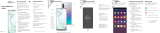 Samsung Galaxy Galaxy Note 10 US Cellular Reference guide
Samsung Galaxy Galaxy Note 10 US Cellular Reference guide
-
Samsung Galaxy Note20 5G, Note20 Ultra 5G User manual
-
Samsung SM-N9600 User manual
-
Samsung SM-N770F User manual
-
Samsung SM-N770F/DS User manual
-
Samsung SM-G991U User manual