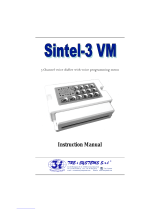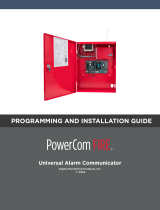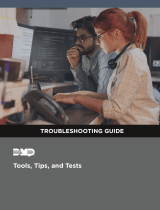TRE i SYSTEMS Dualcom-8 Installation guide
- Type
- Installation guide

Pag. 1 DUALCOM-8 INSTALLATION MANUAL
ENGLISH
Dualcom-8
Remote control Alarm and Home
Automation panel with
Incoporated Telephone dialler
GSM and PSTN
Installation Manual
TRE i SYSTEMS S.r.l.
Via del Melograno N. 13 - 00040 Ariccia, Roma Italy
Tel:+39 06 97249118 Fax: +39 06 45557618
e-mail [email protected]om Website: www.treisystems.com

Pag. 2 DUALCOM-8 INSTALLATION MANUAL
ENGLISH
Summary Page
Description and General characteristics ................................................................................. 3
Description of functions ........................................................................................................ 4
Keypad descripti on ................................................................................................................ 6
Connections between control panel and keypad ..................................................................... 6
Description of keypad LEDs ................................................................................................. 7
Description of keypad commands ......................................................................................... 7
Description of the SMS commands and there remote interrogation………………………..……8
Programming the Dualcom-8 ................................................................................................ 9
Navigation with-in the programming menu .................................................................................. 10
To exit the programming mode............................................................................................ 10
00. To enter into programming mo de ................................................................................... 11
01. Password management .................................................................................................. 11
02. Management of telephone numbers ............................................................................... 15
03. Management of the hardwire zones ................................................................................ 18
04. Management of the wireless zones ................................................................................. 21
05. Management of the hardwire zones related to the alarm transmission ............................ 24
06. Management of the wireless zones related to the alarm transmission .............................. 26
07. Management for event transmission to the memorized telephone numbers ..................... 28
08. Control monitoring station (CMS) management ........................................................... 30
09. SMS message management ........................................................................................... 33
10. Self learning of wireless sensor and keychain transmitters. ............................................. 35
10.5 Self learning of the wireless outdoor siren code……………………………………………39
10.6 Self learning of electronic key SK-8 .............................................................................. 40
11. Management of the memorized voice messages .............................................................. 41
12. Additional settings ......................................................................................................... 43
13. Weekly management of the installation .......................................................................... 52
14. Weekly management of the installed home automation system ....................................... 55
15. Visualize the alarm event log .......................................................................................... 58
16. Visualize the event failure log ......................................................................................... 59
17. Visualize the ARM/DISARM event log ........................................................................ 60
99. Return the control panel to factory setting ...................................................................... 61
Technical characteristics ..................................................................................................... 61
APPENDIX A .................................................................................................................... 62
APPENDIX B ..................................................................................................................... 63
APPENDIX C .................................................................................................................... 63

Pag. 3 DUALCOM-8 INSTALLATION MANUAL
ENGLISH
Description
TRE I SYSTEMS thanks you for having selected the new concept dual communication control
panel for the protection of your home, business and belongings. The DUALCOM-8 offers the end
user the most modern data transmission technology present in today's market. With the installation
of this new concept control panel, it is possible in real time to request and send all information col-
lected, to remote telephone numbers. The control panel also offers the end user the features of two
separate areas of protection, remote arm and disarm and home automation with possibility of weekly
management. All information is transmitted on either the PSTN or GSM network or if desired both.
Though remote SMS message commands or by PSTN telephone commands, the HA-3, optional
home automation module, allows you to set, arm or disarm of any home appliance.
This panel is also compatible with the standard alarm receive station that functions with ADEMCO
4+2 and CONTACT ID protocol transmission.
The standard DUALCOM-8 control panel is manufactured with 8 programmable burglary alarm hard-
wire zones and 3 additional hardwired zone for Hold-up, Medical Distress, Fire and Tamper alarm
triggers. Through an optional EZ-8 expansions module (maximum 2 for each panel) the programma-
ble hardwire zones may be increased to maximum 24. Eight standard, plus 8 for each EZ-3 module.
In addition the standard DUALCOM-8 has on-board an additional 48 wireless zones compatible with
the “PEGASO” transmission protocol.
With the DUALCOM-8 all zones may be grouped into two AREAS of protection and programmable
with access on 6 levels of security using up to 8 different operators offering a form of higher and
more intelligent level of installation security. Each operator will be assigned a personalized access
code, keychain transmitter PEG-3, and electronic key SK-8 (see section C on Page 63).
KP-8R, the DUALCOM-8 remote keypad, has incorporated a new generation TRANSCEIVER GW
TRANSK 1120 ® module compatible with “PEGASO” transmission protocol which guarantees the
maximum transmission range between the control panel, wireless trigger sensors and the wireless
sirens TLM-18 VRP, TLM-21 VRP and TLM-7 SOLARIS.
General Characteristics:
• Areas: Maximum 2 with assigned sensors for each area.
• Hardwire zones: Minimum 8 (expandable to maximum 24 with the expansion module EZ-8)
• Wireless zones: 48 (compatible with the “PEGASO” protocol)
• Service zones: 3 (Hold-up, Medical Distress and Fire) plus 1 zone for Tamper.
• Supports hardwire sirens: ELIMINATOR-12, TLM-13F, TLM-30F, TLM-18, SB-2, TLM-39
• Supports wireless sirens: TLM-18 VRP, TLM-21VRP , TLM-7 SOLARIS (PEGASO protocol)
• Supports keypads: KP-8R and KP-8 (Maximum of 8 for each installation)
• Telephone dialler: One PSTN + One GSM with QUECTEL M10®
• Communication Protocol: standard, ADMECO 4+2 and CONTACT ID
• Weekly management features:
∗ Automatic arm disarm:
→ Programming in DAY mode - one for each Area of protection.
→ Programming in NIGHT mode - one for each Area of protection
Home automation Arm/Disarm through optional module HA-3
→ OUTPUT 1: Can be armed or disarmed 3 times each day.
→ OUTPUT 2: Can be armed or disarmed 3 times each day.
→ OUTPUT 3: Can be armed or disarmed 3 times each day.
• Event memory capacity:
∗ Access to control panel (40 events)
∗ Alarm memory (50 events)
∗ Fault memory (50 events)

Pag. 4 DUALCOM-8 INSTALLATION MANUAL
ENGLISH
Terminal Description of function
1-2 PSTN TELEPHONE LINE INPUT (FROM THE NORMAL TEL. LINE)
3-4 PSTN TELEPHONE LINE OUTPUT TO CONNECT TO NORMAL TELEPHONE
5-6 NORMALLY OPEN HOLD-UP INPUT
7-8 NORMALLY OPEN MEDICAL DESTRESS OR EMERGENCY INPUT
8-9 NORMALLY OPEN FIRE ALARM INPUT
10-11 PROGRAMABLE HARDWIRE ZONE INPUT 1 (normally closed)
11-12 PROGRAMABLE HARDWIRE ZONE INPUT 2(normally closed)
13-14 PROGRAMABLE HARDWIRE ZONE INPUT 3
14-15 PROGRAMABLE HARDWIRE ZONE INPUT 4
16-17 PROGRAMABLE HARDWIRE ZONE INPUT 5
17-18 PROGRAMABLE HARDWIRE ZONE INPUT 6
19-20 PROGRAMABLE HARDWIRE ZONE INPUT 7
20-21 PROGRAMABLE HARDWIRE ZONE INPUT 8
22-26 BUS FOR ELECTRONIC ARMING KEY: 22=DAY LED; 23=MEMORY LED;
24=NIGHT LED; 25=GROUND; 26=KEY INPUT
27-29 BUS FOR KEYPAD: 27=DATA; 28=GND; 29=AUX+
30-32 BUS FOR EXTENTION PCB.: 30= DATA; 31= GND; 32=AUX+
Fig.1
Terminal Description of function
1-2 PSTN TELEPHONE LINE INPUT (FROM THE NORMAL TEL. LINE)
3-4 PSTN TELEPHONE LINE OUTPUT TO CONNECT TO NORMAL TELEPHONE
5-6 NORMALLY OPEN HOLD-UP INPUT
7-8 NORMALLY OPEN MEDICAL DESTRESS OR EMERGENCY INPUT
8-9 NORMALLY OPEN FIRE ALARM INPUT
10-11 PROGRAMABLE HARDWIRE ZONE 1
11-12 PROGRAMABLE HARDWIRE ZONE 2
13-14 PROGRAMABLE HARDWIRE ZONE 3
14-15 PROGRAMABLE HARDWIRE ZONE 4
16-17 PROGRAMABLE HARDWIRE ZONE 5
17-18 PROGRAMABLE HARDWIRE ZONE 6
19-20 PROGRAMABLE HARDWIRE ZONE 7
20-21 PROGRAMABLE HARDWIRE ZONE 8
22-26 BUS FOR ELECTRONIC ARMING KEY: 22=DAY LED; 23=MEMORY LED;
24=NIGHT LED; 25=GROUND; 26=KEY INPUT
27-29 3 WIRE BUS FOR KEYPAD: 27=DATA; 28=GND; 29= OUTPUT + 12V
30-32
BUS FOR 8 ZONE EXTENTION MODULE: 30
= DATA;
31
= GND;
32
=POWER + 12V

Pag. 5 DUALCOM-8 INSTALLATION MANUAL
ENGLISH
TERMINALBLOCKDISCRIPTION
JUMPERDISCRIPTION
LEDDISCRIPTION
OTHERDISCRIPTIONS
Terminal Description of function
33-35 DRY CONTACT RELAY OUTPUTS (IN ALARM): 33=Normally open;
34= Common; 35= Normally closed.
36-37 SIREN OUTPUT: 36= +12V (in alarm); 37= GROUND
38-39 PTC PROTECTED +12Vdc POWER OUTPUT: 38= +12V; 37=GROUND
40-41 SWITCHING POWER SUPPLY INPUT: 40= + 14.8Vd.c. ; 41=GROUND
42 MICRO USB PORT
JUMPER Discription and functions
43 IF BRIDGE IS “ON”, TERMINAL 34 WILL HAVE +13.8 Vdc.
54 CONTROL PANEL NORMALLY CLOSED TAMPER SWITCH= WHEN OPEN,
AN IMMEDIATE TAMPER TRIGGER WILL TAKE PLACE.
56 RESET JUMPER: IF THIS JUMPER IS INSERTED FOR 10 SECONDS, THE CON-
TROL PANEL WILL AUTOMATICLY RETURN TO FACTORY DEFAULT
LED Description and functions
47 GSM COMMUNICATION LED: IF “ON” = INITIALIZATION TAKING PLACE
IF “FLASHING” = FUNCTIONING NORMALLY
IF “OFF” = INDICATES MALFUNCTION
52 CPU LED: IF “ON” = INITIALIZATION TAKING PLACE
IF “FLASHING” = NORMAL FUNCTIONING MODE
IF “OFF” = INDICTES MALFUNCTION
55 COMUNICATION LED : IF “ON” = INITIALIZATION TAKING PLACE
IF “FLASHING” = NORMAL FUNCTIONING MODE
IF “OFF” = INDICATES MALFUNCTION
Other Description and functions
44 BATTERY CHARGING CABLE
45 BATTERY PROTECTION FUSE: 3.15Amp.
46 SIM CARD SOCKET
48 SMA CONNECTOR FOR GSM ANTENNA
49 MICROPHONE FOR THE RECORDING OF VOICE MESSAGES
50 LOUD SPEAKER CONNECTOR FOR MESSAGE PLAYBACK
51 MICROPHONE AUDIO INPUT CONNECTOR FOR “LISTEN-IN FUNCTION”

Pag. 6 DUALCOM-8 INSTALLATION MANUAL
ENGLISH
DUALCOM-8
Terminal blocks
+12V
GND
DATA
29
28
27
12V DATA
GND
ON DIP
Keypad Description:
Connections between keypad and control panel:
Fig. 3
Keypad
terminal block
ON DIP
1 2 3
OFF OFF OFF
DIP SWITCH
OFF OFF ON
OFF ON OFF
OFF ON ON
ON OFF OFF
ON OFF ON
ON ON OFF
CHANNEL
1
2
3
4
5
6
7
ON ON ON 8
1 2 3
DIP SWITCH FUNCTION:
If the installation has more than
one keypad installed, each
keypad must be coded differently
with the dip switch. (see fig. 5)
Fig. 4
Fig. 5
Terminal block for
control panel con-
nection
Keypad back side
view
Dip Switch
Wall mounting holes
Keypad Tamper
Switch
Digit-KD
UNIT ON
TAMPER
FIRE
LOW BAT.
TEST
Buttons used for menu flow
Note: These buttons maybe as
seen below.
Menu “up” & Emergency
Menu “down” & Fire
Programming Function
and Hold-up button
Zone Bypass and
Chime function button
Optical
Signals (*) Keypad buttons
Display
LCD
POWER
TAMPER
FIRE
AREA1/2
ALARM1/2
DUALCOM
Confirmation button
Buzzer
Fig. 2
F

Pag. 7 DUALCOM-8 INSTALLATION MANUAL
ENGLISH
DUALCOM
POWER
AREA 1/2
TAMPER
FIRE
ALARM 1/2
POWER “ON” = POWER CONNECTED
“OFF” = NO POWER CONNECTED
“FLASHING” = LOW BACK-UP BAT.
AREA 1/2 RED = AREA 1 ARMED
GREEN = AREA 2 ARMED
ORANGE = AREA 1 + 2 ARMED
TAMPER “ON” = TAMPER ALARM TRIGGER
LED INDICATIONS
FIRE “ON” = FIRE ALARM TRIGGER
ALARM 1/2 “RED” = AREA 1 IS TRIGGERED
“GREEN” = AREA 2 IS TRIGGERED
“ORANGE” = AREAS 1+2 ARE BOTH
TRIGGERED
Description of keypad LEDs
Fig. 5
NOTE: These indication
are necessary for fast
recognition and as a
support for those indicated
on the display.
Brief description of display programming commands
** see security level descriptions on page 12.
Command Sequence Function Note
[operator] [operator password ] [function]
[#]
ARM / DISARM ARM/ DISARM OR EXIT TIME
[operator] [operator password][ ]
[zone to bypass] [#]
ZONE WILL BE BYPASSED ALL ZONE MUST BE NUMBERED
WITH 2 DIGIT, FROM 01 TO 72.
EXAMPLE: FOR ZONE 4 PRESS 04
[password operator master] [*] [6] [8] [#] GENERAL RESET - ALL ALARMS
TRIGGERED WILL STOP
ONLY LEVEL 5** OPERATOR MAY
ENTER THIS MODE
[password installer] [*] [0] [#] USED TO ENTER INTO
PROGRAMMING MODE
ONLY INSTALLERS MAY ENTER
INTO PROGRAMMING MODE
[password operator 1] [*] [0] [#] USED TO CHANGE THE OPERATORS
PASSWORD
ONLY LEVEL 5* OPERATOR MAY
CHANGE THE PASSWORDS.
[ ] [*] [#] USED TO EXIT PROGRAMMING
MODE
THIS WILL FUNCTION ONLY IF YOU
ARE IN PROGRAMMING MODE
PANIC OR EMERGENCY TRIGGER PRESS KEY FOR 3 SECONDS. THIS
WILL FUNCTION ONLY IF KEYPAD
HAS BEEN PROGRAMMED TO
ACCEPT THE COMMAND
FIRE TRIGGER PRESS KEY FOR 3 SECONDS. THIS
WILL FUNCTION ONLY IF KEYPAD
HAS BEEN PROGRAMMED TO
ACCEPT THE COMMAND
HOLD-UP TRIGGER PRESS THE KEY FOR 3 SECONDS.
THIS WILL FUNCTION ONLY OF THE
KEYPAD HAS BEEN PROGRAMMED
TO ACCEPT THE COMMAND
F

Pag. 8 DUALCOM-8 INSTALLATION MANUAL
ENGLISH
Brief description of the SMS remote command messages
∗ Type of arming: 1=Day ; 2=Night
Description of the interrogation commands
from remote telephone keypad GSM or PSTN
Description of how to manage an alarm
trigger call
EVENT COMMAND
TO ACTIVATE THE LISTEN-IN FUNTION IMMEDIALY AFTER A
VOICE MESSAGE HAS BEEN HEARD
PRESS [1] [1] ON YOUR
TELEPHONE
TO HEAR ONCE AGAIN THE VOCE MESSAGE. PRESS [2] [2] ON YOUR
TELEPHONE
TO END THE CALL AND HAVE THE DUALCOM-8 PROCEED
WITH THE DIALLER COMMUNICATION FUNCTIONS
PRESS [5] [5] ON YOUR
TELEPHONE
Function Remote command message
LISTEN-IN FUNCTION [OPERATORS CODE] [OPERATORS PASSWORD] [0]
[#]
ARMING IN DAY MODE [OPERATORS CODE] [OPERATORS PASSWORD] [1]
[#]
ARMING IN NIGHT MODE [OPERATORS CODE] [OPERATORS PASSWORD] [2]
[#]
DISARMING [OPERATORS CODE] [OPERATORS PASSWORD] [3]
[#]
ACTIVATION OF RELAY 1 TO “ON” [OPERATORS CODE] [OPERATORS PASSWORD] [4]
[#]
ACTIVATION OF RELAY 2 TO “ON” [OPERATORS CODE] [OPERATORS PASSWORD] [5]
[#]
ACTIVATION OF RELAY 3 TO “ON” [OPERATORS CODE] [OPERATORS PASSWORD] [6]
[#]
ACTIVATION OF RELAY 1 TO “OFF” [OPERATORS CODE] [OPERATORS PASSWORD] [7]
[#]
ACTIVATION OF RELAY 2 TO “OFF” [OPERATORS CODE] [OPERATORS PASSWORD] [8]
[#]
ACTIVATION OF RELAY 3 TO “OFF” [OPERATORS CODE] [OPERATORS PASSWORD] [9]
[#]
FUNCTION SMS MESSAGE THAT MUST BE SENT
TO ARM PANEL [OPERATOR CODE][OPERATOR PASSWORD] [TYPE OF ARMING]
ARM
TO DISARM PANEL [OPERATOR CODE ][OPERATOR PASSWORD] DISARM
BY-PASS ZONE [OPERATOR CODE][OPERATOR PASSWORD] BYPASS [ZONE NO.]
INSTALLATION STATUS [OPERATOR CODE ][OPERATOR PASSWORD] STATUS
RELAY ACTIVATION [OPERATOR CODE ][OPERATOR PASSWORD] RELAY ON [RELAY NO.]
RELAY DISACTIVATION [OPERATOR CODE ][OPERATOR PASSWORD] RELAY OFF [RELAY
NO.]

Pag. 10 DUALCOM-8 INSTALLATION MANUAL
ENGLISH
TO NAVIGATE WITH-IN THE MENU
The below keys are used to flow and navigate with-in the programming menu.
To exit the programming mode
When you are in the programming mode and you wish to exit, you must:
Press:
At this point, you will automatically exit the programming mode and return to stand-by mode.
Confirm
To return to an upper level of the menu
To proceed to the following page
To go back to the previous page
【 】+【 * 】+【#】
IN PROGRAMMING
#
F
F

Pag. 11 DUALCOM-8 INSTALLATION MANUAL
ENGLISH
00. TO ENTER INTO PROGRAMMING MODE
Before entering into programming mode, be sure that the control panel is disarmed and that the LED
for “Areas 1 & 2” , “TAMPER”, “FIRE” e “ALARM 1 & 2” are all “OFF”. On the keypad KP-8R press
the buttons 012345 (this is the factory programmed installer code) and follow by (see blow:)
On the Display will appear:
01. Password Management
While in the programming mode press the keys:
On the display will appear:
Now you may program the following:
• The installer code.
• Security level code (up to 6)
• Operators password (up to 8).
You may flow through the menu by pressing the keys:
To go to the next page.
To return to the previous page.
In alternative, you must press the code related to the programming address of submenu
Example
:
In the principle password management menu you my press
【
03
】
+
【
#
】
to program the
level of security and the password of the operator number 2.
PROGRAMMING
【012345】+【*】+【0】+【#】
【 】+【01】+【#】
Password
F

Pag. 12 DUALCOM-8 INSTALLATION MANUAL
ENGLISH
01.01 To change the existing password
In the principle menu of the password management, press the digits:【01】+【#】on the display will
appear the factory Installed code:
To change the password, you must digit a number with 6 figures from 0 to 9, and then press【#】to
confirm. The keypad will emit a series of beeps.
The factory installed password is:
Example: If you wish to install a new code 654321; Press on the keypad (654321#)
01.02 Level of security and password of Operator 1
In the principal menu of the password management, press the digits【02】+【#】on the display
will appear: Note: Operator 1 corresponds to 2, Operator 2 corresponds to 3 etc.
To change the security level and password of operator 1, you must press the keypad number that
corresponds to the security level followed by the password of 4 figures and confirm with the key
【#】
The first number pressed will refers to the level of security desired. See below the levels available:
-0- Operator that has NO FUNCTION. (No function level)
-1- Operator can only DISARM the control panel.
-2- Operator can only ARM the control panel.
-3- Operator can only ARM and DISARM AREA 1
-4- Operator can only ARM and DISARM AREA 2
-5-
This Operator can operate all the functions of the control panel:
HE MAY
ARM OR DISARM, BY-PASS ZONES, ARM and DISARM ZONES BY-PASSED
EXAMPLE: If we want that the operator 1 be in level 4 with the password 1234; you must digit on the
keypad 41234#
0 1 2 3 4 5
Password
<01>012345
Password of 4 figures (in this case
0000 is factory installed).
Level of security is 5 (see 5 below)
This is the maximum security level.
Password
<02>50000
Operator
(in this case no.1)

Pag. 13 DUALCOM-8 INSTALLATION MANUAL
ENGLISH
01.03 Level of security and password of Operator 2
In the principle password management menu, press the digits【03】+【#】and follow the description
in section 01.02 .
To change the security level and password of operator 2 you must press, on the keypad, the number
that corresponds to the level of security followed by a 4 digit password and confirm with the key
【#】.
The factory installed security level and password are:
• Level: 5
• Password : 0000
01.04 Security level and password of Operator 3
In the principle password management menu, press the digits【04】+【#】and follow the description
in section 01.02 .
To change the security level and password of the operator 3 you must press, on the keypad, the
number that corresponds to the level of security followed by a 4 digit password and confirm with the
key【#】.
The factory installed security level and password are:
• Level: 5
• Password : 0000
01.05 Security level and password of Operator 4
In the principle password management menu, press the digits【05】+【#】and follow the description
in section 01.02 .
To change the security level and password of the operator 4 you must press, on the keypad, the
number that corresponds to the level of security followed by a 4 digit password and confirm with the
key【#】.
The factory installed security level and password are:
• Level: 5
• Password : 0000
01.06 Security level and password of Operator 5
In the principle password management menu, press the digits【06】+【#】and follow the description
in section 01.02 .
To change the security level and password of the operator 5 you must press, on the keypad, the
number that corresponds to the level of security followed by a 4 digit password and confirm with the
key【#】.
The factory installed security level and password are:
• Level: 5
• Password : 0000
5 0 0 0 0

Pag. 14 DUALCOM-8 INSTALLATION MANUAL
ENGLISH
01.07 Security level and password of Operator 6
In the principle password management menu, press the digits【07】+【#】and follow the description
in section 01.02 .
To change the security level and password of the operator 6 you must press, on the keypad, the
number that corresponds to the level of security followed by a 4 digit password and confirm with the
key【#】.
The factory installed security level and password are:
• Level: 5
• Password : 0000
01.08 Security level and password of Operator 7
In the principle password management menu, press the digits【08】+【#】and follow the description
in section 01.02 .
To change the security level and password of the operator 7 you must press, on the keypad, the
number that corresponds to the level of security followed by a 4 digit password and confirm with the
key【#】.
The factory installed security level and password are:
• Level: 5
• Password : 0000
01.09 Security level and password of Operator 8
In the principle password management menu, press the digits【09】+【#】and follow the description
in section 01.02 .
To change the security level and password of the operator 8 you must press, on the keypad, the
number that corresponds to the level of security followed by a 4 digit password and confirm with the
key【#】.
The factory installed security level and password are:
• Level: 5
• Password : 0000

Pag. 15 DUALCOM-8 INSTALLATION MANUAL
ENGLISH
02.Telephone number management
To enter the telephone programming mode press the keys shown below:
On the display appears:
While in this mode, you may program:
• How the messages must be sent (7 methods);
• The telephone numbers to be memorized (up to 5);
• Select the Tel. Numbers which will manage the panels remote functions (up to 3)
You may flow up or down in the menu by pressing the keys:
To go to the next page.
To go to the previous page.
Example
:
While in the telephone management menu press the digits【03】+【#】to select how
you wish to send the 3rd number and program a new telephone number.
02.01 The first number for the alarm trigger transmission
In the principle telephone number management menu, press the
digits【01】+【#】on the display will appear:
Enter the transmission method and the number with international code followed by 【#】
(maximum numbers digest that can be memorized are 16). The keypad does not have a “pause”
button and for this reason it may not be installed with a Tele-
phone Exchange System.
Example:
Telephone
Telephone
<01>
Telephone
<01>4003934722000200
Telephone number that may be up to
maximum 16 digits with International
code included
Position
In this case the 1st
number memorized
Transmission method based on end user
needs. In this case 4: which is an SMS
message sent over the GSM network.
See table on page 16
【 】+【02】+【#】
F

Pag. 16 DUALCOM-8 INSTALLATION MANUAL
ENGLISH
Example
:
If we want assign to the number 003934722000200 the transmission method 4
• On the keypad press【01】+【#】to enter into programming mode.
• Immediately after press the number: 4003934722000200 #
Note: To enter an International code similar to +39 (this is the Italian code) the “+” must be
substituted with “00”, and you must enter (0039) followed by the telephone number.
02.02 2nd telephone number for the alarm trigger transmission.
In the principle telephone management menu, press the digit【02】+【#】or flow Up / Down with:
【 】or【 】
Proceed by pressing the transmission method followed by the telephone number. Confirm with【#】
02.03 3rd telephone number for the alarm trigger transmission.
In the principle telephone management menu, press the digit【03】+【#】or flow Up / Down.
【 】or【 】
Proceed by pressing the transmission method followed by the telephone number. Confirm with【#】.
02.04 4th telephone number for the alarm trigger transmission.
In the principle telephone management menu, press the digit【04】+【#】or flow Up / Down.
【 】or【 】
Proceed by pressing the transmission method followed by the telephone number. Confirm with 【#】
02.05 5th number for the alarm trigger transmission.
In the principle telephone management menu, press the digit【05】+【#】or flow Up / Down.
【 】or【 】
Proceed by pressing the transmission method followed by the telephone number. Confirm with【#】
0 Alarm trigger is sent through the PSTN network in form of voice message
1 Alarm trigger is sent through the PSTN network as ADEMCO 4+2 protocol
2 Alarm trigger is sent through the PSTN network as ADEMCO Contact ID protocol
3 Alarm trigger is sent through the GSM network in form of voice message
[4] Alarm trigger is sent through the GSM network in form of SMS
5 Alarm trigger is sent through the GSM network as ADEMCO 4+2 protocol
6 Alarm trigger is sent through the GSM network as ADEMCO Contact ID protocol
Transmission Method Description

Pag. 17 DUALCOM-8 INSTALLATION MANUAL
ENGLISH
02.06 1st telephone number used for the remote control of the Dualcom-8.
In this section you may memorize the telephone numbers that can be used for the remote manage-
ment of the Dualcom-8 control panel. Follow the below sequence.
In the principle telephone number management menu, press the digits【06】+【#】or move up and
down with the keys:
【 】or【 】
On the display will appear:
Proceed by entering the telephone number and confirm with the key 【#】.
Note: It is not necessary to insert the International dialling code.
Example
:
If we wish to insert in the transmission method 4 the number: +3934722000200
• Press digits 【06】+【#】, to enter the programming mode
• Immediately after press digits: 34722000200 #
02.07 To enter the 2nd remote management telephone number.
In the principle telephone management menu, press digits【07】+【#】or go up and down with
keys:
【 】or【 】
Proceed by entering the 2nd telephone number and confirm with the key【#】.
Note: The international call code is not necessary.
02.08 To enter the 3rd remote management telephone number.
In the principle telephone management menu, press digits【07】+【#】or go up and down with
keys:
【 】or【 】
Proceed by entering the 2nd telephone number and confirm with the key【#】.
Note: The international call code is not necessary.
Telephone
<06>
Phone
<06>34722000200

Pag. 18 DUALCOM-8 INSTALLATION MANUAL
ENGLISH
03. Management of the hardwire zones
In this section you will find how the hardwire zones must be managed.
Note: With the Dualcom-8 control panel, it is possible to have a minimum of 8 and a maximum of 24
hardwire zones by adding the expansion module EZ-8. With the on-board program, it is possible to
manage all 24 zones even if the EZ-8 expansion module is not installed by pressing the following
digits on the keypad. (see section A on page 62).
On the display appears:
In this mode the hardwire zones may be programmed with the following characteristics: Each number
below from 1 to 10 corresponds to a function. See design on page 19 section 03.01
1. Select alarm type (Burglary-Fire-Hold-up)
2. Zone with 24 hour trigger feature -(always armed)
3. Zone with immediate or delayed trigger
4. Type of siren (see design on section 03.01)
5. Type of sound emitted by the siren
6. Alarm trigger signal from keypad buzzer
7. Arming in DAY / NIGHT
8. Input RESPONSE TIME
9. Select contact trigger type (normally open or normally closed)
10. Select the area in which the zone must function. (Area 1 or Area 2)
You may flow through the menu by pressing the keys seen below:
To go to the previous page.
To go to the next page.
【 】+【03】+【#】
Wired Zone
F

Pag. 19 DUALCOM-8 INSTALLATION MANUAL
ENGLISH
03.01 Graphic design showing hardwire zone management
While in the menu for the hardwire zone management, press digits【01】+【#】or go up or down with:
【 】or 【 】
0 24 hour
[1] Panel Armed
(2) ZONE TYPE
Wired zone
<01>5102000210
LIV Description Contact ID
0 Medical Distress Alarm 100
1 Fire Alarm 110
2 Gas Alarm 111
3 Panic Alarm 120
4 Hold-up Alarm 121
[5] Burglary Alarm 130
6 Parametric Alarm 131
7 Flood Alarm 154
(1) TIPE OF ALARM
8 Pull Station 115
9 Tamper Alarm 144
[0] Immediate
1 Delayed
(3) TIME
(4) TYPE OF OUTDOOR
SIREN
0 No Siren Installed
1 Hardwire Siren
[2] Wireless Siren
3 Hardwire & Wireless
(5) TYPE OF SIREN SOUND
[0] Burglary (continuous)
1 Hold-up (silent or sounding)
2 Fire (bell sound)
(6) KEYPAD BUZZER
[0] NO Sound when Triggered
1 With Sound if Triggered
(7) DAY AND NIGHT MODES
[0] Armed in Day mode
1 Armed in Night mode
(8) RESPONSE TIME
0 0-55 ms
1 1-250 ms
[2] 2-500 ms
3 3-750 ms
(9) TYPE OF CONTACT
0 Normally open
(1) Normally closed
2 Line unbalanced*
(10) ASSOCIATATE TO
[0] AREA 1
1 AREA 2
ZONE no.
** It is necessary to
insert the supplied 4k7
Ω resistor in series
with the sensor. By un
balancing this line an
alarm trigger will take
place

Pag. 20 DUALCOM-8 INSTALLATION MANUAL
ENGLISH
After having installed sensors in each zone and after making sure that this installation has been done
correctly, set the parameter of each zone and at the end press the【#】key to confirm. In case of
doubts, it is best to repeat the programming sequence rather than risk malfunction of the panel.
Example of zone parameter settings:
Zone 1 must be set for:
1. (5) Burglary Alarm
2. (1) Zone is controlled by Arm/Disarm
3. (0) Zone is immediate
4. (2) Outdoor wireless siren is active
5. (1) Siren sound is continuous
6. (1) Keypad alarm buzzer is in function
7. (1) Panel set for night mode
8. (2) Alarm response time set for 500 mille seconds
9. (1) Alarm trigger set for normally closed contacts
10. (0) Alarm set for the Area 1 trigger only
Setting on the display must be as shown below:
After setting is terminated press【#】to confirm.
03.02 Setting of the 2nd. to the 24th hardwire zone follow the procedure below:
In the menu for the management of the hardwire zones , press the digits:
【(02-24)】 +【#】
or go up and down with the keys:
【 】or【 】
Follow the setting indications shown in section 03.01.
Carefully digit on keypad the programming sequence and at the end press the【#】key to confirm.
Wired zone
<01>5102111210
Page is loading ...
Page is loading ...
Page is loading ...
Page is loading ...
Page is loading ...
Page is loading ...
Page is loading ...
Page is loading ...
Page is loading ...
Page is loading ...
Page is loading ...
Page is loading ...
Page is loading ...
Page is loading ...
Page is loading ...
Page is loading ...
Page is loading ...
Page is loading ...
Page is loading ...
Page is loading ...
Page is loading ...
Page is loading ...
Page is loading ...
Page is loading ...
Page is loading ...
Page is loading ...
Page is loading ...
Page is loading ...
Page is loading ...
Page is loading ...
Page is loading ...
Page is loading ...
Page is loading ...
Page is loading ...
Page is loading ...
Page is loading ...
Page is loading ...
Page is loading ...
Page is loading ...
Page is loading ...
Page is loading ...
Page is loading ...
Page is loading ...
Page is loading ...
-
 1
1
-
 2
2
-
 3
3
-
 4
4
-
 5
5
-
 6
6
-
 7
7
-
 8
8
-
 9
9
-
 10
10
-
 11
11
-
 12
12
-
 13
13
-
 14
14
-
 15
15
-
 16
16
-
 17
17
-
 18
18
-
 19
19
-
 20
20
-
 21
21
-
 22
22
-
 23
23
-
 24
24
-
 25
25
-
 26
26
-
 27
27
-
 28
28
-
 29
29
-
 30
30
-
 31
31
-
 32
32
-
 33
33
-
 34
34
-
 35
35
-
 36
36
-
 37
37
-
 38
38
-
 39
39
-
 40
40
-
 41
41
-
 42
42
-
 43
43
-
 44
44
-
 45
45
-
 46
46
-
 47
47
-
 48
48
-
 49
49
-
 50
50
-
 51
51
-
 52
52
-
 53
53
-
 54
54
-
 55
55
-
 56
56
-
 57
57
-
 58
58
-
 59
59
-
 60
60
-
 61
61
-
 62
62
-
 63
63
-
 64
64
TRE i SYSTEMS Dualcom-8 Installation guide
- Type
- Installation guide
Ask a question and I''ll find the answer in the document
Finding information in a document is now easier with AI
Related papers
Other documents
-
Dahua ARC3008C Installer Manual
-
DMP Electronics DUALCOM Series Programming And Installation Manual
-
Ness pro-lx User manual
-
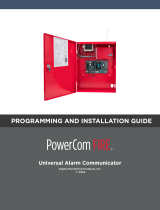 Digital Monitoring Products PowerCom Fire Installation & Programming Guides
Digital Monitoring Products PowerCom Fire Installation & Programming Guides
-
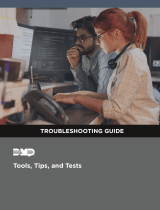 Digital Monitoring Products Tools Tips and Tests Troubleshooting guide
Digital Monitoring Products Tools Tips and Tests Troubleshooting guide
-
 DMP Electronics CellCom LTE Series Programming And Installation Manual
DMP Electronics CellCom LTE Series Programming And Installation Manual
-
 DMP Electronics CellCom LTE Series Programming And Installation Manual
DMP Electronics CellCom LTE Series Programming And Installation Manual
-
 Digital Monitoring Products System Link User guide
Digital Monitoring Products System Link User guide
-
 DMP Electronics XR550 series Troubleshooting Manual
DMP Electronics XR550 series Troubleshooting Manual
-
 cyber Switching Dualcom S User manual
cyber Switching Dualcom S User manual