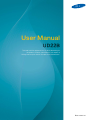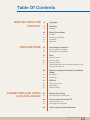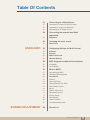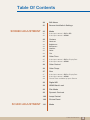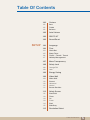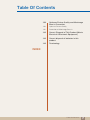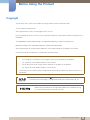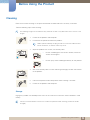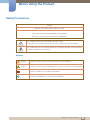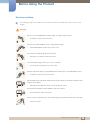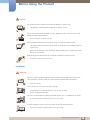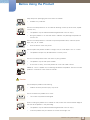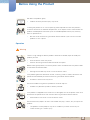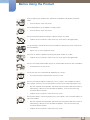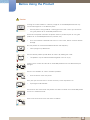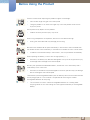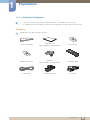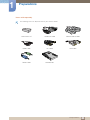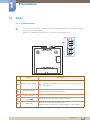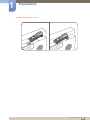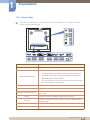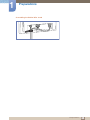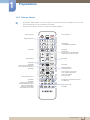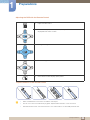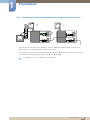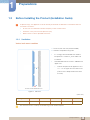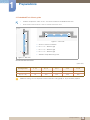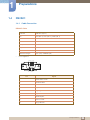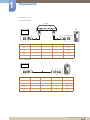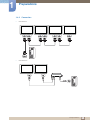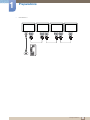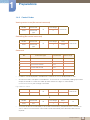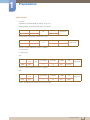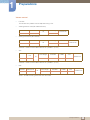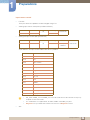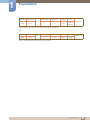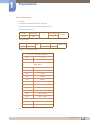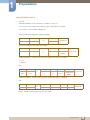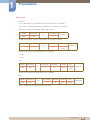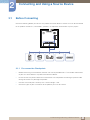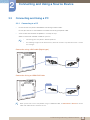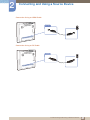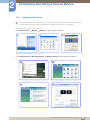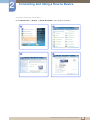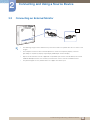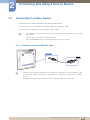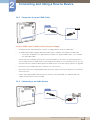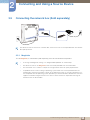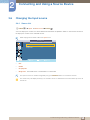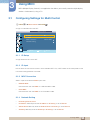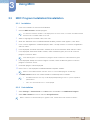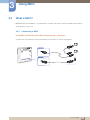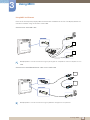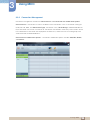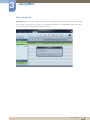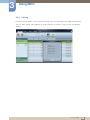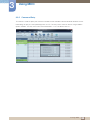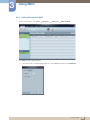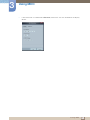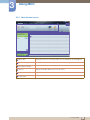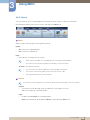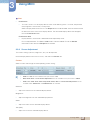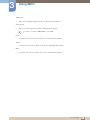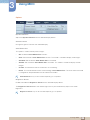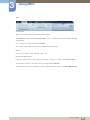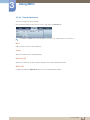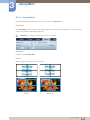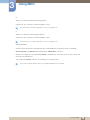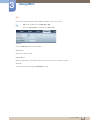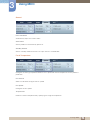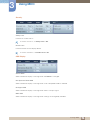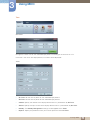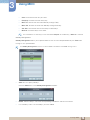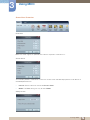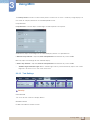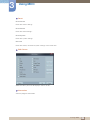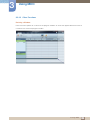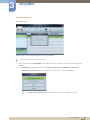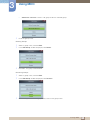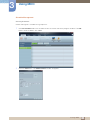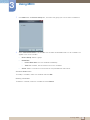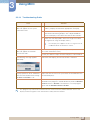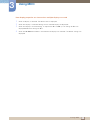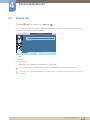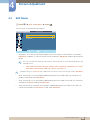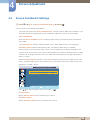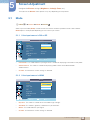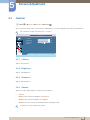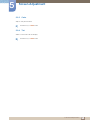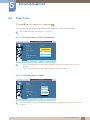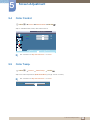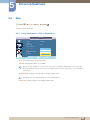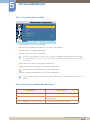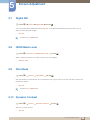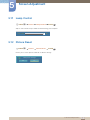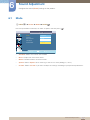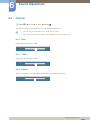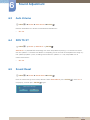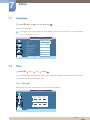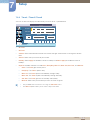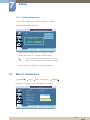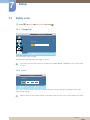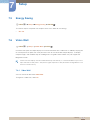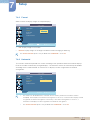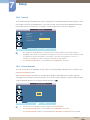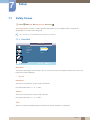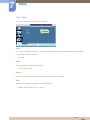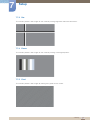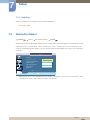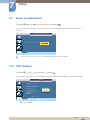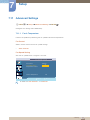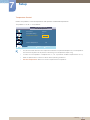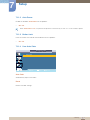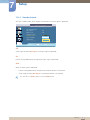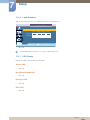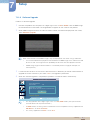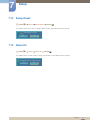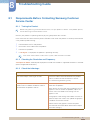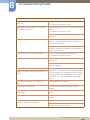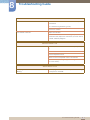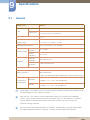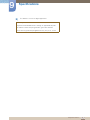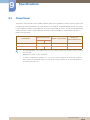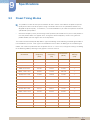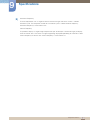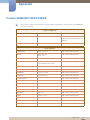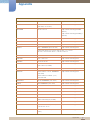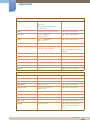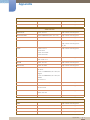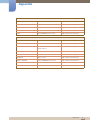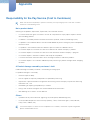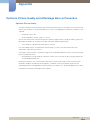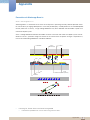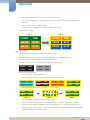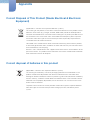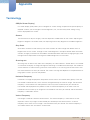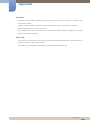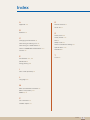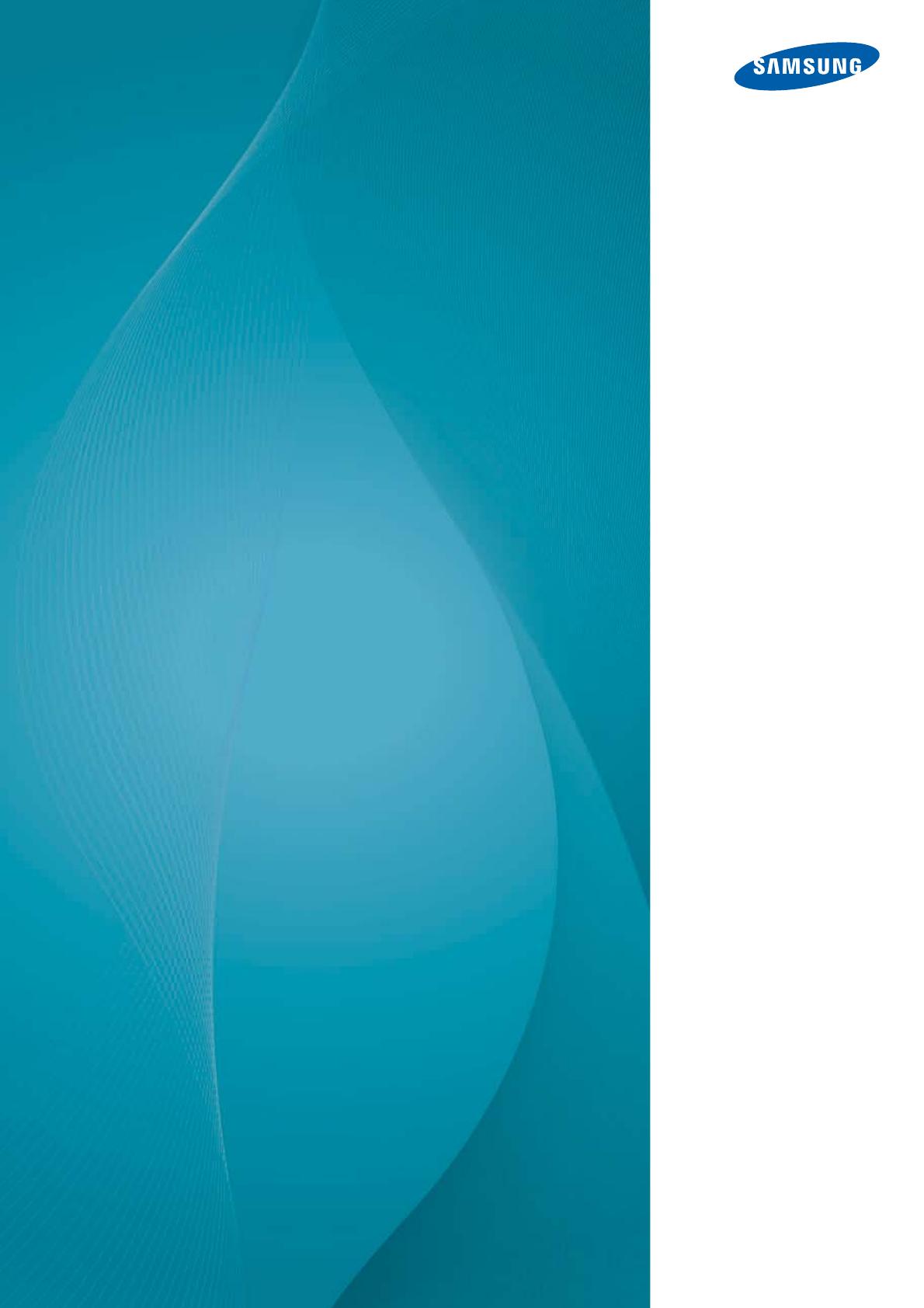
BN46-00286A-02
User Manual
UD22B
The color and the appearance may differ depending on
the product, and the specifications are subject to
change without prior notice to improve the performance.
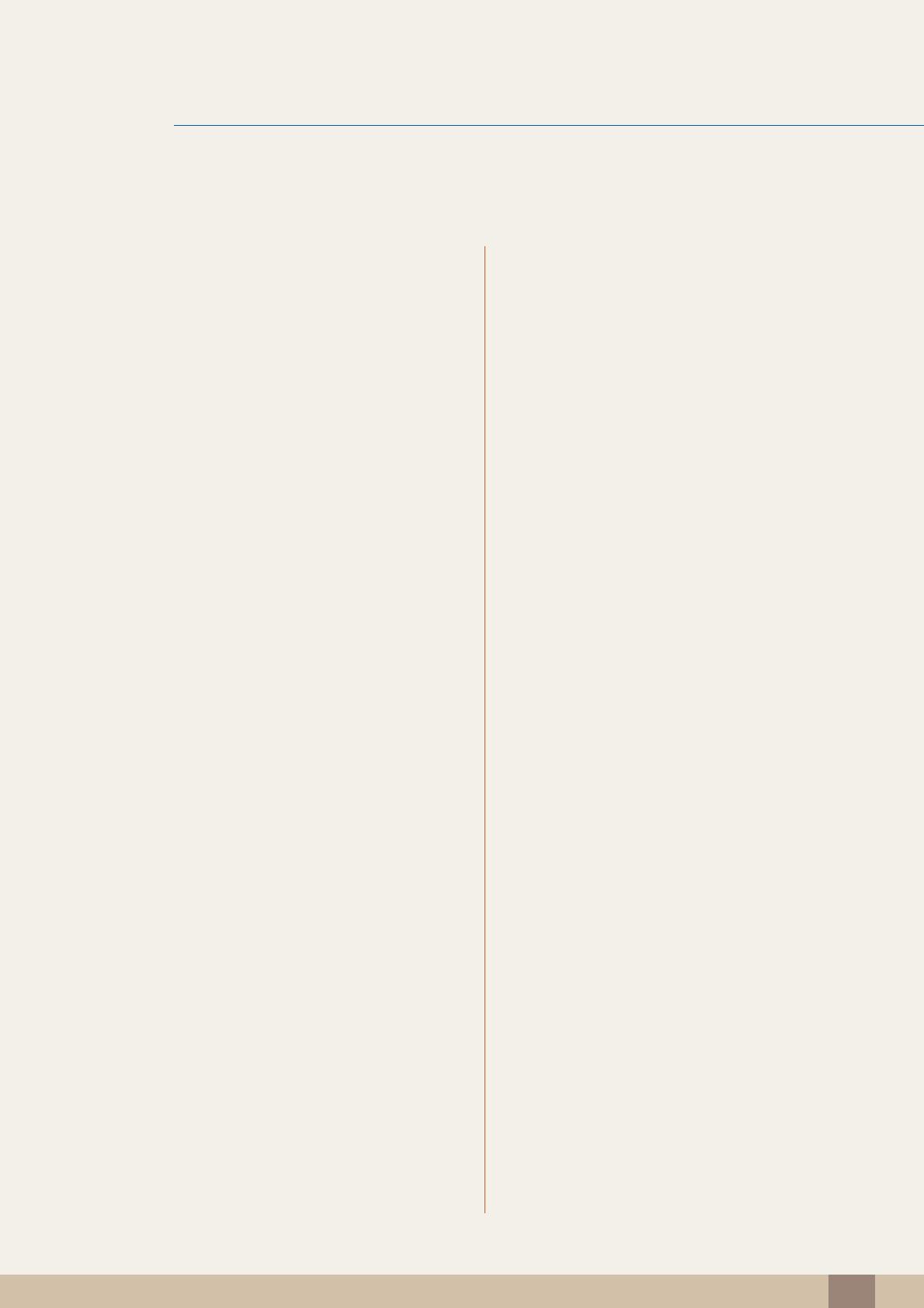
Table Of Contents
2
Table Of Contents
BEFORE USING THE
PRODUCT
8 Copyright
9 Cleaning
9Storage
10 Safety Precautions
10 Symbols
11 Electricity and Safety
12 Installation
14 Operation
PREPARATIONS 18 Checking the Contents
18 Removing the Packaging
19 Checking the Components
21 Parts
21 External sensor
23 Reverse Side
25 Remote Control
27 Controlling more than one display product using
an external sensor kit
28 Before Installing the Product (Installation
Guide)
28 Ventilation
30 Dimensions
31 RS232C
31 Cable Connection
34 Connection
36 Control Codes
CONNECTING AND USING
A SOURCE DEVICE
45 Before Connecting
45 Pre-connection Checkpoints
46 Connecting and Using a PC
46 Connecting to a PC
48 Changing the Resolution
50 Connecting an External Monitor

Table Of Contents
Table Of Contents
3
51 Connecting to a Video Device
51 Connection Using an HDMI-DVI Cable
52 Connection Using an HDMI Cable
52 Connecting to an Audio System
53 Connecting the network box (Sold
separately)
53 MagicInfo
54 Changing the Input source
54 Source List
USING MDC 55 Configuring Settings for Multi Control
55 ID Setup
55 ID Input
55 MDC Connection
55 Network Setting
56 MDC Program Installation/Uninstallation
56 Installation
56 Uninstallation
57 What is MDC?
57 Connecting to MDC
59 Connection Management
60 Auto Set ID
61 Cloning
62 Command Retry
63 Getting Started with MDC
65 Main Screen Layout
66 Menus
67 Screen Adjustment
71 Sound Adjustment
72 System Setup
80 Tool Settings
82 Other Functions
87 Troubleshooting Guide
SCREEN ADJUSTMENT 89 Source List
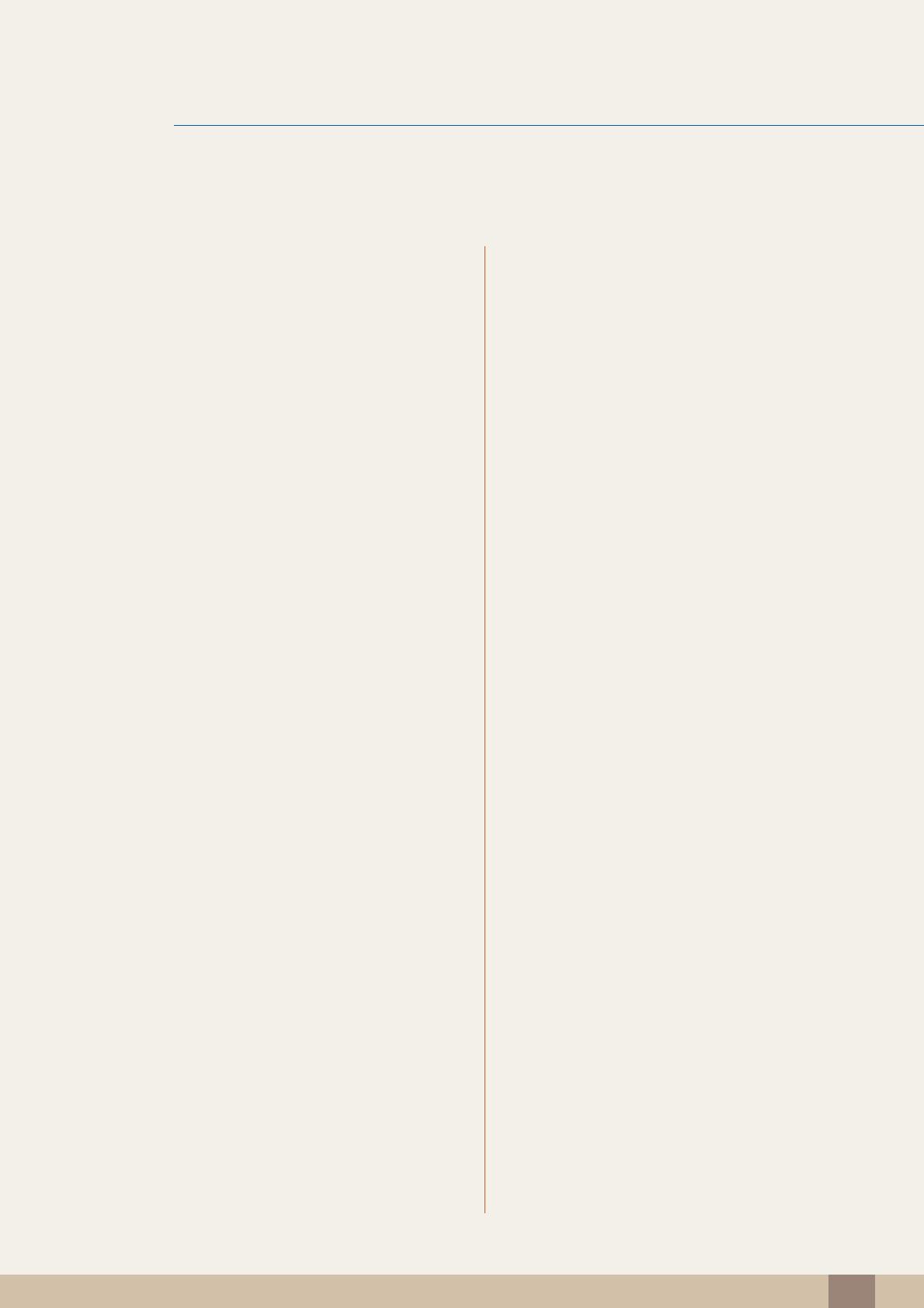
Table Of Contents
Table Of Contents
4
90 Edit Name
91 Source AutoSwitch Settings
SCREEN ADJUSTMENT 92 Mode
92 If the input source is DVI or DP
92 If the input source is HDMI
93 Custom
93 Contrast
93 Brightness
93 Sharpness
93 Gamma
94 Color
94 Tint
95 Color Tone
95 If the input source is DVI or DisplayPort
95 If the input source is HDMI
96 Color Control
96 Color Temp.
97 Size
97 If the input source is DVI or DisplayPort
98 If the input source is HDMI
98 Picture Sizes available by Input Source
99 Digital NR
99 HDMI Black Level
99 Film Mode
99 Dynamic Contrast
100 Lamp Control
100 Picture Reset
SOUND ADJUSTMENT 101 Mode

Table Of Contents
Table Of Contents
5
102 Custom
102 Bass
102 Treble
102 Balance
103 Auto Volume
103 SRS TS XT
103 Sound Reset
SETUP 104 Language
104 Time
104 Clock Set
105 Sleep Timer
106 Timer1 / Timer2 / Timer3
107 Holiday Management
107 Menu Transparency
108 Safety Lock
108 Change PIN
108 Lock
109 Energy Saving
109 Video Wall
109 Video Wall
110 Format
110 Horizontal
111 Vertical
111 Screen Position
112 Safety Screen
112 Pixel Shift
113 Timer
114 Bar
114 Eraser
114 Pixel
115 Side Gray
115 Resolution Select
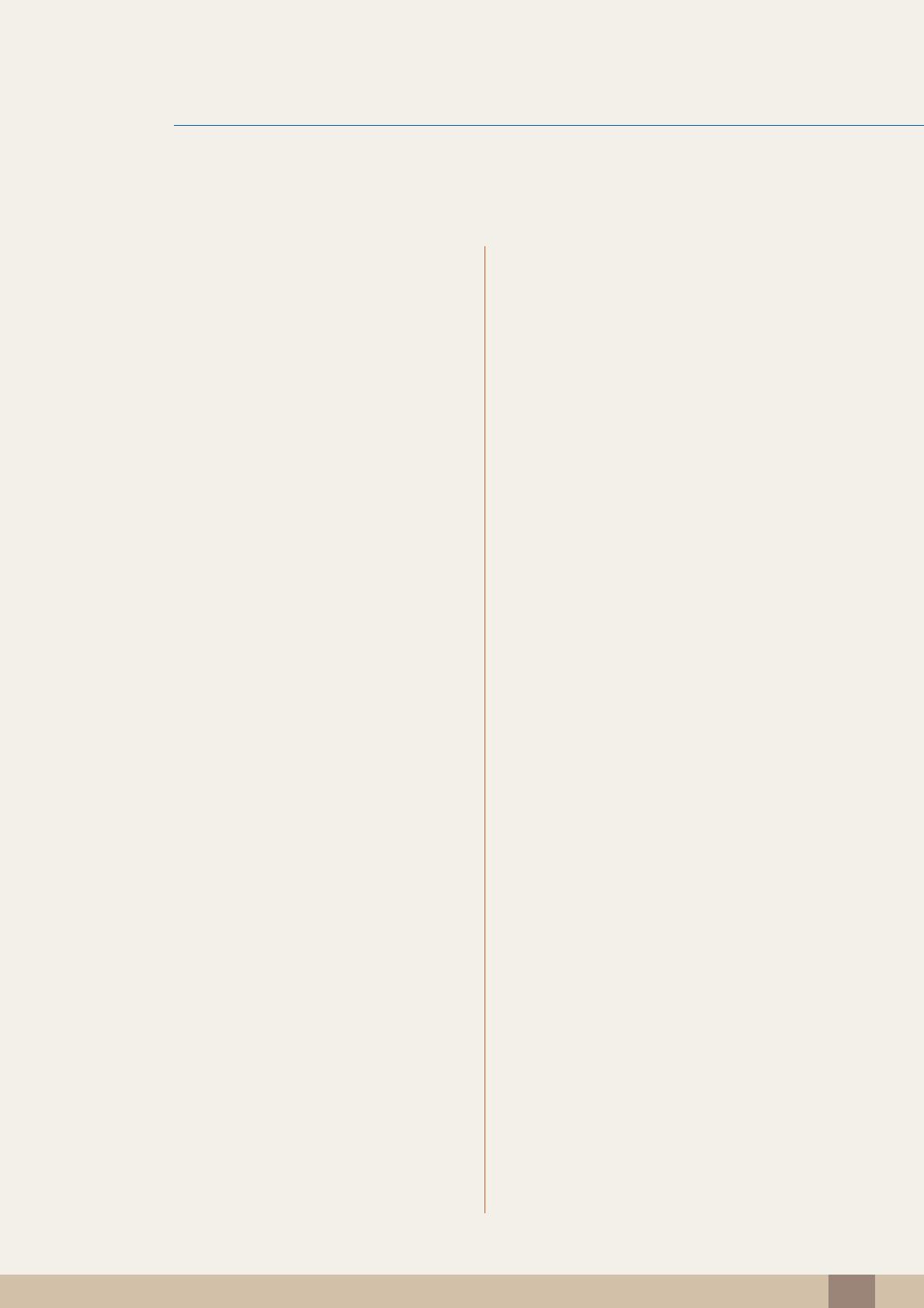
Table Of Contents
Table Of Contents
6
116 Power On Adjustment
116 OSD Rotation
117 Advanced Settings
117 Fan & Temperature
119 Auto Power
119 Button Lock
119 User Auto Color
120 Standby Control
121 Lamp Schedule
121 OSD Display
122 Software Upgrade
123 Setup Reset
123 Reset All
TROUBLESHOOTING
GUIDE
124 Requirements Before Contacting
Samsung Customer Service Center
124 Testing the Product
124 Checking the Resolution and Frequency
124 Check the followings.
127 Q & A
SPECIFICATIONS 128 General
130 PowerSaver
131 Preset Timing Modes
APPENDIX 133 Contact SAMSUNG WORLDWIDE
138 Responsibility for the Pay Service (Cost
to Customers)
138 Not a product defect
138 A Product damage caused by customer's fault
138 Others
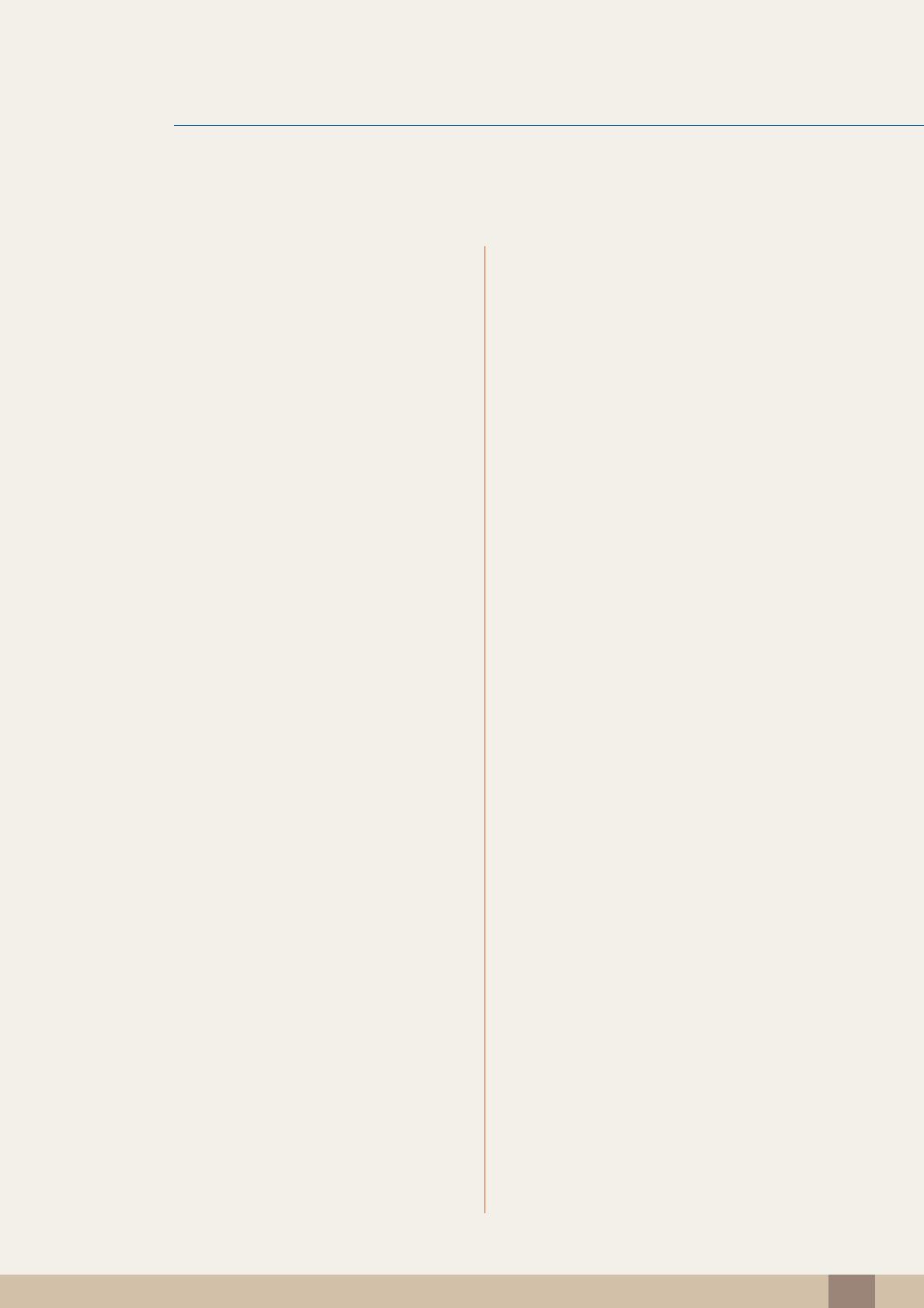
Table Of Contents
Table Of Contents
7
139 Optimum Picture Quality and Afterimage
Burn-in Prevention
139 Optimum Picture Quality
140 Prevention of Afterimage Burn-in
142 Correct Disposal of This Product (Waste
Electrical & Electronic Equipment)
142 Correct disposal of batteries in this
product
143 Terminology
INDEX
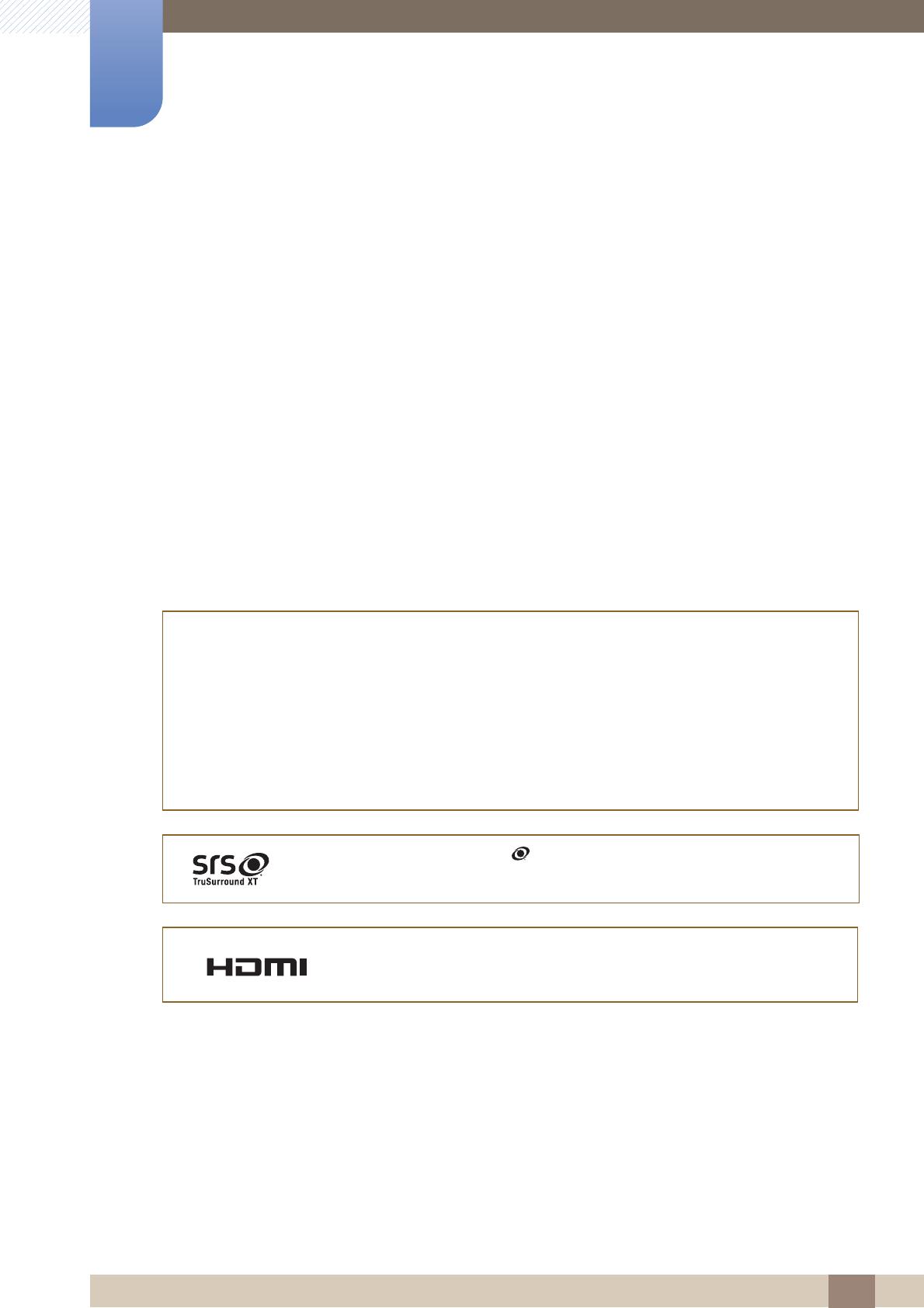
8
Before Using the Product
Before Using the Product
Copyright
The contents of this manual are subject to change without notice to improve quality.
2012 Samsung Electronics
Samsung Electronics owns the copyright for this manual.
Use or reproduction of this manual in parts or entirety without the authorization of Samsung Electronics is
prohibited.
The SAMSUNG and SyncMaster logos are registered trademarks of Samsung Electronics.
Microsoft, Windows are registered trademarks of Microsoft Corporation.
VESA, DPM and DDC are registered trademarks of the Video Electronics Standards Association.
Ownership of all other trademarks is attributed to their due owner.
An administration fee may be charged if either
(a) an engineer is called out at your request and there is no defect in the product
(i.e. where you have failed to read this user manual).
(b) you bring the unit to a repair center and there is no defect in the product
(i.e. where you have failed to read this user manual).
The amount of such administration charge will be advised to you before any work or home visit is
carried out.
TruSurround XT, SRS and the symbol are trademarks of SRS Labs, Inc.
TruSurround XT technology is incorporated under license form SRS Lab, Inc.
The terms HDMI and HDMI High-Definition Multimedia Interface, and the
HDMI Logo are trademarks or registered trademarks of HDMI Licensing
LLC in the United States and other countries.
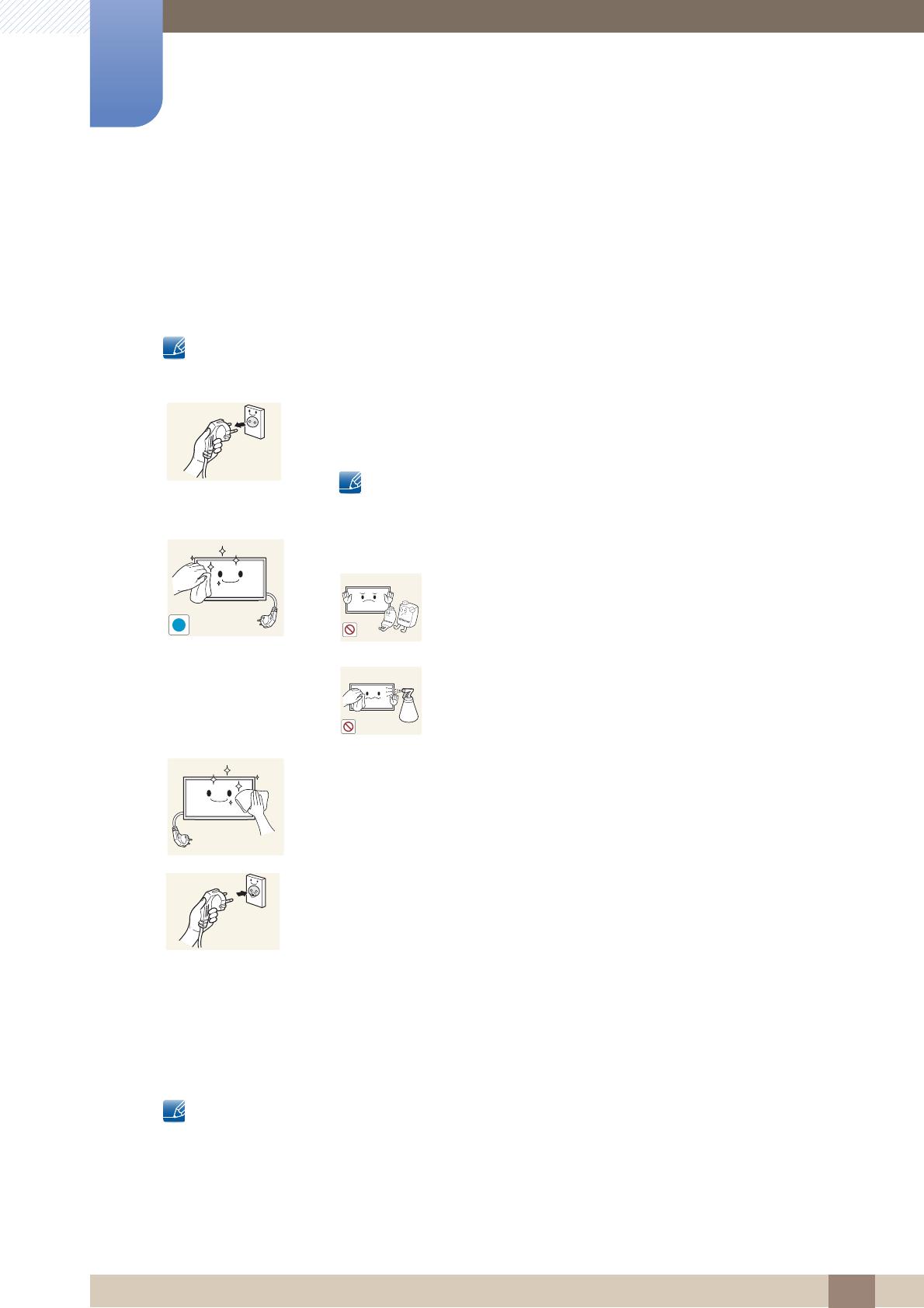
9
Before Using the Product
Before Using the Product
Cleaning
Exercise care when cleaning as the panel and exterior of advanced LCDs are easily scratched.
Take the following steps when cleaning.
The following images are for reference only. Real-life situations may differ from what is shown in the
images.
Storage
High-glossy models can develop white stains on the surface if an ultrasonic wave humidifier is used
nearby.
Contact Customer Service Center if the inside of the product needs cleaning (service fee will be
charged).
1. Power off the product and computer.
2. Disconnect the power cord from the product.
Hold the power cable by the plug and do not touch the cable with wet
hands. Otherwise, an electric shock may result.
3. Wipe the product with a clean, soft and dry cloth.
Do not use detergents that contain alcohol, solvent or
surface-active agents.
Do not spray water or detergent directly on the product.
4. Wet a soft and dry cloth in water and wring thoroughly to clean the exterior
of the product.
5. Connect the power cord to the product when cleaning is finished.
6. Power on the product and computer.
!
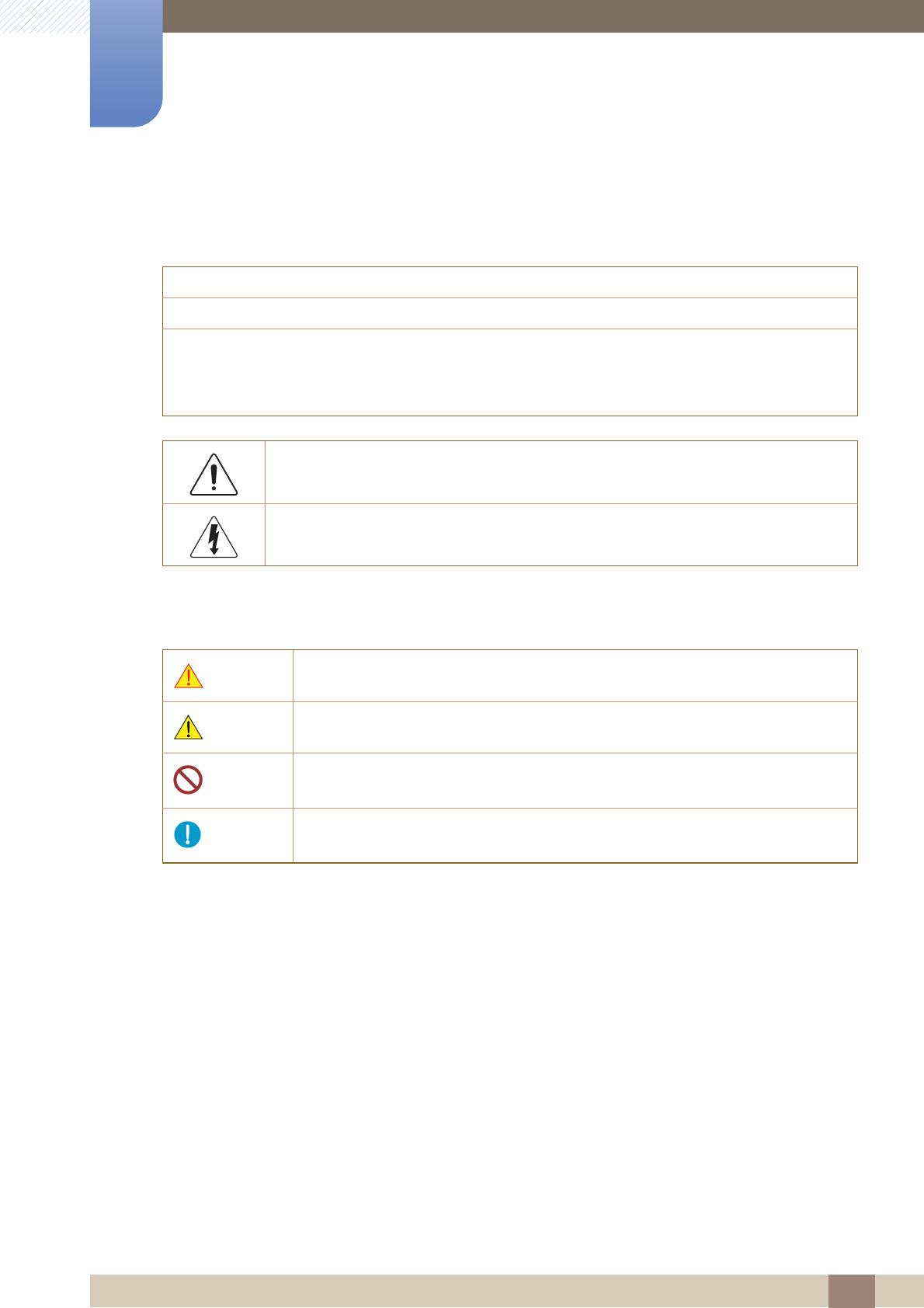
10
Before Using the Product
Before Using the Product
Safety Precautions
Symbols
Caution
RISK OF ELECTRIC SHOCK DO NOT OPEN
Caution : TO REDUCE THE RISK OF ELECTRIC SHOCK, DO NOT REMOVE COVER. (OR BACK)
THERE ARE NO USER SERVICEABLE PARTS INSIDE.
REFER ALL SERVICING TO QUALIFIED PERSONNEL.
This symbol indicates that high voltage is present inside.
It is dangerous to make any kind of contact with any internal part of this product.
This symbol alerts you that important literature concerning operation and maintenance
has been included with this product.
Warning
A serious or fatal injury may result if instructions are not followed.
Caution
Personal injury or damage to properties may result if instructions are not followed.
Activities marked by this symbol are prohibited.
Instructions marked by this symbol must be followed.
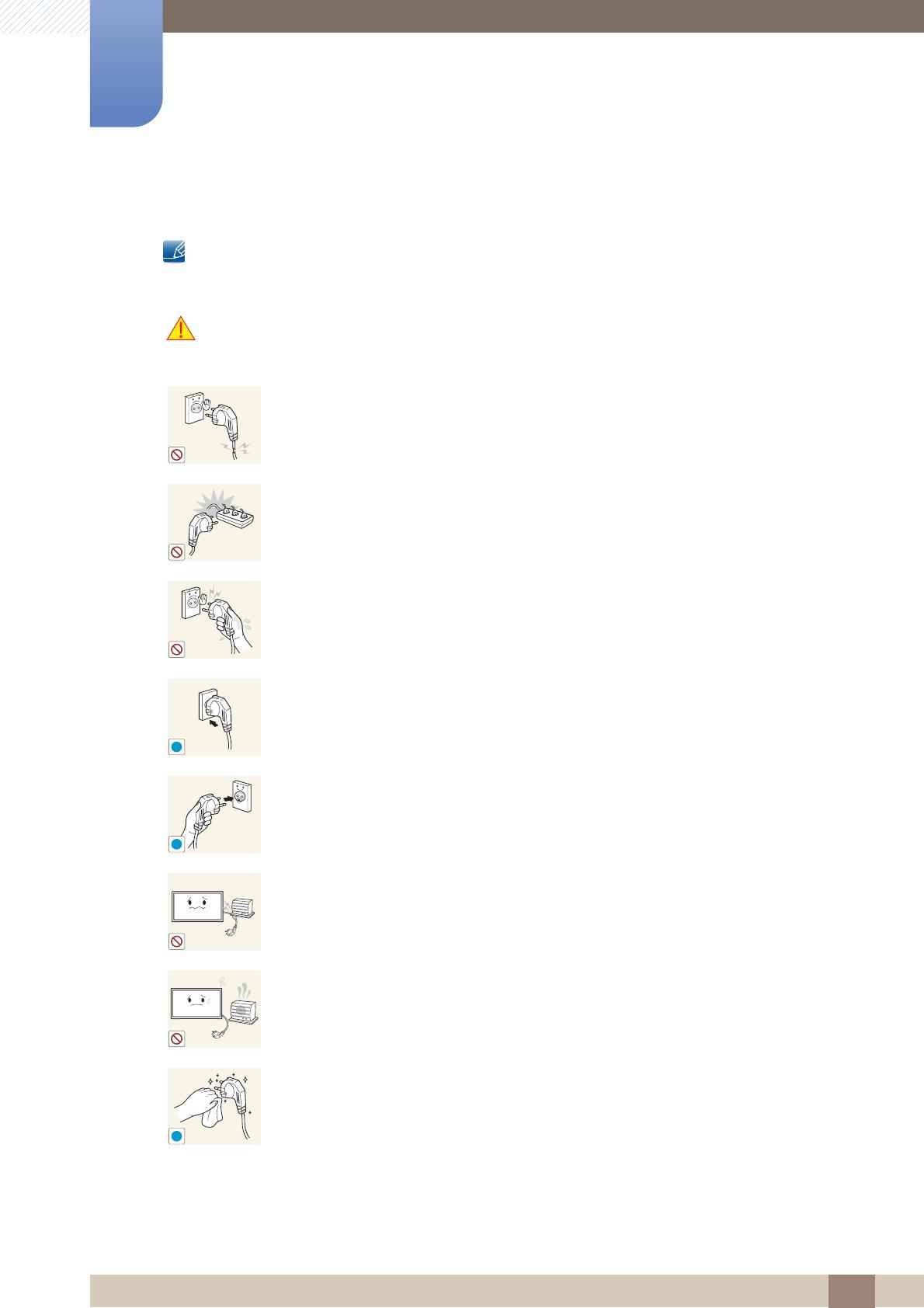
11
Before Using the Product
Before Using the Product
Electricity and Safety
The following images are for reference only. Real-life situations may differ from what is shown in the
images.
Warning
Do not use a damaged power cord or plug, or a loose power socket.
An electric shock or fire may result.
Do not use multiple products with a single power socket.
Overheated power sockets may cause a fire.
Do not touch the power plug with wet hands.
Otherwise, an electric shock may result.
Insert the power plug all the way in so it is not loose.
An unsecure connection may cause a fire.
Connect the power plug to a grounded power socket (type 1 insulated devices only).
An electric shock or injury may result.
Do not bend or pull the power cord with force. Be careful not to leave the power cord
under a heavy object.
Damage to the cord may result in a fire or electric shock.
Do not place the power cord or product near heat sources.
A fire or electric shock may result.
Clean any dust around the pins of the power plug or the power socket with a dry cloth.
A fire may result.
!
!
!

12
Before Using the Product
Before Using the Product
Caution
Installation
Warning
Do not disconnect the power cord while the product is being used.
The product may become damaged by an electric shock.
Only use the power cord provided with your product by Samsung. Do not use the
power cord with other products.
A fire or electric shock may result.
Keep the power socket where the power cord is connected unobstructed.
The power cord must be disconnected to cut off power to the product when an
issue occurs.
Note that the product is not completely powered down by using only the power
button on the remote.
Hold the plug when disconnecting the power cord from the power socket.
An electric shock or fire may result.
DO NOT PLACE CANDLES, INSECT REPELLANTS OR CIGARETTES ON TOP OF
THE PRODUCT. DO NOT INSTALL THE PRODUCT NEAR HEAT SOURCES.
A fire may result.
Have a technician install the wall-mount hanger.
Installation by an unqualified person can result in an injury.
Only use approved cabinets.
Do not install the product in poorly ventilated spaces such as a bookcase or closet.
An increased internal temperature may cause a fire.
Install the product at least 10cm away from the wall to allow ventilation.
An increased internal temperature may cause a fire.
!
!
!
!
!
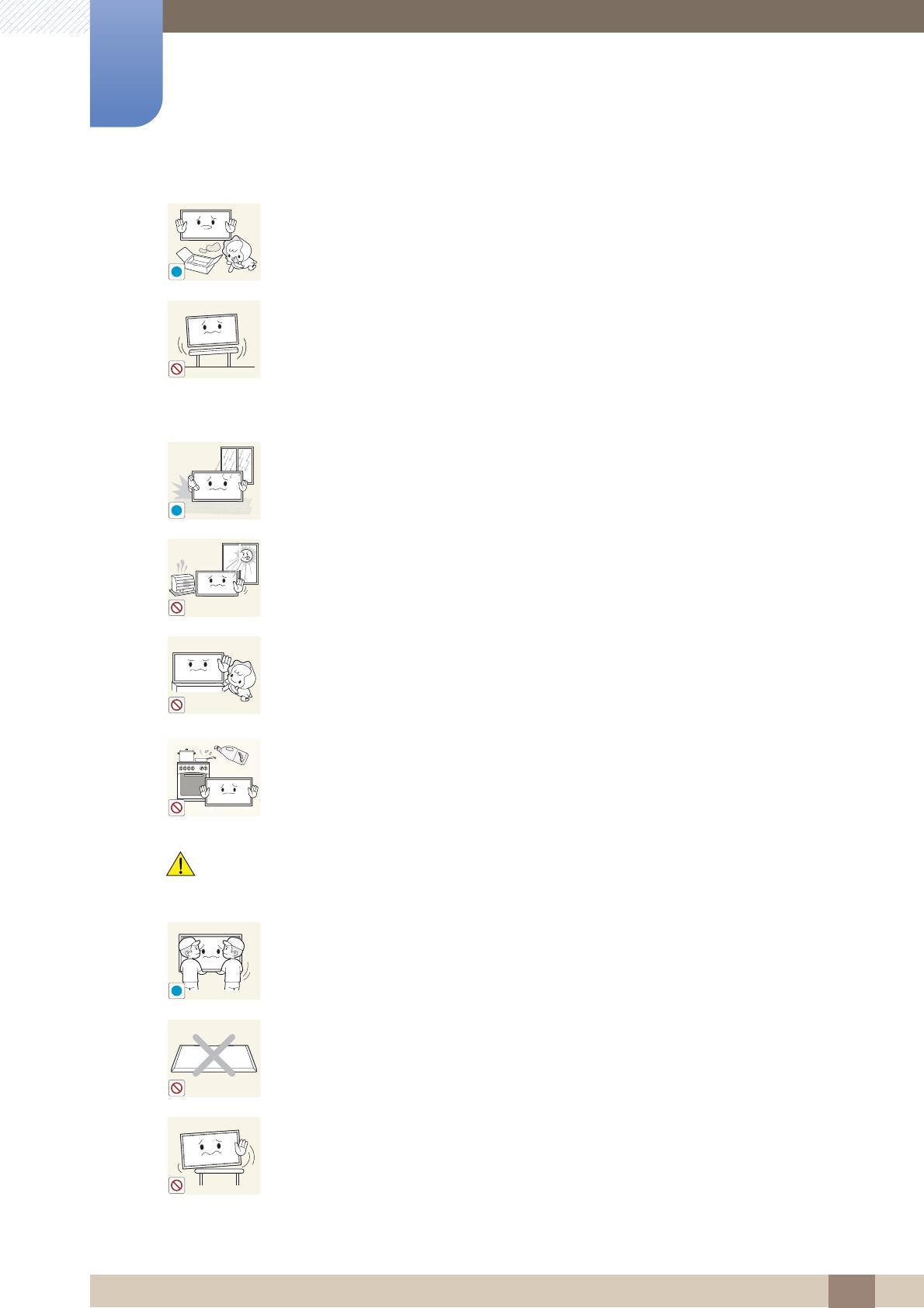
13
Before Using the Product
Before Using the Product
Caution
Keep the plastic packaging out of the reach of children.
Children may suffocate.
Do not install the product on an unstable or vibrating surface (insecure shelf, sloped
surface, etc.)
The product may fall and become damaged and/or cause an injury.
Using the product in an area with excess vibration may damage the product or
cause a fire.
Do not install the product in a vehicle or a place exposed to dust, moisture (water
drips, etc.), oil, or smoke.
A fire or electric shock may result.
Do not expose the product to direct sunlight, heat, or a hot object such as a stove.
The product lifespan may be reduced or a fire may result.
Do not install the product within the reach of young children.
The product may fall and injure children.
As the front is heavy, install the product on a flat and stable surface.
Edible oil, such as soybean oil, can damage or deform the product. Do not install the
product in a kitchen or near a kitchen counter.
Do not drop the product while moving.
Product failure or personal injury may result.
Do not set down the product on its front.
The screen may become damaged.
When installing the product on a cabinet or shelf, make sure that the bottom edge of
the front of the product is not protruding.
The product may fall and become damaged and/or cause an injury.
Install the product only on cabinets or shelves of the right size.
!
!
!
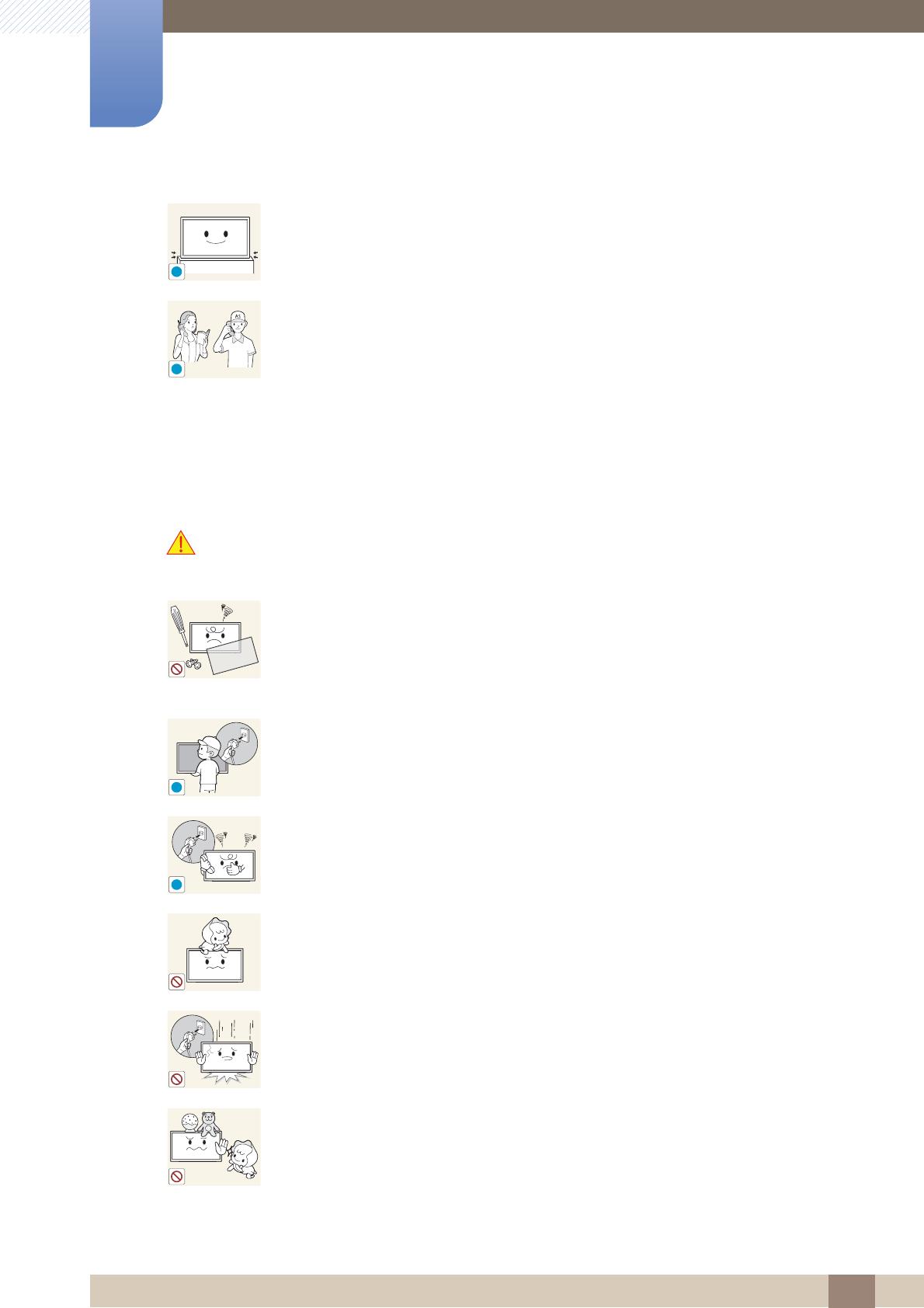
14
Before Using the Product
Before Using the Product
Operation
Warning
Set down the product gently
Product failure or personal injury may result.
Installing the product in an unusual place (a place exposed to a lot of fine particles,
chemical substances or extreme temperatures, or an airport or train station where the
product should operate continuously for an extended period of time) may seriously
affect its performance.
Be sure to consult Samsung Customer Service Center if you want to install the
product at such a place.
There is a high voltage inside the product. Never disassemble, repair or modify the
product yourself.
A fire or electric shock may result.
Contact Samsung Customer Service Center for repairs.
Before moving the product, turn off the power switch and disconnect the power cable
and all other connected cables.
Damage to the cord may result in a fire or electric shock.
If the product generates abnormal sounds, a burning smell or smoke, disconnect the
power cord immediately and contact Samsung Customer Service Center.
An electric shock or fire may result.
Do not let children hang from the product or climb on top of it.
Children may become injured or seriously harmed.
If the product is dropped or the outer case is damaged, turn off the power switch and
disconnect the power cord. Then contact Samsung Customer Service Center.
Continued use can result in a fire or electric shock.
Do not leave heavy objects or items that children like (toys, sweets, etc.) on top of the
product.
The product or heavy objects may fall as children try to reach for the toys or
sweets resulting in a serious injury.
!
SAMSUNG
!
!
!
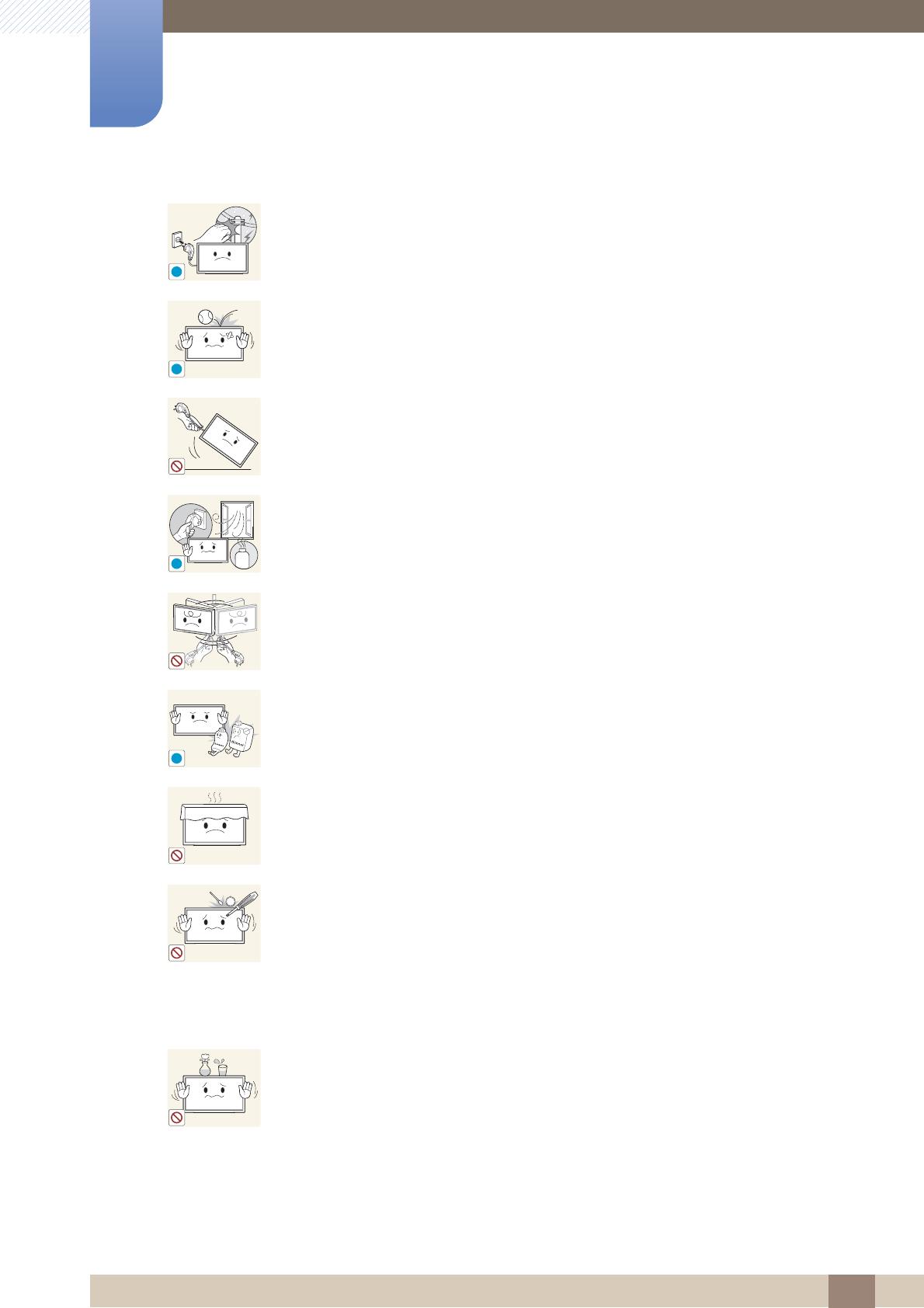
15
Before Using the Product
Before Using the Product
During a lightning or thunderstorm, power off the product and remove the power
cable.
A fire or electric shock may result.
Do not drop objects on the product or apply impact.
A fire or electric shock may result.
Do not move the product by pulling the power cord or any cable.
Product failure, an electric shock or fire may result from a damaged cable.
If a gas leakage is found, do not touch the product or power plug. Also, ventilate the
area immediately.
Sparks can cause an explosion or fire.
Do not lift or move the product by pulling the power cord or any cable.
Product failure, an electric shock or fire may result from a damaged cable.
Do not use or keep combustible spray or an inflammable substance near the product.
An explosion or fire may result.
Ensure the vents are not blocked by tablecloths or curtains.
An increased internal temperature may cause a fire.
Do not insert metallic objects (chopsticks, coins, hairpins, etc) or objects that burn
easily (paper, matches, etc) into the product (via the vent or input/output ports, etc).
Be sure to power off the product and disconnect the power cord when water or
other foreign substances have entered the product. Then contact Samsung
Customer Service Center.
Product failure, an electric shock or fire may result.
Do not place objects containing liquid (vases, pots, bottles, etc) or metallic objects on
top of the product.
Be sure to power off the product and disconnect the power cord when water or
other foreign substances have entered the product. Then contact Samsung
Customer Service Center.
Product failure, an electric shock or fire may result.
!
!
!
GAS
!
10 0
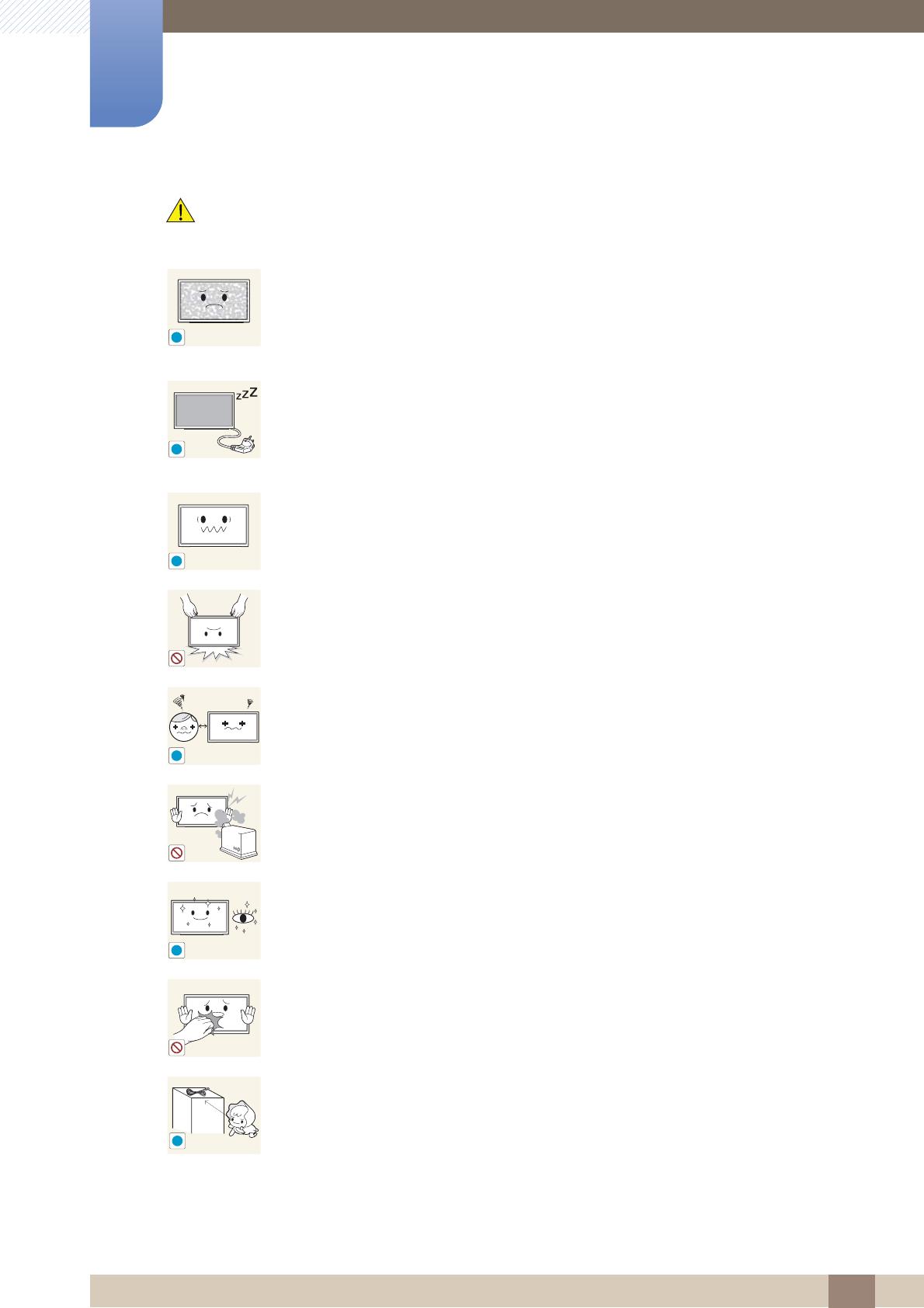
16
Before Using the Product
Before Using the Product
Caution
Leaving the screen fixed on a stationary image for an extended period of time may
cause afterimage burn-in or defective pixels.
Activate power-saving mode or a moving-picture screen saver if you will not be
using the product for an extended period of time.
Disconnect the power cord from the power socket if you do not plan on using the
product for an extended period of time (vacation, etc).
Dust accumulation combined with heat can cause a fire, electric shock or electric
leakage.
Use the product at the recommended resolution and frequency.
Your eyesight may deteriorate.
Do not hold the product upside-down or move it by holding the stand.
The product may fall and become damaged or cause an injury.
Looking at the screen too close for an extended period of time can deteriorate your
eyesight.
Do not use humidifiers or stoves around the product.
A fire or electric shock may result.
Rest your eyes for more than 5 minutes for every 1 hour of product use.
Eye fatigue will be relieved.
Do not touch the screen when the product has been turned on for an extended period
of time as it will become hot.
Store small accessories out of the reach of children.
!
!
-_-
!
!
!
!
!

17
Before Using the Product
Before Using the Product
Exercise caution when adjusting the product angle or stand height.
Your hand or finger may get stuck and injured.
Tilting the product at an excessive angle may cause the product to fall and an
injury may result.
Do not place heavy objects on the product.
Product failure or personal injury may result.
When using headphones or earphones, do not turn the volume too high.
Having the sound too loud may damage your hearing.
Be careful that children do not place the battery in their mouths when removed from
the remote control. Place the battery in a location that children or infants cannot reach.
If children have had the battery in their mouths, consult your doctor immediately.
When replacing the battery, insert it with the right polarity (+, -).
Otherwise, the battery may become damaged or it may cause fire, personal injury
or damage due to leakage of the internal liquid.
Use only the specified standardized batteries, and do not use a new battery and a
used battery at the same time.
Otherwise, the batteries may be damaged or cause fire, personal injury or damage
due to a leakage of the internal liquid.
The batteries (and rechargeable batteries) are not ordinary refuse and must be returned
for recycling purposes. The customer is responsible for returning the used or
rechargeable batteries for recycling.
The customer can return used or rechargeable batteries to a nearby public
recycling center or to a store selling the same type of the battery or rechargeable
battery.
!
!
!

18
1 Preparations
1
Preparations
1.1 Checking the Contents
1.1.1 Removing the Packaging
1 Open the packaging box. Be careful not to damage the product when you open the packaging with
a sharp instrument.
2 Remove the styrofoam from the product.
3 Check the product and remove the styrofoam and plastic bag.
The appearance of the actual product may differ from the image shown.
This image is for reference only.
4 Store the box in a dry area so that it can be used when moving the product in the future.

19
Preparations
1
1 Preparations
1.1.2 Checking the Components
Contact the vendor where you purchased the product if any components are missing.
The appearance of the components and items sold separately may differ from the image shown.
Components
Components may differ in different locations.
Quick setup guide
Warranty card
(Not available in some locations)
User manual
"MagicInfo Lite" CD
Batteries
(Not available in some locations)
Remote Control
Power cord External sensor Kit DVI cable

20
Preparations
1
1 Preparations
Items sold separately
The following items can be purchased at your nearest retailer.
Wall-mount KIT HDMI-DVI cable RS232C Serial cable
HDMI cable DP cable LAN cable
Stereo cable Network box
Page is loading ...
Page is loading ...
Page is loading ...
Page is loading ...
Page is loading ...
Page is loading ...
Page is loading ...
Page is loading ...
Page is loading ...
Page is loading ...
Page is loading ...
Page is loading ...
Page is loading ...
Page is loading ...
Page is loading ...
Page is loading ...
Page is loading ...
Page is loading ...
Page is loading ...
Page is loading ...
Page is loading ...
Page is loading ...
Page is loading ...
Page is loading ...
Page is loading ...
Page is loading ...
Page is loading ...
Page is loading ...
Page is loading ...
Page is loading ...
Page is loading ...
Page is loading ...
Page is loading ...
Page is loading ...
Page is loading ...
Page is loading ...
Page is loading ...
Page is loading ...
Page is loading ...
Page is loading ...
Page is loading ...
Page is loading ...
Page is loading ...
Page is loading ...
Page is loading ...
Page is loading ...
Page is loading ...
Page is loading ...
Page is loading ...
Page is loading ...
Page is loading ...
Page is loading ...
Page is loading ...
Page is loading ...
Page is loading ...
Page is loading ...
Page is loading ...
Page is loading ...
Page is loading ...
Page is loading ...
Page is loading ...
Page is loading ...
Page is loading ...
Page is loading ...
Page is loading ...
Page is loading ...
Page is loading ...
Page is loading ...
Page is loading ...
Page is loading ...
Page is loading ...
Page is loading ...
Page is loading ...
Page is loading ...
Page is loading ...
Page is loading ...
Page is loading ...
Page is loading ...
Page is loading ...
Page is loading ...
Page is loading ...
Page is loading ...
Page is loading ...
Page is loading ...
Page is loading ...
Page is loading ...
Page is loading ...
Page is loading ...
Page is loading ...
Page is loading ...
Page is loading ...
Page is loading ...
Page is loading ...
Page is loading ...
Page is loading ...
Page is loading ...
Page is loading ...
Page is loading ...
Page is loading ...
Page is loading ...
Page is loading ...
Page is loading ...
Page is loading ...
Page is loading ...
Page is loading ...
Page is loading ...
Page is loading ...
Page is loading ...
Page is loading ...
Page is loading ...
Page is loading ...
Page is loading ...
Page is loading ...
Page is loading ...
Page is loading ...
Page is loading ...
Page is loading ...
Page is loading ...
Page is loading ...
Page is loading ...
Page is loading ...
Page is loading ...
Page is loading ...
Page is loading ...
Page is loading ...
-
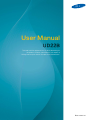 1
1
-
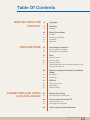 2
2
-
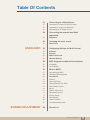 3
3
-
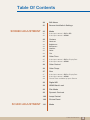 4
4
-
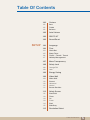 5
5
-
 6
6
-
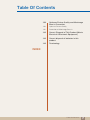 7
7
-
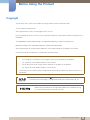 8
8
-
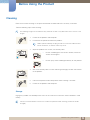 9
9
-
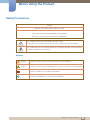 10
10
-
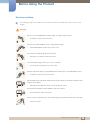 11
11
-
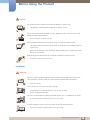 12
12
-
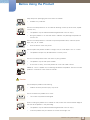 13
13
-
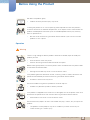 14
14
-
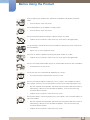 15
15
-
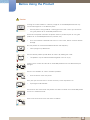 16
16
-
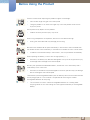 17
17
-
 18
18
-
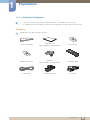 19
19
-
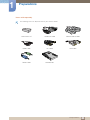 20
20
-
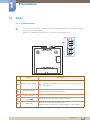 21
21
-
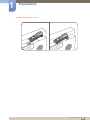 22
22
-
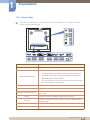 23
23
-
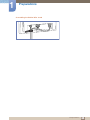 24
24
-
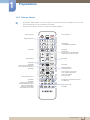 25
25
-
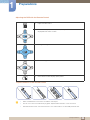 26
26
-
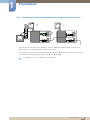 27
27
-
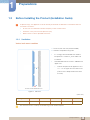 28
28
-
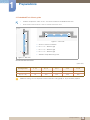 29
29
-
 30
30
-
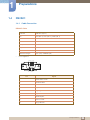 31
31
-
 32
32
-
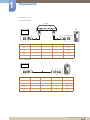 33
33
-
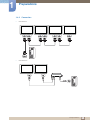 34
34
-
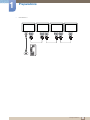 35
35
-
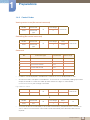 36
36
-
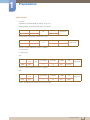 37
37
-
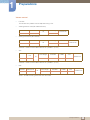 38
38
-
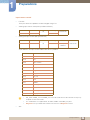 39
39
-
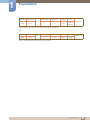 40
40
-
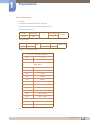 41
41
-
 42
42
-
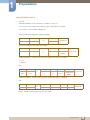 43
43
-
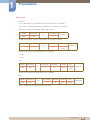 44
44
-
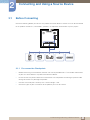 45
45
-
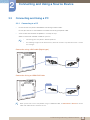 46
46
-
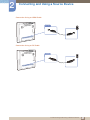 47
47
-
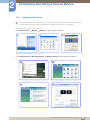 48
48
-
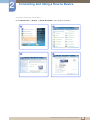 49
49
-
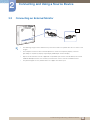 50
50
-
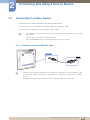 51
51
-
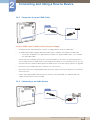 52
52
-
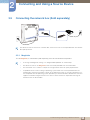 53
53
-
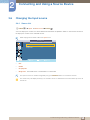 54
54
-
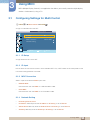 55
55
-
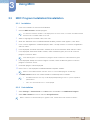 56
56
-
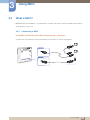 57
57
-
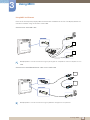 58
58
-
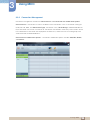 59
59
-
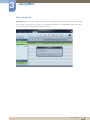 60
60
-
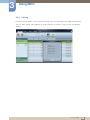 61
61
-
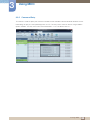 62
62
-
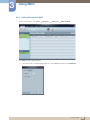 63
63
-
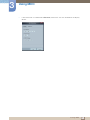 64
64
-
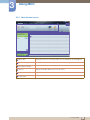 65
65
-
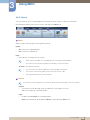 66
66
-
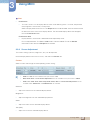 67
67
-
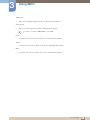 68
68
-
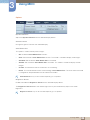 69
69
-
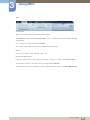 70
70
-
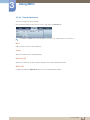 71
71
-
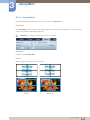 72
72
-
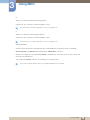 73
73
-
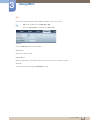 74
74
-
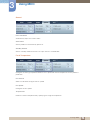 75
75
-
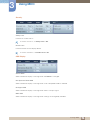 76
76
-
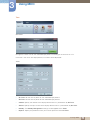 77
77
-
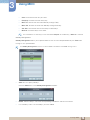 78
78
-
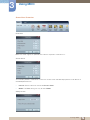 79
79
-
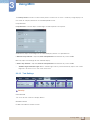 80
80
-
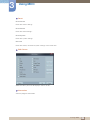 81
81
-
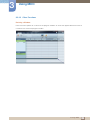 82
82
-
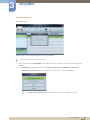 83
83
-
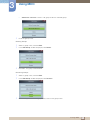 84
84
-
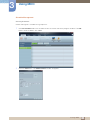 85
85
-
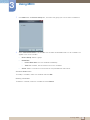 86
86
-
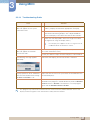 87
87
-
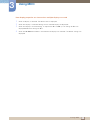 88
88
-
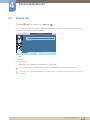 89
89
-
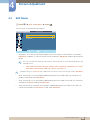 90
90
-
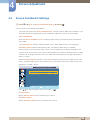 91
91
-
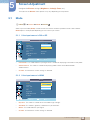 92
92
-
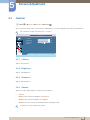 93
93
-
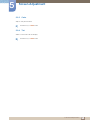 94
94
-
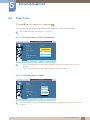 95
95
-
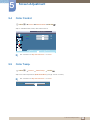 96
96
-
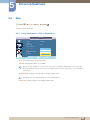 97
97
-
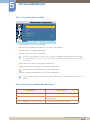 98
98
-
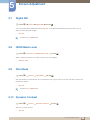 99
99
-
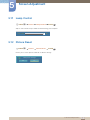 100
100
-
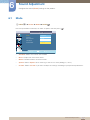 101
101
-
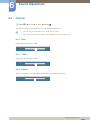 102
102
-
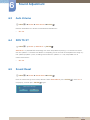 103
103
-
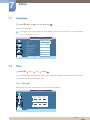 104
104
-
 105
105
-
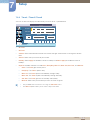 106
106
-
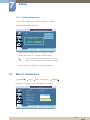 107
107
-
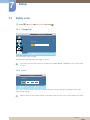 108
108
-
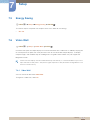 109
109
-
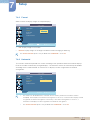 110
110
-
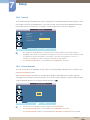 111
111
-
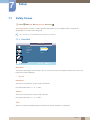 112
112
-
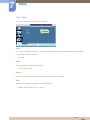 113
113
-
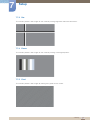 114
114
-
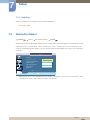 115
115
-
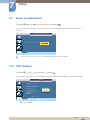 116
116
-
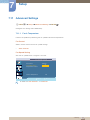 117
117
-
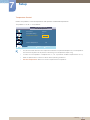 118
118
-
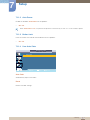 119
119
-
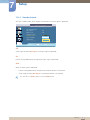 120
120
-
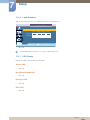 121
121
-
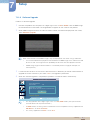 122
122
-
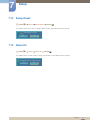 123
123
-
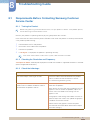 124
124
-
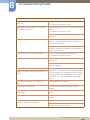 125
125
-
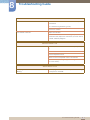 126
126
-
 127
127
-
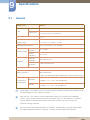 128
128
-
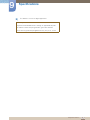 129
129
-
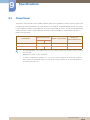 130
130
-
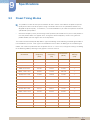 131
131
-
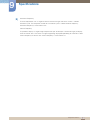 132
132
-
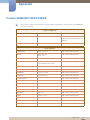 133
133
-
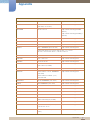 134
134
-
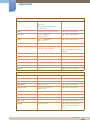 135
135
-
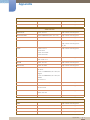 136
136
-
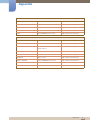 137
137
-
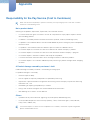 138
138
-
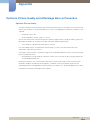 139
139
-
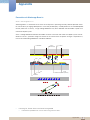 140
140
-
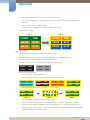 141
141
-
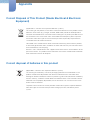 142
142
-
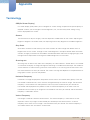 143
143
-
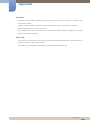 144
144
-
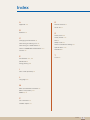 145
145
Ask a question and I''ll find the answer in the document
Finding information in a document is now easier with AI