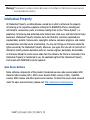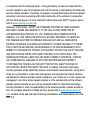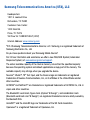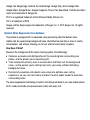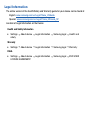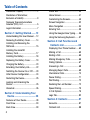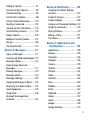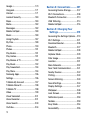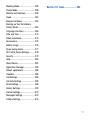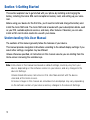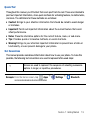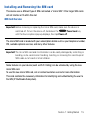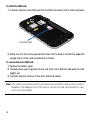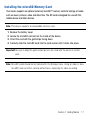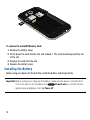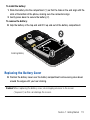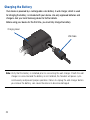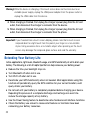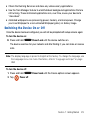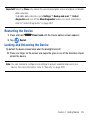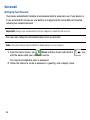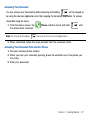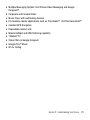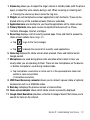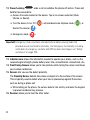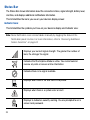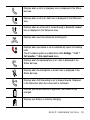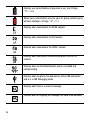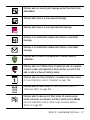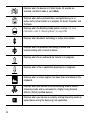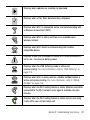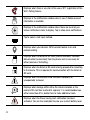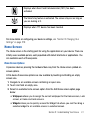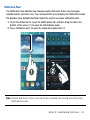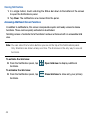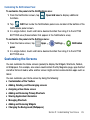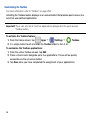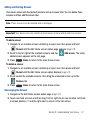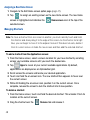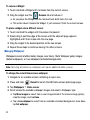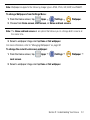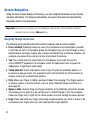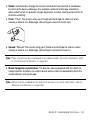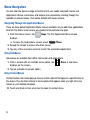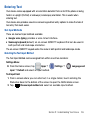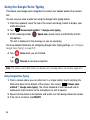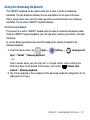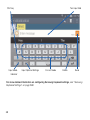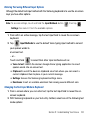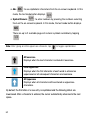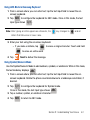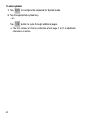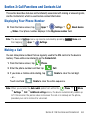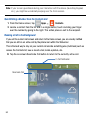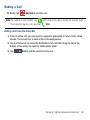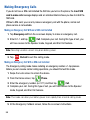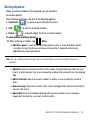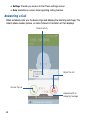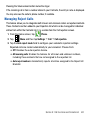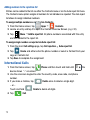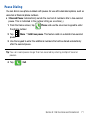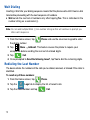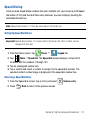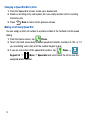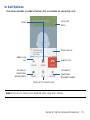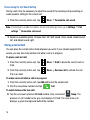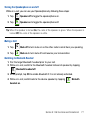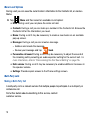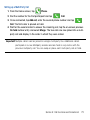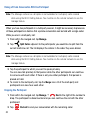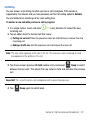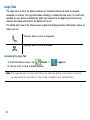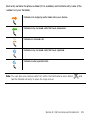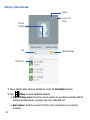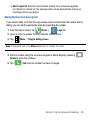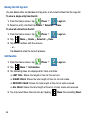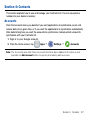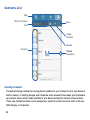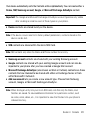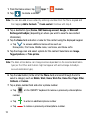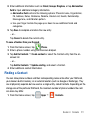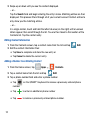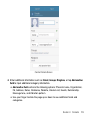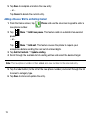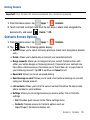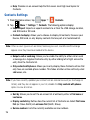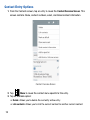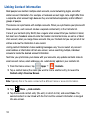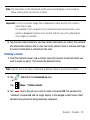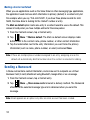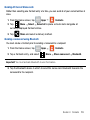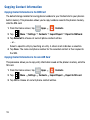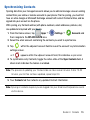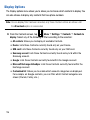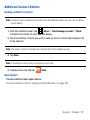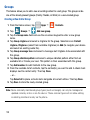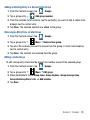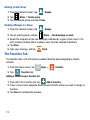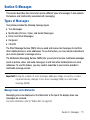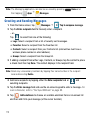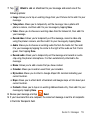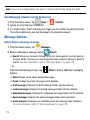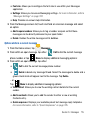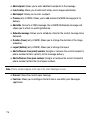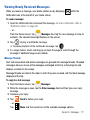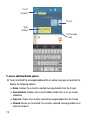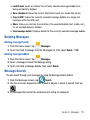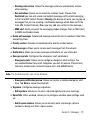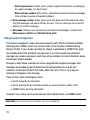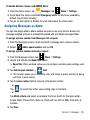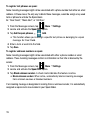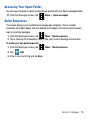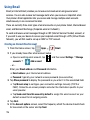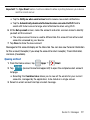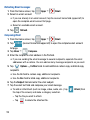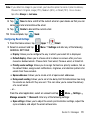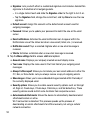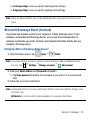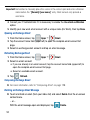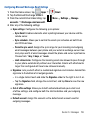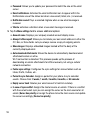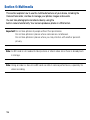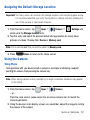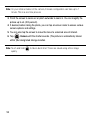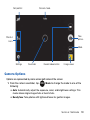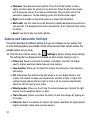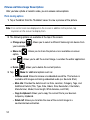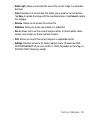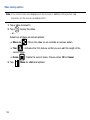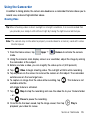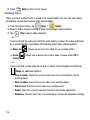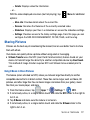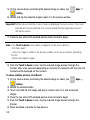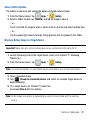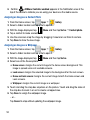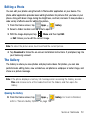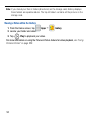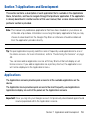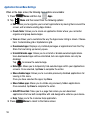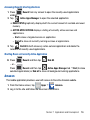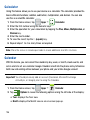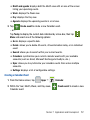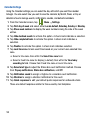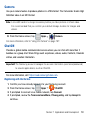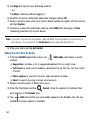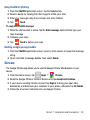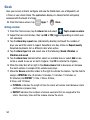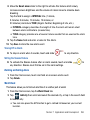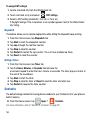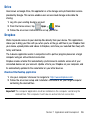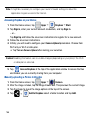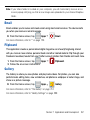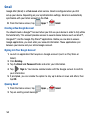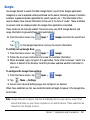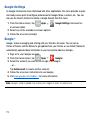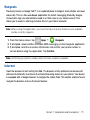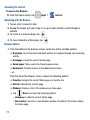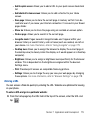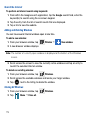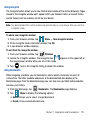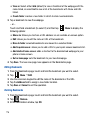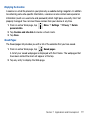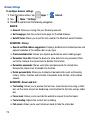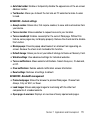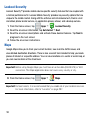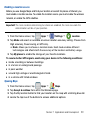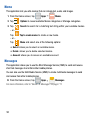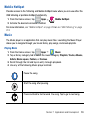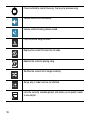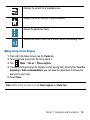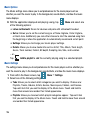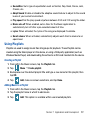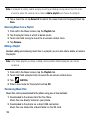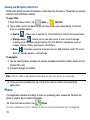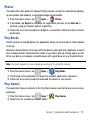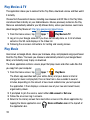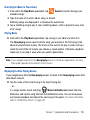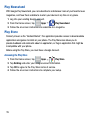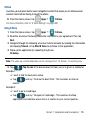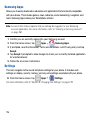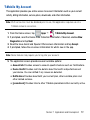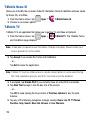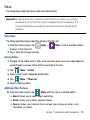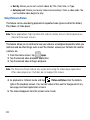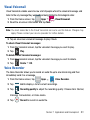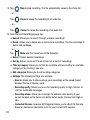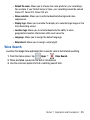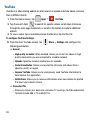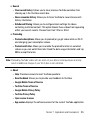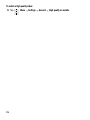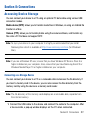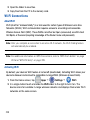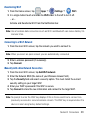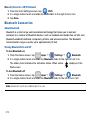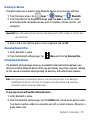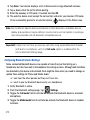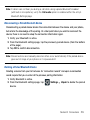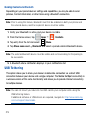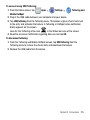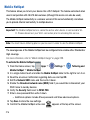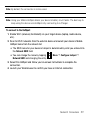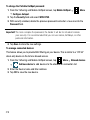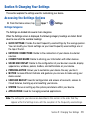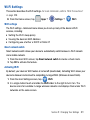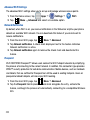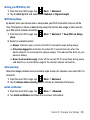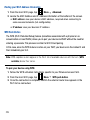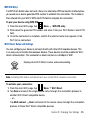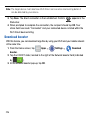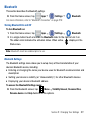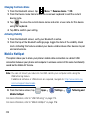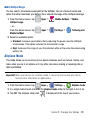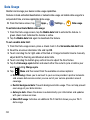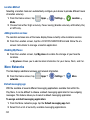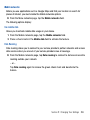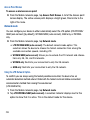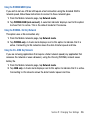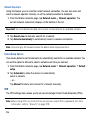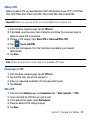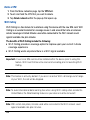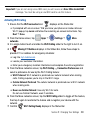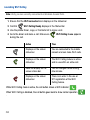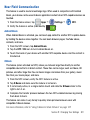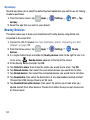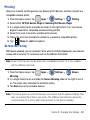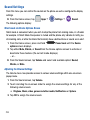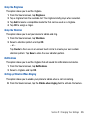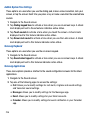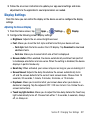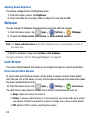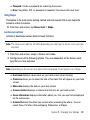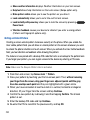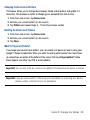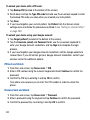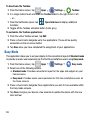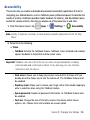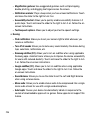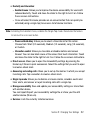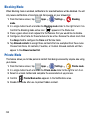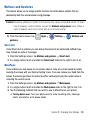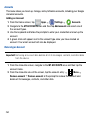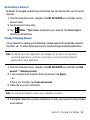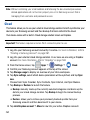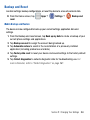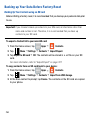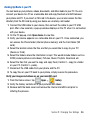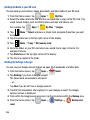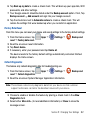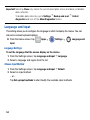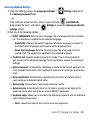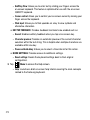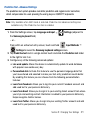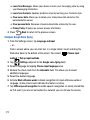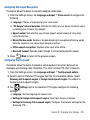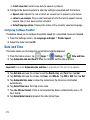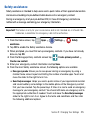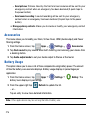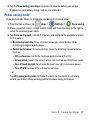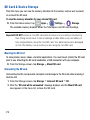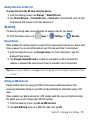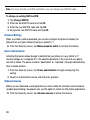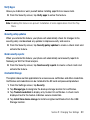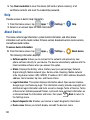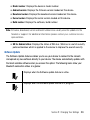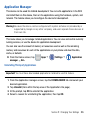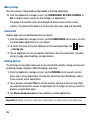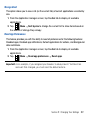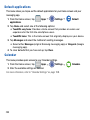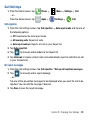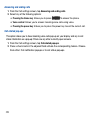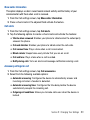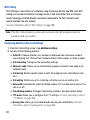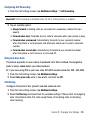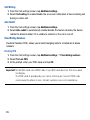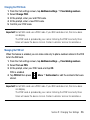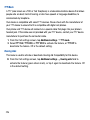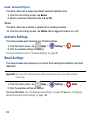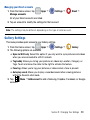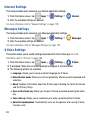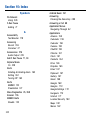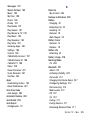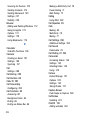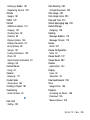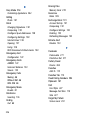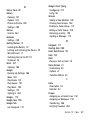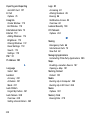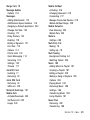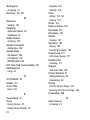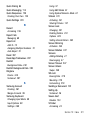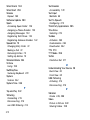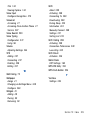Samsung Galaxy Avant T-Mobile User manual
- Category
- Smartphones
- Type
- User manual
This manual is also suitable for

GH68-41834A
4G LTE SMARTPHONE
User Manual
Please read this manual before operating your
device and keep it for future reference

G368T_UM_English_NEA_PS_060414_F3
Warning! This product contains chemicals known to the State of California to cause cancer
and reproductive toxicity.
Intellectual Property
All Intellectual Property, as defined below, owned by or which is otherwise the property
of Samsung or its respective suppliers relating to the SAMSUNG Phone, including but
not limited to, accessories, parts, or software relating there to (the “Phone System”), is
proprietary to Samsung and protected under federal laws, state laws, and international treaty
provisions. Intellectual Property includes, but is not limited to, inventions (patentable or
unpatentable), patents, trade secrets, copyrights, software, computer programs, and related
documentation and other works of authorship. You may not infringe or otherwise violate the
rights secured by the Intellectual Property. Moreover, you agree that you will not (and will not
attempt to) modify, prepare derivative works of, reverse engineer, decompile, disassemble,
or otherwise attempt to create source code from the software. No title to or ownership in the
Intellectual Property is transferred to you. All applicable rights of the Intellectual Property
shall remain with SAMSUNG and its suppliers.
Open Source Software
Some software components of this product incorporate source code covered under GNU
General Public License (GPL), GNU Lesser General Public License (LGPL), OpenSSL
License, BSD License and other open source licenses. To obtain the source code covered
under the open source licenses, please visit: http://opensource.samsung.com.
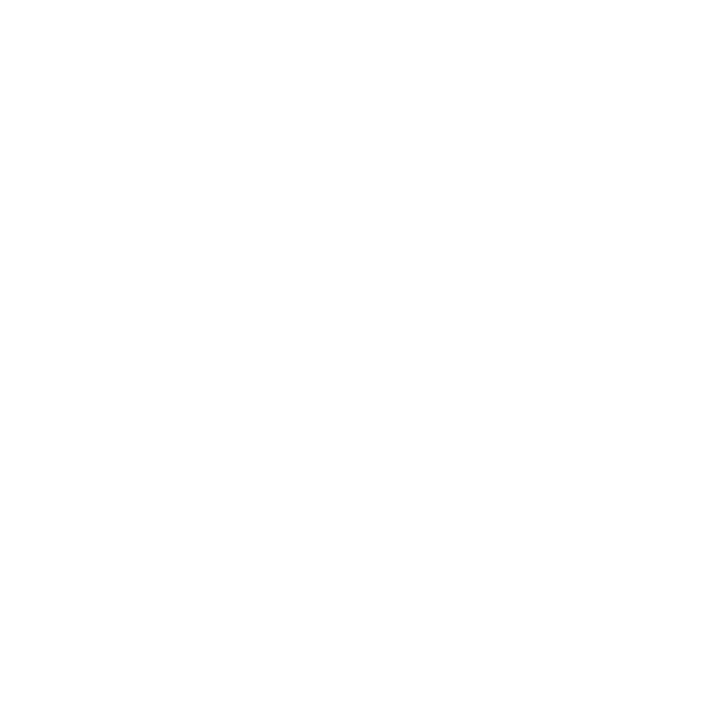
Disclaimer of Warranties; Exclusion of Liability
EXCEPT AS SET FORTH IN THE EXPRESS WARRANTY CONTAINED ON THE WARRANTY
PAGE ENCLOSED WITH THE PRODUCT, THE PURCHASER TAKES THE PRODUCT "AS
IS", AND SAMSUNG MAKES NO EXPRESS OR IMPLIED WARRANTY OF ANY KIND
WHATSOEVER WITH RESPECT TO THE PRODUCT, INCLUDING BUT NOT LIMITED TO
THE MERCHANTABILITY OF THE PRODUCT OR ITS FITNESS FOR ANY PARTICULAR
PURPOSE OR USE; THE DESIGN, CONDITION OR QUALITY OF THE PRODUCT; THE
PERFORMANCE OF THE PRODUCT; THE WORKMANSHIP OF THE PRODUCT OR
THE COMPONENTS CONTAINED THEREIN; OR COMPLIANCE OF THE PRODUCT
WITH THE REQUIREMENTS OF ANY LAW, RULE, SPECIFICATION OR CONTRACT
PERTAINING THERETO. NOTHING CONTAINED IN THE INSTRUCTION MANUAL SHALL
BE CONSTRUED TO CREATE AN EXPRESS OR IMPLIED WARRANTY OF ANY KIND
WHATSOEVER WITH RESPECT TO THE PRODUCT. IN ADDITION, SAMSUNG SHALL NOT
BE LIABLE FOR ANY DAMAGES OF ANY KIND RESULTING FROM THE PURCHASE OR
USE OF THE PRODUCT OR ARISING FROM THE BREACH OF THE EXPRESS WARRANTY,
INCLUDING INCIDENTAL, SPECIAL OR CONSEQUENTIAL DAMAGES, OR LOSS OF
ANTICIPATED PROFITS OR BENEFITS.
Modification of Software
SAMSUNG IS NOT LIABLE FOR PERFORMANCE ISSUES OR INCOMPATIBILITIES
CAUSED BY YOUR EDITING OF REGISTRY SETTINGS, OR YOUR MODIFICATION OF
OPERATING SYSTEM SOFTWARE.
USING CUSTOM OPERATING SYSTEM SOFTWARE MAY CAUSE YOUR DEVICE AND
APPLICATIONS TO WORK IMPROPERLY. YOUR CARRIER MAY NOT PERMIT USERS TO
DOWNLOAD CERTAIN SOFTWARE, SUCH AS CUSTOM OS.
SAFE™ (Samsung Approved For Enterprise)
SAFE™: "SAFE™" (Samsung for Enterprise) is a mark for a Samsung device which has
been tested against Samsung's own internal criteria for interoperability with certain third
party security‑related solutions for MDM and VPN. The testing includes field testing with
local network connection and menu tree testing which tests functionality of the solutions
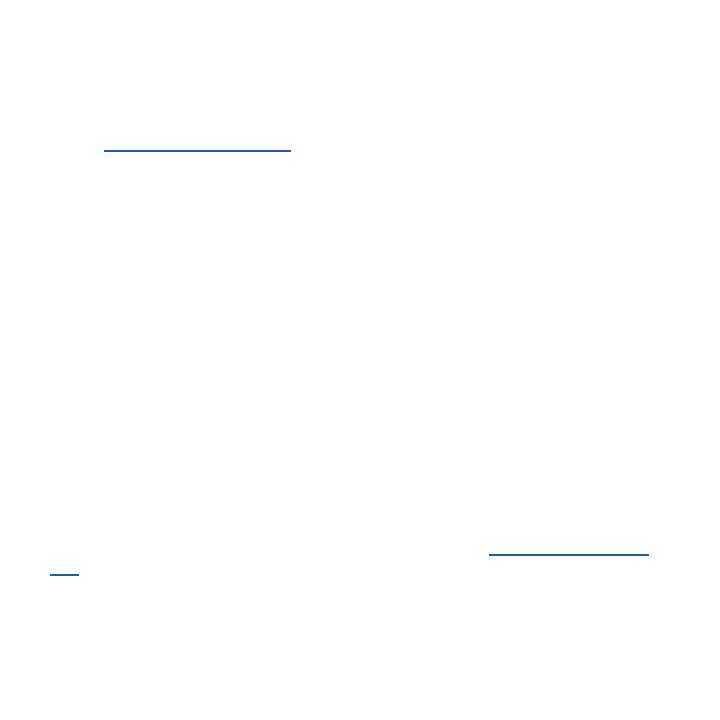
in conjunction with the Samsung device. During the testing, the device is tested with the
security solutions to see if the solutions work with the device as described by the third party
security solution providers. The testing, for example, includes field testing with local network
connection and menu tree testing which tests functionality of the solutions in conjunction
with the Samsung device. For more information about Samsung's SAFE™ program, please
refer to www.samsung.com/us/safe.
Disclaimer of Warranties: EXCEPT AS OTHERWISE PROVIDED IN THEIR STANDARD
END USER LICENSE AND WARRANTY, TO THE FULL EXTENT PERMITTED BY
LAW SAMSUNG ELECTRONICS CO., LTD., SAMSUNG TELECOMMUNICATIONS
AMERICA, LLC, AND THEIR AFFILIATES (COLLECTIVELY REFERRED TO HEREIN AS
THE "SAMSUNG ENTITIES") EXPRESSLY DISCLAIM ANY AND ALL WARRANTIES,
EXPRESS OR IMPLIED, INCLUDING ANY WARRANTY OF MERCHANTABILITY, FITNESS
FOR A PARTICULAR PURPOSE, INTEROPERABILITY OR NON‑INFRINGEMENT, WITH
RESPECT TO INFORMATION TECHNOLOGY SECURITY PROTECTION, SAFE™ DEVICES
AND APPLICATIONS TESTED WITH SAFE™ DEVICES. IN NO EVENT SHALL THE
SAMSUNG ENTITIES BE LIABLE FOR ANY DIRECT, INDIRECT, INCIDENTAL, PUNITIVE,
OR CONSEQUENTIAL DAMAGES OF ANY KIND WHATSOEVER WITH RESPECT
TO INFORMATION TECHNOLOGY SECURITY PROTECTION, SAFE™ DEVICES OR
APPLICATIONS TESTED WITH SAFE™ DEVICES. In addition, information technology
security protection will be affected by features or functionality associated with, among other
things the e‑mail platform, master data management, and virtual private network solutions
selected by the software provider, solution provider or user. Choice of an e‑mail, master data
management, and virtual private network solution is at the sole discretion of the software
provider, solution provider or user and any associated effect on information technology
security protection is solely the responsibility of the software provider, solution provider or
user. For complete statement of limited warranty, please refer to www.samsung.com/us/
safe, available on the web and where Samsung smartphones and mobile devices are sold.
[051214]
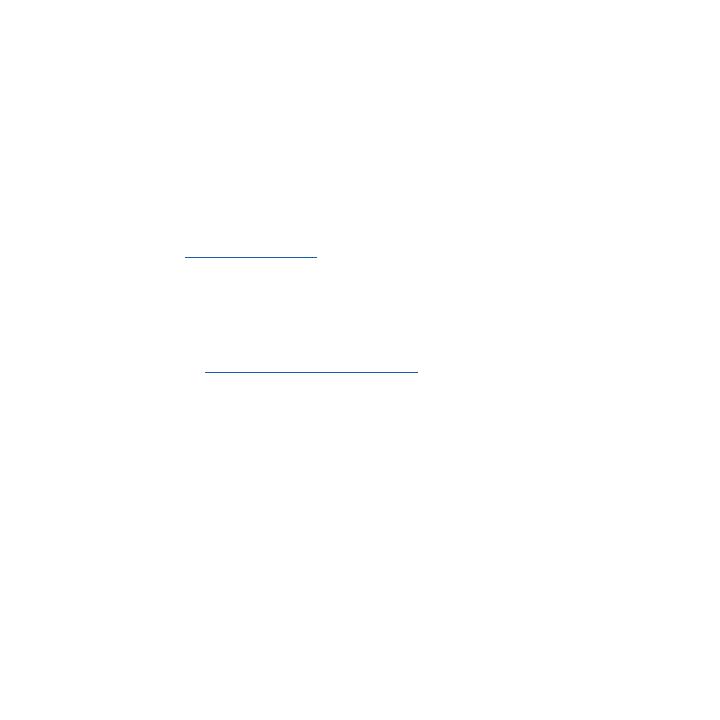
Samsung Telecommunications America (STA), LLC
Headquarters:
1301 E. Lookout Drive
Richardson, TX 75082
Customer Care Center:
1000 Klein Rd.
Plano, TX 75074
Toll Free Tel: 1.888.987.HELP (4357)
Internet Address: www.samsung.com
©
2014 Samsung Telecommunications America, LLC. Samsung is a registered trademark of
Samsung Electronics Co., Ltd.
Do you have questions about your Samsung Mobile Device?
For 24 hour information and assistance, we offer a new FAQ/ARS System (Automated
Response System) at: www.samsung.com/us/support.
The actual available capacity of the internal memory is less than the specified capacity
because the operating system and default applications occupy part of the memory. The
available capacity may change when you upgrade the device.
Nuance
®
, VSuite™, T9
®
Text Input, and the Nuance logo are trademarks or registered
trademarks of Nuance Communications, Inc., or its affiliates in the United States and/or
other countries.
ACCESS
®
and NetFront™ are trademarks or registered trademarks of ACCESS Co., Ltd. in
Japan and other countries.
The Bluetooth® word mark, figure mark (stylized “B Design”), and combination mark
(Bluetooth word mark and “B Design”) are registered trademarks and are wholly owned by
the Bluetooth SIG.
microSD™ and the microSD logo are Trademarks of the SD Card Association.
Openwave
®
is a registered Trademark of Openwave, Inc.

Google, the Google logo, Android, the Android logo, Google Play, Gmail, Google Mail,
Google Maps, Google Music, Google Hangouts, Picasa, Play Newsstand, YouTube and other
marks are trademarks of Google Inc.
Wi‑Fi is a registered trademark of the Wireless Fidelity Alliance, Inc.
LTE is a trademark of ETSI
Swype and the Swype logos are trademarks of Swype, Inc. © 2010 Swype, Inc. All rights
reserved.
Dynamic Noise Suppression from Audience
Your phone is equipped with an advanced voice processing chip that delivers clear
mobile calls by suppressing background noise, intermittent sounds (like a siren or nearby
conversation), and echoes, allowing you to hear and be heard nearly anywhere.
How Does It Work?
Based on the intelligence of the human hearing system, the technology:
● Captures, evaluates and distinguishes all the sound signals surrounding your
phone, and the person you're speaking with.
● Then isolates the primary voice in conversation and filters out the background
noise ‑ so the person you're calling hears only your voice, without disturbing
background noise.
● Dynamically equalizes and adjusts voice volume to optimize your calling
experience, so you can hear clearly and don't need to speak louder to overcome
surrounding noise.
The noise suppression technology is built‑in and already enabled in your new mobile phone.
So it's ready to provide unsurpassed voice clarity with every call.

Legal Information
The online version of the Health/Safety and Warranty guide for your device can be found at:
English: www.samsung.com/us/Legal/Phone_HSGuide
Spanish: www.samsung.com/us/Legal/Phone_HSGuide_SP
Location of Legal Information on the Device:
Health and Safety Information
● Settings
g
About device
g
Legal information
g
Samsung legal
g
Health and
safety
Warranty
● Settings
g
About device
g
Legal information
g
Samsung legal
g
Warranty
EULA
● Settings
g
About device
g
Legal information
g
Samsung legal
g
END USER
LICENSE AGREEMENT
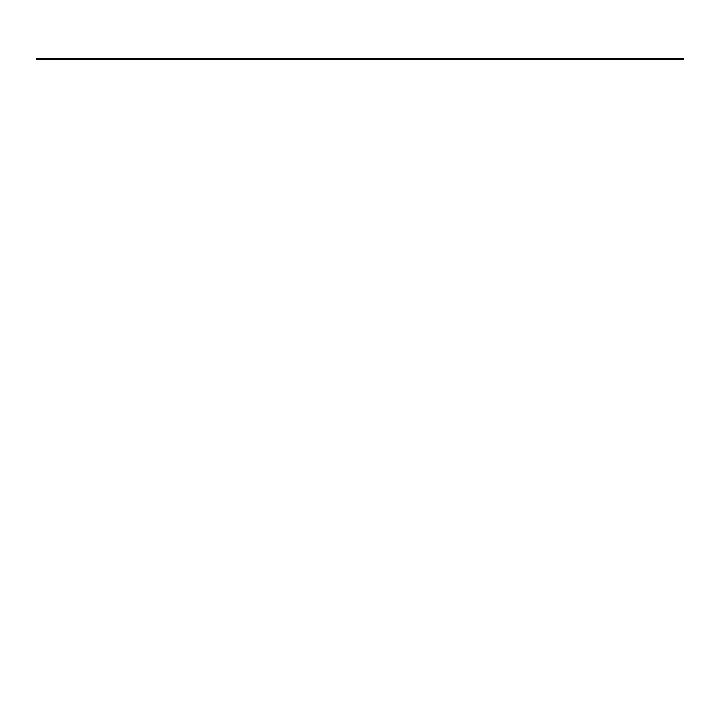
8
Table of Contents
Intellectual Property ..............................2
Disclaimer of Warranties;
Exclusion of Liability ..............................3
Samsung Telecommunications
America (STA), LLC ...............................5
Legal Information ...................................7
Section 1: Getting Started ........ 12
Understanding this User Manual ..... 12
Removing the Battery Cover ............ 14
Installing and Removing the
SIM card ................................................ 15
Installing the microSD
Memory Card ....................................... 17
Installing the Battery........................... 18
Replacing the Battery Cover ............ 19
Charging the Battery .......................... 20
Extending Your Battery Life .............. 22
Switching the Device On or Off ....... 23
Initial Device Configuration ............... 24
Restarting the Device ......................... 25
Locking and Unlocking the
Device .................................................... 25
Voicemail ............................................... 26
Section 2: Understanding Your
Device .......................................28
Features of Your Device .................... 28
Front View ............................................. 30
Back View ............................................. 33
Status Bar ............................................. 34
Home Screen ....................................... 41
Customizing the Screens .................. 45
Screen Navigation .............................. 52
Menu Navigation ................................. 54
Entering Text......................................... 55
Using the Google Voice Typing ....... 56
Using the Samsung Keyboard ......... 57
Section 3: Call Functions and
Contacts List ...........................63
Displaying Your Phone Number ....... 63
Making a Call ....................................... 63
Ending a Call ........................................ 65
Making Emergency Calls .................. 66
Dialing Options .................................... 67
Answering a Call ................................. 68
Managing Reject Calls ....................... 69
International Calls ............................... 70
Pause Dialing ....................................... 71
Wait Dialing ........................................... 72
Redialing the Last Number ............... 72
Speed Dialing....................................... 73
In Call Options ..................................... 75
Logs Tab................................................ 82
Section 4: Contacts ....................87
Accounts ............................................... 87
Contacts List ........................................ 88

9
Finding a Contact ................................ 91
Contacts Screen Options ................. 95
Contacts Settings ............................... 96
Contact Entry Options ....................... 98
Linking Contact Information ...........100
Sending a Namecard .......................102
Copying Contact Information .........104
Synchronizing Contacts ..................105
Display Options .................................106
Additional Contact Options.............107
Groups ................................................. 108
The Favorites Tab .............................. 110
Section 5: Messages ................ 111
Types of Messages ........................... 111
Creating and Sending Messages .. 112
Message Options .............................114
Viewing Newly Received
Messages ............................................117
Deleting Messages ...........................119
Message Search ...............................119
Messages Settings ...........................120
Assigning Messages as Spam .......123
Accessing Your Spam Folder ........125
Quick Responses ..............................125
Using Email .........................................126
Microsoft Exchange Email
(Outlook) .............................................131
Section 6: Multimedia ..............136
Assigning the Default Storage
Location ...............................................137
Using the Camera .............................137
Camera Options ................................139
Camera and Camcorder Settings .140
Using the Camcorder ....................... 145
Sharing Pictures ................................ 147
Editing a Photo ..................................151
The Gallery .........................................151
Section 7: Applications and
Development .........................153
Applications ........................................ 153
Amazon ................................................155
Calculator ............................................ 156
Calendar .............................................. 156
Camera ................................................159
ChatON ................................................ 159
Chrome ................................................ 161
Clock .................................................... 162
Contacts .............................................. 164
Drive .....................................................165
Dropbox ............................................... 165
Email.....................................................167
Flipboard .............................................167
Gallery .................................................167
Gmail ....................................................168
Google .................................................169
Google Settings .................................170

10
Google + ..............................................170
Hangouts ............................................. 171
Internet .................................................171
Lookout Security ............................... 180
Maps ....................................................180
Memo ...................................................182
Messages ............................................182
Mobile HotSpot ..................................183
Music ...................................................183
Using Playlists .................................... 187
My Files ...............................................189
Phone ................................................... 190
Photos .................................................. 191
Play Books ..........................................191
Play Games.........................................191
Play Movies & TV ...............................192
Play Music ..........................................192
Play Newsstand .................................194
Play Store ............................................194
Samsung Apps ..................................196
Settings ...............................................196
T‑Mobile My Account .......................197
T‑Mobile Name ID .............................198
T‑Mobile TV ........................................198
Video ....................................................199
Visual Voicemail ................................201
Voice Recorder .................................. 201
Voice Search ...................................... 203
YouTube ...............................................204
Section 8: Connections ...........207
Accessing Device Storage ..............207
Wi‑Fi Connections .............................208
Bluetooth Connection ......................210
USB Tethering ....................................214
Mobile HotSpot ..................................216
Section 9: Changing Your
Settings ..................................219
Accessing the Settings Options .... 219
Wi‑Fi Settings ..................................... 221
Download booster ............................. 226
Bluetooth ............................................. 227
Mobile HotSpot ..................................228
Airplane Mode ...................................229
Data Usage ......................................... 230
Location ...............................................231
More Networks ..................................232
Near Field Communication .............241
Nearby Devices .................................242
Printing.................................................243
Screen Mirroring ...............................243
Sound Settings .................................. 244
Display Settings .................................247
Wallpaper ............................................248
Lock Screen ....................................... 248
Notification panel ..............................253
Toolbox ................................................253
Easy Mode .......................................... 254
Accessibility .......................................255
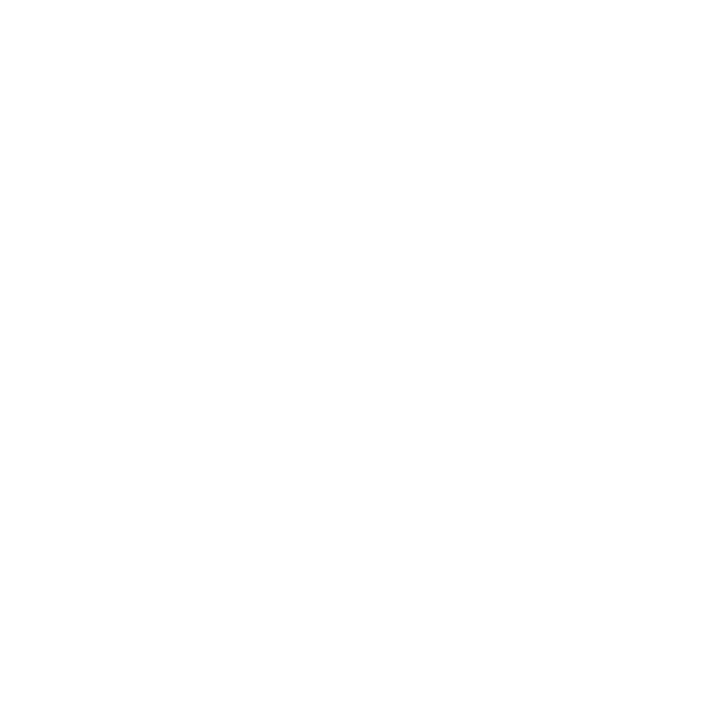
11
Blocking Mode ...................................258
Private Mode ......................................258
Motions and Gestures......................259
Cloud ....................................................262
Backup and Reset ............................263
Backing up Your Data Before
Factory Reset ..................................... 264
Language and Input .........................268
Date and Time ....................................274
Safety assistance .............................. 275
Accessories ........................................ 276
Battery Usage ....................................276
Power saving mode ..........................277
SD Card & Device Storage .............278
Security ...............................................279
Help ......................................................282
About Device ...................................... 282
Application Manager ........................285
Default applications .......................... 288
Calendar .............................................. 288
Call Settings .......................................289
Contacts Settings .............................298
Email Settings ....................................298
Gallery Settings ................................. 299
Internet Settings ................................300
Messages Settings ...........................300
S Voice Settings ................................ 300
Section 10: Index .......................302
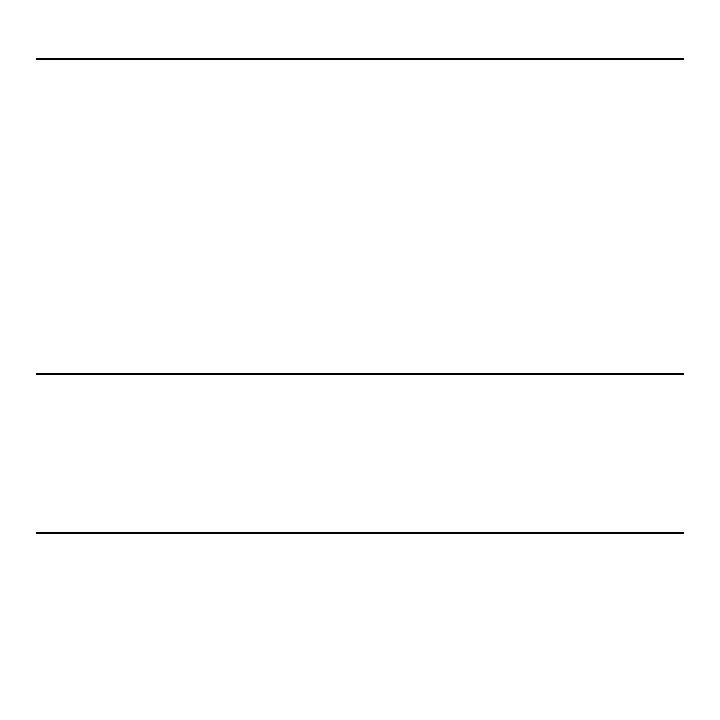
12
Section 1: Getting Started
This section explains how to get started with your phone by installing and charging the
battery, installing the micro SIM card and optional memory card, and setting up your voice
mail.
Before using your device for the first time, you’ll need to install and charge the battery and
install the micro SIM card. The micro SIM card is loaded with your subscription details, such
as your PIN, available optional services, and many other features. If desired, you can also
install an SD card to store media for use with your device.
Understanding this User Manual
The sections of this manual generally follow the features of your device.
This manual provides navigation instructions according to the default display settings. If you
select other settings, navigation may be different.
Unless otherwise specified, all instructions in this manual assume you are starting from the
Home screen and using the available keys.
Note: Instructions in this manual are based on default settings, and may vary from your
device, depending on the software version on your device, and any changes to the
device’s Settings.
Unless stated otherwise, instructions in this User Manual start with the device
unlocked, at the Home screen.
All screen images in this manual are simulated. Actual displays may vary, depending
on the software version of your device and any changes to the device’s Settings.

13 Section 1: Getting Started
Special Text
Throughout this manual, you’ll find text that is set apart from the rest. These are intended to
point out important information, share quick methods for activating features, to define terms,
and more. The definitions for these methods are as follows:
● Caution!: Brings to your attention information that should be noted to avoid danger
or mistakes.
● Important!: Points out important information about the current feature that could
affect performance.
● Notes: Presents alternative options for the current feature, menu, or sub‑menu.
● Tips: Provides quick or innovative methods, or useful shortcuts.
● Warning!: Brings to your attention important information to prevent loss of data or
functionality, or even prevent damage to your phone.
Text Conventions
This manual provides condensed information about how to use your phone. To make this
possible, the following text conventions are used to represent often‑used steps:
g
Arrows are used to represent the sequence of selecting successive
options in longer, or repetitive, procedures.
Example: From the Home screen, tap Apps
g
Settings
g
Bluetooth.
asdasasdasdsadasdasdasdasdsadas

14
Removing the Battery Cover
The battery, micro SIM card and SD card are installed under the battery cover.
Important! Before removing or replacing the battery cover, make sure the device is
switched off. To turn the device off, hold down the Power/Lock key
until the Device options pop up displays, then tap Power off.
Caution! Do not bend or twist the back cover excessively during installation or removal.
Doing so may damage the cover.
To remove the battery cover:
► Hold the device firmly and locate the cover release latch (1) and carefully remove
the cover off the device (2).
Release Latch

15 Section 1: Getting Started
Installing and Removing the SIM card
This device uses a different type of SIM card called a “micro SIM”. Other larger SIM cards
will not function or fit within this slot.
SIM Card Overview
Important! Before removing or replacing the micro SIM card, make sure the device is
switched off. To turn the device off, hold down the Power/Lock key
until the Device options pop up displays, then tap Power off.
The micro SIM card is loaded with your subscription details such as your telephone number,
PIN, available optional services, and many other features.
Important! The micro SIM card and its information can be easily damaged by scratching or
bending, so be careful when handling, inserting, or removing the card. Keep all
SIM cards out of reach of small children.
Some features on your device (such as Wi‑Fi Calling) can be unlocked by using the new
micro SIM card.
To use this new micro SIM card, call or contact customer service for more information.
This card contains the necessary information for identifying and authenticating the user to
the IMS (IP Multimedia Subsystem).
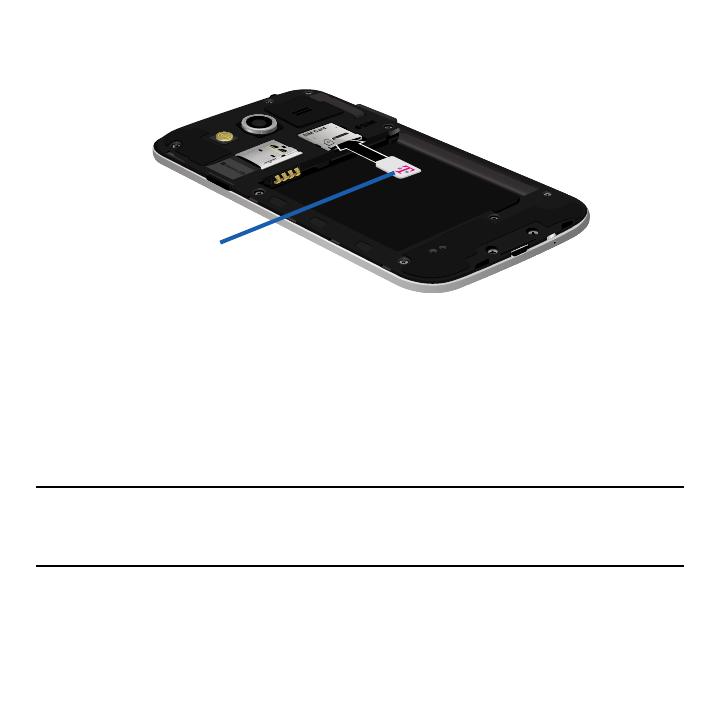
16
To install the SIM card:
1. Carefully slide the micro SIM card into the SIM card socket until it clicks into place.
Micro SIM Card
2. Make sure that the card’s gold contacts face into the device and that the upper‑left
angled corner of the card is positioned as shown.
To remove the micro SIM card:
1. Remove the battery cover.
2. Carefully place your fingernail into the end of the micro SIM slot and push the card
slightly out.
3. Carefully slide the card out of the micro SIM card socket.
Note: If the card is not inserted correctly, the device will not detect it and no service will be
available. If this happens, turn off the device, remove the card, and reinstall the card
in the correct orientation.
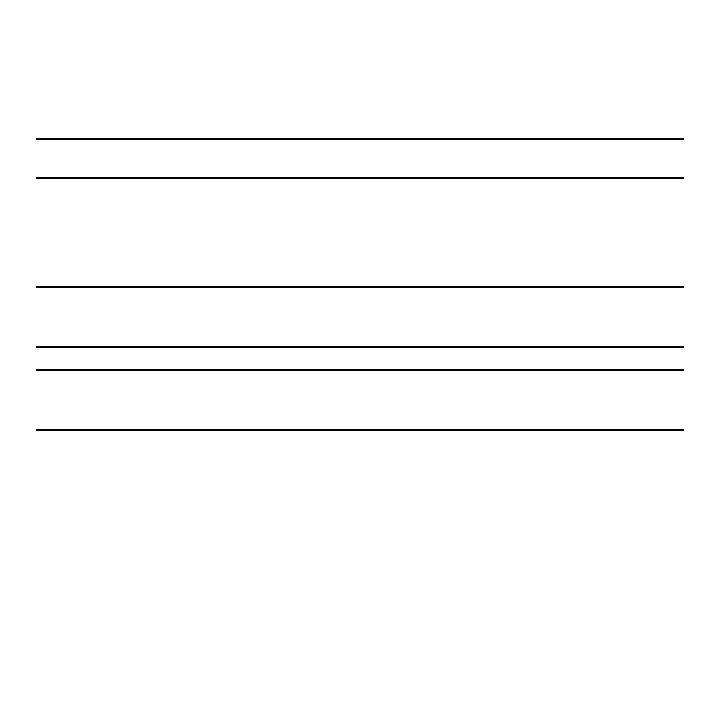
17 Section 1: Getting Started
Installing the microSD Memory Card
Your device supports an optional (external) microSD™ memory cards for storage of media
such as music, pictures, video and other files. The SD card is designed for use with this
mobile device and other devices.
Note: This device supports an expandable memory card.
1. Remove the battery cover.
2. Locate the microSD card slot on the inside of the device.
3. Orient the card with the gold strips facing down.
4. Carefully slide the microSD card into the card socket until it clicks into place.
Important! Be sure to align the gold contact pins on the card with the device’s contact
pins.
Note: MicroSD cards should be formatted within the Storage menu. Using an older or slow
microSD card can affect camera performance, especially for video recording.
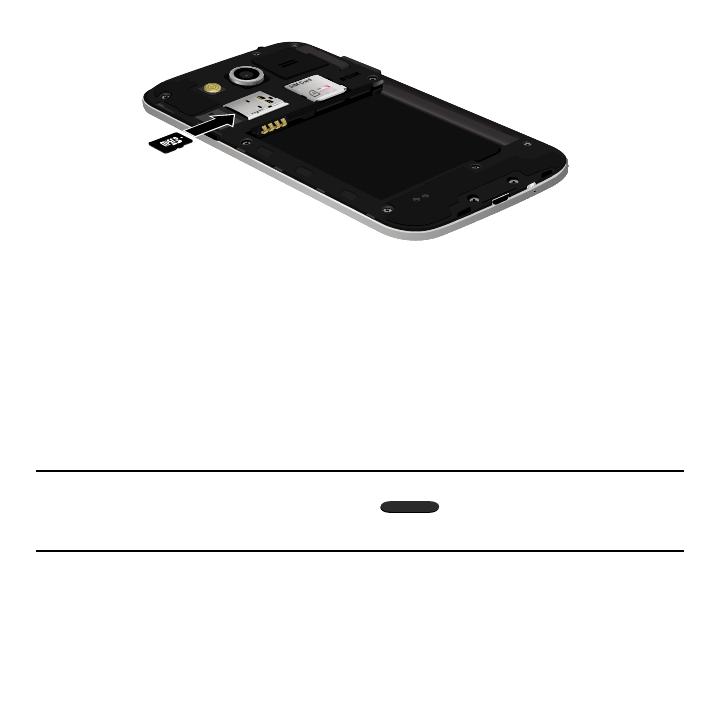
18
To remove the microSD Memory Card:
1. Remove the battery cover.
2. Firmly press the card into the slot and release it. The card should pop partially out
of the slot.
3. Remove the card from the slot.
4. Replace the battery cover.
Installing the Battery
Before using your device for the first time, install the battery and charge it fully.
Important! Before removing or replacing the battery, make sure the device is switched off.
To turn the device off, hold down the Power/Lock key until the Device
options pop up displays, then tap Power off.

19 Section 1: Getting Started
To install the battery:
1. Slide the battery into the compartment (1) so that the tabs on the end align with the
slots at the bottom of the phone, making sure the connectors align.
2. Gently press down to secure the battery (2).
To remove the battery:
► Grip the battery at the top end and lift it up and out of the battery compartment.
Installing Battery
Replacing the Battery Cover
► Position the battery cover over the battery compartment and securely press down
around the edges until you hear clicking.
Caution! When replacing the battery cover, do not apply pressure to the screen
(“squeeze”) as this can damage the screen.
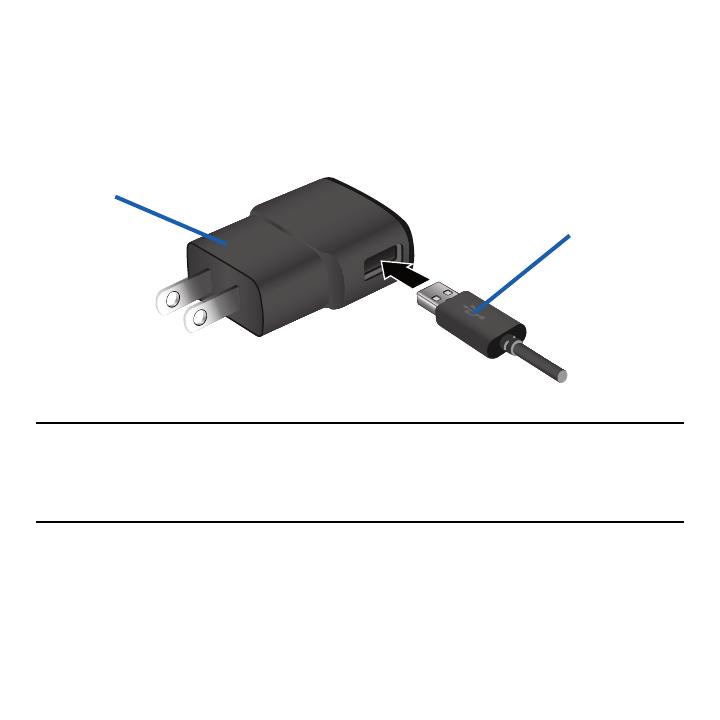
20
Charging the Battery
Your device is powered by a rechargeable Li‑ion battery. A wall charger, which is used
for charging the battery, is included with your device. Use only approved batteries and
chargers. Ask your local Samsung dealer for further details.
Before using your device for the first time, you must fully charge the battery.
USB Cable
Charging Head
Note: Verify that the battery is installed prior to connecting the wall charger. If both the wall
charger is connected and the battery is not installed, the handset will power cycle
continuously and prevent proper operation. Failure to unplug the wall charger before
you remove the battery, can cause the device to become damaged.
Page is loading ...
Page is loading ...
Page is loading ...
Page is loading ...
Page is loading ...
Page is loading ...
Page is loading ...
Page is loading ...
Page is loading ...
Page is loading ...
Page is loading ...
Page is loading ...
Page is loading ...
Page is loading ...
Page is loading ...
Page is loading ...
Page is loading ...
Page is loading ...
Page is loading ...
Page is loading ...
Page is loading ...
Page is loading ...
Page is loading ...
Page is loading ...
Page is loading ...
Page is loading ...
Page is loading ...
Page is loading ...
Page is loading ...
Page is loading ...
Page is loading ...
Page is loading ...
Page is loading ...
Page is loading ...
Page is loading ...
Page is loading ...
Page is loading ...
Page is loading ...
Page is loading ...
Page is loading ...
Page is loading ...
Page is loading ...
Page is loading ...
Page is loading ...
Page is loading ...
Page is loading ...
Page is loading ...
Page is loading ...
Page is loading ...
Page is loading ...
Page is loading ...
Page is loading ...
Page is loading ...
Page is loading ...
Page is loading ...
Page is loading ...
Page is loading ...
Page is loading ...
Page is loading ...
Page is loading ...
Page is loading ...
Page is loading ...
Page is loading ...
Page is loading ...
Page is loading ...
Page is loading ...
Page is loading ...
Page is loading ...
Page is loading ...
Page is loading ...
Page is loading ...
Page is loading ...
Page is loading ...
Page is loading ...
Page is loading ...
Page is loading ...
Page is loading ...
Page is loading ...
Page is loading ...
Page is loading ...
Page is loading ...
Page is loading ...
Page is loading ...
Page is loading ...
Page is loading ...
Page is loading ...
Page is loading ...
Page is loading ...
Page is loading ...
Page is loading ...
Page is loading ...
Page is loading ...
Page is loading ...
Page is loading ...
Page is loading ...
Page is loading ...
Page is loading ...
Page is loading ...
Page is loading ...
Page is loading ...
Page is loading ...
Page is loading ...
Page is loading ...
Page is loading ...
Page is loading ...
Page is loading ...
Page is loading ...
Page is loading ...
Page is loading ...
Page is loading ...
Page is loading ...
Page is loading ...
Page is loading ...
Page is loading ...
Page is loading ...
Page is loading ...
Page is loading ...
Page is loading ...
Page is loading ...
Page is loading ...
Page is loading ...
Page is loading ...
Page is loading ...
Page is loading ...
Page is loading ...
Page is loading ...
Page is loading ...
Page is loading ...
Page is loading ...
Page is loading ...
Page is loading ...
Page is loading ...
Page is loading ...
Page is loading ...
Page is loading ...
Page is loading ...
Page is loading ...
Page is loading ...
Page is loading ...
Page is loading ...
Page is loading ...
Page is loading ...
Page is loading ...
Page is loading ...
Page is loading ...
Page is loading ...
Page is loading ...
Page is loading ...
Page is loading ...
Page is loading ...
Page is loading ...
Page is loading ...
Page is loading ...
Page is loading ...
Page is loading ...
Page is loading ...
Page is loading ...
Page is loading ...
Page is loading ...
Page is loading ...
Page is loading ...
Page is loading ...
Page is loading ...
Page is loading ...
Page is loading ...
Page is loading ...
Page is loading ...
Page is loading ...
Page is loading ...
Page is loading ...
Page is loading ...
Page is loading ...
Page is loading ...
Page is loading ...
Page is loading ...
Page is loading ...
Page is loading ...
Page is loading ...
Page is loading ...
Page is loading ...
Page is loading ...
Page is loading ...
Page is loading ...
Page is loading ...
Page is loading ...
Page is loading ...
Page is loading ...
Page is loading ...
Page is loading ...
Page is loading ...
Page is loading ...
Page is loading ...
Page is loading ...
Page is loading ...
Page is loading ...
Page is loading ...
Page is loading ...
Page is loading ...
Page is loading ...
Page is loading ...
Page is loading ...
Page is loading ...
Page is loading ...
Page is loading ...
Page is loading ...
Page is loading ...
Page is loading ...
Page is loading ...
Page is loading ...
Page is loading ...
Page is loading ...
Page is loading ...
Page is loading ...
Page is loading ...
Page is loading ...
Page is loading ...
Page is loading ...
Page is loading ...
Page is loading ...
Page is loading ...
Page is loading ...
Page is loading ...
Page is loading ...
Page is loading ...
Page is loading ...
Page is loading ...
Page is loading ...
Page is loading ...
Page is loading ...
Page is loading ...
Page is loading ...
Page is loading ...
Page is loading ...
Page is loading ...
Page is loading ...
Page is loading ...
Page is loading ...
Page is loading ...
Page is loading ...
Page is loading ...
Page is loading ...
Page is loading ...
Page is loading ...
Page is loading ...
Page is loading ...
Page is loading ...
Page is loading ...
Page is loading ...
Page is loading ...
Page is loading ...
Page is loading ...
Page is loading ...
Page is loading ...
Page is loading ...
Page is loading ...
Page is loading ...
Page is loading ...
Page is loading ...
Page is loading ...
Page is loading ...
Page is loading ...
Page is loading ...
Page is loading ...
Page is loading ...
Page is loading ...
Page is loading ...
Page is loading ...
Page is loading ...
Page is loading ...
Page is loading ...
Page is loading ...
Page is loading ...
Page is loading ...
Page is loading ...
Page is loading ...
Page is loading ...
Page is loading ...
Page is loading ...
Page is loading ...
Page is loading ...
Page is loading ...
Page is loading ...
Page is loading ...
Page is loading ...
Page is loading ...
Page is loading ...
Page is loading ...
Page is loading ...
Page is loading ...
Page is loading ...
Page is loading ...
Page is loading ...
Page is loading ...
-
 1
1
-
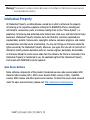 2
2
-
 3
3
-
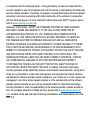 4
4
-
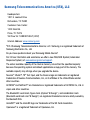 5
5
-
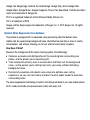 6
6
-
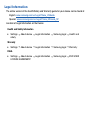 7
7
-
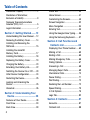 8
8
-
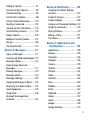 9
9
-
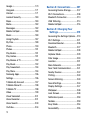 10
10
-
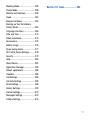 11
11
-
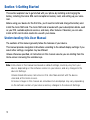 12
12
-
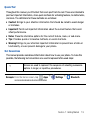 13
13
-
 14
14
-
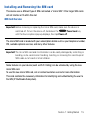 15
15
-
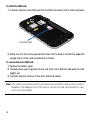 16
16
-
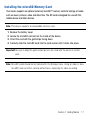 17
17
-
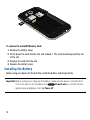 18
18
-
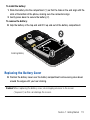 19
19
-
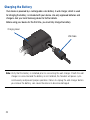 20
20
-
 21
21
-
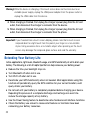 22
22
-
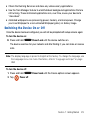 23
23
-
 24
24
-
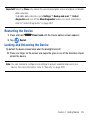 25
25
-
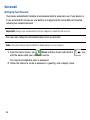 26
26
-
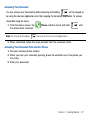 27
27
-
 28
28
-
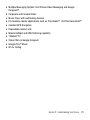 29
29
-
 30
30
-
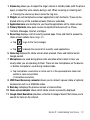 31
31
-
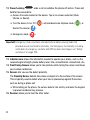 32
32
-
 33
33
-
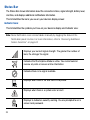 34
34
-
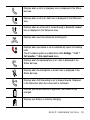 35
35
-
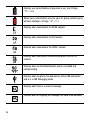 36
36
-
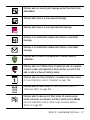 37
37
-
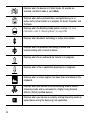 38
38
-
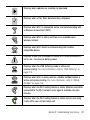 39
39
-
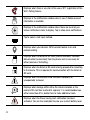 40
40
-
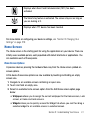 41
41
-
 42
42
-
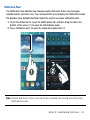 43
43
-
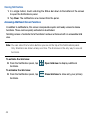 44
44
-
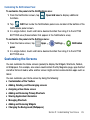 45
45
-
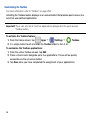 46
46
-
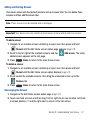 47
47
-
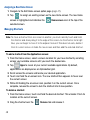 48
48
-
 49
49
-
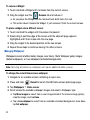 50
50
-
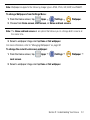 51
51
-
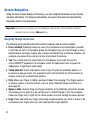 52
52
-
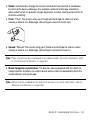 53
53
-
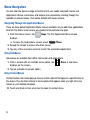 54
54
-
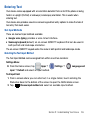 55
55
-
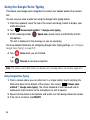 56
56
-
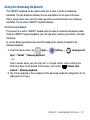 57
57
-
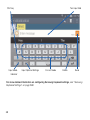 58
58
-
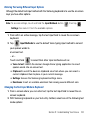 59
59
-
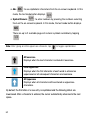 60
60
-
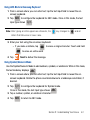 61
61
-
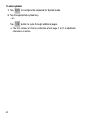 62
62
-
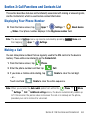 63
63
-
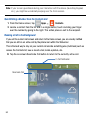 64
64
-
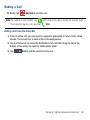 65
65
-
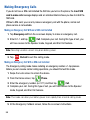 66
66
-
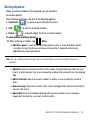 67
67
-
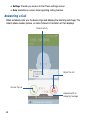 68
68
-
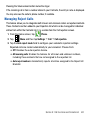 69
69
-
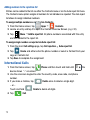 70
70
-
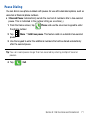 71
71
-
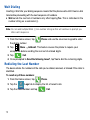 72
72
-
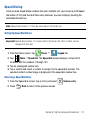 73
73
-
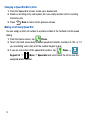 74
74
-
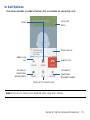 75
75
-
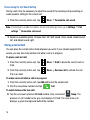 76
76
-
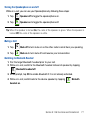 77
77
-
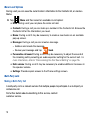 78
78
-
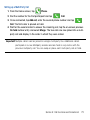 79
79
-
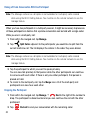 80
80
-
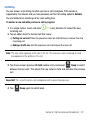 81
81
-
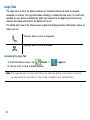 82
82
-
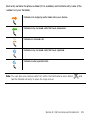 83
83
-
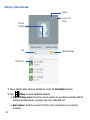 84
84
-
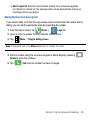 85
85
-
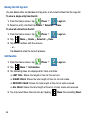 86
86
-
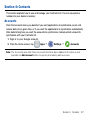 87
87
-
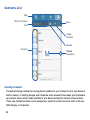 88
88
-
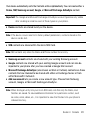 89
89
-
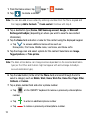 90
90
-
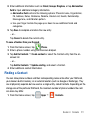 91
91
-
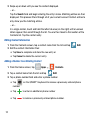 92
92
-
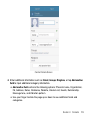 93
93
-
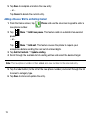 94
94
-
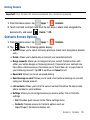 95
95
-
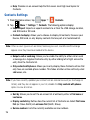 96
96
-
 97
97
-
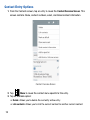 98
98
-
 99
99
-
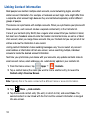 100
100
-
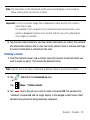 101
101
-
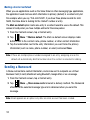 102
102
-
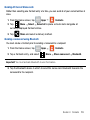 103
103
-
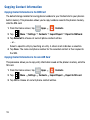 104
104
-
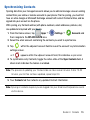 105
105
-
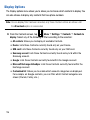 106
106
-
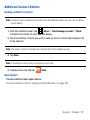 107
107
-
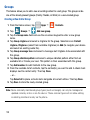 108
108
-
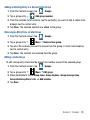 109
109
-
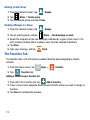 110
110
-
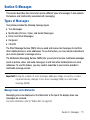 111
111
-
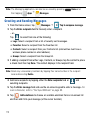 112
112
-
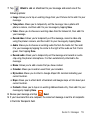 113
113
-
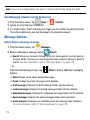 114
114
-
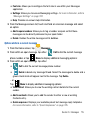 115
115
-
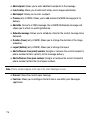 116
116
-
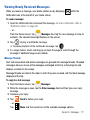 117
117
-
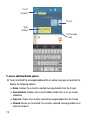 118
118
-
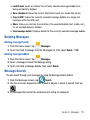 119
119
-
 120
120
-
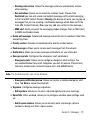 121
121
-
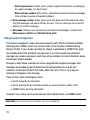 122
122
-
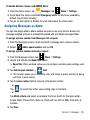 123
123
-
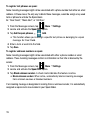 124
124
-
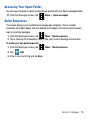 125
125
-
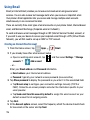 126
126
-
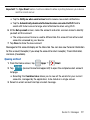 127
127
-
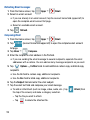 128
128
-
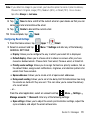 129
129
-
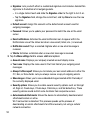 130
130
-
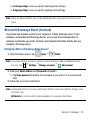 131
131
-
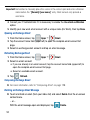 132
132
-
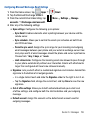 133
133
-
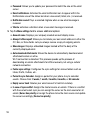 134
134
-
 135
135
-
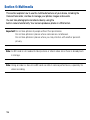 136
136
-
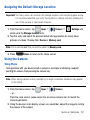 137
137
-
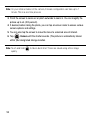 138
138
-
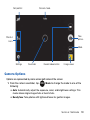 139
139
-
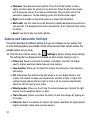 140
140
-
 141
141
-
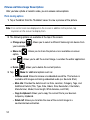 142
142
-
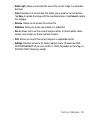 143
143
-
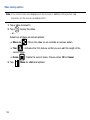 144
144
-
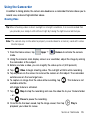 145
145
-
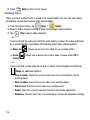 146
146
-
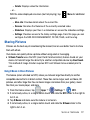 147
147
-
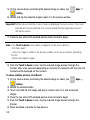 148
148
-
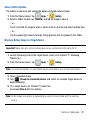 149
149
-
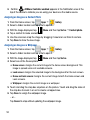 150
150
-
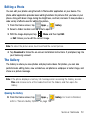 151
151
-
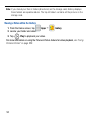 152
152
-
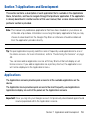 153
153
-
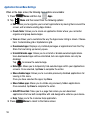 154
154
-
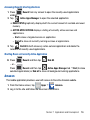 155
155
-
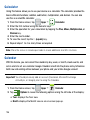 156
156
-
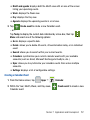 157
157
-
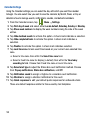 158
158
-
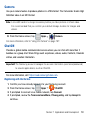 159
159
-
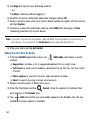 160
160
-
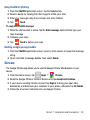 161
161
-
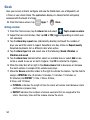 162
162
-
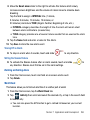 163
163
-
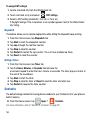 164
164
-
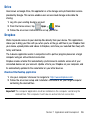 165
165
-
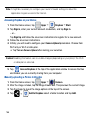 166
166
-
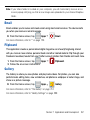 167
167
-
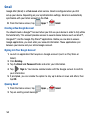 168
168
-
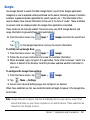 169
169
-
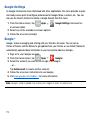 170
170
-
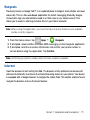 171
171
-
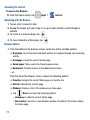 172
172
-
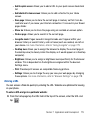 173
173
-
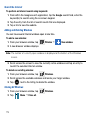 174
174
-
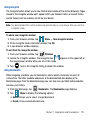 175
175
-
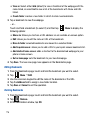 176
176
-
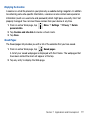 177
177
-
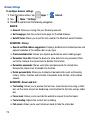 178
178
-
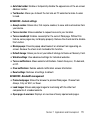 179
179
-
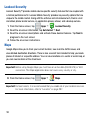 180
180
-
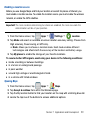 181
181
-
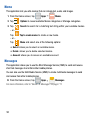 182
182
-
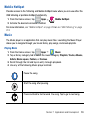 183
183
-
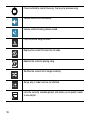 184
184
-
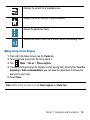 185
185
-
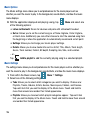 186
186
-
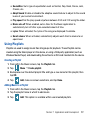 187
187
-
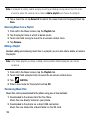 188
188
-
 189
189
-
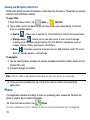 190
190
-
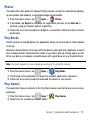 191
191
-
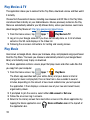 192
192
-
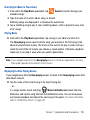 193
193
-
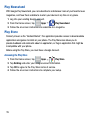 194
194
-
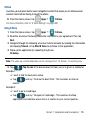 195
195
-
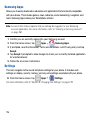 196
196
-
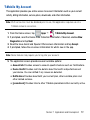 197
197
-
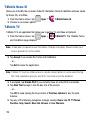 198
198
-
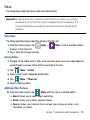 199
199
-
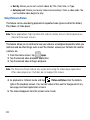 200
200
-
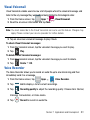 201
201
-
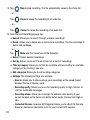 202
202
-
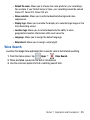 203
203
-
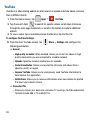 204
204
-
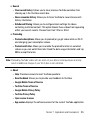 205
205
-
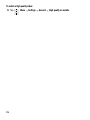 206
206
-
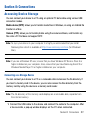 207
207
-
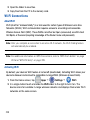 208
208
-
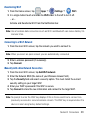 209
209
-
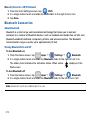 210
210
-
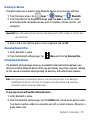 211
211
-
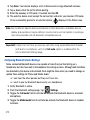 212
212
-
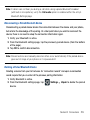 213
213
-
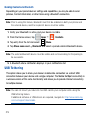 214
214
-
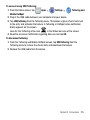 215
215
-
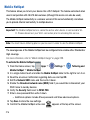 216
216
-
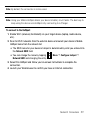 217
217
-
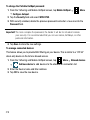 218
218
-
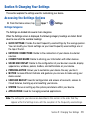 219
219
-
 220
220
-
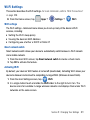 221
221
-
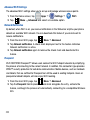 222
222
-
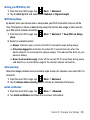 223
223
-
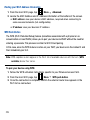 224
224
-
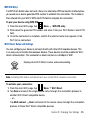 225
225
-
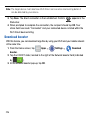 226
226
-
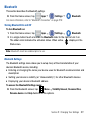 227
227
-
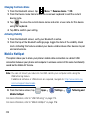 228
228
-
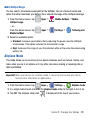 229
229
-
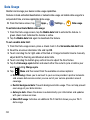 230
230
-
 231
231
-
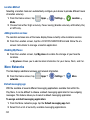 232
232
-
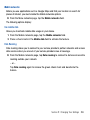 233
233
-
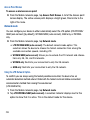 234
234
-
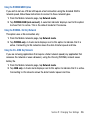 235
235
-
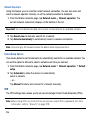 236
236
-
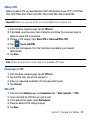 237
237
-
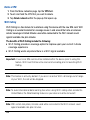 238
238
-
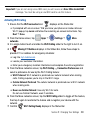 239
239
-
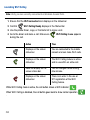 240
240
-
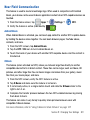 241
241
-
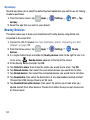 242
242
-
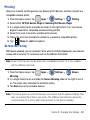 243
243
-
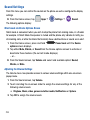 244
244
-
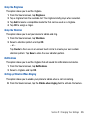 245
245
-
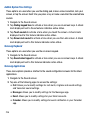 246
246
-
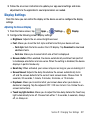 247
247
-
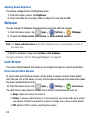 248
248
-
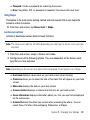 249
249
-
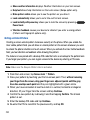 250
250
-
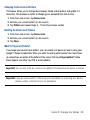 251
251
-
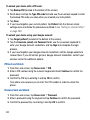 252
252
-
 253
253
-
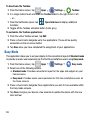 254
254
-
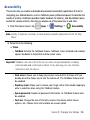 255
255
-
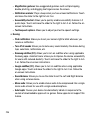 256
256
-
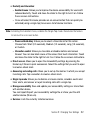 257
257
-
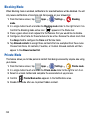 258
258
-
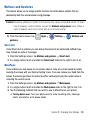 259
259
-
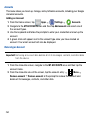 260
260
-
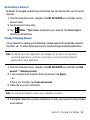 261
261
-
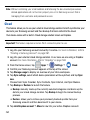 262
262
-
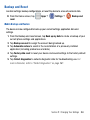 263
263
-
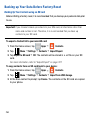 264
264
-
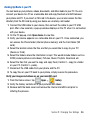 265
265
-
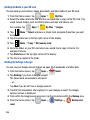 266
266
-
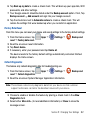 267
267
-
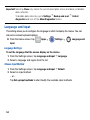 268
268
-
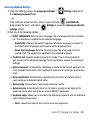 269
269
-
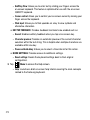 270
270
-
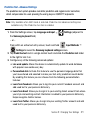 271
271
-
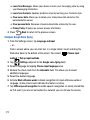 272
272
-
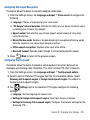 273
273
-
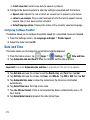 274
274
-
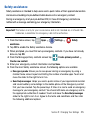 275
275
-
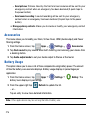 276
276
-
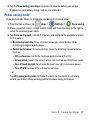 277
277
-
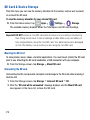 278
278
-
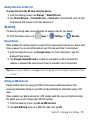 279
279
-
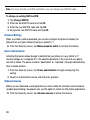 280
280
-
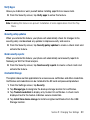 281
281
-
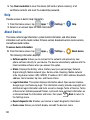 282
282
-
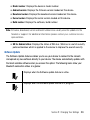 283
283
-
 284
284
-
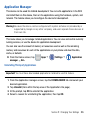 285
285
-
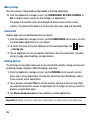 286
286
-
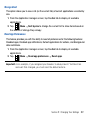 287
287
-
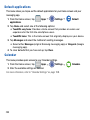 288
288
-
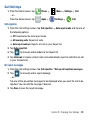 289
289
-
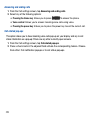 290
290
-
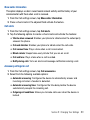 291
291
-
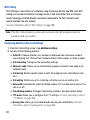 292
292
-
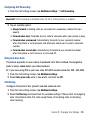 293
293
-
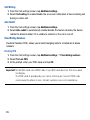 294
294
-
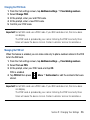 295
295
-
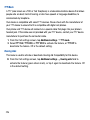 296
296
-
 297
297
-
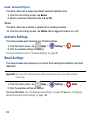 298
298
-
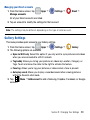 299
299
-
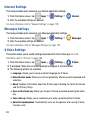 300
300
-
 301
301
-
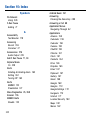 302
302
-
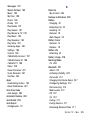 303
303
-
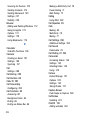 304
304
-
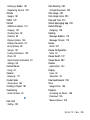 305
305
-
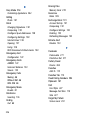 306
306
-
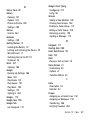 307
307
-
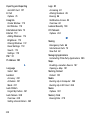 308
308
-
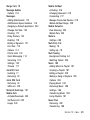 309
309
-
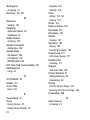 310
310
-
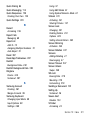 311
311
-
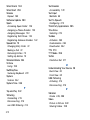 312
312
-
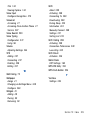 313
313
Samsung Galaxy Avant T-Mobile User manual
- Category
- Smartphones
- Type
- User manual
- This manual is also suitable for
Ask a question and I''ll find the answer in the document
Finding information in a document is now easier with AI
Related papers
-
Samsung GALAXY S5 User manual
-
Samsung Galaxy Avant User manual
-
Samsung GALAXY S5 User manual
-
Samsung SM-N900TZKETMB User manual
-
Samsung GALAXY S5 User manual
-
Samsung SM-G900T T-Mobile User manual
-
Samsung EXHIBIT User manual
-
Samsung GALAXY S5 User manual
-
Samsung Galaxy S 5 4G LTE AT&T User manual
-
Samsung SM-G900AZKZAIO User manual
Other documents
-
Pantech ADR910 Marauder User manual
-
Motorola MOTOROKR E8 Quick Tips
-
Pantech pursuit II P6010 User manual
-
Dell Venue 3741 User guide
-
Alcatel OT-6055U User manual
-
T-Mobile MyTouch Start Manual
-
T-Mobile G2x Start Manual
-
Pantech P6010 AT&T User manual
-
T-Mobile Cell Phone 4g User manual
-
T-Mobile MyTouch Start Manual