
Aastra Model 9480i IP Phone
User Guide
Release 3.2
41-001382-00 REV00 – 01.2011
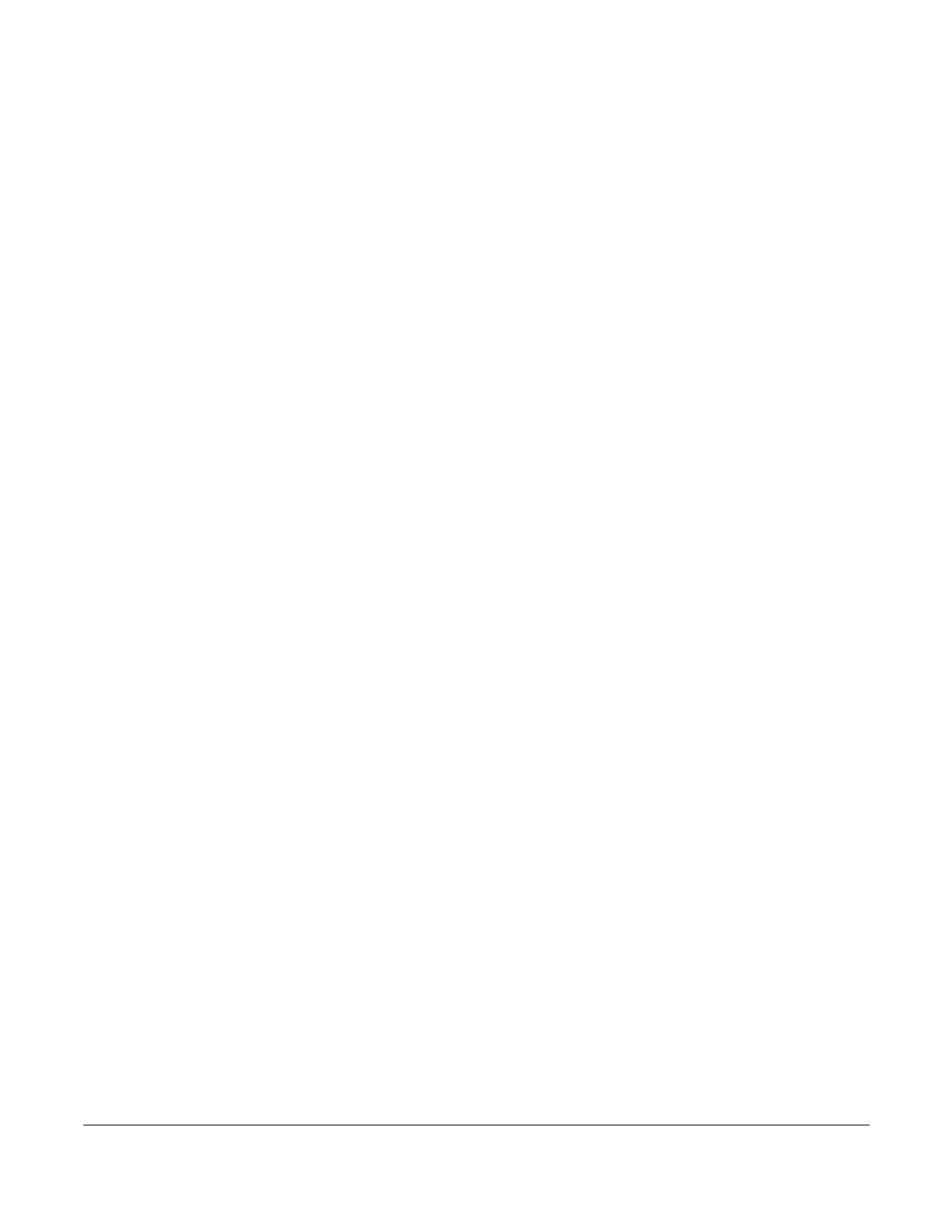
ii
Software License Agreement
Aastra Telecom Inc., hereinafter known as "Seller", grants to Customer a personal,
worldwide, non-transferable, non-sublicenseable and non-exclusive, restricted use license
to use Software in object form solely with the Equipment for which the Software was
intended. This Product may integrate programs, licensed to Aastra by third party
Suppliers, for distribution under the terms of this agreement. These programs are
confidential and proprietary, and are protected as such by copyright law as unpublished
works and by international treaties to the fullest extent under the applicable law of the
jurisdiction of the Customer. In addition, these confidential and proprietary programs are
works conforming to the requirements of Section 401 of title 17 of the United States Code.
Customer shall not disclose to any third party such confidential and proprietary programs
and information and shall not export licensed Software to any country except in
accordance with United States Export laws and restrictions.
Customer agrees to not reverse engineer, decompile, disassemble or display Software
furnished in object code form. Customer shall not modify, copy, reproduce, distribute,
transcribe, translate or reduce to electronic medium or machine readable form or
language, derive source code without the express written consent of the Seller and its
Suppliers, or disseminate or otherwise disclose the Software to third parties. All Software
furnished hereunder (whether or not part of firmware), including all copies thereof, are
and shall remain the property of Seller and its Suppliers and are subject to the terms and
conditions of this agreement. All rights reserved.
Customer's use of this software shall be deemed to reflect Customer's agreement to abide
by the terms and conditions contained herein. Removal or modification of trademarks,
copyright notices, logos, etc., or the use of Software on any Equipment other than that for
which it is intended, or any other material breach of this Agreement, shall automatically
terminate this license. If this Agreement is terminated for breach, Customer shall
immediately discontinue use and destroy or return to Seller all licensed software and other
confidential or proprietary information of Seller. In no event shall Seller or its suppliers or
licensors be liable for any damages whatsoever (including without limitation, damages for
loss of business profits, business interruption, loss of business information, other
pecuniary loss, or consequential damages) arising out of the use of or inability to use the
software, even if Seller has been advised of the possibility of such damages.

iii
Table of Contents
Software License Agreement ....................................................................................................... ii
Table of Contents ........................................................................................................................ iii
Welcome .........................................................................................................................................1
About this Guide .......................................................................................................................1
Documentation ..........................................................................................................................1
Phone Features ..........................................................................................................................1
Requirements ............................................................................................................................2
Installation and Setup ................................................................................................................2
Getting Started ..............................................................................................................................3
Plugging in and Starting the Phone ...........................................................................................3
Network Connected/Network Disconnected ............................................................................6
Idle Screen ................................................................................................................................7
IP Phone Keys .............................................................................................................................11
Key Panel ................................................................................................................................11
Key Descriptions .....................................................................................................................13
Keypad Keys ...........................................................................................................................15
Methods for Customizing Your Phone ......................................................................................16
Phone Options via the IP Phone UI ........................................................................................16
Phone Options via the Aastra Web UI ....................................................................................19
Phone Status ................................................................................................................................23
Phone Status via IP Phone UI .................................................................................................23
Finding Your Phone’s IP Address ...........................................................................................24
Phone Status via the Aastra Web UI .......................................................................................25
Customizing Your Phone ............................................................................................................28
Ring Tones and Tone Sets .......................................................................................................28
Contrast Level .........................................................................................................................31
Backlight .................................................................................................................................32
Live Dialpad* .........................................................................................................................34
Set Audio ................................................................................................................................35
Time and Date .........................................................................................................................38
Language .................................................................................................................................45
User Password .........................................................................................................................53
Resetting a User Password ......................................................................................................55
Restarting Your Phone ............................................................................................................56
Table of Contents

iv
Table of Contents
Table of Contents
Phone Lock .............................................................................................................................57
Defining an Emergency Dial Plan ..........................................................................................59
Line Keys and Softkeys ..............................................................................................................61
Multiple Line and Call Appearances ......................................................................................61
Softkeys ..................................................................................................................................62
State-Based Softkey ................................................................................................................64
Line Key .................................................................................................................................67
Creating a Speed Dial Key ......................................................................................................70
Editing Speed Dial Keys .........................................................................................................77
"Do not Disturb" (DND) Key .................................................................................................80
Busy Lamp Field (BLF) Key ..................................................................................................81
BLF List Key ..........................................................................................................................83
Automatic Call Distribution (ACD) Key (for Sylantro Servers) ............................................85
Directed Call Pickup/Group Call Pickup Keys (for Sylantro Servers) ...................................90
XML Key ................................................................................................................................94
Flash Key ................................................................................................................................99
Sprecode Key ........................................................................................................................100
Park/Pickup Keys ..................................................................................................................101
Last Call Return (lcr) Key (Sylantro Servers only) ..............................................................103
Call Forward Key ..................................................................................................................105
BLF/Xfer ...............................................................................................................................106
Speed Dial/Xfer ....................................................................................................................108
Speed Dial/Conf ....................................................................................................................110
Services Key .........................................................................................................................112
Directory Key .......................................................................................................................114
Callers List Key ....................................................................................................................116
Intercom Key ........................................................................................................................118
Phone Lock Key ....................................................................................................................120
Paging Key (Sends the RTP Stream) ....................................................................................122
None Key ..............................................................................................................................125
Empty Key ............................................................................................................................126
Deleting a Key .....................................................................................................................127
Making Calls .............................................................................................................................128
Dialing a Number ..................................................................................................................128

v
Table of Contents
Table of Contents
Pre-dialing a Number ............................................................................................................129
Using Handsfree Speakerphone ............................................................................................129
Using a Headset ....................................................................................................................130
Using Intercom .....................................................................................................................131
Redial ....................................................................................................................................133
Mute ......................................................................................................................................134
Receiving Calls ..........................................................................................................................135
Answering an Incoming Call ................................................................................................135
Sending an Incoming Call to Voicemail ...............................................................................136
Handling Calls ...........................................................................................................................137
Placing a Call on Hold ..........................................................................................................137
Transferring Calls .................................................................................................................139
Indication of Transferred Calls .............................................................................................141
Conferencing Calls ...............................................................................................................141
Ending Calls ..........................................................................................................................147
Managing Calls .........................................................................................................................148
Directory List ........................................................................................................................148
Callers List ............................................................................................................................159
Account Configuration (DND and Call Forwarding) ...........................................................164
Missed Calls Indicator ..........................................................................................................186
Voicemail ..............................................................................................................................187
Additional Features ..................................................................................................................188
Star Codes .............................................................................................................................188
Suppress DTMF Playback ....................................................................................................188
Display DTMF Digits ...........................................................................................................190
Play Call Waiting Tone .........................................................................................................192
Call Waiting Tone Period ......................................................................................................193
Stuttered Dial Tone ...............................................................................................................194
XML Beep Support ...............................................................................................................195
Call Hold Reminder During Active Calls .............................................................................196
Call Hold Reminder (on single hold) ....................................................................................198
Status Scroll Delay ................................................................................................................199
Incoming Call Interrupts Dialing ..........................................................................................200
Switch UI Focus to Ringing Line .........................................................................................202

vi
Table of Contents
Table of Contents
Preferred Line and Preferred Line Timeout ..........................................................................203
Goodbye Key Cancels Incoming Calls .................................................................................204
Message Waiting Indicator ...................................................................................................207
Incoming Intercom Call Features .........................................................................................208
Using Redial Key for “Last Number Redial” .......................................................................211
Group RTP Paging (receives RTP streams) ..........................................................................212
Shared Call Appearance (SCA) Call Bridging .....................................................................213
Available Features Enabled by Administrators .....................................................................217
Outgoing Intercom Calls .......................................................................................................217
Missed Call Summary Subscription .....................................................................................217
Customizable Callers List Key and Services Key ................................................................218
Autodial (Hotline and Warmline) .........................................................................................218
Centralized Conferencing .....................................................................................................218
Answer and Ignore Softkeys for XML Applications ............................................................219
XML Softkey for Special Characters in XML Applications ................................................219
Playing a WAV File On Your Phone .....................................................................................220
Using the Keypad During Active XML Applications ..........................................................220
Key Redirection ....................................................................................................................221
XML Applications and Off-Hook Interaction ......................................................................222
XML Override for a Locked Phone ......................................................................................222
RTP Recording and Simultaneous Playing ...........................................................................222
“Hold” Feature Enhancement (for Broadsoft Servers) .........................................................223
Authentication Support for HTTP/HTTPS Download Methods
Used with Broadsoft Client Management System (CMS) ....................................................223
Diverting Calls from Your Phone .........................................................................................224
Display of Call Destination Information ..............................................................................225
Indication of Terminated Calls ..............................................................................................226
Troubleshooting Solutions ........................................................................................................228
Limited Warranty .....................................................................................................................234
Appendix A - Time Zone Codes .............................................................................................. A-1
Index ................................................................................................................................... Index-1

Model 9480i IP Phone User Guide 1
Welcome
The Aastra 9480i offers advanced XML capability to access custom applications and is fully
interoperable with leading IP-PBX platforms. Featuring a 8-line display, the 9480i supports up to 9
lines with call appearances and allows you to make and receive calls, transfer, conference, and
more. The 9480i IP telephone provides communications over an IP Network using the SIP IP
telephony protocol.
About this Guide
This guide explains how to use the basic features of your new 9480i phone. Not all features listed
are available by default. Contact your system or network administrator to find out which features
and services are available to you on your system.
Your System Administrator has the ability to customize some features on this phone. For
information on more advanced settings and configurations, administrators should refer to the
Aastra Models 9000i and 6700i Series SIP IP Phones Administrator Guide.
Documentation
• Aastra 9480i SIP IP Phone Installation Guide – Contains installation and set-up instructions,
general features and functions, and basic options list customization. This Installation Guide is
included in the box with your phone.
• Aastra 9480i SIP IP Phone User Guide – Describes the most commonly used features and
functions for an end user. This User Guide can be downloaded from www.aastratelecom.com.
• Aastra Models 9000i and 6700i Series SIP IP Phones Administrator Guide– Describes how
to set the 9480i phone up on the network and contains advanced configuration instructions for
the 9480i. This Administrator Guide is intended for the System Administrator and can be
downloaded from http://www.aastra.com..
Phone Features
• 5 line graphical LCD screen (3.5" x 2.25" backlit display)
• 6 multi-functional, state-based softkeys (up to 20 programmable functions)
• Press-and-hold speed dial key configuration feature
• 4 call appearance lines with LEDs
• Supports up to 9 call lines
• Full-duplex speakerphone for handsfree calls
• Headset mode support (via handset jack)
• Built-in-two-port, 10/100/1000 Gigabit Ethernet switch - lets you share a connection with your
computer.

2 Model 9480i IP Phone User Guide
• Inline power support (based on 802.3af standard) which eliminates power adapters.
• AC power adapter (included)
• Enhanced busy lamp fields*
• Set paging*
* Availability of feature dependant on your phone system or service provider.
Requirements
The 9480i IP Phone requires the following environment:
• SIP-based IP PBX system or network installed and running with a SIP account created for
the 9480i phone.
• Access to a Trivial File Transfer Protocol (TFTP), File Transfer Protocol (FTP), Hypertext
Transfer Protocol (HTTP) server, or Hyper Text Transfer Protocol over Secure Sockets
Layer (SSL) (HTTPS).
• Ethernet/Fast Ethernet LAN (10/100 Mbps) (Gigabit Ethernet LAN (1000 Mbps)
recommended)
• Category 5/5e straight through cabling (category 6 straight through cabling required for
optimum Gigabit Ethernet performance)
•Power source
— For Ethernet networks that supply in-line power to the phone (IEEE 802.3af):
— For power, use the Ethernet cable (supplied) to connect from the phone directly to
the network for power. (No 48v AC power adapter required.)
— For Ethernet networks that DO NOT supply power to the phone:
— For power, use the 48V AC Power Adapter (included) to connect from the DC
power port on the phone to a power source.
or
— (optional) - For power, use a Power over Ethernet (PoE) power injector or a PoE
switch. A PoE power injector is available as an optional accessory from Aastra
Telecom. Contact your Administrator for more information.
Installation and Setup
If your System Administrator has not already setup your 9480i phone, please refer to the Aastra
9480i Installation Guide for basic installation and physical setup information. For more
advanced administration and configuration information, System Administrators should refer to
the Aastra Models 9000i and 6700i Series SIP IP Phones Administrator Guide.

Model 9480i IP Phone User Guide 3
Getting Started
The 9480i must be set up and be configured prior to its first use. This section describes phone
behavior and start up screens you may see when the phone is first plugged in, or when it is
restarted.
Plugging in and Starting the Phone
The 9480i automatically begins the start up sequence as soon as it is connected. The phone goes
through this process the first time you plug in your phone and every time you restart your phone.
The phone displays the following startup screens.
Conf
Service s
X
f
er
Ic
om
Hold
Redial
Goodbye
Options
9480i
Checking for
Firmware.....

4 Model 9480i IP Phone User Guide
The 9480i phone then checks settings and looks for new configuration and firmware updates for
the phone from a server. If a new update is found, the phone displays the message “Updating
Configuration”. This may take a few moments while the phone downloads the latest updates.
Note: New updates to your phone can be automatically scheduled from the server.
This is set up on the phone system by your System Administrator and should be
scheduled during non-business hours or slow call periods.
Important! Do not unplug or remove power to the phone while it is checking or
installing firmware and configuration information.
DHCP: waiting
for IP...
Updating
configuration.....
Checking for firmware...
Do not unplug the phone!

Model 9480i IP Phone User Guide 5
If language packs were loaded to your phone by your System Administrator, the following screen
displays during startup.
When the configuration update is complete, the phone displays the following screens and then
displays the Idle screen.
Downloading
Language Packs
Network
DSP
SIP
Done
Services
Dir
Callers
Icom
L1
John Smith
Sat Jan 1 12:18am
Idle Screen

6 Model 9480i IP Phone User Guide
Network Connected/Network Disconnected
If your phone is successful when connecting to the network the following screen displays before
changing to the Idle screen.
If your phone did not successfully connect to the network, the "Network Disconnected" prompt
appears on the display and the telephone status light turns on.
Check that the cables are tightly connected to the phone and to the wall jack. The phone should
automatically detect when it is reconnected and displays the "Network Connected" prompt for
a few seconds. However, if changes have been made to your phone’s network settings, you may
need to restart your phone.
For more information about connecting your phone, see the Aastra 9480i IP Phone Installation
Guide, the section "Connecting to the Network and to Power".
Check with your system or network administrator for assistance.
Note: If the phone displays "No Service" you can still use the phone but it is not
registered with the Registrar. For more information about registering your phone, see
your System Administrator.
L1
John Smith
Sat Jan 1 12:18am
Network Connected
Services
Dir
Callers
Icom
L1
John Smith
Sat Jan 1 12:18am
Network Disconnected
Services
Dir
Callers
Icom

Model 9480i IP Phone User Guide 7
Idle Screen
When the phone has successfully updated the configuration and connected to the network, the
phone displays the Idle State screen. The idle screen is shown whenever your phone is not in use.
The Idle State screen lists your name (SIP screen name) and day, date, and time. In the above
screen, the "L1" indicates John Smith is configured on Line 1.
By default, the softkeys 1 through 4 are configured for Services, Directory, Callers List, and
Intercom, respectively. You can also press the Services and Intercom hard keys to access those
functions. You can configure the 6 softkeys with up to 20 functions as required.
Note: Your System Administrator sets up your SIP screen name, line number, and
any other administrative features required. If your name does not display on the
screen, contact your System Administrator.
Services
Dir
Callers
Icom
L1
John Smith
Sat Jan 1 12:18am
Services
Intercom
9480i
Conf Services
Xfer Icom
ABC DEF
GHI JKL MNO
PQRS
TUV
WXYZ
1
4
3
6
2
5
798
0
*
#
Goodbye
Options
Hold Redial
L1
L2
L3
L4
Softkeys
hard key
hard key

8 Model 9480i IP Phone User Guide
Reference
For more information about configuring the softkeys, see “Softkeys” on page 62.
For more information about using the Services, Directory, Callers List, Intercom, Dial,
Conference, and Transfer keys, see the following sections:
• “Making Calls” on page 128.
• “Handling Calls” on page 137.
• “Managing Calls” on page 148.
Idle Screen With Softkeys Configured
If you or your administrator have configured softkey functions on your phone, the labels for
those functions display on the screen. For example, in the following illustration, "Home" was
configured as a speed dial key on the first softkey and "Do Not Disturb" (DND) was configured
on the fifth softkey..
If you have additional functions configured on the softkeys that do not display on the main idle
screen, a "More" displays on the screen. Pressing the More softkey toggles between the first
screen and a second screen of softkeys configured on your phone.
L1
John Smith
Sat Jan 1 12:18am
Home
DND
More
Speed Dial Softkey
"Do Not Disturb"
Softkey
Idle Screen (First Screen)
More Softkey
Additional
More Screen (Second screen)
L1
John Smith
Sat Jan 1 12:18am
HR
Support
More
Speed Dial Softkeys

Model 9480i IP Phone User Guide 9
Idle Screen with Voicemail Messages
The envelope icon displays on the Idle State screen only if you have new messages waiting.
The number next to the envelope indicates how many new messages you have.
To access your voicemail messages, use the star codes for your system if a voicemail softkey has
not been configured on your phone. For more information on your system’s star codes, please refer
to the documentation for the voicemail system you are using.
Screen Display After Picking Up the Handset
When you pickup the handset, the screen displays as follows:
This screen displays the following keys located on the bottom left of the screen:
•Dial
• Conf (Conference)
• Xfer (Transfer)
A More softkey also displays at the bottom right of the screen if you have configured softkeys
other than the default softkeys.
Voicemail Icon
Idle Screen
L1
John Smith
Sat Jan 1 12:18am
1
Services
Dir
Callers
Icom
L1
John Smith
Dial
Conf
Xfer More
>

10 Model 9480i IP Phone User Guide
For example, if you configure a softkey for speed dialing to Home, and then you pickup the
handset, the screen displays the Dial, Conf, and Xfer default softkeys with a More softkey. You
can press the More softkey to toggle between the first and second screens to display all
configured softkeys. See illustrations below.
Note: The 6 softkeys are state-based configurable softkeys and allow you to
configure up to 20 functions.
L1
John Smith
Sat Jan 1 12:18am
Services
Directory
Callers
Icom
Idle Screen
After Handset Pickup
L1
John Smith
More
>
Home
After Pressing "More"
L1
John Smith
Dial
Conf
Xfer More
>

Model 9480i IP Phone User Guide 11
IP Phone Keys
Key Panel
The following sections describe the various 9480i phone key functions on both the symbol and text
hardware platforms, and how they help you make and manage your calls and caller information.

12 Model 9480i IP Phone User Guide
9480i
Conf Ser vices
Xfer Icom
ABC DEF
GHI JKL MNO
PQRS
TUV
WXYZ
1
4
3
6
2
5
798
0
*
#
Goodbye
Options
Hold Redial
L1
L2
L3
L4
9480i Handset
Four (8) Line Call
Appearance Keys
High Quality Speakerphone
Mute Key
Message Waiting Lamp
Navigation Keys
Goodbye Key
Keypad
Options Key
LCD Screen
Hold Key
Volume Control (+) (-)
Redial Key
Handsfree Key
Softkeys
Hard Keys

Model 9480i IP Phone User Guide 13
Key Descriptions
The following table identifies the keys on the key panel of your 9480i IP phone that you can use
for handling calls.
Keys Key Description
Goodbye key - Ends an active call. The Goodbye key also exits an open list,
such as the Options List, without saving changes.
Options key - Accesses options to customize your phone. Your System
Administrator may have already customized some of your settings. Check
with your System Administrator before changing the administrator-only
options.
Hold key - Places an active call on hold. To retrieve a held call, press the call
appearance button beside the light that is flashing.
Redial key - Redials up to 100 previously dialed numbers. Pressing the
Redial key twice simultaneously redials the last dialed number.
Volume control key - Adjusts the volume for the handset, headset, ringer,
and handsfree speaker.
Line/Call Appearance key - Connects you to a line or call. The Aastra 9480i
IP phone supports up to 4 line keys.
Handsfree key - Activates Handsfree for making and receiving calls without
lifting the handset. When the audio mode option is set, this key is used to
switch between a headset and the handsfree speakerphone.
Mute key - Mutes the microphone so that your caller cannot hear you (the
light indicator flashes when the microphone is on mute).
Goodbye
Options
Options
Hold
Hold
R
R
edial
edial
L1L1
L2L2
L3L3
L4L4

14 Model 9480i IP Phone User Guide
Navigation keys - Pressing the UP and DOWN arrow keys lets you view
different status and text messages on the LCD display (if there is more than 1
line of status/text messages). These buttons also let you scroll through menu
selections, such as the Options List.
Pressing the LEFT and RIGHT arrow keys lets you view the different line/call
appearances. While in the Options List, these keys allow you to exit or enter
the current option. When you are editing entries on the display, pressing the
LEFT arrow key erases the character on the left; pressing the RIGHT arrow
key sets the option.
Note: At the idle screen, you can press the UP arrow key to enter the
Directory List. You can press the DOWN arrow key to enter the Callers List.
Softkeys - 6 state-based softkeys on the 9480i IP Phone. (up to 20
programmable functions)
The following softkeys display when you pick up the handset:
DIAL - After entering a phone number from the keypad, you can press the
Dial softkey to immediately dial the number.
CONF - Begins a conference with the active call. You can also use the
Conference hard key for this function.
XFER - Transfers the active call to another number. You can also use the
Transfer hard key for this function.
Note: For more information about programming the softkeys to perform
specific functions, see the “Softkeys” on page 62.
Keys Key Description
Page is loading ...
Page is loading ...
Page is loading ...
Page is loading ...
Page is loading ...
Page is loading ...
Page is loading ...
Page is loading ...
Page is loading ...
Page is loading ...
Page is loading ...
Page is loading ...
Page is loading ...
Page is loading ...
Page is loading ...
Page is loading ...
Page is loading ...
Page is loading ...
Page is loading ...
Page is loading ...
Page is loading ...
Page is loading ...
Page is loading ...
Page is loading ...
Page is loading ...
Page is loading ...
Page is loading ...
Page is loading ...
Page is loading ...
Page is loading ...
Page is loading ...
Page is loading ...
Page is loading ...
Page is loading ...
Page is loading ...
Page is loading ...
Page is loading ...
Page is loading ...
Page is loading ...
Page is loading ...
Page is loading ...
Page is loading ...
Page is loading ...
Page is loading ...
Page is loading ...
Page is loading ...
Page is loading ...
Page is loading ...
Page is loading ...
Page is loading ...
Page is loading ...
Page is loading ...
Page is loading ...
Page is loading ...
Page is loading ...
Page is loading ...
Page is loading ...
Page is loading ...
Page is loading ...
Page is loading ...
Page is loading ...
Page is loading ...
Page is loading ...
Page is loading ...
Page is loading ...
Page is loading ...
Page is loading ...
Page is loading ...
Page is loading ...
Page is loading ...
Page is loading ...
Page is loading ...
Page is loading ...
Page is loading ...
Page is loading ...
Page is loading ...
Page is loading ...
Page is loading ...
Page is loading ...
Page is loading ...
Page is loading ...
Page is loading ...
Page is loading ...
Page is loading ...
Page is loading ...
Page is loading ...
Page is loading ...
Page is loading ...
Page is loading ...
Page is loading ...
Page is loading ...
Page is loading ...
Page is loading ...
Page is loading ...
Page is loading ...
Page is loading ...
Page is loading ...
Page is loading ...
Page is loading ...
Page is loading ...
Page is loading ...
Page is loading ...
Page is loading ...
Page is loading ...
Page is loading ...
Page is loading ...
Page is loading ...
Page is loading ...
Page is loading ...
Page is loading ...
Page is loading ...
Page is loading ...
Page is loading ...
Page is loading ...
Page is loading ...
Page is loading ...
Page is loading ...
Page is loading ...
Page is loading ...
Page is loading ...
Page is loading ...
Page is loading ...
Page is loading ...
Page is loading ...
Page is loading ...
Page is loading ...
Page is loading ...
Page is loading ...
Page is loading ...
Page is loading ...
Page is loading ...
Page is loading ...
Page is loading ...
Page is loading ...
Page is loading ...
Page is loading ...
Page is loading ...
Page is loading ...
Page is loading ...
Page is loading ...
Page is loading ...
Page is loading ...
Page is loading ...
Page is loading ...
Page is loading ...
Page is loading ...
Page is loading ...
Page is loading ...
Page is loading ...
Page is loading ...
Page is loading ...
Page is loading ...
Page is loading ...
Page is loading ...
Page is loading ...
Page is loading ...
Page is loading ...
Page is loading ...
Page is loading ...
Page is loading ...
Page is loading ...
Page is loading ...
Page is loading ...
Page is loading ...
Page is loading ...
Page is loading ...
Page is loading ...
Page is loading ...
Page is loading ...
Page is loading ...
Page is loading ...
Page is loading ...
Page is loading ...
Page is loading ...
Page is loading ...
Page is loading ...
Page is loading ...
Page is loading ...
Page is loading ...
Page is loading ...
Page is loading ...
Page is loading ...
Page is loading ...
Page is loading ...
Page is loading ...
Page is loading ...
Page is loading ...
Page is loading ...
Page is loading ...
Page is loading ...
Page is loading ...
Page is loading ...
Page is loading ...
Page is loading ...
Page is loading ...
Page is loading ...
Page is loading ...
Page is loading ...
Page is loading ...
Page is loading ...
Page is loading ...
Page is loading ...
Page is loading ...
Page is loading ...
Page is loading ...
Page is loading ...
Page is loading ...
Page is loading ...
Page is loading ...
Page is loading ...
Page is loading ...
Page is loading ...
Page is loading ...
Page is loading ...
Page is loading ...
Page is loading ...
Page is loading ...
Page is loading ...
Page is loading ...
Page is loading ...
Page is loading ...
Page is loading ...
Page is loading ...
Page is loading ...
Page is loading ...
Page is loading ...
Page is loading ...
Page is loading ...
Page is loading ...
Page is loading ...
-
 1
1
-
 2
2
-
 3
3
-
 4
4
-
 5
5
-
 6
6
-
 7
7
-
 8
8
-
 9
9
-
 10
10
-
 11
11
-
 12
12
-
 13
13
-
 14
14
-
 15
15
-
 16
16
-
 17
17
-
 18
18
-
 19
19
-
 20
20
-
 21
21
-
 22
22
-
 23
23
-
 24
24
-
 25
25
-
 26
26
-
 27
27
-
 28
28
-
 29
29
-
 30
30
-
 31
31
-
 32
32
-
 33
33
-
 34
34
-
 35
35
-
 36
36
-
 37
37
-
 38
38
-
 39
39
-
 40
40
-
 41
41
-
 42
42
-
 43
43
-
 44
44
-
 45
45
-
 46
46
-
 47
47
-
 48
48
-
 49
49
-
 50
50
-
 51
51
-
 52
52
-
 53
53
-
 54
54
-
 55
55
-
 56
56
-
 57
57
-
 58
58
-
 59
59
-
 60
60
-
 61
61
-
 62
62
-
 63
63
-
 64
64
-
 65
65
-
 66
66
-
 67
67
-
 68
68
-
 69
69
-
 70
70
-
 71
71
-
 72
72
-
 73
73
-
 74
74
-
 75
75
-
 76
76
-
 77
77
-
 78
78
-
 79
79
-
 80
80
-
 81
81
-
 82
82
-
 83
83
-
 84
84
-
 85
85
-
 86
86
-
 87
87
-
 88
88
-
 89
89
-
 90
90
-
 91
91
-
 92
92
-
 93
93
-
 94
94
-
 95
95
-
 96
96
-
 97
97
-
 98
98
-
 99
99
-
 100
100
-
 101
101
-
 102
102
-
 103
103
-
 104
104
-
 105
105
-
 106
106
-
 107
107
-
 108
108
-
 109
109
-
 110
110
-
 111
111
-
 112
112
-
 113
113
-
 114
114
-
 115
115
-
 116
116
-
 117
117
-
 118
118
-
 119
119
-
 120
120
-
 121
121
-
 122
122
-
 123
123
-
 124
124
-
 125
125
-
 126
126
-
 127
127
-
 128
128
-
 129
129
-
 130
130
-
 131
131
-
 132
132
-
 133
133
-
 134
134
-
 135
135
-
 136
136
-
 137
137
-
 138
138
-
 139
139
-
 140
140
-
 141
141
-
 142
142
-
 143
143
-
 144
144
-
 145
145
-
 146
146
-
 147
147
-
 148
148
-
 149
149
-
 150
150
-
 151
151
-
 152
152
-
 153
153
-
 154
154
-
 155
155
-
 156
156
-
 157
157
-
 158
158
-
 159
159
-
 160
160
-
 161
161
-
 162
162
-
 163
163
-
 164
164
-
 165
165
-
 166
166
-
 167
167
-
 168
168
-
 169
169
-
 170
170
-
 171
171
-
 172
172
-
 173
173
-
 174
174
-
 175
175
-
 176
176
-
 177
177
-
 178
178
-
 179
179
-
 180
180
-
 181
181
-
 182
182
-
 183
183
-
 184
184
-
 185
185
-
 186
186
-
 187
187
-
 188
188
-
 189
189
-
 190
190
-
 191
191
-
 192
192
-
 193
193
-
 194
194
-
 195
195
-
 196
196
-
 197
197
-
 198
198
-
 199
199
-
 200
200
-
 201
201
-
 202
202
-
 203
203
-
 204
204
-
 205
205
-
 206
206
-
 207
207
-
 208
208
-
 209
209
-
 210
210
-
 211
211
-
 212
212
-
 213
213
-
 214
214
-
 215
215
-
 216
216
-
 217
217
-
 218
218
-
 219
219
-
 220
220
-
 221
221
-
 222
222
-
 223
223
-
 224
224
-
 225
225
-
 226
226
-
 227
227
-
 228
228
-
 229
229
-
 230
230
-
 231
231
-
 232
232
-
 233
233
-
 234
234
-
 235
235
-
 236
236
-
 237
237
-
 238
238
-
 239
239
-
 240
240
-
 241
241
-
 242
242
-
 243
243
-
 244
244
-
 245
245
-
 246
246
-
 247
247
-
 248
248
-
 249
249
-
 250
250
Ask a question and I''ll find the answer in the document
Finding information in a document is now easier with AI
Related papers
-
Aastra 9480i CT Series User manual
-
Aastra VentureIP 480i User manual
-
Mitel Aastralink Pro 160 User guide
-
Aastra Clearspan 6739i Quick Reference Manual
-
Aastra Clearspan 6757i Quick Reference Manual
-
Mitel Aastralink Pro 160 User manual
-
Aastra Clearspan 6757i Quick Reference Manual
-
Aastra 480I CT User manual
-
Aastra Telecom 6755 User manual
-
Aastra Clearspan 6757i Quick Start User Manual
Other documents
-
Mitel Aastra 6753i User guide
-
NORTHLAND COMMUNICATIONS Avaya IP Office User manual
-
NORTHLAND COMMUNICATIONS IP Office 9508 User guide
-
Avaya IP OFFICE 9504 User manual
-
Avaya 9508 User manual
-
Avaya IP Office 9608 User manual
-
Cisco 6800 Series User manual
-
Mitel 6867i Premium Quick Reference Manual
-
Mitel 6757 Reference guide
-
 Hubris Aastra 6755i Quick Reference Manual
Hubris Aastra 6755i Quick Reference Manual


























































































































































































































































