Samsung SCB-5003N User manual
- Category
- Security cameras
- Type
- User manual

Supreme Resolution
WDR Camera
User Manual
SCB-5003

Supreme Resolution WDR Camera
User Manual
Copyright
©2014 Samsung Techwin Co., Ltd. All rights reserved.
Trademark
is the registered logo of Samsung Techwin Co., Ltd.
The name of this product is the registered trademark of Samsung Techwin Co., Ltd.
Other trademarks mentioned in this manual are the registered trademark of their respective company.
Restriction
Samsung Techwin Co., Ltd shall reserve the copyright of this document. Under no circumstances, this document
shall be reproduced, distributed or changed, partially or wholly, without formal authorization of Samsung Techwin.
Disclaimer
Samsung Techwin makes the best to verify the integrity and correctness of the contents in this document, but
no formal guarantee shall be provided. Use of this document and the subsequent results shall be entirely on
the user’s own responsibility. Samsung Techwin reserves the right to change the contents of this document
without prior notice.
Warranty
If the product does not operate properly in normal conditions, please let us know. Samsung Techwin will resolve
the problem for free of charge. The warranty period is 3 years. However, the followings are excluded:
If the system behaves abnormally because you run a program irrelevant to the system operation.
Deteriorated performance or natural worn-out in process of time
Design and specifications are subject to change without prior notice.
•
•

Before operating the camera, confirm the camera model and correct input power voltage. To
help you understand this manual thoroughly, we'll introduce our model description.
■ SCB-5003 SERIES
• NTSC MODEL • PAL MODEL
SCB-5003N SCB-5003P
■ MODEL DESCRIPTION
• SCB-5003X
_
•SIGNAL SYSTEM
N→NTSC MODEL
P→PAL MODEL
SIGNALSYSTEM

4_ safety information
safety information
CAUTION
RISK OF ELECTRIC SHOCK.
DO NOT OPEN
CAUTION:
TO REDUCE THE RISK OF ELECTRIC SHOCK, DO NOT REMOVE
COVER (OR BACK) NO USER SERVICEABLE PARTS INSIDE. REFER
SERVICING TO QUALIFIED SERVICE PERSONNEL.
This symbol indicates that dangerous voltage consisting a risk of electric
shock is present within this unit.
This exclamation point symbol is intended to alert the user to the presence
of important operating and maintenance (servicing) instructions in the
literature accompanying the appliance.
WARNING
To prevent damage which may result in fire or electric shock hazard, do not expose this
appliance to rain or moisture.
To prevent injury, this apparatus must be securely attached to the floor/wall in accordance with
the installation instructions.
WARNING
Be sure to use only the standard adapter that is specified in the specification sheet.
Using any other adapter could cause fire, electrical shock, or damage to the product.
Incorrectly connecting the power supply or replacing battery may cause explosion, fire,
electric shock, or damage to the product.
Do not connect multiple cameras to a single adapter. Exceeding the capacity may cause
abnormal heat generation or fire.
Securely plug the power cord into the power receptacle. insecure connection may cause
fire.
When installing the camera, fasten it securely and firmly. The fall of camera may cause
personal injury.
•
•
1.
2.
3.
4.
5.

English_5
● SAFETY INFORMATION
Do not place conductive objects (e.g. screwdrivers, coins, metal parts, etc.) or containers
filled with water on top of the camera. doing so may cause personal injury due to fire, electric
shock, or falling objects.
Do not install the unit in humid, dusty, or sooty locations. doing so may cause fire or electric
shock.
If any unusual smells or smoke come from the unit, stop using the product. in such case,
immediately disconnect the power source and contact the service center. continued use in
such a condition may cause fire or electric shock.
If this product fails to operate normally, contact the nearest service center. never disassemble
or modify this product in any way. (samsung is not liable for problems caused by unauthorized
modifications or attempted repair.)
When cleaning, do not spray water directly onto parts of the product. doing so may cause
fire or electric shock.
CAUTION
Do not drop objects on the product or apply strong shock to it. Keep away from a location
subject to excessive vibrationor magnetic interference.
Do not install in a location subject to high temperature (over 55°C), low temperature (below
-10°C), or high humidity. Doing so may cause fire or electric shock.
If you want to relocate the already installed product, be sure to turn off the power and then
move or reinstall it.
Remove the power plug from the outlet when then there is a lightning. Neglecting to do so
may cause fire or damage to the product.
Keep out of direct sunlight and heat radiation sources. It may cause fire.
Install it in a place with good ventilation.
Avoid aiming the camera directly towards extremely bright objects such as sun, as this may
damage the CMOS image sensor.
Apparatus shall not be exposed to dripping or splashing and no objects filled with liquids,
such as vases, shall be placed on the apparatus.
The Mains plug is used as a disconnect device and shall stay readily operable at any time.
Do not expose the camera to radioactivity. Radioactivity exposure may damage the
CMOS.
6.
7.
8.
9.
10.
1.
2.
3.
4.
5.
6.
7.
8.
9.
10.
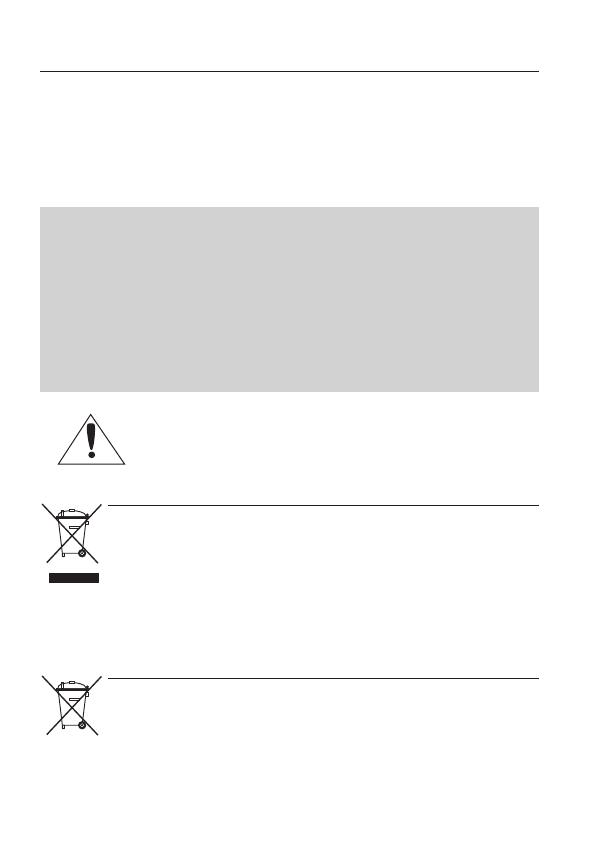
6_ safety information
safety information
FCC Statement
This device complies with part 15 of the FCC Rules. Operation is subject to the following two
conditions :
This device may not cause harmful interference, and
This device must accept any interference received including interference that may cause
undesired operation.
CAUTION
This equipment has been tested and found to comply with the limits for a Class A digital device,
pursuant to part 15 of FCC Rules. These limits are designed to provide reasonable protection
against harmful interference when the equipment is operated in a commercial environment.
This equipment generates, uses, and can radiate radio frequency energy and, if not installed
and used in accordance with the instruction manual, may cause harmful interference to
radio communications. Operation of this equipment in a residential area is likely to cause
harmful interference in which case the user will be required to correct the interference at
his own expense.
IC Compliance Notice
This Class A digital apparatus meets all requirements of the Canadian
Interference.-Causing Equipment Regulations of ICES-003.
1)
2)
(Applicable in the European Union and other European countries with separate battery return systems.)
This marking on the battery, manual or packaging indicates that the batteries in this product should not be
disposed of with other household waste at the end of their working life. Where marked, the chemical symbols
Hg, Cd or Pb indicate that the battery contains mercury, cadmium or lead above the reference levels in EC
Directive 2006/66. If batteries are not properly disposed of, these substances can cause harm to human health
or the environment.
To protect natural resources and to promote material reuse, please separate batteries from other types of waste
and recycle them through your local, free battery return system.
(Applicable in the European Union and other European countries with separate collection systems)
This marking on the product, accessories or literature indicates that the product and its electronic accessories
(e.g. charger, headset, USB cable) should not be disposed of with other household waste at the end of their
working life. To prevent possible harm to the environment or human health from uncontrolled waste disposal,
please separate these items from other types of waste and recycle them responsibly to promote the sustainable
reuse of material resources.
Household users should contact either the retailer where they purchased this product, or their local government
office, for details of where and how they can take these items for environmentally safe recycling.
Business users should contact their supplier and check the terms and conditions of the purchase contract.
This product and its electronic accessories should not be mixed with other commercial wastes for disposal.

English_7
● SAFETY INFORMATION
important safety instructions
Read these instructions.
Keep these instructions.
Heed all warnings.
Follow all instructions.
Do not use this apparatus near water.
Clean only with dry cloth.
Do not block any ventilation openings. Install in accordance with the manufacturer’s
instructions.
Do not install near any heat sources such as radiators, heat registers, or other apparatus
(including amplifiers) that produce heat.
Do not defeat the safety purpose of the polarized or grounding-type plug. A polarized plug
has two blades with one wider than the other. A grounding type plug has two blades and
a third grounding prong. The wide blade or the third prong is provided for your safety. If
the provided plug does not fit into your outlet, consult an electrician for replacement of the
obsolete outlet.
Protect the power cord from being walked on or pinched particularly at plugs, convenience
receptacles, and the point where they exit from the apparatus.
Only use attachments/accessories specified by the manufacturer.
Use only with cart, stand, tripod, bracket, or table specified by the
manufacturer, or sold with the apparatus.
Unplug this apparatus when a card is used. Use caution when moving the
cart/ apparatus combination to avoid injury from tip-over.
Refer all servicing to qualified service personnel. Servicing is required when the apparatus
has been damaged in any way, such as powersupply cord or plug is damaged, liquid has
been spilled or objects have fallen into the apparatus, the apparatus has been exposed to
rain or moisture, does not operate normally, or has been dropped.
Apparatus shall not be exposed to dripping or splashing and no objects
lled with liquids, such as vases, shall be placed on the apparatus
1.
2.
3.
4.
5.
6.
7.
8.
9.
10.
11.
12.
13.
14.
Samsung Techwin cares for the environment at all product manufacturing
stages to preserve the environment, and is taking a number of steps to provide
customers with more environment-friendly products.The Eco mark represents
Samsung Techwin’s will to create environment-friendly products, and indicates
that the product satises the EU RoHS Directive.

8_ contents
contents
9
9
Features
10
Components and Accessorie
s
11
Overview
13
Lens
16
16
Connecting to Monitor
16
Connecting to Powe
r
17
Control via RS-485 Interfac
e
18
Using Coaxial Communications
19
19
Menu Conguratio
n
19
Menu Setup
36
36
Troubleshootin
g
37
37
Specication
s
39
Dimensio
n

English_9
● INTRODUCTION
introduction
Use of a 1.4 mega pixel CMOS device provides clear pictures with a horizontal resolution
of 1000.
The built-in high sensitivity COLOR CMOS produces a clear image.
-
Color : 0.03Lux (F1.2, 50IRE), 0.001Lux (1sec, F1.2, 50IRE)
0.01Lux (F1.2, 30IRE), 0.0003Lux (1sec, F1.2, 30IRE)
B/W : 0.003Lux (F1.2, 50IRE), 0.0001Lux (1sec, F1.2, 50IRE)
0.001Lux (F1.2, 30IRE), 0.00003Lux (1sec, F1.2, 30IRE)
Without an external sensor, you can use this product to detect motion and generate
alarms and thus more efcient monitoring can be achieved.
High performance
W7
Chip removes noises of GAIN resulting from the low light level and
shows a vivid, high denition video even in the dark place.
This camera has a function that automatically selects the mode that is appropriate
for daytime or night-time conditions. The COLOR mode operates in daytime condi-
tions to provide optimum colors, and B/W mode operates in night-time conditions to
enhance the denition of the image.
If an object has a large variance between bright and dark areas, it will keep bright areas bright
and make selected dark areas bright, so that the overall brightness can be maintained.
You can set a mode according to the camera installation conditions.
- BASIC, DAYNIGHT, BACKLIGHT, ITS, INDOOR, USER
By adopting a proprietary W7 chip, the camera delivers clear, high quality pictures
even in backlight, by increasing exposure in dark areas while decreasing it in bright
areas; a corrected image with clear details results.

10_ introduction
introduction
You can select Video or DC Drive Lens from the menu.
The DIS function compensates for any camera movement, to produce more stable
pictures.
HLC(High Light Compensation), REVERSE , D-ZOOM, SHARPNESS and PRIVACY
functions are provided.
Coaxial and RS-485 communication methods are supported.
- Coaxial Communications : Pelco Coaxitron
- RS-485 Communications : Samsung-T, Samsung-E, PELCO-D, PELCO-P,
BOSCH, HONEYWELL, VICON, PANASONIC, GE, AD
The camera’s OSD is complimented by 17 languages.
- English, Japanese, Spanish, French, Portuguese, Korean, German, Italian,
Chinese, Russian, Polish, Czech, Romanian, Serbian, Swedish, Danish, Turkish.
Check if the following items are included in the product package.
Quick Manual
SCB-5003
Ḕ䚨ㇵ⓸ WDR 㾨⮈⢰
SCB-5003
Quick Manual

English_11
● INTRODUCTION
❶
Used to x the camera on a bracket.
The screw sizes for this hole are as follows.
1/4"-20 UNC (20 THREAD)
L:4.5mm±0.2mm (ISO standard), or 0.197"
(ASA standard)
2
It acquires margins for lens adjustments.
3
IInstall this if you use the lens.
4
Used to connect Auto Iris Lens plug.
Auto shutter adaptor, c-mount adaptor and supporting board are not provided with the camera.
Please check the installed documentation of tripod for the installation of cameras.
M
1
4
3
2

12_ introduction
introduction
POWER
VIDEO
1
3
2
4
5
6
7
8
1
Display the menu on the screen and move the cursor to four directions to conrm ststus
or after changing a selected item.
2
This lamp is lit when the camera is receiving power normally.
3
Sends video signal and connects to the video input terminal of the monitor.
4
Connect the designated power supplies.
5
You can control SETUP MENU through this port by using
external controllers like a Remote controller that RS-485
Communication is supported.
6
You can switch to Day & Night Mode by connecting an external
signal to this port.
7
Motion detection signals are output through this port.
8
Num Name I/O Direction
1 RS-485+ I/O
2 RS-485- I/O
3 DN I
4 MD O
5 GND -
※
External I / O port configuration

English_13
● INTRODUCTION
The lens is not supplied with this camera. Purchase a lens suitable for your environment.
This camera accepts the auto iris lens and both C-and CS-mount lens.
To use the functions of this camera effectively it is recommended that a DC type Auto Iris lens is used.
Keep the lens surface clean, if it becomes contaminated with dirt or ngerprints the picture quality suffers.
Strip the insulation of the auto iris lens cable 8mm from the end.
approx. 8mm
Strip the insulation of the core of the auto iris lens cable to expose a 2mm
length.
approx. 2mm
Remove the cover of the auto iris lens connector plug and solder the lens cable
to the connector pin of the plug.
LENS
Pin No. DC VIDEO
No.1 Pin Damping - Red (power)
No.2 Pin Damping + NC
No.3 Pin Drive + White (video signal)
No.4 Pin Drive - Black (GND)
M
1.
2.
3.
No.3 Pin
No.1 Pin
Connector
Lens cable
No.4 Pin
No.2 Pin

14_ introduction
introduction
Fit the cover of the auto iris lens
connector plug, remove the protective
glass cover from the front of the camera,
and fasten the auto iris lens by turning it
clockwise.
After combining the lens, adjust the focus.
Before installing a lens, identify whether the lens to be installed is a C-Mount or CS-Mount.
This camera is set for a CS-Mount Lens by default. To install a C-Mount Lens, a simple
modification is required.
Remove the protective glass cover at the
front of this product and turn the CS-Mount
Lens clockwise to install it.
4.
5.
N
E
A
R
TELE
M
e
g
a
P
i
e
x

English_15
● INTRODUCTION
Use the lens connector shown in the following gure. If the
dimensions of the connector are not correct, it may damage
the camera, or the lens may not be installed rmly.
If the lens is too heavy, the camera becomes unbalanced and
there may be problems. Use a lens that weighs less than 450g.
When adjusting the Automatic Level Control (ALC) of an auto
iris lens, use Av mode if available. If you use the Pk mode, the
picture brightness may change continuously.
Remove the protective glass cover at
the front of this product and turn the
C-Mount Adapter clockwise to install it.
Turn the C-Mount lens clockwise to
install it.
After combining the lens, adjust the focus.
M
1.
2.
3.
C-Mount Lens: 10mm or less
CS-Mount Lens: 5mm or less
C-Mount Adapter
C-Mount Adapter

16_ connection
connection
Connect the Video OUT port on the rear panel of the camera to a monitor.
As the connecting method varies with the instruments, refer to the manual supplied
with the instrument.
Only connect the cable when the power is turned off.
You can connect power as shown in the following figure.
Since the power specification supports
both AC and DC, connect AC 24V, 500mA
Adaptor or DC 12V, 500mA Adaptor.
POWER
VIDEO
SCB-5003
Monitor
POWER
VIDEO

English_17
● CONNECTION
When the resistance value of copper wire is at [20°C(68°F)]
Copper wire size (AWG) #24 (0.22mm
2
) #22 (0.33mm
2
) #20 (0.52mm
2
) #18 (0.83mm
2
)
Resistance value(Ω/m) 0.078 0.050 0.030 0.018
Voltage Drop (V/m) 0.028 0.018 0.011 0.006
As shown in the table above, voltage decreases as the wire gets longer.
Therefore use of an excessively long adaptor output line for connection to the camera
may affect the performance of the camera.
※
Standard voltage for camera operation : DC 12V±10%, AC 24V±10%
※
There may be some deviation in voltage drop depending on the type of wire and the
manufacturer.
Be sure to connect power only after all the installation is complete.
The camera can be controlled by using external controllers like a Remote controller. (RS-485
Communication)
(1) To control by PC
Connect the RS-485 control port of the camera and the serial cable through an RS-485
converter.
Example) PC Serial Port (COM1)
Serial Cable
RS-485 Converter
Camera RS-485Control Port.
(2) To control using a DVR or System Controller
Connect the RS-485 cable (TRX+, TRX-) to the connection port of the 485 control board
that is connected to the DVR or System Controller.
485 Control Board Connection Port RS-485 Control Port
(+) CONNECTION TERMINAL (TRX+) 485+
(- ) CONNECTION TERMINAL (TRX-) 485-
* RS-485 Communication establishment initial value
Item
Camera ID BAUD RATE UART MODE RET PKT
Initial value
1 9600 8-NONE-1 ENABLE
To control the camera by constructing an additional controller, use the SAMSUNG-T, SAMSUNG-E,
PELCO-D, PELCO-P, BOSCH, HONEYWELL, VICON and PANASONIC, GE, AD protocol.
M
M

connection
18_ connection
Distance
Recommended Cable
Specification
300m 3C2V(RG-59/U)
450m 5C2V(RG-6/U)
600m 7C2V(RG-11/U)
It is recommended that pure copper coax cable is used and not copper coated steel, as this will
cause issues with the communication over the coaxial cable.
M
Coaxial Communications System
OSD Control method
CAMERA DVR CONTROLLER
SET MENU/ENTER OSD KEY
UP UP KEY JOYSTICK UP
DOWN DOWN KEY JOYSTICK DOWN
LEFT LEFT KEY JOYSTICK LEFT
RIGHT RIGHT KEY JOYSTICK RIGHT
1 2 3 4
5 6 7 8
9 10 11 12
13 14 15 16
ALARM HDD NETWORK BACKUP REC
DVD RECORDER
REC
ZOOM
MODE
FREEZE
AUDIO
BACKUP
ALRAM
SEARCH
TELE WIDE VIEW PRESET
MENU
RETURN
USB
OPEN/CLOSE
M
E
N
U
S
EA
R
C
H
MU
L
T
I
R
E
C
ME
N
U
P
R
E
S
E
T
G
R
O
U
P
T
R
A
C
K
C
A
M
1
2
3
4
5
6
7
8
9
0
M
O
N
CL
O
S
E
O
P
E
N
N
E
A
R
F
A
R
W
I
D
E
T
E
L
E
P
T
Z
D
V
R
M
T
X
S
E
T
U
P
E
S
C
F
U
N
C
E
N
T
E
R
DVR
Video Cable
The camera's video output port is connected to the monitor with a BNC coaxial
cable, shown below. If the distance between the camera and the monitor
exceeds the recommended maximum, please use an auxiliary video amp.
-

English_19
● CAMERA OPERATION
PROFILE
●
BASIC
●
DAY/NIGHT
●
BACKLIGHT
●
ITS
●
INDOOR
●
USER
SSDR
●
ON
●
OFF
WHITE BAL
●
ATW
●
OUTDOOR
●
INDOOR
●
MANUAL
●
AWC SET
●
MERCURY
EXPOSURE
●
BRIGHTNESS
●
LENS
●
SHUTTER
●
AGC
●
SSNR4
●
RETURN
BACKLIGHT
●
OFF
●
USER BLC
●
HLC
●
WDR
SPECIAL
●
DISPLAY
●
COMM ADJ
●
IMAGE ADJ
●
DAY/NIGHT
●
DEFOG
●
PRIVACY
●
DIS
●
VIDEO ANALYTICS
●
RETURN
EXIT
●
SAVE
●
NOT SAVE
●
RESET
Use the Function Setup switch within the camera.
camera operation
POWER
VIDEO
Function Setup switch

20_ camera operation
camera operation
Press the Function Setup switch.
Main SETUP menu is displayed on the monitor screen.
Select a desired function using the Function Setup switch.
Place the cursor over a desired item.
Set up a selected item by using the Function Setup switch.
To nish the setting, select ‘EXIT’ and press the Function Setup switch.
An item with the icon also has sub menus. To select a sub menu, select an item with the
icon and press the Function Setup switch.
An item with the --- icon is unavailable due to function settings.
When the SETUP menu screen is displayed, select ‘PROFILE’ by using the Function
Setup switch so that the arrow indicates ‘PROFILE’.
Select a desired mode using the
Function Setup switch according to
the picture display you want.
The most common envi-
ronment is set to meet.
It will be set
automatically so it
optimizes to the day
or night conditions,
respectively.
It will be set automatically so you can distinguish the object from
the background in a severe backlighting scene.
It will be set automatically so you can easily check the trafc conditions.
1.
2.
3.
4.
M
1.
2.
MAIN SETUP
▶ 1.
PROFILE BASIC
2. SSDR ON
3. WHITE BAL ATW
4. EXPOSURE
5. BACKLIGHT OFF
6. SPECIAL
7. EXIT SAVE
Change the status
using the Function
Setup switch.
Select the function
using the Function
Setup switch.
MAIN SETUP
▶ 1.
PROFILE BASIC
2. SSDR ON
3. WHITE BAL ATW
4. EXPOSURE
5. BACKLIGHT OFF
6. SPECIAL
7. EXIT SAVE
Page is loading ...
Page is loading ...
Page is loading ...
Page is loading ...
Page is loading ...
Page is loading ...
Page is loading ...
Page is loading ...
Page is loading ...
Page is loading ...
Page is loading ...
Page is loading ...
Page is loading ...
Page is loading ...
Page is loading ...
Page is loading ...
Page is loading ...
Page is loading ...
Page is loading ...
Page is loading ...
Page is loading ...
-
 1
1
-
 2
2
-
 3
3
-
 4
4
-
 5
5
-
 6
6
-
 7
7
-
 8
8
-
 9
9
-
 10
10
-
 11
11
-
 12
12
-
 13
13
-
 14
14
-
 15
15
-
 16
16
-
 17
17
-
 18
18
-
 19
19
-
 20
20
-
 21
21
-
 22
22
-
 23
23
-
 24
24
-
 25
25
-
 26
26
-
 27
27
-
 28
28
-
 29
29
-
 30
30
-
 31
31
-
 32
32
-
 33
33
-
 34
34
-
 35
35
-
 36
36
-
 37
37
-
 38
38
-
 39
39
-
 40
40
-
 41
41
Samsung SCB-5003N User manual
- Category
- Security cameras
- Type
- User manual
Ask a question and I''ll find the answer in the document
Finding information in a document is now easier with AI
Related papers
Other documents
-
YEELIGHT YLYD01YL User manual
-
 SnapSafe 76000 Operating instructions
SnapSafe 76000 Operating instructions
-
Clinton Electronics CE-M10S User manual
-
3com Bigpicture Quick Reference Manual
-
Pelco 600 Series Wall Monitor User manual
-
 American Dynamics ADLCD10PPS1WM User manual
American Dynamics ADLCD10PPS1WM User manual
-
CNB VBT-24Z10F/VBT-25Z10F Owner's manual
-
 Revotech Industries RETRT600-1 User manual
Revotech Industries RETRT600-1 User manual
-
Hikvision DS-2CC51A7P-DG1 User manual
-
Vista VPC580/4WDR User manual











































