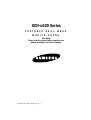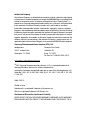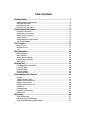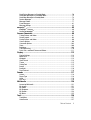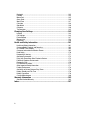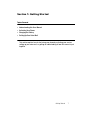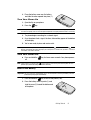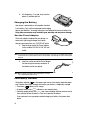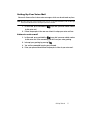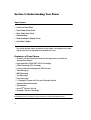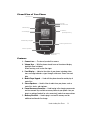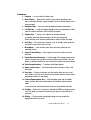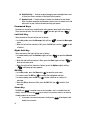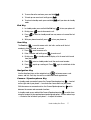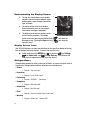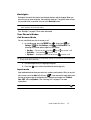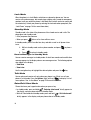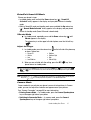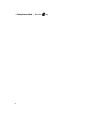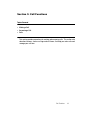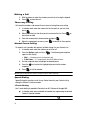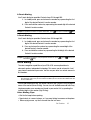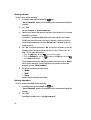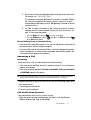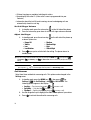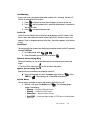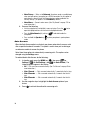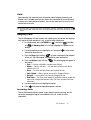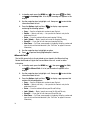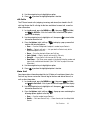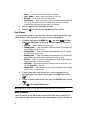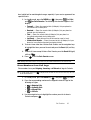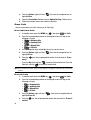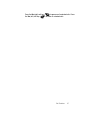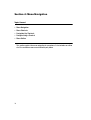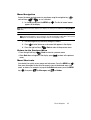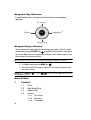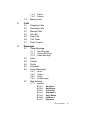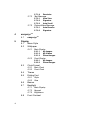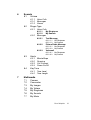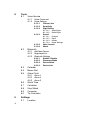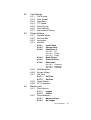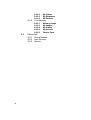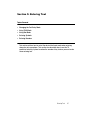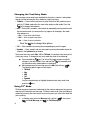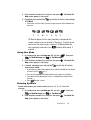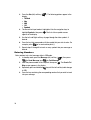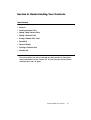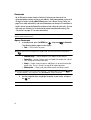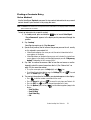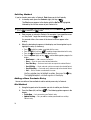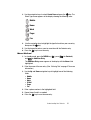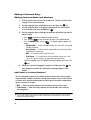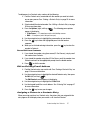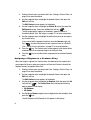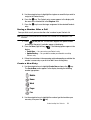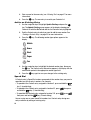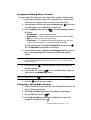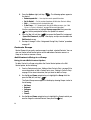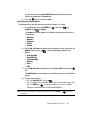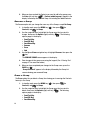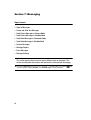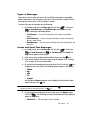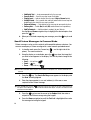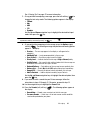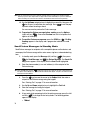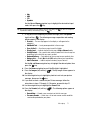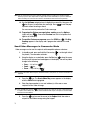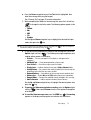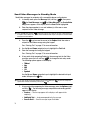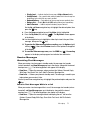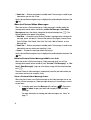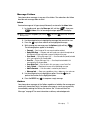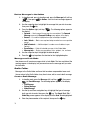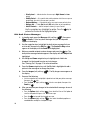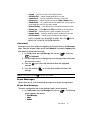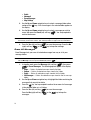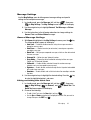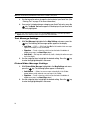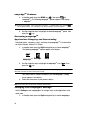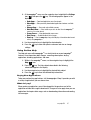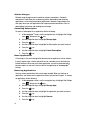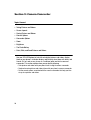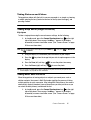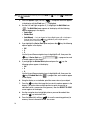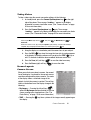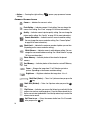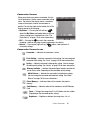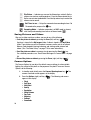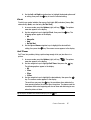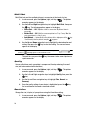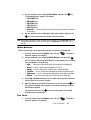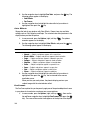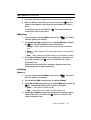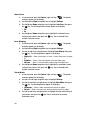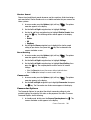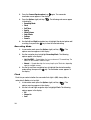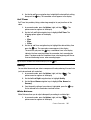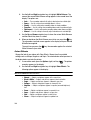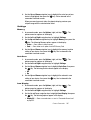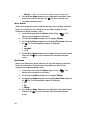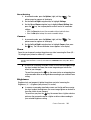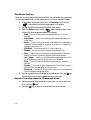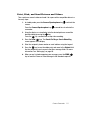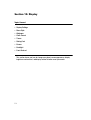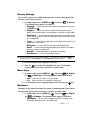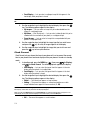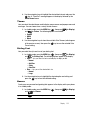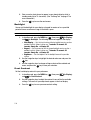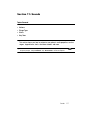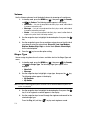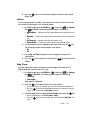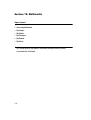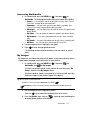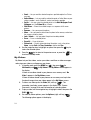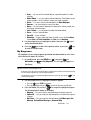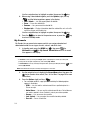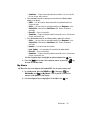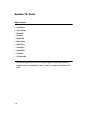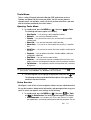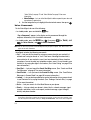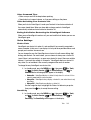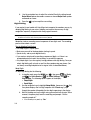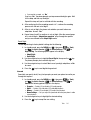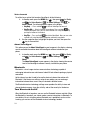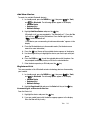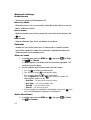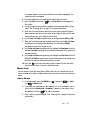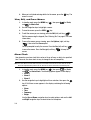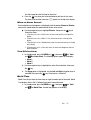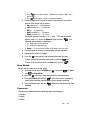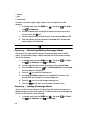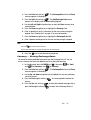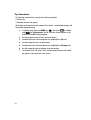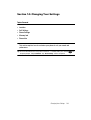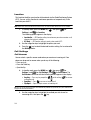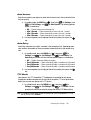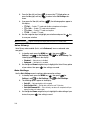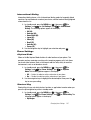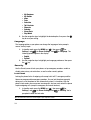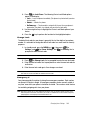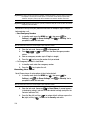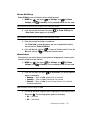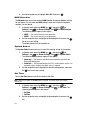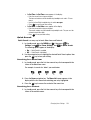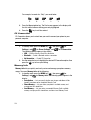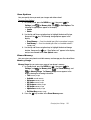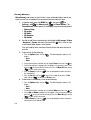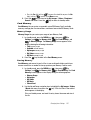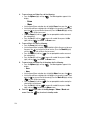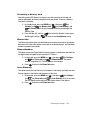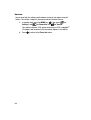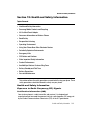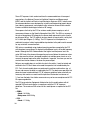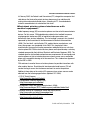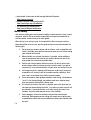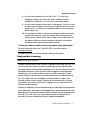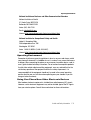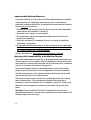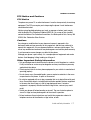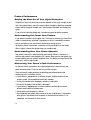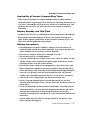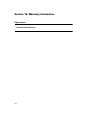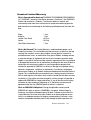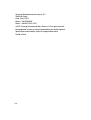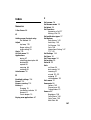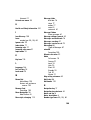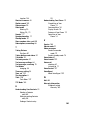Samsung SCH-U520 US Cellular User manual
- Category
- Mobile phones
- Type
- User manual

AC28.05_CB_u520_121807_F6_rev_1
SCH-u520 Series
PORTABLE DUAL-MODE
MOBILE PHONE
User Guide
Please read this manual before operating your
phone, and keep it for future reference.
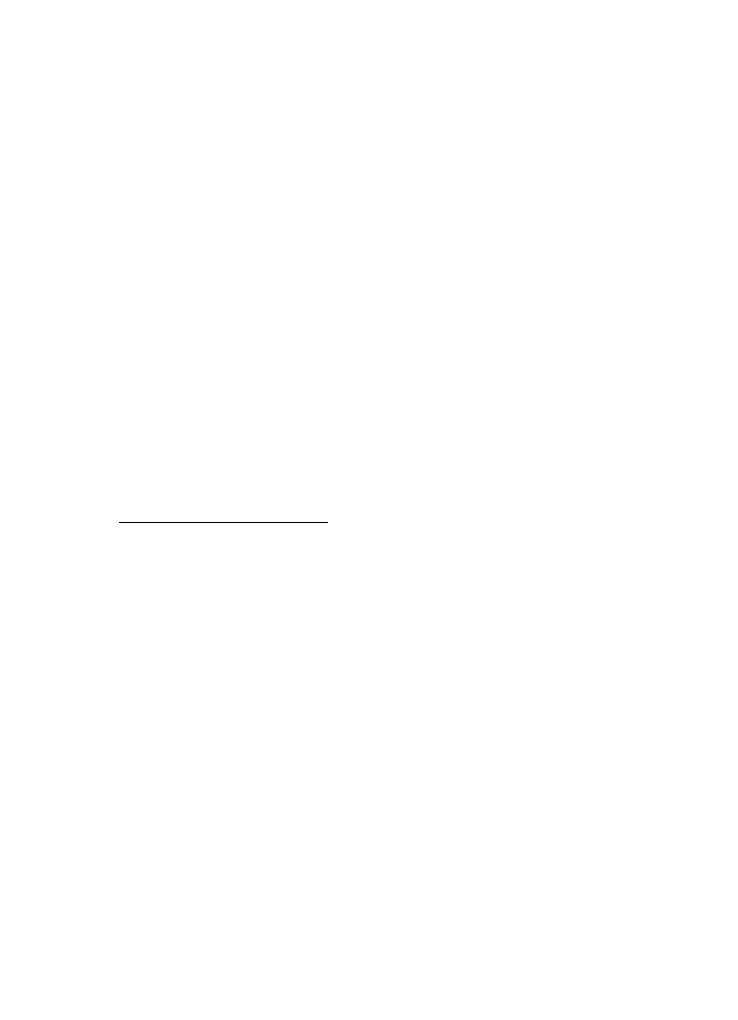
Intellectual Property
All Intellectual Property, as defined below, owned by or which is otherwise the property
of Samsung or its respective suppliers relating to the SAMSUNG Phone, including but not
limited to, accessories, parts, or software relating there to (the “Phone System”), is
proprietary to Samsung and protected under federal laws, state laws, and international
treaty provisions. Intellectual Property includes, but is not limited to, inventions
(patentable or unpatentable), patents, trade secrets, copyrights, software, computer
programs, and related documentation and other works of authorship. You may not infringe
or otherwise violate the rights secured by the Intellectual Property. Moreover, you agree
that you will not (and will not attempt to) modify, prepare derivative works of, reverse
engineer, decompile, disassemble, or otherwise attempt to create source code from the
software. No title to or ownership in the Intellectual Property is transferred to you. All
applicable rights of the Intellectual Property shall remain with SAMSUNG and its suppliers.
Samsung Telecommunications America (STA), LLC
Headquarters: Customer Care Center:
1301 E. Lookout Drive 1000 Klein St.
Richardson, TX 75082 Plano, TX 75074
Toll Free Tel: 1.888.987.HELP (4357)
Internet Address: http://www.samsungusa.com
©
2007 Samsung Telecommunications America, LLC is a registered trademark of
Samsung Electronics America, Inc. and its related entities.
Licensed by Qualcomm Incorporated under one or more of the following patents: U.S.
Patent No. 4, 901, 307; 5, 056, 109; 5, 099, 204; 5, 101, 501; 5, 103, 459; 5, 107, 225;
5, 109, 390.
GH68-13617A
Printed in China
Openwave® is a registered Trademark of Openwave, Inc.
RSA® is a registered Trademark RSA Security, Inc.
Disclaimer of Warranties; Exclusion of Liability
EXCEPT AS SET FORTH IN THE EXPRESS WARRANTY CONTAINED ON THE WARRANTY
PAGE ENCLOSED WITH THE PRODUCT, THE PURCHASER TAKES THE PRODUCT "AS IS",
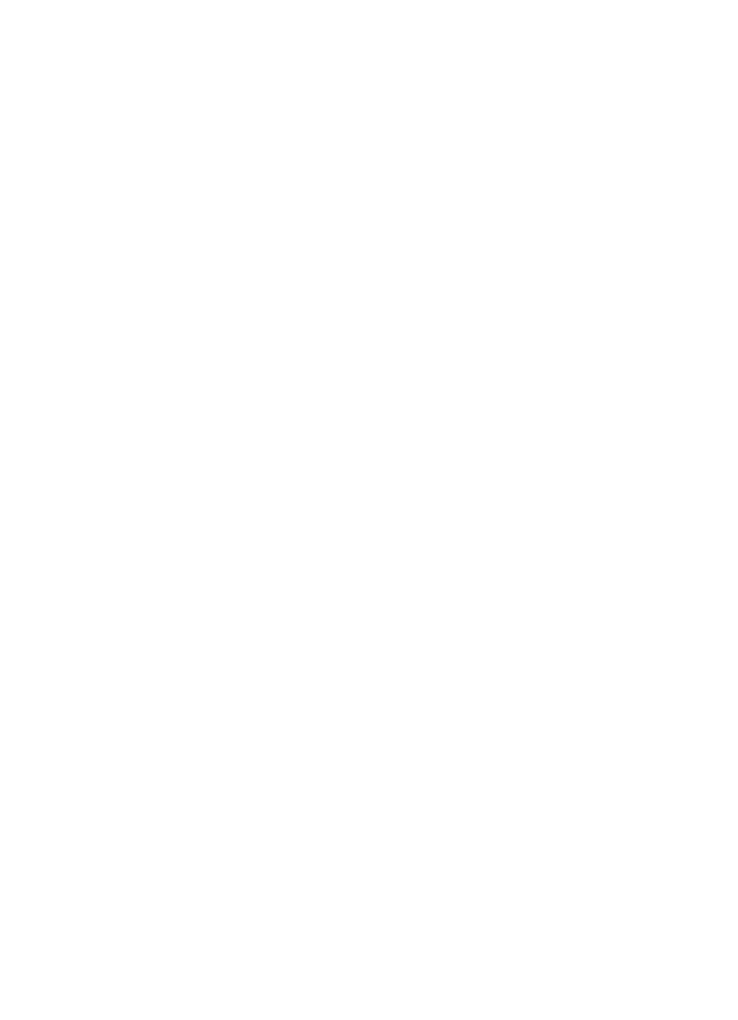
AC28.05_CB_u520_121807_F6_rev_1
AND SAMSUNG MAKES NO EXPRESS OR IMPLIED WARRANTY OF ANY KIND WHATSOEVER
WITH RESPECT TO THE PRODUCT, INCLUDING BUT NOT LIMITED TO THE
MERCHANTABILITY OF THE PRODUCT OR ITS FITNESS FOR ANY PARTICULAR PURPOSE
OR USE; THE DESIGN, CONDITION OR QUALITY OF THE PRODUCT; THE PERFORMANCE OF
THE PRODUCT; THE WORKMANSHIP OF THE PRODUCT OR THE COMPONENTS
CONTAINED THEREIN; OR COMPLIANCE OF THE PRODUCT WITH THE REQUIREMENTS OF
ANY LAW, RULE, SPECIFICATION OR CONTRACT PERTAINING THERETO. NOTHING
CONTAINED IN THE INSTRUCTION MANUAL SHALL BE CONSTRUED TO CREATE AN
EXPRESS OR IMPLIED WARRANTY OF ANY KIND WHATSOEVER WITH RESPECT TO THE
PRODUCT. IN ADDITION, SAMSUNG SHALL NOT BE LIABLE FOR ANY DAMAGES OF ANY
KIND RESULTING FROM THE PURCHASE OR USE OF THE PRODUCT OR ARISING FROM THE
BREACH OF THE EXPRESS WARRANTY, INCLUDING INCIDENTAL, SPECIAL OR
CONSEQUENTIAL DAMAGES, OR LOSS OF ANTICIPATED PROFITS OR BENEFITS.

4
Table of Contents
Getting Started .............................................................................................7
Understanding this User Manual ...............................................................................8
Activating Your Phone ...............................................................................................8
Charging the Battery ...............................................................................................10
Setting Up Your Voice Mail ......................................................................................11
Understanding Your Phone ........................................................................12
Features of Your Phone ...........................................................................................12
Closed View of Your Phone .....................................................................................13
Open View of Your Phone ........................................................................................14
Command Keys ......................................................................................................16
Understanding the Display Screen ..........................................................................18
Your Phone’s Modes ...............................................................................................19
Call Functions ............................................................................................23
Making a Call ..........................................................................................................24
Answering a Call .....................................................................................................27
Calls .......................................................................................................................31
Menu Navigation ........................................................................................38
Menu Navigation .....................................................................................................39
Menu Shortcuts ......................................................................................................39
Navigation Key Shortcuts ........................................................................................40
Navigate Using a Shortcut .......................................................................................40
Menu Outline ..........................................................................................................40
Entering Text ..............................................................................................47
Changing the Text Entry Mode ................................................................................48
Using T9
®
Mode .....................................................................................................48
Using Abc Mode ......................................................................................................49
Entering Symbols ....................................................................................................49
Entering Numbers ...................................................................................................50
Understanding Your Contacts ...................................................................51
Contacts .................................................................................................................52
Finding a Contacts Entry .........................................................................................53
Adding a New Contacts Entry ..................................................................................54
Editing a Contacts Entry ..........................................................................................56
Saving a Number After a Call ..................................................................................59
Speed Dial ..............................................................................................................60
Contacts Groups .....................................................................................................62
Deleting a Contacts Entry ........................................................................................65
Memory Info ...........................................................................................................65
Messaging ..................................................................................................66
Types of Messages .................................................................................................67
Create and Send Text Messages .............................................................................67
Send Picture Messages in Camera Mode ................................................................68
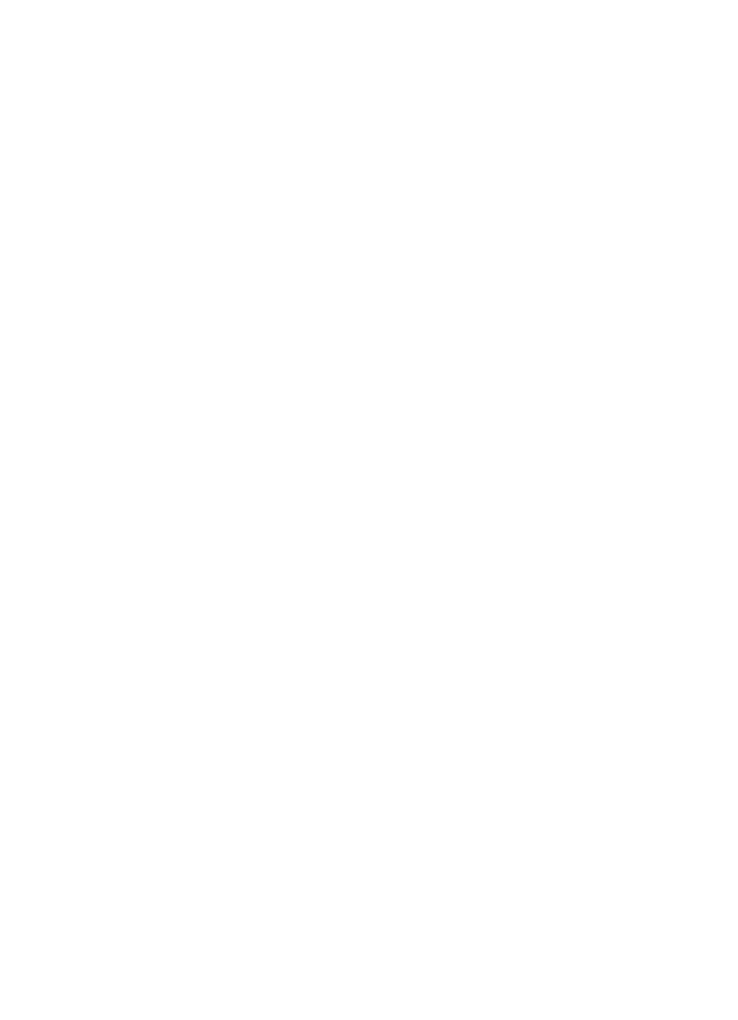
Table of Contents 5
Send Picture Messages in Standby Mode ................................................................70
Send Video Messages in Camcorder Mode ..............................................................72
Send Video Messages in Standby Mode ..................................................................74
Receive Messages ..................................................................................................75
Message Folders .....................................................................................................77
Erase Messages ......................................................................................................81
Message Settings ...................................................................................................83
easyedge
SM
................................................................................................ 85
easyedge
SM
Features ..............................................................................................86
Accessing easyedge
SM
............................................................................................86
Camera-Camcorder .................................................................................. 90
Taking Pictures and Videos .....................................................................................91
Screen Layouts .......................................................................................................93
Saving Pictures and Videos .....................................................................................96
Camera Options ......................................................................................................96
Camcorder Options ...............................................................................................103
Zoom ....................................................................................................................109
Brightness ............................................................................................................109
The Photo Gallery ..................................................................................................110
Point, Click, and Send Pictures and Videos ............................................................111
Display ..................................................................................................... 112
Display Settings ....................................................................................................113
Menu Style ...........................................................................................................113
Wallpaper .............................................................................................................113
Clock Format ........................................................................................................114
Theme ..................................................................................................................115
Dialing Font ..........................................................................................................115
Banner ..................................................................................................................115
Backlight ..............................................................................................................116
Front Contrast .......................................................................................................116
Sounds .................................................................................................... 117
Volume .................................................................................................................118
Ringer Type ..........................................................................................................118
Alerts ....................................................................................................................119
Key Tone ..............................................................................................................119
Multimedia .............................................................................................. 120
Accessing Multimedia ...........................................................................................121
My Images ............................................................................................................121
My Videos .............................................................................................................122
My Ringtones ........................................................................................................123
My Sounds ............................................................................................................124
My Music ..............................................................................................................125
Tools ........................................................................................................ 126
Tools Menu ...........................................................................................................127
Voice Service ........................................................................................................127
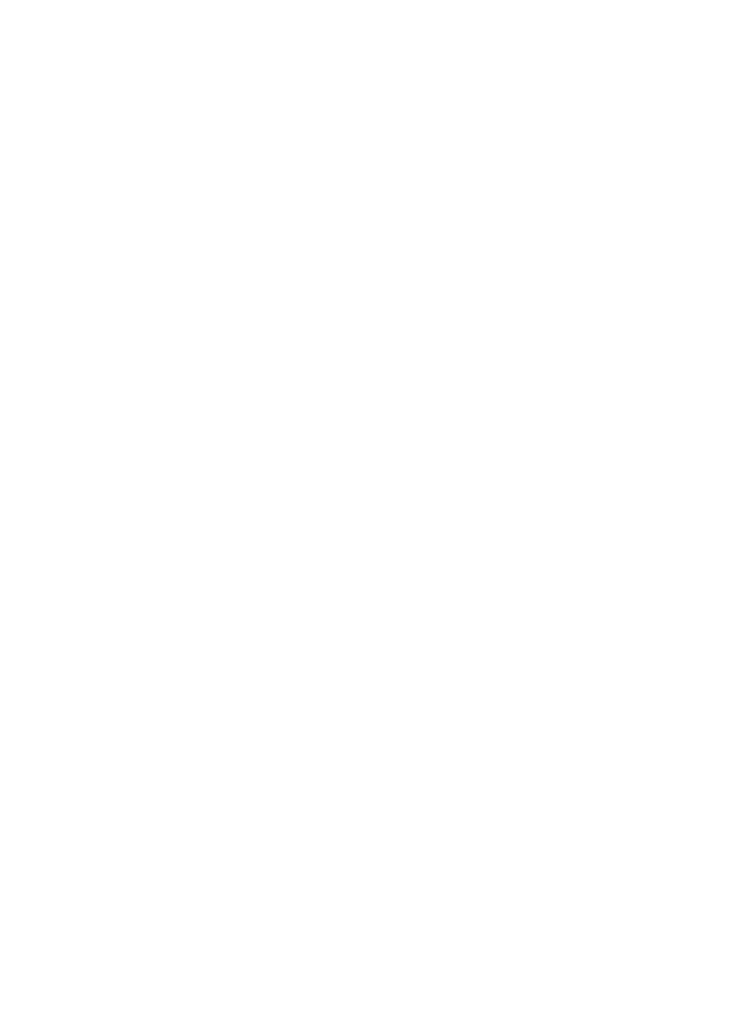
6
Bluetooth ..............................................................................................................132
Calendar ...............................................................................................................134
Memo Pad ............................................................................................................135
Alarm Clock ..........................................................................................................136
World Time ...........................................................................................................137
Calculator .............................................................................................................138
Stop Watch ...........................................................................................................139
Converter ..............................................................................................................139
Tip Calculator .......................................................................................................142
Changing Your Settings ...........................................................................143
Location ...............................................................................................................144
Call Settings .........................................................................................................144
Phone Settings .....................................................................................................147
Memory Info .........................................................................................................154
Phone Info ............................................................................................................159
Health and Safety Information ................................................................161
Health and Safety Information ...............................................................................161
Samsung Mobile Products and Recycling ..............................................................163
UL Certified Travel Adapter ...................................................................................163
Consumer Information on Wireless Phones ...........................................................163
Road Safety ..........................................................................................................170
Responsible Listening ...........................................................................................171
Operating Environment .........................................................................................173
Using Your Phone Near Other Electronic Devices ...................................................173
Potentially Explosive Environments .......................................................................175
Emergency Calls ...................................................................................................176
FCC Notice and Cautions .......................................................................................177
Other Important Safety Information .......................................................................177
Product Performance ............................................................................................178
Availability of Various Features/Ring Tones ...........................................................179
Battery Standby and Talk Time .............................................................................179
Battery Precautions ..............................................................................................179
Care and Maintenance ..........................................................................................180
Warranty Information ..............................................................................182
Standard Limited Warranty ...................................................................................183
Index..........................................................................................................187

Getting Started 7
Section 1: Getting Started
Topics Covered
• Understanding this User Manual
• Activating Your Phone
• Charging the Battery
• Setting Up Your Voice Mail
This section explains how to start using your phone by activating your service,
setting up your voice mail, or getting an understanding of how this manual is put
together.

8
Understanding this User Manual
The chapters of this guide generally follow the same order as the menus and sub-
menus in your phone. A robust index for quick reference to most features begins on
page 187.
Also included is important safety information that you should know before using your
phone. Most of this information is near the back of the guide, beginning on page
161.
Notes and tips
Throughout this guide are icons and text that are set apart from the rest. These are
intended to point out important information, quick methods for activating features, to
define terms, and more. The definitions for these methods are as follows:
• Notes: Explain alternative options within the current feature, menu, or sub menu.
• Tips: Provide quick or innovative methods for performing functions related to the
subject at hand.
• Fast Facts: Are like snippets from a glossary. Fast facts provide definitions in
context and proximity to the menu or feature in question.
• Important: Points out important information about the current feature that could
affect performance, or even damage your phone.
Activating Your Phone
Contact your Wireless Carrier and follow their instructions for obtaining service, if
necessary. We suggest that you read this guide to fully understand the services your
phone supports.
Install the Battery
Note: Your phone comes packaged with a partially charged rechargeable standard Li-Ion battery and travel
adapter.
Important!: You must fully charge the battery the first time you use your phone, otherwise you could
damage the battery. You can use your phone while the battery is charging, but the battery will
take longer to recharge.
1. Insert the top end (1) of the battery first,
matching the gold contacts on the top end
of the battery to those inside of the phone.
2. Press the bottom end of the battery (2)
down into the phone.

Getting Started 9
3.
Place the battery cover over the battery
and slide the cover upward into place (1).
Turn Your Phone On
1. Open the flip on your phone.
2. Press the key.
Note: As with any other radio-transmitting device, do not touch the antenna while using your phone as this
can affect call quality and can cause the phone to operate at a higher power level than is necessary.
3. The phone begins searching for a network signal.
4. Once the phone finds a signal, the time, date and day appear in the bottom
of the display.
5. You’re now ready to place and receive calls.
Note: If you are outside of your carrier’s coverage or roaming area ( ), the No Service icon ( )
appears at the top of the phone’s display. If you cannot place or receive calls, try later when service
is available, or at another location.
Turn Your Phone Off
䡲 Press and hold the key for two or more seconds. Your phone powers
off.
Note: If your phone is on and you press for less than one second, the phone will not power off. This
prevents your phone from being turned off accidentally.
Remove the Battery
Important!: You must unplug the Travel Adapter (if it is connected) before removing the battery from the
phone during charging to avoid damage.
1. Press and hold the key to turn off the phone (if on).
2. Press the battery cover at points (1) and
slide the cover (2) toward the bottom end
of the phone.
END
END
END
END
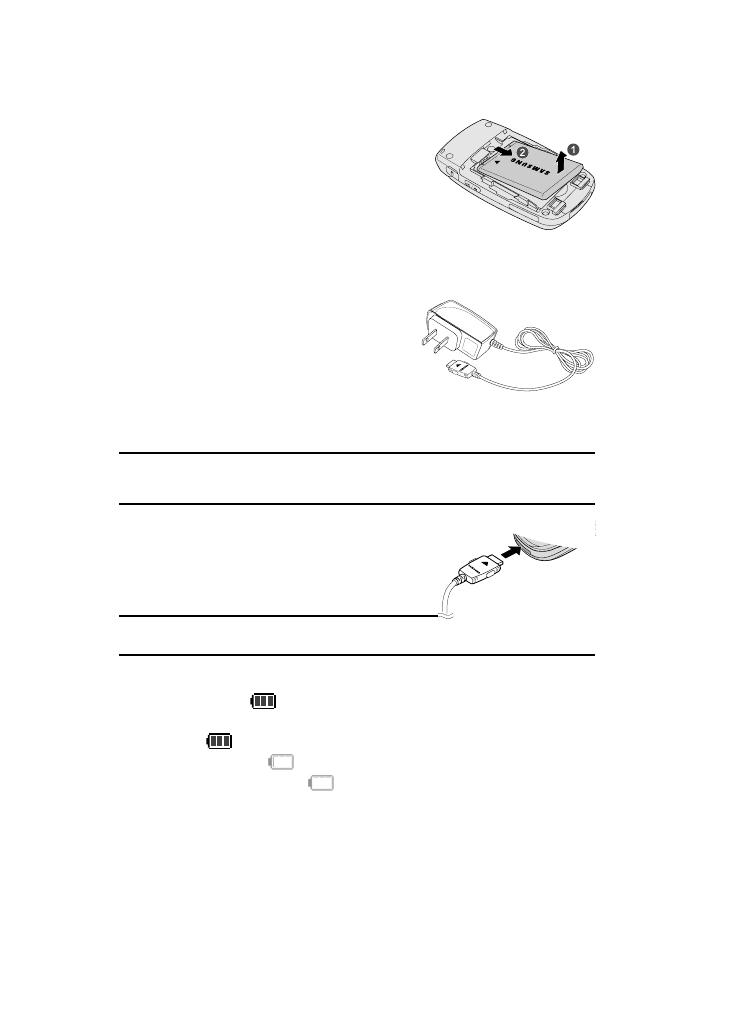
10
3.
Lift the battery (1) up and away from the
phone (2), bottom end first.
Charging the Battery
Your phone is powered by a rechargeable standard
Li-Ion battery. Only use Samsung-approved charging
devices and batteries. Samsung accessories are designed to maximize battery life.
Using other accessories may invalidate your warranty and may cause damage.
Use the Travel Adapter
The travel adapter included with your phone is a
convenient, light-weight charger that rapidly
charges your phone from any 120/220 VAC outlet.
1. Plug the large end of the Travel Adapter
into a standard 120 VAC or 220 VAC wall
outlet.
Note: For connection to an electrical supply not located in the U.S., you must use an adaptor of the proper
configuration for the power outlet. Use of the wrong adapter could damage your phone and void your
warranty.
2. Insert the smaller end of the Travel Adapter
into the charger/accessory connector at
the bottom end of your phone.
Note: With the phone turned OFF, a discharged battery recharges
fully in approximately 200 minutes.
Low battery indicator
The battery indicator ( ) in the upper-right corner of the display indicates power
level. Monitor the battery strength and ensure your battery is adequately charged.
• Three bars ( ) indicate a full charge.
• An empty battery icon ( ) indicates a near empty battery.
• A blinking empty battery icon ( ) and a tone sounding indicate you have two to
three minutes before the battery is too low to operate the phone.
If you continue to use your phone without charging its battery, the phone shuts
down.

Getting Started 11
Setting Up Your Voice Mail
Voice mail allows callers to leave voice messages, which can be retrieved any time.
Note: Once your voice mail account has been set up, you can use the Voice Mail folder (under the Message
menu) to view details of voice messages in your voice mail box.
1. In idle mode, press and hold the key or dial your own mobile number
to dial voice mail.
2. Follow the prompts in the new user tutorial to setup your voice mail box.
Listen to voice mail
1. In idle mode, press and hold the key or dial your own mobile number
to dial voice mail. After connecting, you will hear your voice greeting.
2. Interrupt your greeting by pressing .
3. You are then prompted to enter your password.
4. Enter your password and follow the prompts to listen to your voice mail.
@
)
)
@
)
)
+
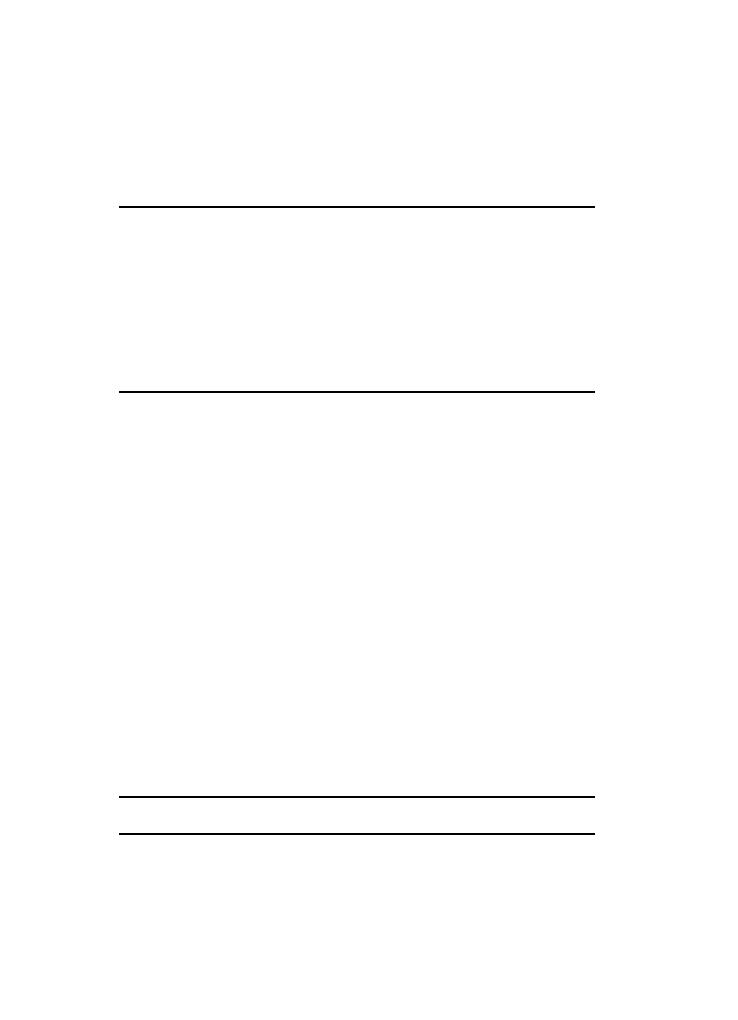
12
Section 2: Understanding Your Phone
Topics Covered
• Features of Your Phone
• Closed View of Your Phone
• Open View of Your Phone
• Command Keys
• Understanding the Display Screen
• Your Phone’s Modes
This section outlines some key features of your phone. It also displays the screen
and the icons that are displayed when the phone is in use.
Features of Your Phone
• Domestic and international voice and text messaging service (available on
participating networks).
• High speed data (CDMA 2000 1XEVDO Technology)
• Global Positioning (GPS) Technology
• Personal Information Management (PIM) Functions
• Video Messaging
• MMS Messaging
• Text Messaging
• Email Messaging
• 1.3 Megapixel Camera with Flash and Camcorder function
• Advanced Speech Recognition
• Speakerphone
• microSD
TM
Memory Card slot
• Bluetooth® Wireless Technology **
** The SCH-u520 supports the wireless handsfree profile, serial port profile, and dial-up networking profile
for Bluetooth® wireless technology. The SCH-u520 does not support Bluetooth OBEX profiles.
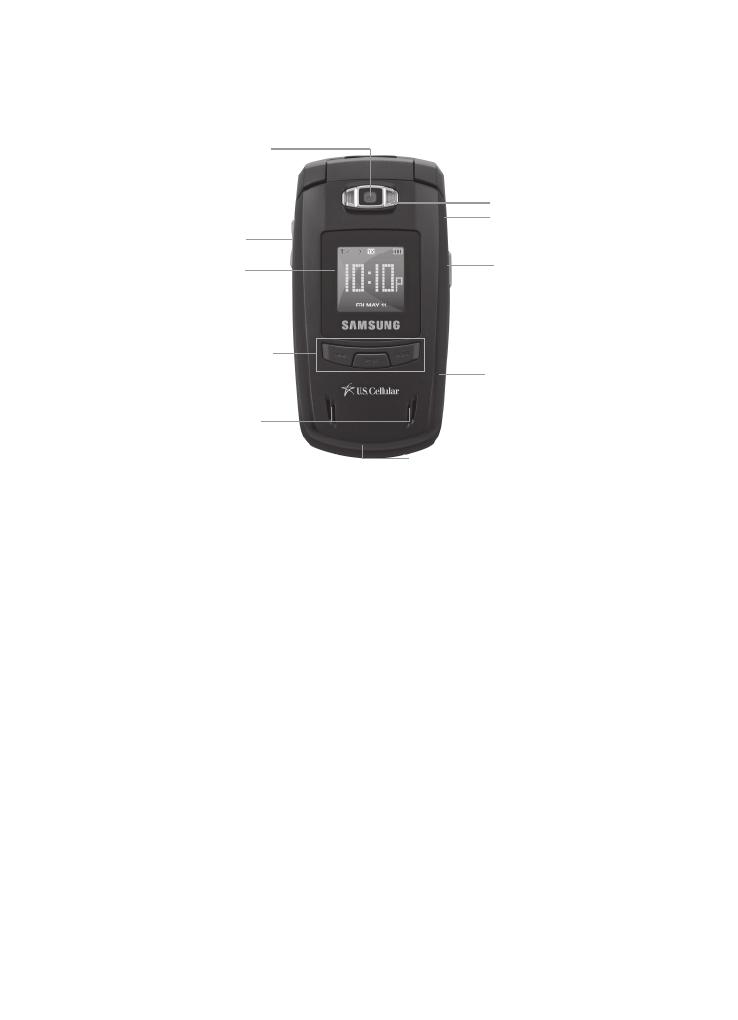
Understanding Your Phone 13
Closed View of Your Phone
Features
1. Camera Lens — The lens of your built-in camera.
2. Volume Keys — With the phone closed, turns on the external display
backlight when held down.
When receiving a call, mutes the ringer.
3. Front Display — Indicates the status of your phone, including status
icons, message indicators, signal strength, and so on. Shows time and
date.
4. Media Player Keypad — Used with the phone closed to control play of
music files.
5. Stereo Speakers — Used to listen to audio from your phone, such as
music files, alerts, and ringtones.
6. Power/Accessory Connector — Used to plug in the charging accessories
and also connect any available accessory cables to your phone. Lets you
plug in an optional headset for safe, convenient, hands-free conversations.
7. Memory Card Slot — Used to plug in a microSD memory card for
additional multimedia file storage.
2. Volume Keys
3. Front Display
7. Memory Card Socket
9. Headset Jack
10. Flash
6. Power-Accessory
Connector
4. Media Player Keypad
5. Stereo Speakers
1. Camera Lens
8. Camera /
Speakerphone Key

14
8.
Camera/Speakerphone Key — Launches camera when the phone is
closed.
9. Headset Jack — Used to connect a hands-free headset to your phone.
With a headset connected and the phone closed, you can answer calls and
place calls to your Contacts without touching your phone.
10. Flash — Used with the built-in camera to take photos and videos in low
light.
Open View of Your Phone
1. Earpiece/Speaker
2. Main Display
3. Navigation Key
4. Left Soft Key
6. Send Key
9. Power - Accessory
Connector
7. Microphone
14. End Key
16. Right Soft Key
15. OK Key
10. Voice Recognition Key
8. Special Function Keys
17. Headset Jack
12. Clear Key
11. Alpha-numeric Keys
5. Volume Keys
13. Camera/Speakerphone Key
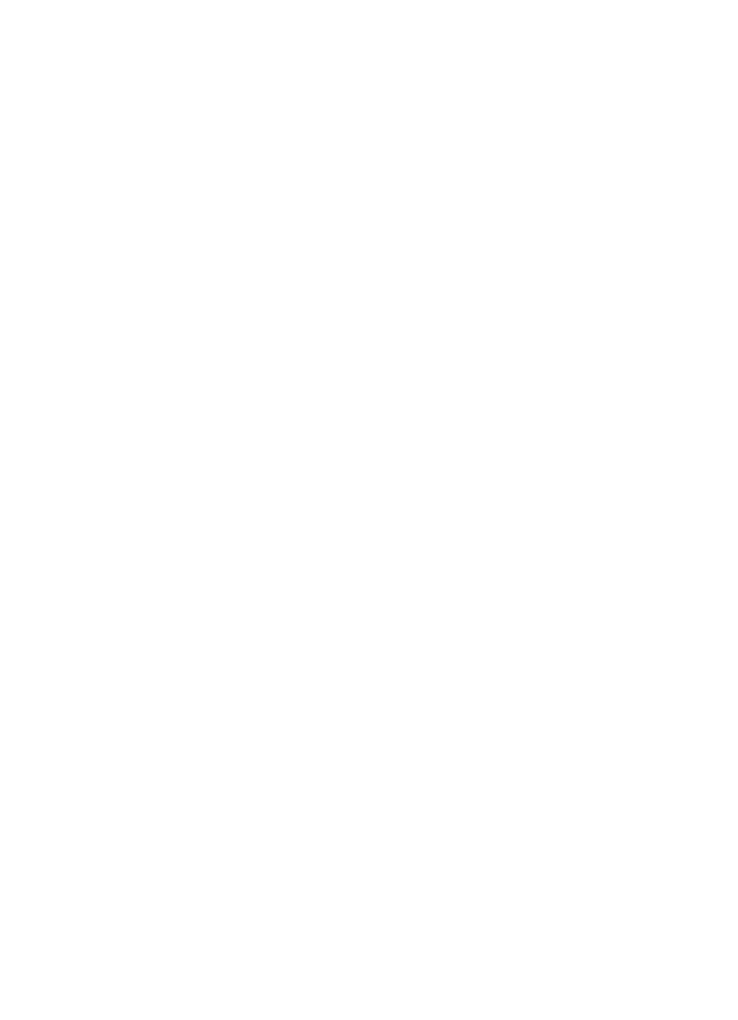
Understanding Your Phone 15
Features
1. Earpiece — Lets you hear the other caller.
2. Main Display — Indicates the status of your phone, including status
icons, message indicators, signal strength, and so on. Shows menus, calls,
and messages.
3. Navigation Key — Lets you scroll through the phone menu options.
4. Left Soft Key — Used to navigate through menus and applications and to
select the choice available in the Left Soft key option.
5. Volume Keys — During a call, adjusts the earpiece volume.
In standby mode with the phone open, adjusts the ring volume.
When receiving a call with the phone open or closed, mutes the ringer.
6. Send Key — Lets you place or receive a call. In standby mode, press the
key once to access the recent call log.
7. Microphone — Lets the other caller hear you clearly when you are
speaking to them.
8. Special Function Keys — Enter special characters. Performs various
functions.
9. Power/Accessory Connector — Used to plug in the charging accessories
and also connect any available accessory cables to your phone. Lets you
plug in an optional headset for safe, convenient, hands-free conversations.
10. Voice Recognition Key — Launches VoiceSignal options.
11. Alpha-numeric Keys — Use these keys to enter numbers, letters, and
characters.
12. Clear Key — Deletes characters from the display when you are in text
entry mode. Press this key to return to the previous menu or screen when
navigating features on your phone.
13. Camera/Speakerphone Key — With the phone open and in standby
mode, launches the camera and enables and disables speaker phone
mode.
In camera mode, switches between camera and camcorder functions.
14. End Key — Ends a call. If you press and hold the END key, the power goes
On or Off. When you receive an incoming call, press to send the call to
voicemail.
15. OK Key — Pressing when navigating through a menu accepts the
highlighted choice in a menu.
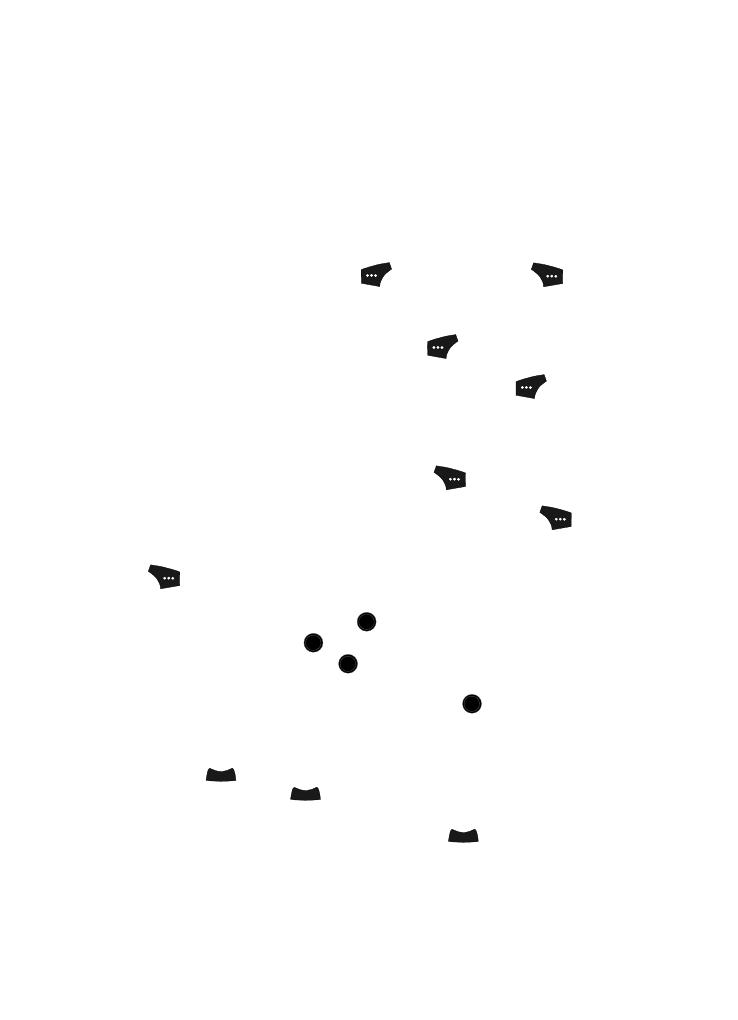
16
16.
Right Soft Key — Used to navigate through menus and applications and
to select the choice available in the Right Soft key option.
17. Headset Jack — Used to connect a hands-free headset to your phone.
With a headset connected and the phone closed, you can answer calls and
place calls to your Contacts without touching your phone.
Command Keys
Functions for the soft keys are defined by what appears above each in the display.
There are two soft keys, the left soft key (
) and the right soft key ( ).
Left Soft Key
Some functions of the left soft key are as follows.
• In standby mode, press the Message (left) soft key ( ) to open the Messages
menu.
• When the left soft key function is Edit, press the Edit (left) soft key ( ) to edit
a Contact.
Right Soft Key
Some functions of the right soft key are as follows.
• In standby mode, press the Contacts (right) soft key ( ) to open the Contacts
menu.
• When the right soft key function is Back, press the Back (right) soft key ( ) to
back up one menu level.
• When the right soft key function is Options, press the Options (right) soft key
( ) and a pop-up menu appears.
OK Key
• In standby mode, press the Menu key ( ) to open the main menu.
• In a menu, press the OK key ( ) to accept the highlighted selection.
• In camera mode, press the OK key ( ) to take a photo or to create a Pic
message.
• When the OK key function is Edit, press the Edit (OK) key ( ) to edit a Draft
message.
Clear Key
The CLR key ( ) is used to erase or clear numbers, text, or symbols from the
display. You can also use the key to return to a previous menu or to return to
standby mode from any menu.
1. If you enter an incorrect character, briefly press to backspace (and
delete) the character.
OK
OK
OK
OK
CLR
CLR
CLR

Understanding Your Phone 17
2.
To erase the entire sentence, press and hold .
3. To back up one menu level, briefly press .
4. To return to standby mode, press and hold until you return to standby
mode.
End Key
1. In standby mode, press and hold the End key ( ) to turn your phone off.
2. Briefly press once to disconnect a call.
3. Press to return to standby mode from any menu, or to cancel the last
input.
4. With your phone turned off, press to turn your phone on.
Send Key
The Send key ( ) is used to answer calls, dial calls, and to recall the last
number(s) dialed, received, or missed.
1. Press once to answer calls.
2. Enter a number and briefly press to make a call.
3. Briefly press in standby mode to display a list of recent calls to and
from your phone.
4. Press twice in standby mode to call the most recent number.
5. Press to pick up a waiting call. Press again to switch back to the
other call.
Navigation Key
Use the directional keys on the navigation key ( ) to browse menus, sub-
menus, and lists. Each key also acts as a shortcut to launch applications.
Camera / Speakerphone Key
In standby mode, momentarily press the Camera/Speakerphone key ( ) — located
on the right side of your phone — to activate the camera built into your phone.
With the camera or camcorder active, the Camera/Speakerphone key ( ) switch
between the camera and camcorder functions.
In standby mode, press and hold the Camera/Speakerphone key ( ) to switch from
using the earpiece to the speakerphone (speakerphone option). Use the volume keys
— located on the left side of your phone — to adjust the volume.
CLR
CLR
CLR
END
END
END
END
SEND
SEND
SEND
SEND
SEND
SEND
SEND
OK

18
Understanding the Display Screen
1. The top line of your phone’s main display
contains icons that indicate network status,
battery power, signal strength, connection
type, and more.
2. The center portion of the main display
shows information such as call progress
information, messages, and photos.
3. The bottom line of the main display shows
current soft key functions. The sample
screen shows that pressing the Left soft key ( ) will show the
Messages menu. Pressing the Right soft key ( ) will show the
Contacts menu.
Display Screen Icons
Your SCH-U520 phone can show you definitions of the icons that appear on the top
lines of the front and main displays. To access the Icon Glossary:
䊳 In idle mode, press the MENU key ( ), then press (for Settings),
(for Phone Info), and for Icon Glossary. A list shows of the
icons that can appear on the top line of the display.
Dialogue Boxes
Dialogue boxes prompt for action, inform you of status, or warn of situations such as
low memory. Dialogue boxes and their definitions are outlined below.
• Choice
• Example: “Save message?”
• Reconfirm
• Example: “Erase all messages?”
• Performing
• Example: “SENDING...” “Connecting...”
• Completed
• Example: “Message saved”
• Information
• Example: “New Message”
• Error
• Example: “Card not available. Please Insert card”
• Warning
• Example: “Battery Low,” “Memory Full!”
1
2
3
OK

Understanding Your Phone 19
Backlights
Backlights illuminate the internal and external displays and the keypad. When you
press any key or open the phone, the backlights come on. They go off when no keys
are pressed within a period of time set in the Backlight menu.
Note: During a phone call, the display backlights dim and turn off after ten seconds to conserve battery
power, regardless of the Backlight setting.
See “Backlight” on page 116 for more information.
Your Phone’s Modes
Call Answer Mode
You can select how you wish to answer a call.
1. In standby mode, press the MENU key ( ), then press (for
Settings), (for Call Settings), and for Call Answer. The
following call answer options appear in the display:
• Any Key — Pressing any key except the key or key answers a call.
• Send Only — Only pressing answers a call.
• Flip Open — Opening the phone’s flip or pressing answers a call.
Tip: You can set your phone to answer calls automatically, without any input from you. (See “Auto Answer”
on page 145 for more information.)
2. Use the navigation keys to highlight an option.
3. Press the key to select the method for answering calls.
Input mode
Input mode determines how you enter text, numbers and symbols. While at any text
entry screen, press the Abc (left) soft key ( ), then choose the input mode from
the pop-up menu using the navigation keys. Optional input modes are T9 Word,
Abc, ABC, 123, and Symbols. (See “Entering Text” on page 47 for more
information.)
Tip: You can also cycle between T9 Word, Abc, and 123 by repeatedly pressing and holding the key.
OK
@
)
)
END
SEND
SEND
OK
+
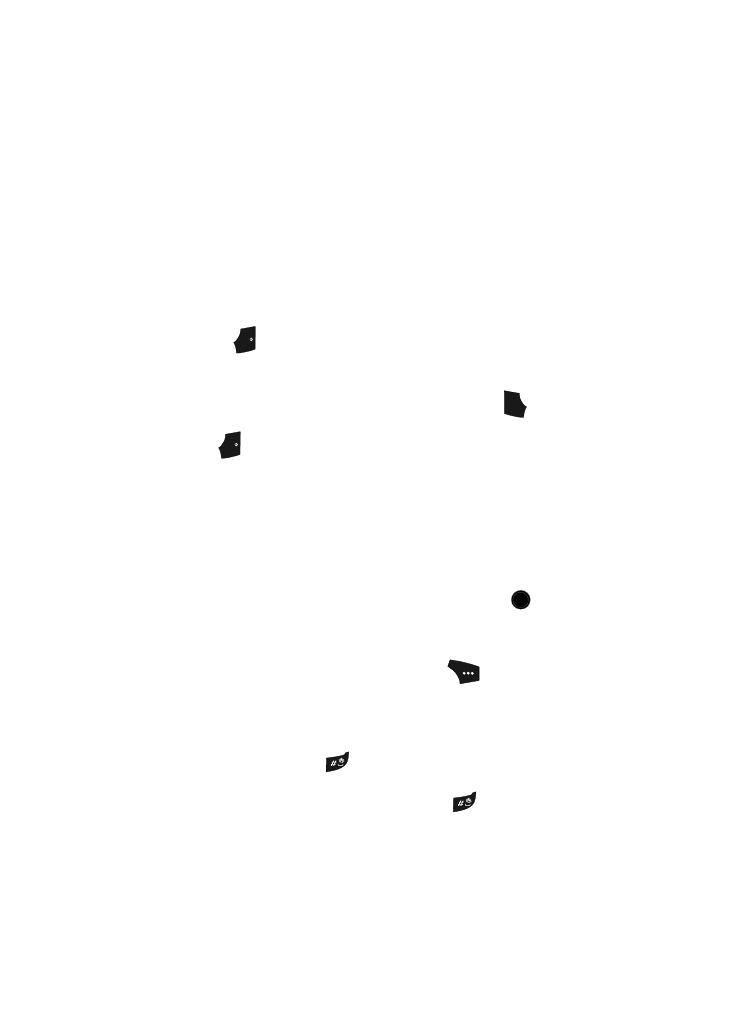
20
Lock Mode
When the phone is in Lock Mode, restrictions are placed on phone use. You can
receive calls and messages, but cannot place outgoing calls (except for emergency
numbers) until you unlock the phone. Lock Mode also restricts access to menus and
the volume key. Unlock your phone by entering the lock code when prompted. (See
“Lock Phone” on page 148 for more information.)
Standby Mode
Standby mode is the state of the phone once it has found service and is idle. The
phone goes into standby mode:
• After you power the phone on.
• When you press after a call or from within a menu.
In standby mode, you will see the time, day, and date as well as all phone status
icons.
1. While in standby mode, enter a phone number, and press to place a
call.
2. Press to return to standby mode.
Receive Messages in Standby Mode
You can receive messages in standby mode. An alert tone sounds and a notification
message appears in the display when a new message arrives. The following options
also appear in the display:
• View Now
• View Later
Use the navigation keys to highlight the desired option and press the key.
Talk Mode
You can place and receive calls only when your phone is on. While in a call your
phone is in talk mode. Press the Options (right) soft key ( ) to display a list of
menu options. See “In-Use Menu” on page 29 for more information.
Enter/Exit Silent Mode
Silence the tones your keypad makes when you press a key.
• In standby mode, press and hold . “Entering silent mode” briefly appears in
the display, and your phone returns to standby mode.
• While in Silent mode and standby mode, press and hold . “Exit silent mode”
briefly appears in the display, and your phone returns to standby mode.
END
SEND
END
OK
Page is loading ...
Page is loading ...
Page is loading ...
Page is loading ...
Page is loading ...
Page is loading ...
Page is loading ...
Page is loading ...
Page is loading ...
Page is loading ...
Page is loading ...
Page is loading ...
Page is loading ...
Page is loading ...
Page is loading ...
Page is loading ...
Page is loading ...
Page is loading ...
Page is loading ...
Page is loading ...
Page is loading ...
Page is loading ...
Page is loading ...
Page is loading ...
Page is loading ...
Page is loading ...
Page is loading ...
Page is loading ...
Page is loading ...
Page is loading ...
Page is loading ...
Page is loading ...
Page is loading ...
Page is loading ...
Page is loading ...
Page is loading ...
Page is loading ...
Page is loading ...
Page is loading ...
Page is loading ...
Page is loading ...
Page is loading ...
Page is loading ...
Page is loading ...
Page is loading ...
Page is loading ...
Page is loading ...
Page is loading ...
Page is loading ...
Page is loading ...
Page is loading ...
Page is loading ...
Page is loading ...
Page is loading ...
Page is loading ...
Page is loading ...
Page is loading ...
Page is loading ...
Page is loading ...
Page is loading ...
Page is loading ...
Page is loading ...
Page is loading ...
Page is loading ...
Page is loading ...
Page is loading ...
Page is loading ...
Page is loading ...
Page is loading ...
Page is loading ...
Page is loading ...
Page is loading ...
Page is loading ...
Page is loading ...
Page is loading ...
Page is loading ...
Page is loading ...
Page is loading ...
Page is loading ...
Page is loading ...
Page is loading ...
Page is loading ...
Page is loading ...
Page is loading ...
Page is loading ...
Page is loading ...
Page is loading ...
Page is loading ...
Page is loading ...
Page is loading ...
Page is loading ...
Page is loading ...
Page is loading ...
Page is loading ...
Page is loading ...
Page is loading ...
Page is loading ...
Page is loading ...
Page is loading ...
Page is loading ...
Page is loading ...
Page is loading ...
Page is loading ...
Page is loading ...
Page is loading ...
Page is loading ...
Page is loading ...
Page is loading ...
Page is loading ...
Page is loading ...
Page is loading ...
Page is loading ...
Page is loading ...
Page is loading ...
Page is loading ...
Page is loading ...
Page is loading ...
Page is loading ...
Page is loading ...
Page is loading ...
Page is loading ...
Page is loading ...
Page is loading ...
Page is loading ...
Page is loading ...
Page is loading ...
Page is loading ...
Page is loading ...
Page is loading ...
Page is loading ...
Page is loading ...
Page is loading ...
Page is loading ...
Page is loading ...
Page is loading ...
Page is loading ...
Page is loading ...
Page is loading ...
Page is loading ...
Page is loading ...
Page is loading ...
Page is loading ...
Page is loading ...
Page is loading ...
Page is loading ...
Page is loading ...
Page is loading ...
Page is loading ...
Page is loading ...
Page is loading ...
Page is loading ...
Page is loading ...
Page is loading ...
Page is loading ...
Page is loading ...
Page is loading ...
Page is loading ...
Page is loading ...
Page is loading ...
Page is loading ...
Page is loading ...
Page is loading ...
Page is loading ...
Page is loading ...
Page is loading ...
Page is loading ...
Page is loading ...
Page is loading ...
Page is loading ...
Page is loading ...
Page is loading ...
Page is loading ...
-
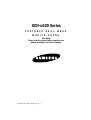 1
1
-
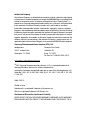 2
2
-
 3
3
-
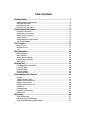 4
4
-
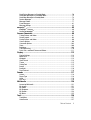 5
5
-
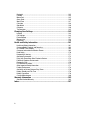 6
6
-
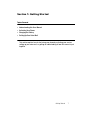 7
7
-
 8
8
-
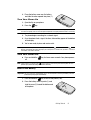 9
9
-
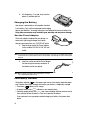 10
10
-
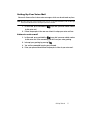 11
11
-
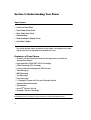 12
12
-
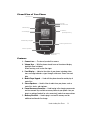 13
13
-
 14
14
-
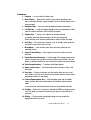 15
15
-
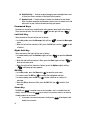 16
16
-
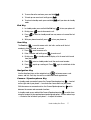 17
17
-
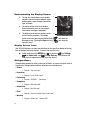 18
18
-
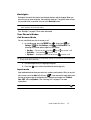 19
19
-
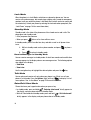 20
20
-
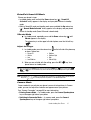 21
21
-
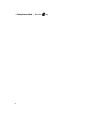 22
22
-
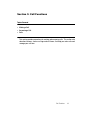 23
23
-
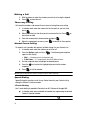 24
24
-
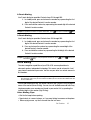 25
25
-
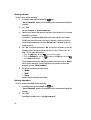 26
26
-
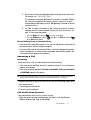 27
27
-
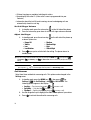 28
28
-
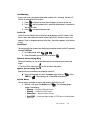 29
29
-
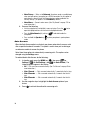 30
30
-
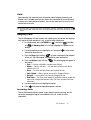 31
31
-
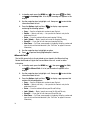 32
32
-
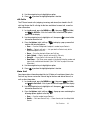 33
33
-
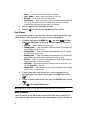 34
34
-
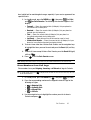 35
35
-
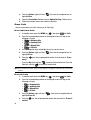 36
36
-
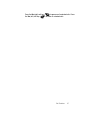 37
37
-
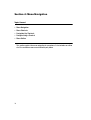 38
38
-
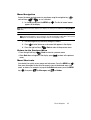 39
39
-
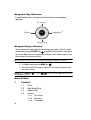 40
40
-
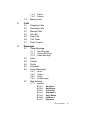 41
41
-
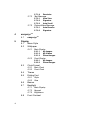 42
42
-
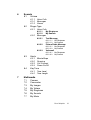 43
43
-
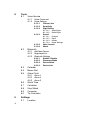 44
44
-
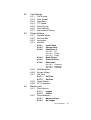 45
45
-
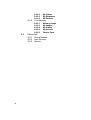 46
46
-
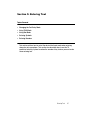 47
47
-
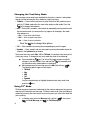 48
48
-
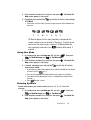 49
49
-
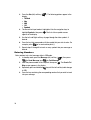 50
50
-
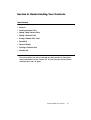 51
51
-
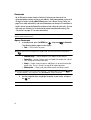 52
52
-
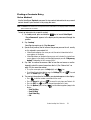 53
53
-
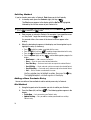 54
54
-
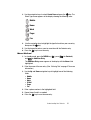 55
55
-
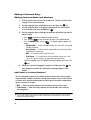 56
56
-
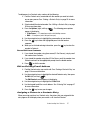 57
57
-
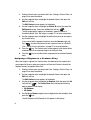 58
58
-
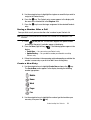 59
59
-
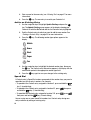 60
60
-
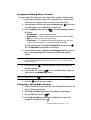 61
61
-
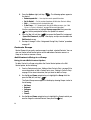 62
62
-
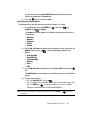 63
63
-
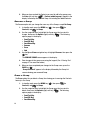 64
64
-
 65
65
-
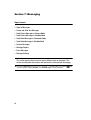 66
66
-
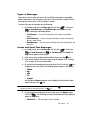 67
67
-
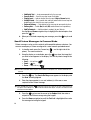 68
68
-
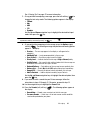 69
69
-
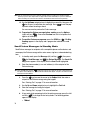 70
70
-
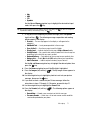 71
71
-
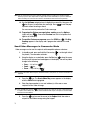 72
72
-
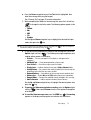 73
73
-
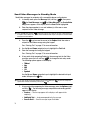 74
74
-
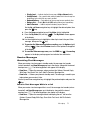 75
75
-
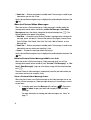 76
76
-
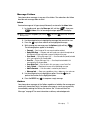 77
77
-
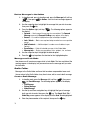 78
78
-
 79
79
-
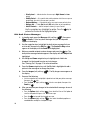 80
80
-
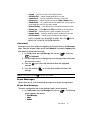 81
81
-
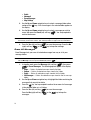 82
82
-
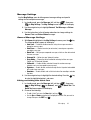 83
83
-
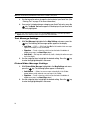 84
84
-
 85
85
-
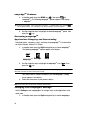 86
86
-
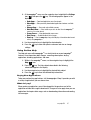 87
87
-
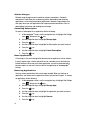 88
88
-
 89
89
-
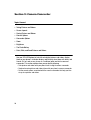 90
90
-
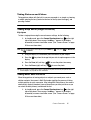 91
91
-
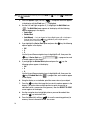 92
92
-
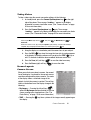 93
93
-
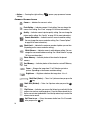 94
94
-
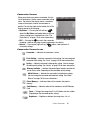 95
95
-
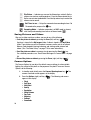 96
96
-
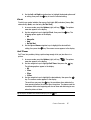 97
97
-
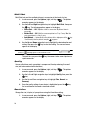 98
98
-
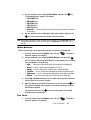 99
99
-
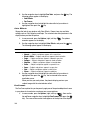 100
100
-
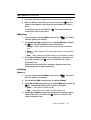 101
101
-
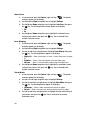 102
102
-
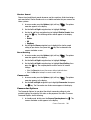 103
103
-
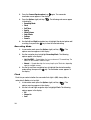 104
104
-
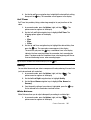 105
105
-
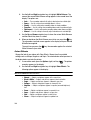 106
106
-
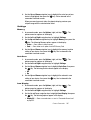 107
107
-
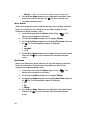 108
108
-
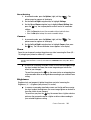 109
109
-
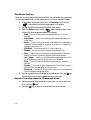 110
110
-
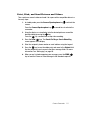 111
111
-
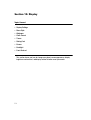 112
112
-
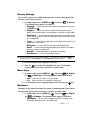 113
113
-
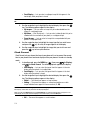 114
114
-
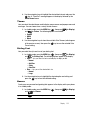 115
115
-
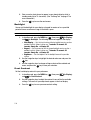 116
116
-
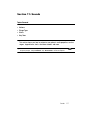 117
117
-
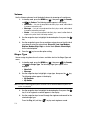 118
118
-
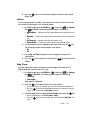 119
119
-
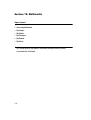 120
120
-
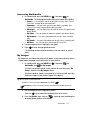 121
121
-
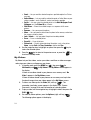 122
122
-
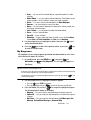 123
123
-
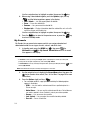 124
124
-
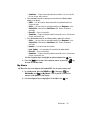 125
125
-
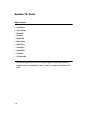 126
126
-
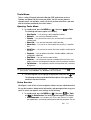 127
127
-
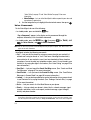 128
128
-
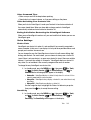 129
129
-
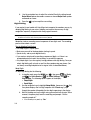 130
130
-
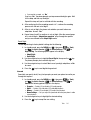 131
131
-
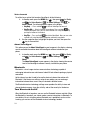 132
132
-
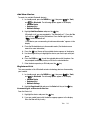 133
133
-
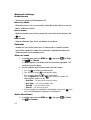 134
134
-
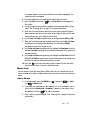 135
135
-
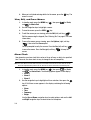 136
136
-
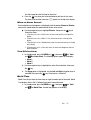 137
137
-
 138
138
-
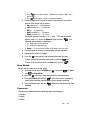 139
139
-
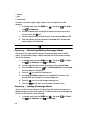 140
140
-
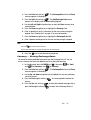 141
141
-
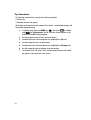 142
142
-
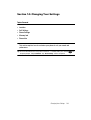 143
143
-
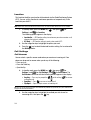 144
144
-
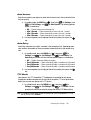 145
145
-
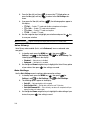 146
146
-
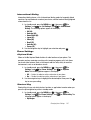 147
147
-
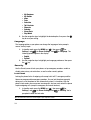 148
148
-
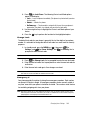 149
149
-
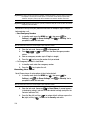 150
150
-
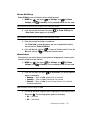 151
151
-
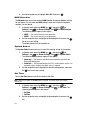 152
152
-
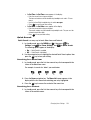 153
153
-
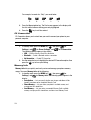 154
154
-
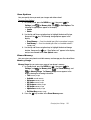 155
155
-
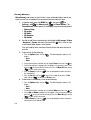 156
156
-
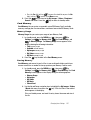 157
157
-
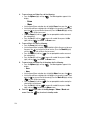 158
158
-
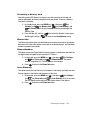 159
159
-
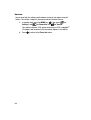 160
160
-
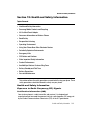 161
161
-
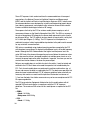 162
162
-
 163
163
-
 164
164
-
 165
165
-
 166
166
-
 167
167
-
 168
168
-
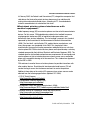 169
169
-
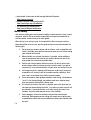 170
170
-
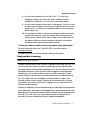 171
171
-
 172
172
-
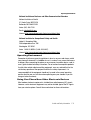 173
173
-
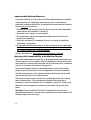 174
174
-
 175
175
-
 176
176
-
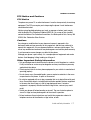 177
177
-
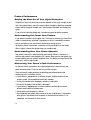 178
178
-
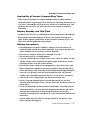 179
179
-
 180
180
-
 181
181
-
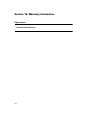 182
182
-
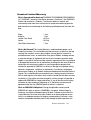 183
183
-
 184
184
-
 185
185
-
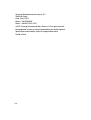 186
186
-
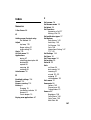 187
187
-
 188
188
-
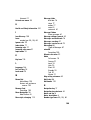 189
189
-
 190
190
-
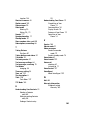 191
191
-
 192
192
Samsung SCH-U520 US Cellular User manual
- Category
- Mobile phones
- Type
- User manual
Ask a question and I''ll find the answer in the document
Finding information in a document is now easier with AI
Related papers
-
Samsung SCH-R550 User manual
-
Samsung My Shot Cricket Wireless User manual
-
Samsung SCH-R460 User manual
-
Samsung SCH-R210 Cricket Wireless User manual
-
Samsung S390G User manual
-
Samsung S390G User manual
-
Samsung SCH-R300 User manual
-
Samsung SCH U340 - Cell Phone - Verizon Wireless User manual
-
Samsung SCH-A570 US Cellular User guide
-
Samsung SCH-R211 User manual
Other documents
-
Pantech CDM8635 User manual
-
LG Electronics 235C User manual
-
LG Electronics 221C User manual
-
LG Electronics 221C User manual
-
UTStarcom cdm7025US User manual
-
Cricket CAPTR II Cricket User manual
-
Cricket CAPTR II User manual
-
Pantech Verse Quick start guide
-
Audiovox CDM-8910 User manual
-
 Usamobility ST902 User manual
Usamobility ST902 User manual