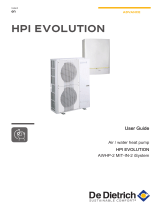OWNER’S MANUAL
Please read this manual carefully before operating
your set and retain it for future reference.
P/NO :MFL62077720
www.lge.com
TYPE : AC Smart II (Advanced Control Smart II)
Option function manual
ENGLISH
ITALIANO ESPAÑOL FRANCAIS DEUTSCH
NEDERLANDS
РУССКИЙЯЗЫК
繁體中文

2
AC Smart II (Advanced Control Smart II)
AC Smart II (Advanced Control Smart II)
Content
Introduction to AC Smart II option function .........................................................................3
Characteristics of option function .....................................................................................3
Components of option function.........................................................................................4
Activation of option function .................................................................................................5
Web schedule function .........................................................................................................11
Managing schedule group ..............................................................................................12
Creating schedule pattern ..............................................................................................21
Applying schedule ..........................................................................................................38
Checking schedule .........................................................................................................46
Running/Stopping schedule............................................................................................49
Power consumption statistics function ..............................................................................51
Accumulative power consumption...............................................................................................................52
Monthly power consumption ........................................................................................................................55
Setting power consumption view condition ................................................................................................57
Saving power consumption information......................................................................................................59

Option function manual
3
Introduction to AC Smart II option function
Introduction to AC Smart II option function
AC Smart II additionally provides various convenient option functions for the users to sue. These
additional functions are provided in SD card format. When the user inserts the SD card to the main
unit of the AC Smart II, the option function can be activated and used.
The characteristics of the option function of AC Smart II are as follows.
■ Web based schedule setting function
By using the web server function of AC SMART II, you can set and apply the schedule of AC SMART
II even from remote locations. The administrator can manage the schedule of AC SMART II through
the network free from where he or she is and reduce any unnecessary operations of the unit by using
the schedule functions.
■ Power consumption statistics function
You can view the power consumption information of the air conditioner. The power consumption is
provided in various methods including total usage, usage by period, monthly/daily usage etc. By using
the statistics information, the administrator can effectively analyze and manage the energy usage.
To use the power consumption statistics function, the PDI and watt-meter to measure the power
consumption must be connected to AC SMART II.
Characteristics of option function
ENGLISH
Reference: Type of option function sold
The option functions can be sold in 2 types.
- Web schedule + Power consumption statistics function (PQCSE342A0)
- Web schedule function (PQCSE341A0)
If you have purchased only the Web schedule function, you cannot use the Power
consumption statistics function.

AC Smart II (Advanced Control Smart II)
4
Introduction to AC Smart II option function
The following components are included in the packaged box of AC SMART II option function as
shown below. Open the box of AC SMART II and check whether the applicable components are
included.
Quick guide Manual CD SD card (Option kit)
Components of option function

Option function manual
5
ENGLISH
Activation of option function
To use the operation function from AC SMART II, use the SD card provided in the box to activate the
function.
To activate the option function, proceed as follows.
1. To use the option function, insert the provided SD card into the SD card slot located at the bottom
of the AC SMART II terminal.
Insert the card having the part with the product name facing up as shown below. Push the card in
until you hear the ʻClickʼ sound.
2. With the AC SMART II terminal turned on, press the keyboard button and the software keyboard
will be displayed on the screen.
Activation of option function
Keyboard button
Software keyboard

Activation of option function
AC Smart II (Advanced Control Smart II)
6
3. After pressing the ʻCtrlʼ key from the software keyboard, press the ʻEscʼ key to display the menu on
the left side of the screen.
4. Select ʻProgram (P)ʼ ➠ ʻWindows Explorerʼ from the menu.
When you press the
‘Ctrl’ and ‘Esc’ key, the
menu will be displayed
Select ‘Windows
Explorer’ from the
menu.

Activation of option function
Option function manual
7
ENGLISH
5. Windows Explorer will be displayed. Double click on the ʻSDMMC Cardʼ.
6. Double click on the ʻACSmartActivator.exeʼ file located within the SDMMC Card folder to execute
the file.
Double click on
‘SDMMC Card’ folder.
Double click on
‘ACSmartActivator.exe’ file.

Activation of option function
AC Smart II (Advanced Control Smart II)
8
7. ʻAC Smart Activatorʼ screen will displayed. Click on ʻActivate internal functionʼ button.
8. ʻPassword inputʼ screen will be displayed. Use the software keyboard to enter the service
administrator password and click on the [OK] button.
The service administrator password is set to ʻdigital21ʼ.
Click on [Activate
internal function]
button.
After entering the password,
click on the [OK] button.
Reference: Change language
When you select the language from the ʻLanguageʼ item, the text displayed on the AC Smart
Activator screen will change to the selected language.

Activation of option function
Option function manual
9
ENGLISH
9. When you enter the password correctly, the message saying ʻFunction key has been successfully
activatedʼ will be displayed. Click on the [OK] button.
10. Click on the [Close] button of AC Smart Activator and then click on [X] button on the Windows
Explorer to end the applicable program.
When the message is
displayed, click on the
[OK] button.
Reference: Change language
When you select the language from the ʻLanguageʼ item, the text displayed on the AC Smart
Activator screen will change to the selected language.
Click on [Close] button and [X]
button to end the program.

Activation of option function
AC Smart II (Advanced Control Smart II)
10
11. It will return to the screen of AC SMART II. Check whether the option function is activated. For
example, connect to the AC SMART II web server function to check whether the schedule menu
can be set.
Check whether the schedule
menu can be set through the web

Web schedule function
Option function manual
11
ENGLISH
Schedule menu through the
web
Schedule is the function to run the scheduled operation at specific time by presetting the operation of
the unit (Indoor unit, ventilator, On/Off unit, AWHP).
When the option function is added, the schedule control function and other function set on the main
unit of AC SMART II can be accessed through the web. Through this function, you can set and check
the schedule remotely.
After installing the option function, you can connect to the web server function of AC SMART II to add
the ʻScheduleʼ menu.
Web schedule function
Reference: Limitation of web schedule function use
While setting the schedule function from the AC SMART II terminal, the schedule function through
the web cannot be used and the following message will be displayed.
“Schedule is in use from the terminal. Please use again later.”
In this case, the web schedule function can be used after ending the schedule function setting
through the terminal.

Web schedule function
AC Smart II (Advanced Control Smart II)
12
Generally the web schedule can be set in accordance to the following order.
This chapter describes the method of operating the AC SMART II function by using the web schedule.
Schedule group is a collection of units running the same operation. When you press the [Edit group]
button on the top right corner, the ʻEdit groupʼ screen will be displayed to create, edit or delete the
schedule group.
1. Edit schedule group
You can create or edit the schedule group through the group edit.
2. Edit schedule pattern
You can create or edit the weekly/daily schedule pattern through schedule pattern
wizard.
3. Set schedule through schedule wizard
You can apply the schedule pattern and operating period to the schedule group
through the schedule wizard.
4. Run and stop the schedule
You can run or stop the schedule applied to the schedule group.
Managing schedule group
Currently selected group name
an d l i s t o f uni t s i ncl ude d i n t h e
applicable group are displayed.
Li s t o f currentl y
registered schedule
group is displayed.
You can create,
rename or delete the
schedule group
depending on each
button.
Yo u can de s i g n at e
the setting.
You can cancel to save the setting
and return to the previous screen.
List of units not
i nc l uded i n t h e
group is displayed.
You can include or exclude
the unit from a specific
group.
You can create a schedule group with
the same configuration as the group
set from the unit management menu.

Web schedule function
Option function manual
13
ENGLISH
■ Creating schedule group
To create a new schedule group, proceed as follows.
1. When you connect to web server of AC SMART II and select the ʻScheduleʼ menu, the following
screen will be displayed. To create the schedule group, click on the [Edit group] button.
Click on [Edit group]
button
2. ʻEdit groupʼ screen will be displayed. To create a new schedule group, click on the [Add] button.
ʻAdd groupʼ screen will be displayed to enter the name of the schedule group to create.
When you click on the [Add] button,
‘Add group’ screen will be displayed.

AC Smart II (Advanced Control Smart II)
14
Web schedule function
3
. After entering the name of the schedule group to create, click on the [OK] button.
4
. Check whether the applicable schedule group is created in the ʻGroup nameʼ. At this time, select
the unit to include to the schedule group from the unregistered unit list and click on the [<] button to
move to the registered unit.
After entering the group
name, click on the [OK]
button.
Check whether
schedule group is
created
Click on [<] button to include
the unit to the registered unit

Option function manual
15
ENGLISH
Web schedule function
5
. Click on the [OK] button to save the current setting. When the saving is completed, the group edit
screen will disappear.
Click on the [OK] button to
save the setting
Reference: Create schedule group on web server
The configuration of the schedule group and physical group created on the web server can be
different.
n Detail Guide
When use a AC Smart II Web Schedule function, have to check below caution.
If user set a specification for schedule over company guidance,
AC Smart II canʼt operate Web Schedule function.
[Guide a limitation]
installation 128 Units
Setting
Schedule
Spec.
10 Schedule Groups
4 weekly patterns For 1Month
7 daily patterns for 1 week
24 events for 1 day
AC Smart II
Schedule Gr. 10
Daily pattern 7
Weekly pattern 4
Event of day 24

Web schedule function
AC Smart II (Advanced Control Smart II)
16
Information: Set schedule group using basic group setting button
When you click on the [Basic group setting] button located at the top right corner of the ʻEdit groupʼ
screen, same group as the basic control group set in control and monitoring of the ʻUnit
managementʼ menu of AC SMART II terminal will be created in the schedule group.
When you click on [Basic group
setting] button, the same group as
the group configured from the ‘Unit
manag ement’ menu wil l
automatically be created in the
schedule group.
<Terminal unit screen>
<Web server screen>

Web schedule function
Option function manual
17
ENGLISH
■ Renaming schedule group
To rename the schedule group, proceed as follows.
1
. When you connect to web server of AC SMART II and select the ʻScheduleʼ menu, the following
screen will be displayed. To create the schedule group, click on the [Edit group] button.
Click on [Edit group] button
2
. ʻEdit groupʼ screen will be displayed. Select the schedule group to rename and click on the
[Rename] button.
After selecting the
schedule group, click on
the [Rename] button.

Web schedule function
AC Smart II (Advanced Control Smart II)
18
3
. ʻRename groupʼ screen will be displayed. After entering the name of the schedule group to
rename, click on the [OK] button.
After entering the name of
the schedule group, click
on the [OK] button.
4
. Click on the [OK] button to save the current setting. When the saving is completed, the group edit
screen will disappear.
Click on the [OK] button
to save the setting

Web schedule function
Option function manual
19
ENGLISH
■ Deleting schedule group
To delete the schedule group, proceed as follows.
1
. When you connect to web server of AC SMART II and select the ʻScheduleʼ menu, the following
screen will be displayed. To create the schedule group, click on the [Edit group] button.
Click on [Edit group] button
2
. ʻEdit groupʼ screen will be displayed. Select the schedule group to delete and click on the [Delete]
button. The applicable schedule group will be deleted.
After selecting the
schedule group to delete,
click on the [Delete]
button.

Web schedule function
AC Smart II (Advanced Control Smart II)
20
3
. Check whether the applicable schedule group is deleted and click on the [OK] button to save the
current setting. When the saving is completed, the group edit screen will disappear.
Check whether schedule
group is deleted
Click on the [OK] button
Page is loading ...
Page is loading ...
Page is loading ...
Page is loading ...
Page is loading ...
Page is loading ...
Page is loading ...
Page is loading ...
Page is loading ...
Page is loading ...
Page is loading ...
Page is loading ...
Page is loading ...
Page is loading ...
Page is loading ...
Page is loading ...
Page is loading ...
Page is loading ...
Page is loading ...
Page is loading ...
Page is loading ...
Page is loading ...
Page is loading ...
Page is loading ...
Page is loading ...
Page is loading ...
Page is loading ...
Page is loading ...
Page is loading ...
Page is loading ...
Page is loading ...
Page is loading ...
Page is loading ...
Page is loading ...
Page is loading ...
Page is loading ...
Page is loading ...
Page is loading ...
Page is loading ...
Page is loading ...
Page is loading ...
-
 1
1
-
 2
2
-
 3
3
-
 4
4
-
 5
5
-
 6
6
-
 7
7
-
 8
8
-
 9
9
-
 10
10
-
 11
11
-
 12
12
-
 13
13
-
 14
14
-
 15
15
-
 16
16
-
 17
17
-
 18
18
-
 19
19
-
 20
20
-
 21
21
-
 22
22
-
 23
23
-
 24
24
-
 25
25
-
 26
26
-
 27
27
-
 28
28
-
 29
29
-
 30
30
-
 31
31
-
 32
32
-
 33
33
-
 34
34
-
 35
35
-
 36
36
-
 37
37
-
 38
38
-
 39
39
-
 40
40
-
 41
41
-
 42
42
-
 43
43
-
 44
44
-
 45
45
-
 46
46
-
 47
47
-
 48
48
-
 49
49
-
 50
50
-
 51
51
-
 52
52
-
 53
53
-
 54
54
-
 55
55
-
 56
56
-
 57
57
-
 58
58
-
 59
59
-
 60
60
-
 61
61
LG PQCSE342A0 Owner's manual
- Type
- Owner's manual
- This manual is also suitable for
Ask a question and I''ll find the answer in the document
Finding information in a document is now easier with AI
Related papers
Other documents
-
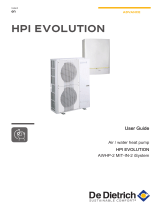 De Dietrich AWHP-2 MIT-IN-2 iSystem User guide
De Dietrich AWHP-2 MIT-IN-2 iSystem User guide
-
Essence WeR@Home Installation guide
-
 De Dietrich - Reversible air / water heat pump "Split Inverter" - AWHP-2 MIV-3 User guide
De Dietrich - Reversible air / water heat pump "Split Inverter" - AWHP-2 MIV-3 User guide
-
 De Dietrich Use guide AWHP-2 MIT-IN-2 iSystem User guide
De Dietrich Use guide AWHP-2 MIT-IN-2 iSystem User guide
-
 Suez L300180 Operating instructions
Suez L300180 Operating instructions
-
Essence WeR@Home User manual
-
Akai Professional Akai EWI USB Elektronischer Blaskontroller Owner's manual
-
McAfee TSA00M005PAA - Total Protection Service User manual
-
Essence WeR@Home User manual
-
Samsung MIM-D01AN User manual