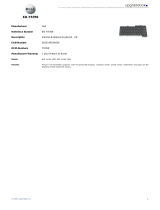Dell Vostro 360 Quick start guide
- Category
- PC/workstation barebones
- Type
- Quick start guide
Dell Vostro 360: A versatile and powerful laptop for professionals on the go. With its integrated Intel HD/HD 2000/HD 3000 Graphics or discrete NVIDIA GeForce GT 525M graphics, it delivers impressive visual performance for demanding tasks like video editing and graphic design. Connect to peripherals with ease via its array of ports, including USB 2.0 and 3.0, HDMI, and VGA. The backlit keyboard ensures comfortable typing even in low-light conditions. Experience immersive audio with its integrated speakers and Waves MaxxAudio technology. Stay connected with built-in 802.
Dell Vostro 360: A versatile and powerful laptop for professionals on the go. With its integrated Intel HD/HD 2000/HD 3000 Graphics or discrete NVIDIA GeForce GT 525M graphics, it delivers impressive visual performance for demanding tasks like video editing and graphic design. Connect to peripherals with ease via its array of ports, including USB 2.0 and 3.0, HDMI, and VGA. The backlit keyboard ensures comfortable typing even in low-light conditions. Experience immersive audio with its integrated speakers and Waves MaxxAudio technology. Stay connected with built-in 802.








-
 1
1
-
 2
2
-
 3
3
-
 4
4
-
 5
5
-
 6
6
-
 7
7
-
 8
8
Dell Vostro 360 Quick start guide
- Category
- PC/workstation barebones
- Type
- Quick start guide
Dell Vostro 360: A versatile and powerful laptop for professionals on the go. With its integrated Intel HD/HD 2000/HD 3000 Graphics or discrete NVIDIA GeForce GT 525M graphics, it delivers impressive visual performance for demanding tasks like video editing and graphic design. Connect to peripherals with ease via its array of ports, including USB 2.0 and 3.0, HDMI, and VGA. The backlit keyboard ensures comfortable typing even in low-light conditions. Experience immersive audio with its integrated speakers and Waves MaxxAudio technology. Stay connected with built-in 802.
Ask a question and I''ll find the answer in the document
Finding information in a document is now easier with AI
Related papers
-
Dell Vostro 270s Quick start guide
-
Dell Vostro 330 Quick start guide
-
Dell 3550 Specification
-
Dell 3450 User manual
-
Dell Precision R5500 Quick start guide
-
Dell Latitude XT3 Quick start guide
-
Dell Vostro 460 Quick start guide
-
Dell OptiPlex 790 Quick start guide
-
Dell OptiPlex 790 Quick start guide
-
Dell Vostro 360 User manual