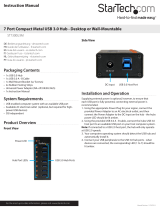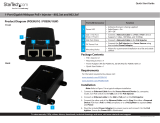Technical Support
StarTech.com’s lifetime technical support is an integral part of our commitment to provide industry-leading solutions. If you ever need help with your product, visit www.startech.com/support and access
our comprehensive selection of online tools, documentation, and downloads.
For the latest drivers/software, please visit www.startech.com/downloads
Warranty Information
This product is backed by a two year warranty.
In addition, StarTech.com warrants its products against defects in materials and workmanship for the periods noted, following the initial date of purchase. During this period, the products may be returned
for repair, or replacement with equivalent products at our discretion. The warranty covers parts and labor costs only. StarTech.com does not warrant its products from defects or damages arising from
misuse, abuse, alteration, or normal wear and tear.
Limitation of Liability
In no event shall the liability of StarTech.com Ltd. and StarTech.com USA LLP (or their ocers, directors, employees or agents) for any damages (whether direct or indirect, special, punitive, incidental,
consequential, or otherwise), loss of prots, loss of business, or any pecuniary loss, arising out of or related to the use of the product exceed the actual price paid for the product. Some states do not allow
the exclusion or limitation of incidental or consequential damages. If such laws apply, the limitations or exclusions contained in this statement may not apply to you.
FCC Compliance Statement
This equipment has been tested and found to comply with the limits for a Class B digital device, pursuant to part 15 of the FCC Rules. These limits are designed to provide reasonable protection against
harmful interference in a residential installation. This equipment generates, uses and can radiate radio frequency energy and, if not installed and used in accordance with the instructions, may cause
harmful interference to radio communications. However, there is no guarantee that interference will not occur in a particular installation. If this equipment does cause harmful interference to radio or
television reception, which can be determined by turning the equipment o and on, the user is encouraged to try to correct the interference by one or more of the following measures:
• Reorient or relocate the receiving antenna.
• Increase the separation between the equipment and receiver.
• Connect the equipment into an outlet on a circuit dierent from that to which the receiver is connected.
• Consult the dealer or an experienced radio/TV technician for help
This device complies with part 15 of the FCC Rules. Operation is subject to the following two conditions: (1) This device may not cause harmful interference, and (2) this device must accept any
interference received, including interference that may cause undesired operation. Changes or modications not expressly approved by StarTech.com could void the user’s authority to operate the
equipment.
Industry Canada Statement
This Class B digital apparatus complies with Canadian ICES-003.
Cet appareil numérique de la classe [B] est conforme à la norme NMB-003 du Canada.
CAN ICES-3 (B)/NMB-3(B)
Use of Trademarks, Registered Trademarks, and other Protected Names and Symbols
This manual may make reference to trademarks, registered trademarks, and other protected names and/or symbols of third-party companies not related in any way to
StarTech.com. Where they occur these references are for illustrative purposes only and do not represent an endorsement of a product or service by StarTech.com, or an endorsement of the product(s)
to which this manual applies by the third-party company in question. Regardless of any direct acknowledgement elsewhere in the body of this document, StarTech.com hereby acknowledges that all
trademarks, registered trademarks, service marks, and other protected names and/or symbols contained in this manual and related documents are the property of their respective holders.
Windows / Mac
1. Download the latest drivers from the www.startech.com website
(recommended) applicable to the Operating System on the host
computer that you are connecting the Mini Docking Station to, or
insert the included Driver CD into your computer’s CD/DVD-ROM
drive.
2. If AutoPlay is enabled, select the “Open folder to view les”
option when the dialog appears and run the DisplayLink “.exe”
application.
3. If AutoPlay is disabled, browse to your CD/DVD drive location (or
to where the driver was downloaded) and run the DisplayLink
“.exe” application.
4. Follow any on-screen instructions to complete the driver
installation.
Note: You may be prompted to restart your system.
1. Connect the attached USB 3.0 Upstream Cable on the Mini
Docking Station to an available USB 3.0 port on the host
computer.
2. (Optional): Connect the included USB Auxiliary Power Input Cable
to the Mini Docking Stations Micro USB Port, and then to an
available USB Port on the host computer
3. Connect your VGA monitor to the VGA port on the Mini Docking
Station.
4. Connect any other devices to the Mini Docking Station as desired,
including your RJ-45 LAN Connection and/or a USB 3.0 peripheral.
Note: The Mini Docking Station includes an Auxiliary Power Input
Port (Micro USB Connector). If necessary the cable may connected
to draw additional power from the host computer in order to
suciently power all outputs simultaneously (VGA + RJ-45 + USB
3.0 @ 900mA).
Hardware Installation
Supported Video Resolutions
The docking station supports VGA video output at resolutions up to
2048x1152.
Note: Depending on the conguration and supported resolutions
of your connected monitors, the docking station may support video
resolutions lower than those specied above.
Display Conguration
Use your Windows or Mac operating system to adjust display
settings for multiple monitors.


 1
1
 2
2
StarTech.com USB31GEVG User manual
StarTech.com USB3SMDOCKHV Operating instructions
StarTech.com USB3DOCKHDPC User manual
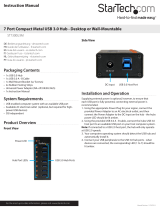 StarTech.com ST7300U3M Owner's manual
StarTech.com ST7300U3M Owner's manual
StarTech.com USB2VGAPRO2 Owner's manual
StarTech.com USB3SDOCKHDV User manual
 StarTech.com USB421HS User manual
StarTech.com USB421HS User manual
StarTech.com FCREADU2OTGB User manual
StarTech.com ST3300GU3B Quick start guide
StarTech.com ST3300GU3B Operating instructions
StarTech com USB32VGCAPRO User manual
StarTech com USB32DVCAPRO User guide
StarTech com U01043 3.2 Gen 1 5Gbps Active Cable User guide
 StarTech com U02442-USB-EXTENDER 79ft USB 2.0 480 Mbps Active Cable User guide
StarTech com U02442-USB-EXTENDER 79ft USB 2.0 480 Mbps Active Cable User guide
Logitech R400 Wireless Presentation Remote User guide
 StarTech US1GA30SXSC User guide
StarTech US1GA30SXSC User guide
 StarTech US1GA30SFP User guide
StarTech US1GA30SFP User guide
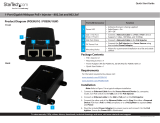 StarTech com POEINJ1G 1-Port Gigabit Midspan PoE+ Injector User guide
StarTech com POEINJ1G 1-Port Gigabit Midspan PoE+ Injector User guide