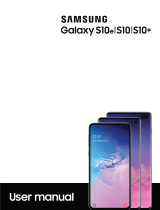User Guide
Guía del Usuario
GH68-44363G Printed in USA
User Guide

TABLET
User Manual
Please read this manual before operating your device
and keep it for future reference.

i
Legal Notices
Legal Notices
VZW_T817V_EN_UM_TN_OG9_082715_FINAL
Warning: This product contains chemicals known to
the State of California to cause cancer, birth defects, or
other reproductive harm. For more information, please
call 1-800-SAMSUNG (726-7864).
Intellectual Property
All Intellectual Property, as defined below, owned by
or which is otherwise the property of Samsung or its
respective suppliers relating to the SAMSUNG mobile
device, including but not limited to, accessories, parts,
or software relating there to (the “mobile device”), is
proprietary to Samsung and protected under federal
laws, state laws, and international treaty provisions.
Intellectual Property includes, but is not limited to,
inventions (patentable or unpatentable), patents, trade
secrets, copyrights, software, computer programs, and
related documentation and other works of authorship.
You may not infringe or otherwise violate the rights
secured by the Intellectual Property. Moreover,
you agree that you will not (and will not attempt to)
modify, prepare derivative works of, reverse engineer,
decompile, disassemble, or otherwise attempt to
create source code from the software. No title to or
ownership in the Intellectual Property is transferred to
you. All applicable rights of the Intellectual Property
shall remain with SAMSUNG and its suppliers.
Open Source Software
Some software components of this product, including
but not limited to ‘PowerTOP’ and ‘e2fsprogs’,
incorporate source code covered under GNU General
Public License (GPL), GNU Lesser General Public
License (LGPL), OpenSSL License, BSD License and
other open source licenses. To obtain the source code
covered under the open source licenses, please visit:
opensource.samsung.com.

ii
Legal Notices
Disclaimer of Warranties;
Exclusion of Liability
EXCEPT AS SET FORTH IN THE EXPRESS
WARRANTY CONTAINED ON THE WARRANTY
PAGE ENCLOSED WITH THE PRODUCT, THE
PURCHASER TAKES THE PRODUCT “AS IS”, AND
SAMSUNG MAKES NO EXPRESS OR IMPLIED
WARRANTY OF ANY KIND WHATSOEVER WITH
RESPECT TO THE PRODUCT, INCLUDING BUT
NOT LIMITED TO THE MERCHANTABILITY OF THE
PRODUCT OR ITS FITNESS FOR ANY PARTICULAR
PURPOSE OR USE; THE DESIGN, CONDITION OR
QUALITY OF THE PRODUCT; THE PERFORMANCE
OF THE PRODUCT; THE WORKMANSHIP OF THE
PRODUCT OR THE COMPONENTS CONTAINED
THEREIN; OR COMPLIANCE OF THE PRODUCT
WITH THE REQUIREMENTS OF ANY LAW, RULE,
SPECIFICATION OR CONTRACT PERTAINING
THERETO. NOTHING CONTAINED IN THE
INSTRUCTION MANUAL SHALL BE CONSTRUED
TO CREATE AN EXPRESS OR IMPLIED WARRANTY
OF ANY KIND WHATSOEVER WITH RESPECT TO
THE PRODUCT. IN ADDITION, SAMSUNG SHALL
NOT BE LIABLE FOR ANY DAMAGES OF ANY KIND
RESULTING FROM THE PURCHASE OR USE OF THE
PRODUCT OR ARISING FROM THE BREACH OF THE
EXPRESS WARRANTY, INCLUDING INCIDENTAL,
SPECIAL OR CONSEQUENTIAL DAMAGES, OR LOSS
OF ANTICIPATED PROFITS OR BENEFITS.
Modification of Software
SAMSUNG IS NOT LIABLE FOR PERFORMANCE
ISSUES OR INCOMPATIBILITIES CAUSED BY YOUR
EDITING OF REGISTRY SETTINGS, OR YOUR
MODIFICATION OF OPERATING SYSTEM SOFTWARE.
USING CUSTOM OPERATING SYSTEM SOFTWARE
MAY CAUSE YOUR DEVICE AND APPLICATIONS
TO WORK IMPROPERLY. YOUR CARRIER MAY
NOT PERMIT USERS TO DOWNLOAD CERTAIN
SOFTWARE, SUCH AS CUSTOM OS.
IF YOUR CARRIER PROHIBITS THIS, IF YOU
ATTEMPT TO DOWNLOAD SOFTWARE ONTO THE
DEVICE WITHOUT AUTHORIZATION, YOU WILL
BE NOTIFIED ON THE SCREEN THAT THE DEVICE
WILL NO LONGER OPERATE AND BE INSTRUCTED
TO POWER DOWN THE DEVICE. YOU MUST THEN
CONTACT YOUR CARRIER TO RESTORE THE DEVICE
TO THE CARRIER AUTHORIZED SETTINGS.

iii
Legal Notices
Samsung Knox
Samsung Knox™ is Samsung’s security platform and
is a mark for a Samsung device tested for security
with enterprise use in mind. Additional licensing fee
may be required. For more information about Knox,
please refer to: samsung.com/us/knox. [030115]
Samsung Electronics America
(SEA), Inc.
Address:
85 Challenger Road
Ridgefield Park,
New Jersey 07660
Phone:
1-800-SAMSUNG (726-7864)
Internet Address:
samsung.com
©2015 Samsung Electronics America, Inc. Samsung
and Galaxy Tab are registered trademarks of
SamsungElectronics Co., Ltd. Screen images are
simulated. Appearance of device may vary.
Do you have questions about your
Samsung Mobile Device?
For 24 hour information and assistance, we offer a
new FAQ/ARS System (Automated Response System)
at: samsung.com/us/support.
The actual available capacity of the internal memory is
less than the specified capacity because the operating
system and default applications occupy part of the
memory. The available capacity may change when you
upgrade the device.
The Bluetooth
®
word mark, figure mark (stylized
“BDesign”), and combination mark (Bluetooth word
mark and “B Design”) are registered trademarks and
are wholly owned by the Bluetooth SIG.
microSD™ and the microSD logo are Trademarks of
the SD Card Association.

iv
Legal Notices
Google, the Google logo, Android, the Android logo,
Google Play, Gmail, Google Maps, Google Music,
Google Hangouts, Picasa, Play Newsstand, YouTube,
and other marks are trademarks of Google Inc.
Wi-Fi is a registered trademark of the Wireless Fidelity
Alliance, Inc.
Legal Information
Important legal information can be accessed in writing
on the mobile device or at samsung.com.
Read this information before using your mobile
device.
Samsung Limited Warranty - This product is covered
under the applicable Samsung Limited Warranty.
Full written terms and detailed information about
the warranty and obtaining service are available
on the device at: Settings > Aboutdevice > Legal
Information > Samsung legal or at samsung.com.
The online version of the Health/Safety and Warranty
guide for your device can be found at:
English
samsung.com/us/Legal/Tablet-HSGuide
Spanish
samsung.com/us/Legal/Tablet-HSGuide-SP
Location of Legal Information on the device:
•
Health and Safety Information
Settings > About device > Legal information >
Samsung legal > Health and Safety.
•
Warranty
Settings > About device > Legal information >
Samsung legal > Warranty.
•
EULA
Settings > About device > Legal information >
Samsung legal > End User License Agreement.

v
Table of Contents
Table of Contents
Getting Started ............................................................ 1
Front View ........................................................................2
Back View ........................................................................4
Assemble Your Device .................................................. 6
Set Up Your Device .......................................................9
Set Up Accounts on Your Device .............................11
Know Your Device ...................................................12
Home Screen ................................................................13
Status Bar ......................................................................19
Navigation ......................................................................21
Notification Panel .........................................................24
Multi Window.................................................................28
Enter Text .......................................................................31
Applications .................................................................33
Apps List ........................................................................34
Google Applications ....................................................37
Verizon Applications ....................................................41
Other Applications .......................................................42
Calculator ......................................................................44
Calendar ........................................................................45
Camera and Video .......................................................47
Clock ..............................................................................52
Contacts.........................................................................55
Email ...............................................................................61
Gallery ............................................................................64
Memo ..............................................................................67
Message+ ......................................................................68
Music Player .................................................................71
My Files ..........................................................................74
Video Player ..................................................................77
Settings ..........................................................................80
About Settings ..............................................................81
Airplane Mode ..............................................................82
Wi-Fi Settings ................................................................83
Bluetooth .......................................................................87
Data Usage ....................................................................90
More Settings ...............................................................91
Sound and Notification Settings ...............................98
Display and Wallpaper Settings ............................. 102
Motions and Gestures .............................................. 105
Storage ....................................................................... 106

vi
Table of Contents
Battery ......................................................................... 109
Application Settings ................................................. 110
Users ........................................................................... 115
Location Settings ...................................................... 117
Lock Screen and Security Settings ...................... 119
Privacy Settings ........................................................ 124
Accounts ..................................................................... 125
Language and Input Settings ................................. 127
Backup and Reset .................................................... 130
Date and Time Settings ........................................... 132
Accessibility ............................................................... 133
Accessories ............................................................... 136
Help ............................................................................. 137
About Your Device .................................................... 138
Software Updates ..................................................... 139

Getting Started
This manual documents
default settings. If you select
other settings, steps may be
different.

2
Front View
Getting Started
Recent
Power key
Front camera
Back
Volume key
Home key/Fingerprint scanner
Lightsensor
Microphone
Memory card slot
SIM card slot
Front View

3
Front View
Getting Started
Here are some key features found on
the front of yourdevice.
•
Back: Tap to return to the previous screen, or to
close a dialog box, menu, or keyboard.
•
Front camera: Take pictures and record videos of
yourself.
•
Home key/Fingerprint scanner: Press to return to
the Home screen. Use as a fingerprint scanner to
activate the Fingerprint security feature.
•
Memory card slot: Install an optional memory card
(not included) for storage of files.
•
Microphone: Records audio and detects voice
commands.
•
Power key: Press and hold to turn the device on or
off. Press to lock or wake up the screen. Press and
hold to turn the device off or restart it, or for quick
access to Airplane Mode.
•
Light sensor: Uses the ambient light level to adjust
the screen brightness and contrast.
•
Recent: Tap to display recently used apps or touch
and hold for Home screen options.
•
SIM card slot: Hold the device’s SIM Card.
•
Volume key: Press to adjust the volume of your
device’s sounds.

4
Back View
Getting Started
Back View
USB charger/Accessoryport
Speaker Speaker
Rear camera
Headset jack
Simple clicker
Simple clicker

5
Back View
Getting Started
Here are some key features found on
the back of yourdevice.
•
Headset jack: Connect an optional headset (not
included).
•
Rear camera: Take pictures and record videos.
•
Simple clicker: These retractable circles securely
attach optional covers (not included) to yourdevice.
•
Speaker: Plays music and other sounds.
•
USB charger/Accessory port: Connect the
Charger/USB cable (included), and other optional
accessories (not included).

6
Assemble Your Device
Getting Started
This section helps you to assemble
your device.
Optional: Replace the SIMCard
When you subscribe to a cellular network, you are
provided with a plug-in SIM card.
Warning: Please be careful when handling the SIM card
to avoid damaging it. Keep all SIM cards out of reach of
small children.
Caution: Exercise care when using the metallic removal
tool to eject the internal SIM Card slot.
If you need to replace the SIM card:
1. Insert the SIM removal tool into the hole on the SIM
card tray, and push until the tray pops out.
2. Place the SIM card on the tray, and slide the tray
back into the slot.
Make sure that the card’s gold contacts face down
into the device and that card is positioned as
shown.
Caution: If the card is not inserted correctly, the device
cannot detect the SIM card. Re-orient the card back into
the slot if the SIM is not detected.
Assemble Your Device

7
Assemble Your Device
Getting Started
Install a Memory Card
You can use an optional microSD or microSDHC
memory card (not included) to expand available
memory space.
Note: A memory card can be installed at any time; it is
not necessary to install it prior to using the device.
For more information on installing a memory card, see
“Memory Card (SD Card)” on page 106.
Charge the Battery
Your device is powered by a rechargeable, standard
Li-Ion battery. A Wall/USB Charger (charging head
and USB cable) is included with the device for
charging the battery from any standard outlet.
The battery comes partially charged. A fully
discharged battery requires up to four hours of charge
time. You can use the device while charging.
Caution: Use only Samsung approved charging devices.
Samsung accessories are designed to maximize
battery life. Using other accessories may invalidate your
warranty and may cause damage.
1. Insert the USB cable into the port.
2. Connect the USB cable to the charging head, and
then plug the charging head into a standard outlet.
3. When charging is complete, unplug the charging
head from the outlet and remove the USBcable
from the device.
Caution: Failure to unplug the wall charger before you
remove the battery, can cause damage to the device.

8
Assemble Your Device
Getting Started
When to Charge the Battery
When the battery is weak and only a few minutes of
battery power remaining, the device sounds a warning
tone at regular intervals.
In this condition, your device conserves its remaining
battery power by dimming the screen.
When the battery level becomes too low, the device
automatically turns off.
► For a quick check of your battery level, glance at
the battery charge indicator located in the Status
bar of your device’s display. A solid color (
)
indicates a full charge.
You can also choose to display a percentage value.
Having a percentage value onscreen can provide a
better idea of the remaining charge on the battery.
For more information, see “Battery” on page 109.

9
Set Up Your Device
Getting Started
Set Up Your Device
Turn Your Device On or Off
Turn the Device On
► Press and hold the Power key until the device
vibrates and starts up.
Turn the Device Off
1. Press and hold the Power key until the device
vibrates and the Tablet Options menudisplays.
2. At the prompt, tap POWER OFF.
Setup Wizard
The first time you turn your device on, Setup Wizard
guides you through the basics of setting up your
device.
Follow the prompts to choose a default language,
set up accounts, choose location services, and learn
more about your device.
Secure Your Device
Use your device’s screen lock features to secure
your device. To set a personal screen lock, use the
Screenlock option.
Lock the Device
By default, the device locks automatically when the
screen times out.
► To lock the device, press the Power key.
Unlock the Device
The default Screen lock on your device is Swipe.
► To unlock your device, press the Powerkey or
Home key, then touch and drag your finger across
the screen.

11
Set Up Accounts on Your Device
Getting Started
Set Up Accounts on Your Device
Google Account
Your new device uses your Google Account to fully
utilize its Android features, including Gmail, Google
Hangouts, and the Google Play store. When you turn
on your device for the first time, set up a connection
with your existing Google Account, or create a new
Google Account.
To create a Google Account, or set up your Google
Account on your device, use Accounts settings.
For more information, see “Accounts” on page 125.
1. From a Home screen, tap
Apps > Settings >
Accounts > Add account > Google.
2. Follow the prompts to set up your new or existing
Google Account.
Samsung Account
Create a Samsung account, for access to Samsung
content and apps on your device.
To create a Samsung account, or set up your
Samsung account on your device, use Accounts
settings. For more information,
see “Accounts” on page 125.
1. From a Home screen, tap
Apps > Settings >
Accounts > Add account > Samsung account.
2. Follow the prompts to set up your new or existing
Samsung account.

Know Your Device
This section outlines some
key features of your device
and describes the screen and
icons as they appear when the
device is in use.
Learn how to navigate the
device and how to use special
features of this device.
Warning: Please note that a touch screen
responds best to a light touch from the pad
of your finger or a non-metallic stylus. Using
excessive force or a metallic object when
pressing on the touch screen may damage the
tempered glass surface and void the warranty.
Page is loading ...
Page is loading ...
Page is loading ...
Page is loading ...
Page is loading ...
Page is loading ...
Page is loading ...
Page is loading ...
Page is loading ...
Page is loading ...
Page is loading ...
Page is loading ...
Page is loading ...
Page is loading ...
Page is loading ...
Page is loading ...
Page is loading ...
Page is loading ...
Page is loading ...
Page is loading ...
Page is loading ...
Page is loading ...
Page is loading ...
Page is loading ...
Page is loading ...
Page is loading ...
Page is loading ...
Page is loading ...
Page is loading ...
Page is loading ...
Page is loading ...
Page is loading ...
Page is loading ...
Page is loading ...
Page is loading ...
Page is loading ...
Page is loading ...
Page is loading ...
Page is loading ...
Page is loading ...
Page is loading ...
Page is loading ...
Page is loading ...
Page is loading ...
Page is loading ...
Page is loading ...
Page is loading ...
Page is loading ...
Page is loading ...
Page is loading ...
Page is loading ...
Page is loading ...
Page is loading ...
Page is loading ...
Page is loading ...
Page is loading ...
Page is loading ...
Page is loading ...
Page is loading ...
Page is loading ...
Page is loading ...
Page is loading ...
Page is loading ...
Page is loading ...
Page is loading ...
Page is loading ...
Page is loading ...
Page is loading ...
Page is loading ...
Page is loading ...
Page is loading ...
Page is loading ...
Page is loading ...
Page is loading ...
Page is loading ...
Page is loading ...
Page is loading ...
Page is loading ...
Page is loading ...
Page is loading ...
Page is loading ...
Page is loading ...
Page is loading ...
Page is loading ...
Page is loading ...
Page is loading ...
Page is loading ...
Page is loading ...
Page is loading ...
Page is loading ...
Page is loading ...
Page is loading ...
Page is loading ...
Page is loading ...
Page is loading ...
Page is loading ...
Page is loading ...
Page is loading ...
Page is loading ...
Page is loading ...
Page is loading ...
Page is loading ...
Page is loading ...
Page is loading ...
Page is loading ...
Page is loading ...
Page is loading ...
Page is loading ...
Page is loading ...
Page is loading ...
Page is loading ...
Page is loading ...
Page is loading ...
Page is loading ...
Page is loading ...
Page is loading ...
Page is loading ...
Page is loading ...
Page is loading ...
Page is loading ...
Page is loading ...
Page is loading ...
Page is loading ...
Page is loading ...
Page is loading ...
Page is loading ...
Page is loading ...
-
 1
1
-
 2
2
-
 3
3
-
 4
4
-
 5
5
-
 6
6
-
 7
7
-
 8
8
-
 9
9
-
 10
10
-
 11
11
-
 12
12
-
 13
13
-
 14
14
-
 15
15
-
 16
16
-
 17
17
-
 18
18
-
 19
19
-
 20
20
-
 21
21
-
 22
22
-
 23
23
-
 24
24
-
 25
25
-
 26
26
-
 27
27
-
 28
28
-
 29
29
-
 30
30
-
 31
31
-
 32
32
-
 33
33
-
 34
34
-
 35
35
-
 36
36
-
 37
37
-
 38
38
-
 39
39
-
 40
40
-
 41
41
-
 42
42
-
 43
43
-
 44
44
-
 45
45
-
 46
46
-
 47
47
-
 48
48
-
 49
49
-
 50
50
-
 51
51
-
 52
52
-
 53
53
-
 54
54
-
 55
55
-
 56
56
-
 57
57
-
 58
58
-
 59
59
-
 60
60
-
 61
61
-
 62
62
-
 63
63
-
 64
64
-
 65
65
-
 66
66
-
 67
67
-
 68
68
-
 69
69
-
 70
70
-
 71
71
-
 72
72
-
 73
73
-
 74
74
-
 75
75
-
 76
76
-
 77
77
-
 78
78
-
 79
79
-
 80
80
-
 81
81
-
 82
82
-
 83
83
-
 84
84
-
 85
85
-
 86
86
-
 87
87
-
 88
88
-
 89
89
-
 90
90
-
 91
91
-
 92
92
-
 93
93
-
 94
94
-
 95
95
-
 96
96
-
 97
97
-
 98
98
-
 99
99
-
 100
100
-
 101
101
-
 102
102
-
 103
103
-
 104
104
-
 105
105
-
 106
106
-
 107
107
-
 108
108
-
 109
109
-
 110
110
-
 111
111
-
 112
112
-
 113
113
-
 114
114
-
 115
115
-
 116
116
-
 117
117
-
 118
118
-
 119
119
-
 120
120
-
 121
121
-
 122
122
-
 123
123
-
 124
124
-
 125
125
-
 126
126
-
 127
127
-
 128
128
-
 129
129
-
 130
130
-
 131
131
-
 132
132
-
 133
133
-
 134
134
-
 135
135
-
 136
136
-
 137
137
-
 138
138
-
 139
139
-
 140
140
-
 141
141
-
 142
142
-
 143
143
-
 144
144
-
 145
145
-
 146
146
-
 147
147
Ask a question and I''ll find the answer in the document
Finding information in a document is now easier with AI
Related papers
-
Samsung Galaxy S6 Active User manual
-
Samsung SM-T817V Verizon Wireless User guide
-
Samsung Galaxy S6 edge SM-G925V User manual
-
Samsung Galaxy S 6 Edge + AT&T User manual
-
Samsung Galaxy J7 User manual
-
Samsung Galaxy Note 5 US Cellular User manual
-
Samsung galaxy note 5 User manual
-
Samsung SM-G928R4 US Cellular User manual
-
Samsung SM-G928T T-Mobile User guide
-
Samsung Galaxy Note 5 T-Mobile User manual
Other documents
-
Verizon Samsung Galaxy Tab E (8.0) User guide
-
LG K LGL355DL Tracfone User guide
-
Samsung Electronics SAMG935BLKEU User manual
-
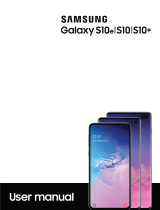 Sumsung Galaxy S10e/S10/S10+ User manual
Sumsung Galaxy S10e/S10/S10+ User manual
-
Alcatel PIXI 7 User manual
-
Verizon Ellipsis 10 User guide
-
Verizon ellipsis 8 User manual
-
Verizon ellipsis 8 User manual
-
Verizon ellipsis 8 User guide
-
Verizon ellipsis 7 User manual