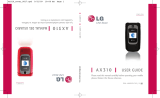Page is loading ...

ENGLISH
P/N : MMBB0241601(1.0)
G
USER GUIDE
AX145
Please read this manual carefully before operating your mobile
phone. Retain it for future reference.
ESPAÑOL
MANUAL DEL USUARIO
AX145
Lea este manual cuidadosamente antes de utilizar su teléfono.
Guárdelo para consultarlo en el futuro.
USER GUIDE
AX145
AX145_cover.qxd 6/5/07 1:34 PM Page 1

Copyright ©2007 LG Electronics, Inc. All rights reserved.
LG and the LG logo are registered trademarks of LG
Group and its related entities. All other trademarks are the
property of their respective owners.
AX145_cover.qxd 6/5/07 1:34 PM Page 3

Important Safety Precautions
1
Important Safety Precautions
Read these instructions. Breaking the rules may be dangerous or
illegal. Further detailed information is given in this user guide.
WARNING! Violation of the instructions may cause serious injury or
death.
1. Never use an unapproved battery since this could
damage the phone and/or battery and could cause
the battery to explode.
2. Never place your phone in a microwave oven as it will
cause the battery to explode.
3. Never store your phone in temperatures less than
-4°F or greater than 122°F.
4. Do not dispose of your battery by fire or with
hazardous or flammable materials.
5. When riding in a car, do not leave your phone or set
up the hands-free kit near to the air bag. If wireless
equipment is improperly installed and the air bag is
deployed, you may be seriously injured.
6. Do not use a hand-held phone while driving.
7. Do not use the phone in areas where its use is
prohibited. (For example: aircraft)
AX145_Eng_100.qxd 6/11/07 3:54 PM Page 1

Important Safety Precautions
2
Important Safety Precautions
1. Do not expose the battery charger or adapter to direct
sunlight or use it in places with high humidity, such as
a bathroom.
2. Do not use harsh chemicals (such as alcohol, benzene,
thinners, etc.) or detergents to clean your phone. This
could cause a fire.
3. Do not drop, strike, or shake your phone severely. It
may harm the internal circuit boards of the phone.
4. Do not use your phone in high explosive areas as the
phone may generate sparks.
5. Do not damage the power cord by bending, twisting,
pulling, or heating. Do not use the plug if it is loose as
it may cause a fire or electric shock.
6. Do not place any heavy items on the power cord. Do
not allow the power cord to be crimped as it may
cause electric shock or fire.
7. Do not handle the phone with wet hands while it is
being charged. It may cause an electric shock or
seriously damage your phone.
8. Do not disassemble the phone.
AX145_Eng_100.qxd 6/11/07 3:54 PM Page 2

3
Important Safety Precautions
1. Do not place or answer calls while charging the phone as
it may short-circuit the phone and/or cause electric
shock or fire.
2. Do not hold or let the antenna come in contact with
your body during a call.
3. Make sure that no sharp-edged items such as animal’s
teeth or nails, come into contact with the battery. This
could cause a fire.
4. Store the battery out of reach of children.
5. Be careful that children do not swallow any parts (such
as rubber plugs, earphone, connection parts of the
phone, etc.) This could cause asphyxiation or
suffocation resulting in serious injury or death.
6. Unplug the power cord and charger during lightning
storms to avoid electric shock or fire.
7. Only use the batteries and chargers provided by LG. The
warranty will not be applied to products provided by
other suppliers.
8. Only authorized personnel should service the phone and
its accessories. Faulty installation or service may result in
accidents and consequently invalidate the warranty.
9. An emergency call can be made only within a service
area. For an emergency call, make sure that you are
within a service area and that the phone is turned on.
AX145_Eng_100.qxd 6/11/07 3:54 PM Page 3

Table of Contents
4
Table of Contents
Important Safety
Precautions 1
Table of Contents 4
Welcome 9
Technical Details 10
FCC RF Exposure Information 12
Phone Overview 14
Menus Overview 15
Menu Access 16
Getting Started with Your
Phone 17
The Battery 17
Installing the Battery 17
Removing the Battery 17
Charging the Battery 17
Battery Charge Level 17
Turning the Phone On and Off 18
Turning the Phone On 18
Turning the Phone Off 18
Signal Strength 18
Screen Icons 18
Making Calls 18
Redialing Calls 19
Receiving Calls 19
Quick Access to
Convenient Features 20
Manner mode 20
Lock Mode 20
Mute Function 20
Call Waiting 20
Caller ID 21
Speed Dialing 21
Entering and Editing
Information 22
Text Input 22
Key Functions 22
Text Input Modes 22
Changing Letter Case 23
AX145_Eng_100.qxd 6/11/07 3:54 PM Page 4

5
Table of Contents
Contacts in Your Phone’s
Memory 24
Searching Your Phone’s Memory 24
Scrolling Through Your Contacts 24
Making a Call From Your Phone’s
Memory 25
Using Phone Menus 26
Messaging 26
1. New Message 26
2. Inbox 28
3. Sent 29
4. Drafts 30
5. Voicemail 30
6. Templates 30
7. Settings 30
Auto Save 31
Auto Delete 31
Entry Mode 31
Speed Messaging 31
Auto View 31
Auto Play 31
Signature 31
Callback # 32
8. Delete All 32
Axcess Apps 32
1. Axcess Apps 33
2. Axcess Info 34
Organizer 35
1. Calendar 35
2. Notepad 35
Voice Service 36
1. Voice Dialing 36
2. Record Voice 37
Contacts 38
1. New Contact 38
2. Contact List 38
3. Groups 39
AX145_Eng_100.qxd 6/11/07 3:54 PM Page 5

Table of Contents
6
Table of Contents
4. Speed Dials 39
5. My Contact Info 40
Recent Calls 40
1. Missed Calls 40
2. Dialed Calls 41
3. Received Calls 41
4. Data Calls 41
5. All Calls 41
6. Call Timer 41
7. Data Counter 42
My Media 42
1. Images 42
2. Audio 42
3. Shuffle 43
Tools 43
1. My Menu 43
2. Alarm Clock 44
3. Ez Tip Calc 44
4. Calculator 44
5. World Clock 45
6. Stopwatch 45
7. Unit Converter 45
Settings 46
1. Sound 46
1.1 Ringtones 46
1.2 Volume 46
1.3 Message Alerts 46
1.4 Alert Type 47
1.5 Service Alerts 47
1.5.1 Service Change 47
1.5.2 Minute Beep 47
1.5.3 Call Connect 47
1.5.4 Back to Top 47
1.6 Power On/Off Tones 47
2. Display 48
2.1 Wallpaper 48
2.2 Banner 48
2.3 Backlight 48
2.4 LCD Contrast 48
AX145_Eng_100.qxd 6/11/07 3:54 PM Page 6

7
Table of Contents
2.5 Menu Style 49
2.6 Languages 49
2.7 Clocks & Calendar 49
2.8 Dialing Fonts 49
2.9 Color Schemes 50
3. Security 50
3.1 Lock Phone 50
3.2 Restricted Calls 51
3.3 Emergency #s 51
3.4 Change Lock Code 51
3.5 Reset Default 52
4. Call Settings 52
4.1 Answer Options 52
4.2 Auto Retry 52
4.3 One-Touch Dial 53
4.4 Voice Privacy 53
4.5 Auto Volume 53
4.6 Airplane Mode 54
4.7 TTY Mode 54
5. Network 54
5.1 System Select 54
5.2 Set NAM 55
5.3 Auto NAM 55
5.4 Serving System 55
6. Voice Service 55
6.1 Set Voice Dialing 56
6.2 Train Words 56
7. Memory 56
7.1 Common Memory 56
7.2 Reserved Memory 56
8. Phone Info 57
1. My Number 57
2. SW Version 57
3. Icon Glossary 57
Safety 58
TIA Safety Information 58
Exposure to Radio Frequency
Signal 58
Antenna Care 58
Phone Operation 59
Tips on Efficient Operation 59
Driving 59
AX145_Eng_100.qxd 6/11/07 3:54 PM Page 7

Table of Contents
8
Table of Contents
Electronic Devices 59
Pacemakers 59
Persons with pacemakers: 60
Hearing Aids 60
Other Medical Devices 60
Health Care Facilities 60
Vehicles 61
Posted Facilities 61
Aircraft 61
Blasting Areas 61
Potentially Explosive Atmosphere 61
For Vehicles Equipped with an
Air Bag 62
Safety Information 62
Charger and Adapter Safety 62
Battery Information and Care 63
Explosion, Shock, and Fire
Hazards 63
General Notice 64
Warning! Important safety
information 66
Avoiding hearing damage 66
Using your phone safely 66
Avoiding hearing damage 67
Using headsets safely 67
FDA Consumer Update 68
10 Driver Safety Tips 78
Consumer Information on
SAR 82
FCC Hearing-Aid Compatibility
(HAC) Regulations for Wireless
Devices 84
Accessories 87
Limited Warranty
Statement 88
Index 92
AX145_Eng_100.qxd 6/11/07 3:54 PM Page 8

Welcome
9
Welcome
Thank you for choosing the
advanced and compact AX145
cellular phone, designed to
operate with the latest digital
mobile communication
technology, Code Division
Multiple Access (CDMA). Along
with the many advanced features
of the CDMA system, this phone
offers:
●
Significantly enhanced voice
clarity
.
●
Large, easy-to-read, 8-line
backlit LCD with status icons.
●
Paging, messaging, voice mail,
and caller ID.
●
22-key keypad.
●
Menu-driven interface with
prompts for easy operation and
configuration.
●
Any key answer, auto answer,
auto retry, one-touch and speed
dialing with 99 memory
locations.
●
Bilingual (English and Spanish)
capabilities.
●
Internal antenna (described as
antenna throughout this user
guide).
Important Information
This user’s guide provides
important information on the use
and operation of your phone.
Please read all the information
carefully prior to using the
phone for the best performance
and to prevent any damage to or
misuse of the phone. Any
unapproved changes or
modifications will void your
warranty.
AX145_Eng_100.qxd 6/11/07 3:54 PM Page 9

Technical Details
10
Technical Details
FCC Part 15 Class B Compliance
This device and its accessories
comply with part 15 of FCC rules.
Operation is subject to the
following two conditions: (1) This
device and its accessories may not
cause harmful interference, and
(2) this device and its accessories
must accept any interference
received, including interference
that causes undesired operation.
Technical Details
The AX145 is a dual mode
phone that operates on both
(Code Division Multiple Access
CDMA) frequencies: cellular
services at 800 MHz and
(Personal Communication
Services PCS) at 1.9 GHz.
CDMA technology uses a feature
called DSSS (Direct Sequence
Spread Spectrum) that enables
the phone to keep
communication from being
crossed and to use one
frequency channel by multiple
users in the same specific area.
This results in a 10-fold capacity
increase when compared with
analog mode. In addition,
features such as soft / softer
handoff, hard handoff, and
dynamic RF power control
technologies combine to reduce
call interruptions.
The Cellular and PCS CDMA
networks consist of MSO (Mobile
TIP
If you hold the
phone enclosing
the upper edge,
you may interfere
with the antenna's
ability to receive a
clear signal which
affects call quality
for voice or data
transfer.
NOTE
Antenna equipped
inside your phone.
AX145_Eng_100.qxd 6/11/07 3:54 PM Page 10

11
Technical Details
Switching Office), BSC (Base
Station Controller), BTS (Base
Station Transmission System),
and MS (Mobile Station).
* TSB-74: Protocol between an
IS-95A system and ANSI J-
STD-008
1xRTT system receives twice as
many subscribers in the wireless
section as IS-95. Its battery life
is twice as long as IS-95.
The following table lists some
major CDMA standards.
CDMA Standard
Designator Description
Basic Air
Interface
TIA/EIA-95A
TSB-74
ANSI J-STD-008
TIA/EIA-IS2000
CDMA Dual-Mode Air Interface
14.4kbps radio link protocol and
inter-band operations
IS-95 adapted for PCS frequency band
cdma2000 1xRTT AirInterface
Network
TIA/EIA/IS-634
TIA/EIA/IS/651
TIA/EIA/IS-41-C
TIA/EIA/IS-124
MAS-BS
PCSC-RS
Intersystem operations
Non-signaling data comm.
Service
TIA/EIA/IS-96-B
TIA/EIA/IS-637
IS-801
Speech CODEC
Short message service
Position Determination Service (gpsOne)
Performance
TIA/EIA/IS-97
TIA/EIA/IS-98
ANSI J-STD-018
ANSI J-STD-019
TIA/EIA/IS-125
Cellular base station
Cellular mobile station
PCS personal station
PCS base station
Speech CODEC
AX145_Eng_100.qxd 6/11/07 3:54 PM Page 11

Technical Details
12
Technical Details
FCC RF Exposure Information
WARNING! Read this
information before operating the
phone.
In August 1996, the Federal
Communications Commission
(FCC) of the United States, with its
action in Report and Order FCC
96-326, adopted an updated
safety standard for human exposure
to Radio Frequency (RF)
electromagnetic energy emitted by
FCC regulated transmitters. Those
guidelines are consistent with the
safety standard previously set by
both U.S. and international
standards bodies.
The design of this phone complies
with the FCC guidelines and these
international standards.
Bodily Contact During
Operation
This device was tested for typical
use with the back of the phone
kept 0.6 inches (1.5 cm) from
the body. To comply with FCC
RF exposure requirements, a
minimum separation distance of
0.6 inches (1.5 cm) must be
maintained between the user’s
body and the back of the phone,
including the antenna, whether
extended or retracted. Third-
party belt-clips, holsters, and
similar accessories containing
metallic components should not
be used. Avoid the use of
accessories that cannot maintain
0.6 inches (1.5 cm) distance
between the user’s body and the
back of the phone and have not
been tested for compliance with
FCC RF exposure limits.
AX145_Eng_100.qxd 6/11/07 3:54 PM Page 12

13
Welcome
Vehicle-Mounted External
Antenna
(Optional, if available.)
A minimum distance of 8 inches
(20cm) must be maintained
between the user/ bystander and
the vehicle-mounted external
antenna to satisfy FCC RF
exposure requirements. For more
information about RF exposure,
visit the FCC website at
www.fcc.gov.
Caution
Use only the supplied and
approved antenna. Use of
unauthorized antennas or
modifications could impair call
quality, damage the phone, void
your warranty and/or result in
violation of FCC regulations.
Do not use the phone with a
damaged antenna. If a damaged
antenna comes into contact with
the skin a minor burn may result.
Contact your local dealer for a
replacement antenna.
AX145_Eng_100.qxd 6/11/07 3:54 PM Page 13

Phone Overview
14
Phone Overview
1. Earpiece Lets you hear the caller.
2. Flip Open the case to answer an incoming call
and close to end the call.
3. LCD Screen Displays messages and indicator
icons.
4. Earphone Jack Allow the use of a headset to hear
caller's voice.
5. Left Soft Key Use to display the function setting
menu.
6. SEND Key Use to place or answer calls.
7.
Manner Mode Key
Use to set Manner mode
(from standby mode press and hold for
about 3 seconds).
8. Navigation Key Navigation Key Use for quick
access to Contact List, Axcess Apps, and Master
Volume selection.
9. Right Soft Key Use to select an action within a
menu.
10.
OK Key
Selects the function displayed at the
bottom of the LCD between the Left and Right
Soft Key functions.
11. END/PWR Key Use to turn the power on/off
and to end a call. Also use to return to the main
menu display screen.
12. BACK Key Press to delete a single space or
character. Press and hold to delete entire words.
Press this key once in a menu to go back one
level.
13. Alphanumeric Keypad Use to enter numbers
and characters and select menu items.
14.
Lock Mode Key
Use in standby mode to set the
lock function by pressing and holding the key
for about 3 seconds.
15. Microphone Lets callers hear you.
16. Charger Port Connects the charger to the
phone.
AX145_Eng_100.qxd 6/11/07 3:54 PM Page 14

Menus Overview
15
Menus Overview
Messaging
1. New Message
2. Inbox
3. Sent
4. Drafts
5. Voicemail
6. Templates
7. Settings
1. Auto Save
2. Auto Delete
3. Entry Mode
4. Speed
Messaging
5. Auto View
6. Auto Play
7. Signature
8. Callback #
8. Delete All
1. Inbox
2. Sent
3. Drafts
4. All Messages
Axcess Apps
1. Axcess Apps
2. Axcess Info
Organizer
1. Calendar
2. Notepad
Voice Service
1. Voice Dialing
2. Record Voice
Contacts
1. New Contact
2. Contact List
3. Groups
4. Speed Dials
5. My Contact Info
Recent Calls
1. Missed Calls
2. Dialed Calls
3. Received Calls
4. Data Calls
5. All Calls
6. Call Timer
1. Last Call
2. Home Calls
3. Roam Calls
4. All Calls
7. Data Counter
1. Transmitted
2. Received
3. Total
My Media
1. Images
2. Audio
1. Default
2. Downloaded
3. Recorded Voice
3. Shuffle
Tools
1. My Menu
2. Alarm Clock
3. Ez Tip Calc
4. Calculator
AX145_Eng_100.qxd 6/11/07 3:54 PM Page 15

Menus Overview
16
Menus Overview
5. World Clock
6. Stopwatch
7. Unit Converter
Settings
1. Sound
1. Ringtones
2. Volume
3. Message Alerts
4. Alert Type
5. Service Alerts
6. Power On/Off
Tones
2. Display
1. Wallpaper
2. Banner
3. Backlight
4. LCD Contrast
5. Menu Style
6. Languages
7. Clocks &
Calendar
8. Dialing Fonts
9. Color Schemes
3. Security
1. Lock Phone
2. Restricted Calls
3. Emergency #s
4. Change Lock
Code
5. Reset Default
4. Call Settings
1. Answer Options
2. Auto Retry
3. One-Touch Dial
4. Voice Privacy
5. Auto Volume
6. Airplane Mode
7. TTY Mode
5. Network
1. System Select
2. Set NAM
3. Auto NAM
4. Serving System
6. Voice Service
1. Set Voice
Dialing
2. Train Words
7. Memory
1. Common
Memory
2. Reserved
Memory
8. Phone Info
1. My Number
2. SW Version
3. Icon Glossary
Menu Access
Press Left Soft Key
Menu
to access nine
phone menus. There
are two methods of
accessing menus and
submenus:
●
Use the navigation
key to highlight and
select, or
●
Press the number key
that corresponds to the
menu (or submenu).
AX145_Eng_100.qxd 6/11/07 3:54 PM Page 16

Getting Started with Your Phone
17
Getting Started with Your Phone
The Battery
Installing the Battery
Remove the battery cover, insert
the battery into the opening by
first aligning the bottom of the
battery with the terminals near
the bottom of the phone. Align
the battery cover over the
battery then slide it slightly
upward until it clicks into place.
Removing the Battery
Turn the phone off. Slide the
battery cover downward and
remove it. Use the opening near
the top of the battery to lift the
battery out.
Charging the Battery
Warning! Use only the charger
provided with the phone. Using
any charger other than the one
included with the AX145 may
damage your phone or battery.
1. Plug the end of the adapter
into the phone’s charger port
and the other end into an
electrical outlet.
2. The charge time varies
depending upon the battery
level.
Battery Charge Level
The battery charge level is shown
at the top right of the LCD
screen. When the battery charge
level becomes low, the low
battery sensor alerts you in three
ways: sounding an audible tone,
blinking the battery icon, and
displaying a warning message. If
the battery charge level becomes
exceedingly low, the phone
automatically switches off and
Note
It is important to fully charge the
battery before initial use of the
phone.
AX145_Eng_100.qxd 6/11/07 3:54 PM Page 17

Getting Started with Your Phone
18
Getting Started with Your Phone
any function in progress is not
saved.
Turning the Phone On and
Off
Turning the Phone On
1. Install a charged battery or
connect the phone to an
external power source.
2. Press for about 3
seconds until the LCD screen
lights up.
Turning the Phone Off
1. Press and hold until the
display turns off.
Signal Strength
Call quality depends on the
signal strength in your area. The
signal strength is indicated on
the screen as the number of bars
next to the signal strength icon:
The more bars, the better the
signal strength.
If the signal quality is poor, move
to an open area.
If you are in a building, the
reception may be better near a
window.
Screen Icons
To see the icon glossary, go to
Menu
->
Settings
->
Phone Info
->
Icon Glossary
on your phone.
Making Calls
1. Make sure the phone is
turned on. If not, press
for about 3 seconds.
2. Enter the phone number
(include the area code if
needed).
3. Press .
lf the phone is locked, enter
the lock code.
AX145_Eng_100.qxd 6/11/07 3:54 PM Page 18
/