Miglia Technology Infrared Remote Control User manual
- Type
- User manual
Miglia Technology Infrared Remote Control
This Infrared Remote Control grants you effortless access to a wide range of functions on your TV:
- Power up or down: Switch your TV on or off, or close the current window to access the previous one.
- Mute and unmute: Quickly silence or restore the sound.
- Channel surfing: Navigate through channels using the number keys or dedicated channel up/down buttons.
- Playback control: Play, pause, fast-forward, and rewind your content with ease.
- Jump back and forth: Skip forward or backward by 30 seconds, ideal for navigating scenes.
Miglia Technology Infrared Remote Control
This Infrared Remote Control grants you effortless access to a wide range of functions on your TV:
- Power up or down: Switch your TV on or off, or close the current window to access the previous one.
- Mute and unmute: Quickly silence or restore the sound.
- Channel surfing: Navigate through channels using the number keys or dedicated channel up/down buttons.
- Playback control: Play, pause, fast-forward, and rewind your content with ease.
- Jump back and forth: Skip forward or backward by 30 seconds, ideal for navigating scenes.

Infrared Remote Control
User Guide

Infrared Remote Control User Guide
This user guide describes the functions of the buttons on the remote control included with your
TV product
Power Mute
Number Keys
Enter
Last
Red Green
Volume control
Channels
Yellow Blue
Skip backwards Play/Pause
Fast Backwards Text
Reveal
Skip Forward
Hold
Fast Forward
Record
Select
Menu 1
1
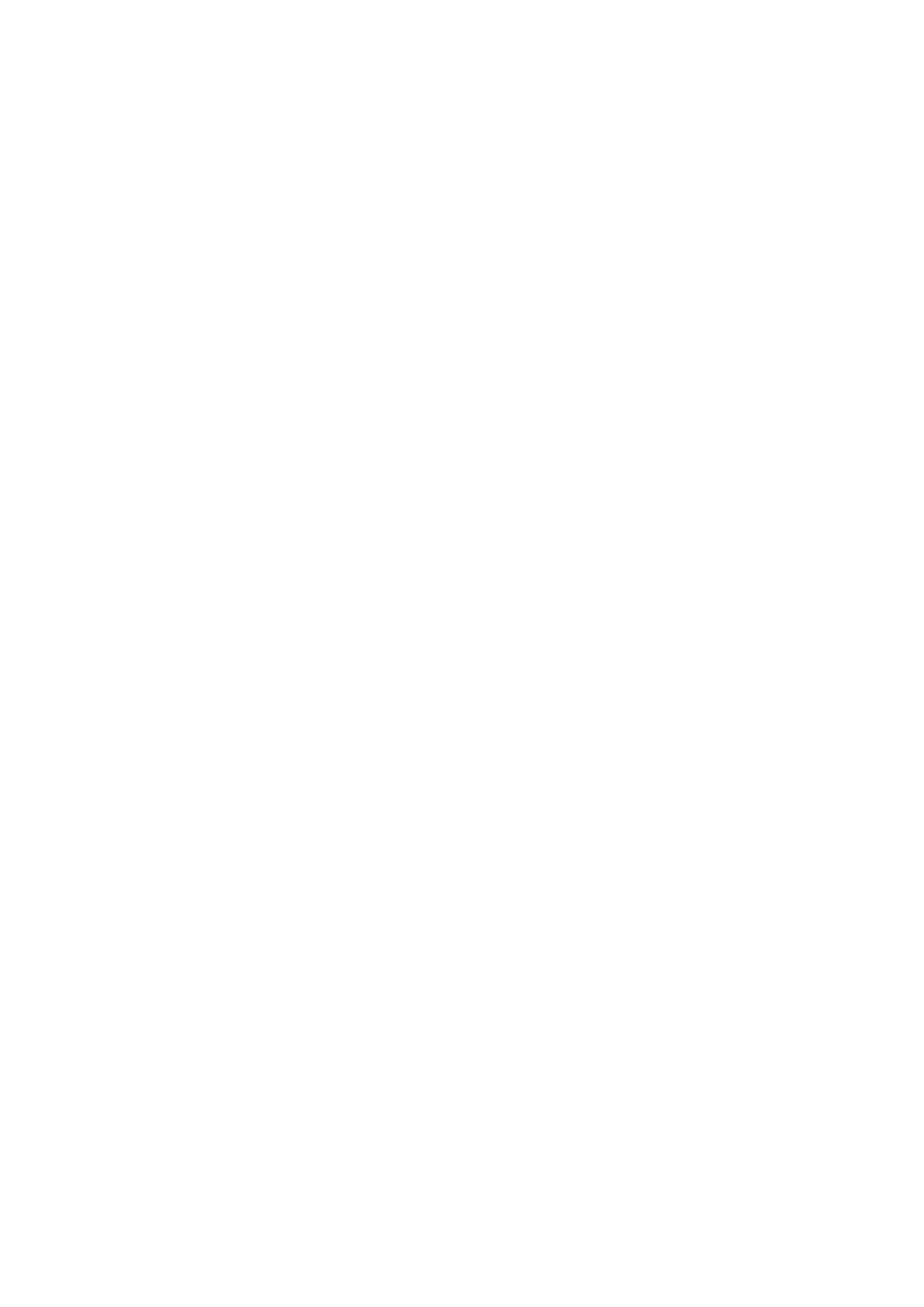
Infrared Remote Control User Guide
Power
This enables the viewer to either activate the TV window or cancel the window. Should two
windows be open at the same time it will close the front window and bring forward the next
window.
Mute
By clicking on the mute button, the sound will be temporarily switched off. By clicking on the
button a second time, the sound will be re-activated.
Number Keys
These are used to enter the channel number desired.
Last
When watching live TV, this allows you to go to the previous channel you viewed. This is also
applicable to recordings as by pressing this button it will automatically place playback at the
beginning of the recording.
Enter/OK
This automatically keys in a sequence of numbers. If the front most window is an alert dialog,
pressing Enter is similar to pressing OK.
Red button
This will take you through all the windows you have opened but in a backwards manner.
Green button
This will take you through all the windows you have opened but forwards.
Yellow
Allows you to opens or close the TV windows displaying all of the programmes that have been or are
scheduled to be recorded.
Blue
This button hides and displays the on-screen remote control.
Channel up and down
Takes you to the next or previous channel.
Volume up or down
Increases or decreases the volume.
Instant Replay
Playback will automatically jump backwards for a period of time specified in the preferences
control panel. The default time is always set to 7 seconds.
2

Infrared Remote Control User Guide
Play and pause
This allows you to jump between playing back and pausing.
Jump
This enables you to fast forward the programme you are currently viewing by 30 seconds. At the end of 30 seconds
playing will resume. This is an extremely useful function for skipping scenes of an undesirable or violent nature.
Fast Backward
Plays the programme you are currently viewing in reverse at high speed.
Red “L”
Jumps playback to live.
Fast Forward
This plays the current programme at high speeds forward.
Stop/REVEAL
Stop enables the current programme that is playing to come to an end. REVEAL is primarily a
teletext function.
Menu/TXT
This is a teletext function and enables you to display all interactives services.
Record/SIZE
This button allows you to start or stop any recording of the current programme. Normal recording duration is set to
three hours and this can be extended or shortened accordingly.
SIZE is a teletext function.
HOLD
HOLD is also a teletext function. Pressing the HOLD button allows you to switch between the
programme displayed and the full screen menu.
SELECT
SELECT is also a teletext function. Also enables you to navigate through the video inputs.
ACCESSING and EXITING Full Screen Menu
Pressing the ENTER button allows you to access Full Screen Menu and by pressing the ENTER button a second time
allows you to exit from this menu.
Selecting the OK button enables you to select any option within the Full Screen Menu and should you want to go
backwards to a previous option at any moment, this can be achieved by pressing the ENTER
button.
3
-
 1
1
-
 2
2
-
 3
3
-
 4
4
Miglia Technology Infrared Remote Control User manual
- Type
- User manual
Miglia Technology Infrared Remote Control
This Infrared Remote Control grants you effortless access to a wide range of functions on your TV:
- Power up or down: Switch your TV on or off, or close the current window to access the previous one.
- Mute and unmute: Quickly silence or restore the sound.
- Channel surfing: Navigate through channels using the number keys or dedicated channel up/down buttons.
- Playback control: Play, pause, fast-forward, and rewind your content with ease.
- Jump back and forth: Skip forward or backward by 30 seconds, ideal for navigating scenes.
Ask a question and I''ll find the answer in the document
Finding information in a document is now easier with AI
Other documents
-
Matsui M26DVDB19 User manual
-
Panasonic TX50DX802B Operating instructions
-
Seiki SE55UY01UK User manual
-
Panasonic TX65CZ952B Operating instructions
-
Currys Essentials L22DVDB20 User manual
-
Logik L22DVDB20 User manual
-
Logik L19LDVN11 User manual
-
Alba 28' HD READY FREEVI User manual
-
Logik L22DVDB20 User manual
-
Panasonic TX47AS650B Operating instructions



