Samsung SGH-I560 Quick start guide
- Category
- Mobile phones
- Type
- Quick start guide
This manual is also suitable for

SGH-i560
User’s Guide

102
102
03
1
04
1 1
04
05
06
Features
precautions
Phone Layout
Get started
Step outside the phone
Unpack
Solving Problem
01 CONTENTS
Contents
Contents_01
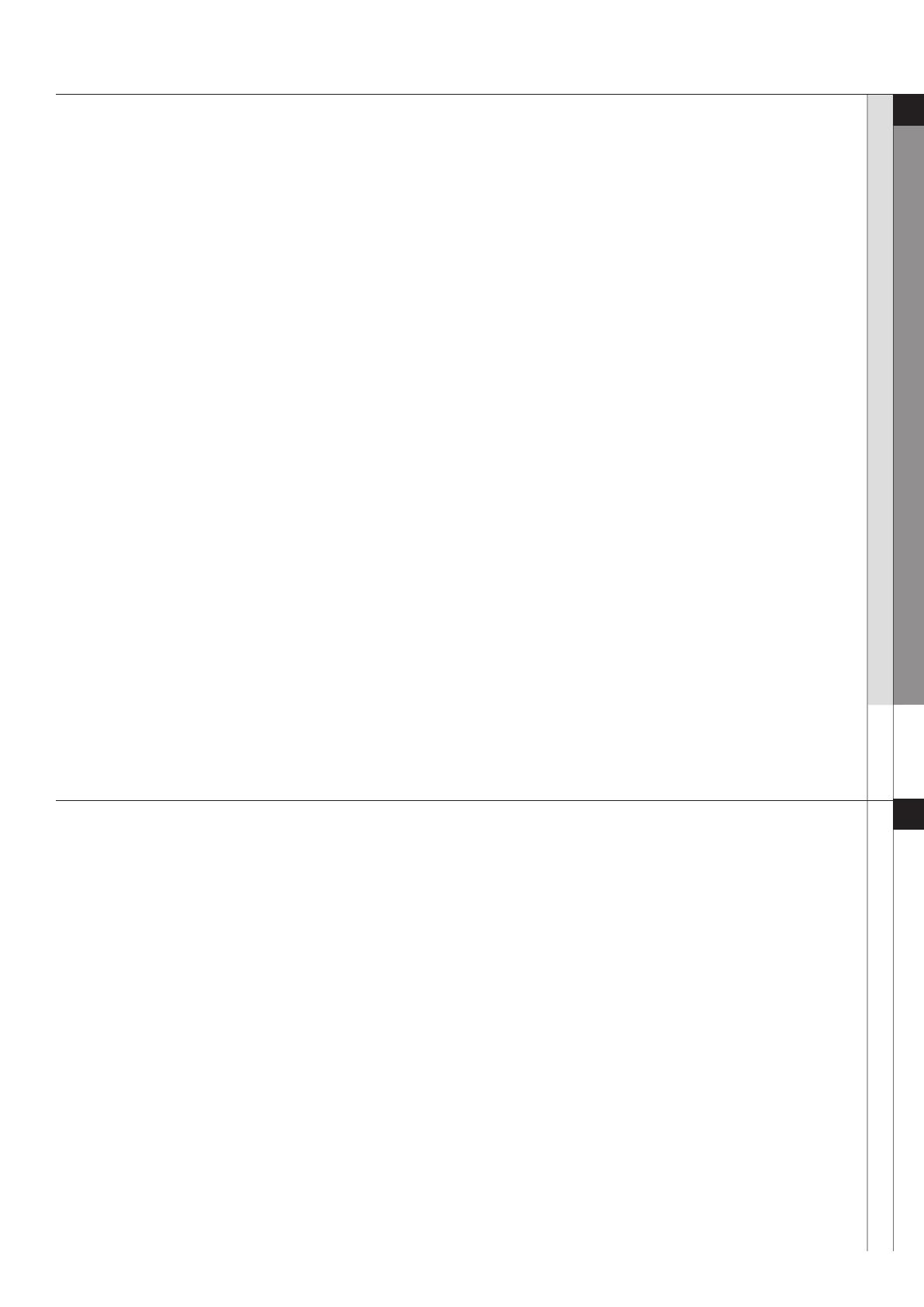
Dual SIM mode
• Take advantage of using two phone numbers without changing SIM cards manually or carrying two phones.
Camera and camcorder
• Use the camera module on your phone to take a photo or record a video.
Music player
• Play music les using your phone as a music player. You can use other phone functions while listening
to music.
Java
• Enjoy Java-based embedded games and download new games.
FM radio
• Listen to your favourite radio stations anytime, anywhere.
Phone to TV
• View photos and video clips captured with the phone onyour TV screen.
Ofine mode
• Switch your phone to Ofine mode to use its non-wireless functions while on an airplane.
Bluetooth
• Transfer media les and personal data, and connect to other devices using wireless Bluetooth technology.
Web browser
• Access the wireless web to get up-to-the-minute information and a wide variety of media content.
Failure to comply with the following precautions may be dangerous or illegal.
Drive safely at all times
• Avoid using your device while driving and obey all regulations that restrict the use of mobile devices while
driving. Use hands-free accessories to increase your safety when possible.
Follow all safety warnings and regulations
• Comply with any regulations that restrict the use of a mobile device in a certain area.
Use only Samsung-approved accessories
• Using incompatible accessories may damage your device or cause injury.
Turn off the device near medical equipment
• Your device can interfere with medical equipment in hospitals or health care facilities. Follow all regulations,
posted warnings, and directions from medical personnel.
Turn off the device or disable the wireless functions when in an aircraft
• Your device can cause interference with aircraft equipment. Follow all airline regulations and turn off your
device or switch to a mode that disables the wireless functions when directed by the airline personnel.
02 FEaTurES
Features
Features / Precautions _02
Precautions
03 PrECauTiONS

Protect batteries and chargers from damage
• Avoid exposing batteries to very cold or very hot temperatures (below 0° C/ 32° F or above 45° C/115° F).
Extreme temperatures can reduce the charging capacity and life of your batteries.
• Prevent batteries from contacting metal objects, as this can create a connection between the + and - terminals
of your batteries and lead to temporary or permanent battery damage.
• Never use a damaged charger or battery.
Handle your device carefully and sensibly
• Do not allow your device to get wet— liquids can cause serious damage.
Do not handle your device with wet hands.
Water damage to your device can void your manufacturer’s warranty.
• Avoid using or storing your device in dusty, dirty areas to prevent damage to moving parts.
• Your device is made of complex electronics—protect it from impacts and rough handling to avoid serious
damage.
• Do not paint your device, as paint can clog moving parts and prevent proper operation.
• Avoid using the device’s camera ash or light close to the eyes of children or animals.
• Your device and memory cards may be damaged by exposure to magnetic elds. Do not use carrying cases or
accessories with magnetic closures or allow your device to come in contact with magnetic elds for extended
periods of time.
Avoid interference with other electronic equipment
• Your device emits radio frequency (RF) signals that may interfere with unshielded or improperly shielded
electronic equipment, such as pacemakers, hearing aids, and medical equipment in homes or vehicles.
Consult the manufacturers of your electronic equipment to solve any interference problems you experience.
03 PrECauTiONS
Precautions
Precautions / Phone Layout _03
04 PhONE LayOuT
Phone Layout
REAR CAMERA LENS
CAMERA KEY
HEADSET JACK
EARPIECE
DELETE KEY
DISPLAY
ALPHANUMERIC KEYS
SPECIAL FUNCTION KEYS
RIGHT SOFT KEY
MUSIC PLAYER KEY
END KEY
NAVIGATION KEYS
(UP/DOWN/LEFT/RIGHT)
MULTI-FUNCTION
JACK
VOLUME KEYS
LEFT SOFT KEY
MENU ACCESS KEY
DIAL KEY
MOUTHPIECE
WEB ACCESS/
CONFIRM KEY

Make or answer calls
Making a call
1. In Idle mode, enter an area code and phone number.
If necessary, press [ ] to select a SIM card.
2. Press [ ]. Press [Volume] to adjust the volume.
3. Press [ ] to end the call.
Answering a Call
1. When the phone rings, open the phone. If the
phone is already open, press [ ].
2. Press [ ] to end the call.
Use the speakerphone feature
During a call, press [OK] and then <Yes> to activate
the speaker.
Press [OK] again to switch back to the earpiece.
Insert the battery.
Plug the travel adapter into the phone.
Insert the SIM card.
Replace the battery cover.
05 GET STarTEd
Get started
Get started / Step outside the phone _04
06 STEP OuTSidE ThE PhONE
Step outside the phone
First steps to operating your phone
T9 mode
To enter a word:
1. Press [2] to [9] to start entering a word.
2. Enter the whole word before editing or deleting
characters.
3. When the word displays correctly, press [#] to insert
a space.
Otherwise, press [0] to display alternative word choices.
ABC mode
To enter a word:
Press the appropriate key until the character you want
appears on the display.
To AC power outlet

Unpack
Unpack
Make sure you have each item
• Phone
• Travel adapter
• Battery
• User’s Guide
You can obtain various accessories from your local Samsung dealer.
Note:
• The items supplied with your phone and the accessories available at your Samsung
dealer may vary, depending on your country or service provider.
When you switch your phone on, the following messages may appear
“Insert SIM”
•
Make sure that the SIM card is correctly installed
“Phone Lock”
•
The automatic locking function has been enabled.
You must enter the phone’s password before you can use the phone.
Enter PUK
•
The PIN code was entered incorrectly three times in succession and the phone is now blocked.
Enter the PUK supplied by your service provider.
Enter PIN
•
You are using your phone for the rst time.
You must enter the Personal Identication Number (PIN) supplied with the SIM card.
•
The PIN Check feature is enabled. Every time the phone is switcshed on,
the PIN has to be entered. To disable this feature, use the PIN check menu.
“No Service,” “Network Failure,” or “Not Done” displays
•
The network connection has been lost. You may be in a weak signal area. Move and try again.
•
You are trying to access an option for which you have not taken out a subscription
with your service provider. Contact the service provider for further details.
You have entered a number but it was not dialled
•
Make sure that you have pressed SEND
•
Make sure that you have accessed the right cellular network.
•
Make sure that you have not set an outgoing call barring option.
07 uNPaCK
UNPACK / Solving Problem_05
08 SOLviNG PrObLEm
Solving Problem

08 SOLviNG PrObLEm
Solving Problem
Solving Problem_06
A caller cannot reach you
•
Make sure that your phone is switched on. (Press END for more than one second.)
•
Make sure that you are accessing the correct cellular network.
•
Make sure that you have not set an incoming call barring
option.
Your voice is not heard at the other end
•
Make sure that you have switched on the microphone.
•
Make sure that you are holding the phone close enough to your mouth.
The microphone is located at the bottom of the phone.
The phone starts beeping and “Battery Low” ashes on the display
•
Your battery is insufciently charged. Recharge the battery.
The audio quality of the call is poor”
•
Check the signal strength indicator on the display ( ).
The number of bars indicates the signal strength from strong ( ) to weak( ).
• Try moving the phone slightly or moving closer to a window if you are in a building.
No number is dialled when you re-call a Address entry
•
Use the Phonebook feature to
ensure the number has been stored correctly.
• Store the number again, if neces
sary.
The battery doesn’t charge properly or the phone sometimes turns itself off
• Wipe the charging contacts both on the phone and on the battery with a clean soft cloth.
If the above guidelines do not help you to solve the problem, take note of
•
The model and s
erial numbers of your phone
• Your warranty details
• A clear description of t
he problem
-
 1
1
-
 2
2
-
 3
3
-
 4
4
-
 5
5
-
 6
6
-
 7
7
Samsung SGH-I560 Quick start guide
- Category
- Mobile phones
- Type
- Quick start guide
- This manual is also suitable for
Ask a question and I''ll find the answer in the document
Finding information in a document is now easier with AI
Related papers
-
Samsung B2700 User manual
-
Samsung SGH-L700 User manual
-
Samsung SGH-F480 User manual
-
Samsung SGH-J700G/W Owner's manual
-
Samsung SGH-D980 User manual
-
Samsung SGH-J770 User manual
-
Samsung SGH-J400 Quick start guide
-
Samsung SGH-F200 Quick start guide
-
Samsung SGH-G810C Quick start guide
-
Samsung SGH-J208 User manual






