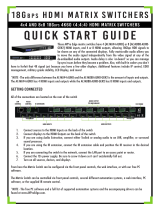18Gbps Up/Down Scaler, EDID Manager, Audio De-Embedder & Image Enhancer
AC-sc1-auhd
quick start guide
Thank you for purchasing the AC-SC1-AUHD. This tool is the ideal solution for integrators
who need to distribute a signal to a variety of displays and keep an optimal picture. Integrators will enjoy
the versatility of not only being able to control up/down scaling, but han dling EDID issues (including 4K
HDR EDIDs), image enhancement, being able to extract audio from the signal, and troubleshoot with built
in test patterns. This scaler is ready for future content as well as it’s able to distribute 18Gbps signals. If you
have 1080p displays the AC-SC1-AUHD will make sure it’s getting the right picture. The AC-SC1-AUHD serves
a variety of purposes:
• Up/Down scaler
• EDID manager
• Image enhancer
HOW TO INSTALL:
First connect the SC1 in line with the HDMI signal chain after the source. The output from the source connects to the input of the SC1,
and the output of the SC1 continues down the signal path. Connect power to the SC1 with the supplied USB to mini USB cable. The SC1
can be powered 2 different ways, with a device (such as the TV) that has an unused USB connection port that you can plug into or the
supplied AC power adapter.
HOW TO CONTROL:
There are 3 buttons located on one side of the SC1. These buttons will control settings for EDID, scaling, and image enhancement. All
available settings are printed on the top of the unit. To control the device simply press the corresponding button on the side of the device
to toggle through the settings. To indicate what your current setting is use the lights on the top. The number “1” indicates the light is on
and “0” indicates the light is off. For example, in the photo to the
right, the settings selected are:
• 2K4K Video Enhancement:
Weak
• Scaler:
4K2K
• EDID Setting:
1080P_3D_2CH(PCM)
There is a free PC interface that will allow you to control and program
the SC1
1. Download the PC software from the AC-SC1-AUHD product
page on AVProEdge.com (https://www.avproedge.com/4K-
updown-scaler.html)
2. Plug the Micro USB cord in from the PC to the SC1, this will
provide power and install a COM Port.
3. Open the software
4. Click “search machine”
5. You are now connected to the SC1
• Troubleshooting
• Audio De-embedding
• Legacy Product Pass-through

Here are 2 screenshots of the PC software. There are 2 tabs, one labeled “Settings” and one labeled “EDID management”. You can set
anything you’d like via the buttons on the SC1 or the PC software.
The SC1 can also be controlled with ASCII commands over the USB connection. Refer to the owner’s manual for a full list of commands.
Scaling:
With this device you are able to scale 1080p to 4K or 4K to 1080p. To do that use the buttons or PC software to make your scaling
selection.
Image Enhancement:
The Image Enhancement feature will give legacy signals an extra boost in sharpness. This is helpful in situations where you have large
screens or the viewer is sitting further away from the display than usual. The Image Enhancer has 4 settings:
1. Off - No enhancement added
2. Weak - Ideal for 1080p signals in a 4K display
3. Medium - Ideal for poor quality sources
4. Strong - Ideal for extra long viewing distances
NOTE: Image Enhancement is only available when upscaling from 1080p to 4K. See the owner’s manual for an in depth explanation
of each specic setting.
Troubleshooting:
The SC1 has 2 different test patterns built in. This can help you conrm that you are getting signal to the desired sink or with general
troubleshooting. To enable and disable press and hold the “Enhance” and “EDID” buttons for 2 seconds.
Press and hold the rst time will enable the 1080p test pattern (3
sets of color bars).
Press and hold to again will disable the test pattern.
Press and hold a third time will enable the 4K test pattern (5 sets
of color bars).
Press and hold a fourth time will disable the test pattern.

Locking the sc1:
The SC1 has a lock function so that settings cannot be changed by mistake. Press and hold the “ENHANCE” and “SCALER” buttons for 2
seconds. All the lights will ash twice and the device is now locked. Repeat to unlock
audio de-embedding:
The SC1 features audio de-embedding. This is helpful in situations where you need to extract the audio from the HDMI stream for an
audio distribution system or to an audio amplier. Plug a 3.5mm to RCA cable into the 3.5mm TRS connector on the side of the SC1.
NOTE: In order to get 2 CH audio you MUST set your source to PCM audio.
Legacy Product Passthrough:
If you are retrotting a 4K source and display into an environment that only has a 10.2Gbps infrastructure, you can use (2) SC1s to get
a 4K/HDR/WCG signal to the display. The SC1 uses a technology called Invisible Compression Technology (ICT) to ensure that the picture
is as pristine as possible without any visible artifacts.
NOTE: In order for this to work, you must set the scaler on the SC1 to setting 5 (not listed on the SC1) “HDBT C Mode 2”. This mode will
ash both scaler LEDs on the SC1.

Have a question or need assistance?
Don’t hesitate to contact us!
SUPPORT: +1 605-274-6055
USA TOLL FREE: 877-886-5112
EMAIL: support@avproedge.com
Drivers are available at
www.avproedge.com/drivers
-
 1
1
-
 2
2
-
 3
3
-
 4
4
Ask a question and I''ll find the answer in the document
Finding information in a document is now easier with AI
Related papers
-
 AVProEdge AC-SC1-AUHD* User manual
AVProEdge AC-SC1-AUHD* User manual
-
 AVProEdge AC-MX-82RM User manual
AVProEdge AC-MX-82RM User manual
-
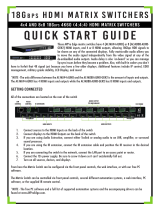 AVPro Edge AC-MX88-AUHD-GEN2* Quick Start
AVPro Edge AC-MX88-AUHD-GEN2* Quick Start
-
 AVPro Edge AC-MX44-AUHD-HDBT-AVDM* Owner's manual
AVPro Edge AC-MX44-AUHD-HDBT-AVDM* Owner's manual
-
 AVPro Edge AC-MX1616-AUHD-HDBT* Quick Start
AVPro Edge AC-MX1616-AUHD-HDBT* Quick Start
-
 AVPro Edge AC-CXMF62-AUHD Owner's manual
AVPro Edge AC-CXMF62-AUHD Owner's manual
-
AVPro Edge AC-SC2-AUHD Quick start guide
-
 AVPro Edge ConferX AC-CX84-AUHD Quick start guide
AVPro Edge ConferX AC-CX84-AUHD Quick start guide
-
 AVPro Edge AC-MX44-AUHD-HDBT-AVDM* Quick start guide
AVPro Edge AC-MX44-AUHD-HDBT-AVDM* Quick start guide
-
 AVPro Edge AC-MX-44 Owner's manual
AVPro Edge AC-MX-44 Owner's manual
Other documents
-
AV Pro edge AC-EX70-SC2-R A User guide
-
 AVProEdge AC-MX82-AUHD Quick start guide
AVProEdge AC-MX82-AUHD Quick start guide
-
AV Pro edge AC-DA18-AUHD-GEN2 User manual
-
Hisense PDP32v69 Owner's manual
-
Panasonic TX28PM1D Operating instructions
-
Panasonic TX32PM1F Operating instructions
-
Panasonic TX29PS11DM Operating instructions
-
Panasonic TX32LX50P Operating instructions
-
Panasonic TX32LX50P Operating instructions
-
Panasonic TH42PA50E Owner's manual