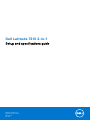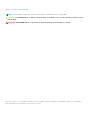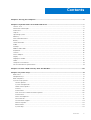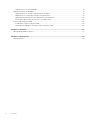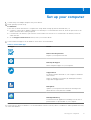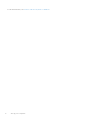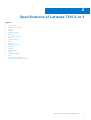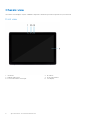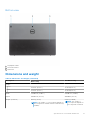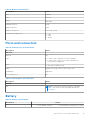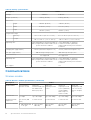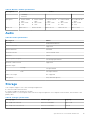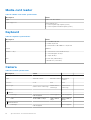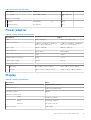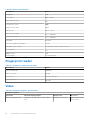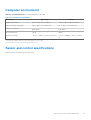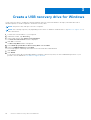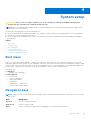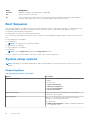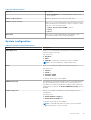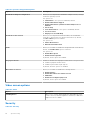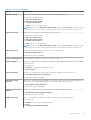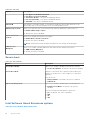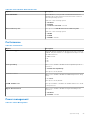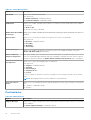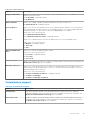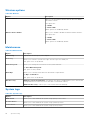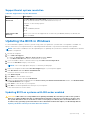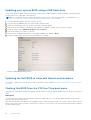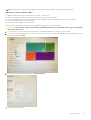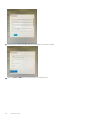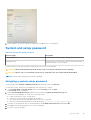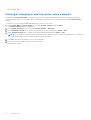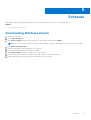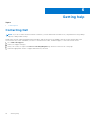Dell Latitude 7210 2-in-1 Owner's manual
- Category
- Notebooks
- Type
- Owner's manual

Dell Latitude 7210 2-in-1
Setup and specifications guide
Regulatory Model: T04J
Regulatory Type: T04J001
March 2021
Rev. A01

Notes, cautions, and warnings
NOTE: A NOTE indicates important information that helps you make better use of your product.
CAUTION: A CAUTION indicates either potential damage to hardware or loss of data and tells you how to avoid
the problem.
WARNING: A WARNING indicates a potential for property damage, personal injury, or death.
© 2020-2021 Dell Inc. or its subsidiaries. All rights reserved. Dell, EMC, and other trademarks are trademarks of Dell Inc. or its subsidiaries.
Other trademarks may be trademarks of their respective owners.
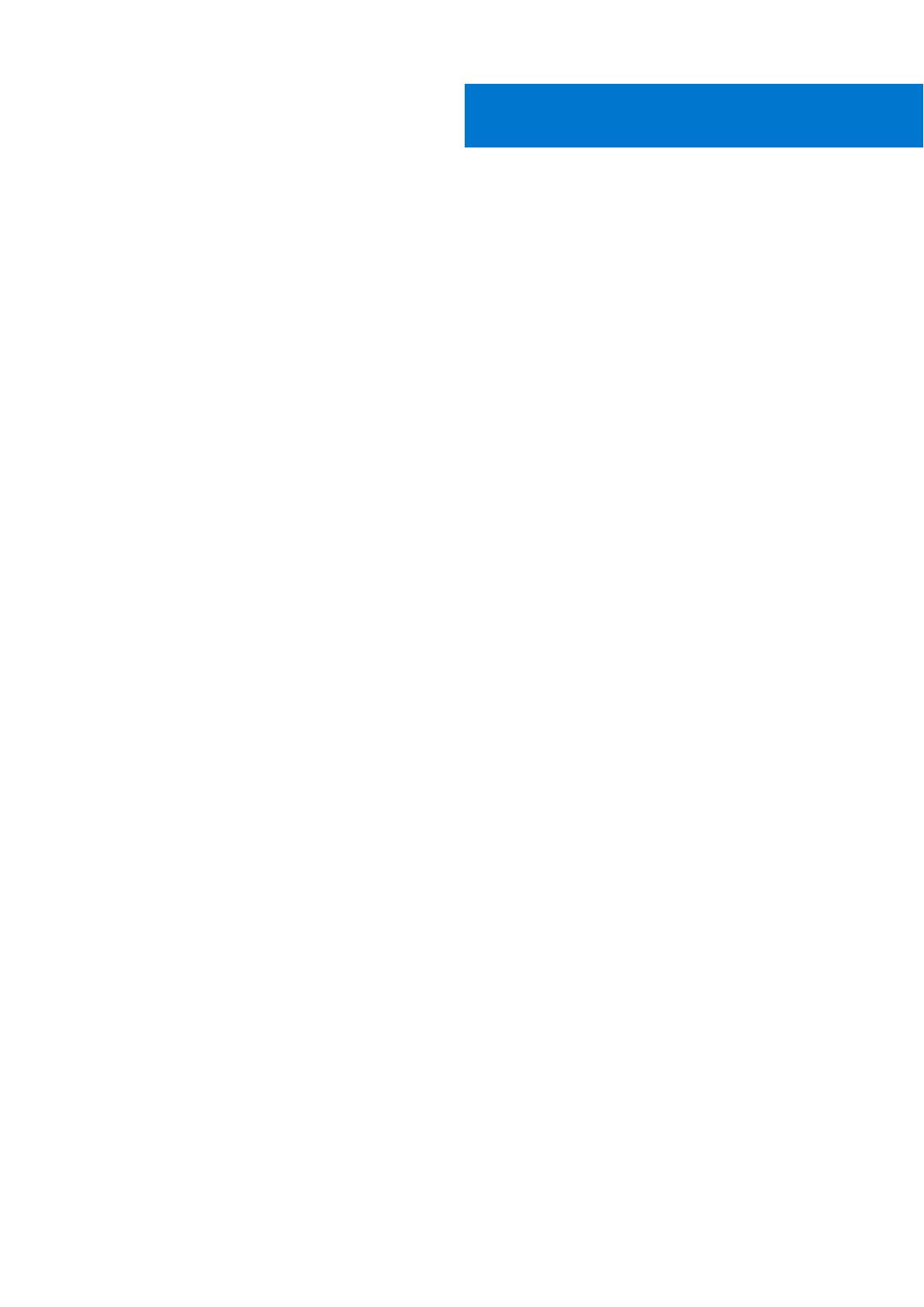
Chapter 1: Set up your computer................................................................................................... 5
Chapter 2: Specifications of Latitude 7210 2-in-1.......................................................................... 7
Chassis view......................................................................................................................................................................... 8
Dimensions and weight......................................................................................................................................................11
Processors........................................................................................................................................................................... 12
Chipset..................................................................................................................................................................................12
Operating system............................................................................................................................................................... 12
Memory.................................................................................................................................................................................12
Ports and connectors........................................................................................................................................................13
Battery.................................................................................................................................................................................. 13
Communications................................................................................................................................................................. 14
Audio..................................................................................................................................................................................... 15
Storage................................................................................................................................................................................. 15
Media-card reader............................................................................................................................................................. 16
Keyboard.............................................................................................................................................................................. 16
Camera................................................................................................................................................................................. 16
Power adapter.....................................................................................................................................................................17
Display................................................................................................................................................................................... 17
Fingerprint reader.............................................................................................................................................................. 18
Video..................................................................................................................................................................................... 18
Computer environment.....................................................................................................................................................19
Sensor and control specifications .................................................................................................................................19
Chapter 3: Create a USB recovery drive for Windows.................................................................. 20
Chapter 4: System setup............................................................................................................. 21
Boot menu............................................................................................................................................................................21
Navigation keys.................................................................................................................................................................. 21
Boot Sequence...................................................................................................................................................................22
System setup options.......................................................................................................................................................22
General options............................................................................................................................................................ 22
System configuration..................................................................................................................................................23
Video screen options.................................................................................................................................................. 24
Security.......................................................................................................................................................................... 24
Secure boot.................................................................................................................................................................. 26
Intel Software Guard Extensions options.............................................................................................................. 26
Performance................................................................................................................................................................. 27
Power management.................................................................................................................................................... 27
Post behavior............................................................................................................................................................... 28
Virtualization support................................................................................................................................................. 29
Wireless options...........................................................................................................................................................30
Maintenance................................................................................................................................................................. 30
System logs...................................................................................................................................................................30
Contents
Contents 3
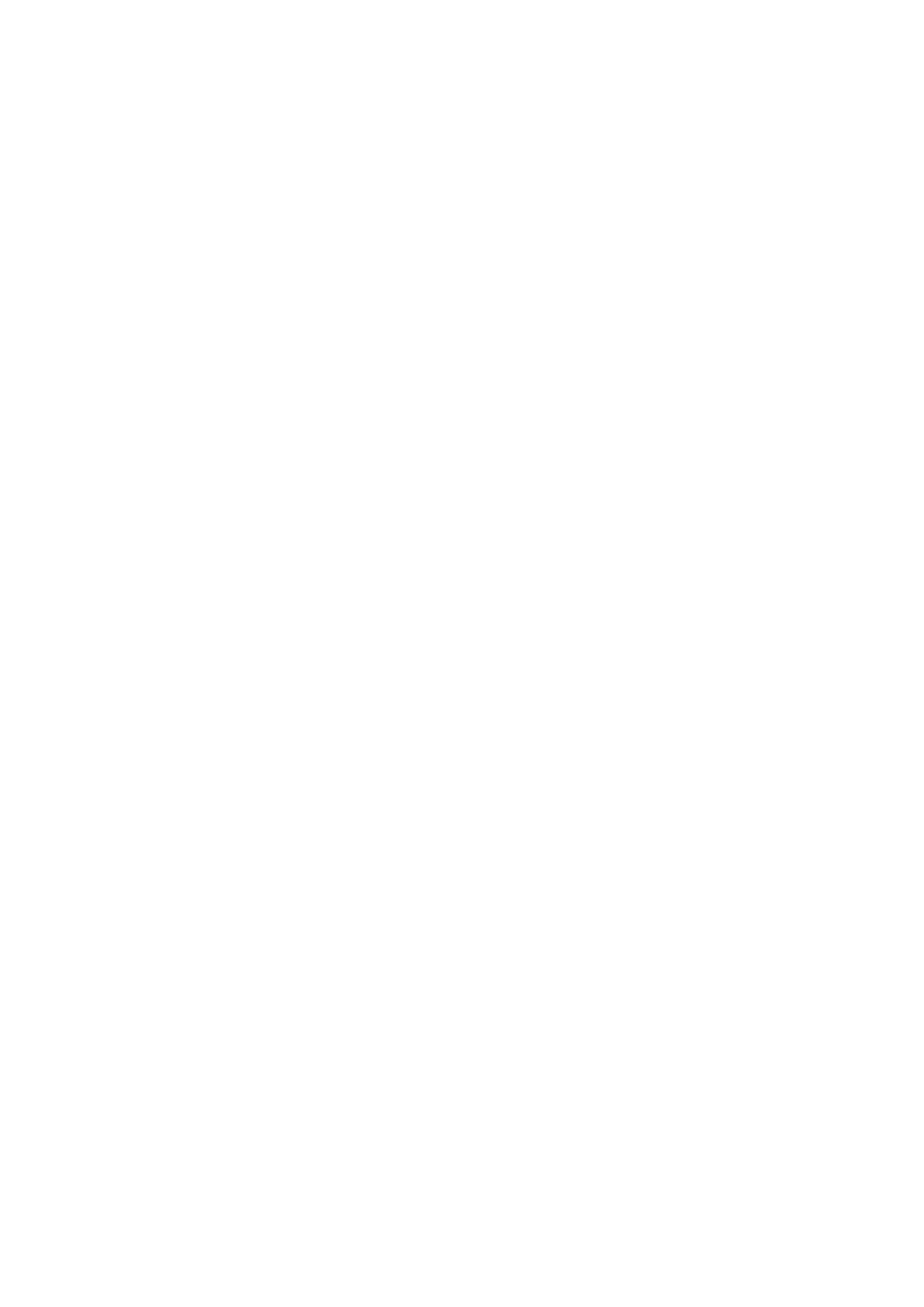
SupportAssist system resolution.............................................................................................................................. 31
Updating the BIOS in Windows ..................................................................................................................................... 31
Updating BIOS on systems with BitLocker enabled............................................................................................ 31
Updating your system BIOS using a USB flash drive..........................................................................................32
Updating the Dell BIOS in Linux and Ubuntu environments..............................................................................32
Flashing the BIOS from the F12 One-Time boot menu...................................................................................... 32
System and setup password...........................................................................................................................................35
Assigning a system setup password....................................................................................................................... 35
Deleting or changing an existing system setup password.................................................................................36
Chapter 5: Software.................................................................................................................... 37
Downloading Windows drivers....................................................................................................................................... 37
Chapter 6: Getting help...............................................................................................................38
Contacting Dell.................................................................................................................................................................. 38
4 Contents
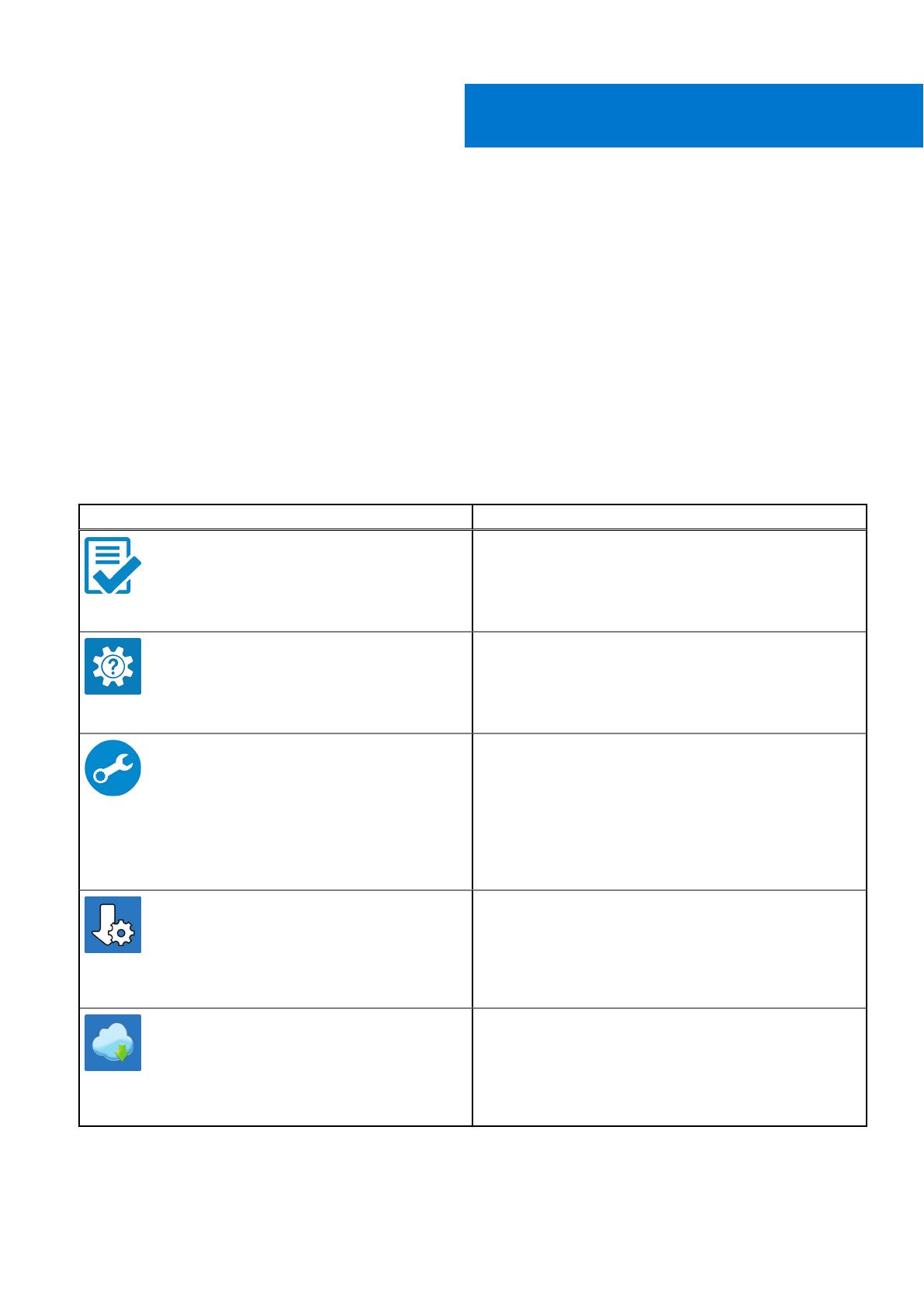
Set up your computer
1. Connect the power adapter and press the power button.
2. Finish operating system setup.
For Windows:
Follow the on-screen instructions to complete the setup. When setting up, Dell recommends that you:
● Connect to a network for Windows updates. If connecting to a secured wireless network, enter the password for the
wireless network access when prompted
● If connected to the internet, sign-in with or create a Microsoft account. If not connected to the internet, create an
offline account.
● On the Support and Protection screen, enter your contact details.
3. Locate and use Dell apps from the Windows Start menu—Recommended
Table 1. Locate Dell apps
Dell apps Details
Dell Product Registration
Register your computer with Dell.
Dell Help & Support
Access help and support for your computer.
SupportAssist
Proactively checks the health of your computer’s hardware
and software.
Renew or upgrade your warranty by clicking the warranty
expiry date in SupportAssist.
Dell Update
Updates your computer with critical fixes and important
device drivers as they become available.
Dell Digital Delivery
Download software applications including software that is
purchased but not preinstalled on your computer.
4. Create recovery drive for Windows. It is recommended to create a recovery drive to troubleshoot and fix problems that may
occur with Windows.
1
Set up your computer 5
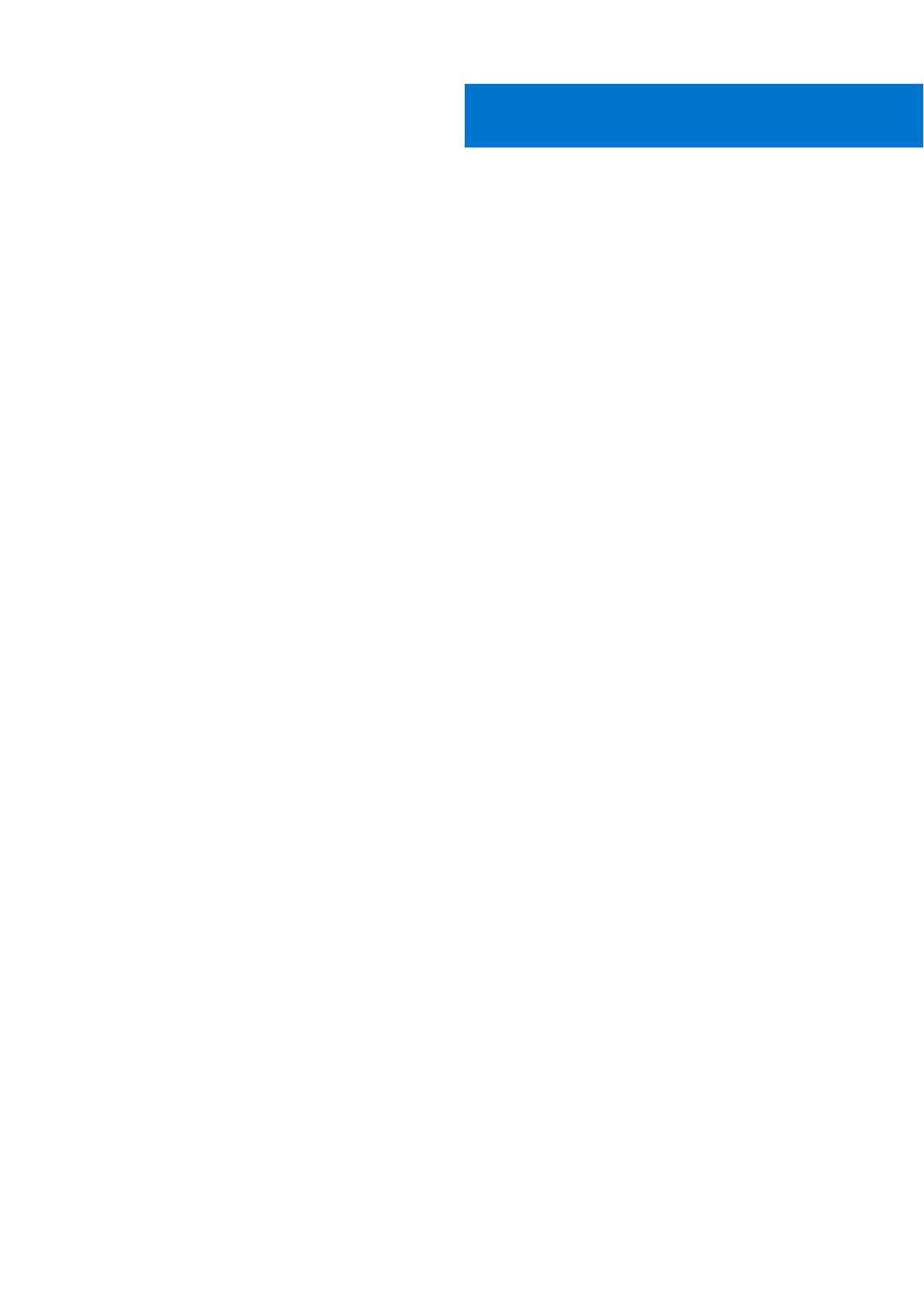
Specifications of Latitude 7210 2-in-1
Topics:
• Chassis view
•
Dimensions and weight
• Processors
• Chipset
• Operating system
• Memory
• Ports and connectors
• Battery
• Communications
• Audio
• Storage
• Media-card reader
• Keyboard
• Camera
• Power adapter
• Display
• Fingerprint reader
• Video
• Computer environment
• Sensor and control specifications
2
Specifications of Latitude 7210 2-in-1 7

Chassis view
The chassis view displays only the standard components and all the optional components may not be listed.
Front view
1. IR emitter 2. IR camera
3. Ambient light sensor 4. Front RGB camera
5. Front/rear camera status light 6. LCD display
8 Specifications of Latitude 7210 2-in-1
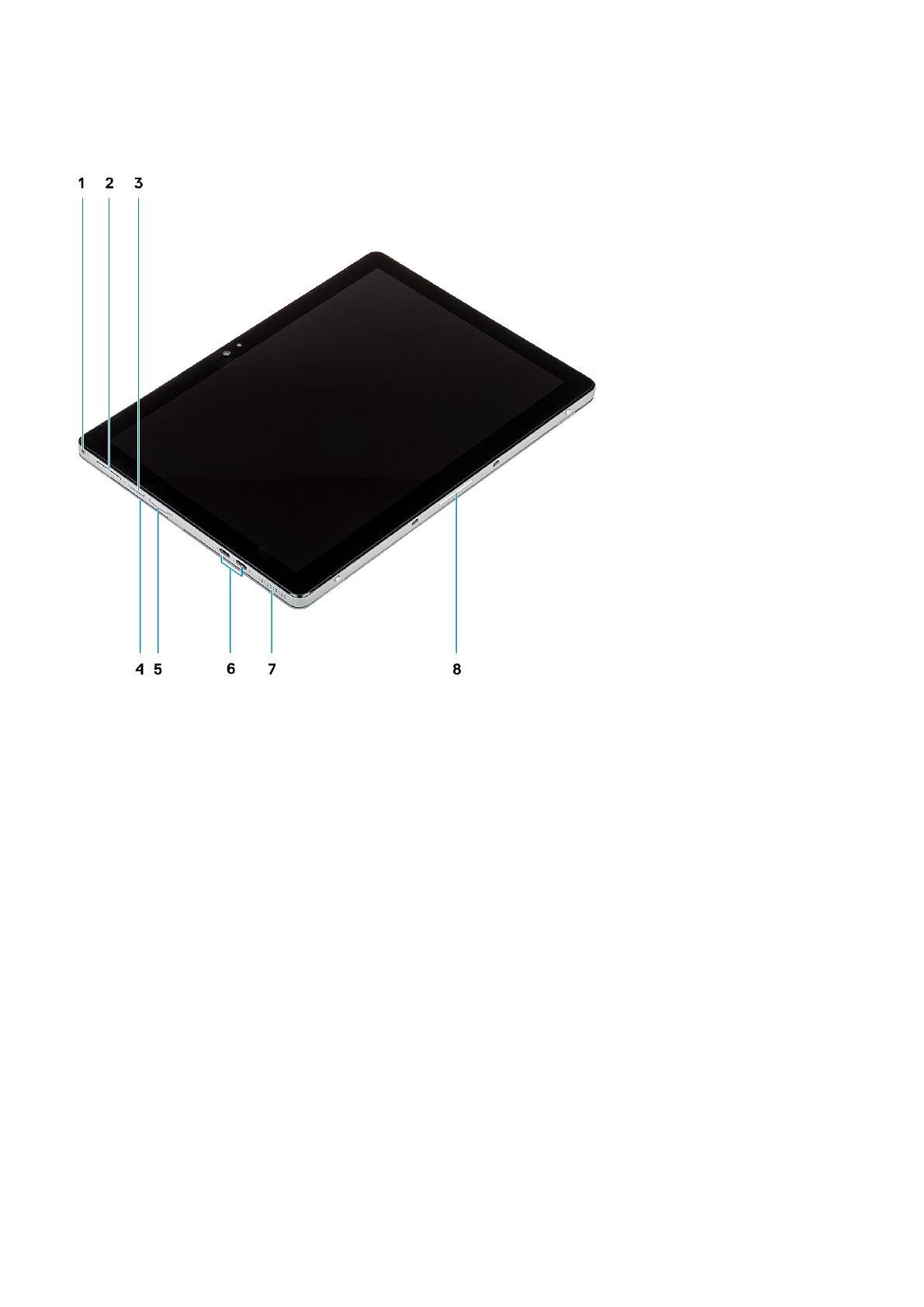
Side view
1. Combo Mic/Headphone Jack 2. Volume up/down button
3. Nano SIM card slot (optional) 4. Contacted smart card reader
5. microSD card slot 6. USB 3.1 Gen 2 Type-C ports with Thunderbolt3/
PowerDelivery/DisplayPort
7. Speaker 8. Pogo connector
Specifications of Latitude 7210 2-in-1 9

Side right view
1. Speaker 2. Wedge-shaped lock slot
3. 1 USB 3.1 Gen 1 Type-A port with PowerShare 4. Power button
5. Battery charge LED 6. Microphone
7. Microphone
10 Specifications of Latitude 7210 2-in-1
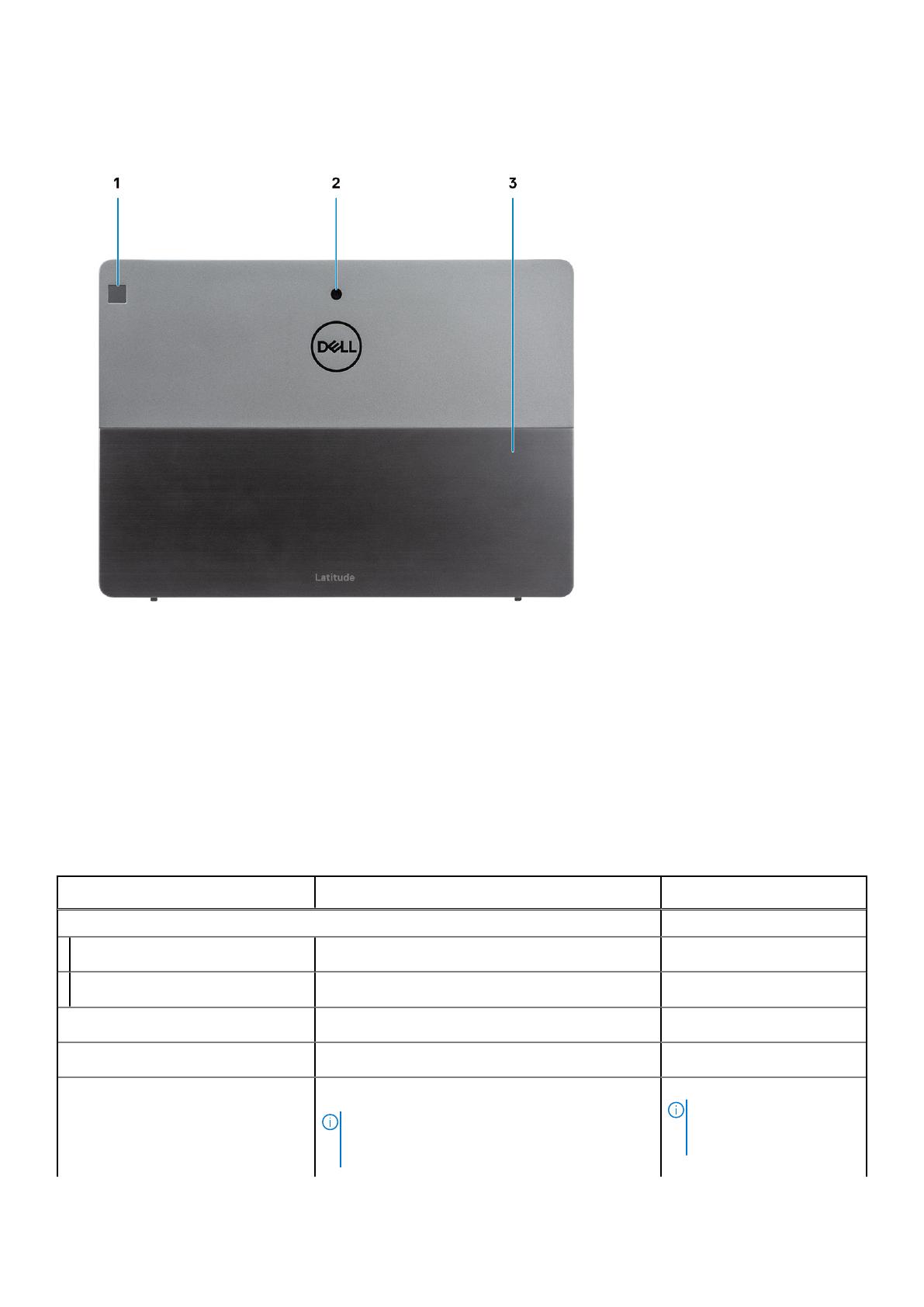
Bottom view
1. Fingerprint reader
2. Rear RGB camera
3. Kickstand
Dimensions and weight
Table 2. Dimensions and weight (continued)
Description
NFC Config
Non NFC Config
Height:
Front
9.35 mm (0.37 in.) 12.15mm(0.47 in.)
Rear
9.35 mm (0.37 in.) 12.15mm(0.47 in.)
Width
292.00 mm (11.50 in.) 292.00 mm (11.50 in.)
Depth
208.80 mm (8.23 in.) 208.80mm(8.23 in.)
Weight (maximum)
0.85 kg (1.87 lb)
NOTE: The weight of your computer depends on
the configuration ordered and the manufacturing
variability.
0.935 kg (2.06lb)
NOTE: The weight of
your computer depends on
the configuration ordered
Specifications of Latitude 7210 2-in-1 11

Table 2. Dimensions and weight
Description
NFC Config
Non NFC Config
and the manufacturing
variability.
Processors
Table 3. Processors
Description Values
Processors
10th Generation
Intel Core
i3-10110U
10th Generation
Intel Core
i5-10210U
10th Generation
Intel Core
i5-10310U
10th Generation
Intel Core
i7-10610U
10th Generation Intel
Core i7-10810U
Wattage
15 W 15 W 15 W 15 W 15 W
Core count
2 2 4 4 6
Thread count
4 8 12 8 12
Speed
Up to 4.20 GHz Up to 4.20 GHz Up to 4.20 GHz Up to 4.90 GHz Up to 4.90 GHz
Cache
4 MB 4 MB 6 MB 8 MB 12 MB
Integrated
graphics
Intel UHD
Graphics 620
Intel UHD
Graphics 620
Intel UHD
Graphics 620
Intel UHD
Graphics 620
Intel UHD Graphics
620
Chipset
Table 4. Chipset
Description Values
Chipset
Intel
Processor
10th Generation Intel Core i3/i5/i7
DRAM bus width
64-bit
Flash EPROM
NA
PCIe bus
Up to Gen3
Operating system
● Windows 10 Home (64-bit)
● Windows 10 Professional (64-bit)
Memory
Table 5. Memory specifications
12 Specifications of Latitude 7210 2-in-1
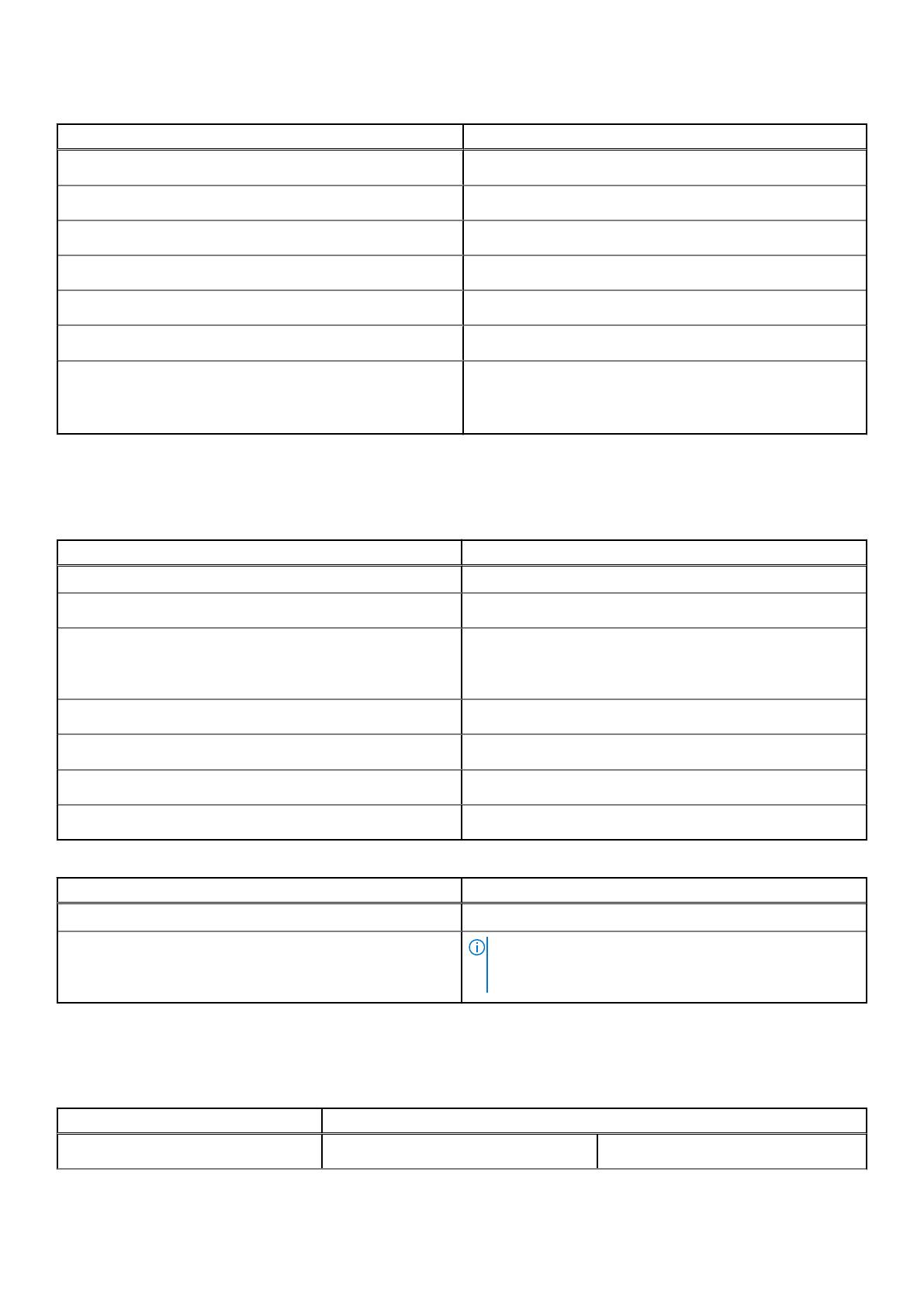
Table 5. Memory specifications
Description Values
Slots
onboard
Type
LPDDR4
Speed
2667 MHz
Maximum memory
16 GB
Minimum memory
4 GB
Memory size per slot
4 GB, 8 GB, 16 GB
Configurations supported
● 4 GB
● 8 GB
● 16 GB
Ports and connectors
Table 6. External ports and connectors
Description Values
External:
Network
NA
USB
● 1 USB 3.2 Gen 1 Type-A port with PowerShare
● 2 USB 3.2 Gen 1 Type-C ports with Thunderbolt3/
PowerDelivery/DisplayPort
Audio
1 Combo Mic/Headphone Jack
Video
DisplayPort through USB 3.2 Gen 1 Type-C port
Docking port
Supported
Power adapter port
NA
Table 7. Internal ports and connectors
Description Values
Internal:
M.2
NOTE: To learn more about the features of different
types of M.2 cards, see the knowledge base article
SLN301626.
Battery
Table 8. Battery specifications
Description Values
Type
2-Cell, 38 WHr, Polymer 2-Cell, 38 WHr, Long Cycle Life, Polymer
Specifications of Latitude 7210 2-in-1 13

Table 8. Battery specifications
Description Values
Voltage
8.90 VDC 8.90 VDC
Weight (maximum)
0.16 kg (0.35 lb) 0.16 kg (0.35 lb)
Dimensions:
Height
4.80 mm (0.188 in) 4.80 mm (0.19 in)
Width
81.20 mm (3.19 in) 81.2 mm (3.19 in)
Depth
185 mm (7.28 in) 185 mm (7.28 in)
Temperature range:
Operating
0 °C to 45 °C (32 °F to 11 3°F) 0 °C to 45 °C (32 °F to 113 °F)
Storage
-20 °C to 65 °C (-4 °F to 14 9°F) -20 °C to 65 °C (-4 °F to 149 °F)
Operating time Varies depending on operating conditions
and can significantly reduce under certain
power-intensive conditions.
Varies depending on operating
conditions and can significantly
reduce under certain power-intensive
conditions.
Charging time (approximate)
4 hours (when the computer is off) 4 hours (when the computer is off)
Life span (approximate) 300 discharge/charge cycles 300 discharge/charge cycles
Coin-cell battery
Not supported Not supported
Operating time Varies depending on operating conditions
and can significantly reduce under certain
power-intensive conditions.
Varies depending on operating
conditions and can significantly
reduce under certain power-intensive
conditions.
LCL support Yes Yes
Communications
Wireless module
Table 9. Wireless module specifications (continued)
Description Values
Model number
Intel Dual Band
Wireless-AX 201
Qualcomm
QCA61x4A 802.11ac
MU-MIMO Dual
Band (2x2) Wi-Fi
Qualcomm
Snapdragon X20
LTE-A
Qualcomm
Snapdragon X20
LTE-A (DW5821e)
(eSIM capable)
WW except US,
China & Turkey
Qualcomm
Snapdragon X20
LTE-A for AT&T,
Verizon & Sprint,
US
Transfer rate
1.73 Gbps Up to 867 Mbps Up to 867 Mbps Up to 867 Mbps Up to 867 Mbps
Frequency bands
supported
2.4/ 5 GHz (160
MHz)
2.4 GHz/5 GHz 2.4 GHz/5 GHz 2.4 GHz/5 GHz 2.4 GHz/5 GHz
Wireless standards
● 802.11abgn+acR
2+ax (pre-
● Wi-Fi 5 (WiFi
802.11ac)
Wi-Fi 5 (WiFi
802.11ac)
Wi-Fi 5 (WiFi
802.11ac)
Wi-Fi 5 (WiFi
802.11ac)
14 Specifications of Latitude 7210 2-in-1
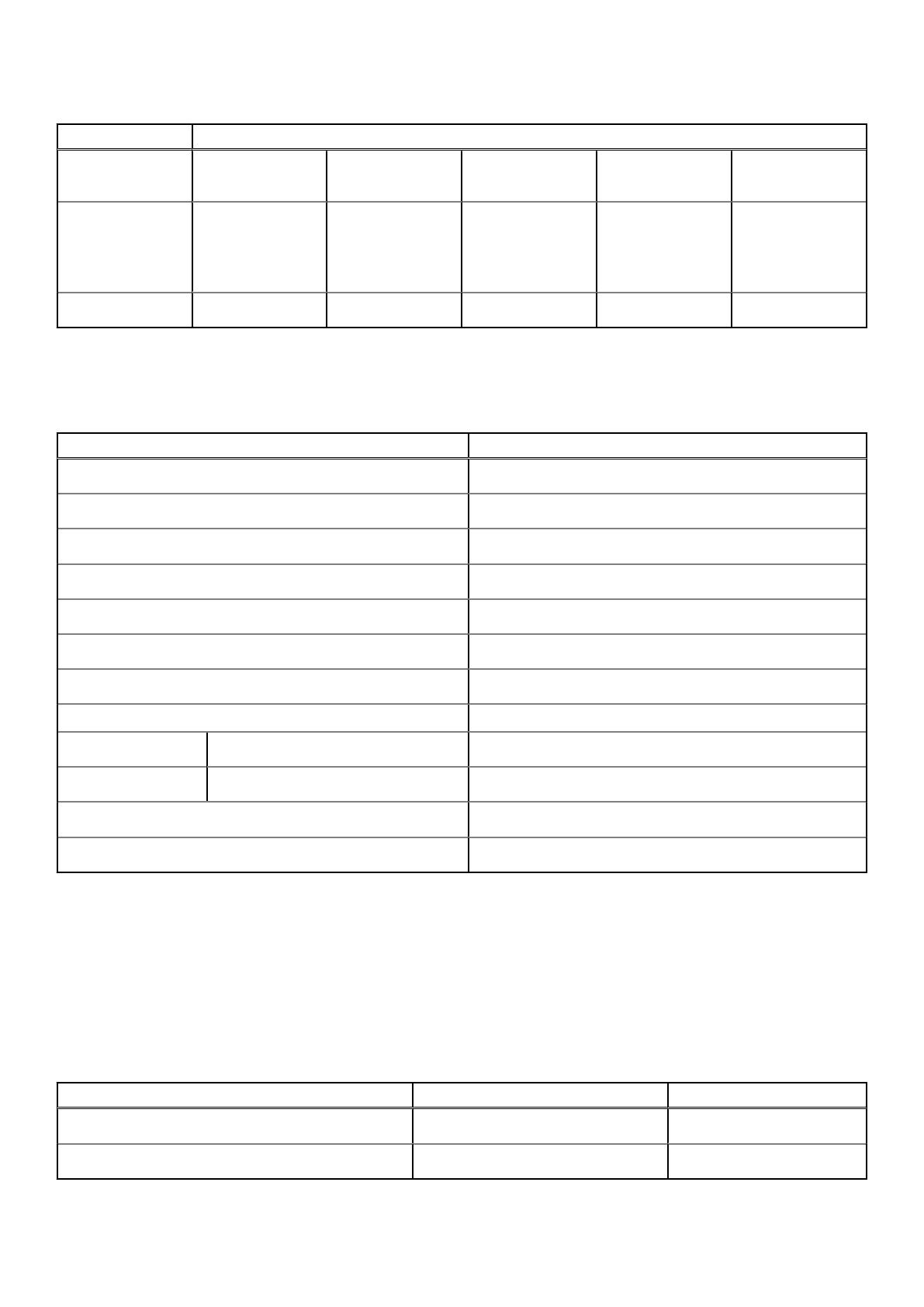
Table 9. Wireless module specifications
Description Values
standard)
mimo2x2
Encryption
● 64-bit/128-bit
WEP
● AES-CCMP
● TKIP
● 64-bit/128-bit
WEP
● AES-CCMP
● TKIP
● 64-bit/128-bit
WEP
● AES-CCMP
● TKIP
● 64-bit/128-bit
WEP
● AES-CCMP
● TKIP
● 64-bit/128-bit
WEP
● AES-CCMP
● TKIP
Bluetooth
Bluetooth 5.1 Bluetooth 5.0 Bluetooth 4.2 Bluetooth 4.2 Bluetooth 4.2
Audio
Table 10. Audio specifications
Description Values
Controller
Realtek ALC3254-CG
Stereo conversion
Supported
Internal interface
Intel HDA
External interface
Universal Audio Jack
Speakers
Stereo
Internal speaker amplifier
2 W average per channel
External volume controls
Supported
Speaker output:
Average
2 W per channel
Peak
2.5 W per channel
Subwoofer output
Not supported
Microphone
Array dual microphones
Storage
Your computer supports one of the following configurations:
● One M.2 2230 solid-state drive
● OneM.2 2230 PCIe/NVMe Class 35 SED
The primary drive of your computer varies with the storage configuration. For computers with M.2 drive, the M.2 drive is the
primary drive.
Table 11. Storage specifications
Storage type Interface type Capacity
M.2 2230, Class 35 SSD Gen 3 PCIe x4 NVMe Up to 1 TB
M.2 2230, Class 35 SED SSD Gen 3 PCIe x4 NVMe 256 GB
Specifications of Latitude 7210 2-in-1 15

Media-card reader
Table 12. Media-card reader specifications
Description Values
Type
1 Micro SD 4.0 Card slot
Cards supported
Secure Digital (SD)
● Secure Digital High Capacity(SDHC)
● Secure Digital Extended Capacity(SDXC)
Keyboard
Table 13. Keyboard specifications
Description Values
Type
● Standard keyboard
● Backlit keyboard
● Dell latitude 7210/7200 2-in-1 keyboard
Layout
QWERTY
Number of keys
● United States and Canada: 82 keys
● United Kingdom: 83 keys
● Japan: 86 keys
Size
X=270.7 mm (10.65 inches)
Y=104.95 mm (4.13 inches)
Camera
Table 14. Camera specifications
Description Values
Number of cameras Three
Type
5M RGB Camera
8M RGB Camera 5M RGB+IR
Camera
Location
Front
Rear Front
Sensor type
CMOS sensor technology
CMOS sensor
technology
CMOS sensor
technology
Resolution
Camera
Still image
5.03 megapixel
7.99 megapixel 5.03 megapixel
Video
1920 x 1080 at 30 fps
1920 x 1080 at
30 fps
1920 x 1080 at
30 fps
Infrared camera
Still image
5.03 megapixel
0.23 megapixel
16 Specifications of Latitude 7210 2-in-1

Table 14. Camera specifications
Description Values
Video
1920 x 1080 at 30 fps
640 x 360 at 30
fps
Diagonal viewing angle
Camera
88.9 degrees
77.3 88.9
Infrared camera
86.7 degrees
86.7
Power adapter
Table 15. Power adapter specifications
Description Values
Type
65 W, USB Type-C 45 W, USB Type-C SFF
Diameter (connector)
22.00 mm x 66.00 mm x 99.00 mm
(0.87 x 2.60 x 3.90 inches)
22.00 mm x 55.00 mm x 60.00 mm
(0.87 x 2.17 x 2.36 inches)
Input voltage
100 VAC–240 VAC 100 VAC–240 VAC
Input frequency
50 Hz–60 Hz 50 Hz–60 Hz
Input current (maximum)
1.70 A 1.30 A
Output current (continuous)
3.25 A 2.25 A
Rated output voltage
20 VDC 20 VDC
Temperature range:
Operating
0°C to 40°C (32°F to 104°F) 0°C to 40°C (32°F to 104°F)
Storage
-40°C to 70°C (-40°F to 158°F) -40°C to 70°C (-40°F to 158°F)
Display
Table 16. Display specifications
Description Values
Type
Full High Definition (FHD+)
Panel technology
Wide-viewing angle (WVA)
Luminance (typical)
400 nits
Dimensions (active area):
Height
172.80 mm (6.80 in.)
Width
259.20 mm (10.20 in.)
Diagonal
312.42mm (12.26 in.)
Native resolution
1920 x 1280
Specifications of Latitude 7210 2-in-1 17
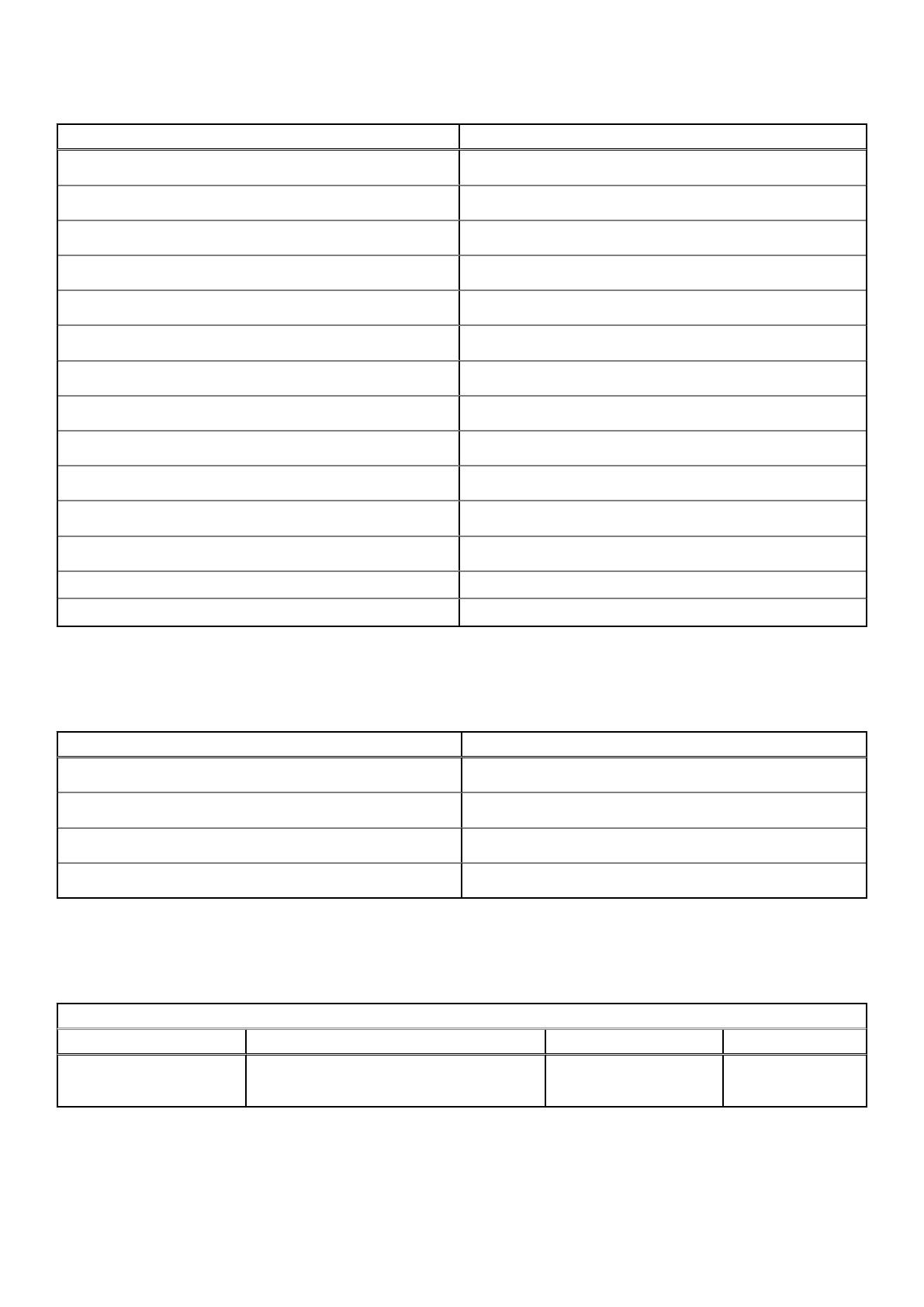
Table 16. Display specifications
Description Values
Megapixels
2.30
Color gamut
100% (sRGB)
Pixels Per Inch (PPI)
188
Contrast ratio (min)
1000.1
Response time (max)
40 ms
Refresh rate
60 Hz / 48 Hz
Horizontal view angle
89 +/- 9 degrees
Vertical view angle
89 +/- 9 degrees
Pixel pitch
0.135 mm
Power consumption (maximum)
3.44 W
Anti-glare vs glossy finish
Anti-Reflection /Anti-Smudge coating
Touch options
Yes
Adaptive sync N/A
Stylus support Yes (Wacom pen)
Fingerprint reader
Table 17. Fingerprint reader specifications
Description Values
Sensor technology
Capacitive
Sensor resolution
363 dpi
Sensor area
7.42 mm x 5.95 mm
Sensor pixel size
104 x 86
Video
Table 18. Integrated graphics specifications
Integrated graphics
Controller External display support Memory size Processor
Intel UHD Graphics 620 DisplayPort through USB 3.2 Gen1 Type-C
port
Shared system memory 10th Generation Intel
Core i3/i5/i7
18 Specifications of Latitude 7210 2-in-1

Computer environment
Airborne contaminant level: G1 as defined by ISA-S71.04-1985
Table 19. Computer environment
Description Operating Storage
Temperature range
0°C to 35°C (32°F to 95°F) -40°C to 65°C (-40°F to 149°F)
Relative humidity (maximum)
10% to 90% (non-condensing) 0% to 95% (non-condensing)
Vibration (maximum)
*
0.66 GRMS 1.30 GRMS
Shock (maximum)
110 G† 160 G†
Altitude (maximum)
-15.2 m to 3048 m (4.64 ft to 5518.4 ft) -15.2 m to 10668 m (4.64 ft to 19234.4
ft)
* Measured using a random vibration spectrum that simulates user environment.
† Measured using a 2 ms half-sine pulse when the hard drive is in use.
Sensor and control specifications
Hall Effect sensor is located on System board
Specifications of Latitude 7210 2-in-1
19
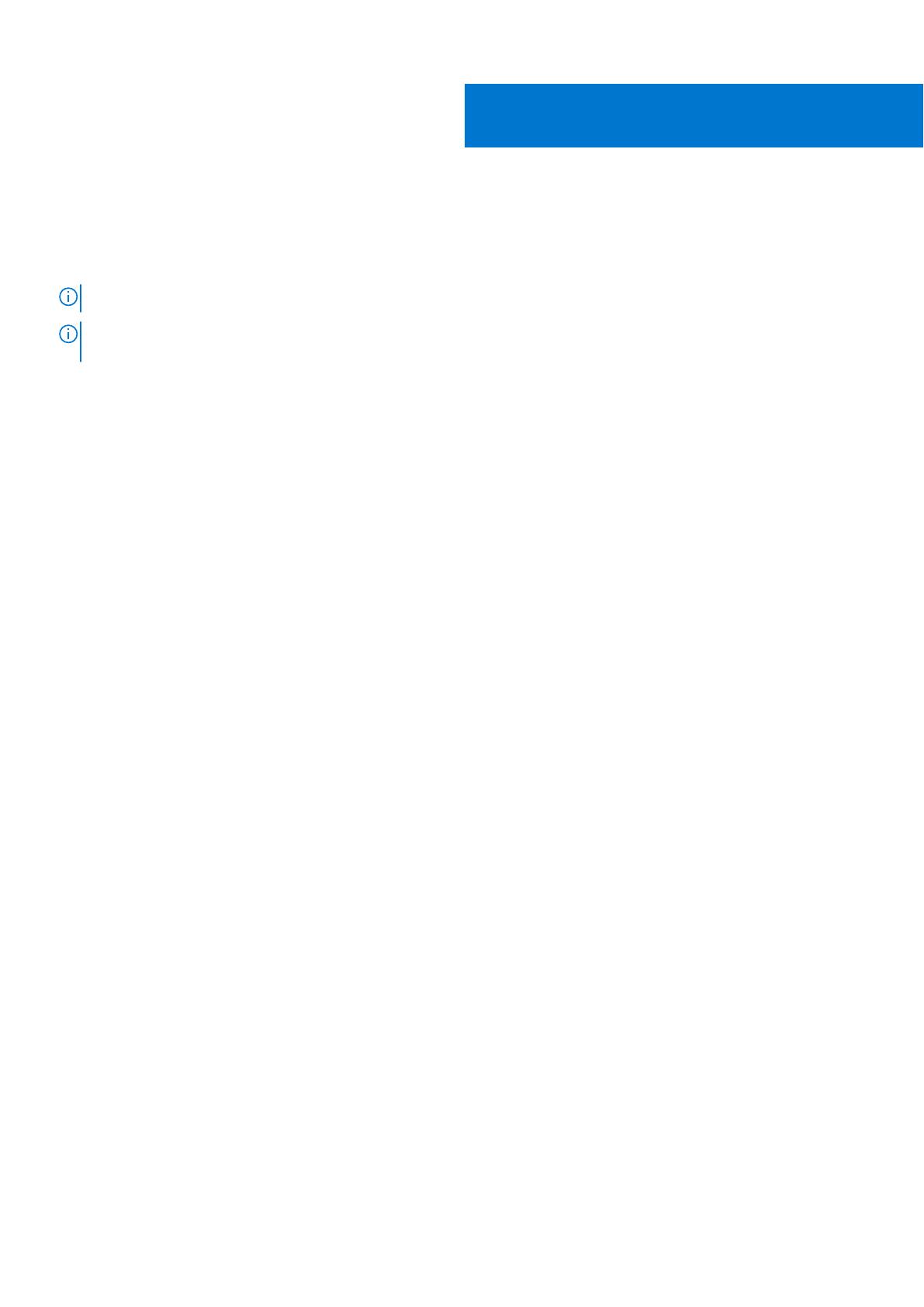
Create a USB recovery drive for Windows
Create a recovery drive to troubleshoot and fix problems that may occur with Windows. An empty USB flash drive with a
minimum capacity of 16 GB is required to create the recovery drive.
NOTE: This process may take up to an hour to complete.
NOTE: The following steps may vary depending on the version of Windows installed. Refer to the Microsoft support site for
latest instructions.
1. Connect the USB flash drive to your computer.
2. In Windows search, type Recovery.
3. In the search results, click Create a recovery drive.
The User Account Control window is displayed.
4. Click Yes to continue.
The Recovery Drive window is displayed.
5. Select Back up system files to the recovery drive and click Next.
6. Select the USB flash drive and click Next.
A message appears, indicating that all data in the USB flash drive will be deleted.
7. Click Create.
8. Click Finish.
For more information about reinstalling Windows using the USB recovery drive, see the Troubleshooting section of your
product's Service Manual at www.dell.com/support/manuals.
3
20 Create a USB recovery drive for Windows
Page is loading ...
Page is loading ...
Page is loading ...
Page is loading ...
Page is loading ...
Page is loading ...
Page is loading ...
Page is loading ...
Page is loading ...
Page is loading ...
Page is loading ...
Page is loading ...
Page is loading ...
Page is loading ...
Page is loading ...
Page is loading ...
Page is loading ...
Page is loading ...
-
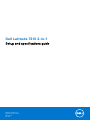 1
1
-
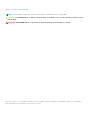 2
2
-
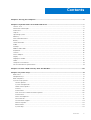 3
3
-
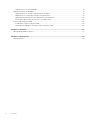 4
4
-
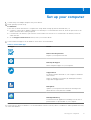 5
5
-
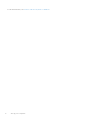 6
6
-
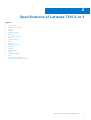 7
7
-
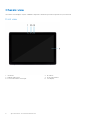 8
8
-
 9
9
-
 10
10
-
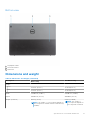 11
11
-
 12
12
-
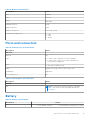 13
13
-
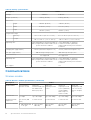 14
14
-
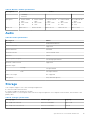 15
15
-
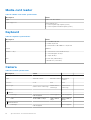 16
16
-
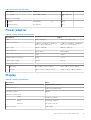 17
17
-
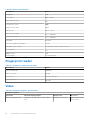 18
18
-
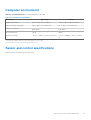 19
19
-
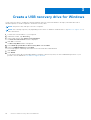 20
20
-
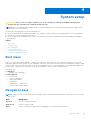 21
21
-
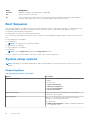 22
22
-
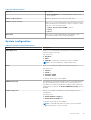 23
23
-
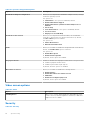 24
24
-
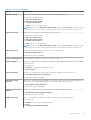 25
25
-
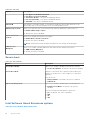 26
26
-
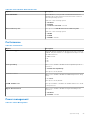 27
27
-
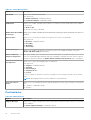 28
28
-
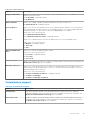 29
29
-
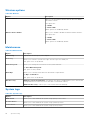 30
30
-
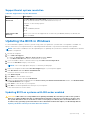 31
31
-
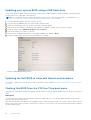 32
32
-
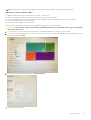 33
33
-
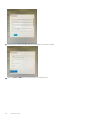 34
34
-
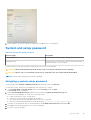 35
35
-
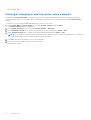 36
36
-
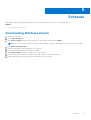 37
37
-
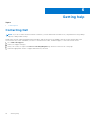 38
38
Dell Latitude 7210 2-in-1 Owner's manual
- Category
- Notebooks
- Type
- Owner's manual
Ask a question and I''ll find the answer in the document
Finding information in a document is now easier with AI
Related papers
-
Dell Vostro 3591 Owner's manual
-
Dell Vostro 3591 Owner's manual
-
Dell Vostro 3591 Owner's manual
-
Dell Vostro 3591 Owner's manual
-
Dell Vostro 3490 Owner's manual
-
Dell Vostro 5390 Owner's manual
-
Dell Latitude 3301 Owner's manual
-
Dell Vostro 3491 Owner's manual
-
Dell Latitude 7210 2-in-1 Owner's manual
-
Dell Latitude 3310 2-in-1 Owner's manual
Other documents
-
Gigabyte AORUS MODEL X 12th Owner's manual
-
Alcatel-Lucent 7210 SAS E OS Quality Of Service Manual
-
Alcatel-Lucent 7210 SAS-D Installation guide
-
Alcatel-Lucent 7210 Installation guide
-
Alcatel-Lucent 7210 Installation guide
-
Alcatel-Lucent 7210 SAS E OS Configuration manual
-
Alcatel-Lucent 7210 SAS-K Configuration manual
-
Alcatel-Lucent 7210 SAS-T Configuration manual
-
Alcatel-Lucent 7210 Installation guide
-
Alcatel-Lucent 7210 SAS-T Installation guide