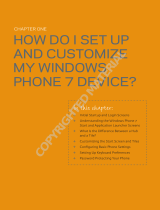Samsung SCH-R860MSAUSC User manual
- Category
- Smartphones
- Type
- User manual

GH68_3XXXXA Printed in Korea
MOBILE SMARTPHONE
User Manual
Please read this manual before operating your
phone and keep it for future reference.

USC_SCH-R860U_UM_Eng_ME2_CB_123013_F7
Warning!
This product contains chemicals known to the State of California to cause cancer and reproductive toxicity.
Intellectual Property
All Intellectual Property, as defined below, owned by or which is otherwise the property of Samsung or its respective suppliers
relating to the SAMSUNG Phone, including but not limited to, accessories, parts, or software relating there to (the “Phone
System”), is proprietary to Samsung and protected under federal laws, state laws, and international treaty provisions. Intellectual
Property includes, but is not limited to, inventions (patentable or unpatentable), patents, trade secrets, copyrights, software,
computer programs, and related documentation and other works of authorship. You may not infringe or otherwise violate the
rights secured by the Intellectual Property. Moreover, you agree that you will not (and will not attempt to) modify, prepare
derivative works of, reverse engineer, decompile, disassemble, or otherwise attempt to create source code from the software. No
title to or ownership in the Intellectual Property is transferred to you. All applicable rights of the Intellectual Property shall remain
with SAMSUNG and its suppliers.
Disclaimer of Warranties; Exclusion of Liability
EXCEPT AS SET FORTH IN THE EXPRESS WARRANTY CONTAINED ON THE WARRANTY PAGE ENCLOSED WITH THE PRODUCT, THE
PURCHASER TAKES THE PRODUCT "AS IS", AND SAMSUNG MAKES NO EXPRESS OR IMPLIED WARRANTY OF ANY KIND
WHATSOEVER WITH RESPECT TO THE PRODUCT, INCLUDING BUT NOT LIMITED TO THE MERCHANTABILITY OF THE PRODUCT OR
ITS FITNESS FOR ANY PARTICULAR PURPOSE OR USE; THE DESIGN, CONDITION OR QUALITY OF THE PRODUCT; THE
PERFORMANCE OF THE PRODUCT; THE WORKMANSHIP OF THE PRODUCT OR THE COMPONENTS CONTAINED THEREIN; OR
COMPLIANCE OF THE PRODUCT WITH THE REQUIREMENTS OF ANY LAW, RULE, SPECIFICATION OR CONTRACT PERTAINING
THERETO. NOTHING CONTAINED IN THE INSTRUCTION MANUAL SHALL BE CONSTRUED TO CREATE AN EXPRESS OR IMPLIED
WARRANTY OF ANY KIND WHATSOEVER WITH RESPECT TO THE PRODUCT. IN ADDITION, SAMSUNG SHALL NOT BE LIABLE FOR
ANY DAMAGES OF ANY KIND RESULTING FROM THE PURCHASE OR USE OF THE PRODUCT OR ARISING FROM THE BREACH OF

THE EXPRESS WARRANTY, INCLUDING INCIDENTAL, SPECIAL OR CONSEQUENTIAL DAMAGES, OR LOSS OF ANTICIPATED PROFITS
OR BENEFITS.
Modification of Software
SAMSUNG IS NOT LIABLE FOR PERFORMANCE ISSUES OR INCOMPATIBILITIES CAUSED BY YOUR EDITING OF REGISTRY SETTINGS,
OR YOUR MODIFICATION OF OPERATING SYSTEM SOFTWARE.
USING CUSTOM OPERATING SYSTEM SOFTWARE MAY CAUSE YOUR DEVICE AND APPLICATIONS TO WORK IMPROPERLY. YOUR
CARRIER MAY NOT PERMIT USERS TO DOWNLOAD CERTAIN SOFTWARE, SUCH AS CUSTOM OS.
Samsung Telecommunications America (STA), LLC
©2012 Samsung Telecommunications America, LLC. Samsung is a registered trademark of Samsung Electronics Co., Ltd.
Headquarters:
1301 E. Lookout Drive
Richardson, TX 75082
Customer Care Center:
1000 Klein Rd.
Plano, TX 75074
Toll Free Tel: 1.888.987.HELP (4357)
Internet Address:
http://www.samsung.com

Do you have questions about your Samsung Mobile Phone?
For 24 hour information and assistance, we offer a new FAQ/ARS System (Automated Response System) at:
www.samsung.com/us/support
The actual available capacity of the internal memory is less than the specified capacity because the operating system and default
applications occupy part of the memory. The available capacity may change when you upgrade the device.
The Bluetooth
®
word mark, figure mark (stylized “B Design”), and combination mark (Bluetooth word mark and “B Design”) are
registered trademarks and are wholly owned by the Bluetooth SIG.
microSD™, microSDHC™ and the microSD logo are Trademarks of the SD Card Association.
Wi-Fi is a registered trademark of the Wireless Fidelity Alliance, Inc.
Microsoft
®
Office, Windows
®
Phone, and Windows Live
®
are trademarks of Microsoft Corporation.
©Samsung Telecommunications America, LLC (“Samsung”). Samsung and Super AMOLED are both trademarks of Samsung
Electronics Co., Ltd. and/or its related entities. All product and brand names are trademarks or registered trademarks of their
respective companies. Screen images simulated. Appearance of the phone may vary.

1
Table of Contents
Section 1: Getting Started .......................... 4
Understanding this User Manual . . . . . . . . . . . . 4
Setting Up Your Phone . . . . . . . . . . . . . . . . . . . 6
Turning Your Phone On . . . . . . . . . . . . . . . . . 14
Securing Your Phone . . . . . . . . . . . . . . . . . . . 16
Using the Start-up Wizard . . . . . . . . . . . . . . . 17
TTY Mode . . . . . . . . . . . . . . . . . . . . . . . . . . . 19
Voicemail . . . . . . . . . . . . . . . . . . . . . . . . . . . . 19
Displaying Your Phone Number . . . . . . . . . . . 20
Roaming . . . . . . . . . . . . . . . . . . . . . . . . . . . . 20
Restarting Your Phone . . . . . . . . . . . . . . . . . . 20
Section 2: Understanding Your Phone ..... 21
Features . . . . . . . . . . . . . . . . . . . . . . . . . . . . 21
Front View . . . . . . . . . . . . . . . . . . . . . . . . . . . 22
Side Views . . . . . . . . . . . . . . . . . . . . . . . . . . . 23
Back View . . . . . . . . . . . . . . . . . . . . . . . . . . . 24
Navigation . . . . . . . . . . . . . . . . . . . . . . . . . . . 25
Motions . . . . . . . . . . . . . . . . . . . . . . . . . . . . . 26
Screen Layout . . . . . . . . . . . . . . . . . . . . . . . . 27
Customizing Your Home Screen . . . . . . . . . . . 29
Speech Engine . . . . . . . . . . . . . . . . . . . . . . . . 31
Entering Text . . . . . . . . . . . . . . . . . . . . . . . . . 32
Section 3: Call Functions ..........................38
Making a Call . . . . . . . . . . . . . . . . . . . . . . . . . 38
Making a Call from People . . . . . . . . . . . . . . . 39
Answering a Call . . . . . . . . . . . . . . . . . . . . . . 39
History . . . . . . . . . . . . . . . . . . . . . . . . . . . . . . 40
Options During a Call . . . . . . . . . . . . . . . . . . . 41
Section 4: Your People List .......................44
Adding a New Contact . . . . . . . . . . . . . . . . . . 44
Adding Contacts from an Account . . . . . . . . . . 45
Editing an Existing Contact . . . . . . . . . . . . . . . 46
Deleting Contacts . . . . . . . . . . . . . . . . . . . . . . 46
Groups . . . . . . . . . . . . . . . . . . . . . . . . . . . . . . 47
Using Your People List . . . . . . . . . . . . . . . . . . 48
Linking Contacts . . . . . . . . . . . . . . . . . . . . . . 50
Synchronizing Accounts . . . . . . . . . . . . . . . . . 51
What’s New . . . . . . . . . . . . . . . . . . . . . . . . . . 52

2
People Options . . . . . . . . . . . . . . . . . . . . . . . . 52
Additional People Options . . . . . . . . . . . . . . . . 53
Recent Activities . . . . . . . . . . . . . . . . . . . . . . . 53
Rooms . . . . . . . . . . . . . . . . . . . . . . . . . . . . . . . 54
Section 5: Messaging ................................59
Types of Messages . . . . . . . . . . . . . . . . . . . . . 59
Creating and Sending Text Messages . . . . . . . 59
Voice to Text Messages . . . . . . . . . . . . . . . . . . 60
Creating and Sending Multimedia Messages . . 61
Messaging Threads . . . . . . . . . . . . . . . . . . . . . 61
Online Messaging . . . . . . . . . . . . . . . . . . . . . . 65
Using Email . . . . . . . . . . . . . . . . . . . . . . . . . . . 66
Section 6: Multimedia ...............................75
Xbox Music Pass . . . . . . . . . . . . . . . . . . . . . . . 75
Music + Videos . . . . . . . . . . . . . . . . . . . . . . . . 75
Photos . . . . . . . . . . . . . . . . . . . . . . . . . . . . . . . 80
Camera . . . . . . . . . . . . . . . . . . . . . . . . . . . . . . 84
Photo Editor . . . . . . . . . . . . . . . . . . . . . . . . . . 90
Section 7: Applications .............................92
GPS Applications . . . . . . . . . . . . . . . . . . . . . . . 92
Accessing the App List . . . . . . . . . . . . . . . . . . 93
Alarms . . . . . . . . . . . . . . . . . . . . . . . . . . . . . . 93
Calculator . . . . . . . . . . . . . . . . . . . . . . . . . . . .94
Calendar . . . . . . . . . . . . . . . . . . . . . . . . . . . . .94
Camera . . . . . . . . . . . . . . . . . . . . . . . . . . . . . .96
Data Sense . . . . . . . . . . . . . . . . . . . . . . . . . . .97
Games . . . . . . . . . . . . . . . . . . . . . . . . . . . . . . .97
Help + Tips . . . . . . . . . . . . . . . . . . . . . . . . . . .99
Internet Explorer . . . . . . . . . . . . . . . . . . . . . . .99
Live Wallpaper . . . . . . . . . . . . . . . . . . . . . . . . .99
Maps . . . . . . . . . . . . . . . . . . . . . . . . . . . . . . .100
Messaging . . . . . . . . . . . . . . . . . . . . . . . . . . .103
MiniDiary . . . . . . . . . . . . . . . . . . . . . . . . . . . .103
Music + Videos . . . . . . . . . . . . . . . . . . . . . . .104
Now . . . . . . . . . . . . . . . . . . . . . . . . . . . . . . . .105
Office . . . . . . . . . . . . . . . . . . . . . . . . . . . . . .107
OneNote . . . . . . . . . . . . . . . . . . . . . . . . . . . .108
People . . . . . . . . . . . . . . . . . . . . . . . . . . . . . .109
Phone . . . . . . . . . . . . . . . . . . . . . . . . . . . . . .109
Photo Editor . . . . . . . . . . . . . . . . . . . . . . . . . .109
Photos . . . . . . . . . . . . . . . . . . . . . . . . . . . . . .109
Settings . . . . . . . . . . . . . . . . . . . . . . . . . . . . .109
Slacker Radio . . . . . . . . . . . . . . . . . . . . . . . .110
Store . . . . . . . . . . . . . . . . . . . . . . . . . . . . . . .110

3
Wallet . . . . . . . . . . . . . . . . . . . . . . . . . . . . . 111
Your Navigator Deluxe . . . . . . . . . . . . . . . . . 111
Section 8: Connections .......................... 112
Internet Explorer . . . . . . . . . . . . . . . . . . . . . 112
Wi-Fi . . . . . . . . . . . . . . . . . . . . . . . . . . . . . . 117
Bluetooth . . . . . . . . . . . . . . . . . . . . . . . . . . . 119
PC Connections . . . . . . . . . . . . . . . . . . . . . . 121
Section 9: Changing Your Settings ........ 122
System Settings . . . . . . . . . . . . . . . . . . . . . . 122
Application Settings . . . . . . . . . . . . . . . . . . . 140
Section 10: Health and Safety
Information ........................................ 149
Exposure to Radio Frequency (RF) Signals . . 149
Specific Absorption Rate (SAR) Certification
Information . . . . . . . . . . . . . . . . . . . . . . . . 154
Smart Practices While Driving . . . . . . . . . . . 155
Battery Use and Safety . . . . . . . . . . . . . . . . . 156
Samsung Mobile Products and Recycling . . . 158
UL Certified Travel Charger . . . . . . . . . . . . . 159
Display / Touch-Screen . . . . . . . . . . . . . . . . 160
GPS . . . . . . . . . . . . . . . . . . . . . . . . . . . . . . . 160
Emergency Calls . . . . . . . . . . . . . . . . . . . . . 161
Care and Maintenance . . . . . . . . . . . . . . . . . 162
Operating Environment . . . . . . . . . . . . . . . . . 163
Restricting Children's Access to Your
Wireless Mobile Device . . . . . . . . . . . . . . . 165
FCC Hearing Aid Compatibility (HAC)
Regulations for Wireless Devices . . . . . . . 165
FCC Notice and Cautions . . . . . . . . . . . . . . . 167
Other Important Safety Information . . . . . . . . 167
Section 11: Warranty Information ..........169
Standard Limited Warranty . . . . . . . . . . . . . . 169
End User License Agreement for Software . . 174
Index .........................................................182

4
Section 1: Getting Started
This section allows you to quickly start using your Samsung
SCH-R860U phone by installing the SIM and microSD cards,
installing and charging the battery, activating your service,
and setting up your voicemail account.
Understanding this User Manual
The sections of this manual generally follow the features of
your phone. A robust index for features begins on page 182.
Also included is important safety information that you should
know before using your phone. Most of this information is
near the back of the guide, beginning on page 149.
This manual gives navigation instructions according to the
default display settings. If you select other settings,
navigation steps may be different.
Unless otherwise specified, all instructions in this manual
assume that you are starting from the Home screen. To get to
the Home screen, you may need to unlock the phone or
keypad. (For more information, refer to “Securing Your
Phone” on page 16.)
Note:
Instructions in this manual are based on default settings,
and may vary from your phone, depending on the
software version on your phone, and any changes to the
phone’s settings.
Unless stated otherwise, instructions in this User Manual
start with the phone unlocked, at the Home screen.
All screen images in this manual are simulated. Actual
displays may vary, depending on the software version of
your phone and any changes to the phone’s settings.

Getting Started 5
Special Text
In this manual, you’ll find text that is set apart from the rest.
These are intended to point out important information, share
quick methods for activating features, to define terms, and
more. The definitions for these methods are as follows:
•
Notes
: Presents alternative options for the current feature, menu,
or sub-menu.
•
Tips
: Provides quick or innovative methods, or useful shortcuts.
•
Example
: Gives an example of the feature or procedure.
•
Important
: Points out important information about the current
feature that could affect performance.
•
Warning
: Brings to your attention important information to
prevent loss of data or functionality, or even prevent damage to
your phone.
Text Conventions
This manual provides condensed information about how to
use your phone. To make this possible, the following text
conventions are used to represent often-used steps:
Example:
“Touch
Start
, then touch
Phone
➔
Dialer
.”
➔
Arrows are used to represent the sequence of
selecting successive options in longer, or
repetitive, procedures.

6
Setting Up Your Phone
Before using your phone, you need to install the SIM card,
the optional microSD
™
card, and the battery into their
respective internal slots and compartments.
Important!
Before removing or replacing the battery cover,
make sure the phone is switched off. To turn the
phone off, hold down the power key until the
power off image displays, then slide the screen
down to power off.
Removing the Battery Cover
1. Locate the cover removal opening (1).
2. Place your fingernail in the opening and pry the cover
away from the device (2).
Caution!
Do not bend or twist the back cover excessively.
Doing so may damage the cover.

Getting Started 7
Replacing the Battery Cover
Align the bottom of the battery cover with the phone as
shown, then press the cover down into place.
Installing the SIM Card
When you subscribe to a 4G LTE cellular network, you are
provided with a plug-in SIM card loaded with your
subscription details, such as your PIN, available optional
services, and many others features. This SIM card will only
work with this device.
Important!
The SIM card must be installed for your phone to
establish a network connection.
The plug-in SIM card information and its contacts
can be easily damaged by scratching or bending,
so be careful when handling, inserting, or
removing the card. Keep all SIM cards out of reach
of small children.
1. Remove the battery cover. (See “Removing the Battery
Cover” on page 6.)
2. If the battery is installed, remove it. (See “Removing
the Battery” on page 11.)
3. Locate the SIM card slot on the top right hand corner of
the battery compartment.

8
4. Make sure the gold contacts of the SIM card face
downward and that the notched corner of the card
faces outward to the right (as shown).
5. Carefully slide the SIM card into the SIM card socket
(as shown) until the card stops.
Note:
If the SIM card is not inserted correctly, the phone
cannot make a network connection. Once the SIM card
is inserted, do not remove it.
6. Replace the battery and battery cover. (See “Installing
the Battery” on page 10.)
If your SIM card is ever separated from the device or
damaged, your device will not function. If you experience any
issues with your device, contact Customer Service at
888-944-9400 or visit your nearest U.S. Cellular
®
retail
location.
SIM Card Limited Warranty
Subject to the exclusions contained below, United States
Cellular Corporation (“U.S. Cellular”) warrants to the original
purchaser (“You” or “Your”) of the handset with which the
SIM card was provided that the SIM card will be free from
defects in material and workmanship for a period of one (1)
year from the date You purchased the handset (the “Warranty
Period”). This warranty is not transferable. Should a defect
appear during the Warranty Period, U.S. Cellular will send a
replacement SIM card to Your address within the United
States without charge provided that you request the
replacement SIM card during or within thirty (30) days
following the Warranty Period by calling U.S. Cellular
Customer Service at 888-944-9400 (or dialing 611 on Your
U.S. Cellular handset) or by visiting a U.S. Cellular retail
store.
Incorrect

Getting Started 9
REPLACEMENT OF THE SIM CARD AS PROVIDED HEREIN IS
YOUR EXCLUSIVE REMEDY UNDER THIS LIMITED WARRANTY,
AND IS IN LIEU OF ALL OTHER WARRANTIES, EXPRESS OR
IMPLIED INCLUDING, WITHOUT LIMITATION, ANY
WARRANTIES OF TITLE, FITNESS FOR A PARTICULAR
PURPOSE, MERCHANTABILITY, NONINFRINGEMENT OR
ARISING FROM COURSE OF DEALING OR USAGE OF TRADE.
NEITHER U.S. CELLULAR NOR ANY OF ITS AFFILIATES OR
RETAILERS SHALL BE LIABLE TO YOU FOR ANY DIRECT,
INDIRECT, INCIDENTAL, SPECIAL, ECONOMIC, EXEMPLARY,
PUNITIVE OR CONSEQUENTIAL DAMAGES (INCLUDING,
WITHOUT LIMITATION, LOSS OF DATA, LOSS OF REVENUE OR
PROFITS, DAMAGE TO PROPERTY OR LOSS OF USE). IN NO
EVENT SHALL U.S. CELLULAR’S, ITS AFFILIATES’ OR
RETAILERS’ LIABILITY TO YOU OR ANY THIRD PARTY WITH
RESPECT TO THE SIM CARD EXCEED THE COST OF
REPLACING THE SIM CARD.
THIS LIMITED WARRANTY SHALL BE CONSTRUED UNDER
THE LAWS OF THE STATE OF ILLINOIS, EXCLUDING ITS
CONFLICTS OF LAW PROVISIONS. SOME STATES AND
JURISDICTIONS DO NOT ALLOW LIMITATIONS ON HOW LONG
AN IMPLIED WARRANTY LASTS, OR THE DISCLAIMER OR
LIMITATION OF INCIDENTAL OR CONSEQUENTIAL DAMAGES,
SO THE ABOVE LIMITATIONS AND DISCLAIMERS MAY NOT
APPLY TO YOU.
No agent, employee, dealer, retailer, representative or
reseller is authorized to modify or extend the terms of this
Limited Warranty.

10
Battery
Your phone is powered by a rechargeable, standard Li-Ion
battery. A Wall/USB Charger (Charging Head and USB cable)
is included with the phone, for charging the battery.
Note:
The battery comes partially charged. You must fully
charge the battery before using your phone for the first
time. A fully discharged battery requires up to 4 hours of
charge time.
After the first charge, you can use the phone while
charging.
Warning!
Use only Samsung-approved charging devices and
batteries. Samsung accessories are designed to
maximize battery life. Using other accessories may
invalidate your warranty and may cause damage.
Note:
Failure to unplug the wall charger before you remove the
battery, can cause damage to the phone.
Battery Indicator
The battery icon in the Status Line shows battery power
level. Two to three minutes before the battery becomes too
low to operate your phone, the empty battery icon will flash
and a tone will sound. If you continue to operate the phone
without charging the battery, the phone will power off.
Installing the Battery
1. Remove the battery cover. (See “Removing the Battery
Cover” on page 6.)
2. Slide the battery into the compartment (1) so that the
tabs on the end align with the slots at the bottom of the
phone, making sure the connectors align.
3. Gently press down to secure the battery (2).

Getting Started 11
4. Replace the battery cover. (See “Replacing the Battery
Cover” on page 7.)
Removing the Battery
1. Remove the battery cover. (See “Removing the Battery
Cover” on page 6.)
2. Lift the battery up by the slot provided (1).
3. Lift the battery up and out of the phone (2).
Charging the Battery
Your phone is powered by a rechargeable Li-ion battery. A
wall charger, which is used for charging the battery, is
included with your phone. Use only approved batteries and
chargers. Ask your local Samsung dealer for further details.
Before using your phone for the first time, you must fully
charge the battery. A discharged battery recharges fully in
approximately 4 hours.
Note:
Verify that the battery is installed prior to connecting the
wall charger. If both the wall charger is connected and
the battery is not installed, the handset will power cycle
continuously and prevent proper operation. Failure to
unplug the wall charger before you remove the battery,
can cause the phone to become damaged.
Important!
It is recommended you fully charge the battery
before using your device for the first time.

12
1. Insert the USB cable into the device’s Charger/
Accessory jack at the bottom of the device.
Note:
This illustration displays both the correct and incorrect
orientation for connecting the USB cable. If the USB
cable is incorrectly connected, damage to the accessory
port will occur, therefore voiding the phone’s warranty.
2. Connect the USB cable to the charging head.
3. Plug the charging head into a standard AC power
outlet. The device turns on with the screen locked and
indicates both its charge state and percent of charge.
Warning!
While the device is charging, if the touch screen
does not function due to an unstable power supply
unplug the USB power adapter from the power outlet
or unplug the USB cable from the device.
Incorrect
Incorrect

Getting Started 13
4. When charging is finished, first unplug the charger’s
power plug from the AC wall outlet, then disconnect
the USB cable connector from the device.
Important!
If your handset has a touch screen display, please
note that a touch screen responds best to a light
touch from the pad of your finger or a non-metallic
stylus. Using excessive force or a metallic object
when pressing on the touch screen may damage
the tempered glass surface and void the warranty.
For more information, refer to “Standard Limited
Warranty” on page 169.
Memory Card
Your device lets you install a microSD
™
(SD) or microSDHC
™
memory card (not included) to expand available memory to
store images, videos, music, applications, and data.
Installing a Memory Card
1. Open the
microSD
cover (lower left side of the phone).
2. With the gold contacts facing down, carefully slide the
memory card into the slot (as shown), pushing gently
until it clicks into place.
3. Close the
microSD
cover.
Important!
Be sure to align the gold contact pins on the
memory card with the phone’s contacts.

14
Removing a Memory Card
Important!
To prevent damage to information stored on the
memory card, dismount the card before removing
it from the phone.
1. From the Home screen, swipe the screen left to display
the App List.
2. Touch
Settings
. Under
the
System settings
menu,
touch
phone storage
➔
SD card
➔
remove SD card
.
3. At the
Dismount SD card?
prompt
, touch
yes
to dismount
the SD card.
4. Open the
microSD
cover (on the lower left side of the
phone).
5. Firmly press the memory card into the slot and
carefully release it. The card should pop partially out of
the slot.
6. Remove the card from the slot.
7. Replace the battery cover. (See “Replacing the Battery
Cover” on page 7.)
Turning Your Phone On
Press and hold the
Power/Lock
key (on the
upper right side of the phone) for three seconds.
While powering on, the phone connects with the
network, then displays the Locked screen and any
active Notification alerts.

Getting Started 15
Note:
Your phone’s internal antenna is located along the
bottom back of the phone. Do not block the antenna;
doing so may affect call quality or cause the phone to
operate at a higher power level than necessary.
Unlocking Your Phone
1. If needed, press the
Power/Lock
key (on the upper right
side of the device) to
wake the screen.
2. If there are no
Notification alerts on
your phone, swipe the
screen up to unlock it.
The Home screen
appears.
Turning Your Phone Off
1. Press and hold the
Power/Lock
key (on the
upper right side of the device) for two seconds.
2. At the prompt
slide down to power off
, touch and slide
the partial Lock screen down. The screen will
display
goodbye
as the phone powers off.
– or –
To cancel, slide the partial Lock screen up. The phone
will not power off.

16
Securing Your Phone
By default, the phone locks automatically when the screen
times out, or you can lock it manually. You can unlock the
phone using the default Lock screen or, for increased
security, your can use a password.
(For more information about creating and enabling a Screen
unlock pattern, see “Lock Screen” on page 124.)
Note:
Unless stated otherwise, instructions in this User Manual
start with the phone unlocked, at the Home screen.
Locking the Phone Manually
Press the
Power/Lock
key on the top right side
of the phone. The screen darkens.
Unlocking the Phone
For information on unlocking your phone, see “Unlocking
Your Phone” on page 15.
Unlocking with a Personal Screen Unlock Pattern
1. Press the
Power/Lock
key to wake the
screen.
2. Draw your personal unlock pattern on the screen.
(For more information, see
“Lock Screen” on page 124.)
Unlocking with a Password
1. Press the
Power/Lock
key to wake the
screen.
2. Enter your Password.
(For more information, see
“Lock Screen” on page 124.)
Page is loading ...
Page is loading ...
Page is loading ...
Page is loading ...
Page is loading ...
Page is loading ...
Page is loading ...
Page is loading ...
Page is loading ...
Page is loading ...
Page is loading ...
Page is loading ...
Page is loading ...
Page is loading ...
Page is loading ...
Page is loading ...
Page is loading ...
Page is loading ...
Page is loading ...
Page is loading ...
Page is loading ...
Page is loading ...
Page is loading ...
Page is loading ...
Page is loading ...
Page is loading ...
Page is loading ...
Page is loading ...
Page is loading ...
Page is loading ...
Page is loading ...
Page is loading ...
Page is loading ...
Page is loading ...
Page is loading ...
Page is loading ...
Page is loading ...
Page is loading ...
Page is loading ...
Page is loading ...
Page is loading ...
Page is loading ...
Page is loading ...
Page is loading ...
Page is loading ...
Page is loading ...
Page is loading ...
Page is loading ...
Page is loading ...
Page is loading ...
Page is loading ...
Page is loading ...
Page is loading ...
Page is loading ...
Page is loading ...
Page is loading ...
Page is loading ...
Page is loading ...
Page is loading ...
Page is loading ...
Page is loading ...
Page is loading ...
Page is loading ...
Page is loading ...
Page is loading ...
Page is loading ...
Page is loading ...
Page is loading ...
Page is loading ...
Page is loading ...
Page is loading ...
Page is loading ...
Page is loading ...
Page is loading ...
Page is loading ...
Page is loading ...
Page is loading ...
Page is loading ...
Page is loading ...
Page is loading ...
Page is loading ...
Page is loading ...
Page is loading ...
Page is loading ...
Page is loading ...
Page is loading ...
Page is loading ...
Page is loading ...
Page is loading ...
Page is loading ...
Page is loading ...
Page is loading ...
Page is loading ...
Page is loading ...
Page is loading ...
Page is loading ...
Page is loading ...
Page is loading ...
Page is loading ...
Page is loading ...
Page is loading ...
Page is loading ...
Page is loading ...
Page is loading ...
Page is loading ...
Page is loading ...
Page is loading ...
Page is loading ...
Page is loading ...
Page is loading ...
Page is loading ...
Page is loading ...
Page is loading ...
Page is loading ...
Page is loading ...
Page is loading ...
Page is loading ...
Page is loading ...
Page is loading ...
Page is loading ...
Page is loading ...
Page is loading ...
Page is loading ...
Page is loading ...
Page is loading ...
Page is loading ...
Page is loading ...
Page is loading ...
Page is loading ...
Page is loading ...
Page is loading ...
Page is loading ...
Page is loading ...
Page is loading ...
Page is loading ...
Page is loading ...
Page is loading ...
Page is loading ...
Page is loading ...
Page is loading ...
Page is loading ...
Page is loading ...
Page is loading ...
Page is loading ...
Page is loading ...
Page is loading ...
Page is loading ...
Page is loading ...
Page is loading ...
Page is loading ...
Page is loading ...
Page is loading ...
Page is loading ...
Page is loading ...
Page is loading ...
Page is loading ...
Page is loading ...
Page is loading ...
Page is loading ...
Page is loading ...
Page is loading ...
Page is loading ...
Page is loading ...
Page is loading ...
Page is loading ...
Page is loading ...
Page is loading ...
Page is loading ...
Page is loading ...
-
 1
1
-
 2
2
-
 3
3
-
 4
4
-
 5
5
-
 6
6
-
 7
7
-
 8
8
-
 9
9
-
 10
10
-
 11
11
-
 12
12
-
 13
13
-
 14
14
-
 15
15
-
 16
16
-
 17
17
-
 18
18
-
 19
19
-
 20
20
-
 21
21
-
 22
22
-
 23
23
-
 24
24
-
 25
25
-
 26
26
-
 27
27
-
 28
28
-
 29
29
-
 30
30
-
 31
31
-
 32
32
-
 33
33
-
 34
34
-
 35
35
-
 36
36
-
 37
37
-
 38
38
-
 39
39
-
 40
40
-
 41
41
-
 42
42
-
 43
43
-
 44
44
-
 45
45
-
 46
46
-
 47
47
-
 48
48
-
 49
49
-
 50
50
-
 51
51
-
 52
52
-
 53
53
-
 54
54
-
 55
55
-
 56
56
-
 57
57
-
 58
58
-
 59
59
-
 60
60
-
 61
61
-
 62
62
-
 63
63
-
 64
64
-
 65
65
-
 66
66
-
 67
67
-
 68
68
-
 69
69
-
 70
70
-
 71
71
-
 72
72
-
 73
73
-
 74
74
-
 75
75
-
 76
76
-
 77
77
-
 78
78
-
 79
79
-
 80
80
-
 81
81
-
 82
82
-
 83
83
-
 84
84
-
 85
85
-
 86
86
-
 87
87
-
 88
88
-
 89
89
-
 90
90
-
 91
91
-
 92
92
-
 93
93
-
 94
94
-
 95
95
-
 96
96
-
 97
97
-
 98
98
-
 99
99
-
 100
100
-
 101
101
-
 102
102
-
 103
103
-
 104
104
-
 105
105
-
 106
106
-
 107
107
-
 108
108
-
 109
109
-
 110
110
-
 111
111
-
 112
112
-
 113
113
-
 114
114
-
 115
115
-
 116
116
-
 117
117
-
 118
118
-
 119
119
-
 120
120
-
 121
121
-
 122
122
-
 123
123
-
 124
124
-
 125
125
-
 126
126
-
 127
127
-
 128
128
-
 129
129
-
 130
130
-
 131
131
-
 132
132
-
 133
133
-
 134
134
-
 135
135
-
 136
136
-
 137
137
-
 138
138
-
 139
139
-
 140
140
-
 141
141
-
 142
142
-
 143
143
-
 144
144
-
 145
145
-
 146
146
-
 147
147
-
 148
148
-
 149
149
-
 150
150
-
 151
151
-
 152
152
-
 153
153
-
 154
154
-
 155
155
-
 156
156
-
 157
157
-
 158
158
-
 159
159
-
 160
160
-
 161
161
-
 162
162
-
 163
163
-
 164
164
-
 165
165
-
 166
166
-
 167
167
-
 168
168
-
 169
169
-
 170
170
-
 171
171
-
 172
172
-
 173
173
-
 174
174
-
 175
175
-
 176
176
-
 177
177
-
 178
178
-
 179
179
-
 180
180
-
 181
181
-
 182
182
-
 183
183
-
 184
184
-
 185
185
-
 186
186
-
 187
187
-
 188
188
-
 189
189
Samsung SCH-R860MSAUSC User manual
- Category
- Smartphones
- Type
- User manual
Ask a question and I''ll find the answer in the document
Finding information in a document is now easier with AI
Related papers
-
Samsung Galaxy S Aviator US Cellular User manual
-
Samsung Galaxy Metrix 4G US Cellular User manual
-
Samsung A3LSMG900T User manual
-
Samsung SCH-R920 Metro PCS User manual
-
Samsung SCH-R970 US Cellular User manual
-
Samsung SCH-R530 US Cellular User manual
-
Samsung SGH-T589 T-Mobile User manual
-
Samsung SGH-T959V T-Mobile User manual
-
Samsung EXHIBIT User manual
-
Samsung GH68-41834A User manual
Other documents
-
T-Mobile Samsung Galaxy Exhibit User manual
-
 Tile EC-06001 User guide
Tile EC-06001 User guide
-
ZTE Render User manual
-
ZTE Render US Cellular User manual
-
ZTE Render US Cellular User guide
-
HTC Windows Phone 8X Owner's manual
-
Texas Instruments Titanium TI-89 User manual
-
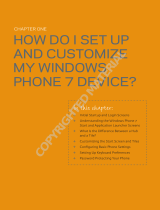 Wiley 978-0-470-93856-0 Datasheet
Wiley 978-0-470-93856-0 Datasheet
-
Texas Instruments 89T/CLM Owner's manual
-
HTC Windows Phone 8X T-Mobile Quick start guide