HP OMEN - 17-w240ng Maintenance & Service Guide
- Category
- Notebooks
- Type
- Maintenance & Service Guide

OMEN by HP Laptop PC
Maintenance and Service Guide

© Copyright 2016 HP Development Company,
L.P.
NVIDIA and GeForce are trademarks and/or
registered trademarks of NVIDIA Corporation in
the U.S. and other countries. Bluetooth is a
trademark owned by its proprietor and used by
HP Inc. under license. Intel and Core are
trademarks of Intel Corporation in the U.S. and
other countries. Microsoft and Windows are
either a registered trademark or trademark of
Microsoft Corporation in the United States
and/or other countries.
Product notice
This guide describes features that are common
to most models. Some features may not be
available on your computer.
Not all features are available in all editions or
versions of Windows. Systems may require
upgraded and/or separately purchased
hardware, drivers, software or BIOS update to
take full advantage of Windows functionality.
Windows 10 is automatically updated, which is
always enabled. ISP fees may apply and
additional requirements may apply over time
for updates. Go to http://www.microsoft.com
for details.
The information contained herein is subject to
change without notice. The only warranties for
HP products and services are set forth in the
express warranty statements accompanying
such products and services. Nothing herein
should be construed as constituting an
additional warranty. HP shall not be liable for
technical or editorial errors or omissions
contained herein.
First Edition: August 2016
Document Part Number: 912139-001

Important Notice about Customer Self-Repair Parts
CAUTION: Your computer includes Customer Self-Repair parts and parts that should only be accessed by an
authorized service provider. See Chapter 5, "Removal and replacement procedures for Customer Self-Repair
parts," for details. Accessing parts described in Chapter 6, "Removal and replacement procedures for
authorized service provider parts," can damage the computer or void your warranty.
iii

iv Important Notice about Customer Self-Repair Parts

vi Processor information

Safety warning notice
WARNING! To reduce the possibility of heat-related injuries or of overheating the device, do not place the
device directly on your lap or obstruct the device air vents. Use the device only on a hard, at surface. Do not
allow another hard surface, such as an adjoining optional printer, or a soft surface, such as pillows or rugs or
clothing, to block airow. Also, do not allow the AC adapter to contact the skin or a soft surface, such as
pillows or rugs or clothing, during operation. The device and the AC adapter comply with the user-accessible
surface temperature limits dened by the International Standard for Safety of Information Technology
Equipment (IEC 60950-1).
vii

viii Safety warning notice

Table of contents
1 Product description ....................................................................................................................................... 1
2 External component identication .................................................................................................................. 4
Right side ............................................................................................................................................................... 4
Left side ................................................................................................................................................................. 5
Display .................................................................................................................................................................... 7
Top .......................................................................................................................................................................... 9
TouchPad ............................................................................................................................................. 9
Lights ................................................................................................................................................... 9
Button and speakers ......................................................................................................................... 10
Keys ................................................................................................................................................... 12
Using the action keys ........................................................................................................................ 12
Bottom ................................................................................................................................................................. 14
Rear ...................................................................................................................................................................... 15
Labels ................................................................................................................................................................... 15
3 Illustrated parts catalog .............................................................................................................................. 17
Computer major components .............................................................................................................................. 17
Display assembly subcomponents ...................................................................................................................... 21
Mass storage devices ........................................................................................................................................... 22
Miscellaneous parts ............................................................................................................................................. 23
4 Removal and replacement procedures preliminary requirements .................................................................... 24
Tools required ...................................................................................................................................................... 24
Service considerations ......................................................................................................................................... 24
Plastic parts ....................................................................................................................................... 24
Cables and connectors ...................................................................................................................... 25
Drive handling ................................................................................................................................... 25
Grounding guidelines ........................................................................................................................................... 26
Electrostatic discharge damage ........................................................................................................ 26
Packaging and transporting guidelines .......................................................................... 27
Workstation guidelines ................................................................................................... 27
Equipment guidelines ..................................................................................................... 28
5 Removal and replacement procedures for Customer Self-Repair parts ............................................................. 29
Component replacement procedures .................................................................................................................. 29
ix
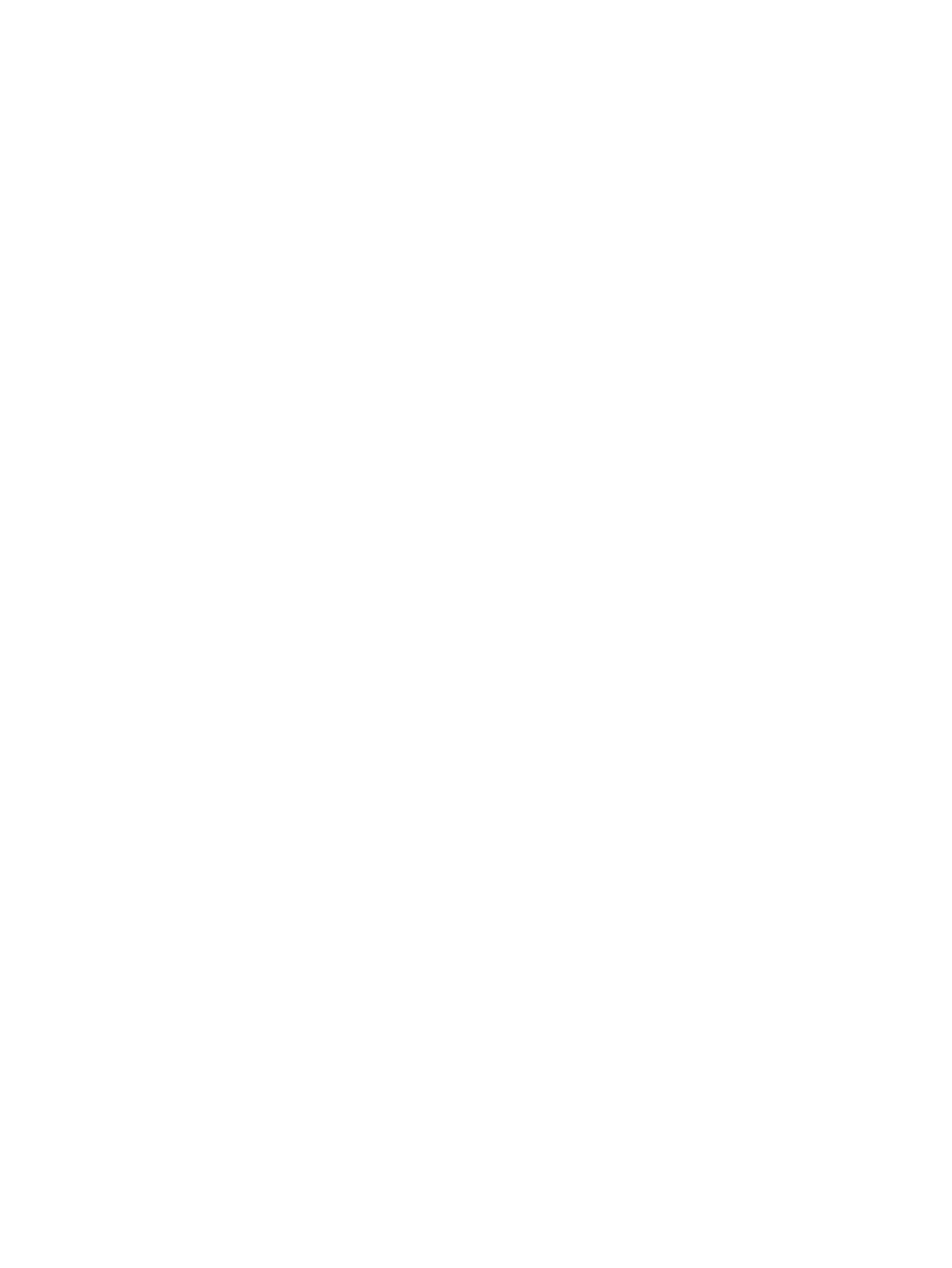
Service door ....................................................................................................................................... 29
Memory module ................................................................................................................................ 31
6 Removal and replacement procedures for authorized service provider parts .................................................... 33
Component replacement procedures .................................................................................................................. 33
Base enclosure .................................................................................................................................. 33
Battery ............................................................................................................................................... 35
Hard drive .......................................................................................................................................... 37
SSD (M.2) ........................................................................................................................................... 39
Front speakers ................................................................................................................................... 40
WLAN module .................................................................................................................................... 42
Fans ................................................................................................................................................... 44
Heatsink ............................................................................................................................................. 45
System board .................................................................................................................................... 47
RTC battery ........................................................................................................................................ 51
USB board .......................................................................................................................................... 53
Power button board .......................................................................................................................... 55
Rear speakers .................................................................................................................................... 57
TouchPad board ................................................................................................................................. 59
Power in connector ............................................................................................................................ 61
Display assembly ............................................................................................................................... 63
Camera ............................................................................................................................................... 69
7 Using Setup Utility (BIOS) ............................................................................................................................. 71
Starting Setup Utility (BIOS) ................................................................................................................................ 71
Updating Setup Utility (BIOS) .............................................................................................................................. 71
Determining the BIOS version ........................................................................................................... 71
Downloading a BIOS update .............................................................................................................. 72
8 Using HP PC Hardware Diagnostics (UEFI) ....................................................................................................... 73
Downloading HP PC Hardware Diagnostics (UEFI) to a USB device .................................................................... 73
Additional BIOS crisis recovery tool ..................................................................................................................... 74
9 Backing up, restoring, and recovering ........................................................................................................... 75
Creating recovery media and backups ................................................................................................................ 75
Creating HP Recovery media (select products only) ......................................................................... 75
Using Windows tools ........................................................................................................................................... 76
Restore and recovery ........................................................................................................................................... 77
Recovering using HP Recovery Manager ........................................................................................... 77
What you need to know before you get started ............................................................. 77
x

Using the HP Recovery partition (select products only) ................................................. 78
Using HP Recovery media to recover .............................................................................. 78
Changing the computer boot order ................................................................................ 79
Removing the HP Recovery partition (select products only) ......................................... 80
10 Specications ............................................................................................................................................ 81
Computer specications ...................................................................................................................................... 81
43.94 cm (17.3 in) display specications ............................................................................................................ 82
Hard drive specications ..................................................................................................................................... 82
11 Power cord set requirements ...................................................................................................................... 83
Requirements for all countries ............................................................................................................................ 83
Requirements for specic countries and regions ................................................................................................ 84
12 Recycling .................................................................................................................................................. 86
Index ............................................................................................................................................................. 87
xi

xii

1 Product description
Category Description
Product Name OMEN by HP Laptop PC
Processors
Intel® Core
TM
i7-6700HQ (2.6 GHz, turbo up to 3.5 GHz), 2133 MHz/6 MB L3, Quad cTDP 35 W
Intel Core i5-6300HQ (2.3 GHz, turbo up to 3.2 GHz), 2133 MHz/6 MB L3, Quad cTDP 35 W (for use with products
with NVIDIA® N17E-G1 graphics only)
Chipset Intel HM170
Graphics Internal graphics:
●
Intel HD Graphics 530
NVIDIA graphics:
●
NVIDIA N17E-G2 (GeForce® GTX 1070) with up to 8192 MB of dedicated video memory (256 M x 32 GDDR5 x 8
PCs), 8 Gbps VRAM is required
●
NVIDIA N17E-G1 (GeForce GTX 1060) with up to 6144 MB of dedicated video memory (256 M x 32 GDDR5 x 6
PCs), 8 Gbps VRAM is required
Supports HD Decode, DX12, and HDMI; Optimus; dynamic switching; and GPU Performance Scaling (GPS), internal
and external G-Sync
Virtual Reality support
Panel 43.94 cm (17.3") 16:9 Ultra Wide Aspect Ratio panel:
●
Full High Denition (FHD), WLED AntiGlare (1920 x 1080) at-at (4.2 mm) UWVA, eDP, typical brightness
300 nits (cd/m
2
)
●
Ultra High Denition (UHD) WLED AntiGlare (3840 x 2160) at-at (4.2mm) UWVA, eDP+PSR, typical
brightness 300 nits (cd/m
2
). Bridge panel LCD 17.3 inch UHD (3840x2160) Anti-Glare WLED UWVA 95%cg
300nits eDP 1.3 + PSR at for cNB", 300nits
Supports eDP1.3+PSR
Memory Two SODIMM slots, customer accessible:
●
DDR4-2133 dual channel support (DDR4-2400 bridge to DDR4-2133)
Supports up to 16 GB max system memory with the following:
●
4096 MB (4096 MB x 1)
●
6144 MB (2048 MB x 1 + 4096 MB x 1), no support for 32-bit OS
●
8192 MB (4096 MB x 2) or 8192 MB (8192 MB x 1), no support for 32-bit OS
●
12288 MB (8192 MB +4096 MB), no support for 32-bit OS
●
16384 MB (8192 MB x 2), no support for 32-bit OS or Windows® 7 Home Basic
Hard drive Single HDD congurations:
●
1 TB (7200) 9.5 mm
●
2 TB (5400) 9.5 mm
Hybrid HDD congurations:
●
1 TB 5400 RPM 9.5 mm SSHD with 8 GB NAND
1

Category Description
Dual Storage Congurations:
●
1 TB + 128 GB value solid-state drive (SSD)
●
2 TB + 128 GB value SSD
●
1 TB + 256 GB PCIE SSD
PCIe NVMe (TLC) M.2 SSD:
●
256 GB
●
512 GB
Supports all 7 mm/9.5 mm, SATA 2.5" HDDs
HP 3D DriveGuard
Support for second drive
7 mm and 9.5 mm share the same bracket
Optical drive,
external
Supports DVD+/-RW Double-Layer SuperMulti
Supports M-disc
Audio and video Quad speakers
Bang & Olufsen
Supports HP Audio Boost
Supports HP Noise Cancellation
Dual array digital microphones
with appropriate software - beam forming, echo cancellation, noise suppression
Cameras:
●
HP Wide Vision HD: HD camera - indicator LED, USB 2.0, BSI sensor, f2.0, 88° WFOV
—
720p by 30 frames per second
●
Intel RealSense 3D camera - indicator LED, USB 3.0, 85° WFOV
—
1080p by 30 frames per second, 4x depth resolution
—
Supports Windows Hello
Ethernet Integrated 10/100/1000 NIC
Wireless Intel Dual Band Wireless-AC 7265 802.11 ac 2x2 WiFi + Bluetooth® 4.2 Combo Adapter (non vPRO)
Integrated wireless options with dual antenna (M.2/PCIe)
Compatible with Miracast-certied devices, for Windows 10
External media
cards
HP Multi-Format Digital Media Card Reader
Supports SD/SDHC/SDXC
Push-Push insertion/removal
Ports Hot Plug / Unplug and auto detect for correct output to wide-aspect vs. standard aspect video (auto adjust panel
resolution to t embedded panel and external monitor connected)
HDMI v2.0 supporting: up to 4096x2160 @ 60 Hz
Headphone / Line out
Microphone input
2 Chapter 1 Product description

Category Description
Mini Dual-Mode DisplayPort
3 USB 3.0 ports (one on right side and two on left side)
RJ-45/Ethernet port
AC Smart Pin adapter plug
Keyboard/
pointing devices
Full-size standard 3-coat paint island-style backlit keyboard with numeric keypad in Dragon Red
Clickpad with image sensor
Multitouch gestures enabled
Supports Modern Trackpad Gestures
Taps enabled as default
Power
requirements
6-cell Polymer battery – 95.8 Whr
230 W AC adapter with 1.8 M length power cord
Security TPM 2.0
Security lock slot
Operating
system
Pre-installed
Windows 10 Professional
Windows 10 Home ML
Windows 10 Home High End ML
Windows 10 Home EM/SL (with i7 processors + 4GB, or, any processors + ≥1080p screen + ≥ 8GB)
Windows 10 Home High End EM/SL/China (with i7 processors + 4GB, or, any processors + ≥1080p screen + ≥ 8GB)
SEAP Windows 10 Home (select products only)
SEAP Windows 10 Home High End (prohibited to Win10 Home with Oce 365 AFO OS AVs, and only available to
China and 100% attach)
CPPP Windows 10 Home China Language Edition (with i7 processors + 4GB, or, any processors + ≥1080p screen +
≥ 8GB)
Serviceability End user replaceable parts:
AC adapter
Memory
3

2 External component identication
Right side
Component Description
(1) Memory card reader Reads optional memory cards that enable you to store, manage,
share, or access information.
To insert a card:
1.
Hold the card label-side up, with connectors facing the
computer.
2.
Insert the card into the memory card reader, and then
press in on the card until it is rmly seated.
To remove a card:
▲
Press in on the card, and then remove it from the memory
card reader.
(2) Drive light (select products only)
●
Blinking white: The hard drive is being accessed.
●
Amber: HP 3D DriveGuard has temporarily parked the hard
drive (select products only).
(3) Mini Dual-Mode DisplayPort Connects an optional digital display device, such as a high-
performance monitor or projector.
(4) USB 3.0 ports (2) Connect an optional USB device, such as a keyboard, mouse,
external drive, printer, scanner or USB hub.
(5) HDMI port Connects an optional video or audio device, such as a high-
denition television, any compatible digital or audio component,
or a high-speed High-Denition Multimedia Interface (HDMI)
device.
(6) RJ-45 (network) jack/status lights Connects a network cable.
●
White: The network is connected.
●
Amber: Activity is occurring on the network.
4 Chapter 2 External component identication

Component Description
(7) Power connector Connects an AC adapter.
(8) AC adapter and battery light
●
White: The AC adapter is connected and the battery is fully
charged.
●
Blinking white: The AC adapter is disconnected and the
battery has reached a low battery level.
●
Amber: The AC adapter is connected and the battery is
charging.
●
O: The battery is not charging.
Left side
Component Description
(1) Security cable slot Attaches an optional security cable to the computer.
NOTE: The security cable is designed to act as a deterrent, but
it may not prevent the computer from being mishandled or
stolen.
(2) Vents Enable airow to cool internal components.
NOTE: The computer fan starts up automatically to cool
internal components and prevent overheating. It is normal for
the internal fan to cycle on and o during routine operation.
(3) USB 3.0 port Connects an optional USB device, such as a keyboard, mouse,
external drive, printer, scanner or USB hub.
(4) Audio-out (headphone) jack Connects optional powered stereo speakers, headphones,
earbuds, or a television audio cable.
WARNING! To reduce the risk of personal injury, adjust the
volume before using headphones, earbuds, or a headset. For
additional safety information, see the Regulatory, Safety and
Environmental Notices.
To access this guide:
▲
Select the Start button, select All apps (required on some
products), select HP Help and Support, and then select HP
Documentation.
Left side 5

Component Description
NOTE: When a device is connected to a headphone jack, the
computer speakers are disabled.
(5) Audio-in (microphone) jack Connects an optional computer headset microphone, stereo
array microphone, or monaural microphone.
6 Chapter 2 External component identication

Display
NOTE: Refer to the illustration that most closely matches your computer.
Component Description
(1) Internal microphones Record sound.
(2) Camera light On: The camera is in use.
(3) Camera Allows you to video chat, record video, and record still images.
(4) WLAN antennas* Send and receive wireless signals to communicate with wireless local
area networks (WLANs).
(5) 3D camera light On: The 3D camera is in use.
(6) 3D camera Allows you to video chat and scan or capture 3D images. 3D apps for
gaming, security, and immersive collaboration are available to
maximize your 3D camera experience.
*The antennas are not visible from the outside of the computer, and antenna location varies. For optimal transmission, keep the areas
immediately around the antennas free from obstructions.
For wireless regulatory notices, see the section of the Regulatory, Safety, and Environmental Notices that applies to your country or
region.
To access this guide:
▲
Select the Start button, select All apps (required on some products), select HP Help and Support, and then select HP
Documentation.
Display 7

Component Description
(1) Internal microphones Record sound.
(2) Camera Allows you to video chat, record video, or record still images. Some
products also provide HD (high–denition) or 3D capability, apps for
gaming, or facial recognition software like Windows Hello.
To use your camera:
1.
Type camera in the taskbar search box, and then select
Camera.
2.
Type Intel RealSense in the taskbar search box to explore
additional features, demos, and apps.
When the light is on, the camera is in use.
(3) WLAN antennas* Send and receive wireless signals to communicate with wireless local
area networks (WLANs).
*The antennas are not visible from the outside of the computer, and antenna location varies. For optimal transmission, keep the areas
immediately around the antennas free from obstructions.
For wireless regulatory notices, see the section of the Regulatory, Safety, and Environmental Notices that applies to your country or
region.
To access this guide:
▲
Select the Start button, select All apps (required on some products), select HP Help and Support, and then select HP
Documentation.
8 Chapter 2 External component identication
Page is loading ...
Page is loading ...
Page is loading ...
Page is loading ...
Page is loading ...
Page is loading ...
Page is loading ...
Page is loading ...
Page is loading ...
Page is loading ...
Page is loading ...
Page is loading ...
Page is loading ...
Page is loading ...
Page is loading ...
Page is loading ...
Page is loading ...
Page is loading ...
Page is loading ...
Page is loading ...
Page is loading ...
Page is loading ...
Page is loading ...
Page is loading ...
Page is loading ...
Page is loading ...
Page is loading ...
Page is loading ...
Page is loading ...
Page is loading ...
Page is loading ...
Page is loading ...
Page is loading ...
Page is loading ...
Page is loading ...
Page is loading ...
Page is loading ...
Page is loading ...
Page is loading ...
Page is loading ...
Page is loading ...
Page is loading ...
Page is loading ...
Page is loading ...
Page is loading ...
Page is loading ...
Page is loading ...
Page is loading ...
Page is loading ...
Page is loading ...
Page is loading ...
Page is loading ...
Page is loading ...
Page is loading ...
Page is loading ...
Page is loading ...
Page is loading ...
Page is loading ...
Page is loading ...
Page is loading ...
Page is loading ...
Page is loading ...
Page is loading ...
Page is loading ...
Page is loading ...
Page is loading ...
Page is loading ...
Page is loading ...
Page is loading ...
Page is loading ...
Page is loading ...
Page is loading ...
Page is loading ...
Page is loading ...
Page is loading ...
Page is loading ...
Page is loading ...
Page is loading ...
Page is loading ...
Page is loading ...
Page is loading ...
-
 1
1
-
 2
2
-
 3
3
-
 4
4
-
 5
5
-
 6
6
-
 7
7
-
 8
8
-
 9
9
-
 10
10
-
 11
11
-
 12
12
-
 13
13
-
 14
14
-
 15
15
-
 16
16
-
 17
17
-
 18
18
-
 19
19
-
 20
20
-
 21
21
-
 22
22
-
 23
23
-
 24
24
-
 25
25
-
 26
26
-
 27
27
-
 28
28
-
 29
29
-
 30
30
-
 31
31
-
 32
32
-
 33
33
-
 34
34
-
 35
35
-
 36
36
-
 37
37
-
 38
38
-
 39
39
-
 40
40
-
 41
41
-
 42
42
-
 43
43
-
 44
44
-
 45
45
-
 46
46
-
 47
47
-
 48
48
-
 49
49
-
 50
50
-
 51
51
-
 52
52
-
 53
53
-
 54
54
-
 55
55
-
 56
56
-
 57
57
-
 58
58
-
 59
59
-
 60
60
-
 61
61
-
 62
62
-
 63
63
-
 64
64
-
 65
65
-
 66
66
-
 67
67
-
 68
68
-
 69
69
-
 70
70
-
 71
71
-
 72
72
-
 73
73
-
 74
74
-
 75
75
-
 76
76
-
 77
77
-
 78
78
-
 79
79
-
 80
80
-
 81
81
-
 82
82
-
 83
83
-
 84
84
-
 85
85
-
 86
86
-
 87
87
-
 88
88
-
 89
89
-
 90
90
-
 91
91
-
 92
92
-
 93
93
-
 94
94
-
 95
95
-
 96
96
-
 97
97
-
 98
98
-
 99
99
-
 100
100
-
 101
101
HP OMEN - 17-w240ng Maintenance & Service Guide
- Category
- Notebooks
- Type
- Maintenance & Service Guide
Ask a question and I''ll find the answer in the document
Finding information in a document is now easier with AI
Related papers
-
HP ZHAN 99 G3 Mobile Workstation User guide
-
HP 15-dc1015na User manual
-
HP OMEN Laptop PC - 15-ax001nb User guide
-
HP OMEN - 17-w204nu Maintenance & Service Guide
-
HP OMEN X - 17-ap020nr User guide
-
HP OMEN - 15-ce056ur User guide
-
HP OMEN - 17-an123tx User guide
-
HP Pavilion 15-cc100 Laptop PC User guide
-
HP ENVY 14-j100 Notebook PC User guide
-
HP Pavilion 15-au100 Notebook PC User guide





































































































