
Flowline, Inc. | 10500 Humbolt Street, Los Alamitos, CA 90720 p 562.598.3015 f 562.431.8507 w flowline.com QS310270 Rev A
LR81 Series Quick Start Guide
©2023 Flowline, Inc.
All Rights Reserved
EchoBeam
®
80 GHz Radar Liquid & Solid Level Transmitter

| 2 QS310270 Rev A
WELCOME TO THE ECHOBEAM® QUICK START GUIDE
The EchoBeam® Quick Start Guide provides the basic configuration, installation and wiring instructions to
get EchoBeam® up and running quickly in most level applications. If you have a question or subject that
is not addressed here or wish to set up EchoBeam® with an advanced configuration such as open channel
flow, please refer to the EchoBeam® Manual or visit the Flowline website at www.flowline.com.
WE DO YOUR LEVEL BEST
Thank you for purchasing EchoBeam®. We appreciate your business and look forward to reliably serving your
level requirements, now and in the future.
TRANSMITTER MODELS
Offered in different models, EchoBeam® is a general-purpose 80 GHz FMCW radar level sensor that provides
a continuous signal output that is proportional to the measured liquid or solids media. Before you start,
please refer to the table below and make sure that the model purchased is correct for your intended
application.
SIGNAL OUTPUT CONFIGURATION
EchoBeam® is offered in three signal output versions including 4-20mA with HART, Modbus RS485 or SDI-12
serial interfaces. Each is configured differently. Refer to the below overview for configuring your sensor
output:
• 4-20mA with HART Configuration - When configuring EchoBeam® for 4-20mA with HART, first
connect the sensor to LevelTap™.
• Modbus RS485 Configuration- When configuring EchoBeam® for Modbus, first connect the sensor to
LevelTap™.
• SDI-12 Configuration- When configuring EchoBeam® for SDI-12, first connect the sensor to
LevelTap™.
Once connected, configured, and installed, you can then access the sensor via Bluetooth, view the level and
further adjust your configuration using LevelTap™.
Series
Max
Range
Liquids
Max
Range
Solids
Beam
Angle
Material
Mounting
Application
LR81
98.42
(30m)
49.21’
(15m)
8°
PVDF
1½” NPT(G)
LIQUID
Bulk storage, day tank, skid or
machine, IBC or drum, process
tank, waste sump, neutralization
tank, open channel, lift station,
clarifier, canal, reservoir
SOLIDS
Medium silo, bin, conveyor, transfer
station, stockpile

QS310270 Rev A 3 |
RADIO COMPLIANCE
See the Radio Addendum Supplementary Instructions for radar level measuring instruments with radio
approvals at www.flowline.com regarding the safe and regulatory compliant use of this device.
SAFETY AND USE
The sensor is a general-purpose device and should not be used in classified hazardous environments
with or near flammable or explosive media.
Only properly trained and plant authorized personnel wearing the appropriate personal protective
equipment, following all applicable national, state or local safety regulations, codes and best practices
should work on and with this sensor.
The sensor’s operational reliability can only be ensured when properly used in accordance with its
specifications, instructions and intended applications.
Inappropriate or incorrect use of the sensor can cause vessels to overflow and damage property,
persons, or the environment.
Always install and use an independent high- and low-level safety switch control system, which in the
event of sensor power loss or failure, will prevent the vessel from overflowing or emptying.
The operator is responsible for the safe and trouble-free selection, installation, configuration, use,
removal and disposal of the sensor.
USING THE LEVELTAP™ BLUETOOTH APP
EchoBeam® is configured through the LevelTap™ App, an application-based
software program that uses Bluetooth to communicate with EchoBeam® via your
smartphone or tablet. LevelTap™ is downloaded via the App Store for iOS and
iPadOS operating systems, and Google Play for the Android operating system.

| 4 QS310270 Rev A
STARTING THE LEVELTAP™ BLUETOOTH APP
When first starting the LevelTap™ App, you will need to CREATE AN ACCOUNT. Please enter the required
information and press CREATE ACCOUNT. Once you have created an account, thereafter you will access
LevelTap™ by pressing LOG IN from the Home Screen.
CONNECTING ECHOBEAM® TO LEVELTAP™
When accessing LevelTap™, you will initially see a list of sensors that are connected or paired, as well as any
unpaired sensors. Prior to your first sensor configuration, the screen will only show powered sensors that are
unpaired. If there are no sensors powered on, the screen will not show any sensors. After installing
LevelTap™, the next step is to power on the sensor you want to pair with the App. Wait until the sensor
appears under Unpaired Sensors, then tap on the sensor shown. Finally enter the Sensor PIN code located
on the sensor label to pair the sensor with the App. The sensor will then appear under Paired Sensors.
Note: The Sensor PIN Code is the
manufacturer’s date code located on the
label of EchoBeam® (see below).

QS310270 Rev A 5 |
BASIC CONFIGURATION OVERVIEW
Below are the six basic steps to configure the transmitter for operation. Each step is described in detail on
the following pages.
1) Measure the Tank
Measure the significant tank and fitting dimensions.
2) Install the Transmitter
Review the installation requirements to locate and install the sensor on the tank.
3) Wire the Transmitter
Follow the wiring information based on your sensor model and the signal output type.
4) Adjust the Dimensions
Based on the sensor’s final installed position, adjust the dimensions if necessary.
5) LevelTap™ Step-by-Step Configuration
Screen 1
• Sensor Name - Input a unique name or identifier for each sensor or application.
• Application - Select whether the sensor is measuring liquid or solids media.
• Units of Measurement - Select the units of measurement applied in this configuration.
• Fail-Safe Output - Select the signal output if the sensor cannot measure a valid level.
Screen 2
• Sensor Height (4mA) – Set the bottom of the measurement span or the tank empty setting.
Screen 3
• Fill-Height (20mA) - Set the top of the measurement span or the tank full set setting.
Screen 4
• Display Value – Set the sensor and App to indicate height, distance, current or percent.
If after properly installing, configuring, and testing the sensor, you find that it is not functioning as expected,
use the below diagnostic step.
6) Check the Echo Curve
• This tool allows you to view the echo signal returns and filter any that may be problematic.

| 6 QS310270 Rev A
STEP 1 – MEASURE THE TANK
Properly locating the sensor and correctly measuring the
tank sets the foundation for sensor configuration. In doing
so, consider the sensor’s mounting location with respect
to relevant fittings, risers, dome tops or cone bottoms,
and identify where the measurements are taken from the
sensor. The required measurements for basic sensor
configuration, including Sensor Height and Fill-Height, are
reflected in this diagram.
MEASURING CONE BOTTOM TANKS
When installing EchoBeam® on a tank with a cone shaped bottom, the sensor’s mounting location and tank
geometry may influence the sensor’s configuration setting. If your requirement is to measure into the cone,
location of the sensor is critical. However, if your requirement is only to measure the straight side of the tank,
the location of the sensor is not critical.
Measuring the Straight Side
Measuring into the Cone
Measuring to the Bottom
The sensor location is not critical
because the lowest level reading
is within the straight side wall of
the tank.
The sensor can read into the
cone, but only to where most of
the energy reflects to the sensor
versus away from it.
The sensor location is critical. The
sensor must be installed over the
lowest part of the tank to measure
into the cone and to the bottom.

QS310270 Rev A 7 |
TOP OF TANK CONSIDERATIONS
When installing EchoBeam® on an enclosed tank top, the installed position of the sensor’s antenna or
measurement location, above or below the top, must be taken into consideration when determining your
sensor configuration settings.
Tank Top Installation
Short Riser Installation
Tall Riser Installation
SENSOR OUTPUT TO LOCAL DISPLAY/CONTROLLER
The 4-20mA output is the most common signal that can connect to
a local display/controller or to remote devices such as PLCs,
SCADA, DCS. The 4-20 mA signal is set relative to the Sensor
Height and Fill-Height settings. These settings create an
operational range that can be translated into a level reading in
defined units (i.e., inches, feet, gallons, meters, liters, etc.).
In the example to the right, the Sensor Height sets the 4mA to the
bottom of the tank. Fill-Height sets the 20mA to a level close to
the top of the tank. The 4-20mA sensor range correlates to actual
units of level measurement. The operational range now will have
engineering values of 0 to 10 feet, or 0 to 1000 gallons, or 0 to 120
inches.
Note: If your tank has markers or ticks indicating a specific
volume along one side of the tank, set your Fill-Height to one of
these ticks / markers for easy conversion to known volume.

| 8 QS310270 Rev A
STEP 2 – INSTALL THE TRANSMITTER
EchoBeam® measures the air gap distance between the bottom edge of the sensor’s antenna and the liquid
or solid media surface. To properly install the sensor, adhere to the following installation best practices:
1) Locate the sensor where there are no obstructions between the bottom edge of the sensor’s installed
antenna and the bottom of the empty tank, including its measurement beam angle. Obstructions such as
ladders, tank walls or seams, liquid or solids inflow streams, piping, mixer blades, other sensors, heating
coils, submersible pumps, struts or apparatus, can disrupt the sensors measurement signal.
Structures or Apparatus
Pipes or Inflow Streams
Mixers, Pumps or Heaters
Note: EchoBeam® transmits a conical shaped RF measurement signal that spreads over a distance based on
its beam angle. The below charts indicate the beam diameter or minimum free space required for each model
at various measurement heights. If the sensor cannot be located away from obstacles that partially intrude
into the beam diameter, perform a False EchoCurve configuration as described in Step 6.
Beam Angle
8°
Height
Dia.
10’
1.40’
20’
2.80’
30’
4.20’
40’
5.59’
50’
6.99’
60’
8.39’
70’
9.79’
80’
11.19’
90’
12.59’
100’
13.99’
Beam Angle
8°
Height
Dia.
5m
0.70m
10m
1.40m
15m
2.10m
20m
2.38m
25m
3.50m
30m
4.20m
2) While adhering to the applicable radio license requirements, in liquid and short-range solids applications,
install the sensor with the antenna perpendicular to the media surface. In longer range solids applications,
point the sensor to the lowest location in the silo, which is generally in the center.
3) Make sure that all parts of the sensor that will be exposed to the liquid or solids level media, and in
particular, any portion inserted into the tank, are compatible with the media, the temperature and
pressure.
4) Install the sensor in a location or way that it will not come into contact with filling, rising or splashing liquid
or solids level media.

QS310270 Rev A 9 |
5) Install the sensor in accordance with all
applicable national, state or local safety
requirements such as the United States
National Electrical Code (ANSI/NFPA 70) or
the Canadian Electrical Code.
6) While adhering to the minimum free space
requirements, based on the model, install the
sensor with the following minimum distances
away from the tank side walls:
LR81: > 7.9” (200mm)
7) The shield wire must be connected to electrical ground.
8) Avoid operation of the sensor on a vehicle moving on a public highway.
CONE BOTTOM TANKS (SOLIDS)
EchoBeam® can be used in solids applications.
The maximum range for solids with the LR81
series is 24.61 feet (7.5m).
To measure as much of the solids volume as
possible, the antenna must be aimed at the lowest
point within the tank. With any cylindrical shaped
tank with a cone bottom, the sensor should be
mounted half the radius (½R) from the side wall. If
½R cannot be met, it is preferred to mount the
sensor closer to the side wall and away from the
center of the tank.
STEP 3 – WIRE THE TRANSMITTER
Supply Voltage – 4-20mA and HART Wiring: The sensor power supply and current signal share the same
two-wire shielded cable. The sensor supply voltage should never exceed 30 VDC and be greater than 12
VDC. Always provide complete electrical and physical separation between the transmitter supply circuit and
the main circuit.
Note: Remember that the output voltage of the power supply can be lower under nominal load with a sensor
current of 20.5 mA or 22 mA, and/or with the addition of other instruments placed within the circuit. If voltage
spikes or surges are expected, adequate isolation protection must also be provided.
4-20mA Wiring: The Red Wire or Positive (+) and
Black Wire or Negative (-) terminals are for
connection to a 12-30 VDC power supply or to a
4-20 mA loop power source. The wire to the
terminals can be extended up to 1,000 feet using
16–22-gauge wire.

| 10 QS310270 Rev A
Note: The sensor should be wired with shielded 2-conductor cable (16 to 22 AWG) to protect from
electromagnetic interference. If using a liquid tight connector, select a cable with an outer diameter that is
designed to ensure an effective seal with the connector [typically between 0.20” to 0.35” (5 to 9 mm)].
HART Wiring: An advantage of the HART protocol is that it can communicate over existing 4–20 mA analog
current loops. HART shares the two wires used by the 4-20mA signal wires.
Supply Voltage – Modbus/RS485 Output
The power supply is connected on 2 wires and the RS485 communication is connected on two separate
wires. A single 4-conductor shielded cable, or two separate 2-conductor cables can be used.
Note: The RS485 communication must always use a shielded cable and must be grounded. The sensor
supply voltage should never exceed 26.4 VDC and be greater than 9 VDC. Always provide complete electrical
and physical separation between the sensor supply circuit and the main circuit.
Note: If voltage spikes or surges are expected, adequate isolation protection must also be provided.
Modbus Wiring
Supply Voltage – SDI-12 Output
Serial Digital Interface at 1200 Baud (SDI-12) is an asynchronous, serial data transmission protocol. It is often
used as a communication platform between data loggers and transmitters in environmental applications.
Transmitter power is supplied through power (Red) and the ground is through ground (Black). The SDI-12
output is provided through Data (White).
Note: If the power supply is not tied to the input card ground, then a jumper wire may be required. The
transmitter’s supply voltage should be greater than 9 VDC, but not exceed 30 VDC.
Note: If voltage spikes or surges are expected, adequate isolation protection must also be provided.

QS310270 Rev A 11 |
Cable Models – SDI-12 Wiring
WIRING TO DISPLAYS, CONTROLLERS & PLC’S
Below are examples of how to wire EchoBeam® to common displays, controllers and PLC’s.
DataView™ LI55 Series
Level Controller
Generic PLC
Generic Loop Powered Display
DataLoop™ LI23 Series Level Indicator
(With Backlight)
ELECTRICAL, USAGE AND SAFETY
1. Wiring should always be done by a licensed electrician in accordance with national, state and local
codes.
2. Never use a general-purpose transmitter (LR80 Series) in environments classified as hazardous.
3. Where personal safety or significant property damage can occur due to a spill, the installation must
have a redundant fail-safe backup system installed which accounts for transmitter and/or power
failure.

| 12 QS310270 Rev A
STEP 4 – ADJUST THE DIMENSIONS
Once the sensor’s installed, you may need to adjust the
original Sensor Height and Fill Height dimensions based on
the final mounted position of the sensor in its fitting. To assist,
the below offset dimensions reflect the distance between the
top of the sensor’s mounting threads or flange, to the bottom
of the sensor’s antenna or point of measurement.
LR81 Series
STEP 5 – LEVELTAP™ STEP-BY-STEP CONFIGURATION
To set up a transmitter, select one of the three setup options: Step-by-Step Configuration, Quick Adjust or
Advanced. For first time configuration, we suggest using the Step-by-Step Configuration method. If you
need to make any changes later, then we suggest using the Quick Adjust method.
Sensors Screen
Configuration Menu

QS310270 Rev A 13 |
Screen 1 – Basic Settings
• Sensor Name
o Input a unique name to identify the device (location, tank
and/or media) within 12 characters.
• Application
o Select the type of media (liquid or solids) that the sensor
will measure.
• Units of Measurement
o Select the desired units of measurement (inches, feet,
millimeters, centimeters or meters) for the sensor.
• Fail-Safe Output
o Select the desired output if the sensor cannot measure a
valid signal return or level (3.8mA, 20.5mA, 21.5mA or Hold
Last Value).
Screen 2 – Set the Sensor Height (4mA)
Input the distance from the bottom of the
tank to the bottom of the sensor, which
defines the 4mA set point.

| 14 QS310270 Rev A
Screen 3 – Set the Fill-Height (20mA)
Input the distance from the bottom of the
tank to the maximum fill level, which
defines the 20mA set point.
Screen 4 - Set the Display Value
Select the level height, air gap distance,
current or percent of span value that the
sensor will display.
Press WRITE TO UNIT to save these settings in the transmitter. At this point, the EchoBeam® is configured
to provide a 4-20mA signal proportional to the level in your tank.
Note: The Dead Band and Maximum Range are automatically set based on the Sensor Height and Fill-
Height. After writing to unit, the new Sensor Height and Fill-Height, the dead band is set to 0.9 x (Sensor
Height – Fill-Height) and the Maximum range is set to 1.05 x (Sensor Height).

QS310270 Rev A 15 |
STEP 6 – CHECK THE ECHO CURVE
This function graphically displays the primary echo return(s) the transmitter sees, the location and amplitude
of the return(s), and the numeric air gap distance from the transmitter’s measurement location to the level
below.
Note: This step should only be performed after having completed the prior four configuration steps and with
the transmitter installed on the tank.
• Vertical Axis (Y-axis) - Provides the strength of the signal being
measured by the radar transmitter. The value is in units of decibels (dB).
• Horizontal Axis (X-axis) - Provides the distance away from the bottom
of the radar transmitter. The value is in units of length (e.g., Feet,
Meters, etc.)
o As you move from left to right, you are moving further away from the
bottom of the transmitter.
• Blue Line - Represents the actual EchoCurve with the peak being the
liquid or solid level.
o Always check to see if the peak matches the location of the level.
• Orange Line - Represents the threshold used to filter out false signals.
o This is the baseline that is used to identify a potential level reading.
o Any signal below this line will be ignored while any signal above the
line is a potential level reading.
• Green Line - Represents the False EchoCurve.
o Creating a False EchoCurve will help to filter out potential false
signals and will improve the performance of EchoBeam®.
Note: If there are multiple returns above the Orange Line, then it is suggested
to create a False Echo Curve.

| 16 QS310270 Rev A
What is a Good EchoCurve?
EchoCurve presents a physical representation of the return signal across the operational range for the radar
transmitter. There are two components to observe when looking at the EchoCurve:
• Check the Peak(s) along the EchoCurve
o Ideally, there should be a significant peak which
represents the liquid or solids level in the tank.
o This peak should be above the Orange Line
(Threshold Filter).
o There may be more, and smaller peaks located
before and after the large peak.
Echo Peaks along the EchoCurve
• Check the Location of Peak (Return)
o To the left of the EchoCurve, there are two
values.
o Display Value represents the air gap distance
from the radar transmitter to the level.
o Distance Value represents the air gap distance
from the radar transmitter to the peak amplitude
location.
Location of Echo Return
o These two values should be close to one another (or the same value).
§ The example above indicates that the liquid level is located 7.028 feet away (Display
Value) and the peak amplitude is also located 7.028 feet away (Distance Value) from the
radar transmitter.
§ The liquid or solids level should be at this peak location.
What is a Bad EchoCurve?
There are several elements which indicate a bad EchoCurve.
• Peak before the liquid or solids level
o If the most significant peak is ahead of/above the
actual level of liquid or solids, this typically
indicates interference from a physical object that
is reflecting the radar energy back to the
transmitter.
o Performing a False EchoCurve will allow the
EchoBeam® to filter out this false signal.
• Peak after the liquid or solids level
o If the most significant peak is behind/below the
actual level of liquids or solids, this typically
indicates interference from a physical object that
is reflecting the radar energy back to the
transmitter.
o Performing a False EchoCurve will allow the
EchoBeam® to filter out this false signal.

QS310270 Rev A 17 |
• Multiple peaks before or after the liquid or solids level
o If there are multiple peaks, the EchoBeam® may
have trouble identifying which is the correct peak
(liquid or solids level).
o Performing a False EchoCurve will allow the
EchoBeam® to filter out the false signals.
o Also consider activating the Multiwave filter which
can be found under Configuration > Advanced >
Settings > Level Variables.
§ Change variable from No to Yes.
• Peak underneath the Orange Line
o If the most significant peak is beneath the Orange
Line (Threshold Filter), then the return signal is
weak.
o Consider changing the first Echo filter, which can
be found under Configuration > Advanced >
Settings > Signal Properties.
§ Change variable from the default of Normal
to Big, Bigger or Biggest.
§ Big will increase the peak by -10dB, Bigger by -20dB and Biggest by -40dB.
o Performing a False EchoCurve will also allow the EchoBeam® to filter out this false signal,
making it easier to identify the actual liquid or solids level.
• Peak significantly above the Orange Line
o If the most significant peak is way above the
Orange Line (Threshold Filter), then the return
signal is strong and could affect the accuracy
when the level is close to full.
o Consider changing the first Echo filter, which can
be found under Configuration > Advanced >
Settings > Signal Properties.
§ Change variable from the default of Normal
to Small which will decrease the peak by
-10dB.

| 18 QS310270 Rev A
DIAGNOSTICS
• False EchoCurve
o Obstructions in the tank (mixer blades, side wall weld joints,
material build-up, submersible pumps, piping or other apparatus),
tall tank risers or installation fittings can create false signal returns
that impair the transmitter’s measurement.
o This function maps all echo returns within the tank, differentiating
between good and false echoes.
§ It stores those identified as false into the False EchoCurve.
§ These returns will not be considered in the level
measurement.
o This setting does require a manual entry of the distance from the
bottom of the transmitter to the surface of the liquid or solids.
§ Multiply the Current Distance by 0.95 and Enter that value
into False EchoCurve and click on Save to begin the auto
mapping.
Note: A False EchoCurve should be performed when the tank is empty or as close to empty as possible. This
is so all false reflections will be detected.
o A simple trick is to switch the Display setting to Distance, then observe the Distance value on the
Transmitter’s information page.
§ The Distance value shows the exact distance from the media surface to the bottom of the
transmitter.
§ Be sure to return Display Setting to Level Height if that was your pervious setting.
Note: To remove or undo the
False EchoCurve, enter the value
0.001 and click on Create. This
will erase the False EchoCurve.

QS310270 Rev A 19 |
QUICK ADJUST
Quick Adjust is ideal for making changes to the main level settings. It can also as a quick configuration
method for experienced users of the LevelTap™ App. To access Quick Adjust, open Configuration and then
select Quick Adjust.
• Sensor Name
o Input a unique name to identify the device (location, tank and/or
media) within 12 characters.
• Application
o Select the type of media (liquid or solids) that the sensor will
measure.
• Units of Measurement
o Select the desired units of measurement (inches, feet,
millimeters, centimeters or meters) for the sensor.
• Fail-Safe Output
o Select the desired output if the sensor cannot measure a valid
signal return or level (3.8mA, 20.5mA, 21.5mA or Hold Last
Value).
• Sensor Height (4mA)
o Input the distance from the bottom of the tank to the bottom of
the sensor, which defines the 4mA set point.
• Fill-Height (20mA)
o Input the distance from the bottom of the tank to the maximum
fill level, which defines the 20mA set point.
• Display Value
o Select the level height, air gap distance, current or percent of
span value that the sensor will display.
Press WRITE TO UNIT to save any changes to the sensor.
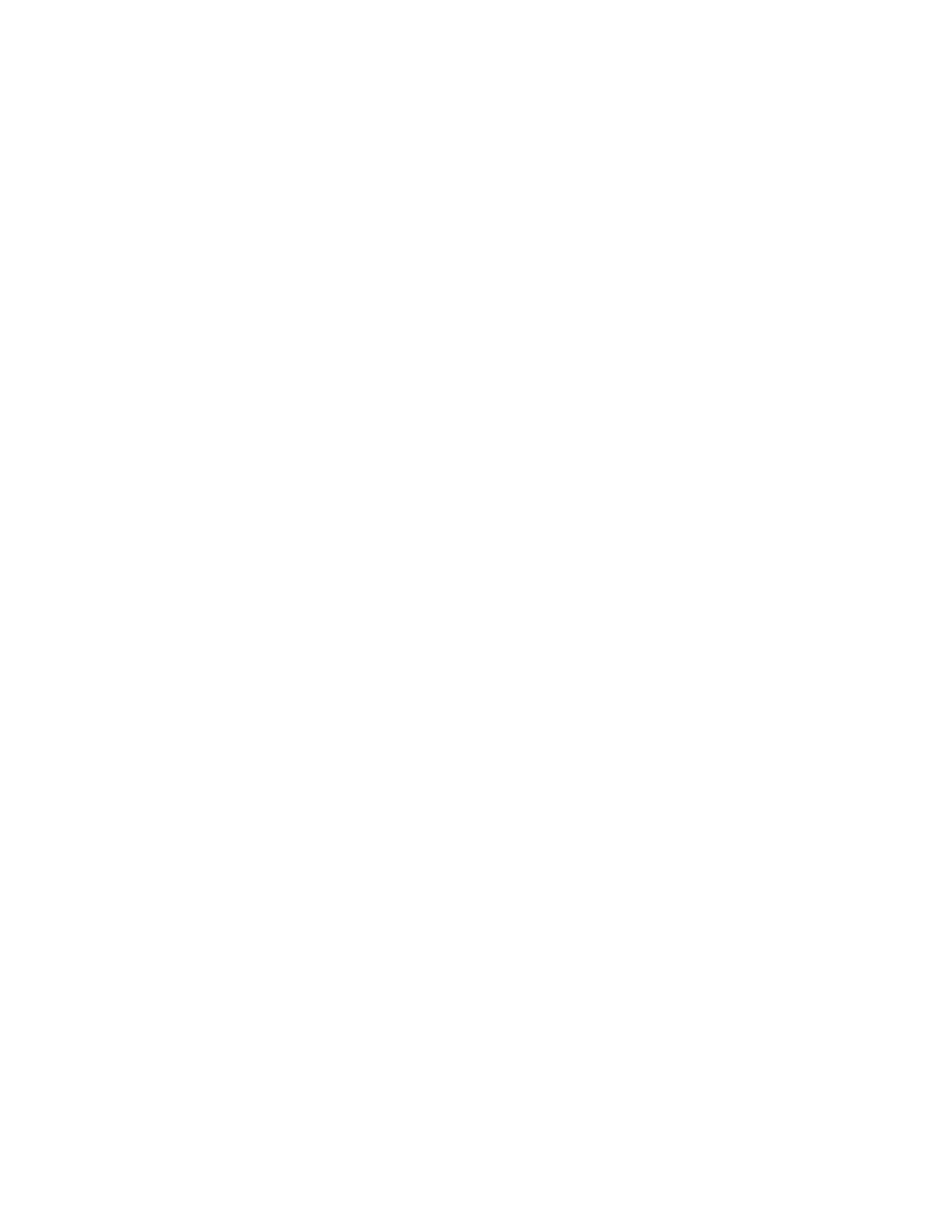
| 20 QS310270 Rev A
WARRANTY
Flowline warrants to the original purchaser of its products that such products will be free from defects in material
and workmanship under normal use and service in accordance with instructions furnished by Flowline for a
period of two years from the date of manufacture of such products. Flowline's obligation under this warranty is
solely and exclusively limited to the repair or replacement, at Flowline's option, of the products or components,
which Flowline's examination determines to its satisfaction to be defective in material or workmanship within
the warranty period. Flowline must be notified pursuant to the instructions below of any claim under this
warranty within thirty (30) days of any claimed lack of conformity of the product. Any product repaired under
this warranty will be warranted only for the remainder of the original warranty period. Any product provided as
a replacement under this warranty will be warranted for the full two years from the date of manufacture.
RETURNS
Products cannot be returned to Flowline without Flowline's prior authorization. To return a product that is
thought to be defective, go to www.flowline.com, and submit a customer return (MRA) request form and follow
the instructions therein. All warranty and non-warranty product returns to Flowline must be shipped prepaid
and insured. Flowline will not be responsible for any products lost or damaged in shipment.
LIMITATIONS
This warranty does not apply to products which: 1) are beyond the warranty period or are products for which
the original purchaser does not follow the warranty procedures outlined above; 2) have been subjected to
electrical, mechanical or chemical damage due to improper, accidental or negligent use; 3) have been modified
or altered; 4) anyone other than service personnel authorized by Flowline have attempted to repair; 5) have
been involved in accidents or natural disasters; or 6) are damaged during return shipment to Flowline. Flowline
reserves the right to unilaterally waive this warranty and dispose of any product returned to Flowline where: 1)
there is evidence of a potentially hazardous material present with the product; or 2) the product has remained
unclaimed at Flowline for more than 30 days after Flowline has dutifully requested disposition. This warranty
contains the sole express warranty made by Flowline in connection with its products. ALL IMPLIED
WARRANTIES, INCLUDING WITHOUT LIMITATION, THE WARRANTIES OF MERCHANTABILITY AND
FITNESS FOR A PARTICULAR PURPOSE, ARE EXPRESSLY DISCLAIMED. The remedies of repair or
replacement as stated above are the exclusive remedies for the breach of this warranty. IN NO EVENT SHALL
FLOWLINE BE LIABLE FOR ANY INCIDENTAL OR CONSEQUENTIAL DAMAGES OF ANY KIND INCLUDING
PERSONAL OR REAL PROPERTY OR FOR INJURY TO ANY PERSON. THIS WARRANTY CONSTITUTES THE
FINAL, COMPLETE AND EXCLUSIVE STATEMENT OF WARRANTY TERMS AND NO PERSON IS
AUTHORIZED TO MAKE ANY OTHER WARRANTIES OR REPRESENTATIONS ON BEHALF OF FLOWLINE.
This warranty will be interpreted pursuant to the laws of the State of California. If any portion of this warranty is
held to be invalid or unenforceable for any reason, such finding will not invalidate any other provision of this
warranty.
For complete product documentation, video training, and technical support, go to www.flowline.com.
For phone support, call 562-598-3015 from 8am to 5pm PST, Mon - Fri.
(Please make sure you have the Part and Serial number available.)
-
 1
1
-
 2
2
-
 3
3
-
 4
4
-
 5
5
-
 6
6
-
 7
7
-
 8
8
-
 9
9
-
 10
10
-
 11
11
-
 12
12
-
 13
13
-
 14
14
-
 15
15
-
 16
16
-
 17
17
-
 18
18
-
 19
19
-
 20
20
Ask a question and I''ll find the answer in the document
Finding information in a document is now easier with AI
Related papers
Other documents
-
Omega LR41 Owner's manual
-
Omega LR10/LR15/LR20/LR30 Owner's manual
-
Magnetrol Hygienic Eclipse Model 705 I&O User manual
-
 K-Tec MT2000 User manual
K-Tec MT2000 User manual
-
Rosemount 5408 and 5408:SIS Level User manual
-
 Vega VEGAPULS 68 Operating instructions
Vega VEGAPULS 68 Operating instructions
-
 Vega VEGAPULS 67 Operating instructions
Vega VEGAPULS 67 Operating instructions
-
Rosemount 5400 Level Transmitter Two-Wire Non-Contacting Radar Owner's manual
-
 Vega VEGAPULS 68 Operating Instructions Manual
Vega VEGAPULS 68 Operating Instructions Manual
-
Magnetrol Model R82 Operating instructions























