
Manual do Usuário
V
X
2
0
0
0
U
S
E
R
G
U
I
D
E
M
M
B
B
0
0
6
2
3
0
1
User Guide
(1.0)

Contents
LIMITED WARRANTY STATEMENT
………………………………
1
Subject ………………………………………… 3
Introduction
…………………………………………………………………………………………
5
Highlights ……………………………………… 5
Important Information
……………………………6
Check Accessories
…………………………… 6
Before You Start
………………………………………………………………………………
7
Safety Instructions …………………………… 7
Chapter 1. Getting Started
……………………………………………………
10
Cautions ……………………………………… 10
Using the Battery Pack
……………………… 11
Phone Components
………………………… 15
Phone Overview
……………………………… 16
Onscreen Icons
……………………………… 18
Entering Information Using T9 Text Input
……19
Chapter 2. Basic Functions
………………………………………………
24
Turning the Phone On and Off ……………… 24
Making a Call
………………………………… 25
Correcting Dialing Mistakes
………………… 26
Receiving Calls
……………………………… 26
Using Manner & Keypad Lock Mode
……… 27
Speaker Mode
………………………………… 28
Call Waiting
…………………………………… 29
Mute
…………………………………………… 29
Redialing Calls
………………………………… 30

Power Save Mode …………………………… 30
Caller ID
……………………………………… 30
Phone Book Features
………………………… 31
Speed Dialing
………………………………… 38
Chapter 3. Menu Features
……………………………………………………
42
General Guidelines to MENU Access and
Settings
………………………………………… 42
Sound
………………………………………… 43
Display
………………………………………… 49
Features
……………………………………… 53
System
…………………………………………58
Security
…………………………………………61
Voice Service
………………………………… 65
Mobile Web
…………………………………… 71
Overview
………………………………………71
Accessing the MiniBrowser
…………………72
Location
…………………………………………78
Chapter 4. PIM Features
…………………………………………………………
79
Phone Book …………………………………… 79
Call History
…………………………………… 83
Scheduler
……………………………………… 86
Wake Up
……………………………………… 92
Game
………………………………………… 93
Calculator
……………………………………101
Chapter 5. Message Features
…………………………………………
102
Messaging …………………………………… 104
Voice
………………………………………… 104
Send Msg
…………………………………… 105
Inbox
………………………………………… 110
Outbox
…………………………………………113
Erase Msgs
……………………………………114
Setting
……………………………………… 116
Chapter 6. Functions Used During a Call
…… ……
118
Mute ………………………………………… 118
Memo
………………………………………… 118
Key Tone
…………………………………… 118
Voice Privacy
………………………………… 119
Recording
…………………………………… 119
Location
……………………………………… 119
Phone Book
………………………………… 119
Call History
…………………………………… 119
Chapter 7. Accessories
…………………………………………………………
120
Chapter 8. Appendix
………………………………………………………………
122
Chapter 9. Safety Guidelines
…………………………………………
123
TIA Safety Information ……………………… 123
FDA Consumer Update
…………………… 127
Consumer Information on SAR
…………… 134
Index
……………………………………………………………………………………………………
137

LIMITED WARRANTY STATEMENT
1. WHAT THIS WARRANTY COVERS:
LG offers you a limited warranty that the enclosed subscriber unit and
its enclosed accessories will be free from defects in material and
workmanship, according to the following terms and conditions:
(1) The limited warranty for the unit and enclosed accessories shall
be a period of one (1) year from the date of original purchase.
The remaining warranty period for the unit being repaired or
replaced shall be determined by presentation of the original sales
receipt for the purchase of the unit.
(2) The limited warranty extends only to the original purchaser of the
product and is not assignable or transferable to any subsequent
purchaser/end user.
(3) The limited warranty is good only to the original purchaser of the
product during the warranty period as long as it is in the U. S.,
including Alaska, Hawaii, U. S. Territories, and all Canadian
Provinces.
(4) The external housing and cosmetic parts shall be free of major
defects at the time of shipment and, therefore, shall not be
covered under these limited warranty terms.
(5) Upon request from LG, the consumer must provide information
satisfactory to LG to prove the date of purchase or exchange.
(6) The customer shall bear the cost of shipping the product to the
Customer Service Department of LG. LG shall bear the cost of
shipping the product back to the consumer after the completion
of service under this limited warranty.
2. WHAT THIS WARRANTY DOES NOT COVER:
(1) Defects or damage resulting from use of the product in other than
its normal and customary manner.
(2) Defect or damage from abnormal use, abnormal conditions,
improper storage, exposure to moisture or dampness,
unauthorized modifications, unauthorized connections,
unauthorized repair, misuse, neglect, abuse, accident, alteration,
improper installation, or other acts which are not the fault of LG,
including damage caused by shipping, blown fuses, or spills of
food or liquid.
(3) Breakage or damage to antennas unless caused directly by defects
in material or workmanship.
(4) Alleged defects or malfunctions of the product if the Customer
Service Department at LG was not notified by the consumer
during the applicable limited warranty period.
(5) Products, which have had the serial number, removed or made
illegible.
✂
1
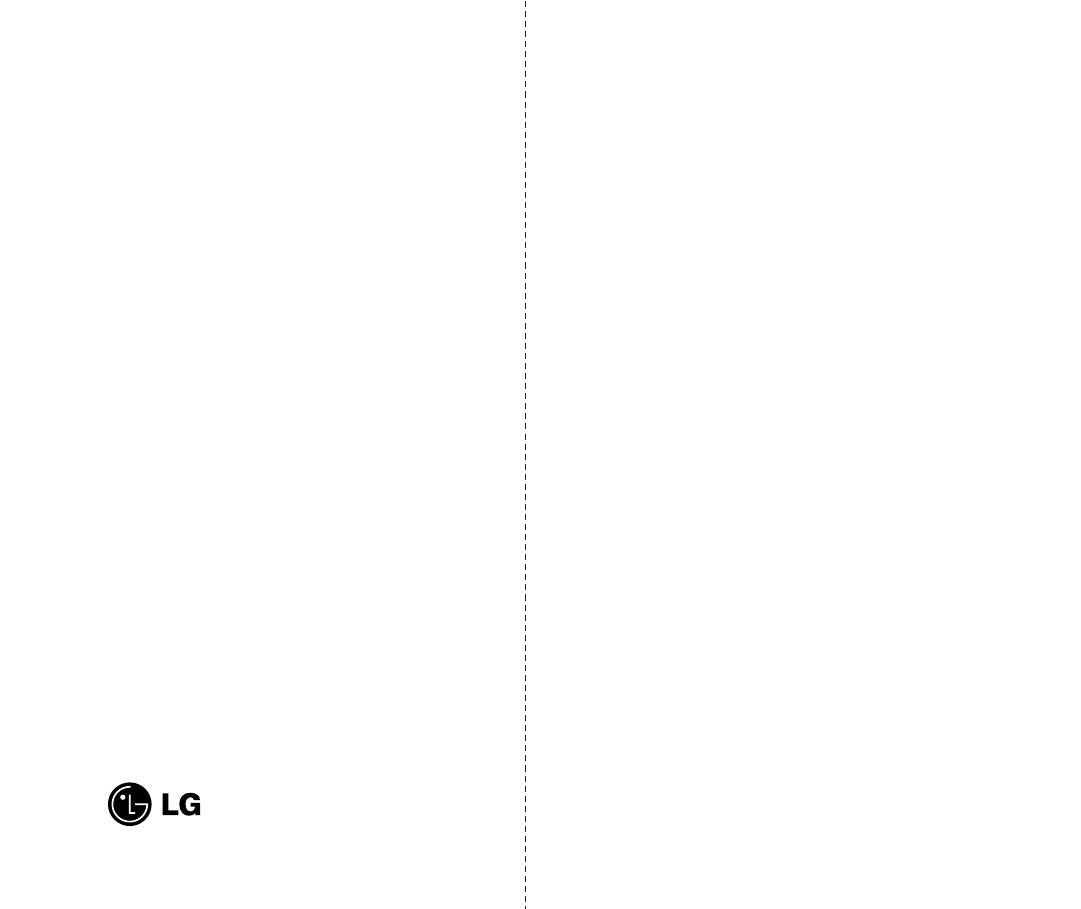
Subject
The phone has been designed to operate on the latest
digital mobile communication technology, Code Division
Multiple Access (CDMA). This CDMA digital technology
has greatly enhanced voice clarity and can provide a
variety of advanced features. Currently, CDMA mobile
communication technology has been commercially used
in Cellular and Personal Communication Service (PCS).
The difference between Cellular and PCS is operating
frequency. Cellular uses 800Mhz and PCS uses 1.9Ghz.
Also, the VX2000 works on Advanced Mobile Phone
Service (AMPS). We call it a tri-mode phone. Since the
phone operates on Cellular, PCS and AMPS, the call fail
rate is less than on a conventional dual-mode or single-
mode phone.
CDMA technology adopts DSSS (Direct Sequence
Spread Spectrum). DSSS enables the phone to keep
communication from being crossed and to use one
frequency channel by multiple users in the same specific
area, resulting in a 10 fold increase in capacity when
compared with the analog mode currently used.
Soft/Softer Handoff, Hard Handoff, and Dynamic RF
power Control technologies are combined into this
phone to reduce call interruptions.
The Cellular and PCS CDMA networks consist of MSO
(Mobile Switching Office), BSC (Base Station Controller),
BTS (Base station Transmission System), and MS
(Mobile Station). The following table lists some major
CDMA Standards.
(6) This limited warranty is in lieu of all other warranties, express or
implied either in fact or by operations of law, statutory or
otherwise, including but not limited to any implied warranty of
marketability merchantability or fitness for a particular use.
(7) Damage resulting from use of non-LG approved accessories.
(8) All plastic surfaces and all other externally exposed parts that are
scratched or damaged due to normal customer use.
(9) Products operated outside published maximum ratings.
(10) Products used or obtained in a rental program.
(11) Consumables (such as fuses).
3. STATE LAW RIGHTS:
No other express warranty is applicable to this product. THE
DURATION OF ANY IMPLIED WARRANTIES, INCLUDING
THE IMPLIED WARRANTY OF MARKETABILITY OR
MERCHANTABILITY, IS LIMITED TO THE DURATION OF
THE EXPRESS WARRANTY HEREIN. LG INFOCOMM U.S.A.,
INC. SHALL NOT BE LIABLE FOR THE LOSS OF THE USE OF
THE PRODUCT, INCONVENIENCE, LOSS OR ANY OTHER
DAMAGES, DIRECT OR CONSEQUENTIAL, ARISING OUT OF
THE USE OF, OR INABILITY TO USE, THIS PRODUCT OR
FOR ANY BREACH OF ANY EXPRESS OR IMPLIED
WARRANTY, INCLUDING THE IMPLIED WARRANTY OF
MARKETABILITY OR MERCHANTABILITY APPLICABLE TO
THIS PRODUCT.
Some states do not allow the exclusive of limitation of incidental or
consequential damages or limitations on how long an implied
warranty lasts; so these limitations or exclusions may not apply to
you. This warranty gives you specific legal rights and you may also
have other rights, which vary from state to state.
4. HOW TO GET WARRANTY SERVICE:
To obtain warranty service, please call the following telephone
number from anywhere in the continental United States:
Tel. 1-800-793-8896
www.lgeservice.com
Please call or write for the location of the LGE authorized service
center nearest you and the procedures for obtaining warranty claims.
✂
Electronics Service
201 JAMES RECORD ROAD, HUNTSVILLE, AL 35824
32

Introduction
Highlights
Congratulations! Your new mobile phone will change
the way you communicate. It is a compact, lightweight
personal communication system with added features
for the person on the go. Our advanced digital mobile
communication technology features the following:
"
Large, easy-to-read, 6-line, backlit LCD with status
icons.
" Paging, messaging, voice mail, and caller ID.
" 16-key keypad and 4-way navigation button.
" Long battery standby and talk time.
" Menu-driven interface with prompts for easy
operation and configuration.
" Any key answer, auto answer, auto retry, and one
touch dialing and speed dialing with 199 memory
locations.
" Multilingual (English, Spanish and French menu
languages are available).
" Optional accessories. (see pages 120~121)
5
※TSB -74: Protocol between an IS-95A system and
ANSI J-STD-008
1xRTT system receives subscribers in wireless
section twice as much as IS-95. Its battery life is twice
as long as IS-95. High-speed data transmission is
also possible.
CDMA Standard
Basic air interface
Network
Service
Performance
Designator
TIA/EIA/IS-95-A
ANSI J-STD-008
TIA/EIA/IS-634
TIA/EIA/IS/651
TIA/EIA/IS-41-C
TIA/EIA/IS-124
TIA/EIA/IS-96-B
TIA/EIA/IS-99
TIA/EIA/IS-637
TIA/EIA/IS-657
TIA/EIA/IS-97
TIA/EIA/IS-98
ANSI J-STD-018
ANSI J-STD-019
TIA/EIA/IS-125
Description
Protocol between MS and BTS for Cellular & AMPS
Protocol between MS and BTS for PCS
MAS-BS
PCSC-RS
Intersystem operations
Nom-signaling data comm.
Speech CODEC
Assign data and fax
Short message service
Packet data
Cellular base station
Cellular mobile station
PCS personal station
PCS base station
Speech CODEC
4

Before You Start
Safety Instructions
WARNING! To reduce the possibility of electric shock, do not
expose your phone to high humidity areas, such as the
bathroom, swimming pool, etc.
Always store your phone away from heat. Never store your
phone in settings that may expose it to temperatures less than 32
。F
or greater than 104
。F, such as outside during a snowstorm or in
your car on a hot day. Exposure to excessive cold or heat will result
in malfunction, damage and/or catastrophic failure.
Use caution when using your phone near other electronic
devices.
RF emissions from your mobile phone may affect nearby
inadequately shielded electronic equipment. You should consult with
manufacturers of any personal medical devices such as
pacemakers and hearing aides to determine if they are susceptible
to interference from your mobile phone. Turn off your phone in a
medical facility or at a gas station. Never place your phone in a
microwave oven as this will cause the battery to explode.
IMPORTANT! Please read the TIA SAFETY INFORMATION
on page 123 before using your phone.
FCC RF Exposure Information
WARNING! Read this information before operating the phone.
In August 1996, the Federal Communications Commission
(FCC) of the United States, with its action in Report and
Order FCC 96-326, adopted an updated safety standard for
human exposure to radio frequency (RF) electromagnetic
energy emitted by FCC regulated transmitters. Those
guidelines are consistent with the safety standard previously
set by both U.S. and international standards bodies.
The design of this phone complies with the FCC guidelines
and these international standards.
6
Important Information
This user guide provides important information on the
use and operation of your phone. Please read all the
information carefully prior to using the phone for best
performance and to prevent any damage to or misuse of
the phone. Any unapproved change or modification will
void your warranty.
Check Accessories
Your mobile phone comes with the following accessories,
an AC adapter and a rechargeable battery.
Please verify
your accessories are included.
7

FCC Part 15 Class B Compliance
This device and its accessories comply with part 15 of
FCC rules. Operation is subject to the following two
conditions: (1) This device and its accessories may not
cause harmful interference, and (2) this device and its
accessories must accept any interference received,
including interference that causes undesired operation.
Cautions for Battery
#
Do not disassemble.
#
Do not short-circuit.
#
Do not expose to high temperature:60。C (140。F)
#
Do not incinerate.
Battery Disposal
#
Please dispose of your battery properly or bring to
your local wireless carrier for recycling.
#
Do not dispose in fire or with hazardous or flammable
materials.
Adapter (CHARGER) Cautions
#
Using the wrong battery charger could damage your
phone and void your warranty.
#
The charger or adapter is intended for indoor use
only.
Do not expose the battery charger or adapter to direct
sunlight or use it in places with high humidity, such as the
bathroom.
8 9
CAUTION
Use only the supplied, approved antenna. Use of unauthorized
antennas or modifications could impair call quality, damage the
phone, void your warranty and/or result in violation of FCC
regulations.
Do not use the phone with a damaged antenna. If the
damaged antenna comes into contact with the skin, a minor
burn may result. Contact your local dealer for a replacement
antenna.
Body-worn Operation
This device was tested for typical body-worn operations with
the back of the phone kept 0.79 inches (2
$) from the body. To
comply with FCC RF exposure requirements, a minimum
separation distance of 0.79 inches (2
$) must be maintained
between the user’s body and the back of the phone, including
the antenna, whether extended or retracted. Third-party belt-
clips, holsters, and similar accessories containing metallic
components should not be used. Body-worn accessories that
cannot maintain 0.79 inches (2
$) separation distance
between the user’s body and the back of the phone, and have
not been tested for typical body-worn operations may not
comply with FCC RF exposure limits and should be avoided.
Vehicle Mounted External Antenna
(optional, if available)
A minimum separation distance of 7.9 inches (20 $) must be
maintained between the user/bystander and the vehicle
mounted external antenna to satisfy FCC RF exposure
requirements.
For more information about RF exposure, visit the FCC
website at www.fcc.gov

11
Getting Started
Using the Battery Pack
Charge the battery fully before the initial use of
the phone.
The phone comes with a rechargeable battery. Keep
the battery charged while not in use in order to
maximize talk and standby time when using the phone.
Installing the Battery
To install the battery, insert the bottom of the battery
into the opening on the back of the phone. Then, push
the battery down until the latch clicks.
Removing the Battery
Turn the power off. (If power is on, a loss of stored numbers
and messages may occur.)
By lifting removal button the battery will become detached.
10
Chapter 1. Getting Started
Cautions
"
Using the
phone near receiving
equipment (i.e., TV
or radio) may cause interference.
"
Keep your phone in a safe place when not in use.
"
Use only the batteries, antennas and chargers
provided by LG. Using unauthorized accessories
could void your warranty.
"
Only authorized personnel should service the phone
and its accessories. Faulty installation or service
may result in accidents and consequently void the
warranty.
"
Do not hold the antenna while the phone is in use.
"
Do not use the phone in designated no cellular phone
use
areas.
"
Do not expose the phone to high temperature or
humidity.
"
Avoid getting your phone wet. If the phone gets wet,
turn the power off immediately and remove the
battery. If the phone is non-functional, return it to
the dealer for service.
"
Avoid shock or impact on the phone.

13
Getting Started
Using the AC Adaptor (AD-B434)
AC Adaptor (SR-0550U) has a slot for recharging
batteries. The slot accommodates phone and battery
pack for charging.
Warning! Use only the AC Adaptor (SR-0550U) for
recharging batteries. The adapter accommodates both
the phone and the battery pack. Using the wrong adaptor
may cause damage to your phone or battery.
1. Plug the adaptor into a wall outlet.
"
The phone must be charged from a 110/120 V
power source only.
If completely discharged, the battery will take
approximately 3 hours to recharge.
※ When the phone is connected to the adapter without
the battery, the phone will work normally, but the sign
“Battery Required” will be displayed on the screen.
12
Battery Charge Level
The battery charge level is shown at the top right of the
LCD screen.
When the battery charge level becomes low, the battery
sensor will alert you in three separate ways; by sounding
an audible tone, blinking the battery icon outline, and
displaying LOW BATTERY WARNING! If the battery
charge level becomes exceedingly low, the phone will
automatically switch off and any function in progress will
not be saved.
※ If the battery runs out during a call, the call may
terminate, and the phone may turn off automatically.
WARNING!
When charging the battery, do not use the Adaptor and
the Travel Charger at the same time since it may cause
incomplete charging of the battery.

15
Getting Started
Phone Components
The following shows key components of your mobile
phone.
14
Caring for the Battery
1. To recharge the battery, you do not need to wait
until the
battery is completely
discharged.
2. U
se only LG batteries and
adaptors
specific to
your model of phone.
LG
adaptors
are designed to
maximize the battery life.
3. Do not disassemble or short-circuit the battery.
4. Keep the metal contacts of the battery clean.
5.Replace the battery when it no longer provides
acceptable performance. The battery may be recharged
several hundred times before it needs replacing.
6. Recharge the battery if it has not been used for a long
time to maximize battery life.
7. Do not expose the battery
adaptor
to direct sunlight or
use it in areas of high humidity, such as the bathroom.
8. Do not leave the battery in hot or cold places, this may
deteriorate battery performance.
9. Your battery life may vary by location, use patterns,
etc.
10.Long backlight settings, searching for service,
MiniBrowser, data connectivity and synchronization
all may affect battery life, talk and standby time.
8. Antenna
9. Lamp
10. LCD Screen
11. Soft Key 2
12. Navigation Key
17. Microphone
1. Headset Jack
3. Message Key
15. Alphanumeric
Keypad
11. Soft Key 1
14. END/PWR
5. SEND
7. Manner/Silent
mode Key
16. Keypad lock Key
2. Earpiece
6. Speaker
modeKey
4.Voice Memo Key
13.
Outgoing
Call List Key

17
Getting Started
11. Soft Keys
- Soft Key 1
Used to display the function setting menu.
-Soft Key 2
Press this key once in a menu, to go back one level.
12.
Navigation Key This Navigation key allows quick
access to text and voice mail notification
messages. Speaker Mode, Voice dialing,
Outgoing Call list.
13.
Outgoing Call List Key
14.
END/PWR
Used to turn power on/off and to end a
call. Using this key, you can return to the main
menu display screen.
15.
Alphanumeric Keypad
Enables you to enter
numbers and characters and to choose menu
items.
16. Keypad Lock Key
- In standby mode, set the lock function by pressing
and holding the key about 3 seconds.
17. Microphone
16
Phone Overview
1. Headset Jack
2. Earpiece
3. Message Key
4.
Voice Memo Key In manual mode, set Voice Memo
by pressing and holding the key about 3 seconds.
5. SEND Allows a user to place or answer calls.
6. Speaker Mode Key
In standby mode, set speaker
mode by pressing and holding the key about 3
seconds.
7. Manner/Silent Mode Key
- In standby mode, set the manner mode (vibration) by
pressing and holding the key about 3 seconds.
8. Antenna
9.
Lamp The red light flashes when you turn the power
on and when you have incoming calls and messages.
10.
LCD screen
Displays messages and indicator
icons.

19
Getting Started
Entering Information Using T9 Text
Input
You can edit the Banner, Scheduler, Short Message and
Phone Book using T9 Text Input.
Changing Letter Case
There are three options for selecting letter cases:
Initial Cap
(
T9En/Abc
)
Only the first letter is capitalized.
Caps Lock
(
T9EN/ABC
)
Press to change letter case to Caps Lock.
All subsequent letters are capitalized.
Lowercase
(
T9en/abc
)
Press again to change letter case to lowercase.
Examples Using T9 Text Input
Typing In T9 Mode
To use T9 mode while in a new message, follow the these
steps:
1. Press: Soft Key 1 and then select T9En with .
2. Press: .
3. Press: to complete the word and add a space.
4. Press:
.
5. Display: Call the office.
18
Onscreen Icons
The phone screen displays several onscreen icons
which appear when the phone is powered on.
Displays the strength of the signal received
by the phone and current signal strength is
indicated by the number of bars displayed on
the screen.
No service
The phone is not receiving a system signal.
In use
A call is in progress.
"
No icon indicates the phone is in standby mode
.
Digital indicator
Digital service is available.
Analog indicator
Analog service is available.
Indicates that a text message or voice mail
has been received.
Roaming
The phone is outside of its home service area.
In Manner (vibration) mode
In Silent mode
Location On mode
E911 Only mode
In Speaker mode
Charge level
Indicates battery charge level.
D

21
Getting Started
Input mode
T9 Text Input provides five modes for entering text,
numbers, special characters, and punctuation.
ABC
(
Multi-tap
)
Mode
Use ABC mode to add words to the T9 database.
The default is ABC mode.
T9En
(
T9
)
Mode
Type text using one keystroke per letter.
123
(
Numbers
)
Mode
Type numbers using one keystroke per number.
To change to 123 mode in a text entry field, press
Navigation Key until 123 mode is displayed.
SYMBOL Mode
Insert special characters and punctuation.
You may use any of the 33 special characters.
When
the cursor is located where you want the special
character, switch to Symbol mode. Press the Navigation
Key to cycle through and select from the following
characters
:
20
Key Functions
Soft Key 1
Option: Press to scroll and select a mode
through menus.
-
You can scroll through the modes using the Navigation
Key in the following order: Save
→ T9En or Find
T9En or Send
→ Save → Back → Option → Canned
- SHIFT Key ( ): Used to change the letter case.
~
(Type Text)
:
In T9 mode, press one key per
letter to enter text.
~
(Type Numbers)
: In 123
(Numbers)
mode,
press once to enter numbers.
(Next)
:
In T9 mode, press to display other matching
words.
(Punctuation)
:
In T9 mode, press to insert punctuation
in a word and complete a sentence.
(Space)
: Press to complete a word or insert a space.
Soft Key 2 Clear: Press to delete a single space or
character. Press and hold to delete
entire words.

23
Getting Started
8. Press: .
9. Display: Imt
Examples Using ABC
(
Multi-tap
)
Text Input
Typing In ABC (Multi-tap) Mode.
To type a new message, follow these steps:
1. Press: Soft Key 1 to change letter case to ABC
mode
2. Press: to change to
ABC Caps Lock mode
3. Press: .
4. Display: LG
22
T9Help Mode
Display T9 Help Text.
Using the NEXT Key
After you have finished typinga word, if the word displayed
is not the word you want, press to display additional
choices.
For example, follow these steps :
1. Press: .
2. Display: Good
3. Press: .
4. Display: Home, Gone, Hood......
Adding Words to the T9 Database
If a word is not in the T9 database, add it by using ABC
(Multi-tap) mode
text entry. The word is automatically
added to the T9 database when you return to T9 mode.
For example, follow these steps:
1. Press: Soft Key 1 to change letter case to ABC
(multi-tap) mode.
2. Press: .
3. Display: Imt
4. Press: Soft Key 1 to change letter case to T9
mode and then the word Imt will be added to the T9
database
5. Press: Soft Key 2
Clear erase the existing word.
6. Press: .
7. Display: got

25
Basic Functions
Making a Call
When you make a call, follow these simple steps:
1. Make sure the phone is turned on.
" If not, press .
2.
Enter the phone number, with area code(if needed).
3.Press .
" Call Failed indicates that the call did not go
through.
4. Press to end the call.
This phone has been restricted If this message
displays on your screen, then outgoing calls are in
restricted mode. You can only dial phone numbers
saved in Emergency or Phone Book list.
" If you want to turn off this function, take the
following step.
Menu ! Security ! Enter Lock Code
! Restrict ! No ! Ok
When one-touch dialing is enabled, type in the
phone book entry number and hold the last digit
until the call is made.
Phone number and entry name appear on the display
when you type in the entry number and hold the last
digit.
24
Chapter 2. Basic Functions
Turning the Phone On and Off
Turning the Phone On
1. Install a charged battery pack
or connect the phone to an
external power source such
as the cigarette lighter adapter
or car kit.
2.Press for a few seconds until the red light in
the top of the phone flashes.
"
Fully extend the antenna for the best performance.
Like any other radio device, avoid any unnecessary
contact with the antenna while your phone is on.
Turning the Phone Off
1.
Press and hold until display screen turns off,
then release the key.
2. Protect the antenna by pushing it back into the
phone, if extended.

Using Manner & Keypad Lock Mode
Manner Mode (Quick)
Use Manner Mode in a public place.
1.
In standby mode, activate Manner
Mode quickly by pressing the
. (for 3 seconds) instead of
using the Menu function.
"
When Manner Mode is set, there are no tones
from the keys and the phone vibrates instead of
ringing.
Silent Mode (Quick)
1.
In manner mode, activate Silent
Mode quickly by pressing the
(for 3 seconds).
"
When Silent Mode is set, there
are no tones from the keys and lamp blinks
instead of ringing.
To cancel Silent Mode, press again until
Normal Mode Entered! is displayed.
To change to a different mode press manner mode
silent mode.
27
Basic Functions
26
Correcting Dialing Mistakes
If you make mistakes while dialing a number, press
Soft Key 2
Clear once to erase the last digit entered
or hold down Soft Key 2
Clear for at least two
seconds to delete all digits, or simply press Soft Key 2
Back to exit the dialing state.
Receiving Calls
1.
When the phone rings, press any
key (except ) to answer.
"
If you press the while the
phone is ringing, the ringing or vibration is muted
for that call.
2. Press twice to end the call.

29
Basic Functions
Call Waiting
Your cellular service may offer a call waiting function.
While a call is in progress, you may hear two beeps
indicating another incoming call. When call waiting is
enabled, you may put the active call on hold while
you answer the other incoming call. Check with your
cellular service provider for information about this
function.
1. Press to receive a waiting call.
2. Press again to switch between calls.
3. Press to end one of the calls.
Mute
The mute function prevents the
other party from hearing your voice,
but allows you to hear the other
party.
1. Press Soft Key 1
Menu and during a call.
2. To cancel Mute, press Soft Key 1
Menu and
again.
28
Keypad Lock Mode (Quick)
To prevent unintentional dialing.
1.
To activate keypad lock mode,
from standby mode, press the
. (for 3 seconds)
"
When Keypad Lock Mode is set, any keys other
than , will show
Keypad Locked! on the
LCD screen.
To release the Keypad Lock Mode, Press the .
(for 3 seconds)
When Keypad Lock Mode is released,
Keypad
Unlocked!
is displayed on the LCD screen.
Speaker Mode
1.
Press and hold for 3 seconds from the Standby
mode to set Speaker Mode. Volume can be adjusted
during a call by pressing .
2.
Press and hold for 3 seconds during Talk mode to
set Speaker Mode. Volume can be adjusted during a
call by pressing .
3.
When the call ends, Speaker Mode is automatically
released.

Phone Book Features
You can store up to 199 entries in your phone book
with easy access to your most frequently dialed phone
numbers.
Personal Phone Book Memory
The phone has 199 personal phone book memory
locations where you can store up to 5 phone numbers
with 32 digit capacity for each phone number.
Saving Numbers in Your Personal Phone Book
Memory locations 1 through 9 should be used for one-
touch dialing for your most frequently used phone
numbers.
1.
Input the phone number that you want to save (up
to 32 digits).
2.
Press Soft Key 1 Option, the sub-
menu appears.
3.
Select Save on the sub-menu.
4.
The phone will prompt you for the
memory location where the
number will be saved. Press Soft
Key 1
Next to automatically
store the number in the first
available memory location, or
enter a specific three-digit
memory location and then press Soft Key 1
Next
to store the number.
31
Basic Functions
30
Redialing Calls
Redialing a number from the call history list.
"
You can redial any number in your call history
list. The last 30 numbers are stored in Outgoing,
Incoming and Missed calls lists. ( See Call
History on page 83.)
Power Save Mode
When the phone is in an area without service for
about 15 minutes, it stops searching for service and
enters into Power Save Mode. When your phone
activates this feature,
Power Save is displayed on
the screen. The phone automatically checks for
service periodically or you can check manually by
pressing any key.
Caller ID
Caller ID lets you know who is calling by displaying
the number of the person calling when your phone
rings. If the caller’s name and number are already
stored in your phone book, the corresponding name
appears with the number.
You should check with your service provider to
ensure they offer this feature.

33
Basic Functions
32
Saving Additional Phone Numbers or an E-mail
Address in Your Personal Phone Book
1. From the initial screen press Soft Key 2 PIM,
the menu appears.
2. Select
Phone Book on the menu.
3. Select
Find Entry on the menu.
4. Enter the three-digit memory location number.
5. Press twice to highlight the label type.
6.
Select the desired unused label type by using .
7. Press and enter the additional phone
number (or e-mail address as appropriate).
8.
Press Soft Key 1 Select, the sub-menu appears.
9. Select Save in the sub-menu.
10. Select the desired Default Number by using
and press Soft Key 1
Select.
"
If do not know the three-digit memory location
number select Find Name and enter the name of
the entry you want to append.
Caller ID will display the entry name and the
current phone number. However, when viewing the
phone book entry, only the default number is
displayed.
5. Select your desired label types
Home, Office, Mobile, Pager,
Data/Fax by using .
6.
Enter a name for the phone
number (up to 16 characters). If
you do not want to enter a name,
go to the next step.
7. You may select the desired ID
ring type, secret and .
8.
Press Soft Key 1 Save.
Aconfirmation prompt
Saved!
Thanks!
displays on the phone.
Page is loading ...
Page is loading ...
Page is loading ...
Page is loading ...
Page is loading ...
Page is loading ...
Page is loading ...
Page is loading ...
Page is loading ...
Page is loading ...
Page is loading ...
Page is loading ...
Page is loading ...
Page is loading ...
Page is loading ...
Page is loading ...
Page is loading ...
Page is loading ...
Page is loading ...
Page is loading ...
Page is loading ...
Page is loading ...
Page is loading ...
Page is loading ...
Page is loading ...
Page is loading ...
Page is loading ...
Page is loading ...
Page is loading ...
Page is loading ...
Page is loading ...
Page is loading ...
Page is loading ...
Page is loading ...
Page is loading ...
Page is loading ...
Page is loading ...
Page is loading ...
Page is loading ...
Page is loading ...
Page is loading ...
Page is loading ...
Page is loading ...
Page is loading ...
Page is loading ...
Page is loading ...
Page is loading ...
Page is loading ...
Page is loading ...
Page is loading ...
Page is loading ...
Page is loading ...
Page is loading ...
Page is loading ...
Page is loading ...
Page is loading ...
-
 1
1
-
 2
2
-
 3
3
-
 4
4
-
 5
5
-
 6
6
-
 7
7
-
 8
8
-
 9
9
-
 10
10
-
 11
11
-
 12
12
-
 13
13
-
 14
14
-
 15
15
-
 16
16
-
 17
17
-
 18
18
-
 19
19
-
 20
20
-
 21
21
-
 22
22
-
 23
23
-
 24
24
-
 25
25
-
 26
26
-
 27
27
-
 28
28
-
 29
29
-
 30
30
-
 31
31
-
 32
32
-
 33
33
-
 34
34
-
 35
35
-
 36
36
-
 37
37
-
 38
38
-
 39
39
-
 40
40
-
 41
41
-
 42
42
-
 43
43
-
 44
44
-
 45
45
-
 46
46
-
 47
47
-
 48
48
-
 49
49
-
 50
50
-
 51
51
-
 52
52
-
 53
53
-
 54
54
-
 55
55
-
 56
56
-
 57
57
-
 58
58
-
 59
59
-
 60
60
-
 61
61
-
 62
62
-
 63
63
-
 64
64
-
 65
65
-
 66
66
-
 67
67
-
 68
68
-
 69
69
-
 70
70
-
 71
71
-
 72
72
-
 73
73
-
 74
74
-
 75
75
-
 76
76
Ask a question and I''ll find the answer in the document
Finding information in a document is now easier with AI
Related papers
Other documents
-
 LG UX UX210 US Cellular User guide
LG UX UX210 US Cellular User guide
-
LG Electronics -TM250 User manual
-
LG Electronics -TD5130 User manual
-
Alcatel OT-S522C User manual
-
Sitecom QW NDS3005 Datasheet
-
Haier C2060 User manual
-
 LG LG LG210 User guide
LG LG LG210 User guide
-
LG Electronics VX1 User manual
-
LG Electronics -DM110 User manual
-
Samsung SCH - T300 User manual













































































