VMware vRealize vRealize Configuration Manager 5.8 User guide
- Type
- User guide
VMware vRealize vRealize Configuration Manager 5.8 helps manage configurations across physical, virtual, and cloud environments, delivering continuous compliance, improved security, faster troubleshooting, and optimized change management.
VMware vRealize vRealize Configuration Manager 5.8 helps manage configurations across physical, virtual, and cloud environments, delivering continuous compliance, improved security, faster troubleshooting, and optimized change management.








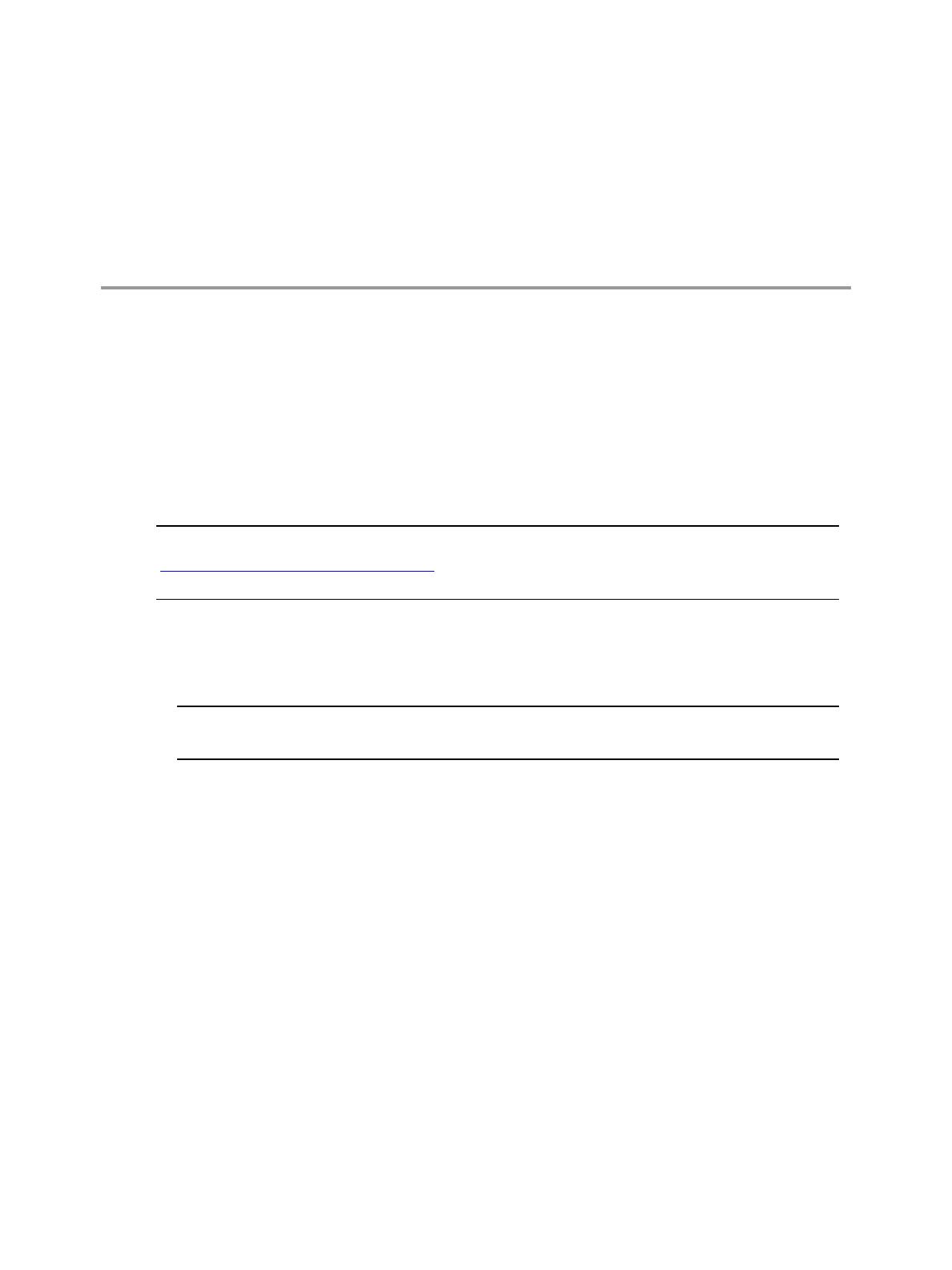







-
 1
1
-
 2
2
-
 3
3
-
 4
4
-
 5
5
-
 6
6
-
 7
7
-
 8
8
-
 9
9
-
 10
10
-
 11
11
-
 12
12
-
 13
13
-
 14
14
-
 15
15
-
 16
16
VMware vRealize vRealize Configuration Manager 5.8 User guide
- Type
- User guide
VMware vRealize vRealize Configuration Manager 5.8 helps manage configurations across physical, virtual, and cloud environments, delivering continuous compliance, improved security, faster troubleshooting, and optimized change management.
Ask a question and I''ll find the answer in the document
Finding information in a document is now easier with AI
Related papers
-
VMware vRealize vRealize Configuration Manager 5.8 Installation guide
-
VMware vRealize vRealize Configuration Manager 5.8 User guide
-
VMware vRealize vRealize Configuration Manager 5.8 User guide
-
VMware vRealize vRealize Suite 6.0 Quick start guide
-
VMware vRealize vRealize Configuration Manager 5.8 User guide
-
VMware vRealize vRealize Configuration Manager 5.8 Installation guide
-
VMware vRealize vRealize Configuration Manager 5.8 User guide
-
VMware vRealize vRealize Configuration Manager 5.8.1 User guide
-
VMware vRealize vRealize Configuration Manager 5.8 User guide
-
VMware vRealize vRealize Configuration Manager 5.8 User guide
Other documents
-
VMware vCenter vCenter Configuration Manager 5.4 Quick start guide
-
VMware vCenter vCenter Configuration Manager 5.7 Installation guide
-
 Red Hat VCENTER CONFIGURATION MANAGER 5.3 Quick start guide
Red Hat VCENTER CONFIGURATION MANAGER 5.3 Quick start guide
-
VMware vCenter vCenter Configuration Manager 5.4.1 Quick start guide
-
VMware vCenter vCenter Configuration Manager 5.6 Installation guide
-
VMware vCenter vCenter Configuration Manager 5.6 Installation guide
-
VMware vCenter vCenter Configuration Manager 5.7 User guide
-
VMware vCenter vCenter Configuration Manager 5.6 Installation guide
-
VMware vCenter VCENTER CONFIGURATION MANAGER 5.3 - VCENTER DISCOVERED MACHINES IMPORT TOOL GUIDE Installation guide
-
VMware vCenter VCENTER CONFIGURATION MANAGER 5.3 - SOFTWARE CONTENT REPOSITORY TOOL GUIDE Installation guide
















