
E-MANUAL
Thank you for purchasing this Samsung product.
To receive more complete service, please register
your product at
www.samsung.com/register
Model _____________ Serial No. _____________
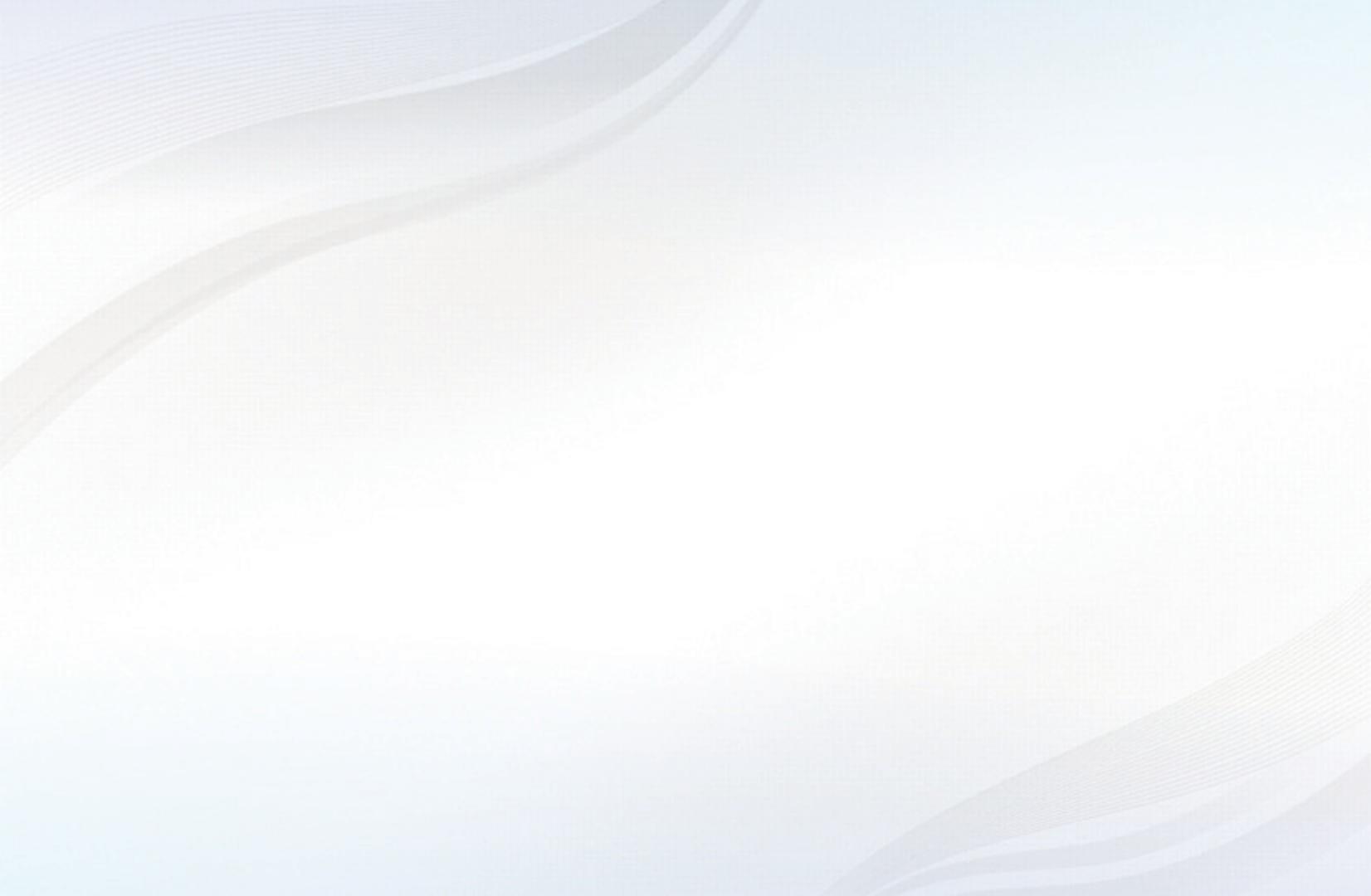
Contents
Channel Menu
• Using the Channel Menu 1
• Using the Favorite Channels 19
• Memorizing Channels 23
• Other Features 27
Basic Features
• Changing the Preset Picture Mode 29
• Adjusting Picture Settings 30
• Changing the Picture Size 31
• Changing the Picture Options 37
• Using the TV with Your PC 47
• Changing the Preset Sound Modes 51
• Adjusting Sound Settings 52
Preference Features
• Wired Network Connection 61
• Wireless Network Connection 72
• Setting the Time 103
• Blocking Programs 112
• Economical Solutions 126
• Picture In Picture (PIP) 129
• Other Features 132
• Support Menu 147
Advanced Features
• 3D 160
• Smart Hub 172
• Setting up Smart Hub 186
• Using Smart Hub 208
• Videos 218
• Music 225
• Photos 229
• Smart Hub - Additional Functions 232
• Using Samsung Apps 237
• AllShare™ 251
• Anynet+(HDMI-CEC) 257
Other Information Menu
• TroubleShooting 267
• Anti-theft Kensington Lock 282
• License 284

English
▶
❑
Using the Channel Menu
To access the Channel Menu, press the
SMART HUB button on your remote. After
Smart Hub appears, use the arrow buttons on
your remote to select Channel, and then press
the ENTER
E
button.
■
Schedule Manager
O
SMART HUB
→
Schedule Manager
→
ENTER
E
Press the SMART HUB button on your remote, and then select Schedule Manager
to access the Timer Viewing function. Timer Viewing lets you display the channel
you want at the time of your choice.
● The displayed image may differ depending on the
model.
Recommended
Favorites Schedule ManagerChannel
Source
Videos Photos Music
a
Login
b
Sort by
{
Edit Mode
}
Settings

▶
English
▶
Using the Timer Viewing
You can set the TV to display a desired channel automatically on a day and at a time
of your choice.
N
You must set the current time first using the Time
→
Clock function in the System
menu to use this function.
To use Timer Viewing, follow these steps:
1. Press the ENTER
E
button to add manual booking.
2. Press the
l
/
r
/
u
/
d
buttons to set Antenna, Channel, Repeat, Date, and
Start Time.
●
Antenna: Select the desired broadcast signal.
●
Channel: Select the desired channel.
N
You can only select memorized channels.

▶
English
▶
●
Repeat: Select Once, Manual, Sat~Sun, Mon~Fri or Everyday. If you select
Manual, you can set the day you want.
N
The
c
mark indicates a day you selected.
●
Date: You can set a desired date.
N
Date is available only when you select Once in Repeat.
●
Start Time: You can set the start time you want.
N
On the Information screen, Choose a schedule so you can change or
cancel a schedule viewing.
●
Cancel Schedules: Cancel a scheduled viewing.
●
Edit: Change a scheduled viewing.
●
Return: Return to the previous screen.

▶
English
▶
■
Channel List
The Channel List contains the channels your
TV displays (Added Channels) when you press
the Channel button on your remote. On the
Channel List, you can view Added Channels,
channel information, Favorites, and manage
channels.
O
When you press the CH LIST button on
the remote control, Channel List screen is
displayed immediately.
6-1 TV #6
7 Air
8 Air
9 Air
No Information
9-2 TV #10
9-3 TV #11
9 Air
10-1 TV #12
10-2 TV #13
10 Air
11 Air
6 Air
Channel List
Added Channels
Air
a
Antenna
{
Program View
L
CH Mode
E
Watch
k
Page
● The displayed image may differ depending on the
model.

▶
English
▶
●
Added Channels: Shows all added channels.
●
Favorites 1-5: Shows all favorite channels, in up to five groups. Each group
has a separate screen.
N
The TV displays Favorites only if you have added favorites using Add to
Favorites.
N
If you want to view the list of favorite channels, press the CH LIST button,
and then press the
r
(CH Mode) button to display Favorites 1-5. Press the
l
button to return to the Channel List.

▶
English
▶
Using the colored and function buttons with the Channel List.
●
a
Red (Antenna): Switches the mode and display between Air or Cable.
●
{
Yellow (Program View / Channel View): For digital channels, switches the
display between Program View and Channel View. When you select a digital
channel in Channel View, press once to display a list of programs on that
channel. Press again to re-display the Channel List.
●
l
/
r
(CH Mode): Toggles between the Favorites list (if you have added
favorites using Add to Favorites) and the Channel List.
●
E
(Watch / Information): Press to watch the channel you selected / Displays
details of the selected program.
●
k
(Page): Scrolls the Channel List to the next or previous page.

▶
English
▶
Channel Status Display Icons
Icon Operations
a
An analog channel.
)
A reserved program.
How to use Timer Viewing in Channel List (digital channels only)
You can use Timer Viewing in the Channel List to schedule a digital channel
program for viewing. The TV will turn on and display the digital channel program
when the program begins.

▶
English
▶
To schedule a digital program, follow these steps:
1. Press the CH LIST button, then select a desired digital channel.
2. Press the
{
(Program View) button.
3. Press the
u
or
d
buttons to select the desired program, and then press the
INFO button.
4. Press the
l
or
r
buttons to select Timer Viewing, and then press the
ENTER
E
button.
5. Press RETURN.
N
If you want to cancel Timer Viewing, follow Steps 1 through 3, and then
select Cancel Schedules.

▶
English
▶
■
Channel
O
SMART HUB
→
Channel
→
ENTER
E
Using the Channel function, you can add
channels, delete Added channels, set Favorite
channels, use the program guide for digital
broadcasts and change between the All
Channels and Added Ch. screen. You can
also change the antenna or channel settings by
selecting the icons in the top right corner of the
screen.
● The displayed image may differ depending on the
model.
6 Air
6-1 TV #6
7 Air
8 Air
9 Air
9-1 TV #9
9-2 TV #10
9-3 TV #11
9-4 TV #12
10 Air
11 Air
12 Air
13 Air
14 Air
15 Air
13-1 TV #15
10-1 TV #13
10-2 TV #14
Added Ch.
Channel
All channels

▶
English
▶
●
Antenna: Toggle between Air or Cable. To access the Antenna function,
use the arrow buttons to move the cursor to the Antenna icon on the top right
corner of the screen.
●
Edit Mode: Add channels to the Favorites list and delete channels from
the Channel List.
N
To change between All Channels and Added Ch., select All Channels or
Added Ch. on the screen, and then press the ENTER
E
button.

▶
English
▶
●
Edit Mode: Setting channels you watch frequently as favorites.
1. Select the
Edit Mode on the upper right of your screen, and then press
the ENTER
E
button.
2. Press the arrow buttons to select a channel as a favorite, and then press
ENTER
E
. A check appears to the left of the channel.
N
You can select more than one channel.
N
Pressing ENTER
E
again deselects the channel.
3. Select Edit Favorites at the bottom of your screen, and then press
ENTER
E
. The Edit Favorites pop-up appears.

▶
English
▶
4. Highlight a group on the Favorites list, and then press ENTER
E
.
N
The Edit Favorites screen has five groups (Favorites 1, Favorites 2, etc.).
You can add a favorite channel to any one of the groups. Select a group
using the up and down arrows on your remote.
5. Select OK, press ENTER
E
, and then press ENTER
E
again.

▶
English
▶
●
Using Edit Mode to Delete a Channel from the Channel List
1. Select the
Edit Mode on the upper right of your screen, and then press
the ENTER
E
button.
2. Press the
l
/
r
/
u
/
d
buttons to select a channel, and then press
ENTER
E
. A check appears to the left of the channel.
N
You can select more than one channel.
N
Pressing ENTER
E
again deselects the channel.
3. Select Delete at the bottom of your screen, and then press ENTER
E
. A
pop-up appears asking if you want to delete the item.
4. Select OK, press ENTER
E
, and then press ENTER
E
again. The channel
is deleted from the Channel List.
N
The Deselect function that appears with the Delete function lets you
deselect all selected channels.

▶
English
▶
N
Using the TOOLS button with Channel
To use the TOOLS button functions, highlight a channel in the Added Ch. List or
All Channels list, and then press the TOOLS button.
●
Add / Delete: Add a channel to or delete a channel from the Added Ch. List.
When you use the Channel button on your remote to change channels, your TV
only displays the channels on the Added Ch. List.
To Add a channel using the TOOLS button in Channel, follow these steps:
1. Use the arrow buttons to select All Channels, and then press ENTER
E
.
N
All Channels will be at the very top or bottom of the screen.
2. On the All Channels screen, select a greyed out channel.
3. Press the TOOLS button.
4. Select Add on the TOOLS menu, press ENTER
E
, and then press
ENTER
E
again.

▶
English
▶
To Delete a channel using the TOOLS button in Channel, follow these steps:
1. Use the arrow buttons to select Added Ch., and then press ENTER
E
.
N
Added Ch. will be at the very top or bottom of the screen.
2. On the Added Ch. screen, select a channel.
3. Press the TOOLS button.
4. Select Delete on the TOOLS menu, press ENTER
E
, and then press
ENTER
E
again.

▶
English
▶
N
NOTE
●
Your TV lists all available channels, both Added and deleted, on the
All Channels menu.
●
A gray-colored channel indicates the channel has been deleted.
●
Add only appears if you have selected a deleted channel on the
All Channel list.
●
Delete only appears if you have selected an Added channel on the
Added Ch. or All Channels list.
●
You can also delete a channel on the All Channels list. Added channels
are bright. Deleted channels are dim. To delete an Added channel on
the All Channels list, select a bright channel, press the TOOLS button,
select Delete, press ENTER
E
, then press ENTER
E
again.

▶
English
▶
●
Edit Favorites: Removing a channel from list of favorites using the TOOLS
button.
To remove a channel from the list of favorites, follow these steps:
1. Highlight a favorite channel in the Added Ch. or All Channels list, and then
press the TOOLS button.
2. Select Edit Favorites in the TOOLS menu, and then press the ENTER
E
button. The Edit Favorites screen appears.
3. The group this favorite is assigned to has a
c
mark in front of it. Highlight
that group on the Edit Favorites screen, press the ENTER
E
button.
4. Select OK, press the ENTER
E
button, and then press the ENTER
E
button again. The channel is removed from the list of favorites.

▶
English
▶
●
Channel Name Edit (Appears only if you have selected an analog channel.):
Assign a name of up to five characters to a channel. For example, Hist, Food,
Golf, etc. This makes it easier to find and select the channel.
●
Upcoming Program (Appears only if you have selected a digital channel.):
View details on the program being aired on the selected digital channel.
Channel Status Display Icons
Icon Operations
a
An analog channel.
c
A selected channel.
F
A favorite channel.
Page is loading ...
Page is loading ...
Page is loading ...
Page is loading ...
Page is loading ...
Page is loading ...
Page is loading ...
Page is loading ...
Page is loading ...
Page is loading ...
Page is loading ...
Page is loading ...
Page is loading ...
Page is loading ...
Page is loading ...
Page is loading ...
Page is loading ...
Page is loading ...
Page is loading ...
Page is loading ...
Page is loading ...
Page is loading ...
Page is loading ...
Page is loading ...
Page is loading ...
Page is loading ...
Page is loading ...
Page is loading ...
Page is loading ...
Page is loading ...
Page is loading ...
Page is loading ...
Page is loading ...
Page is loading ...
Page is loading ...
Page is loading ...
Page is loading ...
Page is loading ...
Page is loading ...
Page is loading ...
Page is loading ...
Page is loading ...
Page is loading ...
Page is loading ...
Page is loading ...
Page is loading ...
Page is loading ...
Page is loading ...
Page is loading ...
Page is loading ...
Page is loading ...
Page is loading ...
Page is loading ...
Page is loading ...
Page is loading ...
Page is loading ...
Page is loading ...
Page is loading ...
Page is loading ...
Page is loading ...
Page is loading ...
Page is loading ...
Page is loading ...
Page is loading ...
Page is loading ...
Page is loading ...
Page is loading ...
Page is loading ...
Page is loading ...
Page is loading ...
Page is loading ...
Page is loading ...
Page is loading ...
Page is loading ...
Page is loading ...
Page is loading ...
Page is loading ...
Page is loading ...
Page is loading ...
Page is loading ...
Page is loading ...
Page is loading ...
Page is loading ...
Page is loading ...
Page is loading ...
Page is loading ...
Page is loading ...
Page is loading ...
Page is loading ...
Page is loading ...
Page is loading ...
Page is loading ...
Page is loading ...
Page is loading ...
Page is loading ...
Page is loading ...
Page is loading ...
Page is loading ...
Page is loading ...
Page is loading ...
Page is loading ...
Page is loading ...
Page is loading ...
Page is loading ...
Page is loading ...
Page is loading ...
Page is loading ...
Page is loading ...
Page is loading ...
Page is loading ...
Page is loading ...
Page is loading ...
Page is loading ...
Page is loading ...
Page is loading ...
Page is loading ...
Page is loading ...
Page is loading ...
Page is loading ...
Page is loading ...
Page is loading ...
Page is loading ...
Page is loading ...
Page is loading ...
Page is loading ...
Page is loading ...
Page is loading ...
Page is loading ...
Page is loading ...
Page is loading ...
Page is loading ...
Page is loading ...
Page is loading ...
Page is loading ...
Page is loading ...
Page is loading ...
Page is loading ...
Page is loading ...
Page is loading ...
Page is loading ...
Page is loading ...
Page is loading ...
Page is loading ...
Page is loading ...
Page is loading ...
Page is loading ...
Page is loading ...
Page is loading ...
Page is loading ...
Page is loading ...
Page is loading ...
Page is loading ...
Page is loading ...
Page is loading ...
Page is loading ...
Page is loading ...
Page is loading ...
Page is loading ...
Page is loading ...
Page is loading ...
Page is loading ...
Page is loading ...
Page is loading ...
Page is loading ...
Page is loading ...
Page is loading ...
Page is loading ...
Page is loading ...
Page is loading ...
Page is loading ...
Page is loading ...
Page is loading ...
Page is loading ...
Page is loading ...
Page is loading ...
Page is loading ...
Page is loading ...
Page is loading ...
Page is loading ...
Page is loading ...
Page is loading ...
Page is loading ...
Page is loading ...
Page is loading ...
Page is loading ...
Page is loading ...
Page is loading ...
Page is loading ...
Page is loading ...
Page is loading ...
Page is loading ...
Page is loading ...
Page is loading ...
Page is loading ...
Page is loading ...
Page is loading ...
Page is loading ...
Page is loading ...
Page is loading ...
Page is loading ...
Page is loading ...
Page is loading ...
Page is loading ...
Page is loading ...
Page is loading ...
Page is loading ...
Page is loading ...
Page is loading ...
Page is loading ...
Page is loading ...
Page is loading ...
Page is loading ...
Page is loading ...
Page is loading ...
Page is loading ...
Page is loading ...
Page is loading ...
Page is loading ...
Page is loading ...
Page is loading ...
Page is loading ...
Page is loading ...
Page is loading ...
Page is loading ...
Page is loading ...
Page is loading ...
Page is loading ...
Page is loading ...
Page is loading ...
Page is loading ...
Page is loading ...
Page is loading ...
Page is loading ...
Page is loading ...
Page is loading ...
Page is loading ...
Page is loading ...
Page is loading ...
Page is loading ...
Page is loading ...
Page is loading ...
Page is loading ...
Page is loading ...
Page is loading ...
Page is loading ...
Page is loading ...
Page is loading ...
Page is loading ...
Page is loading ...
Page is loading ...
Page is loading ...
Page is loading ...
Page is loading ...
Page is loading ...
Page is loading ...
Page is loading ...
Page is loading ...
Page is loading ...
Page is loading ...
Page is loading ...
Page is loading ...
Page is loading ...
Page is loading ...
Page is loading ...
Page is loading ...
Page is loading ...
Page is loading ...
-
 1
1
-
 2
2
-
 3
3
-
 4
4
-
 5
5
-
 6
6
-
 7
7
-
 8
8
-
 9
9
-
 10
10
-
 11
11
-
 12
12
-
 13
13
-
 14
14
-
 15
15
-
 16
16
-
 17
17
-
 18
18
-
 19
19
-
 20
20
-
 21
21
-
 22
22
-
 23
23
-
 24
24
-
 25
25
-
 26
26
-
 27
27
-
 28
28
-
 29
29
-
 30
30
-
 31
31
-
 32
32
-
 33
33
-
 34
34
-
 35
35
-
 36
36
-
 37
37
-
 38
38
-
 39
39
-
 40
40
-
 41
41
-
 42
42
-
 43
43
-
 44
44
-
 45
45
-
 46
46
-
 47
47
-
 48
48
-
 49
49
-
 50
50
-
 51
51
-
 52
52
-
 53
53
-
 54
54
-
 55
55
-
 56
56
-
 57
57
-
 58
58
-
 59
59
-
 60
60
-
 61
61
-
 62
62
-
 63
63
-
 64
64
-
 65
65
-
 66
66
-
 67
67
-
 68
68
-
 69
69
-
 70
70
-
 71
71
-
 72
72
-
 73
73
-
 74
74
-
 75
75
-
 76
76
-
 77
77
-
 78
78
-
 79
79
-
 80
80
-
 81
81
-
 82
82
-
 83
83
-
 84
84
-
 85
85
-
 86
86
-
 87
87
-
 88
88
-
 89
89
-
 90
90
-
 91
91
-
 92
92
-
 93
93
-
 94
94
-
 95
95
-
 96
96
-
 97
97
-
 98
98
-
 99
99
-
 100
100
-
 101
101
-
 102
102
-
 103
103
-
 104
104
-
 105
105
-
 106
106
-
 107
107
-
 108
108
-
 109
109
-
 110
110
-
 111
111
-
 112
112
-
 113
113
-
 114
114
-
 115
115
-
 116
116
-
 117
117
-
 118
118
-
 119
119
-
 120
120
-
 121
121
-
 122
122
-
 123
123
-
 124
124
-
 125
125
-
 126
126
-
 127
127
-
 128
128
-
 129
129
-
 130
130
-
 131
131
-
 132
132
-
 133
133
-
 134
134
-
 135
135
-
 136
136
-
 137
137
-
 138
138
-
 139
139
-
 140
140
-
 141
141
-
 142
142
-
 143
143
-
 144
144
-
 145
145
-
 146
146
-
 147
147
-
 148
148
-
 149
149
-
 150
150
-
 151
151
-
 152
152
-
 153
153
-
 154
154
-
 155
155
-
 156
156
-
 157
157
-
 158
158
-
 159
159
-
 160
160
-
 161
161
-
 162
162
-
 163
163
-
 164
164
-
 165
165
-
 166
166
-
 167
167
-
 168
168
-
 169
169
-
 170
170
-
 171
171
-
 172
172
-
 173
173
-
 174
174
-
 175
175
-
 176
176
-
 177
177
-
 178
178
-
 179
179
-
 180
180
-
 181
181
-
 182
182
-
 183
183
-
 184
184
-
 185
185
-
 186
186
-
 187
187
-
 188
188
-
 189
189
-
 190
190
-
 191
191
-
 192
192
-
 193
193
-
 194
194
-
 195
195
-
 196
196
-
 197
197
-
 198
198
-
 199
199
-
 200
200
-
 201
201
-
 202
202
-
 203
203
-
 204
204
-
 205
205
-
 206
206
-
 207
207
-
 208
208
-
 209
209
-
 210
210
-
 211
211
-
 212
212
-
 213
213
-
 214
214
-
 215
215
-
 216
216
-
 217
217
-
 218
218
-
 219
219
-
 220
220
-
 221
221
-
 222
222
-
 223
223
-
 224
224
-
 225
225
-
 226
226
-
 227
227
-
 228
228
-
 229
229
-
 230
230
-
 231
231
-
 232
232
-
 233
233
-
 234
234
-
 235
235
-
 236
236
-
 237
237
-
 238
238
-
 239
239
-
 240
240
-
 241
241
-
 242
242
-
 243
243
-
 244
244
-
 245
245
-
 246
246
-
 247
247
-
 248
248
-
 249
249
-
 250
250
-
 251
251
-
 252
252
-
 253
253
-
 254
254
-
 255
255
-
 256
256
-
 257
257
-
 258
258
-
 259
259
-
 260
260
-
 261
261
-
 262
262
-
 263
263
-
 264
264
-
 265
265
-
 266
266
-
 267
267
-
 268
268
-
 269
269
-
 270
270
-
 271
271
-
 272
272
-
 273
273
-
 274
274
-
 275
275
-
 276
276
-
 277
277
-
 278
278
-
 279
279
-
 280
280
-
 281
281
-
 282
282
-
 283
283
-
 284
284
-
 285
285
-
 286
286
-
 287
287
Ask a question and I''ll find the answer in the document
Finding information in a document is now easier with AI
Related papers
-
Samsung PL51D550C1G User manual
-
Samsung UN32D5500RR User manual
-
Samsung UN60D8000YF User manual
-
Samsung PN64D8000FF Specification
-
Samsung PL43D451A3 User manual
-
Samsung UN46ES8000M User manual
-
Samsung UN55ES6003F User manual
-
Samsung T27A550 User manual
-
Samsung 5000 Series User manual
-
Samsung UN55ES6150 User manual






























































































































































































































































































