Seiki SM32UNR2 User manual
- Category
- Touch screen monitors
- Type
- User manual
This manual is also suitable for

SM40UNP
SEIKI.com
USER MANUAL

2
Contents
BEFORE USING THE PRODUCT
SAFETY INFORMATION
PREPARATIONS
CONNECTIONS
INITIAL SETUP
OSD MENU SETTINGS
SPECIFICATIONS
3
4
5
6
7
8
11
12
14
14
18
19
20
21
22
23
24
25
26
27
28
29
Cleaning
Securing the Installation Space
Correct Posture to Use the Product
Symbols
Electrical Safety
Installation Safety
What’s Included
Installation
Before Connecting
Connecting PC
Before Using the Monitor
SOURCE
LANGUAGE
PICTURE
COLOR
PIP/PBP
AUDIO
SETUP
OSD SETUP
General
PowerSaver
Standard Signal Mode Table
Contents

3
Before Using the Product
Cleaning
Exercise care when cleaning as the panel and exterior of advanced LEDs are easily scratched.
Take the following steps when cleaning.
1. Power off the monitor and computer.
2. Disconnect the power cord from the monitor.
Hold the power cable by the plug and do not touch the cable with wet hands. Otherwise, an electric shock
may result.
3. Wipe the monitor screen using a clean, soft and dry cloth.
• Do not apply a cleaning agent that contains alcohol, solvent, or surfactant to the monitor.
• Do not spray water or detergent directly on the product.
4. Wet a soft and dry cloth in water and wring thoroughly to clean the exterior of the monitor.
5. Connect the power cord to the product after cleaning.
6. Power on the monitor and computer.
Before Using the Product

4
Before Using the Product
Securing the Installation Space
Ensure some space around the product for ventilation. An internal temperature rise may cause re and damage to the product. Be sure to
allow the amount of space as shown below or greater when installing the product.
The exterior may differ depending on the product.
Before Using the Product
3.93”
(10 cm)
3.93”
(10 cm)
3.93”
(10 cm)
3.93”
(10 cm)
3.93”
(10 cm)

5
Before Using the Product
Correct posture to use the product
• Straighten your back.
• Allow a distance of 45 to 50 cm between your eyes and the
screen, and look slightly downward at the screen.
• Keep your eyes directly in front of the screen.
• Adjust the angle so light does not reect on the screen.
• Keep your forearms perpendicular to your upper arms and level
with the back of your hands.
• Keep your elbows at about a right angle.
• Adjust the height of the product so you can keep your knees
bent at 90 degrees or more, your heels attached to the oor, and
your arms lower than your heart.
Before Using the Product
50 cm

6
Safety Information
Caution: TO REDUCE THE RISK OF ELECTRIC SHOCK, DO
NOT REMOVE COVER (OR BACK). THERE ARE NO USER
SERVICEABLE PARTS INSIDE. REFER ALL SERVICING TO
QUALIFIED PERSONNEL.
Symbols
This symbol indicates that high voltage is present inside. It is dangerous to make
any kind of contact with any internal part of this product.
This symbol alerts you that important literature concerning operation and
maintenance has been included with this product.
A serious or fatal injury may result if instructions are not followed.
Personal injury or damage to properties may result if instructions are not followed.
Activities marked by this symbol are prohibited.
Instructions marked by this symbol must be followed.
Safety Information

7
Safety Information
Electrical Safety
The following images are for reference only. Real-life
situations may differ from what is shown in the images.
Warning
Do not use a damaged power cord or plug, or a loose power socket.
• An electric shock or re may result.
Do not plug many products into the same power socket.
• Otherwise, the socket may overheat and cause a re.
Do not touch the power plug with wet hands.
• Otherwise, an electric shock may result.
Fully insert the power plug in case it’s loose.
• An unstable connection may cause a re.
Be sure to connect the power plug to a grounded power socket. (type
1 insulated devices only).
• An electric shock or injury may result.
Do not bend or pull the power cord with force. Do not weigh the
power cord down with a heavy object.
• A damaged power cord may cause an electric shock or re.
Do not place the power cord or product near heat sources.
• An electric shock or re may result.
Remove foreign substances such as dust around the plug pins and
power socket with a dry cloth.
• Otherwise, a re may result.
Safety Information
Caution
Do not unplug the power cord when the product is in use.
• The product may become damaged by an electric shock.
Do not use the power cord for products other than authorized products
supplied by Seiki.
• An electric shock or re may result.
Keep the power socket where the power cord is connected unobstructed.
• If any problem occurs in the product, unplug the power cable to
completely cut the power to the product.
• Power to the product cannot be completely cut off with the power
button.
Hold the plug when disconnecting the power cord from the power socket.
• An electric shock or re may result.
The socket-outlet shall be installed near the equipment and shall be easily
accessible.
This product meets ENERGY STAR
®
guidelines for energy
efficiency. ENERGY STAR and the ENERGY STAR mark are
registered U.S. marks. ENERGY STAR is a registered mark
owned by the U.S. government.
This Monitor incorporates High-Definition Multimedia
Interface (HDMI™) technology. HDMI, the HDMI logo and High-
Definition Multimedia Interface are trademarks or registered
trademarks of HDMI Licensing LLC.

8
Safety Information
Installation Safety
Warning
DO NOT PLACE CANDLES, INSECT REPELLANTS OR CIGARETTES
ON TOP OF THE PRODUCT. DO NOT INSTALL THE PRODUCT NEAR
HEAT SOURCES.
• Otherwise, a re may result.
Avoid installing the product in a narrow space with bad ventilation,
such as a bookshelf or wall closet.
• Otherwise, a re may result due to an increased internal
temperature.
Keep the plastic packaging bag for the product in a place that cannot
be reached by children.
• Children may suffocate.
Do not install the product on an unstable or vibrating surface (insecure
shelf, sloped surface, etc.).
• Otherwise, a re may result.
Avoid installing the product in a narrow space with bad ventilation,
such as a bookshelf or wall closet.
• The product may fall and break or cause a personal injury.
• Using the product in an area with excess vibration may damage the
product or cause a re.
Do not install the product in a vehicle or a place exposed to dust,
moisture (water drips, etc.), oil, or smoke.
• An electric shock or re may result.
Do not install the product within the reach of children.
• The product may fall and injure children.
Do not expose the product to direct sunlight, heat, or a hot object such as
a stove.
• Otherwise, the product lifespan may be reduced, or a re may result.
Do not install the product in a kitchen or near a kitchen counter.
• Edible oil, such as soybean oil, can damage or deform the product.
Caution
Take care not to drop the product when moving it.
• Otherwise, product failure or personal injury may result.
Do not set down the product on its front.
• The screen may become damaged.
When installing the product on a cabinet or shelf, make sure that the
bottom edge of the front of the product is not protruding.
• The product may fall and break or cause personal injury.
• Install the product only on cabinets or shelves of the right size.
Put down the product carefully.
• The product may fall and break or cause personal injury.
Installing the product in an unusual place (a place exposed to a lot of
ne dust, chemical substances, extreme temperatures or a signicant
presence of moisture, or a place where the product will operate
continuously for an extended period of time) may seriously affect its
performance.
• Be sure to consult Seiki Customer Service Center before installation if
you want to install the product at such a place.
Safety Information
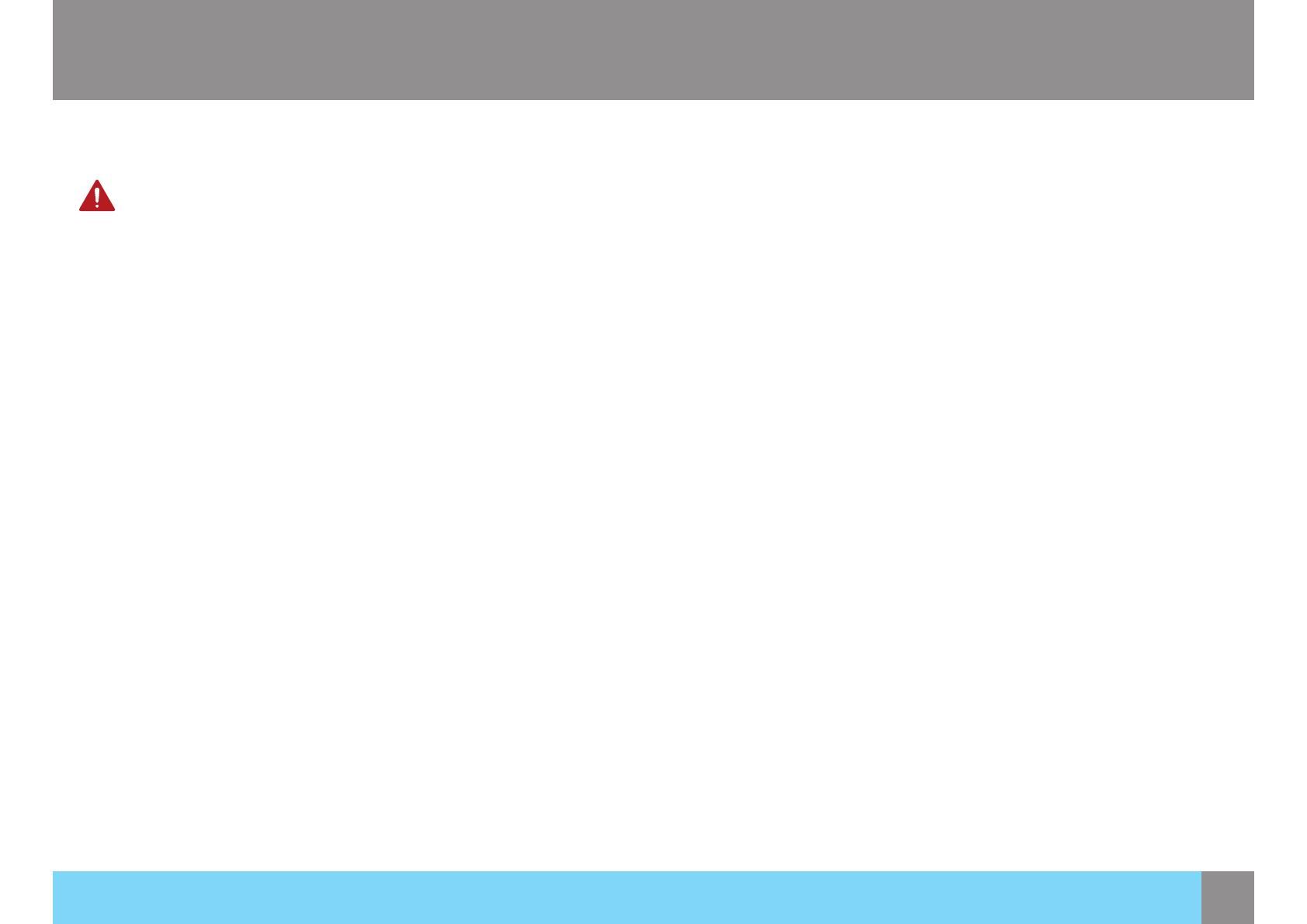
9
Safety Information
Installation Safety
Warning
High voltage runs through the product. Do not attempt to
disassemble, repair, or modify the product on your own.
• An electric shock or re may result.
• Contact Seiki Customer Service Center for repair.
Before moving the product, turn off the power switch and disconnect
the power cable and all other connected cables.
• Otherwise, the power cord may be damaged and a re or electric
shock may result.
If the product generates a strange noise, a burning smell, or smoke,
remove the power cord immediately and contact Seiki Customer
Service Center.
• An electric shock or re may result.
Do not let children hang from the product or climb on top of it.
• The product may fall, and your child may become injured or
seriously harmed.
If the product falls or the exterior is damaged, power off the product,
remove the power cord, and contact Seiki Customer Service Center.
• Otherwise, an electric shock or re may result.
Do not put a heavy object, toy, or sweets on top of the product.
• The product or heavy objects may fall as children try to reach for
the toy or sweets resulting in a serious injury.
If there is a thunderstorm or lightning strike, turn off the power and
disconnect the power cable.
• An electric shock or re may result.
Safety Information
Do not move the product by pulling the power cord or any cable.
• Otherwise, the cable may be damaged and product failure, an electric
shock or re may result.
If a gas leakage is found, do not touch the product or power plug. Also,
ventilate the area immediately.
• Sparks can cause an explosion or re.
Do not use or keep combustible spray or an inammable substance near
the product.
• An explosion or re may result.
Ensure the vents are not blocked by tablecloths or curtains.
• Otherwise, a re may result from an increased internal temperature.
Do not insert a metallic object (a chopstick, coin, hair pin, etc.) or
inammable object (paper, match, etc.) into the vent or ports of the
product.
• If water or any foreign substance enters the product, be sure to power
off the product, remove the power cord, and contact Seiki Customer
Service Center.
• Product failure, an electric shock or re may result.
Do not place objects containing liquid (vases, pots, bottles, etc) or
metallic objects on top of the product.
• If water or any foreign substance enters the product, be sure to power
off the product, remove the power cord, and contact Seiki Customer
Service Center.
• Product failure, an electric shock or re may result.

10
Safety Information
Caution
Leaving the screen xed on a stationary image for an extended period
of time may cause afterimage burn-in or defective pixels.
• If you are not going to use the product for an extended period of
time, activate power-saving mode or a moving-picture screen saver.
Disconnect the power cord from the power socket if you do not plan
on using the product for an extended period of time (vacation, etc.).
• Otherwise, a re may result from accumulated dust, overheating, an
electric shock, or electric leakage.
Use the product at the recommended resolution and frequency.
• Otherwise, your eyesight may be deteriorated.
Looking at the screen too close for an extended period of time can
deteriorate your eyesight.
Do not hold the monitor upside-down or move it by holding the stand.
• The product may fall and break or cause personal injury.
Do not use humidiers or stoves around the product.
• An electric shock or re may result.
Rest your eyes for more than 5 minutes for every 1 hour of product
use.
• Eye fatigue will be relieved.
Do not touch the screen when the product has been turned on for an
extended period of time as it will become hot.
Store the small accessories used with the product out of reach of
children.
Safety Information
Exercise caution when adjusting the product angle or stand height.
• Otherwise, children’s ngers or hands may become stuck and injured.
• Tilting the product excessively may cause it to fall and result in personal
injury.
Do not place heavy objects on the product.
• Product failure or personal injure may result.
When using headphones or earphones, do not turn the volume too high.
• Having the sound too loud may damage your hearing.

11
Preparations
Preparations
What’s Included
• Contact the dealer from whom you purchased the product if any item is missing.
• The appearance of the components may differ from the image shown.
Display Panel Base Stand Power Cord
SM40UN P
SEIKI. com
QUICK SETUP GUIDE
002-BA8-SEIKI
© Copyright 2014
SEIKI, LLC
All rights reserved.
USER MANUAL
Quick Setup Guide User Manual Disc DisplayPort Cable HDMI Cable
• Components may vary depending on the country.
• Recommend to use the HDMI cable and DP cable which are provided by the supplier.
• The optimal resolution may not be available when using a non-high speed HDMI or HDMI-DVI cable.

12
Installation
Attaching the Stand
• Before assembling the product, place the product down on a at and stable surface.
When inserting the stand,aim the
groove directly to the convex
on the base, then anticlockwise
rotate the stand to the end.
Fasten the connecting screw at
the bottom of the stand base.
Push the assembled stand into
the main body in the direction of
the arrow as shown in the gure.
• Fore more security xing the stand to the main body, you can fasten the 2 screws on the back of the mounting plate.
Preparations
Preparations

13
Preparations
Preparations
Removing the Stand
• If you already fasten the 2 screws on the back of the mounting plate, be sure to loosen them rst.
• Before removing the product, place the product down on a at and stable surface.
Toggle the lever on the stand,
then pull the assembled stand
out of the main body in the
direction of the arrow as shown
in the gure.
Loosen the connecting screw at
the bottom of the base.
Clockwise rotate the stand and
pull it out of the base in the
direction shown in the gure.

14
Connections
Connections
Before Connecting
• Before connecting a source device, read the user manual
provided with it. The number and locations of ports on source
devices may differ from device to device.
• Do not connect the power cable until all other connections are
completed. Connecting the power cable during connection
may damage the product.
• Check the types of ports at the back of the product you want
to connect.
Connecting PC
Select a connection method suitable for your PC.
• Do not connect the power cable before connecting all
other cables.
• Ensure you connect a source device rst before
connecting the power cable.
• Connecting parts may differ in different products.
Connection Using the DVI Cable
1. Connect the DVI cable to the DVI port on the back of the
product and the DVI port on the PC.
2. Connect the power cable to the product and a power socket.
Next, turn on the power switch on the PC.
3. Change the input source to DVI by touching
/ , when input
source is not set.
DVIDVI

15
Connections
Connections
Connection Using the HDMI Cable
1. Connect the HDMI cable to the HDMI 1 or HDMI 2 port on the
back of the product to the HDMI port on the PC.
2. Connect the power cable to the product and a power socket.
Next, turn on the power switch on the PC.
3. Change the input source to HDMI 1 or HDMI 2 by touching
/ , when input source is not set.
HDMI HDMI
Connection Using the DisplayPort (DP) Cable
1. Connect the DP cable to the DP 1 or DP 2 port on the back of
the product and the DP port on the PC.
2. Connect the power cable to the product and a power socket.
Next, turn on the power switch on the PC.
3. Change the input source to DP 1 or DP 2 by touching
/ ,
when input source is not set.
DP DP

16
Connection Using the VGA Cable
1. Connect the VGA cable to the VGA port on the back of the
product and the VGA port on the PC.
2. Connect the power cable to the product and a power socket.
Next, turn on the power switch on the PC.
3. Change the input source to VGA by touching
/ , when
input source is not set.
Connections
Connections
VGAVGA
Connecting the Built-in USB Hub
1. Connect the USB cable to the PC-USB port on the back of the
product and the USB port on the PC.
2. Connect the USB devices to the USB port on the product.
USB
USB
USB DEVICES
PC-USB

17
Connecting to Headphones or Speakers
1. Connect the Mini Audio cable to the PC AUDIO/HDMI/DP port
on the back of the product and the AUDIO/HDMI/DP port on
the PC.
2. Connect an audio output device such as headphones or
speakers to
port on the product.
• The sound could only be heard when using the Mini Audio
cable / HDMI to HDMI cable / DP cable.
LINE OUT
PC AUDIO
OR
DP DPHDMIHDMI
Connections
Connections
Connecting the Power
• Connect the power cable on the rear of the product. Plug in the
power cable to the power socket.
AC Outlet
OR
OR
AC IN

18
Initial Setup
Before Using the Monitor
Connect external equipments properly.
Insert the power plug, and switch ON the main power switch on the back.
Power On/Off
• Touch the
on the front of the monitor. The power indicator light will turn blue when the Monitor is ON.
Menu Button Function
Adjusting OSD menu settings by controlling menu buttons on the front of the monitor.
Enter the main menu; Conrm the selection.
Touch to select different sources among: VGA, DVI, HDMI 1, HDMI 2, DisplayPort 1 or DisplayPort 2.
/ Use the / touch sensor to select the desired item.
Return to the previous menu.
Additional Function: In VGA mode, touch and hold
for 1 second, auto adjustment works.
Initial Setup

19
OSD Menu Settings
SOURCE
Touch the to enter SOURCE mode, then touch the
again to enter and use the / to select among different input
signals.
Touch the
to display the On Screen Display menu.
Touch the
again to enter the input source list.
Touch the
/ to select your desired input source and touch the
to conrm.
Touch the
to exit.
OSD Menu Settings
VGA
Maximum resolution: 2048x1152 @60Hz (Analog Signal)
DVI
Maximum resolution: 3840x2160 @30Hz (Digital Signal)
HDMI 1
Maximum resolution: 3840x2160 pixels @30Hz (Digital Signal)
HDMI 2
DisplayPort 1
Maximum resolution: 3840x2160 pixels @60Hz (Digital Signal)
DisplayPort 2

20
OSD Menu Settings
LANGUAGE
To allow users to choose from available languages.
Touch the
to display the On Screen Display menu.
Touch the
/ to select LANGUAGE.
Touch the
again to enter the language setting.
Touch the
/ to select your desired setting and touch the to
conrm.
Touch the
to exit.
OSD Menu Settings
Page is loading ...
Page is loading ...
Page is loading ...
Page is loading ...
Page is loading ...
Page is loading ...
Page is loading ...
Page is loading ...
Page is loading ...
Page is loading ...
Page is loading ...
-
 1
1
-
 2
2
-
 3
3
-
 4
4
-
 5
5
-
 6
6
-
 7
7
-
 8
8
-
 9
9
-
 10
10
-
 11
11
-
 12
12
-
 13
13
-
 14
14
-
 15
15
-
 16
16
-
 17
17
-
 18
18
-
 19
19
-
 20
20
-
 21
21
-
 22
22
-
 23
23
-
 24
24
-
 25
25
-
 26
26
-
 27
27
-
 28
28
-
 29
29
-
 30
30
-
 31
31
Seiki SM32UNR2 User manual
- Category
- Touch screen monitors
- Type
- User manual
- This manual is also suitable for
Ask a question and I''ll find the answer in the document
Finding information in a document is now easier with AI
Other documents
-
Samsung U28D590D User manual
-
Samsung S27D850T User manual
-
Samsung U32J592UQU User manual
-
Samsung U32J592UQU User manual
-
Samsung U32J590UQE User guide
-
Samsung U28D590D User manual
-
Samsung U32J592UQU User manual
-
Samsung LU28H750UQNXZA User manual
-
Samsung U28H750UQM User manual
-
Samsung U28H750UQM User manual






























