Samsung PS51D550C1W User manual
- Category
- Plasma TVs
- Type
- User manual

E-MANUAL
imagine the possibilities
Thank you for purchasing this Samsung product.
To receive more complete service, please register
your product at
www.samsung.com/register
Model _____________ Serial No. _____________
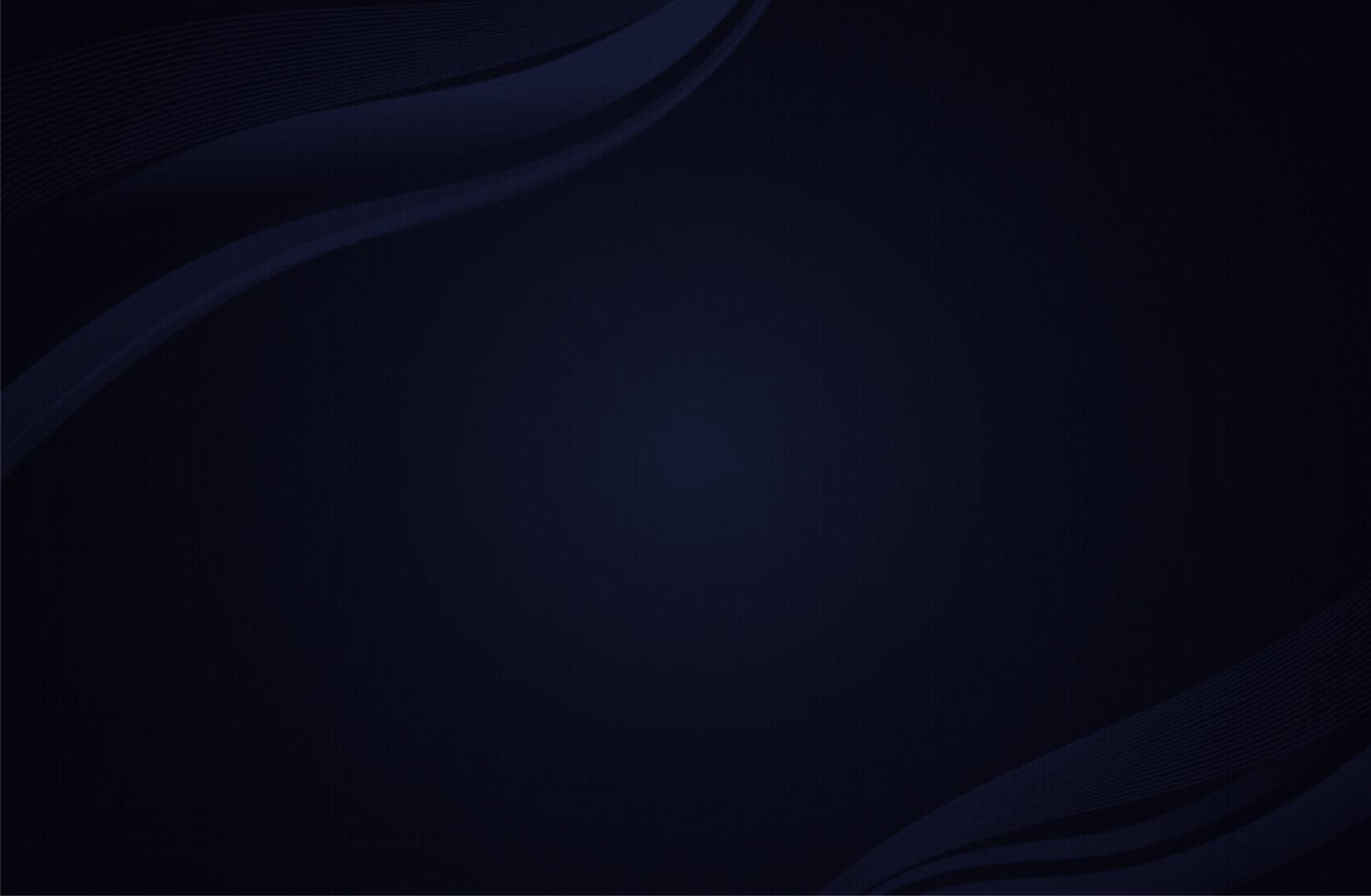
Contents
Channel
• Using the INFO button (Now & Next guide) 3
• Using the Channel Menu 4
• Using the Channel 14
• Memorising Channels 20
• Using the Channel (for Satellite TV) 27
• Memorising Channels (for Satellite TV) 32
• Other Features 47
Basic Features
• Changing the Preset Picture Mode 49
• Adjusting Picture Settings 50
• Changing the Picture Size 51
• Changing the Picture Options 55
• Setting up the TV with Your PC 62
• Changing the Preset Sound Mode 66
• Adjusting Sound Settings 67
Preference
• Connecting to a Wired Network 77
• Setting the Network 81
• Connecting to a Wireless Network 88
• Setting the Time 112
• Locking Programmes 120
• Economical Solutions 123
• Picture In Picture (PIP) 125
• Other Features 128
• Support Menu 139
Advanced Features
• Using the 3D function 147
• About AllShare™ 159
• Setting Up AllShare™ 161
• Setting Up Anynet+ 165
• Anynet+ 167
• Switching between Anynet+ Devices 172
• Listening through a Receiver 174
• Troubleshooting for Anynet+ 176
• Using the My Downloads 179
• Connecting a USB Device 180
• Screen Display 185
• Videos 186
• Music 192
• Photos 195
• My Downloads - Additional Functions 197
• Teletext Feature 201
Other Information
• Troubleshooting 206
• CONNECTIONS COMMON
INTERFACE Slot 217
• Anti-theft Kensington Lock 220
• Licence 222

▶
English
❑
Using the INFO button (Now & Next guide)
The display identifies the current channel and the status of certain audio-video
settings.
The Now & Next guide shows daily TV programme information for each channel
according to the broadcasting time.
●
Scroll
l
,
r
to view information for a desired programme while watching the
current channel.
●
Scroll
u
,
d
to view information for other channels. If you want to move to the
currently selected channel, press the ENTER
E
button.
,
Life On Venus Avenue
Unclassified
No Detaild Information
a
Information
18:11 Thu 6 Jan
18:00 ~ 6:00
abc1
DTV Air
15
Channel

◀ ▶ ◀
English
❑
Using the Channel Menu
Press the CONTENT button to select Watch TV, and then select the menu you
want to use. Each screen will be displayed.
● The displayed image may differ depending on the model.
Watch TV
Guide
Schedule Manager
Channel List
Channel Manager
My Downloads Source

▶ ◀ ▶
English
■
Guide
The EPG (Electronic Programme Guide) information is provided by broadcasters.
Using programme schedules provided by broadcasters, you can specify
programmes you want to watch in advance so that the channel automatically
changes to the selected programme channel at the specified time. Programme
entries may appear blank or out of date depending on a channel status.

◀ ▶ ◀
English
Using Channel View
a
Red (Sche. Mgr): Displays the
Schedule Manager.
b
Green (-24 Hours): Viewing the list
of programmes to be broadcasted
before 24 hours.
{
Yellow (+24 Hours): Viewing the
list of programmes to be broadcasted
after 24 hours.
● The displayed image may differ depending on the model.
a
Sche. Mgr
{
+24 Hours
}
Ch Mode
;
Information
k
Page
E
Watch
DTV Air 05.1 Globo HD
TELA QUENTE (HD)
10:05 pm - 12:10 pm
10
DESVENTURAS EM SERIE (HD)
Today 16:00 16:30 17:00 17:30
Guide
16:02 Tue 19 Jul
Channel View - All Channels
Programmes resume at 06:00
Home and...
No Information
QVC Selection
No Information
04 Globo HD
05 DiscoveryH&L
06 TV GloboSD
07 price-drop.tv
08 QVC
09 R4DTT
Tine Team
Fiv...No Information Dark Angel
American Chopper

▶ ◀ ▶
English
}
Blue (Ch.Mode): Select the type of channels you want to display on the
Channel View window.
;
Information: Displays details of the selected programme.
k
Page: Move to next or previous page.
E
Watch / Schedule: When selecting the current programme, you can watch
the selected programme. / When the selecting the next programme, you can
reserve the selected programme.

◀ ▶ ◀
English
■
Schedule Manager
O
CONTENT
→
Schedule Manager
→
ENTER
E
You can view, modify or delete a channel you have reserved to watch.
Using the Timer Viewing
You can set a desired channel to be displayed automatically at the intended time. Set
the current time first to use this function.
1. Press the ENTER
E
button to select Schedule Manager.
2. Press the ENTER
E
button to add programme to schedule manually. The Timer
Viewing screen appears.

▶ ◀ ▶
English
3. Press the
l
/
r
/
u
/
d
buttons to set the Antenna, Channel, Repeat, Date or
Start Time.
●
Antenna: Select the desired antenna source.
●
Channel: Select the desired channel.
●
Repeat: Select Once, Manual, Sat~Sun, Mon~Fri or Everyday to set at your
convenience. If you select Manual, you can set the day you want.
N
The
c
mark indicates the date is selected.
●
Date: you can set the desired date.
N
It is available when you select Once in Repeat.

◀ ▶ ◀
English
●
Start Time: You can set the start time you want.
N
Press INFO to enter Detailed Information. On the Detailed Information
screen, you can change or cancel a reserved information.
●
Cancel Schedules: Cancel a show you have reserved to watch.
●
Edit: Change a show you have reserved to watch.
●
Return: Return to the previous screen.

▶ ◀ ▶
English
■
Channel List
You can view all the channel searched.
O
When you press the CH LIST button on the
remote control, Channel List screen will be
displayed at once.
O
Using the operation buttons with the
Channel List.
●
a
Red (Antenna): Select the desired
antenna source.
N
The option may differ depending on country.
●
{
Yellow (Programme View / Channel View): Displays the programme when
digital channel is selected. Returns to the channel view.
● The displayed image may differ depending on the
model.
Channel List
All
6 M6
9 W9
W9 MUSIC
11 NT1
800 24H TVE
801 arte
802 ATV
803 BBC
804 BBC
805 BBC
a
Antenna
{
Programme View
L
Ch. Mode
E
Watch
k
Page
Air

◀ ▶ ◀
English
●
l r
Ch. Mode / Channel: Move to the type of channels you want to display on
the Channel List screen / Change channels.
N
The option may differ depending on country.
●
E
Watch / Information: Watches the channel you select / Displays details of
the selected programme.
●
k
Page: Move to next or previous page.

▶ ◀ ▶
English
How to use Timer Viewing in Channel List (digital channels only)
When you set the Timer Viewing in Channel List, you can only set the programme in
Programme View.
1. Press the CH LIST button, then select a desired digital channel.
2. Press the
{
(Programme View) button.
3. Press the
u
/
d
buttons to select the desired programme, then press the
ENTER
E
Information button.
4. Select Timer Viewing, then press the ENTER
E
button when done.
N
If you want to cancel Timer Viewing, follow steps 1 through 3. Select Cancel
Schedules.

◀ ▶
◀
English
❑
Using the Channel
■
Channel Manager
O
CONTENT
→
Channel Manager
→
ENTER
E
Edit the favourite channel and set the channels
to Delete, Deselect All or Select All. You
can edit the channel name only for analogue
channels.
● The displayed image may differ depending on the
model.
Channel Manager
All
Seclected item: 4 Channel Number
2/3 page
a
Antenna
}
Sorting
k
Page
E
Select
T
Tools
R
Return
Air

▶
◀ ▶
English
●
(
(
) Channels: Select a channel in the All, TV, Radio, Data/Other, Analogue
screen. Change the antenna, or channel settings using the menus in the top
right corner of the screen.
●
(
(
) Favourites 1 to 5: Shows favourite channels.
N
Using the colour buttons with the Channel Manager.
●
a
Red (Antenna): Select the desired antenna source.
●
}
Blue (Sorting): Changes the list ordered by channel number or name.

◀ ▶ ◀
English
Channel Status Display Icons
Icon Operations
a
An analogue channel.
c
A channel selected.
F
A channel set as a favourite.
Channel Manager Option Menu
t
Set each channel using the Channel Manager menu options (Watch, Add to
Favourites / Edit Favourites, Lock / Unlock, Edit Channel Name, Edit Channel
Number, Delete, Select All / Deselect All). Option menu items may differ depending
on the channel status.

▶ ◀ ▶
English
1. Select a channel and press the TOOLS button.
2. Select a function and change its settings.
●
Watch: Watch the selected channel.
●
Add to Favourites / Edit Favourites: Set channels you watch frequently as
favourites / Add or Delete the selected channel in Favourites 1-5.
1. Select the Add to Favourites / Edit Favourites, then press the ENTER
E
button.
N
If the channel is already added to favourite channel, Edit Favourites will be
shown.

◀ ▶ ◀
English
2. Press the ENTER
E
button to select Favourites 1 to 5, then press the OK
button.
N
One favourite channel can be added in several of Favourites among
Favourites 1 to 5.
●
Lock / Unlock: Lock a channel so that the channel cannot be selected and
viewed.
N
This function is available only when the Channel Lock is set to On.

▶ ◀ ▶
English
●
Edit Channel Name (analogue channels only): Assign your own channel name.
N
This function may not support depending on the region.
●
Edit Channel Number: Edit the number by pressing the number buttons desired.
N
This function may not support depending on the region.
●
Delete: Delete a channel to display the channels you want.
●
Select All: Select all the channels.

◀ ▶ ◀
English
❑
Memorising Channels
O
MENU
m
→
Channel
→
ENTER
E
■
Antenna
t
N
The option may differ depending on country.
Before your television can begin memorizing the available channels, you must
specify the type of signal source that is connected to the TV.
Page is loading ...
Page is loading ...
Page is loading ...
Page is loading ...
Page is loading ...
Page is loading ...
Page is loading ...
Page is loading ...
Page is loading ...
Page is loading ...
Page is loading ...
Page is loading ...
Page is loading ...
Page is loading ...
Page is loading ...
Page is loading ...
Page is loading ...
Page is loading ...
Page is loading ...
Page is loading ...
Page is loading ...
Page is loading ...
Page is loading ...
Page is loading ...
Page is loading ...
Page is loading ...
Page is loading ...
Page is loading ...
Page is loading ...
Page is loading ...
Page is loading ...
Page is loading ...
Page is loading ...
Page is loading ...
Page is loading ...
Page is loading ...
Page is loading ...
Page is loading ...
Page is loading ...
Page is loading ...
Page is loading ...
Page is loading ...
Page is loading ...
Page is loading ...
Page is loading ...
Page is loading ...
Page is loading ...
Page is loading ...
Page is loading ...
Page is loading ...
Page is loading ...
Page is loading ...
Page is loading ...
Page is loading ...
Page is loading ...
Page is loading ...
Page is loading ...
Page is loading ...
Page is loading ...
Page is loading ...
Page is loading ...
Page is loading ...
Page is loading ...
Page is loading ...
Page is loading ...
Page is loading ...
Page is loading ...
Page is loading ...
Page is loading ...
Page is loading ...
Page is loading ...
Page is loading ...
Page is loading ...
Page is loading ...
Page is loading ...
Page is loading ...
Page is loading ...
Page is loading ...
Page is loading ...
Page is loading ...
Page is loading ...
Page is loading ...
Page is loading ...
Page is loading ...
Page is loading ...
Page is loading ...
Page is loading ...
Page is loading ...
Page is loading ...
Page is loading ...
Page is loading ...
Page is loading ...
Page is loading ...
Page is loading ...
Page is loading ...
Page is loading ...
Page is loading ...
Page is loading ...
Page is loading ...
Page is loading ...
Page is loading ...
Page is loading ...
Page is loading ...
Page is loading ...
Page is loading ...
Page is loading ...
Page is loading ...
Page is loading ...
Page is loading ...
Page is loading ...
Page is loading ...
Page is loading ...
Page is loading ...
Page is loading ...
Page is loading ...
Page is loading ...
Page is loading ...
Page is loading ...
Page is loading ...
Page is loading ...
Page is loading ...
Page is loading ...
Page is loading ...
Page is loading ...
Page is loading ...
Page is loading ...
Page is loading ...
Page is loading ...
Page is loading ...
Page is loading ...
Page is loading ...
Page is loading ...
Page is loading ...
Page is loading ...
Page is loading ...
Page is loading ...
Page is loading ...
Page is loading ...
Page is loading ...
Page is loading ...
Page is loading ...
Page is loading ...
Page is loading ...
Page is loading ...
Page is loading ...
Page is loading ...
Page is loading ...
Page is loading ...
Page is loading ...
Page is loading ...
Page is loading ...
Page is loading ...
Page is loading ...
Page is loading ...
Page is loading ...
Page is loading ...
Page is loading ...
Page is loading ...
Page is loading ...
Page is loading ...
Page is loading ...
Page is loading ...
Page is loading ...
Page is loading ...
Page is loading ...
Page is loading ...
Page is loading ...
Page is loading ...
Page is loading ...
Page is loading ...
Page is loading ...
Page is loading ...
Page is loading ...
Page is loading ...
Page is loading ...
Page is loading ...
Page is loading ...
Page is loading ...
Page is loading ...
Page is loading ...
Page is loading ...
Page is loading ...
Page is loading ...
Page is loading ...
Page is loading ...
Page is loading ...
Page is loading ...
Page is loading ...
Page is loading ...
Page is loading ...
Page is loading ...
Page is loading ...
Page is loading ...
Page is loading ...
Page is loading ...
Page is loading ...
Page is loading ...
Page is loading ...
Page is loading ...
Page is loading ...
Page is loading ...
Page is loading ...
Page is loading ...
-
 1
1
-
 2
2
-
 3
3
-
 4
4
-
 5
5
-
 6
6
-
 7
7
-
 8
8
-
 9
9
-
 10
10
-
 11
11
-
 12
12
-
 13
13
-
 14
14
-
 15
15
-
 16
16
-
 17
17
-
 18
18
-
 19
19
-
 20
20
-
 21
21
-
 22
22
-
 23
23
-
 24
24
-
 25
25
-
 26
26
-
 27
27
-
 28
28
-
 29
29
-
 30
30
-
 31
31
-
 32
32
-
 33
33
-
 34
34
-
 35
35
-
 36
36
-
 37
37
-
 38
38
-
 39
39
-
 40
40
-
 41
41
-
 42
42
-
 43
43
-
 44
44
-
 45
45
-
 46
46
-
 47
47
-
 48
48
-
 49
49
-
 50
50
-
 51
51
-
 52
52
-
 53
53
-
 54
54
-
 55
55
-
 56
56
-
 57
57
-
 58
58
-
 59
59
-
 60
60
-
 61
61
-
 62
62
-
 63
63
-
 64
64
-
 65
65
-
 66
66
-
 67
67
-
 68
68
-
 69
69
-
 70
70
-
 71
71
-
 72
72
-
 73
73
-
 74
74
-
 75
75
-
 76
76
-
 77
77
-
 78
78
-
 79
79
-
 80
80
-
 81
81
-
 82
82
-
 83
83
-
 84
84
-
 85
85
-
 86
86
-
 87
87
-
 88
88
-
 89
89
-
 90
90
-
 91
91
-
 92
92
-
 93
93
-
 94
94
-
 95
95
-
 96
96
-
 97
97
-
 98
98
-
 99
99
-
 100
100
-
 101
101
-
 102
102
-
 103
103
-
 104
104
-
 105
105
-
 106
106
-
 107
107
-
 108
108
-
 109
109
-
 110
110
-
 111
111
-
 112
112
-
 113
113
-
 114
114
-
 115
115
-
 116
116
-
 117
117
-
 118
118
-
 119
119
-
 120
120
-
 121
121
-
 122
122
-
 123
123
-
 124
124
-
 125
125
-
 126
126
-
 127
127
-
 128
128
-
 129
129
-
 130
130
-
 131
131
-
 132
132
-
 133
133
-
 134
134
-
 135
135
-
 136
136
-
 137
137
-
 138
138
-
 139
139
-
 140
140
-
 141
141
-
 142
142
-
 143
143
-
 144
144
-
 145
145
-
 146
146
-
 147
147
-
 148
148
-
 149
149
-
 150
150
-
 151
151
-
 152
152
-
 153
153
-
 154
154
-
 155
155
-
 156
156
-
 157
157
-
 158
158
-
 159
159
-
 160
160
-
 161
161
-
 162
162
-
 163
163
-
 164
164
-
 165
165
-
 166
166
-
 167
167
-
 168
168
-
 169
169
-
 170
170
-
 171
171
-
 172
172
-
 173
173
-
 174
174
-
 175
175
-
 176
176
-
 177
177
-
 178
178
-
 179
179
-
 180
180
-
 181
181
-
 182
182
-
 183
183
-
 184
184
-
 185
185
-
 186
186
-
 187
187
-
 188
188
-
 189
189
-
 190
190
-
 191
191
-
 192
192
-
 193
193
-
 194
194
-
 195
195
-
 196
196
-
 197
197
-
 198
198
-
 199
199
-
 200
200
-
 201
201
-
 202
202
-
 203
203
-
 204
204
-
 205
205
-
 206
206
-
 207
207
-
 208
208
-
 209
209
-
 210
210
-
 211
211
-
 212
212
-
 213
213
-
 214
214
-
 215
215
-
 216
216
-
 217
217
-
 218
218
-
 219
219
-
 220
220
-
 221
221
-
 222
222
-
 223
223
Samsung PS51D550C1W User manual
- Category
- Plasma TVs
- Type
- User manual
Ask a question and I''ll find the answer in the document
Finding information in a document is now easier with AI
Related papers
-
Samsung PN51D490A1D User manual
-
Samsung T27A550 User manual
-
Samsung LE46D580 Installation guide
-
Samsung PS51E550D1W User manual
-
Samsung PS51D491A4N User manual
-
Samsung PS43F4070AS Quick start guide
-
Samsung PS51D490A1N User manual
-
Samsung PS51D490 Specification
-
Samsung PS43D450A2 User manual
-
Samsung PS43D490WXZF Datasheet
Other documents
-
Strong SRT 7004 User manual
-
Thomson THS221 User manual
-
Thomson THS222 User manual
-
Thomson THS210 Owner's manual
-
Grundig 42 VLS 9140 S User manual
-
Grundig 46 VLE 8160 SL User manual
-
Grundig 26 VLC 9201 BG Datasheet
-
Grundig 37 VLC 9221 BG Datasheet
-
Grundig CLE91 OS User manual
-
 New Universe 9PDP100S0003 Datasheet
New Universe 9PDP100S0003 Datasheet































































































































































































































