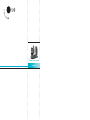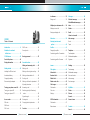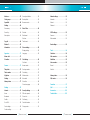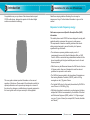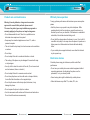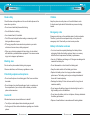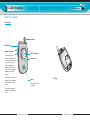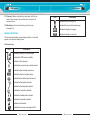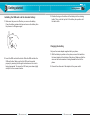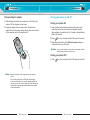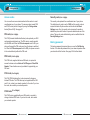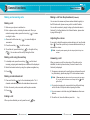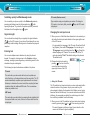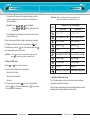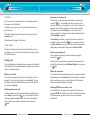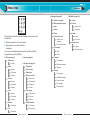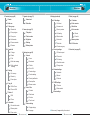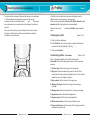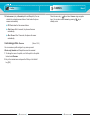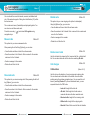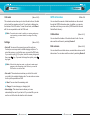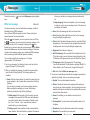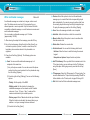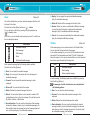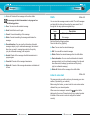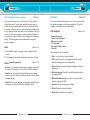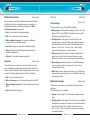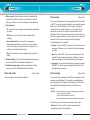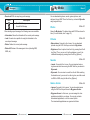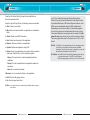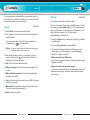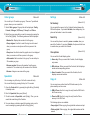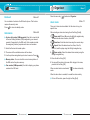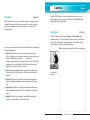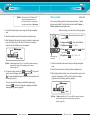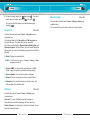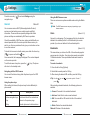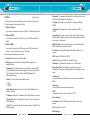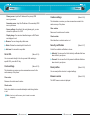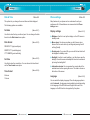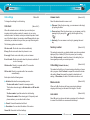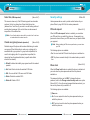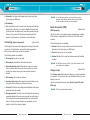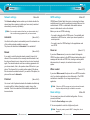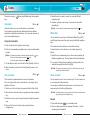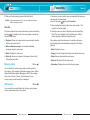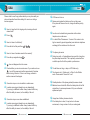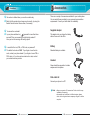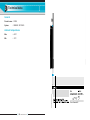LG Electronics Headphones C2200 User manual
- Category
- Mobile phones
- Type
- User manual
This manual is also suitable for

C2200 User Guide
English
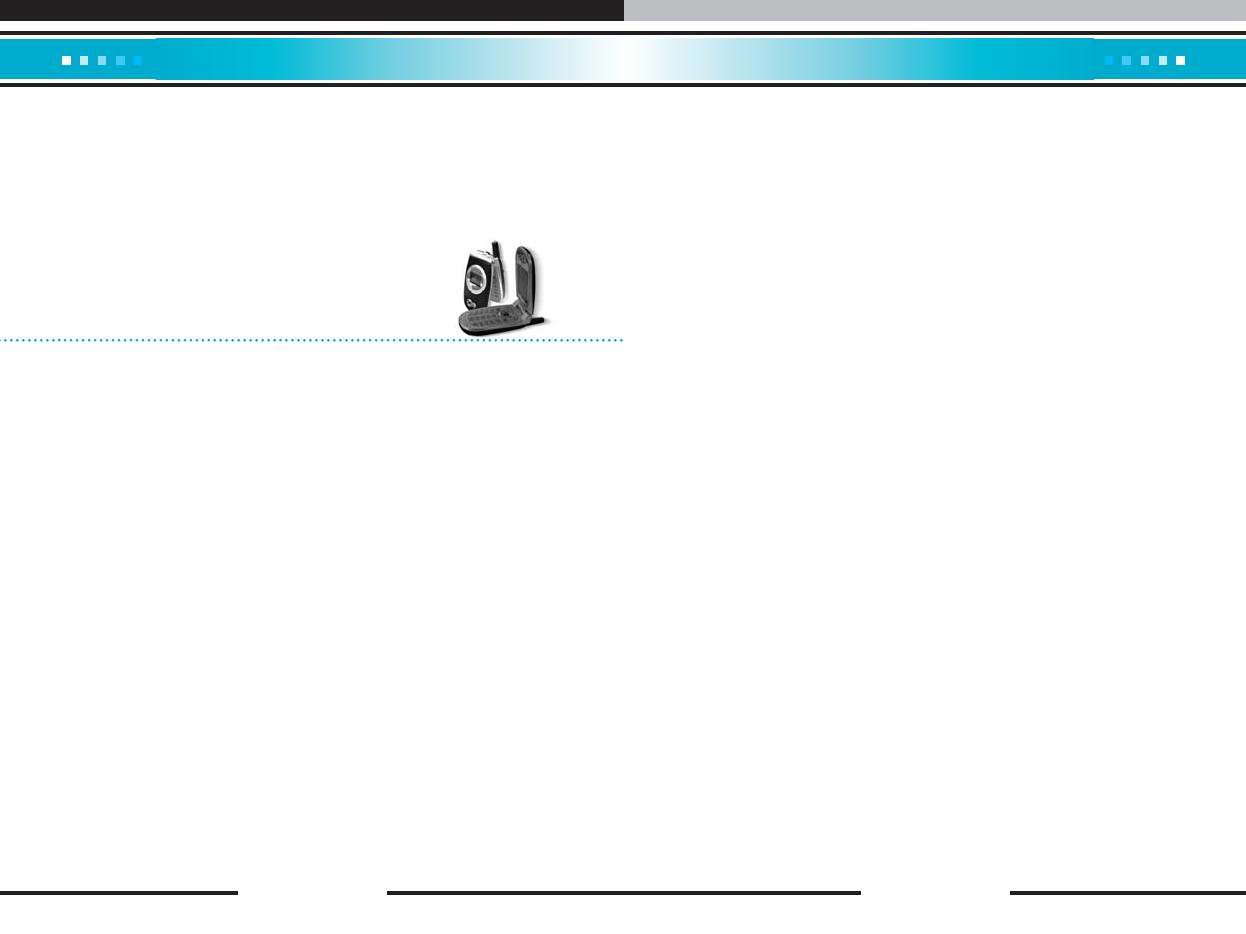
[ 5 C2200 User Guide ]
C2200
Table of Contents
Introduction . . . . . . . . . . . . . . . . . . . 8
Guidelines for safe and
efficient use . . . . . . . . . . . . . . . . . . 9
C2200 features . . . . . . . . . . . . . . . . 14
Parts of the phone . . . . . . . . . . . . . 14
Display information . . . . . . . . . . . . 18
Getting started . . . . . . . . . . . . . . . . 20
Installing the SIM card and
the handset battery . . . . . . . . . . . . . 20
Charging the battery . . . . . . . . . . . . 21
Disconnecting the adapter . . . . . . . . 22
Turning your phone on and off . . . 23
Turning your phone ON . . . . . . . . . . 23
Turning your phone OFF . . . . . . . . . 23
Access codes . . . . . . . . . . . . . . . . . 24
PIN code . . . . . . . . . . . . . . . . . . . . . 24
PIN2 code . . . . . . . . . . . . . . . . . . . . 24
PUK code . . . . . . . . . . . . . . . . . . . . 24
PUK2 code . . . . . . . . . . . . . . . . . . . 24
Security code . . . . . . . . . . . . . . . . . . 25
Barring password . . . . . . . . . . . . . 25
General functions . . . . . . . . . . . . . 26
Making and answering calls . . . . . 26
Making a call . . . . . . . . . . . . . . . . . . 26
Making a call using the send key . . . 26
Making an international call . . . . . . . 26
Ending a call . . . . . . . . . . . . . . . . . . 26
Making a call from the phonebook . . 27
Adjusting the volume . . . . . . . . . . . . 27
Answering a call . . . . . . . . . . . . . . . 27
Switching quickly to Vibrate only
mode . . . . . . . . . . . . . . . . . . . . . . . 28
Signal strength . . . . . . . . . . . . . . . . . 28
Entering text . . . . . . . . . . . . . . . . . . 28
Changing the text input mode . . . . . 29
Contacts . . . . . . . . . . . . . . . . . . . . . 32
In call menu . . . . . . . . . . . . . . . . . . 32
During a call . . . . . . . . . . . . . . . . . . 32
Multiparty or conference calls . . . . 34
Making a second call . . . . . . . . . . . . 34
Ending a multiparty call . . . . . . . . . . 35
Menu tree . . . . . . . . . . . . . . . . . . . . 36
Selecting functions and
options . . . . . . . . . . . . . . . . . . . . . 40
Profiles . . . . . . . . . . . . . . . . . . . . . . 41
Changing the profile . . . . . . . . . . . . . 41
Customising profiles - Personalize
. . . . . . . . . . . . . . . . . . . . . . . . . . . . 41
Customising profiles - Rename . . . . 42
t-zones . . . . . . . . . . . . . . . . . . . . . . 43
Call register . . . . . . . . . . . . . . . . . . 44
Missed calls . . . . . . . . . . . . . . . . . . 44
Received calls . . . . . . . . . . . . . . . . 44
Dialled calls . . . . . . . . . . . . . . . . . . 45
Delete recent calls . . . . . . . . . . . . . 45
Call charges . . . . . . . . . . . . . . . . . . 45
Call duration . . . . . . . . . . . . . . . . . . 45
Call costs . . . . . . . . . . . . . . . . . . . . . 46
Settings . . . . . . . . . . . . . . . . . . . . . . 46
GPRS information . . . . . . . . . . . . . 47
Call duration . . . . . . . . . . . . . . . . . . 47
Data volumes . . . . . . . . . . . . . . . . . 47
Messages . . . . . . . . . . . . . . . . . . . . 48
Write text message . . . . . . . . . . . . 48
Write Multimedia messages . . . . . 50
Inbox . . . . . . . . . . . . . . . . . . . . . . . 52
Outbox . . . . . . . . . . . . . . . . . . . . . . 53
Drafts . . . . . . . . . . . . . . . . . . . . . . . 55
Listen to voice mail . . . . . . . . . . . . 55
Info message . . . . . . . . . . . . . . . . . 56
Read . . . . . . . . . . . . . . . . . . . . . . . . 56
Topics . . . . . . . . . . . . . . . . . . . . . . . 56
Templates . . . . . . . . . . . . . . . . . . . . 57
Text templates . . . . . . . . . . . . . . . . . 57
Multimedia templates . . . . . . . . . . . . 58
Signature . . . . . . . . . . . . . . . . . . . . . 58
Settings . . . . . . . . . . . . . . . . . . . . . 59
Text message . . . . . . . . . . . . . . . . . 59
Multimeadia message . . . . . . . . . . . 59
Voice mail centre . . . . . . . . . . . . . . . 60
Info message . . . . . . . . . . . . . . . . . . 61
Push message . . . . . . . . . . . . . . . . . 61
My Media . . . . . . . . . . . . . . . . . . . . 63
Photos . . . . . . . . . . . . . . . . . . . . . . 63
Pictures . . . . . . . . . . . . . . . . . . . . . 63
Sounds . . . . . . . . . . . . . . . . . . . . . . 63
Games & more . . . . . . . . . . . . . . . . 63
Contacts . . . . . . . . . . . . . . . . . . . . . 66
Search . . . . . . . . . . . . . . . . . . . . . . 66
[ 4 C2200 User Guide ]

[ 6 C2200 User Guide ] [ 7 C2200 User Guide ]
Network settings . . . . . . . . . . . . . . 92
Automatic . . . . . . . . . . . . . . . . . . . . 92
Manual . . . . . . . . . . . . . . . . . . . . . . 92
Preferred . . . . . . . . . . . . . . . . . . . . . 92
GPRS settings . . . . . . . . . . . . . . . . 93
Power on . . . . . . . . . . . . . . . . . . . . . 93
When needed . . . . . . . . . . . . . . . . . 93
Reset settings . . . . . . . . . . . . . . . . 93
Tools . . . . . . . . . . . . . . . . . . . . . . . . 94
Calculator . . . . . . . . . . . . . . . . . . . . 94
Unit converter . . . . . . . . . . . . . . . . 94
World time . . . . . . . . . . . . . . . . . . . 95
Voice recorder . . . . . . . . . . . . . . . . 95
Record . . . . . . . . . . . . . . . . . . . . . . 95
View list . . . . . . . . . . . . . . . . . . . . . . 96
Memory status . . . . . . . . . . . . . . . . 96
S/W version . . . . . . . . . . . . . . . . . . 96
Favourites . . . . . . . . . . . . . . . . . . . 97
Q&A . . . . . . . . . . . . . . . . . . . . . . . . 98
Accessories . . . . . . . . . . . . . . . . . 101
Technical data . . . . . . . . . . . . . . . 102
Add new . . . . . . . . . . . . . . . . . . . . . 67
Caller groups . . . . . . . . . . . . . . . . . 68
Speed dial . . . . . . . . . . . . . . . . . . . 68
Settings . . . . . . . . . . . . . . . . . . . . . 69
Set memory . . . . . . . . . . . . . . . . . . . 69
Search by . . . . . . . . . . . . . . . . . . . . 69
View options . . . . . . . . . . . . . . . . . . 69
Copy all . . . . . . . . . . . . . . . . . . . . . 69
Delete all . . . . . . . . . . . . . . . . . . . . 70
Information . . . . . . . . . . . . . . . . . . . 70
Organiser . . . . . . . . . . . . . . . . . . . . 71
Alarm clock . . . . . . . . . . . . . . . . . . 71
Scheduler . . . . . . . . . . . . . . . . . . . . 72
Camera . . . . . . . . . . . . . . . . . . . . . . 73
Take photo . . . . . . . . . . . . . . . . . . . 73
Take in modes . . . . . . . . . . . . . . . . 75
My photos . . . . . . . . . . . . . . . . . . . 76
Settings . . . . . . . . . . . . . . . . . . . . . 76
Memory status . . . . . . . . . . . . . . . . 77
Settings . . . . . . . . . . . . . . . . . . . . . 78
Internet . . . . . . . . . . . . . . . . . . . . . . 78
Home . . . . . . . . . . . . . . . . . . . . . . . 79
Bookmarks . . . . . . . . . . . . . . . . . . . 79
Profiles . . . . . . . . . . . . . . . . . . . . . . 80
Go to URL . . . . . . . . . . . . . . . . . . . . 82
Cache settings . . . . . . . . . . . . . . . . . 82
Cookies settings . . . . . . . . . . . . . . . 83
Security certification . . . . . . . . . . . . . 83
Reset profiles . . . . . . . . . . . . . . . . . 83
Browser version . . . . . . . . . . . . . . . . 83
Date & Time . . . . . . . . . . . . . . . . . . 84
Set date . . . . . . . . . . . . . . . . . . . . . . 84
Date format . . . . . . . . . . . . . . . . . . 84
Set time . . . . . . . . . . . . . . . . . . . . . . 84
Time format . . . . . . . . . . . . . . . . . . . 84
Phone settings . . . . . . . . . . . . . . . . 85
Display settings . . . . . . . . . . . . . . . . 85
Language . . . . . . . . . . . . . . . . . . . . 85
Call settings . . . . . . . . . . . . . . . . . . 86
Call divert . . . . . . . . . . . . . . . . . . . . 86
Answer mode . . . . . . . . . . . . . . . . . 87
Send my number . . . . . . . . . . . . . . . 87
Call waiting . . . . . . . . . . . . . . . . . . . 87
Minute minder . . . . . . . . . . . . . . . . . 87
Auto redial . . . . . . . . . . . . . . . . . . . . 87
Select line . . . . . . . . . . . . . . . . . . . . 88
Closed user group . . . . . . . . . . . . . . 88
Security settings . . . . . . . . . . . . . . 89
PIN code request . . . . . . . . . . . . . . . 89
Phone lock . . . . . . . . . . . . . . . . . . . 89
Call barring . . . . . . . . . . . . . . . . . . . 90
Fixed dial number . . . . . . . . . . . . . . 91
Change codes . . . . . . . . . . . . . . . . . 91
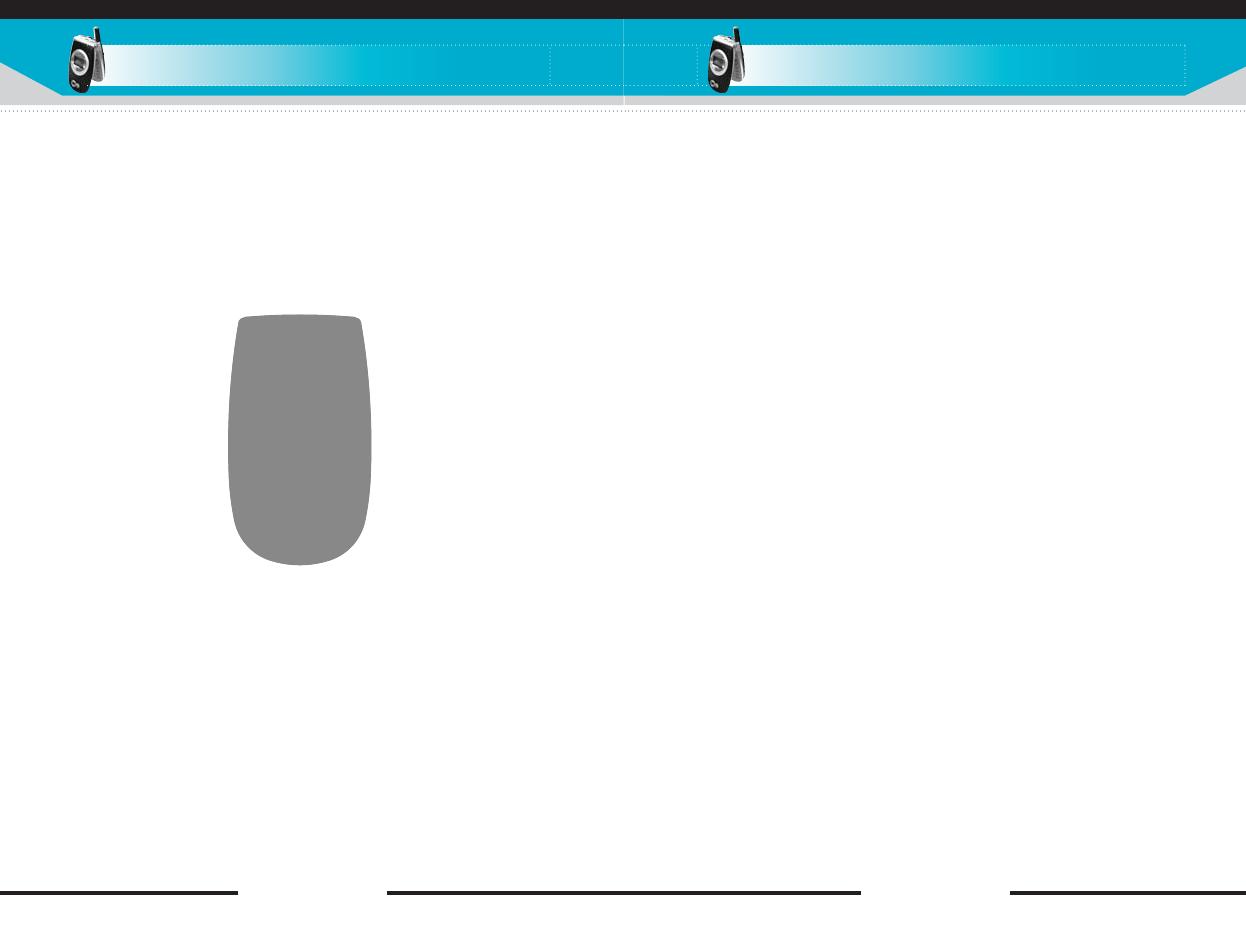
Guidelines for safe and efficient use
[ 9 C2200 User Guide ]
Read these simple guidelines. Breaking the rules may be
dangerous or illegal. Further detailed information is given in this
manual.
Exposure to radio frequency energy
Radio wave exposure and Specific Absorption Rate (SAR)
information
This mobile phone model C2200 has been designed to comply with
applicable safety requirement for exposure to radio waves.
This requirement is based on scientific guidelines that include
safety margins designed to assure this safety of all persons,
regardless of age and health.
• The radio wave exposure guidelines employ a unit of
measurement known as the Specific Absorption Rate, or SAR.
Tests for SAR are conducted using standardized method with the
phone transmitting at its highest certified power level in all used
frequency bands.
• While there may be differences between the SAR levels of various
LG phone models, they are all designed to meet the relevant
guidelines for exposure to radio waves.
• The SAR limit recommended by the international Commission on
Non-Ionizing Radiation Protection (ICNIRP), which is 2W/kg
averaged over ten (10) gram of tissue.
• The highest SAR value for this model phone tested by DASY4 for
use at the ear is 1.040 W/kg (10g).
• SAR data information for residents in countries/regions that have
adopted the SAR limit recommended by the Institute of Electrical
and Electronics Engineers (IEEE), which is 1.6 W/kg averaged
over one (1) gram of tissue (for example USA, Canada, Australia
and Taiwan).
Introduction
[ 8 C2200 User Guide ]
Congratulations on your purchase of the advanced and compact
C2200 mobile phone, designed to operate with the latest digital
mobile communication technology.
This user guide contains important information on the use and
operation of this phone. Please read all the information carefully for
optimal performance and to prevent any damage to or misuse of
the phone. Any changes or modifications not expressly approved in
this user’s guide could void your warranty for this equipment.

[ 11 C2200 User Guide ]
Efficient phone operation
To enjoy optimum performance with minimum power consumption
please:
• Hold the phone as you speak to any other telephone. While
speaking directly into the microphone, angle the antenna in a
direction up and over your shoulder. If the antenna is extendable/
retractable, it should be extended during a call.
• Do not hold the antenna when the phone is in use. If you hold it, it
can affect call quality. It also may cause the phone to operate as a
higher power level that needed and shorten talk and standby
times.
• If your mobile phone supports infrared, never direct the infrared
ray at anyone’s eye.
Electronics devices
All mobile phones may get interference, which could affect
performance.
• Do not use your mobile phone near medical equipment without
requesting permission. Avoid placing the phone over the
pacemaker, i.e. in your breast pocket.
• Some hearing aids might be disturbed by mobile phones.
• Minor interference may affect TVs, radios, PCs, etc.
Guidelines
[ 10 C2200 User Guide ]
Guidelines
Product care and maintenance
Warning: Use only batteries, charger and accessories
approved for use with this particular phone model.
The use of any other types may invalidate any approval or
warranty applying to the phone, and may be dangerous.
• Do not disassemble this unit. Take it to a qualified service
technician when repair work is required.
• Keep away from electrical appliance such as a TV, radio or
personal computer.
• The unit should be kept away from heat sources such as radiators
or cookers.
• Do not drop.
• Do not subject this unit to mechanical vibration or shock.
• The coating of the phone may be damaged if covered with wrap
or vinyl wrapper.
• Use dry cloth to clean the exterior of the unit. (Do not use solvent
such as benzene, thinner or alcohol.)
• Do not subject this unit to excessive smoke or dust.
• Do not keep the phone next to credit cards or transport tickets;
it can affect the information on the magnetic strips.
• Do not tap the screen with a sharp object; otherwise, it may
damage the phone.
• Do not expose the phone to liquid or moisture.
• Use the accessories with caution and follow relevant instructions.
Do not touch the antenna unnecessarily.
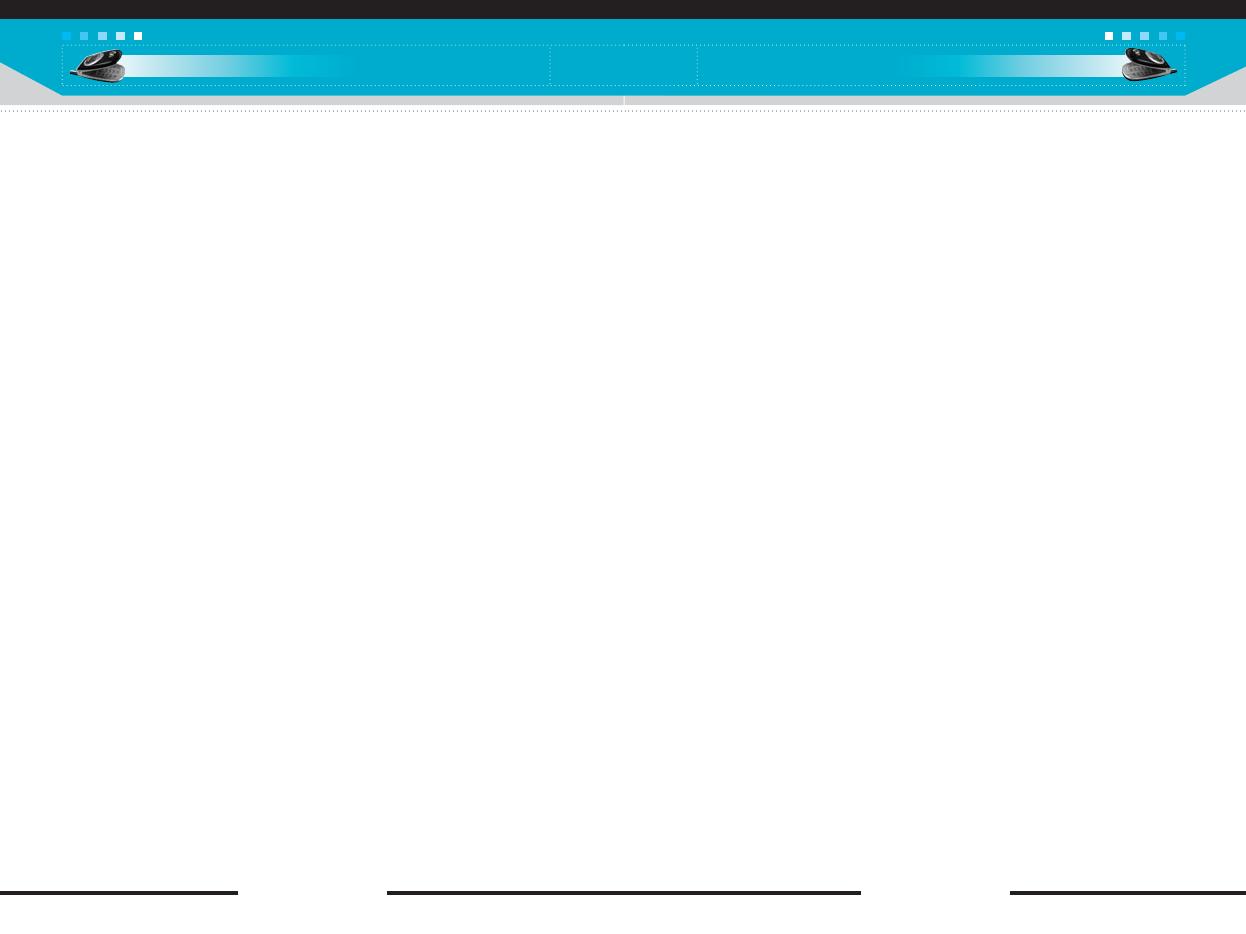
[ 13 C2200 User Guide ]
Children
Keep the phone in a safe place out of small children’s reach.
It includes small parts which if detached may cause a choking
hazard.
Emergency calls
Emergency calls may not be available under all cellular networks.
Therefore, you should never depend solely on the phone for
emergency calls. Check with your local service provider.
Battery information and care
• You do not need to completely discharge the battery before
recharging. Unlike other battery systems, there is no memory
effect that could compromise the battery’s performance.
• Use only LG batteries and chargers. LG chargers are designed to
maximize the battery life.
• Do not disassemble or short-circuit the battery pack.
• Keep the metal contacts of the battery pack clean.
• Replace the battery when it no longer provides acceptable
performance. The battery pack may be recharged hundreds of
times until it needs replacing.
• Recharge the battery if it has not been used for a long time to
maximize usability.
• Do not expose the battery charger to direct sunlight or use it in
high humidity, such as the bathroom.
• Do not leave the battery in hot or cold places, this may deteriorate
the battery performance.
• Dispose of used batteries in accordance with local legislation.
Guidelines
[ 12 C2200 User Guide ]
Guidelines
Road safety
Check the laws and regulations on the use of mobile phones in the
areas when you drive.
• Do not use a hand-held phone while driving.
• Give full attention to driving.
• Use a hands-free kit, if available.
• Pull off the road and park before making or answering a call if
driving conditions so require.
• RF energy may affect some electronic systems in your motor
vehicle such as car stereo, safety equipment.
• When your vehicle is equipped with an air bag, do not obstruct
with installed or portable wireless equipment. It can cause serious
injury due to improper performance.
Blasting area
Do not use the phone where blasting is in progress.
Observe restrictions, and follow any regulations or rules.
Potentially explosive atmospheres
• Do not use the phone at a refueling point. Don’t use near fuel or
chemicals.
• Do not transport or store flammable gas, liquid, or explosives in
the compartment of your vehicle, which contains your mobile
phone and accessories.
In aircraft
Wireless devices can cause interference in aircraft.
• Turn off your mobile phone before boarding any aircraft.
• On the ground, follow airline instructions regarding use of mobile
phones.

[ 15 C2200 User Guide ]
C2200 features
C2200 features
[ 14 C2200 User Guide ]
Parts of the phone
Front view
Headset jack
Antenna
Sub LCD screen
Battery
Camera lens
Mirror
Up/down side keys
Use this for taking
a self-shot.
- When the phone is
closed, press and hold
down one of these keys
to display the current
time, to change the
display to the current
date, and to dismiss the
display on the outer
screen.
- Controls the volume of
keypad tone in standby
mode with the phone
open.
- Controls the earpiece
volume during a phone
call.
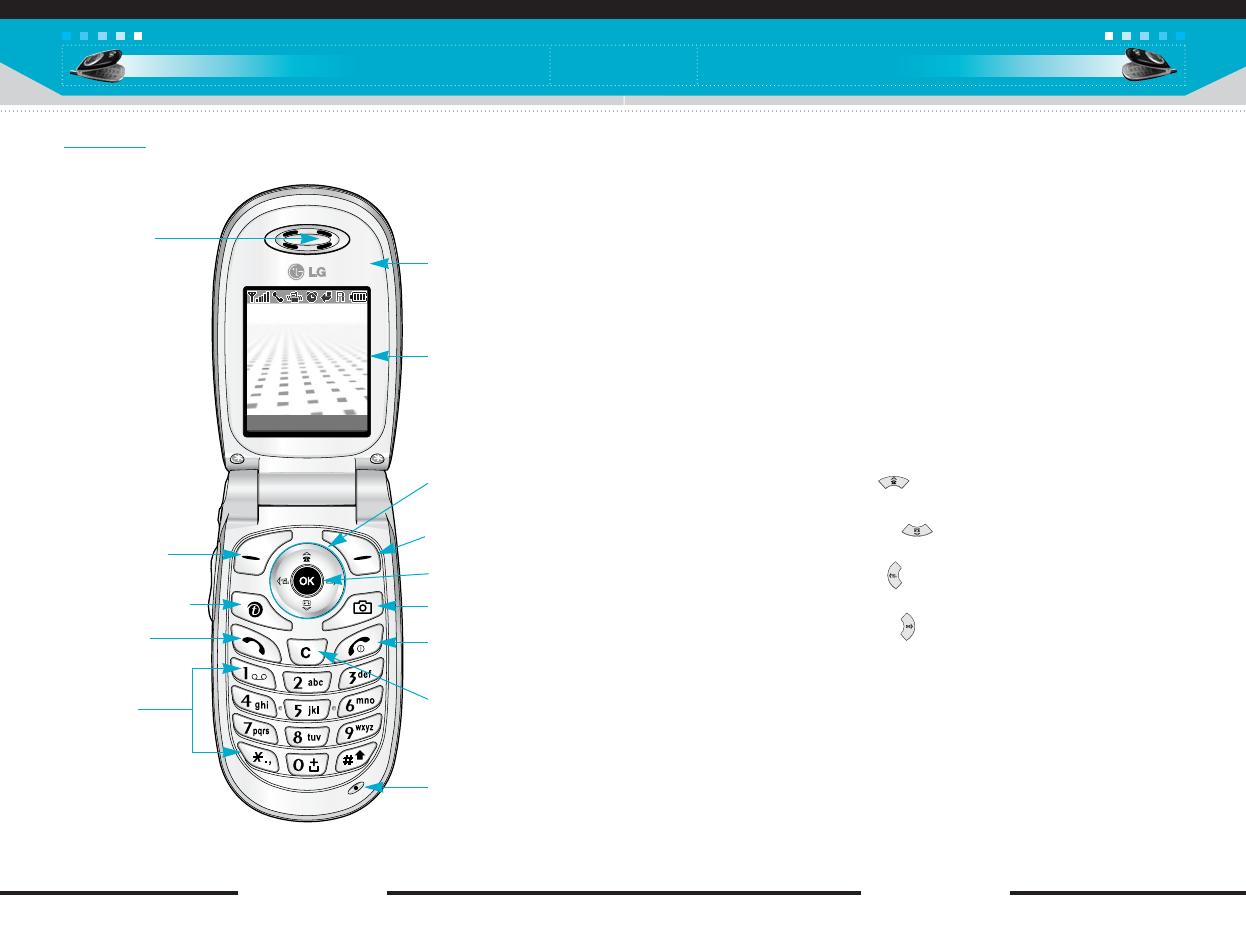
[ 17 C2200 User Guide ]
C2200 features
[ 16 C2200 User Guide ]
C2200 features
1. Earpiece
2, 9. Left soft key/Right soft key: Each of these keys performs the
function indicated by the text on the screen immediately above it.
3. t-zone key: Accesses the t-zones.
4. Send key: Dials a phone number and answers incoming calls.
You can also quickly access the latest incoming, outgoing and
missed calls, by pressing the key in standby mode.
5. Alphanumeric keys: Enter numbers, letters and some special
characters.
6. Mirror
7. LCD screen: Displays phone status icons, menu items, Web
information, pictures and more in full colour.
8. Navigation keys: Use to move the cursor up/down/left/right. And
you can quickly access the following features in standby mode.
• Up navigation key ( ) : You can search the contact by
name by pressing this key in standby mode.
• Down navigation key ( ) : Opens the voice memo list.
Holding this key down directly starts voice memo recording.
• Left navigation key ( ) : A shortcut key to the profile menu.
Holding this key down changes into the manner mode.
• Right navigation key ( ) : A shortcut key to the message
inbox.
10. Menu/Confirm key: Opens the menu and confirms actions.
* In standby mode, holding this key down connects to the
Internet.
11. Camera key: Press this key to go to the Camera menu in
standby mode.
12. End/Power key: Used to end a call or reject a call and also to
go back to standby mode. Hold this key down to turn the phone
on/off.
1. Earpiece
2. Left soft key
7. LCD Screen
6. Mirror
9. Right soft key
8. Navigation keys
10. Menu/Confirm
key
11. Camera key
12. End / Power key
14. Microphone
13. Clear key
3. t-zone key
4. Send key
5. Alphanumeric
keys
Menu Message
Open view
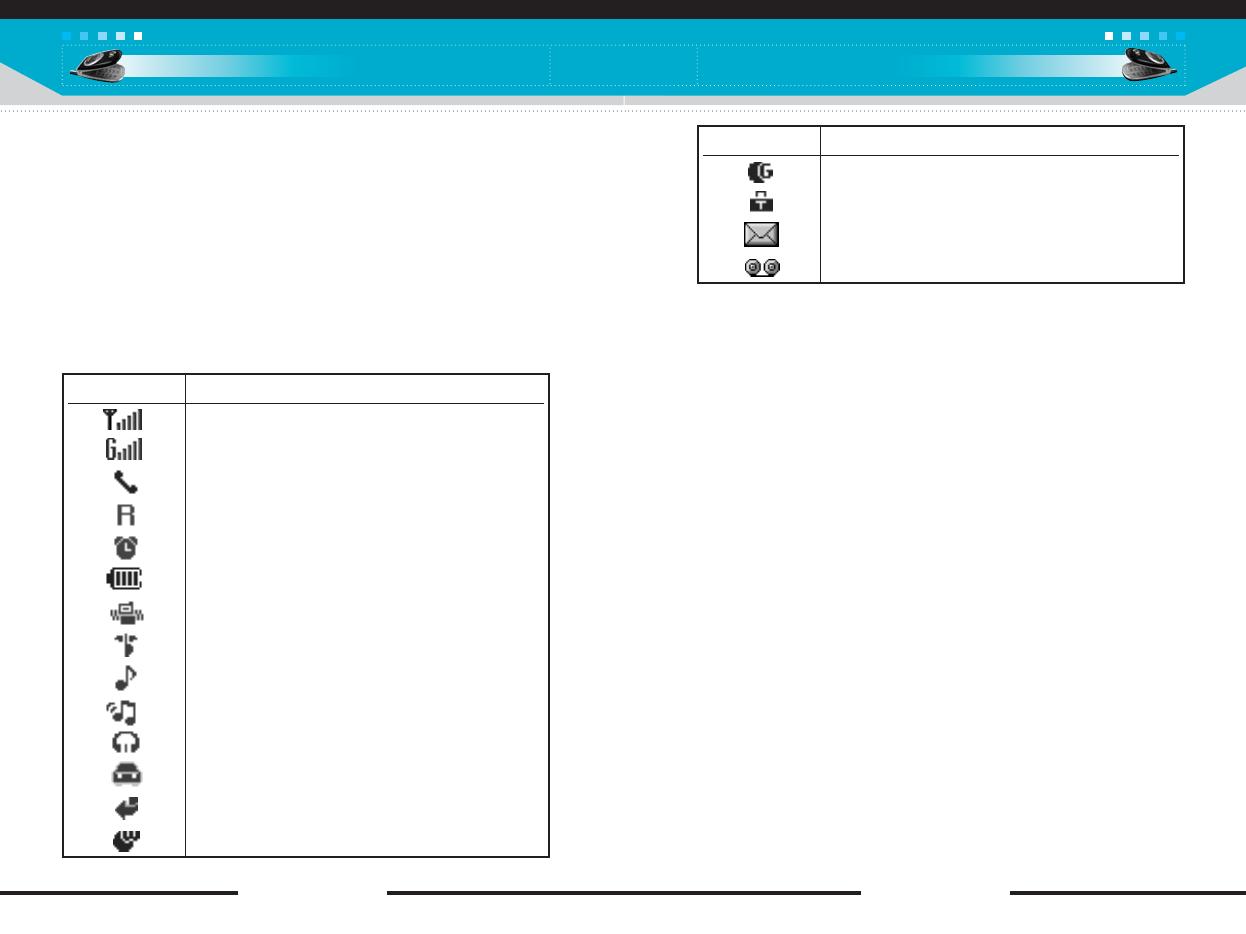
[ 19 C2200 User Guide ]
C2200 features
[ 18 C2200 User Guide ]
C2200 features
13. Clear key: Deletes a character by each press. Hold the key
down to clear all input. Also use this key to go back to the
previous screen.
14. Microphone: Can be muted during a call for privacy.
(See page 33.)
Display information
The table below describes various display indicators or icons that
appear on the phone’s display screen.
On-Screen Icons
Icon Description
Indicates the strength of the network signal.
Indicates that GPRS service is available.
Indicates a call is in progress.
Indicates that you are roaming on another network.
Indicates the alarm has been set and is on.
Indicates the status of the battery charge.
Indicates that the vibration ringer has been set.
Indicates the Silent profile is activated.
Indicates the General profile is activated.
Indicates the Loud profile is activated.
Indicates the Headset profile is activated.
Indicates the Car profile is activated.
Indicates a call is diverted.
Indicates that the phone is accessing the WAP.
Icon Description
Indicates that you are using GPRS.
Indicates that you entered the security page.
Indicates the receipt of a message.
Indicates the receipt of a voice mail.
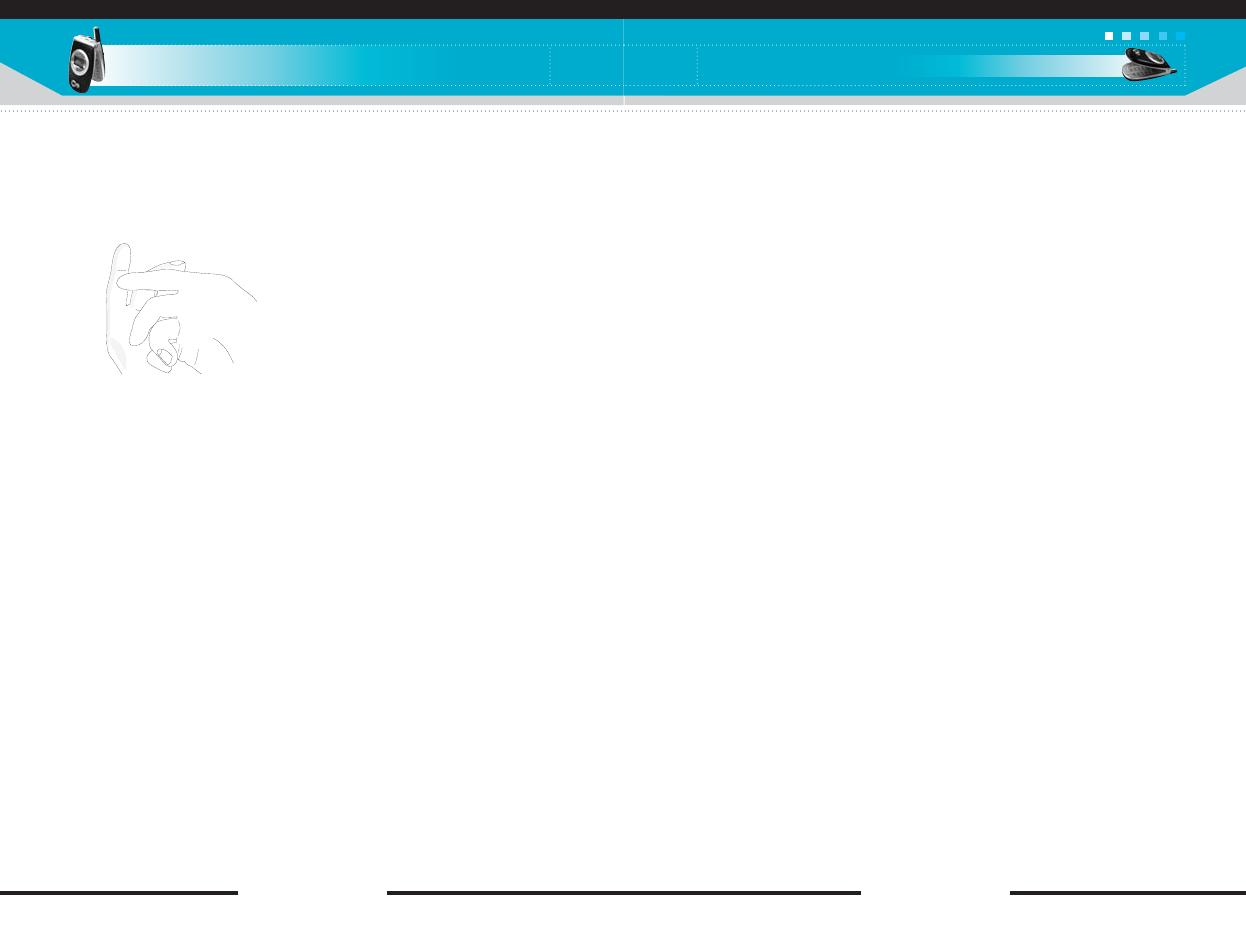
[ 21 C2200 User Guide ]
3. Position the lugs on the bottom of the battery into the retaining
holder. Then, push the top half of the battery into position until
the latch clicks.
Charging the battery
Only use the mains adapter supplied with your phone.
1. With the battery in position on the phone, connect the lead from
the travel adapter to the bottom of the phone. Make sure that the
arrow on the lead connector is facing towards the front of the
phone.
2. Connect the other end of the adapter to the power outlet.
Getting started
Getting started
[ 20 C2200 User Guide ]
Installing the SIM card and the handset battery
1. Make sure the power is off before you remove the battery.
Press the battery release latch up and remove the battery from
the phone at a 45 degree angle.
2. Insert the SIM card into the holder. Slide the SIM card into the
SIM card holder. Make sure that the SIM card is inserted
properly by ensuring that the gold contact area on the card is
facing downwards. To remove the SIM card, press down lightly
and pull it in the reverse direction.

[ 23 C2200 User Guide ]
Turning your phone on and off
Turning your phone ON
1. Install a battery to the handset and connect the phone to an
external power source such as the travel adapter, cigarette
lighter adapter or hands-free car kit. Or install a charged battery
pack to the handset.
2. Press for a few seconds until the LCD screen is turned on.
3. Depending on the status of the PIN code request setting you
may need to enter your PIN code.
Turning your phone OFF
1. Press for a few seconds until the LCD screen is turned off.
Getting started
[ 22 C2200 User Guide ]
Getting started
Disconnecting the adapter
1. When charging is finished, the moving bars of the battery icon
stop and ‘Full’ is displayed on the screen.
2. Unplug the adapter from the power outlet. Disconnect the
adapter from the phone by pressing the grey tabs on both sides
of the connector and pull the connector out.
n Note • Ensure the battery is fully charged before first using the
phone.
• Do not remove the battery or SIM card while charging.
• In the case the battery is not properly charged, please turn
the phone off and on using the power key, then recharge the
battery. After detaching and reattaching the battery, please
recharge the battery.
n Notice Like any other radio devices, avoid any unnecessary contact
with the antenna while your phone is on.

[ 25 C2200 User Guide ]
Security code
(4 to 8 digits)
The security code protects the unauthorised use of your phone.
The default security code is set to ‘0000’ and the security code is
required to delete all phone entries and to activate the Reset
Settings menu. Also, the security code is required to enable or
disable the phone lock function to prevent unauthorised use of the
phone. The security code default setting can be modified from the
Security Settings menu.
Barring password
The barring password is required when you use the Call Barring
function. You obtain the password from your network operator when
you subscribe to this function. See page 90 for further details.
Getting started
[ 24 C2200 User Guide ]
Getting started
Access codes
You can use the access codes described in this section to avoid
unauthorised use of your phone. The access codes (except PUK
and PUK2 codes) can be changed by using the Change codes
feature [Menu-9-5-5]. See page 91.
PIN code
(4 to 8 digits)
The PIN (Personal Identification Number) code protects your SIM
card against unauthorised use. The PIN code is usually supplied
with the SIM card. When the PIN code request is set to On, your
phone will request the PIN code every time the phone is switched
on. When the PIN code request is set to Off, your phone connects
to the network directly without the PIN code.
PIN2 code
(4 to 8 digits)
The PIN2 code, supplied with some SIM cards, is required to
access functions such as Advice of Call Charge and Fixed Dial
Number. These functions are only available if supported by your
SIM card.
PUK code
(4 to 8 digits)
The PUK (PIN Unblocking Key) code is required to change a
blocked PIN code. The PUK code may be supplied with the SIM
card. If not, contact your network operator for the code. If you lose
the code, also contact your network operator.
PUK2 code
(4 to 8 digits)
The PUK2 code, supplied with some SIM cards, is required to
change a blocked PIN2 code. If you lose the code, also contact
your network operator.
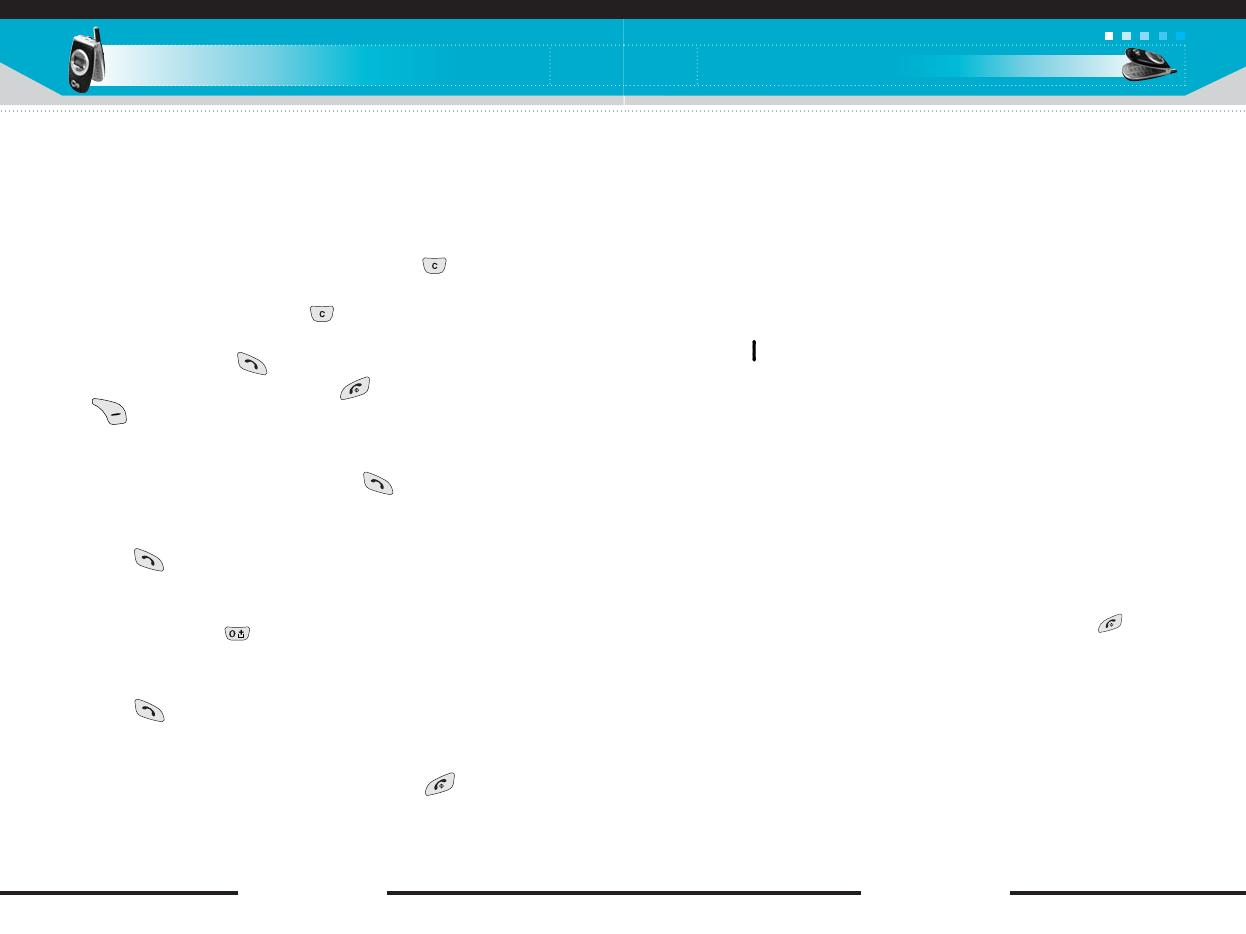
[ 27 C2200 User Guide ]
Making a call from the phonebook
(Contacts)
You can save the names and phone numbers dialled regularly in
the SIM card and/or phone memory, which is called Contacts.
You can dial a number by simply looking up the desired name in
Contacts. For further details on the Contacts feature, please refer
to page 66 through 70.
Adjusting the volume
If you want to adjust the earpiece volume during a call, use the side
keys ( ). Press the up side key to increase and down side key to
decrease the volume.
Answering a call
When you receive a call, the phone rings. If the caller can be
identified, the caller’s phone number (or name if saved in the
Contacts) is displayed.
1. To answer an incoming call, open the phone and press the send
key. Alternatively, please see page 87 for other answer modes.
] To reject an incoming call, press and hold one of the side keys
on the left side of the phone without opening the folder.
] You can answer a call while using the Contacts or other menu
features.
2. To end the call, close the folder or press the key.
General functions
General functions
[ 26 C2200 User Guide ]
Making and answering calls
Making a call
1. Make sure your phone is switched on.
2. Enter a phone number, including the area code. When you
entered a wrong number, press the clear key ( ) to erase
one digit at a time.
] Press and hold the clear key ( ) to erase the digits in
succession.
3. Press the send key ( ) to call the number.
4. To end the call, press the end key ( ) or the right soft key
( ). You can also end the call by closing the folder.
Making a call using the send key
1. In standby mode, press the send key ( ), and the latest
incoming, outgoing and missed phone numbers will be displayed.
2. Select the desired number by using the up/down navigation key.
3. Press .
Making an international call
1. Press and hold the key for the international prefix. The ‘+’
character automatically selects the international access code.
2. Enter the country code, area code, and the phone number.
3. Press .
Ending a call
When you have finished your call, press the end ( )key.
n Note In standby mode pressing the side keys adjusts the key tone
volume.
n Note If Press any key has been set as the answer mode (see page
87), any key press will answer a call except for the or the
right soft key.
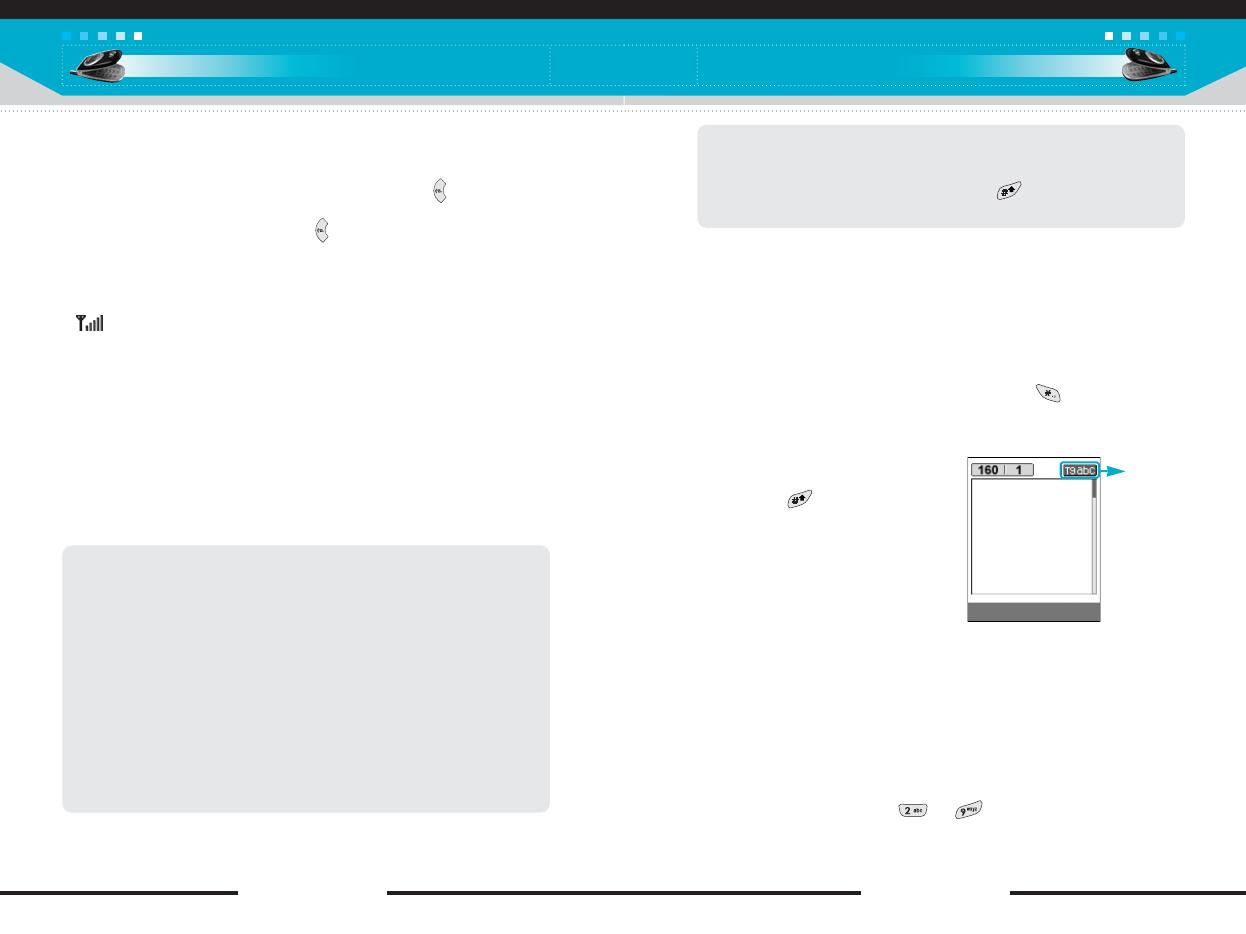
[ 29 C2200 User Guide ]
Changing the text input mode
1. When you are in a field that allows characters to be entered, you
will notice the text input mode indicator in the upper right corner
of the LCD screen.
- You can select the language of the T9 mode. Press the left soft
key [Options], then select T9 languages. You can also go to
T9 languages menu by holding down the key. Select the
desired language of T9 mode. You can also turn off the T9
mode by selecting T9 off. The default setting on the phone is
T9 enabled mode.
2. Change the text input mode by
pressing . You can check the
current text input mode in the
upper right corner of the LCD
screen.
] Using the T9 mode
The T9 predictive text input mode lets you enter words easily with a
minimum number of key presses. As you press each key, the
phone begins to display the characters that it thinks you are typing
based on the built-in dictionary. You can also add new words in the
dictionary. As new words are added, the word changes to reflect
the most likely candidate from the dictionary.
1. When you are in the T9 predictive text input mode, start entering
a word by pressing keys to . Press one key per letter.
- The word changes as letters are typed. Ignore what’s on the
screen until the word is typed completely.
General functions
[ 28 C2200 User Guide ]
General functions
Switching quickly to Vibrate only mode
You can switch your phone quickly to the Vibrate only mode by
pressing and holding down the left navigation key ( ) after
opening the phone. To go back to the previous profile, press and
hold down the left navigation key ( ) again.
Signal strength
You can check the strength of your signal by the signal indicator
( ) on the LCD screen of your phone. Signal strength can vary,
particularly inside buildings. Moving near to a window may improve
reception.
Entering text
You can enter alphanumeric characters by using the phone’s
keypad. For example, storing names in the Contacts, writing a
message, creating a personal greeting or scheduling events in the
calendar all require entering text.
The following text input methods are available in the phone.
T9 mode
This mode lets you enter words with only one keystroke per
letter. Each key on the keypad has more than one letter. The T9
mode automatically compares your keystrokes with an internal
dictionary to determine the correct word, thus requiring far fewer
keystrokes than the traditional ABC mode. This is sometimes
known as predictive text.
ABC mode
This mode lets you enter letters by pressing the key labelled with
the required letter once, twice, three or four times until the letter
is displayed.
123 mode (Number mode)
Type numbers using one keystroke per number. To change to
123 mode in a text entry field, press the key until 123 mode
is displayed.
text input
mode
Options Insert
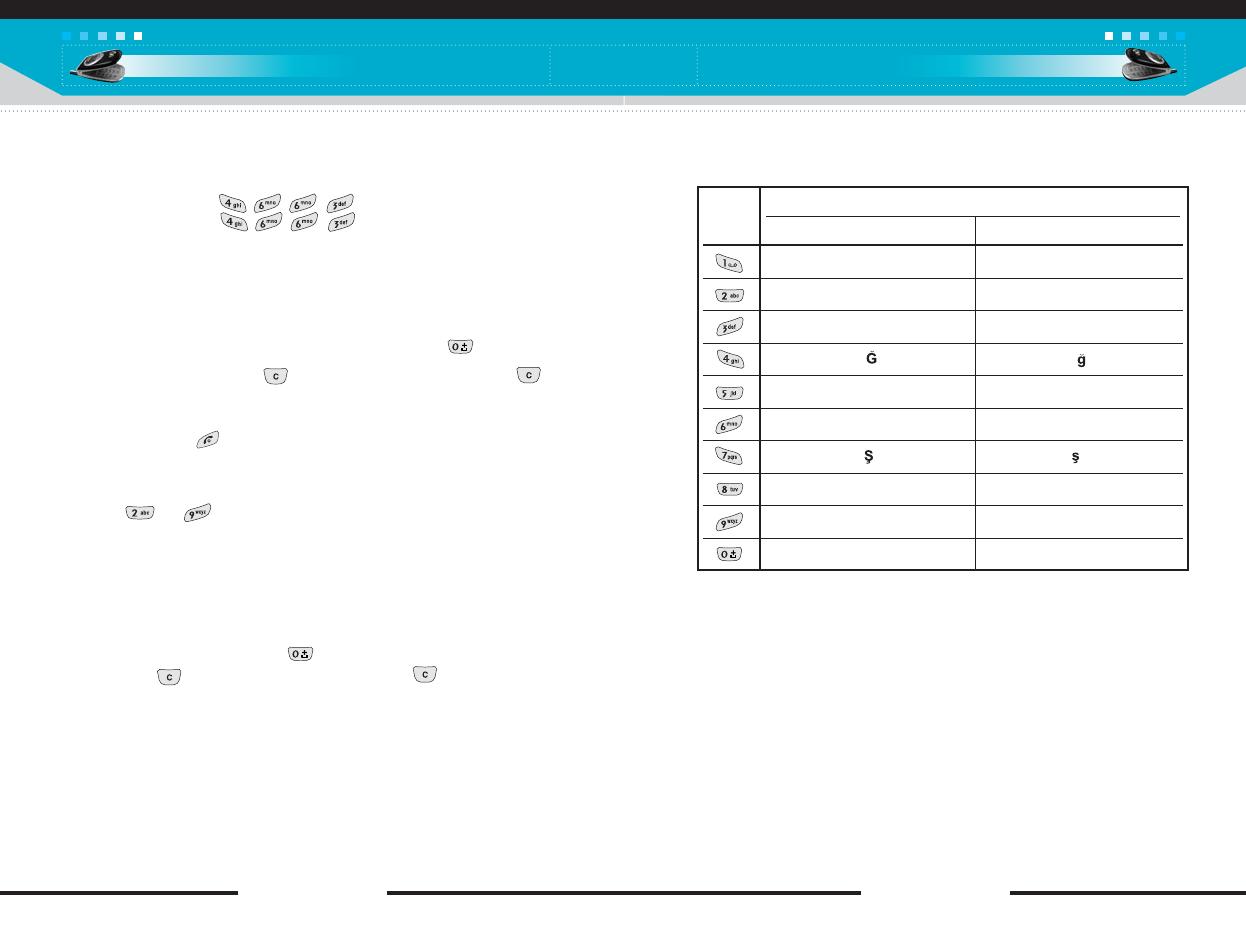
[ 31 C2200 User Guide ]
General functions
[ 30 C2200 User Guide ]
General functions
- If the word is still incorrect after typing completely, press the
up/down navigation key once or more to cycle through the
other word options.
Example: Press to type
Good
Press [Down navigation key] to
type Home
- If the desired word is missing from the word choice list, add it
using the ABC mode.
2. Enter the whole word before editing or deleting any keystrokes.
3. Complete each word with a space by pressing the key.
To delete letters, press the key. Press and hold down the
key to erase entire words in succession.
] Using the ABC mode
Use the to keys to enter your text.
1. Press the key labelled with the required letter:
- Once for the first letter
- Twice for the second letter
- And so on
2. To insert a space, press the key once. To delete letters,
press the key. Press and hold down the key to erase
the entire words in succession.
n Notice To exit from the text input mode without saving your input,
press . The phone goes back to standby mode.
n Notice Refer to the table below for more information on the
characters available using the alphanumeric keys.
Key
Characters in the order display
Upper case Lower case
. , / ? ! - : ' '' 1 . , / ? ! - : ' '' 1
AB C 2 Ä À Á Â Ã Å Æ Ç a b c 2 ä à á â ã å æ ç
D E F 3 Ë È É Ê d e f 3 ë è é ê
G H I 4 Ï Ì Í Î g h i 4 ï ì í î
J K L 5 j k l 5
M N O 6 Ñ Ö Ø Ò Ó Ô Õ Œ m n o 6 ñ ö ø ò ó ô õ œ
PQ R S 7 ß p q r s 7 ß
T U V 8 Ü Ù Ú Û t u v 8 ü ù ú û
W X Y Z 9 w x y z 9
Space key, 0(Long press) Space key, 0(Long press)
] Using the 123(Number) mode
The 123 mode enables you to enter numbers in a text message
(a telephone number, for example).
Press the keys corresponding to the required digits before manually
switching back to the appropriate text entry mode.
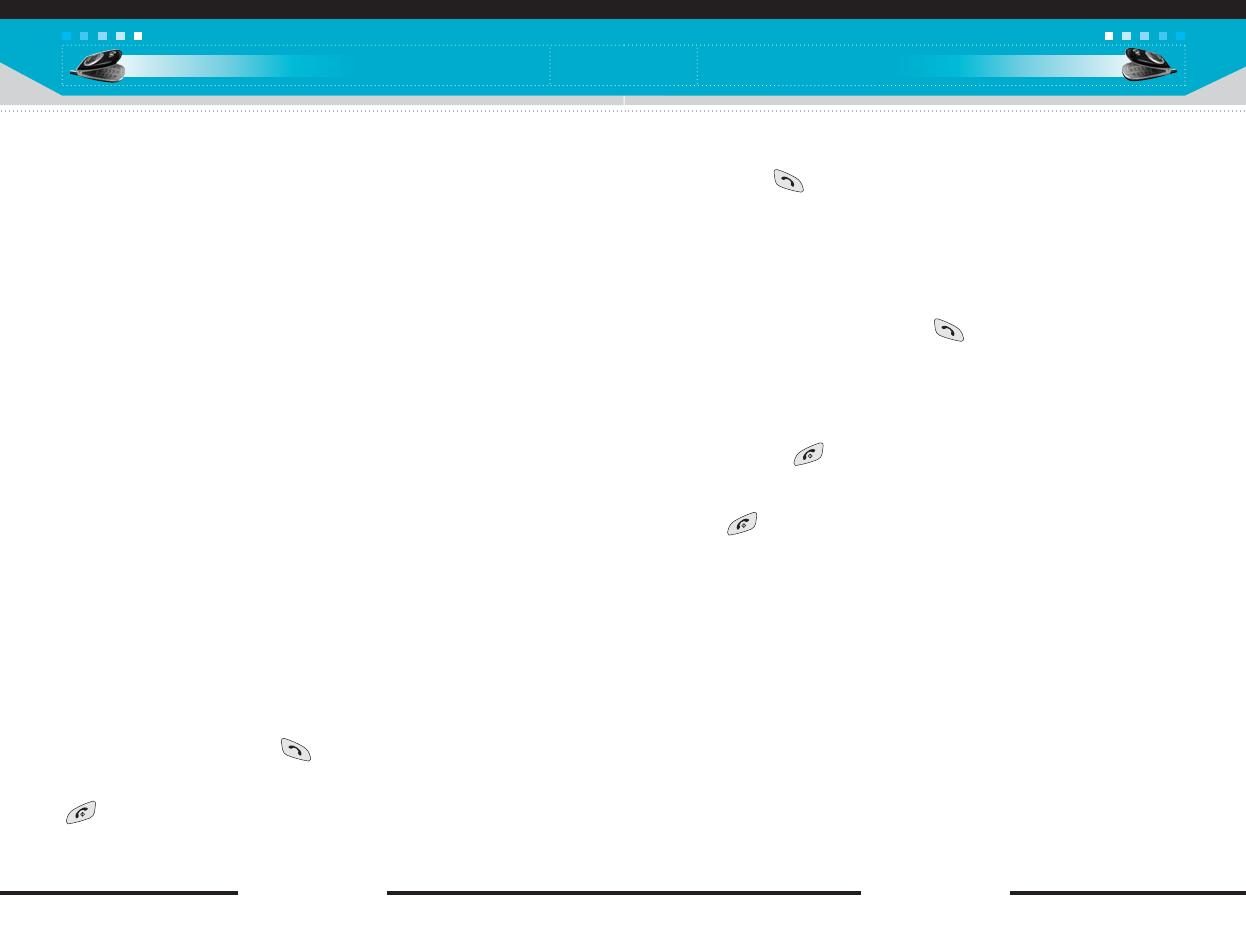
[ 33 C2200 User Guide ]
Answering an incoming call
To answer an incoming call when the handset is ringing, simply
press the key. The handset is also able to warn you of an
incoming call while you are already on a call. A tone sounds in the
earpiece, and the display will show that a second call is waiting.
This feature, known as Call waiting, is only available if your
network supports it. For details of how to activate and deactivate it
see Call waiting on page 87.
If Call waiting is activated, you can put the first call on hold and
answer the second, by pressing or by selecting left soft key,
then Hold & Answer. You can end the current call and answer the
waiting call by selecting left soft key and then End & Answer.
Rejecting an incoming call
You can reject an incoming call without answering by simply
pressing the key.
During a call, you can reject an incoming call by pressing the left
soft key [Menu] and selecting the Multiparty/Reject or by pressing
the key.
Muting the microphone
You can mute the microphone during a call by pressing the left soft
key [Options], then selecting Mute. When the handset is muted, the
caller cannot hear you, but you can still hear them. The handset
can be unmuted by pressing the [Unmute].
Switching DTMF tones on during a call
To turn DTMF tones on during a call, press the left soft key, and
then select DTMF on. DTMF tones can be turned off the same way.
DTMF tones allow your phone to make use of an automated
switchboard.
General functions
[ 32 C2200 User Guide ]
General functions
Contacts
You can save phone numbers and their corresponding names in
the memory of your SIM card.
In addition, you can save up to 200 numbers and names in the
phone memory.
The SIM card and phone are both used in the same way in the
Contacts menu.
(Refer to page 66 through 70 for details.)
In call menu
Your phone provides a number of control functions that you can
use during a call. To access these functions during a call, press the
left soft key [Options].
During a call
The menu displayed on the handset screen during a call is different
to the default main menu displayed when in standby mode, and the
options are described below.
Making a second call
You can get a number you wish to dial from Contacts to make a
second call. Press the right soft key then select Search. To save
the dialled number into Contacts during a call, press the right soft
key then select Add new.
Switching between two calls
To switch between two calls, press the left soft key [Options], then
select Swap or just press the key. You can select one of two
calls using up/down navigation keys. To end a call, highlight the
phone number using up/down navigation keys then press the
key.
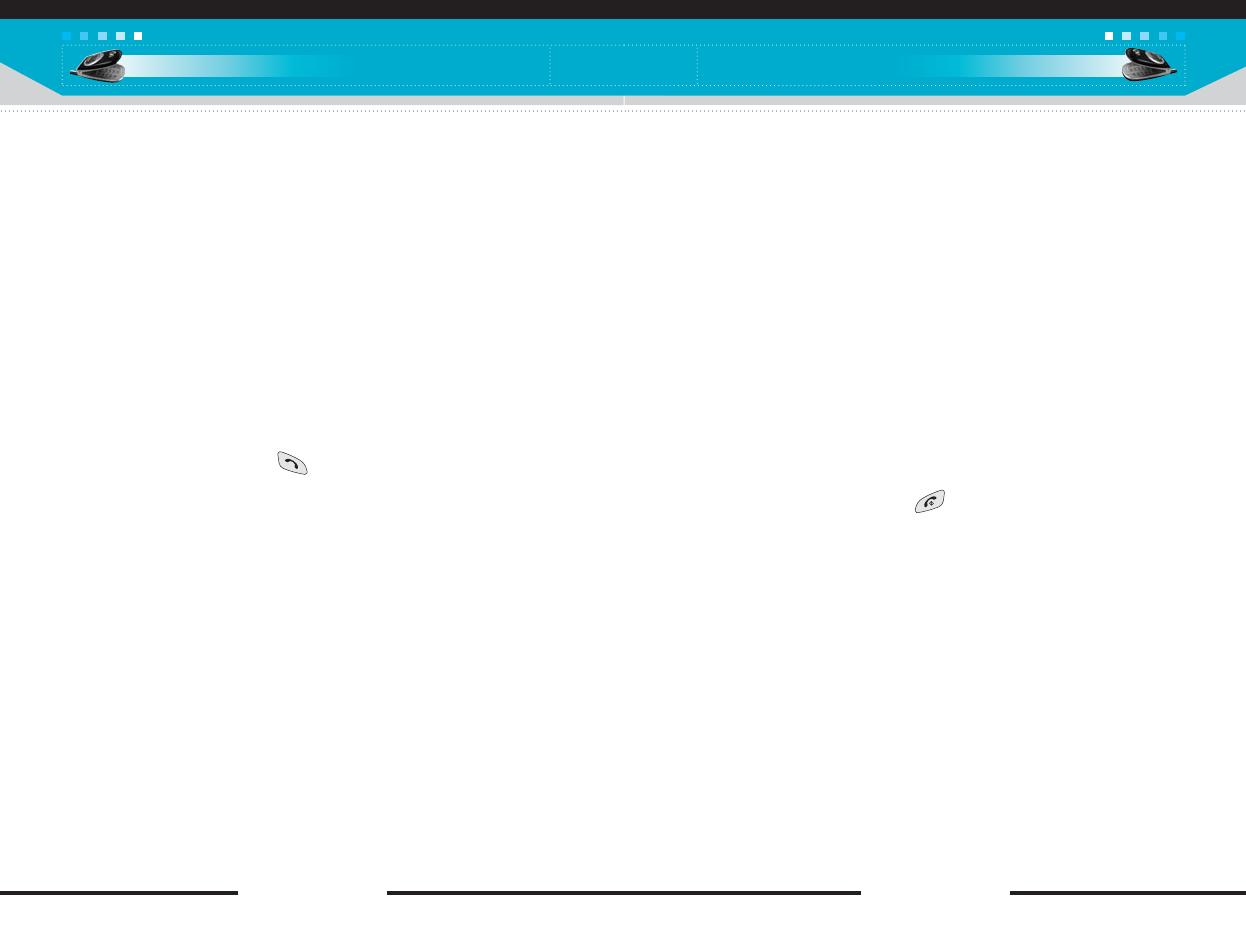
[ 35 C2200 User Guide ]
Putting a member of a multiparty call on hold
To place one selected caller (whose number is currently displayed
on the screen) of a multiparty call on hold, press the left soft key,
then select Multiparty/Exclude.
Displaying callers in a multiparty call
Using up/down navigation keys, you can scroll through the phone
numbers of the callers in a multiparty call.
Having a private call during a multiparty call
To have a private call with one caller from a multiparty call, display
the number of the caller you wish to talk to on the screen, then
press the left soft key. Select Multiparty/Private to put all the other
callers on hold.
Ending a multiparty call
The currently displayed caller from a multiparty call can be
disconnected by pressing the key. To end a multiparty call,
press the left soft key, then select Multiparty/End multiparty. After
pressing the left soft key, selecting Multiparty/End all will end all
the active and on-hold calls.
General functions
[ 34 C2200 User Guide ]
General functions
Multiparty or conference calls
The multiparty or conference service provides you with the ability to
have a simultaneous conversation with more than one caller, if your
network operator supports this feature. A multiparty call can only be
set up when you have one active call and one call on hold, both
calls having been answered. Once a multiparty call is set up, calls
can be added, disconnected or separated (that is, removed from
the multiparty call but still connected to you) by the person who set
up the multiparty call. These options are all available from the
In-Call menu. The maximum callers in a multiparty call are five.
Once started, you are in control of the multiparty call, and only you
can add callers to the multiparty call.
Making a second call
You can make a second call while currently on a call. Enter the
phone number and press the key. When the second call is
connected, the first call is automatically placed on hold. You can
swap between two calls by pressing the left soft key then selecting
Swap.
Setting up a multiparty call
Place one call on hold and while the active call is on, press the
leftsoft key and then select Multiparty/Join all.
Putting a multiparty call on hold
Press the left soft key, then select Multiparty/Hold all.
Activate the multiparty call on hold
Press the left soft key, then select Multiparty/Join all.
Adding calls to the multiparty call
To add a call to an existing multiparty call, press the left soft key,
then select Multiparty/Join all.

[ 37 C2200 User Guide ]
Menu tree
Menu tree
[ 36 C2200 User Guide ]
The following illustration shows the available menu structure and
indicates the:
] Number assigned to each menu option.
] Page where you can find the feature
description.
You can go to the desired menu using the left soft key [Menu],
navigation keys and the [OK] key.
1 Profiles (see page 41)
1 Vibrate only
1 Activate
2 Silent
1 Activate
2 Personalize
3 Rename
3 General
1 Activate
2 Personalize
3 Rename
4 Loud
1 Activate
2 Personalize
3 Rename
5 Headset
1 Personalize
6 Car
1 Personalize
2 t-zones (see page 43)
3 Call register (see page 44)
1 Missed calls
2 Received calls
3 Dialled calls
4 Delete recent calls
1 Missed calls
2 Received calls
3 Dialled calls
4 All calls
5 Call charges
1 Call durations
2 Call costs
3 Settings
6 GPRS information
1 Call duration
2 Data volumes
4 Messages (see page 48)
1 Write text messages
2 Write multimedia message
3 Inbox
4 Outbox
5 Drafts
6 Listen to voice mail
1 Listen to voice
messages
2 Voice mailbox number
7 Info message
1 Read
2 Topics
8 Templates
1 Text templates
2 Multimedia templates
3 Signature
9 Settings
1 Text message
2 Multimedia message
3 Voice mail centre
4 Info message
5 Push message
5 My Media (see page 63)
1 Photos
2 Pictures
1 More pictures
2 My pictures
3 Sounds
1 t-music
2 My sounds
4 Games & more
1 t-games
2 My games & more
Select Back
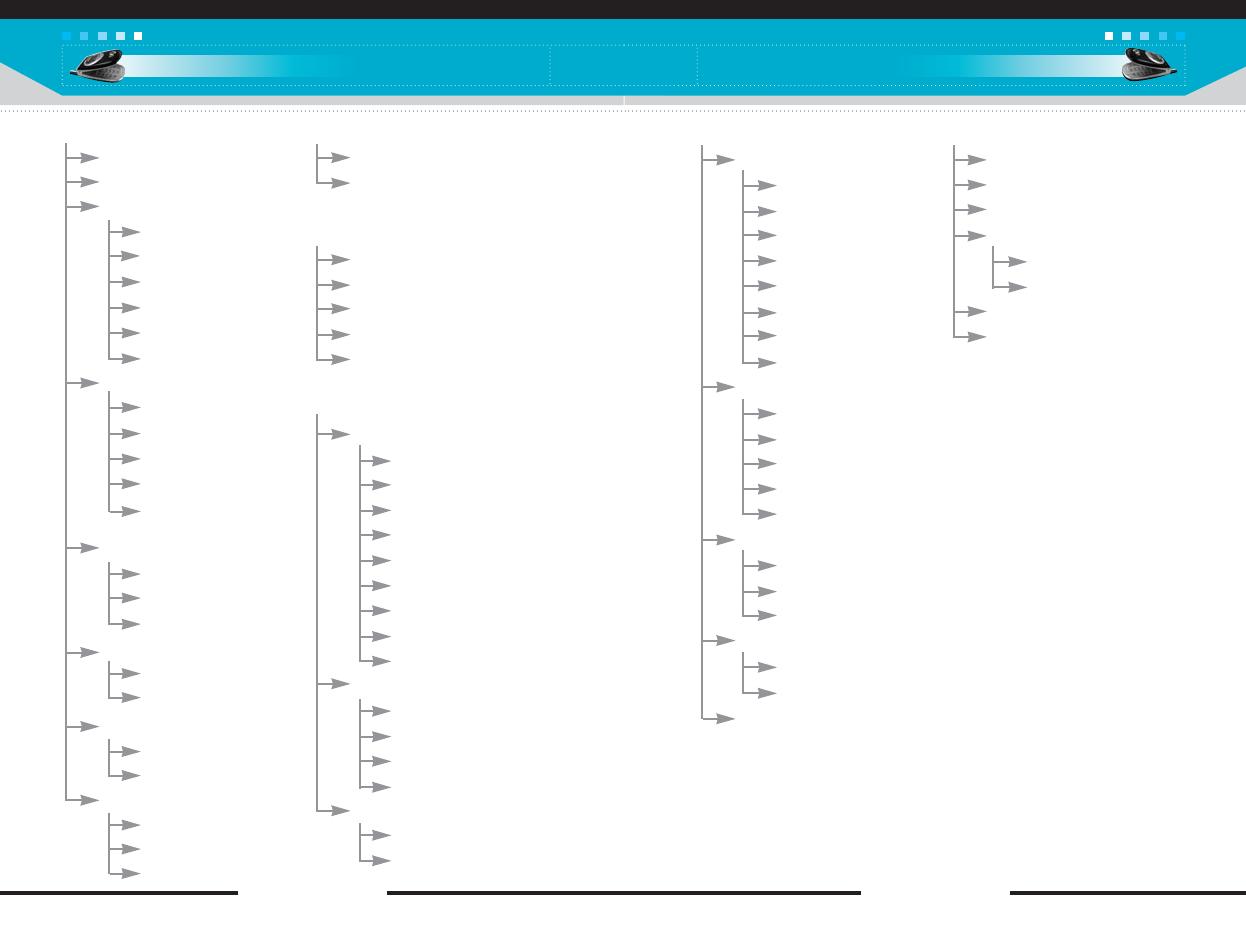
[ 39 C2200 User Guide ]
Menu tree
[ 38 C2200 User Guide ]
Menu tree
6 Contacts (see page 66)
1 Search
2 Add new
3 Caller groups
1 Member list
2 Group ringtone
3 Group icon
4 Add member
5 Remove member
6 Rename
4 Speed dial
1 Change
2 Delete
3 Call
4 Write text message
5 Write multimedia
message
5 Settings
1 Set memory
2 Search by
3 View options
6 Copy all
1 SIM to Phone
2 Phone to SIM
7 Delete all
1 SIM
2 Phone
8 Information
1 Service dial number
2 Memory status
3 Own number
7 Organiser (see page 71)
1 Alarm clock
2 Scheduler
8 Camera (see page 73)
1 Take photo
2 Take in modes
3 My photos
4 Settings
5 Memory status
9 Settings (see page 78)
1 Internet
1 Home
2 Bookmarks
3 Profiles
4 Go to URL
5 Cache settings
6 Cookies settings
7 Security certification
8 Reset profiles
9 Browser version
2 Date & Time
1 Set date
2 Date format
3 Set time
4 Time format
3 Phone settings
1 Display settings
2 Language
9 Settings (continued)
4 Call settings
1 Call divert
2 Answer mode
3 Send my number
4 Call waiting
5 Minute minder
6 Auto redial
✽
7 Select line
8 Closed user group
5 Security settings
1 PIN code request
2 Phone lock
✽
3 Call barring
4 Fixed dial number
5 Change codes
6 Network settings
1 Automatic
2 Manual
3 Preferred
7 GPRS settings
1 Power on
2 When needed
8.Reset settings
10 Tools (see page 94)
1 Calculator
2 Unit converter
3 World time
4 Voice recorder
1 Record
2 View list
5 Memory status
6. S/W version
11 Favourites (see page 97)
✽
: Shown only if supported by the network.
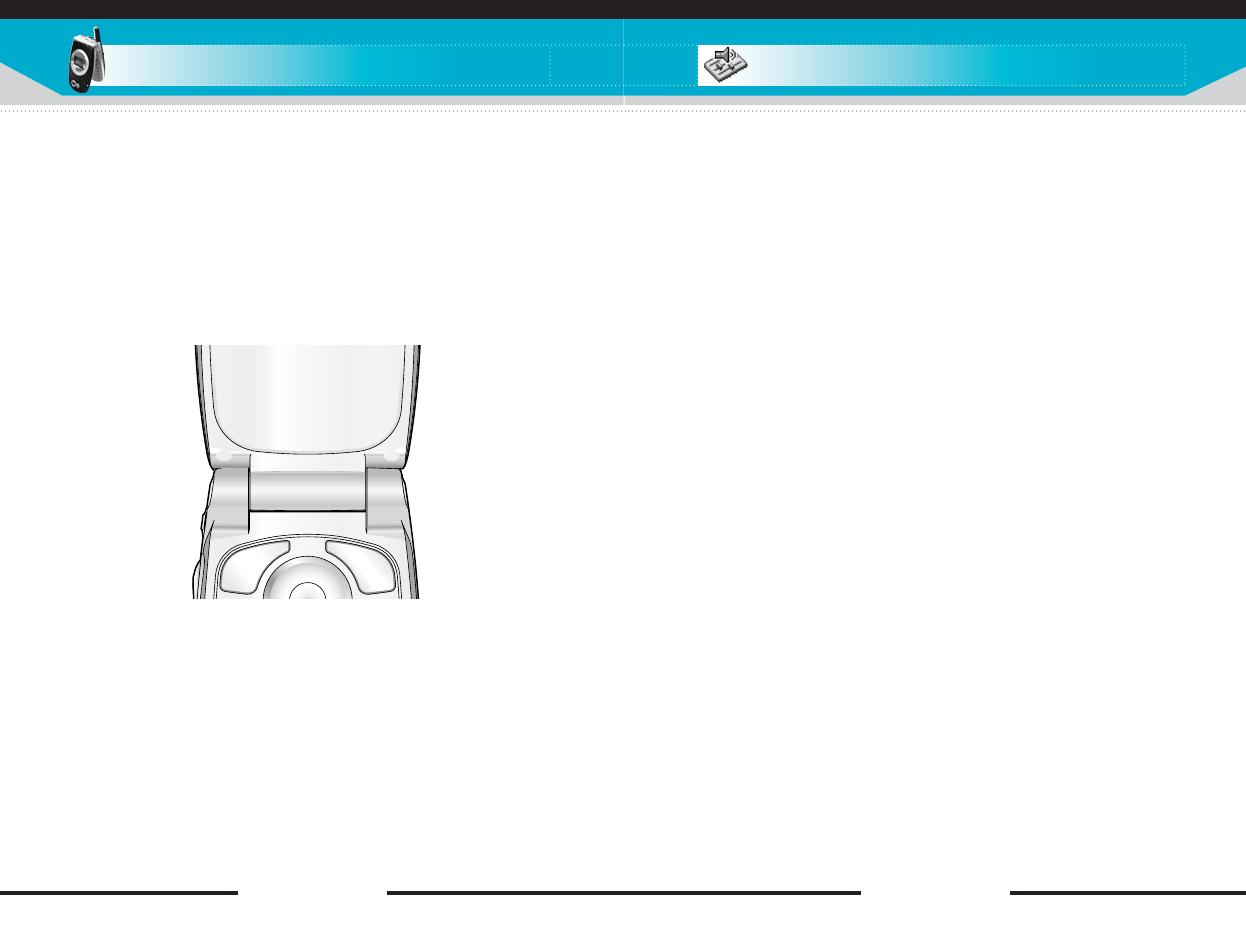
[ 41 C2200 User Guide ]
Profiles Menu-1
In Profiles, you can adjust and customise the phone tones for
different events, environments, or caller groups.
There are six preset profiles: Vibrate Only, Silent, General, Loud,
Headset and Car. Each profile can be personalised.
Press the menu key ( ) and select Profiles using navigation
keys.
Changing the profile
(Menu-1-X-1)
1. A list of profiles is displayed.
2. In the Profile list, scroll to the profile you want to activate and
press the left soft key [Select] or OK key ( ).
3. Then, select Activate.
Customising profiles
- Personalize
(Menu-1-X-2)
Scroll to the desired profile in the Profile list and select
Personalize. The profile setting option opens. Set the option as
required.
1. Call alert type: Set the alert type for incoming calls.
2. Ring tone: Select the desired ring tone from the list. Scroll
through the list using up/down navigation keys. You can hear the
desired tone prior to making a selection.
3. Ring volume: Set the volume of the ringing tone.
4. Message alert type: Select the alert type for receiving a
message.
5. Message tone: Select the alert tone for receiving a message.
6. Keypad tone: Select the desired keypad tone.
7. Keypad volume: Set the volume of keypad tone.
8. Effect sound volume: Set the volume of effect sound.
9. Power on/off volume: Set the volume of the ringing tone when
switching the phone on/off.
Selecting functions and options
[ 40 C2200 User Guide ]
Your phone offers a range of functions that allow you to customise
it. These functions are arranged in menus and sub-menus,
accessed via the two soft keys marked and . Each menu
and sub-menu lets you view and alter the settings of a particular
function.
The roles of the soft keys vary according to the current context;
the label on the bottom line of the screen just above each key
indicates its current function.
Page is loading ...
Page is loading ...
Page is loading ...
Page is loading ...
Page is loading ...
Page is loading ...
Page is loading ...
Page is loading ...
Page is loading ...
Page is loading ...
Page is loading ...
Page is loading ...
Page is loading ...
Page is loading ...
Page is loading ...
Page is loading ...
Page is loading ...
Page is loading ...
Page is loading ...
Page is loading ...
Page is loading ...
Page is loading ...
Page is loading ...
Page is loading ...
Page is loading ...
Page is loading ...
Page is loading ...
Page is loading ...
Page is loading ...
Page is loading ...
Page is loading ...
-
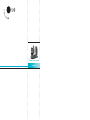 1
1
-
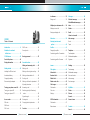 2
2
-
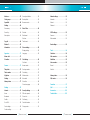 3
3
-
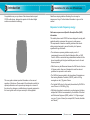 4
4
-
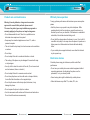 5
5
-
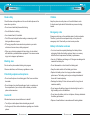 6
6
-
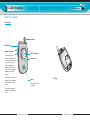 7
7
-
 8
8
-
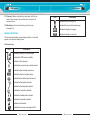 9
9
-
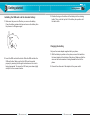 10
10
-
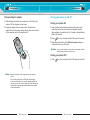 11
11
-
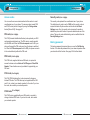 12
12
-
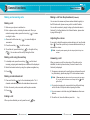 13
13
-
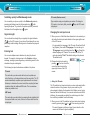 14
14
-
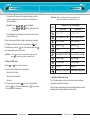 15
15
-
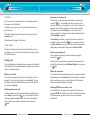 16
16
-
 17
17
-
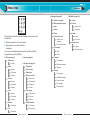 18
18
-
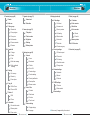 19
19
-
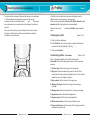 20
20
-
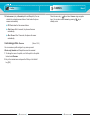 21
21
-
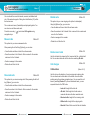 22
22
-
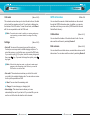 23
23
-
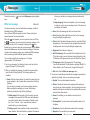 24
24
-
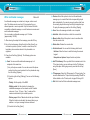 25
25
-
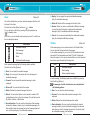 26
26
-
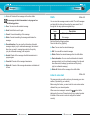 27
27
-
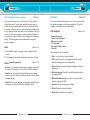 28
28
-
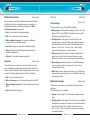 29
29
-
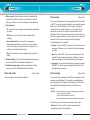 30
30
-
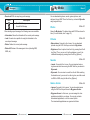 31
31
-
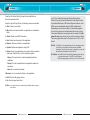 32
32
-
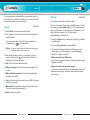 33
33
-
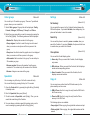 34
34
-
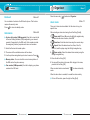 35
35
-
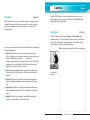 36
36
-
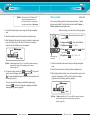 37
37
-
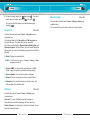 38
38
-
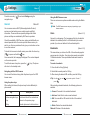 39
39
-
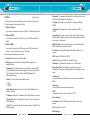 40
40
-
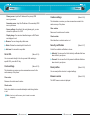 41
41
-
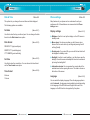 42
42
-
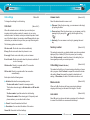 43
43
-
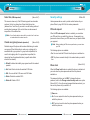 44
44
-
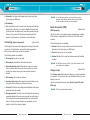 45
45
-
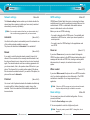 46
46
-
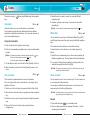 47
47
-
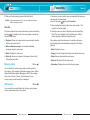 48
48
-
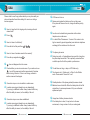 49
49
-
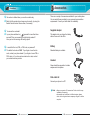 50
50
-
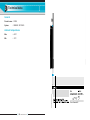 51
51
LG Electronics Headphones C2200 User manual
- Category
- Mobile phones
- Type
- User manual
- This manual is also suitable for
Ask a question and I''ll find the answer in the document
Finding information in a document is now easier with AI