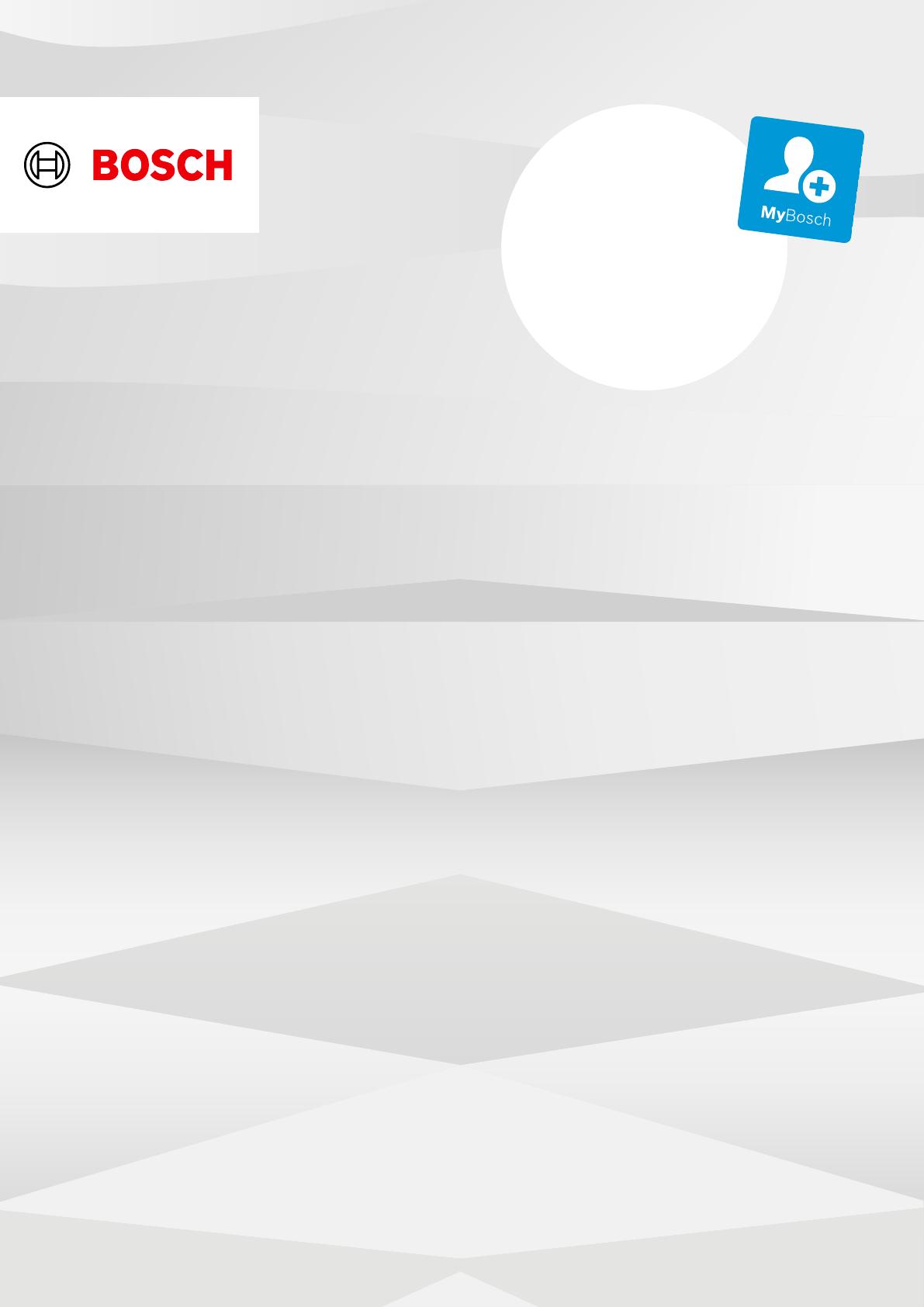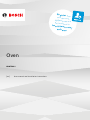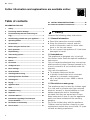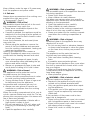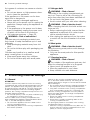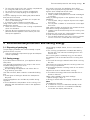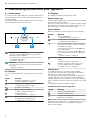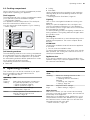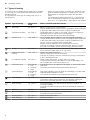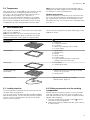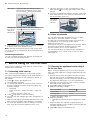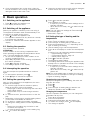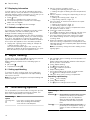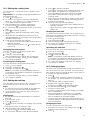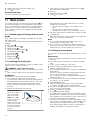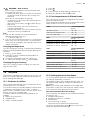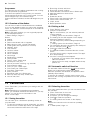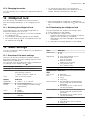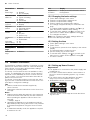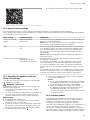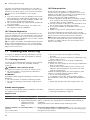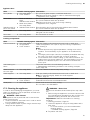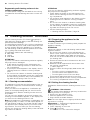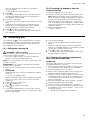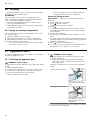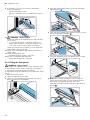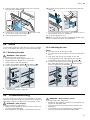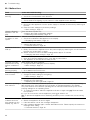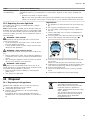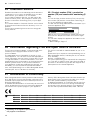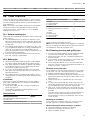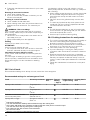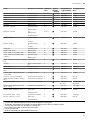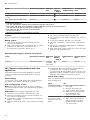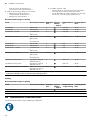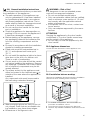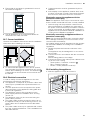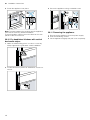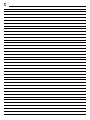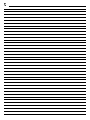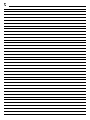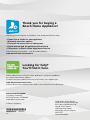Bosch HBG7542B1/01 User manual and assembly instructions
- Category
- Kitchen & houseware accessories
- Type
- User manual and assembly instructions
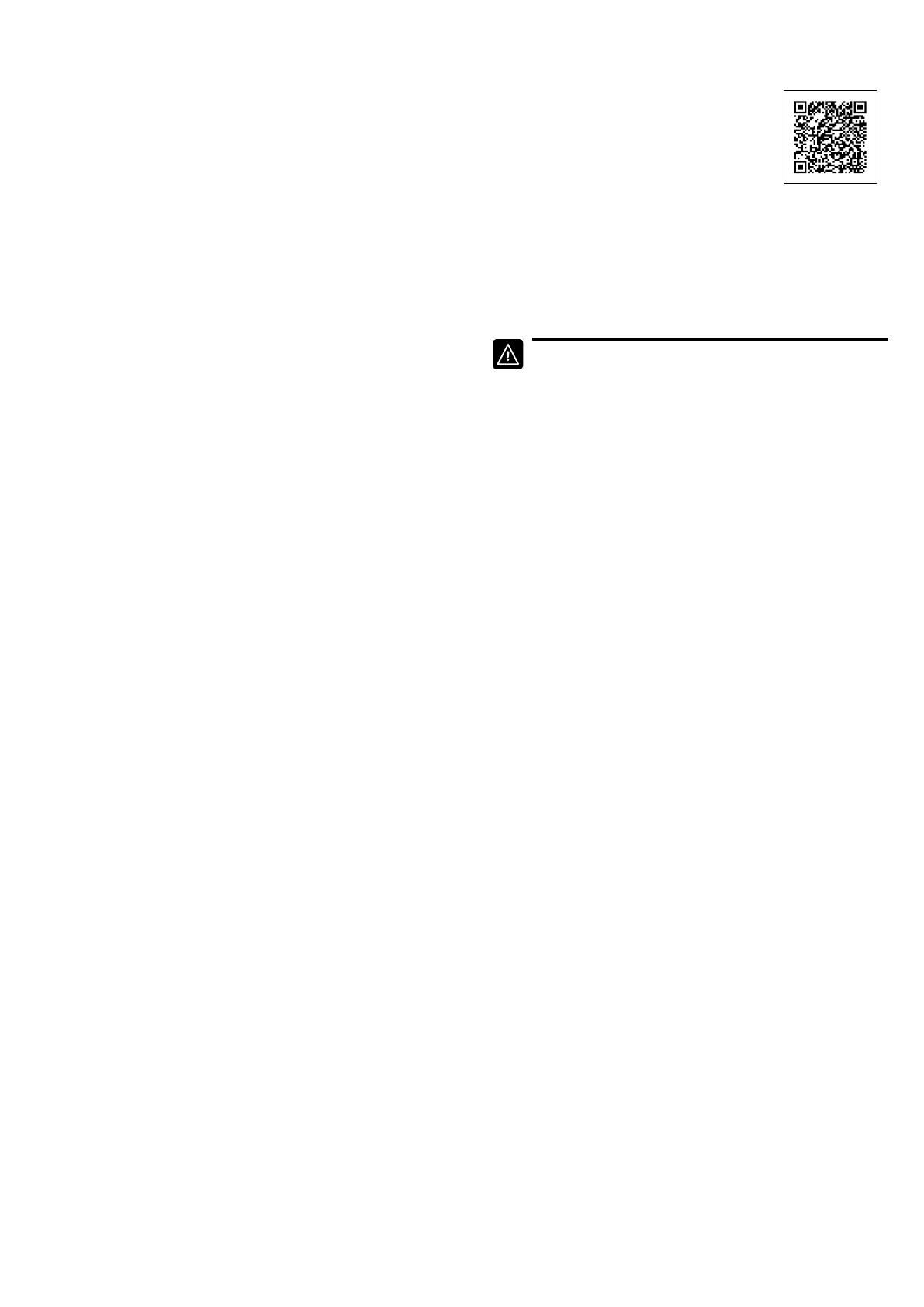
en Safety
2
Futher information and explanations are available online:
Table of contents
INFORMATION FOR USE
1 Safety ...................................................................2
2 Preventing material damage ..............................4
3 Environmental protection and saving en-
ergy ......................................................................5
4 Familiarising yourself with your appliance .......6
5 Operating modes ................................................7
6 Accessories.........................................................9
7 Before using for the first time ..........................10
8 Basic operation .................................................11
9 Rapid heating ....................................................12
10 Time-setting options.........................................12
11 Meat probe.........................................................14
12 Dishes ................................................................15
13 Favourites..........................................................16
14 Childproof lock..................................................17
15 Basic settings....................................................17
16 HomeConnect ..................................................18
17 Cleaning and servicing.....................................20
18 Cleaning function EcoClean.............................22
19 Cleaning aid.......................................................23
20 Drying ................................................................24
21 Appliance door..................................................24
22 Rails ...................................................................27
23 Troubleshooting................................................27
24 Disposal.............................................................29
25 Customer Service..............................................30
26 Information regarding Free and Open
Source Software................................................30
27 Declaration of Conformity ................................30
28 How it works......................................................31
29 INSTALLATION INSTRUCTIONS ......................36
29.1 General installation instructions......................37
1 Safety
Observe the following safety instructions.
1.1 General information
¡Read this instruction manual carefully.
¡Keep the instruction manual and the
product information safe for future refer-
ence or for the next owner.
¡Do not connect the appliance if it has been
damaged in transit.
1.2 Intended use
This appliance is designed only to be built
into kitchen units. Read the special installation
instructions.
Only a licensed professional may connect ap-
pliances without plugs. Damage caused by in-
correct connection is not covered under the
warranty.
Only use this appliance:
¡To prepare meals and drinks.
¡in private households and in enclosed
spaces in a domestic environment.
¡up to an altitude of max. 4000m above
sea level.
1.3 Restriction on user group
This appliance may be used by children aged
8 or over and by people who have reduced
physical, sensory or mental abilities or inad-
equate experience and/or knowledge,
provided that they are supervised or have
been instructed on how to use the appliance
safely and have understood the resulting
dangers.
Do not let children play with the appliance.
Children must not perform cleaning or user
maintenance unless they are at least 15 years
old and are being supervised.

Safety en
3
Keep children under the age of 8 years away
from the appliance and power cable.
1.4 Safe use
Always place accessories in the cooking com-
partment the right way round.
→"Accessories", Page9
WARNING‒Risk of fire!
Combustible objects that are left in the cook-
ing compartment may catch fire.
▶Never store combustible objects in the
cooking compartment.
▶If smoke is emitted, the appliance must be
switched off or the plug must be pulled out
and the door must be held closed in order
to stifle any flames.
Loose food remnants, fat and meat juices
may catch fire.
▶Before using the appliance, remove the
worst of the food residues and remnants
from the cooking compartment, heating ele-
ments and accessories.
Opening the appliance door creates a
draught. Greaseproof paper may come into
contact with the heating element and catch
fire.
▶Never place greaseproof paper loosely
over accessories when preheating the ap-
pliance and while cooking.
▶Always cut greaseproof paper to size and
use a plate or baking tin to hold it down.
WARNING‒Risk of burns!
The appliance and its parts that can be
touched become hot during use.
▶Caution should be exercised here in order
to avoid touching heating elements.
▶Young children under 8 years of age must
be kept away from the appliance.
Accessories and cookware get very hot.
▶Always use oven gloves to remove ac-
cessories or cookware from the cooking
compartment.
When the cooking compartment is hot, any al-
coholic vapours inside may catch fire. The ap-
pliance door may spring open. Hot steam and
jets of flame may escape.
▶Only use small quantities of drinks with a
high alcohol content in food.
▶Do not heat spirits (≥ 15% vol.) when undi-
luted (e.g. for marinating or pouring over
food).
▶Open the appliance door carefully.
WARNING‒Risk of scalding!
The accessible parts of the appliance become
hot during operation.
▶Never touch these hot parts.
▶Keep children at a safe distance.
Hot steam may escape when you open the
appliance door. Steam may not be visible, de-
pending on the temperature.
▶Open the appliance door carefully.
▶Keep children at a safe distance.
If there is water in the cooking compartment
when it is hot, this may create hot steam.
▶Never pour water into the cooking compart-
ment when the cooking compartment is
hot.
WARNING‒Risk of injury!
Scratched glass in the appliance door may
develop into a crack.
▶Do not use any harsh or abrasive cleaners
or sharp metal scrapers to clean the glass
on the oven door, as they may scratch the
surface.
The appliance and its parts that can be
touched may have sharp edges.
▶Take care when handling and cleaning
them.
▶If possible, wear protective gloves.
The hinges on the appliance door move when
the door is opened and closed, which could
trap your fingers.
▶Keep your hands away from the hinges.
Components inside the appliance door may
have sharp edges.
▶Wear protective gloves.
WARNING‒Risk of electric shock!
Incorrect repairs are dangerous.
▶Repairs to the appliance should only be
carried out by trained specialist staff.
▶Only use genuine spare parts when repair-
ing the appliance.
▶If the power cord of this appliance is dam-
aged, it must be replaced by trained spe-
cialist staff.
If the insulation of the power cord is dam-
aged, this is dangerous.
▶Never let the power cord come into contact
with hot appliance parts or heat sources.
▶Never let the power cord come into contact
with sharp points or edges.
▶Never kink, crush or modify the power
cord.
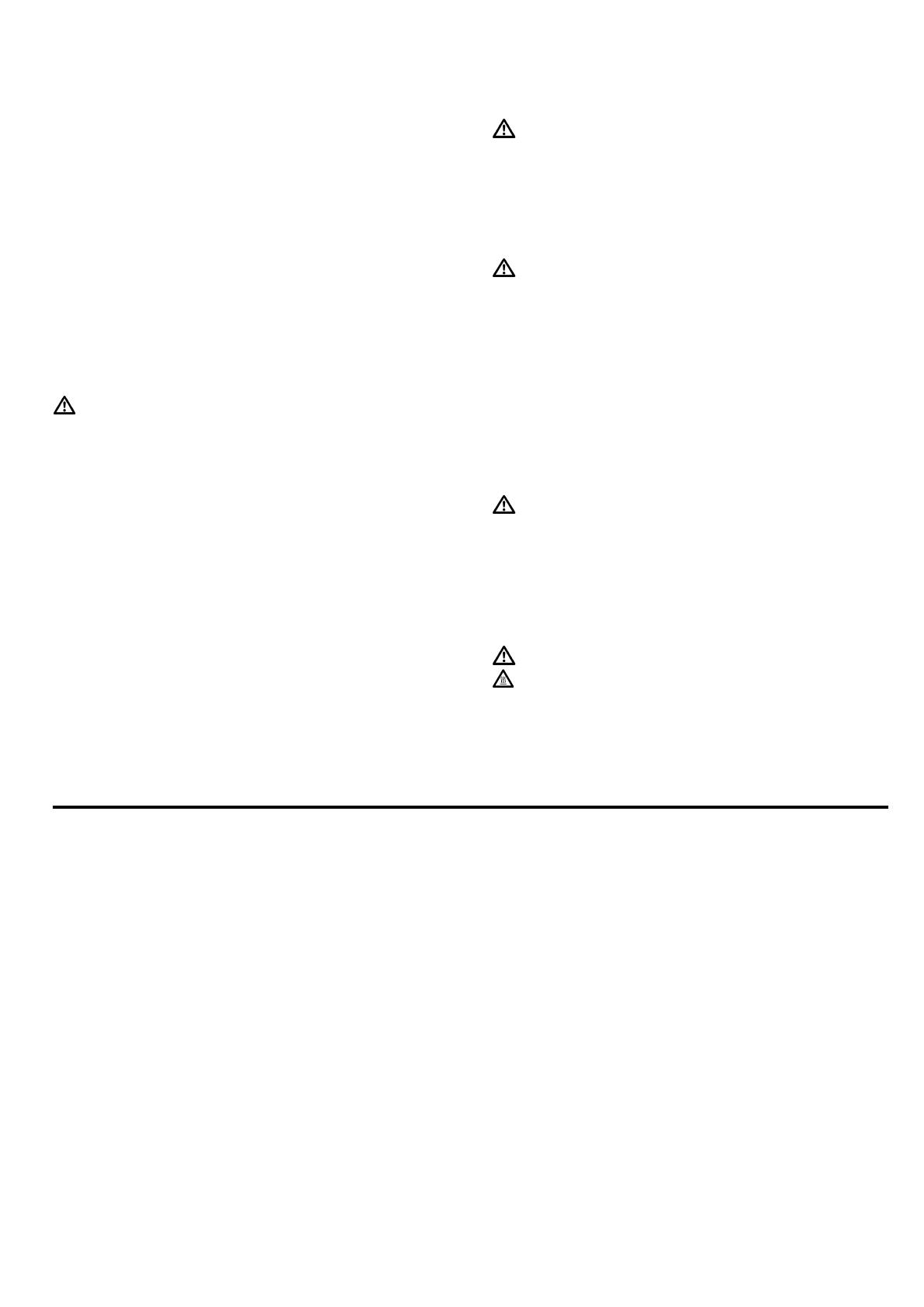
en Preventing material damage
4
An ingress of moisture can cause an electric
shock.
▶Do not use steam- or high-pressure clean-
ers to clean the appliance.
If the appliance or the power cord is dam-
aged, this is dangerous.
▶Never operate a damaged appliance.
▶Never pull on the power cord to unplug the
appliance. Always unplug the appliance at
the mains.
▶If the appliance or the power cord is dam-
aged, immediately unplug the power cord
or switch off the fuse in the fuse box.
▶Call customer services. →Page30
WARNING‒Risk of suffocation!
Children may put packaging material over
their heads or wrap themselves up in it and
suffocate.
▶Keep packaging material away from chil-
dren.
▶Do not let children play with packaging ma-
terial.
Children may breathe in or swallow small
parts, causing them to suffocate.
▶Keep small parts away from children.
▶Do not let children play with small parts.
1.5 Halogen bulb
WARNING‒Risk of burns!
The bulbs in the cooking compartment get
very hot. There is still a risk of burning for
some time after they have been switched off.
▶Do not touch the glass cover.
▶Avoid contact with your skin when cleaning.
WARNING‒Risk of electric shock!
When changing the bulb, the bulb socket con-
tacts are live.
▶Before replacing the bulb, ensure that the
appliance is switched off in order to pre-
vent a potential electric shock.
▶Also unplug the appliance from the mains
or switch off the circuit breaker in the fuse
box.
1.6 Meat probe
WARNING‒Risk of electric shock!
Using the wrong meat probe could damage
the insulation.
▶Only use the meat probe for this specific
appliance.
1.7 Cleaning function
WARNING‒Risk of burns!
The outside of the appliance gets very hot
when the cleaning function is in progress.
▶Never touch the appliance door.
▶Allow the appliance to cool down.
▶Keep children at a safe distance.
2 Preventing material damage
2.1 General
ATTENTION!
Alcoholic vapours may catch fire in the hot cooking
compartment and cause permanent damage to the ap-
pliance. The appliance door may spring open due to
an explosion and it may fall off. The door panels may
shatter and fragment. Due to the resulting negative
pressure, the cooking compartment may become con-
siderably deformed inwards.
▶Do not heat spirits (≥ 15% vol.) when undiluted (e.g.
for marinating or pouring over food).
If there is water on the cooking compartment floor
when operating the appliance at temperatures above
120°C, this will damage the enamel.
▶Do not use the appliance if there is water on the
cooking compartment floor.
▶Wipe away any water on the cooking compartment
floor before operation.
Objects on the cooking compartment floor at over
50°C will cause heat to build up. The baking and
roasting times will no longer be correct and the enamel
will be damaged.
▶Do not place any accessories, greaseproof paper or
foil of any kind on the cooking compartment floor.
▶Only place cookware on the cooking compartment
floor if a temperature under 50°C has been set.
When the cooking compartment is hot, any water in-
side it will create steam. The change in temperature
may cause damage.
▶Never pour water into the cooking compartment
when it is still hot.
▶Never place cookware containing water on the
cooking compartment floor.
The prolonged presence of moisture in the cooking
compartment leads to corrosion.
▶Allow the cooking compartment to dry after use. To
do this, open the cooking compartment door com-
pletely or use the drying function.

Environmental protection and saving energy en
5
▶Do not keep moist food in the cooking compartment
for a long time with the door closed.
▶Do not store food in the cooking compartment.
▶Take care not to trap anything in the appliance
door.
Fruit juice dripping from the baking tray leaves stains
that cannot be removed.
▶When baking very juicy fruit flans, do not pack too
much on the baking tray.
▶If possible, use the deeper universal pan.
Using oven cleaner in a hot cooking compartment
damages the enamel.
▶Never use oven cleaner in the cooking compartment
when it is still warm.
▶Remove all food remnants from the cooking com-
partment and the appliance door before you next
heat up the appliance.
If the seal is very dirty, the appliance door will no
longer close properly during operation. This may dam-
age the front of adjacent kitchen units.
▶Keep the seal clean at all times.
▶Never operate the appliance if the seal is damaged
or missing.
Sitting or placing objects on the appliance door may
damage it.
▶Do not place, hang or support objects on the appli-
ance door.
▶Do not place cookware or accessories on the appli-
ance door.
With certain models, accessories may scratch the door
pane when closing the appliance door.
▶Always push accessories fully into the cooking com-
partment.
If aluminium foil comes into contact with the door pane,
it could cause permanent discolouration.
▶Do not allow aluminium foil in the cooking compart-
ment to come into contact with the door pane.
3 Environmental protection and saving energy
3.1 Disposing of packaging
The packaging materials are environmentally compat-
ible and can be recycled.
▶Sort the individual components by type and dispose
of them separately.
3.2 Saving energy
If you follow these instructions, your appliance will use
less power.
Only preheat the appliance if the recipe or the recom-
mended settings tell you to do so.
→"How it works", Page31
¡Not preheating the appliance can reduce the en-
ergy used by up to 20%.
Use dark-coloured, black-coated or enamelled baking
tins.
¡These types of baking tin absorb the heat particu-
larly well.
Open the appliance door as little as possible during
operation.
¡This maintains the temperature in the cooking com-
partment and eliminates the need for the appliance
to reheat.
When baking multiple dishes, do so in succession or
in parallel.
¡The cooking compartment is heated after baking
the first dish. This reduces the baking time for the
second cake.
If the cooking time is relatively long, you can switch
the appliance off 10minutes before the cooking time
ends.
¡There will be enough residual heat to finish cooking
the dish.
Remove any accessories that are not being used from
the cooking compartment.
¡Accessories that are not being used do not need to
be heated.
Allow frozen food to defrost before cooking.
¡This saves the energy that would otherwise be re-
quired to defrost it.
Switch off the display in the basic settings.
→"Basic settings", Page17
¡Energy is saved when the display is switched off.
Note:
The appliance requires:
¡A maximum of2W in networked standby mode
¡A maximum of 0.5W in non-networked standby
mode with the display switched off
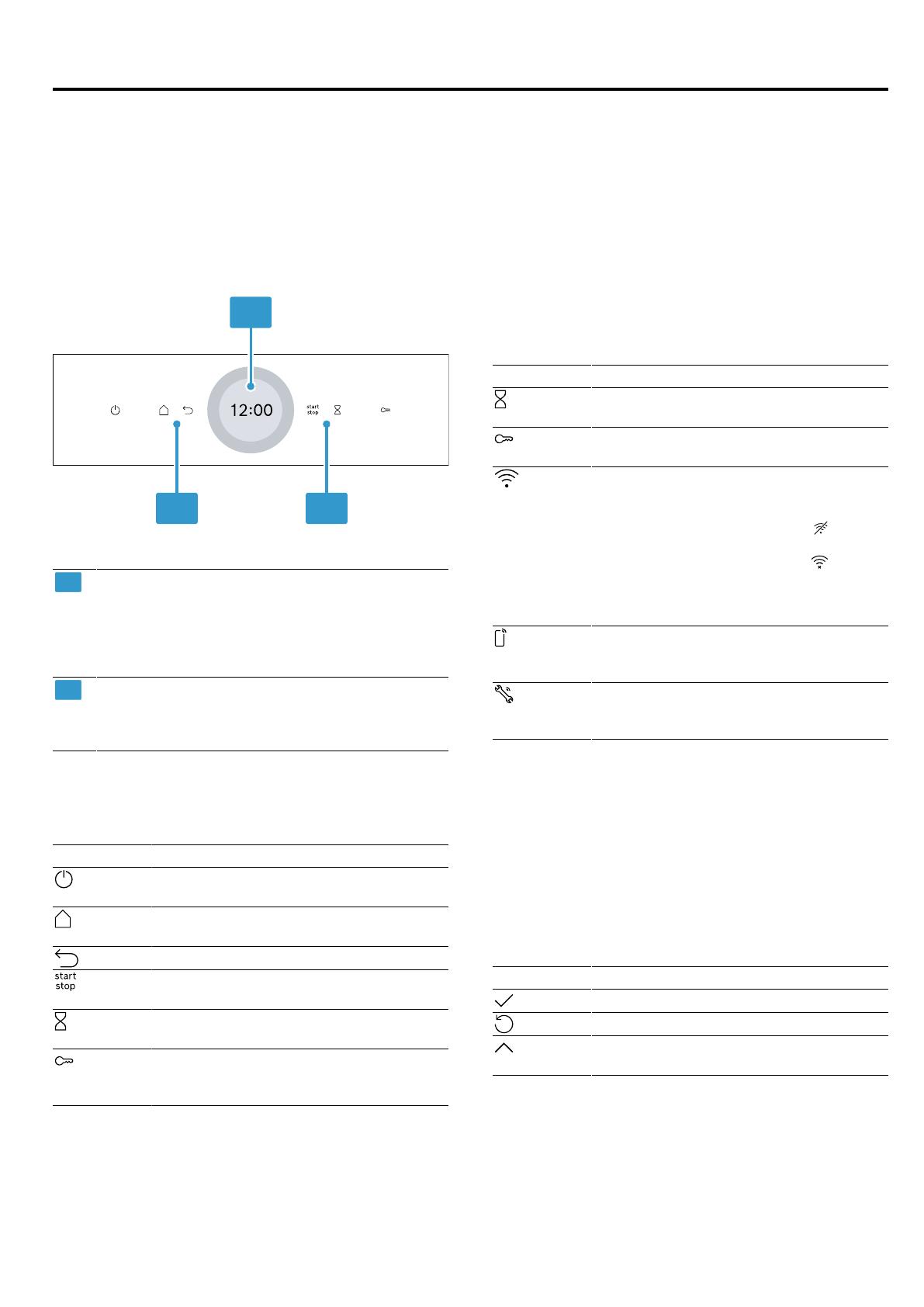
en Familiarising yourself with your appliance
6
4 Familiarising yourself with your appliance
4.1 Control panel
You can use the control panel to configure all functions
of your appliance and to obtain information about the
operating status.
On certain models, specific details such as colour and
shape may differ from those pictured.
1
2 2
1
Display with setting ring
You can use the digital setting ring to set the
appliance via the display.
You will see the current setting values, options
or relevant information.
→"Display", Page6
2
Buttons
You can use the buttons to directly set various
functions.
→"Buttons", Page6
4.2 Buttons
You can use the buttons to directly select various func-
tions.
Button Function
Switch the appliance on or off.
→"Basic operation", Page11
Open the "Operating modes" menu.
→"Operating modes", Page7
Go back one setting.
Start or pause operation.
→"Basic operation", Page11
Select the timer.
→"Setting the timer", Page13
Press and hold for approx. 4seconds
to activate the childproof lock.
→"Childproof lock", Page17
4.3 Display
The display is divided into different areas.
Digital setting ring
Use the digital setting ring on the outside of the display
to change the setting values.
When you reach the minimum or maximum value avail-
able, this value remains in the display. If required, use
the setting ring to turn the value back again.
Status indicator
Status information is shown at the top of the display.
Symbol Meaning
Timer is activated.
→"Setting the timer", Page13
Childproof lock is activated.
→"Childproof lock", Page17
WiFi signal strength for HomeConnect.
The more lines of the symbol are filled,
the better the signal.
If the symbol is struck through , there
is no WiFi signal.
If there is an "x" at the symbol , there
is no connection to the HomeConnect
server.
→"HomeConnect ", Page18
Remote start with HomeConnect is ac-
tivated.
→"HomeConnect ", Page18
Remote diagnostics with HomeCon-
nect for maintenance is activated.
→"HomeConnect ", Page18
Settings area
The settings area is in the centre of the display.
You can see current options and settings that have
already been made in the settings area.
The menu and other setting options are arranged hori-
zontally. Selection lists for functions are vertically ar-
ranged. Swipe over the display to scroll in the settings
area. To select a function, press the function on the dis-
play.
→"Setting the operating mode", Page11
Possible symbols in the settings area
Symbol Meaning
Confirm the setting value.
Reset the setting value.
Change the setting value while the ap-
pliance is in operation.
Note:A blue marking "new" or a blue dot on a function
indicates that a new function, a new favourite or an up-
date was downloaded to your appliance using the
HomeConnect app.
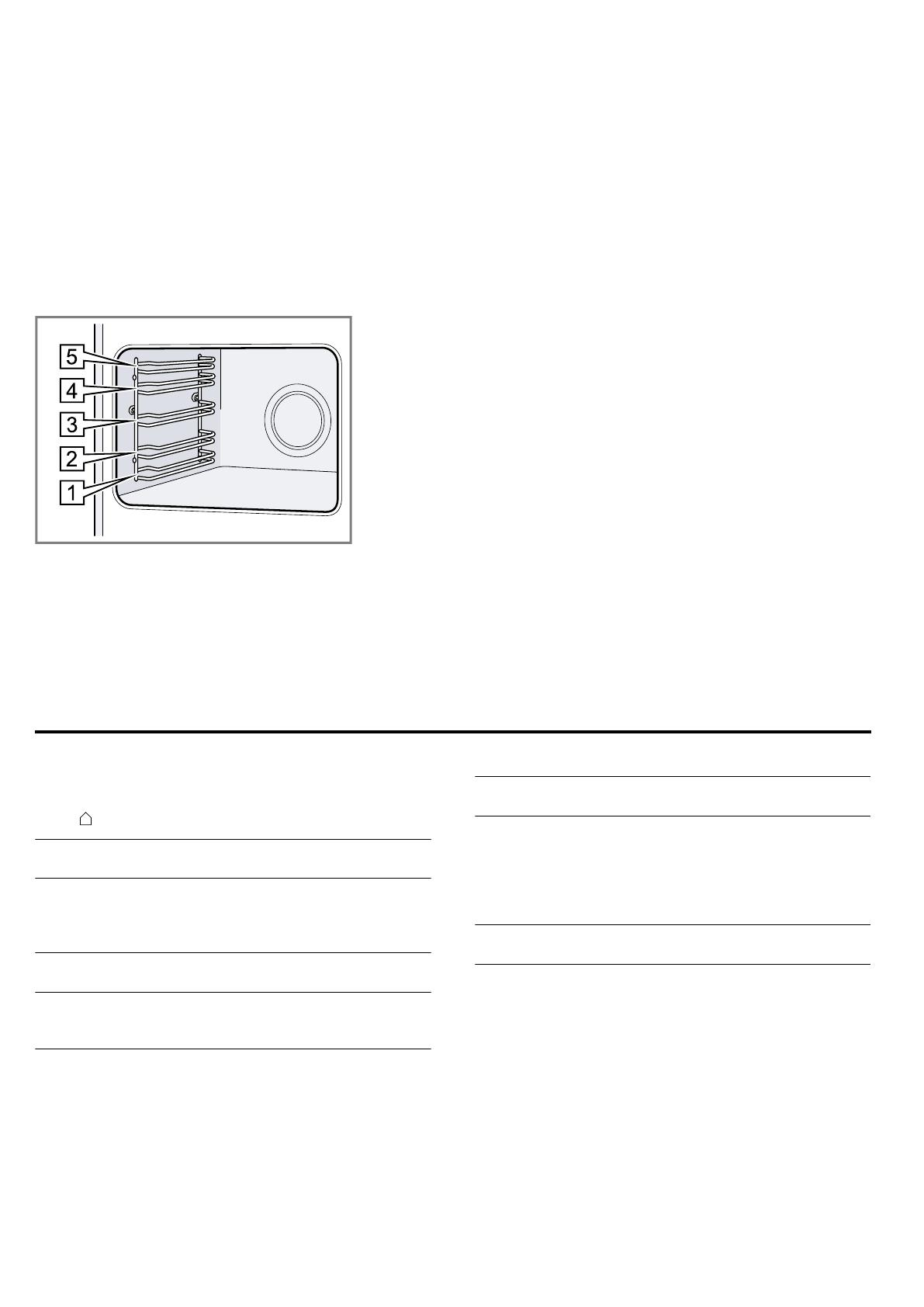
Operating modes en
7
4.4 Cooking compartment
Various functions in the cooking compartment provide
support when operating your appliance.
Shelf supports
The shelf supports in the cooking compartment enable
you to place accessories at different heights.
→"Accessories", Page9
Your appliance has 5 shelf positions. The shelf posi-
tions are numbered from bottom to top.
You can remove the shelf supports, e.g. for cleaning.
→"Rails", Page27
Self-cleaning surfaces
The self-cleaning surfaces in the cooking compartment
are coated with a porous, matt ceramic layer and have
a rough surface. When the appliance is in operation,
the self-cleaning surfaces absorb splashes from roast-
ing or grilling and break them down.
The following surfaces are self-cleaning:
¡Back wall
¡Ceiling
¡Side walls
Use the cleaning function regularly to help retain the
cleaning ability of the self-cleaning surfaces and pre-
vent damage.
→"Cleaning function 'EcoClean'", Page22
Lighting
One or more oven lights illuminate the cooking com-
partment.
When you open the appliance door, the light in the
cooking compartment switches on. If the appliance
door remains open for longer than around 18 minutes,
the light switches off again.
For most operating modes, the lighting is switched on
during operation. The lighting switches off again when
the operation ends.
Cooling fan
The cooling fan switches on and off depending on the
appliance's temperature. The hot air escapes above
the door.
ATTENTION!
Covering the ventilation slots will cause the appliance
to overheat.
▶Do not cover the ventilation slots.
To ensure that the appliance cools down more quickly
after operation, the cooling fan continues to run for a
certain period afterwards.
Appliance door
If you open the appliance door during operation, the
operation stops. If you close the appliance door, opera-
tion resumes automatically.
5 Operating modes
This is where you can find an overview of your appli-
ance's operating modes and main functions.
Press to open the menu.
Operating
mode
Use
Types of
heating
Select finely tuned types of heating for
the optimal preparation of your food.
→"Types of heating", Page8
→"Basic operation", Page11
Favourites Use your own saved settings.
→"Favourites", Page16
Dishes Use programmed, recommended set-
tings for various types of food.
→"Dishes", Page15
Operating
mode
Use
Cleaning Select the cleaning function for the
cooking compartment.
→"Cleaning function 'EcoClean'",
Page22
→"Cleaning aid", Page23
→"Drying", Page24
Basic set-
tings
Adjust the basic settings.
→"Basic settings", Page17
HomeConnect
With HomeConnect, you can connect and remotely
control the oven with a mobile device, and use the full
functionality of the appliance.
Depending on the appliance type, additional or more
comprehensive functions are available for your appli-
ance with the HomeConnect app. You can find more
information about this in the app.
→"HomeConnect ", Page18
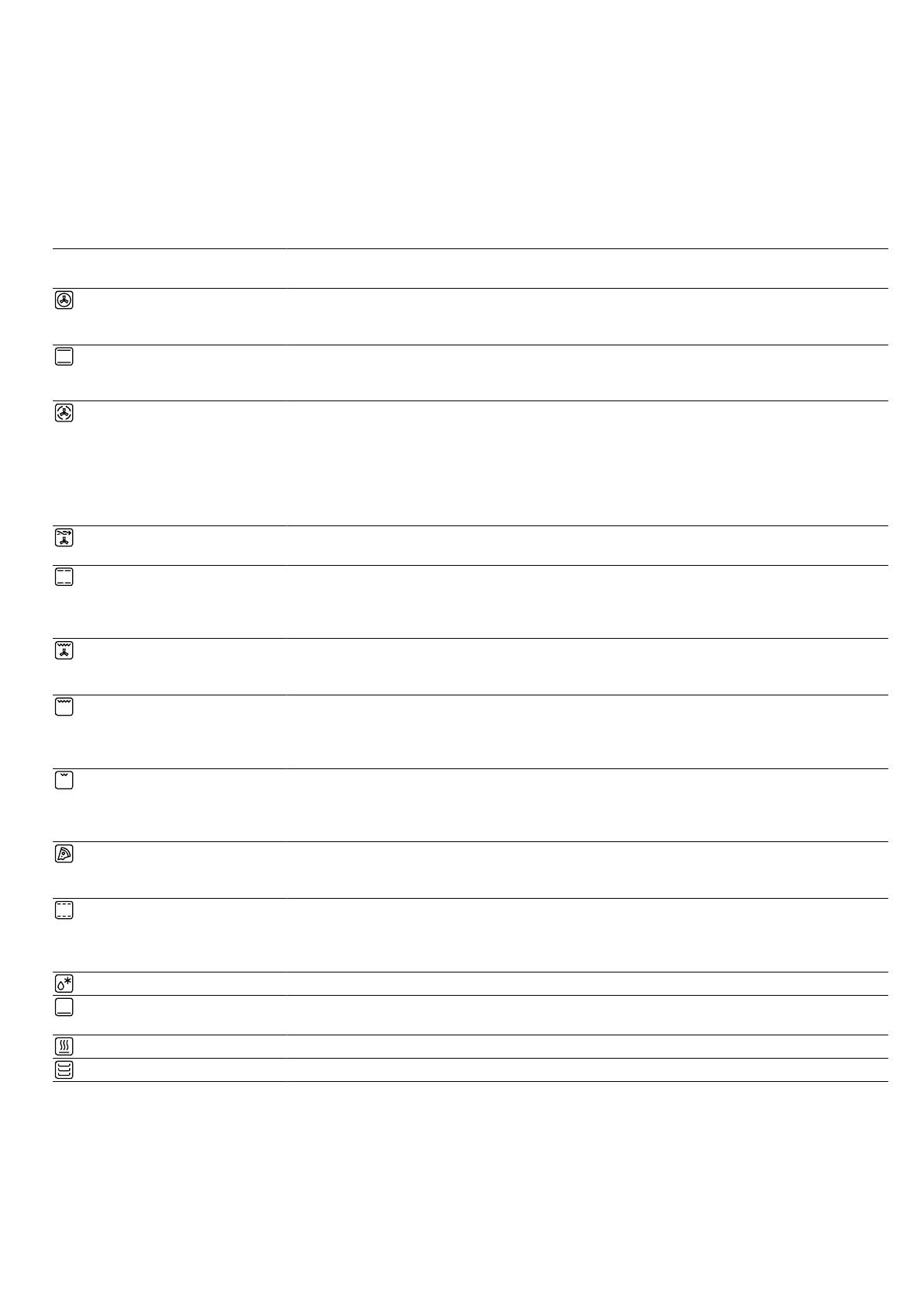
en Operating modes
8
5.1 Types of heating
To ensure that you always find the right type of heating
to cook your food, we explain the differences and ap-
plications below.
The symbols for each type of heating help you to re-
member them.
When you select a type of heating, the appliance sug-
gests a suitable temperature or setting. You can use
these values or change them within the specified
range.
For temperature settings above 275°C and grill set-
ting3, the appliance reduces the temperature to ap-
prox. 275°C or grill setting1 after approx. 40minutes.
Symbol Type of heating Temperature
range
What it's used for and how it works
3D hot air 30 - 275°C Bake or roast on one or more levels.
The fan distributes the heat from the ring-shaped heating element
in the back wall evenly around the cooking compartment.
Top/bottom heating 30 - 300°C Traditionally bake or roast on one level. This type of heating is
especially good for cakes with moist toppings.
The heat is emitted evenly from above and below.
Gentle hot air 125 - 250 °C Cook selected dishes gently on one level without preheating.
The fan distributes the heat from the ring-shaped heating element
in the back wall evenly around the cooking compartment. The
food is cooked in phases using residual heat.
Always keep the appliance door closed when cooking.
This type of heating is used to determine the energy consump-
tion in air recirculation mode and the energy efficiency class.
Air Fry 30 - 300 °C Cook until crispy, on one level with little fat. Especially suitable
for food that is usually fried in oil, e.g. chips.
Gentle top/bottom
heating
150-250°C Gently cook selected dishes.
Heat is emitted from above and below.
This type of heating is used to measure the energy consumption
in the conventional mode.
Circulated air grilling 30 - 300°C Roast poultry, whole fish or larger pieces of meat.
The grill element and the fan switch on and off alternately. The
fan circulates the hot air around the food.
Full-surface grill Grill settings:
1 = low
2 = medium
3 = high
Grill flat items such as steak and sausages, or make toast. Grat-
inate food.
The entire area below the grill element becomes hot.
Centre-area grill Grill settings:
1 = low
2 = medium
3 = high
Grill small quantities such as steak and sausages, or make toast.
Gratinate small quantities of food.
The central area below the grill element becomes hot.
Pizza setting 30 - 275°C Cook pizza or food that requires a lot of heat from below.
The bottom heating element and the ring-shaped heating ele-
ment in the back wall heat the cooking compartment.
Slow cooking 70 - 120°C Slowly and gently cook seared, tender pieces of meat in un-
covered cookware.
The heat is emitted evenly from above and below at a low tem-
perature.
Defrost 30 - 60°C Gently defrost frozen food.
Bottom heating 30 - 250°C Final baking or cooking food in a bain marie.
The heat is emitted from below.
Keeping warm 50 - 100°C Keep cooked food warm.
Plate warming 30 - 90°C Preheat cookware.
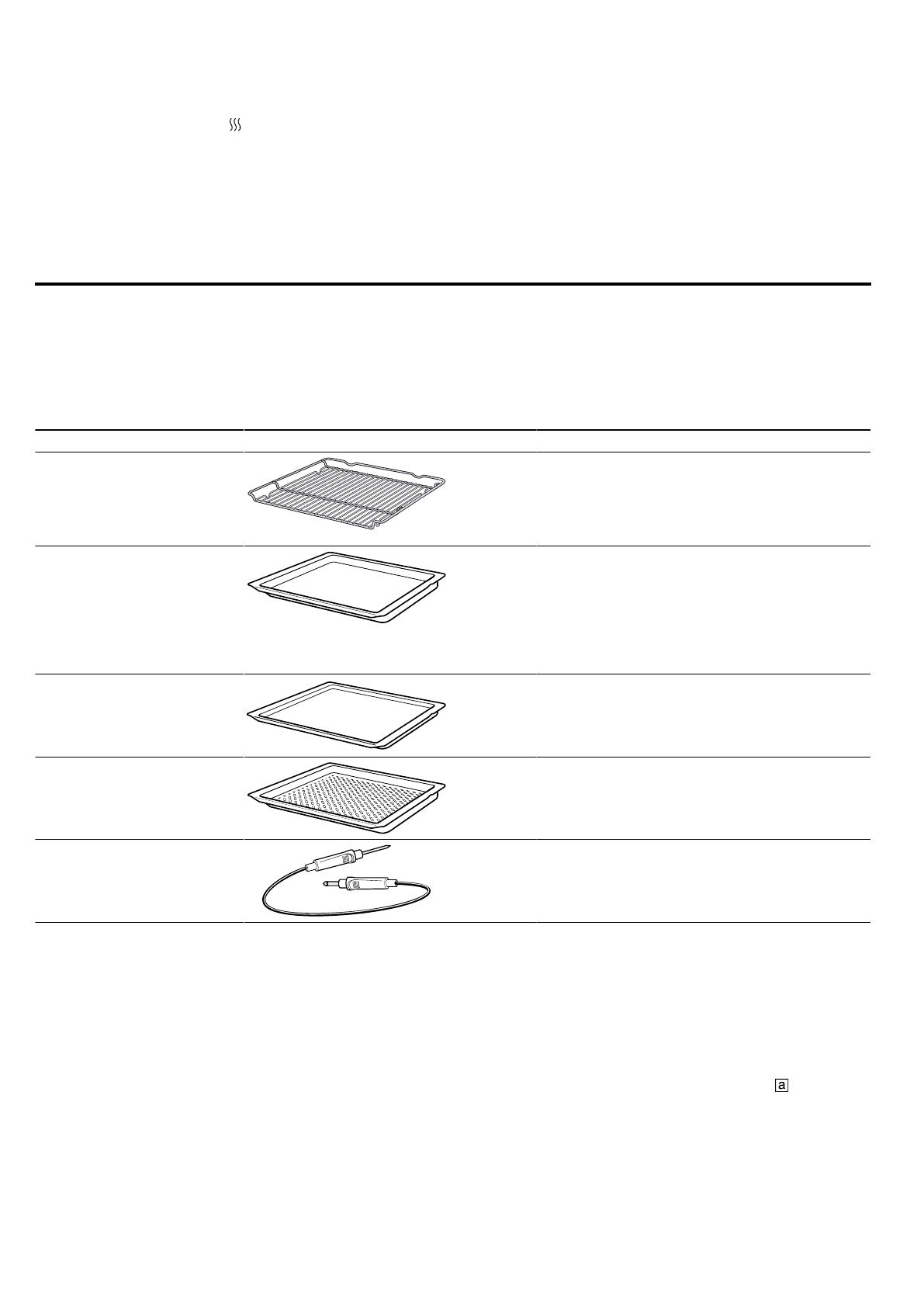
Accessories en
9
5.2 Temperature
With most types of heating , you can read the current
temperature in the cooking compartment from ap-
prox.30°C and the set temperature side-by-side on
the display during heating, e.g.120|210°C.
When you are preheating the appliance, the optimal
time to place the food in the cooking compartment is
as soon as the displayed temperature in the cooking
compartment and the set temperature are the same.
Note:Due to thermal inertia, the temperature that is
displayed may differ slightly from the actual temperat-
ure inside the cooking compartment.
Residual heat indicator
When the appliance is switched off, a red line around
the control ring indicates the residual heat in the cook-
ing compartment. The further the temperature drops,
the darker the ring. The ring goes out completely at ap-
prox. 60°C.
6 Accessories
Use original accessories. These have been made espe-
cially for your appliance.
Note:Accessories may become deformed if they get
hot. Deformation has no effect on function. As the ac-
cessory cools down, it will regain its original shape.
The accessories supplied may differ depending on the
appliance model.
Accessories Use
Wire rack ¡Cake tins
¡Ovenproof dishes
¡Cookware
¡Meat, e.g. roasting joints or steak
¡Frozen meals
Universal pan ¡Moist cakes
¡Baked items
¡Bread
¡Large roasts
¡Frozen meals
¡Catch dripping liquids, e.g. fat when
grilling food on the wire rack.
Baking tray ¡Tray bakes
¡Small baked items
Air Fry & grill tray,
enamelled
¡Bake until crispy, for food that is usually
fried in oil, e.g. chips.
¡Grilling food.
Meat thermometer High-precision roasting or cooking.
→"Meat probe", Page14
6.1 Locking function
The locking function prevents the accessories from tilt-
ing when they are pulled out.
You can pull out the accessories approximately halfway
without them tipping. The accessories must be inserted
into the cooking compartment correctly for the tilt pro-
tection to work properly.
6.2 Sliding accessories into the cooking
compartment
Always slide the accessory into the cooking compart-
ment the right way round. This is the only way to en-
sure that accessories can be pulled out approximately
halfway without tipping.
1. Turn the accessories so that the notch is at the
rear and is facing downwards.
2. Insert the accessory between the two guide rods for
a shelf position.

en Before using for the first time
10
Wire rack Insert the wire rack with the open
side facing the appliance door and
the curved lip facing downwards.
Baking tray
E.g. univer-
sal pan or
baking tray
Slide the tray in with the sloping
edge towards the appliance door.
3. Push the accessory all the way in, making sure that
it does not touch the appliance door.
Note:Take any accessories that you will not be using
out of the cooking compartment while the appliance is
in operation.
Combining accessories
You can combine the wire rack with the universal pan
to catch any liquid that drips down.
1. Place the wire rack on the universal pan so that
both spacers are on the rear edge of the univer-
sal pan.
2. Insert the universal pan between the two guide rods
for a shelf position. In so doing, the wire rack is on
top of the upper guide rod.
Wire rack
on univer-
sal pan
6.3 Other accessories
You can purchase other accessories from our after-
sales service, specialist retailers or online.
You will find a comprehensive range of products for
your appliance in our brochures and online:
www.bosch-home.com
Accessories vary from one appliance to another. When
purchasing accessories, always quote the exact
product number (E no.) of your appliance.
You can find out which accessories are available for
your appliance in our online shop or from our after-
sales service.
7 Before using for the first time
Configure the settings for initial start-up. Clean the ap-
pliance and accessories.
7.1 Performing initial start-up
After connecting the appliance to the power supply,
you must configure the settings for its initial start-up. It
may take a few minutes for the settings to appear on
the display.
1. Press to switch the appliance on.
aThe first setting appears.
2. To change the setting as required, press a value in
the list or change the value using the setting ring.
Possible settings:
– Language
– HomeConnect →"HomeConnect ", Page18
– Time
→"Setting the time", Page18
3. Press and switch to the next setting.
4. Work through the settings and make changes as re-
quired.
aAfter the last setting, a message appears on the dis-
play confirming that the initial start-up is complete.
5. To check the appliance before heating for the first
time, open and close the appliance door once.
7.2 Cleaning the appliance before using it
for the first time
Before using the appliance to cook food for the first
time, you must clean the cooking compartment and ac-
cessories.
1. Remove the product information and the accessor-
ies from the cooking compartment. Remove any
leftover packaging, such as polystyrene pellets, and
any adhesive tape that is in or on the appliance.
2. Wipe the smooth surfaces in the cooking compart-
ment with a soft, damp cloth.
3. Press to switch the appliance on.
4. Apply the following settings:
Type of heating 3Dhot air
Temperature Maximum
Cooking time 1hour
→"Basic operation", Page11
5. Start the operation.
‒Ventilate the kitchen while the appliance is heat-
ing.
aWhen the time has elapsed, a signal sounds. A
message appears on the display confirming that the
operation has finished.
6. Press to switch the appliance off.
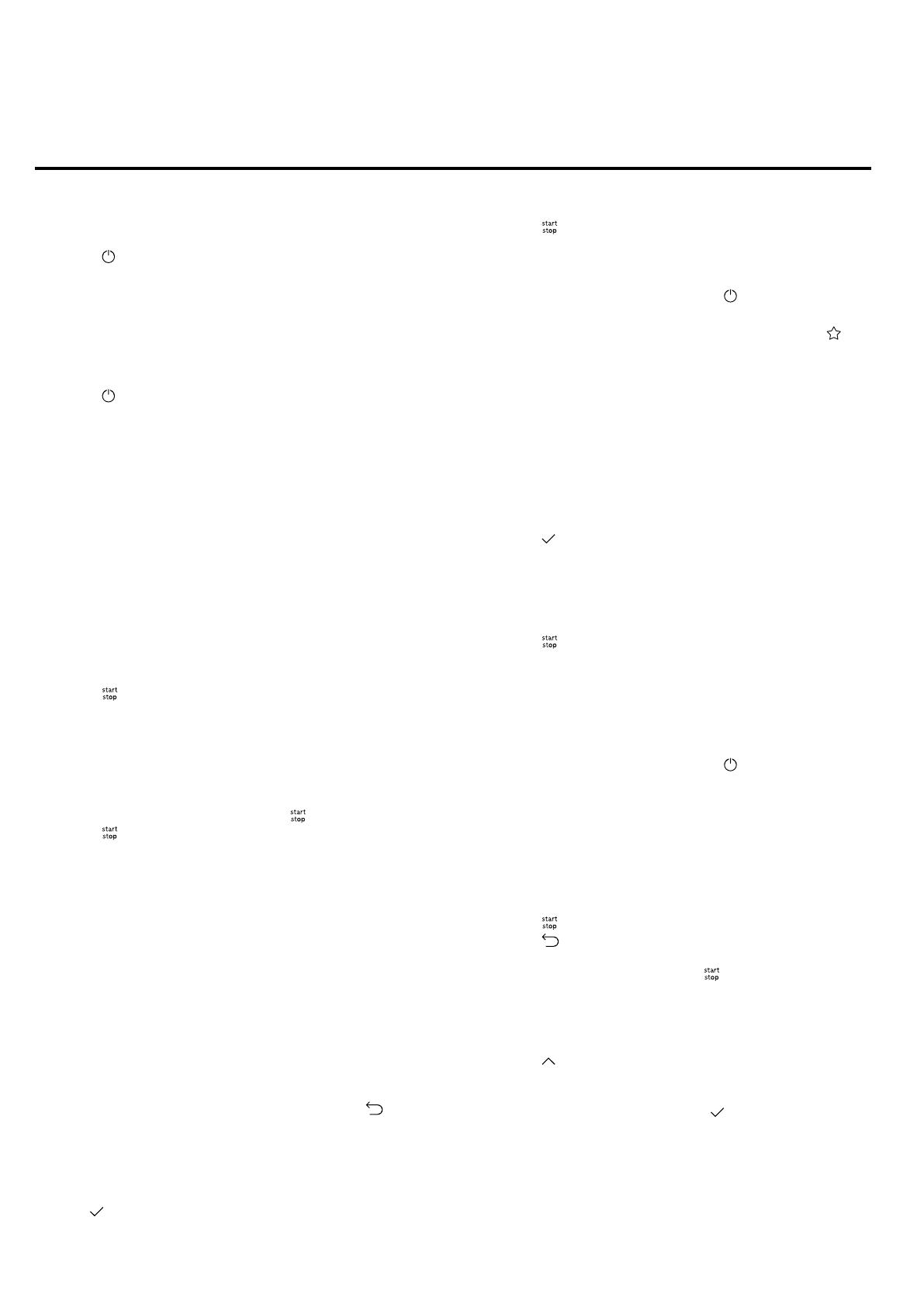
Basic operation en
11
7. Once the appliance has cooled down, clean the
smooth surfaces in the cooking compartment with a
detergent solution and a dish cloth.
8. Clean the accessories thoroughly using a detergent
solution and a dish cloth or soft brush.
8 Basic operation
8.1 Switching on the appliance
▶Press to switch the appliance on.
aThe display shows the menu.
8.2 Switching off the appliance
Switch your appliance off when you are not using it.
The appliance will switch itself off automatically if it is
not used for a certain period of time.
▶Press to switch the appliance off.
aThe appliance switches off. Any functions currently
in progress are cancelled.
aThe time or residual heat indicator appears on the
display.
8.3 Starting the operation
You must start each operation.
ATTENTION!
If there is water on the cooking compartment floor
when operating the appliance at temperatures above
120°C, this will damage the enamel.
▶Do not use the appliance if there is water on the
cooking compartment floor.
▶Wipe away any water on the cooking compartment
floor before operation.
▶Press to start the operation.
aThe settings appear on the display.
8.4 Interrupting the operation
You can interrupt the operation and then continue
again.
1. To interrupt the operation, press .
2. Press again to resume the operation.
8.5 Setting the operating mode
After you have switched on the appliance, the menu
appears on the display.
1. To scroll through the various selection options,
swipe to the left or right on the display.
‒Swipe right or left to scroll through the menu and
other setting options.
‒Swipe down or up to scroll through selection
lists.
2. To select a function, press the function on the dis-
play.
aDepending on the function, possible setting values
or other tiles are available for selection.
3. To go back to a setting if necessary, press .
4. To change the setting values, use the digital setting
ring:
‒Swipe over the setting ring clockwise or anti-
clockwise, as required.
‒Or press a specific position on the setting ring.
5. Use to confirm the setting.
6. Press to start the operation.
7. If the operation is ended:
‒If required, you can select other settings and re-
start the operation.
‒When the food is ready, use to switch the ap-
pliance off.
Note:You can save your settings as "Favourites"
and use these again.
→"Favourites", Page16
8.6 Setting the type of heating and the
temperature
1. Press "Types of heating" in the menu.
2. Press the type of heating that you want to use.
3. Press the temperature in °C or, depending on the
type of heating, the setting.
4. Use the setting ring to set the temperature.
5. Press on the display to confirm the set temperat-
ure.
If required, you can implement additional settings:
– →"Rapid heating", Page12
– →"Time-setting options", Page12
– →"Meat probe", Page14
6. Press to start the operation.
aThe appliance starts heating.
aThe setting values and how long the appliance has
already been in operation are shown on the display.
7. If the operation is ended:
‒If required, you can select other settings and re-
start the operation.
‒When the food is ready, use to switch the ap-
pliance off.
Note:The most suitable type of heating for your food
can be found in the description of the type of heating.
→"Types of heating", Page8
Changing the type of heating
When you change the type of heating, the other set-
tings are also reset.
1. Press .
2. Press .
3. Press the type of heating that you want to use.
4. Reset the operation and use to start.
Changing the temperature
Once the operation has started, you can change the
temperature at any time.
1. Press on the display.
2. Press the temperature.
3. Change the temperature with the setting ring.
4. To confirm the change, press on the display.
aThe change is applied.

en Rapid heating
12
8.7 Displaying information
In most cases, you can call up information about the
function that you have just started. The appliance auto-
matically displays certain information, e.g. to ask you to
do/confirm something or to issue a warning.
1. Press "Info".
aInformation is displayed for a few seconds.
2. To scroll through lots of content in the message,
swipe over the display.
3. If necessary, use to exit the message.
8.8 Sabbath-compliant use
If you want to operate your appliance so that it is Sab-
bath-compliant, use the time-setting options and
change the basic setting for the lighting.
Note:If you open the appliance door during operation,
the appliance stops heating. When you close the appli-
ance door, the appliance continues to heat again. To
operate your appliance so that it is Sabbath-compliant,
do not open the appliance door until after operation.
1. Change the "Lighting" basic setting to "Always off".
→"Basic settings", Page17
This will ensure that the light in the cooking com-
partment is always off while the appliance is in oper-
ation and when you open the appliance door.
2. Set the required operating mode.
→"Setting the operating mode", Page11
→"Setting the type of heating and the temperature",
Page11
3. Set the required cooking time depending on the op-
erating mode.
→"Setting the cooking time", Page13
→"Time-setting options", Page12
4. Use "End time" to set the time at which the opera-
tion should end.
→"Setting the end time", Page13
→"Time-setting options", Page12
5. Place the food in the cooking compartment before
the appliance starts to heat.
6. Press to start the operation.
aThe display shows the time remaining until the oper-
ation starts. The appliance is in standby mode.
aOnce the start time has been reached, the appli-
ance starts heating and the cooking time starts
counting down.
7. When the operation has ended, remove the food
from the cooking compartment. The appliance auto-
matically switches off completely after approximately
15 to 20minutes.
Note:If necessary, change the basic setting for the
lighting again.
9 Rapid heating
To save time, rapid heating can shorten the preheat-
ing time for set temperatures over 100°C.
Rapid heating is possible for the following types of
heating:
¡3Dhot air
¡Top/bottom heating
9.1 Setting rapid heating
To ensure an even cooking result, do not place the
food in the cooking compartment until rapid heating
has come to an end.
Note:Do not set a cooking time until rapid heating has
come to an end.
1. Set a suitable type of heating and a temperature of
at least 100°C.
Rapid heating automatically switches off at temper-
atures of 200°C and above.
2. Press "Rapid heating".
aThe symbol lights up red.
3. Press to start the operation.
aRapid heating starts.
aOnce rapid heating has ended, a signal sounds.
The symbol changes back to white.
4. Place the food in the cooking compartment.
Cancelling rapid heating
1. Press on the display.
2. Press "Rapid heating".
aThe symbol changes back to white.
10 Time-setting options
For an operation, you can set the cooking time and the
time at which the operation should be finished. The
timer runs independently of the operation.
Time-setting
option
Use
Cooking time If you set a cooking time, the appli-
ance stops heating automatically
once this time has elapsed.
Time-setting
option
Use
End time Along with the cooking time, you can
set the time at which you want the
operation to end. The appliance
starts up automatically so that the
operation finishes at the required
time.
Timer You can set the timer to run inde-
pendently of the appliance during op-
eration. It does not affect the appli-
ance.
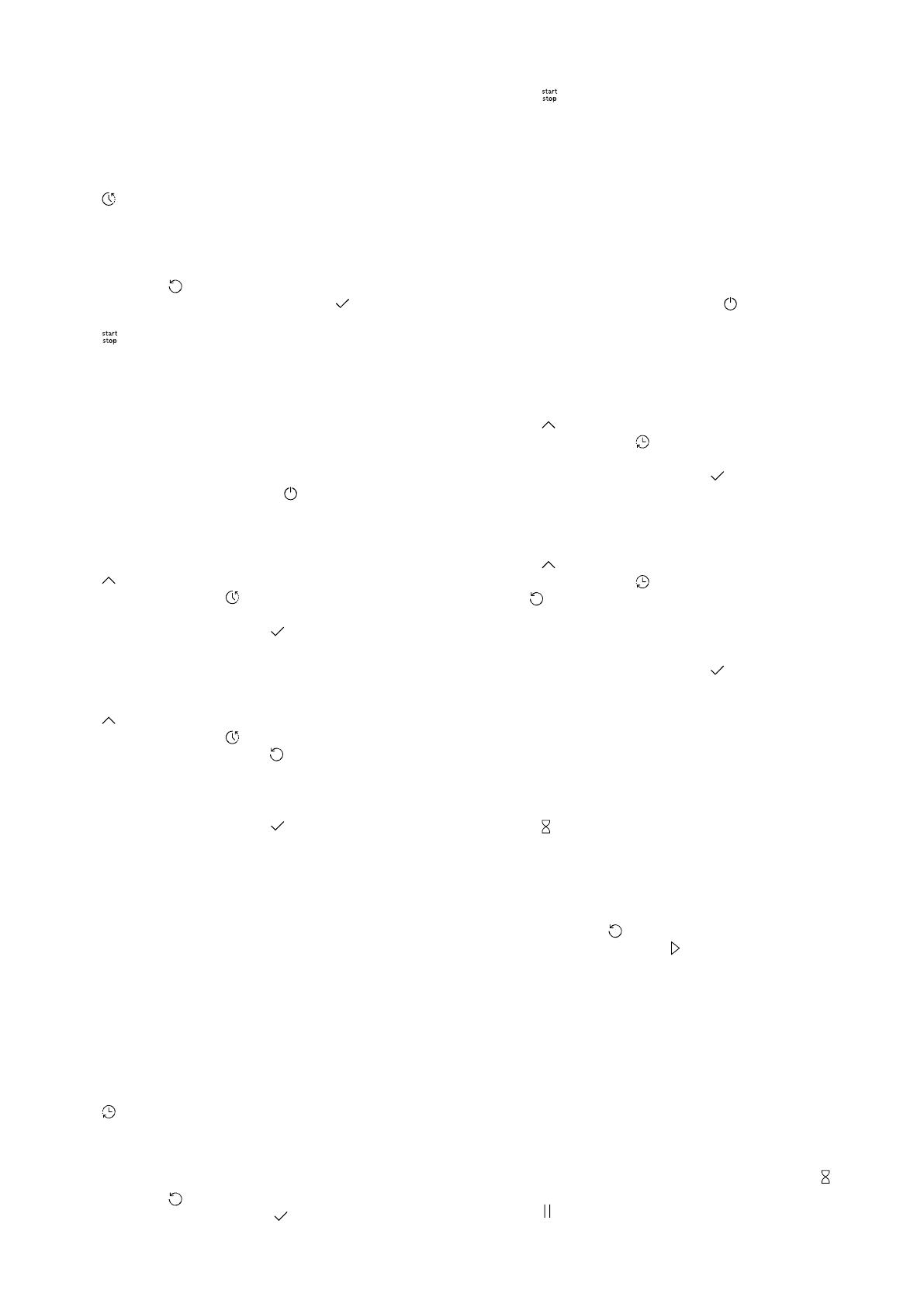
Time-setting options en
13
10.1 Setting the cooking time
You can set the cooking time for the operation up to
24hours.
Requirement:An operating mode and temperature or
level have been set.
1. Press "Cooking time".
2. To set the cooking time, press the relevant time
value, e.g. hour display "h" or minute display "m".
aThe selected value is marked in blue.
3. Use the setting ring to set the cooking time.
If required, use to reset the setting value.
4. To confirm the set cooking time, press on the dis-
play.
5. Press to start the operation.
aThe appliance starts to heat and the time counts
down.
aWhen the time has elapsed, a signal sounds. A
message appears on the display confirming that the
operation has finished.
6. Once the cooking time has elapsed:
‒If required, you can select other settings and re-
start the operation.
‒When the food is ready, use to switch the ap-
pliance off.
Changing the cooking time
You can change the cooking time at any time.
1. Press on the display.
2. Press the cooking time .
3. Use the setting ring to change the cooking time.
4. To confirm the change, press on the display.
aThe change is applied.
Cancelling the cooking time
You can cancel the cooking time at any time.
1. Press on the display.
2. Press the cooking time .
3. Reset the cooking time using .
Note:For operating modes that always require a
cooking time, the appliance resets the cooking time
to the preset value.
4. To confirm the change, press on the display.
aThe change is applied.
10.2 Setting the end time
You can delay the time at which the cooking time for
the operation is due to end by up to 24 hours.
Notes
¡To achieve good cooking results, do not delay the
time once the operation has already started.
¡Food will spoil if you leave it in the cooking com-
partment for too long.
Requirements
¡An operating mode and temperature or level have
been set.
¡A cooking time is set.
1. Press "End time".
2. To set the time, press the hour display or the minute
display.
aThe selected value is marked in blue.
3. Use the setting ring to delay the time.
If required, use to reset the setting value.
4. To confirm the set time, press on the display.
5. Press to start the operation.
aThe display shows the time remaining until the oper-
ation starts. The appliance is in standby mode.
aOnce the start time has been reached, the appli-
ance starts heating and the cooking time starts
counting down.
aWhen the time has elapsed, a signal sounds. A noti-
fication appears on the display confirming that the
operation has finished.
6. Once the cooking time has elapsed:
‒If required, you can select other settings and re-
start the operation.
‒When the food is ready, use to switch the ap-
pliance off.
Changing the end time
To achieve good cooking results, only change the set
time before the operation starts and before the cooking
time starts counting down.
1. Press on the display.
2. Press the end time .
3. Use the setting ring to change the end time.
4. To confirm the change, press on the display.
aThe change is applied.
Cancelling the end time
You can delete the set end time at any time.
1. Press on the display.
2. Press the end time .
3. Use to reset the end time.
Note:For operating modes that always require a
cooking time, the appliance resets the time at which
the cooking time ends to the next possible time.
4. To confirm the change, press on the display.
aThe change is applied.
10.3 Setting the timer
The timer runs independently during the operation. You
can set the timer for up to 24hours. The timer has its
own signal so that you can tell whether it is the timer or
a cooking time that has elapsed.
1. Press .
2. To set the timer, press the relevant time value on
the display, e.g. minute display "m" or second dis-
play "s".
aThe selected value is marked in blue.
3. Set the timer using the setting ring.
If required, use to reset the setting value.
4. To start the timer, press on the display.
aThe timer counts down.
aThe timer remains visible on the display if the appli-
ance is switched off.
aWhen the appliance is switched on, the display
shows the settings for the current operation. The
timer is displayed in the status display.
aOnce the timer has elapsed, a signal sounds. A no-
tification appears on the display confirming that the
timer has finished.
Changing the timer
You can change the timer at any time.
1. If the timer is running in the background, use to
select the timer beforehand.
2. Press .
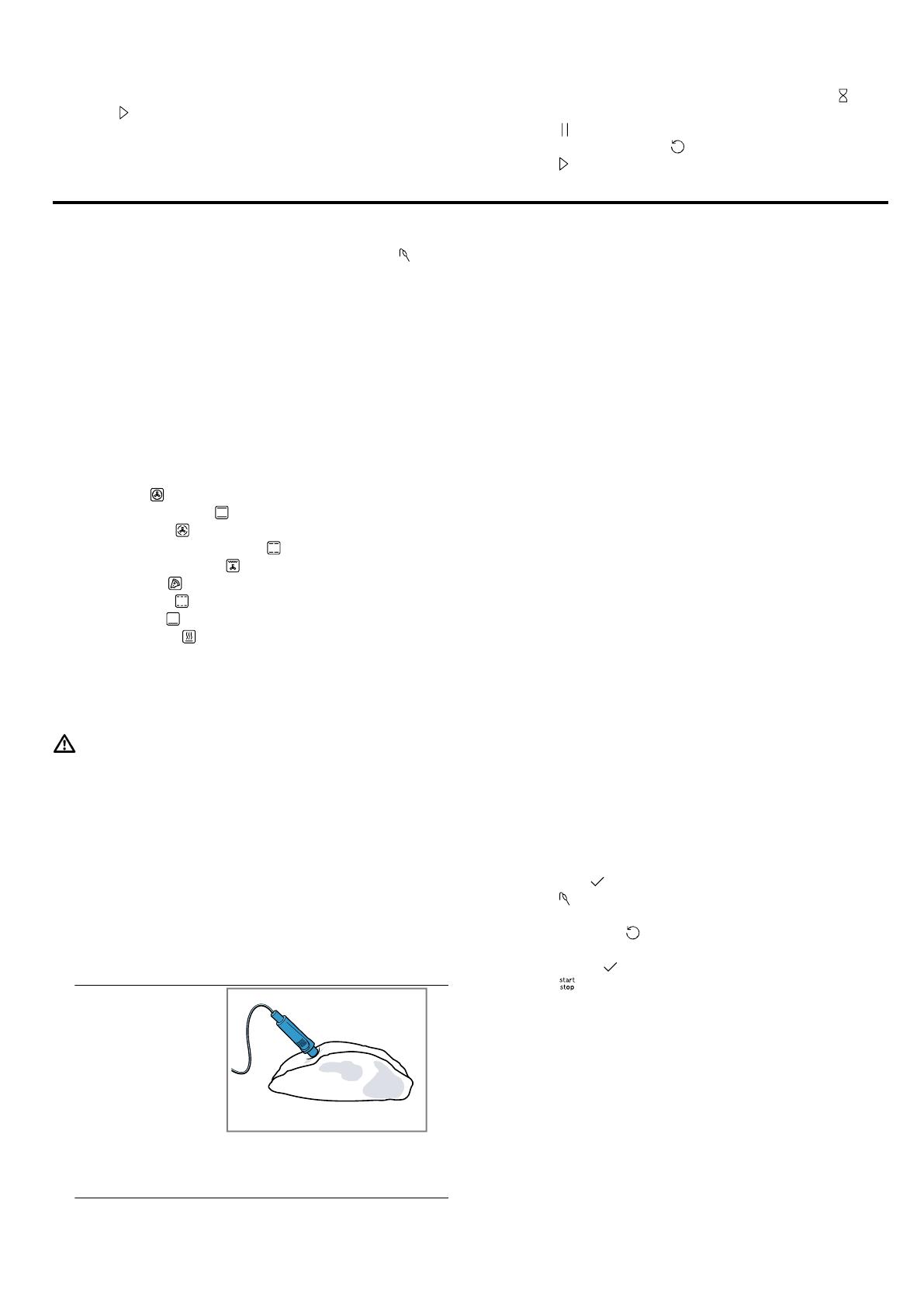
en Meat probe
14
3. Change the timer using the setting ring.
4. Press to confirm.
Cancelling the timer
You can cancel the timer at any time.
1. If the timer is running in the background, use to
select the timer beforehand.
2. Press .
3. Reset the timer using .
4. Press to confirm.
11 Meat probe
Cook with precision by inserting the meat probe into
the food and setting a core temperature on the appli-
ance. The meat probe measures the core temperature
inside the food. Once the set core temperature has
been reached in the food, the appliance automatically
stops heating.
11.1 Suitable types of heating with the meat
probe
Only certain types of heating are suitable for use with
the meat probe.
You can use the meat probe with the following types of
heating:
¡3Dhot air
¡Top/bottom heating
¡Gentle hot air
¡Gentle top/bottom heating
¡Circulated air grilling
¡Pizza setting
¡Slow cooking
¡Bottom heat
¡Keeping warm
11.2 Inserting the meat probe
Use the meat probe supplied or order a suitable meat
probe from our customer service.
WARNING‒Risk of electric shock!
Using the wrong meat probe could damage the insula-
tion.
▶Only use the meat probe for this specific appliance.
ATTENTION!
Otherwise the meat probe may be damaged.
▶Do not trap the cable of the meat probe.
▶To prevent the meat probe from being damaged by
excessive heat, there must be a gap of a few centi-
metres between the grill element and the meat
probe. The meat may expand during the cooking
process.
1. Insert the meat probe into the food.
Insert the meat
probe at an angle
into the thickest
part of the meat.
Note:If you want
to turn the food, in-
sert the meat
probe into the side
of the food so that
it does not need to
be removed when
turning.
Ensure that the tip of the meat probe is correctly
positioned in the meat:
– The tip must be roughly in the middle of the
food.
– The tip must not be inserted in the fat.
– The tip must not touch any cookware or bones.
2. Place the food with the meat probe into the cooking
compartment.
3. Plug the meat probe into the socket on the left-hand
side of the cooking compartment.
Notes
¡If you remove the meat probe while the food is
cooking, all the settings are reset.
¡Do not remove the meat probe when turning the
food. Once you have turned the food, check that the
meat probe is correctly positioned in the food.
11.3 Setting the meat probe
You can set a core temperature of between 30°C and
99°C.
Requirements
¡The food with the meat probe is in the cooking com-
partment.
¡The meat probe is inserted in the cooking compart-
ment.
1. Press "Types of heating" in the menu.
2. Press the type of heating that you want to use.
3. Press the temperature in °C.
4. Use the setting ring to set the cooking compartment
temperature.
Set the cooking compartment temperature at least
10°C higher than the core temperature.
Do not set the cooking compartment temperature to
higher than 250°C.
5. To confirm the set cooking compartment temperat-
ure, press on the display.
6. Press "Meat probe".
7. Use the setting ring to set the core temperature.
If required, use to reset the setting value.
8. To confirm that you want to use the set core temper-
ature, press on the display.
9. Press to start the operation.
aThe appliance starts heating.
aThe setting values and how long the appliance has
already been in operation are shown on the display.
If the appliance is connected to HomeConnect, the
forecast remaining time is displayed.
aOnce the food reaches the core temperature, a sig-
nal sounds. A message appears on the display con-
firming that the operation has finished. The appli-
ance stops heating. With the slow cooking type of
heating, the appliance continues to heat.
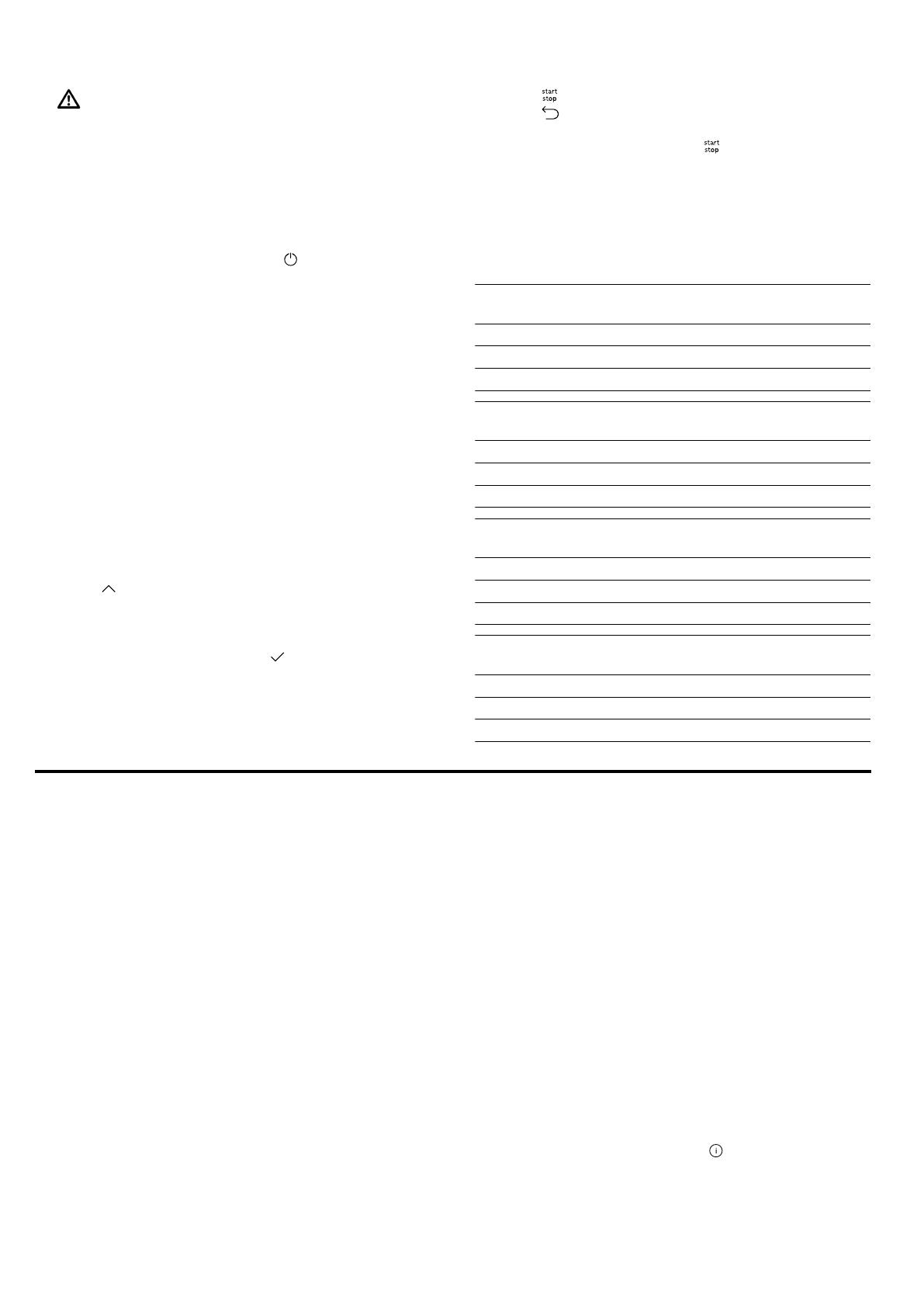
Dishes en
15
10. WARNING‒Risk of burns!
The cooking compartment, accessories and meat
probe become very hot.
▶Always use oven gloves to remove hot accessor-
ies and the meat probe from the cooking com-
partment.
When the core temperature is reached:
‒If required, you can select other settings and re-
start the operation.
‒When the food is ready, use to switch the ap-
pliance off.
‒Pull the meat probe out of the socket in the
cooking compartment.
‒Pull the meat probe out of the food and remove
it from the cooking compartment.
Tips
¡You can also combine the meat probe with a
different operating mode, e.g.:
–→"Dishes", Page15
¡You can use the meat probe even if no core temper-
ature is set. You can read off the core temperature
of the food on the display and manually end the op-
eration, if required.
Changing the temperature
You can change the cooking compartment temperature
and the core temperature at any time after starting the
operation.
1. Press on the display.
2. Press the cooking compartment temperature or
core temperature.
3. Change the temperature with the setting ring.
4. To confirm the change, press on the display.
Changing the type of heating
When you change the type of heating, the other set-
tings are also reset.
1. Press .
2. Press .
3. Press the type of heating that you want to use.
4. Reset the operation and use to start.
11.4 Core temperatures of different foods
This is where you can find the suggested core temper-
atures for different foods.
These suggestions depend on the quality and the size/
shape of the food. Do not use frozen food.
Pork Core temperature
in °C
Shoulder of pork 85 - 90
Fillet of pork, medium rare 62 - 70
Pork loin, well done 72 - 80
Beef Core temperature
in °C
Tenderloin or sirloin, rare 45 - 52
Tenderloin or sirloin, medium rare 55 - 62
Tenderloin or sirloin, well done 65 - 75
Veal Core temperature
in °C
Joint of veal or hock, lean 75 - 80
Joint of veal, shoulder 75 - 80
Veal knuckle 85 - 90
Lamb Core temperature
in °C
Leg of lamb, medium rare 60 - 65
Leg of lamb, well done 70 - 80
Saddle of lamb, medium rare 55 - 60
12 Dishes
The "Dishes" operating mode helps you to use your ap-
pliance to prepare different meals by selecting the op-
timum settings automatically.
12.1 Cookware for dishes
The cooking result depends on the composition of the
meat and the size of cookware.
You should therefore use heat-resistant cookware that
is suitable for temperatures up to 300°C. Glass or
glass ceramic cookware is best. The joint should cover
approx.2/3 of the cookware base.
Cookware made from the following material is not
suitable:
¡Bright, shiny aluminium
¡Unglazed clay
¡Plastic or plastic handles
12.2 Setting options for the dishes
To cook the dishes perfectly, the appliance uses differ-
ent settings depending on the dish.
The display shows you the settings that are used. You
can adjust certain settings. Follow the instructions on
the display.
Note:The cooking result depends on the quality and
composition of the food. Use fresh and, ideally, chilled
food. Use frozen food straight from the freezer.
Tips and information about the settings
If you set a dish, the display shows relevant information
for this dish, e.g.:
¡Suitable shelf position
¡Suitable accessory or cookware
¡Added liquid
¡Time for turning or stirring
When this time is reached, a signal sounds.
To call up the information, press "Info". Some mes-
sages are displayed automatically.
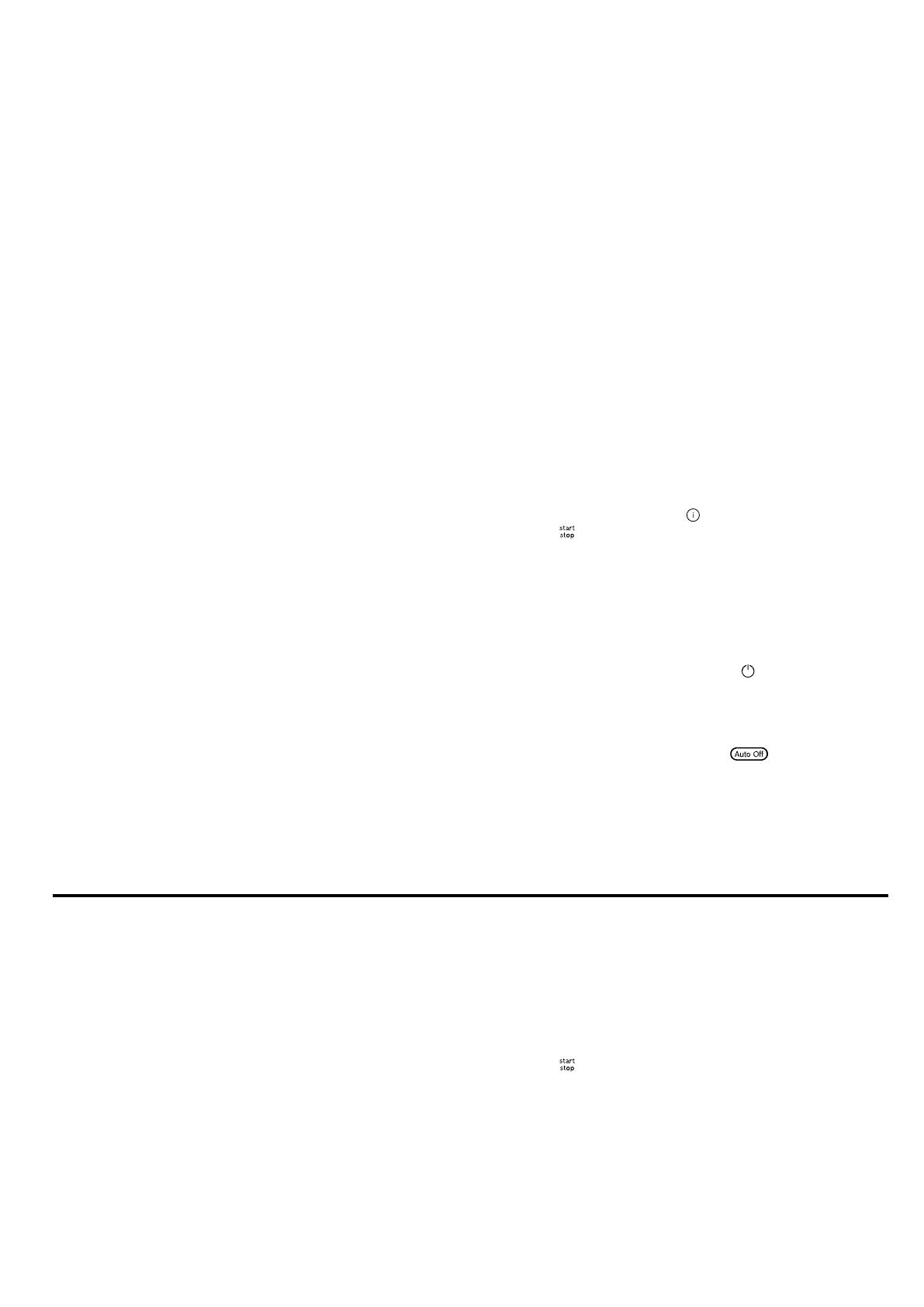
en Favourites
16
Programmes
The optimum type of heating, temperature and cooking
time are preset for programmes.
To achieve an optimal cooking result, you must also
set the weight, thickness or the cooking level. You can
set the weight only in the intended range.
Unless otherwise indicated, set the total weight for your
dish.
12.3 Overview of the dishes
You can find out which individual dishes are available
to you on the appliance when you call up the operating
mode. The selection of dishes depends on the features
of your appliance.
Note:In the basic settings, you can regionally special-
ise the displayed dishes.
→"Basic settings", Page17
Dishes
¡Muffins
¡Scones
¡Part-cooked bread rolls or baguette
¡Bake, savoury, fresh, cooked ingredients
¡Potato gratin, raw ingredients, 4cm deep
¡Lasagne, fresh
¡Fruit crumble
¡Chicken, halved
¡Chicken pieces
¡Duck, unstuffed
¡Goose legs
¡Small turkey, unstuffed
¡Turkey breast
¡Turkey, crown - British style
¡Boned pork neck joint
¡Joint of pork with crackling, e.g. shoulder
¡Pork tenderloin steak
¡Pork Loin joint - British style
¡Pork Roast joint - British style
¡Pork Belly - British style
¡Sirloin, medium
¡Beef Slow roast joint - British style
¡Beef Top side, top rump - British style
¡Joint of veal, lean
¡Boned leg of lamb, well done
¡Boned leg of lamb, medium
¡Lamb Shoulder, boned and rolled - British style
¡Meat loaf made from fresh mince
¡Meat stew
¡Roast fish, whole
¡Pizza, frozen, with deep-pan base, x 1
¡Pizza, frozen, with thin base, x 1
¡Chips, frozen
¡Baked potatoes, whole
12.4 Setting a dish
1. Press "Dishes" in the menu.
2. Press the required dish.
Tip:For some dishes, you can select a preferred
cooking method.
→"Setting options for the dishes", Page15
aThe settings for the dish appear on the display.
3. Adjust the settings if required.
You can adjust only certain settings depending on
the dish.
→"Setting options for the dishes", Page15
4. For information about the accessory and shelf posi-
tion, for example, press "Info".
5. Press to start the operation.
aThe appliance starts to heat and the time counts
down.
aOnce the dish is ready, a signal sounds. The appli-
ance stops heating.
6. Once the cooking time has elapsed:
‒If required, you can select other settings and re-
start the operation.
‒When the food is ready, use to switch the ap-
pliance off.
12.5 Automatic switch-off function
The automatic switch-off function for the dishes
allows you to bake and fry without any stress.
When the operation has finished, the appliance auto-
matically stops heating.
To achieve an optimum cooking result, remove your
dish from the cooking compartment once the operation
has finished.
13 Favourites
In the "Favourites", you can save your settings and use
these again.
Note:Depending on the appliance type/software
status, you must first download this function to your ap-
pliance. You can find more information in the
HomeConnect app.
13.1 Saving favourites
You can save up to 10 different operating modes as
your favourites.
▶To save an operating mode as a favourite, you must
use the HomeConnect app. When your appliance is
connected, follow the instructions in the app.
13.2 Selecting favourites
If you have saved favourites, you can use these to set
the operation.
1. Press "Favourites" in the menu.
2. Press the required favourites.
3. If required, you can change the settings.
4. Press to start the operation.
aThe setting values are shown on the display.
Note:
Observe the instructions for the various operating
modes:
¡→"Meat probe", Page14
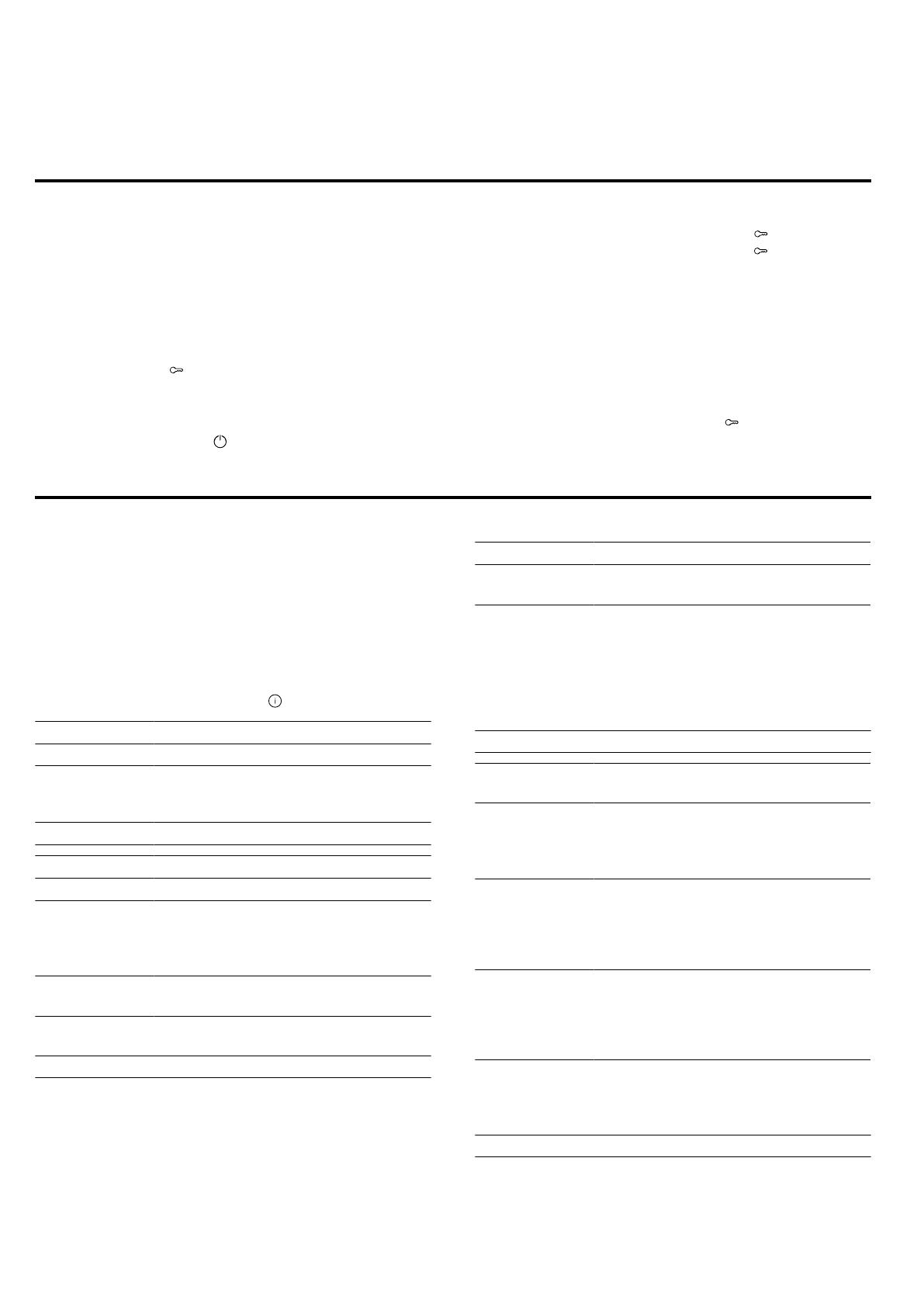
Childproof lock en
17
13.3 Changing favourites
You can change, sort or delete your saved favourites at
any time.
▶To change the favourites, you must use the
HomeConnect app. When your appliance is con-
nected, follow the instructions in the app.
14 Childproof lock
You can secure your appliance to prevent children
from accidentally switching it on or changing the set-
tings.
14.1 Activating the childproof lock
The childproof lock can be activated regardless of
whether the appliance is on or off.
▶Press and hold for approx. 4seconds to activate
the childproof lock.
aA confirmation message appears on the display.
aThe control panel is locked. The appliance can only
be switched off using .
aWhen the appliance is switched on, lights up.
When the appliance is switched off, does not light
up.
14.2 Deactivating the childproof lock
You can deactivate the childproof lock at any time.
1. Press anywhere on the display.
2. To deactivate the childproof lock:
‒Follow the instructions on the display so that the
graphic on the ring fills up completely.
‒Alternatively, press and hold for approximately
4seconds.
aA confirmation message appears on the display.
15 Basic settings
You can configure the basic settings for your appliance
to meet your needs.
15.1 Overview of the basic settings
Here you can find an overview of the basic settings
and factory settings. The basic settings depend on the
features of your appliance.
You can find more information about the individual ba-
sic settings on the display using "Info".
Basic settings Selection
Language See selection on the appliance.
HomeConnect Connect the oven to a mobile device
and remotely control it.
→"HomeConnect ", Page18
Time Time in 24-hour format.
Display Selection
Brightness ¡Levels 1, 2, 3, 4 and 51
Standby
screen
¡On for a limited time
¡On (this setting increases energy
consumption)
¡Off1
Clock ¡Digital1
¡Analogue
Alignment ¡Align the display horizontally and
vertically.
1Factory setting (may vary according to model)
Tone Selection
Button tone ¡On1
¡Off
Signal tone ¡Very short duration (once)
¡Short duration (ap-
prox.5seconds)
¡Medium duration
(approx.10seconds)1
¡Long duration (ap-
prox.30seconds)
1Factory setting (may vary according to model)
Appliance set-
tings
Selection
Fan run-on
time
¡Minimum
¡Recommended1
¡Long
¡Very long
Pull-out system ¡Not retrofitted (if shelf supports
and a single set of pull-out rails
are fitted)1
¡Retrofitted (if 2 or 3 sets of pull-
out rails are fitted)
Pull-out system ¡Not retrofitted (if shelf supports
and a single set of pull-out rails
are fitted)1
¡Retrofitted (if 2 or 3 sets of pull-
out rails are fitted)
Lighting ¡When cooking and when the door
is opened1
¡Only when the door is opened
¡Always off
1Factory setting (may vary according to model)
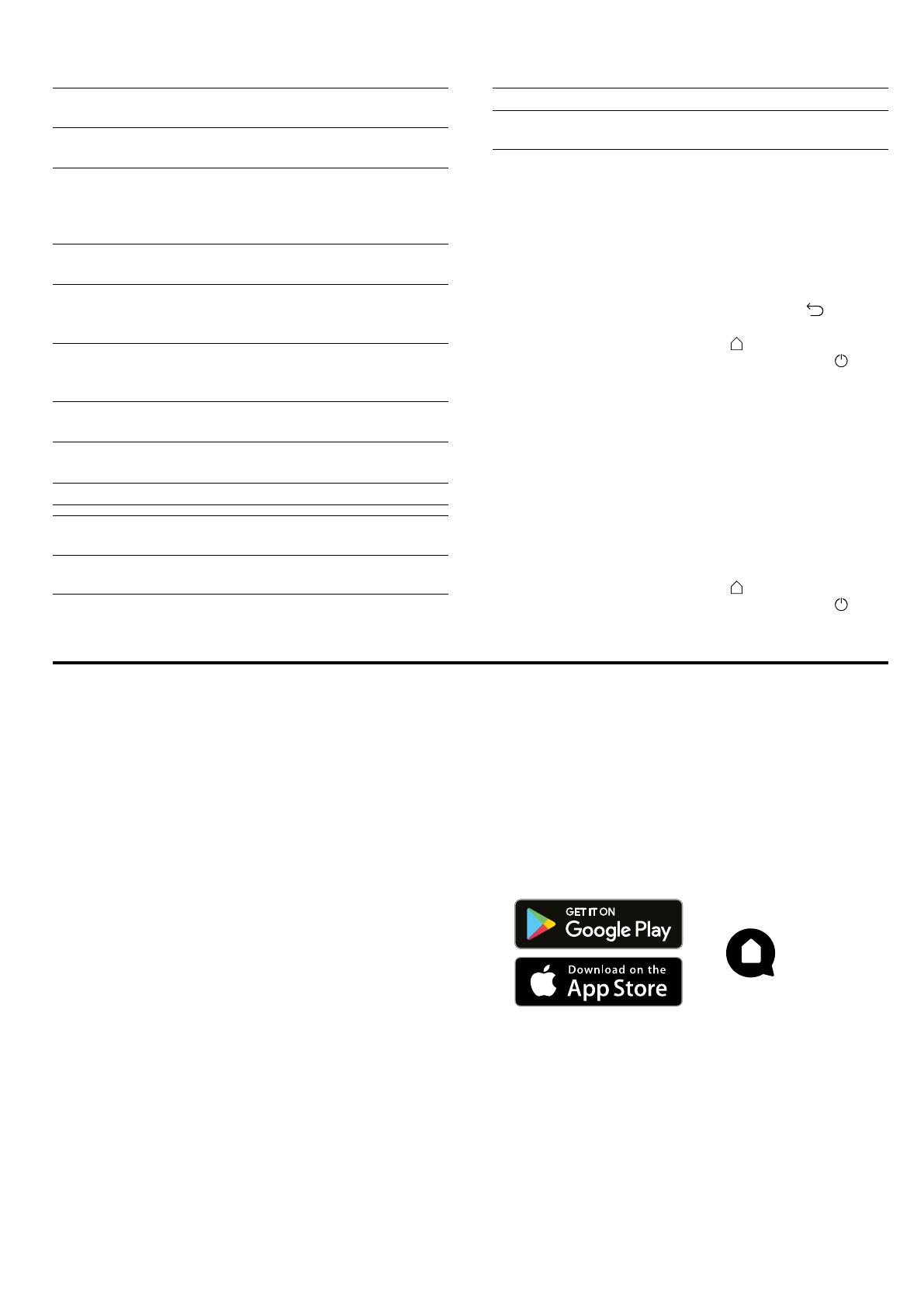
en HomeConnect
18
Personalisa-
tion
Selection
Brand logo ¡Display1
¡Do not display
Operation after
switch-on
¡Main menu1
¡Types of heating
¡Dishes
¡Favourites
Elapsed cook-
ing time
¡Do not display
¡Display1
Regional
dishes
¡All1
¡European dishes
¡British dishes
Dishes ¡All1
¡No pork
¡Kosher only
Childproof
lock
¡Button lock only1
¡Deactivated
Automatic
rapid heating
¡off
¡On1
1Factory setting (may vary according to model)
Factory set-
tings
Selection
Factory set-
tings
¡Restore
Info Display
Appliance in-
formation
Display technical information about
the appliance.
15.2 Changing the basic settings
1. Press "Basic settings" in the menu.
2. Press the required basic settings area.
3. Press the required basic setting.
4. Press to select the required basic setting.
aThe change is applied directly for most basic set-
tings.
5. To change additional basic settings, use to go
back and select a different basic setting.
6. To exit the basic settings, use to go back to the
main menu or switch off the appliance using .
aThe changes are saved.
Note:Your changes to the basic settings will be re-
tained even after a power failure.
15.3 Setting the time
1. Press "Basic settings" in the menu.
2. Press "Time".
3. To set the time, press the hour display or the minute
display.
aThe selected value is marked in blue.
4. Use the setting ring to set the time.
5. To exit the basic settings, use to go back to the
main menu or switch off the appliance using .
aThe time is saved.
16 HomeConnect
This appliance is network-capable. Connecting your ap-
pliance to a mobile device lets you control its functions
via the HomeConnect app, adjust its basic settings
and monitor its operating status.
The HomeConnect services are not available in every
country. The availability of the HomeConnect function
depends on the availability of HomeConnect services
in your country. You can find information about this at:
www.home-connect.com.
The HomeConnect app guides you through the entire
login process. Follow the instructions in the HomeCon-
nect app to configure the settings.
Tips
¡Please consult the documents supplied by
HomeConnect.
¡Please also follow the instructions in the HomeCon-
nect app.
Notes
¡Please note the safety precautions in this instruction
manual and make sure that they are also observed
when operating the appliance via the HomeCon-
nect app.
→"Safety", Page2
¡Operating the appliance on the appliance itself al-
ways takes priority. During this time it is not possible
to operate the appliance using the HomeConnect
app.
¡In networked standby mode, the appliance requires
a maximum of2W.
16.1 Setting up HomeConnect
Requirements
¡The appliance is connected to the power supply and
is switched on.
¡You have a mobile device with a current version of
the iOS or Android operating system, e.g. a smart-
phone.
¡The mobile device and the appliance are within
range of your home network's Wi-Fi signal.
1. Download the HomeConnect app.
2. Open the HomeConnect app and scan the follow-
ing QR code.

HomeConnect en
19
3. Follow the instructions in the HomeConnect app.
16.2 HomeConnect settings
You can adjust the HomeConnect settings and network settings in your appliance's basic settings.
Which settings the display shows will depend on whether HomeConnect has been set up and whether the appliance
is connected to your home network.
Basic setting Possible settings Explanation
Home Connect as-
sistant
Start the assistant
Disconnect
You can connect your appliance to the Home Connect app via
the Home Connect assistant.
Note:If you are using the Home Connect assistant for the first
time, only the "Start assistant" setting is available.
Wi-Fi On
Off
You can use the Wi-Fi to switch off the network connection for
your appliance. When you have connected successfully once,
you can deactivate the Wi-Fi and not lose your detailed data.
As soon as you activate Wi-Fi again, the appliance connects
automatically.
Note:In networked standby mode, the appliance requires a
maximum of 2W.
Remote control status Monitoring
Manual remote start
Permanent remote start
During monitoring, you can only view the operating status of
the appliance in the app.
For manual remote start, you must activate the remote start
each time before you can start the appliance via the app. If
you open the appliance door within 15minutes of activating
remote start or of the operation ending, remote start is deactiv-
ated.
For permanent remote start, you can start and operate the ap-
pliance remotely at any time. If you often operate the appliance
remotely, it is helpful to set the remote start to "Permanent".
16.3 Operating the appliance with the
HomeConnect app
You can use the HomeConnect app to set and start
the appliance remotely.
WARNING‒Risk of fire!
Combustible objects that are left in the cooking com-
partment may catch fire.
▶Never store combustible objects in the cooking
compartment.
▶If smoke is emitted, the appliance must be switched
off or the plug must be pulled out and the door
must be held closed in order to stifle any flames.
Requirements
¡The appliance is switched on.
¡The appliance is connected to the home network
and to the HomeConnectapp.
¡In order to be able to set the appliance via the app,
the manual or permanent remote start must be se-
lected in the "Remote control status" basic setting.
1. To activate remote start, press .
2. Configure a setting in the HomeConnectapp and
send it to the appliance.
Notes
¡If you open the appliance door within 15minutes
of activating remote start or of the operation end-
ing, the manual remote start is deactivated.
¡When you start the oven using the controls on
the appliance itself, the remote start function is
activated automatically. You can use the
HomeConnectapp to adjust the settings or start
a new programme.
16.4 Software update
Your appliance's software can be updated using the
software update function, e.g. for the purposes of op-
timisation, troubleshooting or security updates.
To do this, you must be a registered HomeCon-
nectuser, have installed the app on your mobile device
and be connected to the HomeConnectserver.
As soon as a software update is available, you will be
informed via the HomeConnectapp and will be able to
start the software update via the app. Once the update

en Cleaning and servicing
20
has been successfully downloaded, you can start in-
stalling it via the HomeConnectapp if you are in your
WLAN home network (Wi-Fi). The HomeConnectapp
will inform you once installation is successful.
Notes
¡You can continue to use your appliance as normal
while updates are downloading. Depending on your
personal settings in the app, software updates can
also be set to download automatically.
¡We recommend that you install security updates as
soon as possible.
¡Installation takes a few minutes. You cannot use
your appliance during installation.
16.5 Remote diagnostics
Customer Service can use Remote Diagnostics to ac-
cess your appliance if you contact them, have your ap-
pliance connected to the HomeConnect server and if
Remote Diagnostics is available in the country in which
you are using the appliance.
Tip:For further information and details about the avail-
ability of Remote Diagnostics in your country, please
visit the service/support section of your local website:
www.home-connect.com.
16.6 Data protection
Please see the information on data protection.
The first time your appliance is registered on a home
network connected to the Internet, your appliance will
transmit the following types of data to the
HomeConnect server (initial registration):
¡Unique appliance identification (consisting of appli-
ance codes as well as the MAC address of the Wi-Fi
communication module installed).
¡Security certificate of the Wi-Fi communication mod-
ule (to ensure a secure data connection).
¡The current software and hardware version of your
appliance.
¡Status of any previous reset to factory settings.
This initial registration prepares the HomeConnect
functions for use and is only required when you want to
use the HomeConnect functions for the first time.
Note:Please note that the HomeConnect functions
can only be utilised with the HomeConnect app. In-
formation on data protection can be retrieved in the
HomeConnect app.
17 Cleaning and servicing
To keep your appliance working efficiently for a long
time, it is important to clean and maintain it carefully.
17.1 Cleaning products
In order to avoid damaging the various oven surfaces
on the appliance, do not use unsuitable cleaning
products.
WARNING‒Risk of electric shock!
An ingress of moisture can cause an electric shock.
▶Do not use steam- or high-pressure cleaners to
clean the appliance.
ATTENTION!
Unsuitable cleaning agents damage the surfaces of the
appliance.
▶Do not use harsh or abrasive cleaning products.
▶Do not use cleaning products with a high alcohol
content.
▶Do not use hard scouring pads or cleaning
sponges.
▶Do not use any special cleaners for cleaning the ap-
pliance while it is hot.
Using oven cleaner in a hot cooking compartment
damages the enamel.
▶Never use oven cleaner in the cooking compartment
when it is still warm.
▶Remove all food remnants from the cooking com-
partment and the appliance door before you next
heat up the appliance.
If different cleaning agents are mixed together, there
may be a chemical reaction between these.
▶Do not mix cleaning agents.
▶Completely remove any cleaning agent residue.
Salt contained in new sponge cloths may damage sur-
faces.
▶Wash new sponge cloths thoroughly before use.
Suitable cleaning agents
Only use cleaning agents that are suitable for the differ-
ent surfaces on your appliance.
Follow the instructions on cleaning the appliance.
→"Cleaning the appliance", Page21
Appliance front
Surface Suitable cleaning agents Information
Stainless steel ¡Hot soapy water
¡Special stainless steel
cleaning products
suitable for hot sur-
faces
To prevent corrosion, remove any patches of limescale, grease,
starch or albumin (e.g. egg white) from stainless steel surfaces im-
mediately.
Apply a thin layer of the stainless steel cleaning product.
Plastic or painted
surfaces
E.g. control panel
¡Hot soapy water Do not use glass cleaner or a glass scraper.
To avoid permanent stains, immediately remove any descaling agent
that gets onto the surface.
Page is loading ...
Page is loading ...
Page is loading ...
Page is loading ...
Page is loading ...
Page is loading ...
Page is loading ...
Page is loading ...
Page is loading ...
Page is loading ...
Page is loading ...
Page is loading ...
Page is loading ...
Page is loading ...
Page is loading ...
Page is loading ...
Page is loading ...
Page is loading ...
Page is loading ...
Page is loading ...
Page is loading ...
Page is loading ...
Page is loading ...
Page is loading ...
-
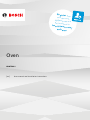 1
1
-
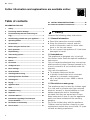 2
2
-
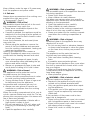 3
3
-
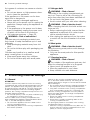 4
4
-
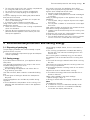 5
5
-
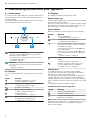 6
6
-
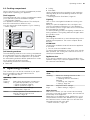 7
7
-
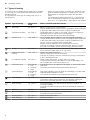 8
8
-
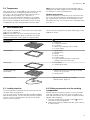 9
9
-
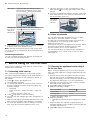 10
10
-
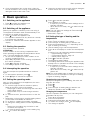 11
11
-
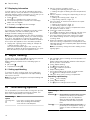 12
12
-
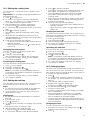 13
13
-
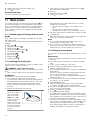 14
14
-
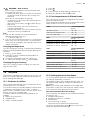 15
15
-
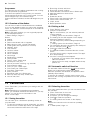 16
16
-
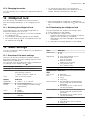 17
17
-
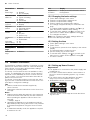 18
18
-
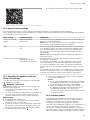 19
19
-
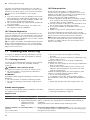 20
20
-
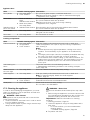 21
21
-
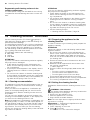 22
22
-
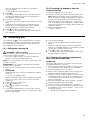 23
23
-
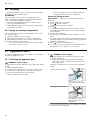 24
24
-
 25
25
-
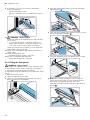 26
26
-
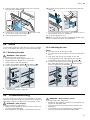 27
27
-
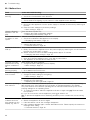 28
28
-
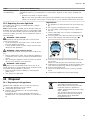 29
29
-
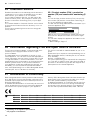 30
30
-
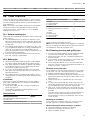 31
31
-
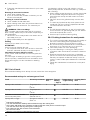 32
32
-
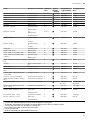 33
33
-
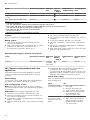 34
34
-
 35
35
-
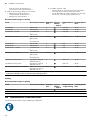 36
36
-
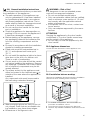 37
37
-
 38
38
-
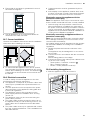 39
39
-
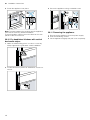 40
40
-
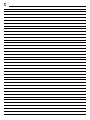 41
41
-
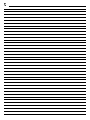 42
42
-
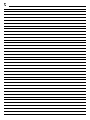 43
43
-
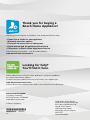 44
44
Bosch HBG7542B1/01 User manual and assembly instructions
- Category
- Kitchen & houseware accessories
- Type
- User manual and assembly instructions
Ask a question and I''ll find the answer in the document
Finding information in a document is now easier with AI
Related papers
-
Bosch HBG7241B2/01 User manual and assembly instructions
-
Bosch HRA558BS1/49 User manual and assembly instructions
-
Bosch HBG656RS1M/93 Installation guide
-
Bosch HBG655BS1/93 Installation guide
-
Bosch MBA5350S0B Installation guide
-
Bosch HBG655BS1M/93 Installation guide
-
Bosch NBA5570S0B User manual
-
Bosch HBG7563B1/C2 User manual and assembly instructions
-
Bosch HBG7342B1/01 User manual and assembly instructions
-
Bosch HBA5570B0/01 User manual
Other documents
-
Neff B17CR32N1B Operating instructions
-
Neff B47CR32N0B Operating instructions
-
Neff J1ACE4HN0B Installation guide
-
Neff B47FS34H0B Operating instructions
-
Neff B47CS34H0B Installation guide
-
Neff C17FS32H0B Operating instructions
-
Neff B47VS34H0B Operating instructions
-
Neff B47CR32N0B Installation guide
-
Neff B47CR32.0B User manual
-
Neff C18FT56H0B Operating instructions