
LFD DISPLAY
User Manual
The color and the appearance may differ depending on the
product, and the specifications are subject to change without
prior notice to improve the performance.
ED32C ED40C ED46C ED55C

Table of contents
Before Using the Product
Copyright 5
Safety Precautions 6
Symbols 6
Cleaning 6
Storage 7
Electricity and Safety 7
Installation 8
Operation 10
Preparations
Checking the Contents 13
Removing the Packaging (for ED32C, ED40C and
ED46C models only) 13
Removing the Packaging
(for ED55C models only) 14
Checking the Components 15
Parts 16
Reverse Side 16
Anti-theft Lock 17
Remote Control 18
Before Installing the Product
(Installation Guide) 21
Tilting Angle and Rotation 21
Ventilation 21
Dimensions 22
Installing the Wall Mount 23
Installing the Wall Mount Kit 23
Wall Mount Kit Specifications (VESA) 24
Remote Control (RS232C) 25
Cable Connection 25
Connection 27
Control Codes 28
Connecting and Using a Source
Device
Before Connecting 37
Pre-connection Checkpoints 37
Connecting to a PC 38
Connection using the D-SUB cable
(Analog type) 38
Connection Using an HDMI-DVI Cable 39
Connection Using an HDMI Cable 39
Changing the Resolution 40
Changing the Resolution on Windows XP 40
Changing the Resolution on Windows Vista 40
Changing the Resolution on Windows 7 41
Changing the Resolution on Windows 8 41
Connecting to a Video Device 42
Connection Using an HDMI-DVI Cable 42
Connection Using an HDMI Cable 43
Connecting to an Audio System 44
Changing the Input source 45
Source 45
Using MDC
Configuring Settings for Multi Control 46
Configuring settings for Multi Control 46
MDC Program Installation/Uninstallation 47
Installation 47
Uninstallation 47
What is MDC? 48
Connecting to MDC 48
Connection Management 49
User Login 50
Auto Set ID 51
Cloning 52
Command Retry 53
Getting Started with MDC 54
Main Screen Layout 55
Menus 55
Screen Adjustment 57
Advanced features 60
Sound Adjustment 62
System Setup 62
Tool Settings 71
Other Functions 74
Group Management 75
Schedule Management 77
Troubleshooting Guide 79
2

Table of contents
Screen Adjustment
Picture Mode 81
If the input source is PC, HDMI(PC) 81
If the input source is HDMI(AV) 81
Backlight / Contrast / Brightness / Sharpness /
Color / Tint (G/R)
82
Picture Size 83
Picture Size 83
Position 84
Resolution Select 84
Auto Adjustment 85
PC Screen Adjustment 85
PIP 86
Advanced Settings 87
Dynamic Contrast 87
Black Tone 87
Flesh Tone 87
RGB Only Mode 87
Color Space 87
White Balance 88
Gamma 88
Motion Lighting 88
Color Tone 90
Color Temp. 90
Digital Clean View 90
MPEG Noise Filter 90
HDMI Black Level 91
Film Mode 91
Dynamic Backlight 91
Picture Off 92
Reset Picture 92
Sound Adjustment
Sound Mode 93
Sound Effect 94
Speaker Settings 95
Reset Sound 95
Applications
Source List 96
Refresh 96
Edit Name 96
Information 96
System
Menu Language 97
Multi Control 98
Configuring settings for Multi Control 98
Time 99
Clock Set 99
Sleep Timer 99
On Timer 100
Off Timer 101
Holiday Management 101
Eco Solution 102
Energy Saving 102
Eco Sensor 102
Auto Power Off 102
Screen Burn Protection 103
Pixel Shift 103
Timer 104
Immediate Display 105
Side Gray 105
Ticker 106
Video Wall 107
Video Wall 107
Format 107
Horizontal 107
Vertical 108
Screen Position 108
Source AutoSwitch Settings 109
Source AutoSwitch 109
Primary Source Recovery 109
Primary Source 109
Secondary Source 109
General 110
Max. Power Saving 110
Game Mode 110
Auto Power 110
3

Table of contents
Safety Lock 110
Button Lock 111
Standby Control 111
Lamp Schedule 111
OSD Display 112
Power On Adjustment 112
Temperature Control 112
Change PIN 113
Anynet+ (HDMI-CEC) 114
Anynet+ (HDMI-CEC) 114
Auto Turn Off 115
Troubleshooting for Anynet+ 116
Magic Clone 118
Reset System 118
Reset All 119
Support
Software Update 120
By USB 120
Contact Samsung 121
Troubleshooting Guide
Requirements Before Contacting Samsung
Customer Service Center 122
Testing the Product 122
Checking the Resolution and Frequency 122
Check the followings. 123
Q & A 126
Specifications
General 128
PowerSaver 130
Preset Timing Modes 131
Appendix
Contact SAMSUNG WORLD WIDE 133
Responsibility for the Pay Service (Cost to
Customers) 142
Not a product defect 142
A Product damage caused by customer's fault 142
Others 142
Correct Disposal 143
Correct Disposal of This Product (Waste Electrical &
Electronic Equipment) 143
Correct disposal of batteries in this product 143
Optimum Picture Quality and Afterimage Burn-
in Prevention 144
Optimum Picture Quality 144
Prevention of Afterimage Burn-in 145
License 147
Terminology 148
4

5
Before Using the Product
Chapter 01
Copyright
The contents of this manual are subject to change without notice to improve quality.
© 2013 Samsung Electronics
Samsung Electronics owns the copyright for this manual.
Use or reproduction of this manual in parts or entirety without the authorization of Samsung Electronics is prohibited.
Microsoft, Windows are registered trademarks of Microsoft Corporation.
VESA, DPM and DDC are registered trademarks of the Video Electronics Standards Association.
Ownership of all other trademarks is attributed to their due owner.
•
An administration fee may be charged if either
-
(a) an engineer is called out at your request and there is no defect in the product
(i.e. where you have failed to read this user manual).
-
(b) you bring the unit to a repair center and there is no defect in the product
(i.e. where you have failed to read this user manual).
•
The amount of such administration charge will be advised to you before any work or home visit is carried out.

6
Safety Precautions
Caution
RISK OF ELECTRIC SHOCK DO NOT OPEN
Caution : TO REDUCE THE RISK OF ELECTRIC SHOCK, DO NOT REMOVE COVER. (OR BACK)
THERE ARE NO USER SERVICEABLE PARTS INSIDE.
REFER ALL SERVICING TO QUALIFIED PERSONNEL.
This symbol indicates that high voltage is present inside.
It is dangerous to make any kind of contact with any internal part of this product.
This symbol alerts you that important literature concerning operation and maintenance has been
included with this product.
Symbols
Warning
A serious or fatal injury may result if instructions are not followed.
Caution
Personal injury or damage to properties may result if instructions are not followed.
Activities marked by this symbol are prohibited.
Instructions marked by this symbol must be followed.
Cleaning
―
Exercise care when cleaning as the panel and exterior of advanced LCDs are easily scratched.
―
Take the following steps when cleaning.
―
The following images are for reference only. Real-life situations may differ from what is shown in the
images.
1
Power off the product and computer.
2
Disconnect the power cord from the product.
―
Hold the power cable by the plug and do not touch the cable with wet
hands. Otherwise, an electric shock may result.
!
3
Wipe the product with a clean, soft and dry cloth.
•
Do not use detergents that contain alcohol, solvent or
surface-active agents.
•
Do not spray water or detergent directly on the product.
4
Wet a soft and dry cloth in water and wring thoroughly to clean the
exterior of the product.
5
Connect the power cord to the product when cleaning is finished.
6
Power on the product and computer.

7
Storage
High-glossy models can develop white stains on the surface if an ultrasonic wave humidifier is used
nearby.
―
Contact Customer Service Center if the inside of the product needs cleaning (service fee will be
charged).
Electricity and Safety
―
The following images are for reference only. Real-life situations may differ from what is shown in the
images.
Warning
Do not use a damaged power cord or plug, or a loose power socket.
•
An electric shock or fire may result.
Do not use multiple products with a single power socket.
•
Overheated power sockets may cause a fire.
Do not touch the power plug with wet hands. Otherwise, an electric shock
may result.
!
Insert the power plug all the way in so it is not loose.
•
An unsecure connection may cause a fire.
!
Connect the power plug to a grounded power socket (type 1 insulated
devices only).
•
An electric shock or injury may result.
Do not bend or pull the power cord with force. Be careful not to leave the
power cord under a heavy object.
•
Damage to the cord may result in a fire or electric shock.
Do not place the power cord or product near heat sources.
•
A fire or electric shock may result.
!
Clean any dust around the pins of the power plug or the power socket with
a dry cloth.
•
A fire may result.

8
Caution
Do not disconnect the power cord while the product is being used.
•
The product may become damaged by an electric shock.
!
Only use the power cord provided with your product by Samsung. Do not
use the power cord with other products.
•
A fire or electric shock may result.
!
Keep the power socket where the power cord is connected unobstructed.
•
The power cord must be disconnected to cut off power to the product
when an issue occurs.
•
Note that the product is not completely powered down by using only
the power button on the remote.
!
Hold the plug when disconnecting the power cord from the power socket.
•
An electric shock or fire may result.
Installation
Warning
DO NOT PLACE CANDLES, INSECT REPELLANTS OR CIGARETTES ON TOP OF
THE PRODUCT. DO NOT INSTALL THE PRODUCT NEAR HEAT SOURCES.
•
A fire may result.
!
Have a technician install the wall-mount hanger.
•
Installation by an unqualified person can result in an injury.
•
Only use approved cabinets.
Do not install the product in poorly ventilated spaces such as a bookcase or
closet.
•
An increased internal temperature may cause a fire.
!
Install the product at least 10cm away from the wall to allow ventilation.
•
An increased internal temperature may cause a fire.
!
Keep the plastic packaging out of the reach of children.
•
Children may suffocate.

9
Do not install the product on an unstable or vibrating surface (insecure shelf,
sloped surface, etc.)
•
The product may fall and become damaged and/or cause an injury.
•
Using the product in an area with excess vibration may damage the
product or cause a fire.
!
Do not install the product in a vehicle or a place exposed to dust, moisture
(water drips, etc.), oil, or smoke.
•
A fire or electric shock may result.
Do not expose the product to direct sunlight, heat, or a hot object such as a
stove.
•
The product lifespan may be reduced or a fire may result.
Do not install the product within the reach of young children.
•
The product may fall and injure children.
•
As the front is heavy, install the product on a flat and stable surface.
Edible oil, such as soybean oil, can damage or deform the product. Do not
install the product in a kitchen or near a kitchen counter.
Caution
!
Do not drop the product while moving.
•
Product failure or personal injury may result.
Do not set down the product on its front.
•
The screen may become damaged.
When installing the product on a cabinet or shelf, make sure that the
bottom edge of the front of the product is not protruding.
•
The product may fall and become damaged and/or cause an injury.
•
Install the product only on cabinets or shelves of the right size.
!
Set down the product gently.
•
Product failure or personal injury may result.
SAMSUNG
!
Installing the product in an unusual place (a place exposed to a lot of fine
particles, chemical substances or extreme temperatures, or an airport
or train station where the product should operate continuously for an
extended period of time) may seriously affect its performance.
•
Be sure to consult Samsung Customer Service Center if you want to
install the product at such a place.

10
Operation
Warning
There is a high voltage inside the product. Never disassemble, repair or
modify the product yourself.
•
A fire or electric shock may result.
•
Contact Samsung Customer Service Center for repairs.
!
Before moving the product, turn off the power switch and disconnect the
power cable and all other connected cables.
•
Damage to the cord may result in a fire or electric shock.
!
If the product generates abnormal sounds, a burning smell or smoke,
disconnect the power cord immediately and contact Samsung Customer
Service Center.
•
An electric shock or fire may result.
Do not let children hang from the product or climb on top of it.
•
Children may become injured or seriously harmed.
If the product is dropped or the outer case is damaged, turn off the power
switch and disconnect the power cord. Then contact Samsung Customer
Service Center.
•
Continued use can result in a fire or electric shock.
Do not leave heavy objects or items that children like (toys, sweets, etc.) on
top of the product.
•
The product or heavy objects may fall as children try to reach for the
toys or sweets resulting in a serious injury.
!
During a lightning or thunderstorm, power off the product and remove the
power cable.
•
A fire or electric shock may result.
!
Do not drop objects on the product or apply impact.
•
A fire or electric shock may result.
Do not move the product by pulling the power cord or any cable.
•
Product failure, an electric shock or fire may result from a damaged
cable.
!
GAS
If a gas leakage is found, do not touch the product or power plug. Also,
ventilate the area immediately.
•
Sparks can cause an explosion or fire.
Do not lift or move the product by pulling the power cord or any cable.
•
Product failure, an electric shock or fire may result from a damaged
cable.
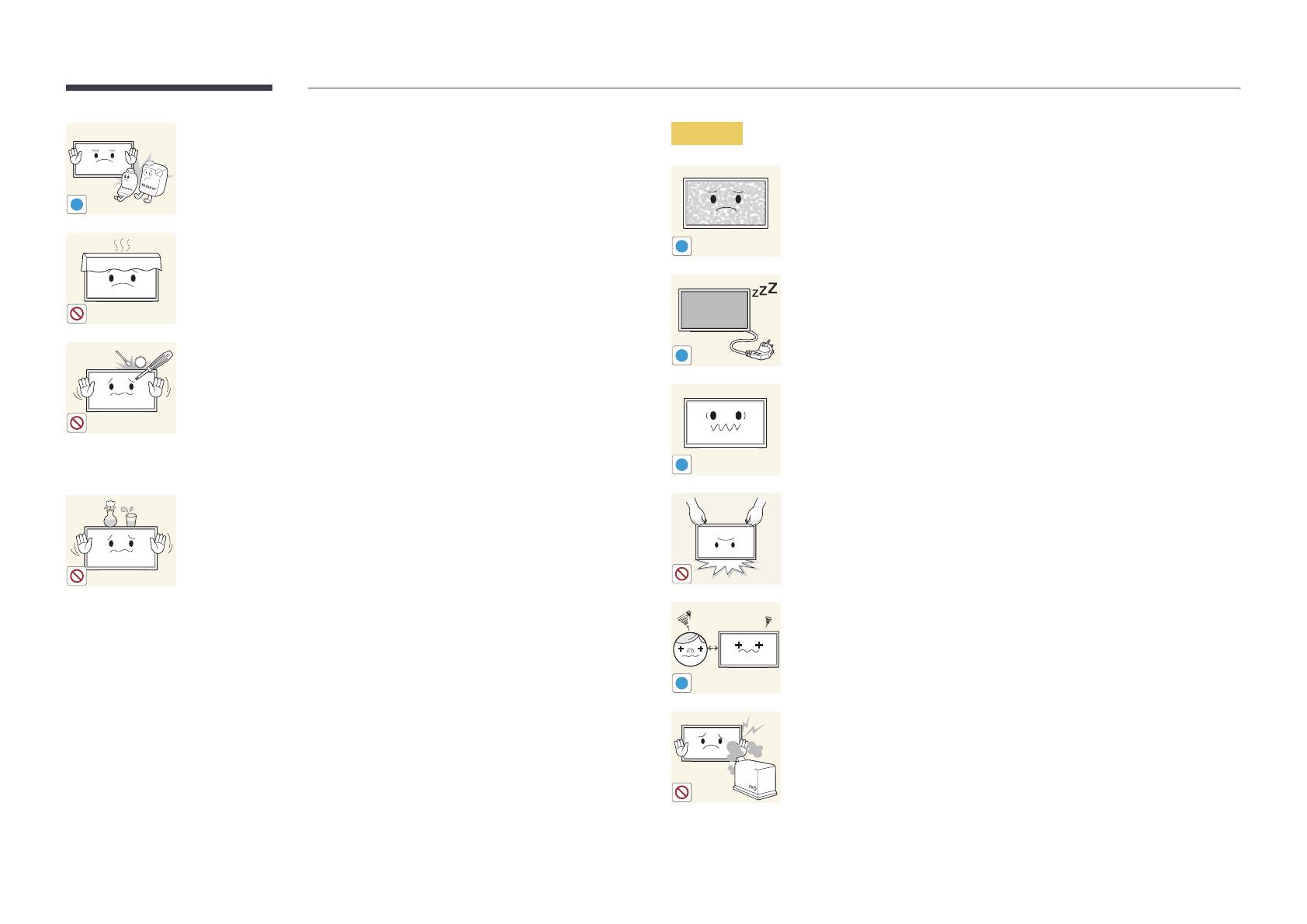
11
!
Do not use or keep combustible spray or an inflammable substance near
the product.
•
An explosion or fire may result.
Ensure the vents are not blocked by tablecloths or curtains.
•
An increased internal temperature may cause a fire.
100
Do not insert metallic objects (chopsticks, coins, hairpins, etc) or objects
that burn easily (paper, matches, etc) into the product (via the vent or input/
output ports, etc).
•
Be sure to power off the product and disconnect the power cord
when water or other foreign substances have entered the product.
Then contact Samsung Customer Service Center.
•
Product failure, an electric shock or fire may result.
Do not place objects containing liquid (vases, pots, bottles, etc) or metallic
objects on top of the product.
•
Be sure to power off the product and disconnect the power cord
when water or other foreign substances have entered the product.
Then contact Samsung Customer Service Center.
•
Product failure, an electric shock or fire may result.
Caution
!
Leaving the screen fixed on a stationary image for an extended period of
time may cause afterimage burn-in or defective pixels.
•
Activate power-saving mode or a moving-picture screen saver if you
will not be using the product for an extended period of time.
-_-
!
Disconnect the power cord from the power socket if you do not plan on
using the product for an extended period of time (vacation, etc).
•
Dust accumulation combined with heat can cause a fire, electric shock
or electric leakage.
!
Use the product at the recommended resolution and frequency.
•
Your eyesight may deteriorate.
Do not hold the product upside-down or move it by holding the stand.
•
The product may fall and become damaged or cause an injury.
!
Looking at the screen too close for an extended period of time can
deteriorate your eyesight.
Do not use humidifiers or stoves around the product.
•
A fire or electric shock may result.

12
!
Rest your eyes for more than 5 minutes for every 1 hour of product use.
•
Eye fatigue will be relieved.
Do not touch the screen when the product has been turned on for an
extended period of time as it will become hot.
!
Store small accessories out of the reach of children.
!
Exercise caution when adjusting the product angle or stand height.
•
Your hand or finger may get stuck and injured.
•
Tilting the product at an excessive angle may cause the product to fall
and an injury may result.
Do not place heavy objects on the product.
•
Product failure or personal injury may result.
When using headphones or earphones, do not turn the volume too high.
•
Having the sound too loud may damage your hearing.
Be careful that children do not place the battery in their mouths when
removed from the remote control. Place the battery in a location that
children or infants cannot reach.
•
If children have had the battery in their mouths, consult your doctor
immediately.
When replacing the battery, insert it with the right polarity (+, -).
•
Otherwise, the battery may become damaged or it may cause fire,
personal injury or damage due to leakage of the internal liquid.
!
Use only the specified standardized batteries, and do not use a new battery
and a used battery at the same time.
•
Otherwise, the batteries may be damaged or cause fire, personal injury
or damage due to a leakage of the internal liquid.
!
The batteries (and rechargeable batteries) are not ordinary refuse and must
be returned for recycling purposes. The customer is responsible for returning
the used or rechargeable batteries for recycling.
•
The customer can return used or rechargeable batteries to a nearby
public recycling center or to a store selling the same type of the
battery or rechargeable battery.

13
Preparations
Chapter 02
Checking the Contents
Removing the Packaging (for ED32C, ED40C and ED46C
models only)
―
This image is for reference only.
1
Open the packaging box. Be careful not to damage the product when you open the packaging
with a sharp instrument.
2
Remove the styrofoam from the product.
3
Check the product and remove the styrofoam and plastic bag.
4
Store the box in a dry area so that it can be used when moving the product in the future.

14
Removing the Packaging(for ED55C models only)
―
The following images are for reference only. Real-life situations may differ from what is shown in the
images.
1
Remove the black locking device at the bottom of the box.
321
2
Using the grooves in the box, lift and remove the top of the box.
3
Check the components and remove the styrofoam and plastic bag.
―
The appearance of actual components may differ from the image shown.
4
Store the box in a dry area so that it can be used when moving the product in the future.

15
-
Contact the vendor where you
purchased the product if any
components are missing.
-
The appearance of the components and
items sold separately may differ from the
image shown.
-
A stand is not provided with the product.
To install a stand, you can purchase one
separately.
Components
―
Components may differ in different locations.
Quick setup guide Warranty card
(Not available in some
locations)
D-SUB cable (P. 38) Power cord
Remote Control (P.18)
(AA59-00714A)
Batteries (P. 19)
(Not available in some
locations)
Items sold separately
Wall-mount Kit HDMI cable (P. 39) HDMI-DVI cable (P. 39)
Checking the Components

16
Parts
Reverse Side
Remote Sensor
POWER
Port Description
HDMI IN
Connects to a source device using an HDMI cable.
SERVICE (5V 0.5A)
This port is used to upgrade the software.
RGB IN
Connects to a source device using a D-SUB cable.
AUDIO OUT
Connects to the audio of a source device.
RGB / HDMI AUDIO IN
Receives sound from a PC via an audio cable.
RS232C IN
Connects to MDC using an RS232C-stereo adapter.
RS232C OUT
Remote Sensor
To control the remote control in front of the product, lower the remote control
sensor in the direction of the arrow.

17
Anti-theft Lock
―
An anti-theft lock allows you to use the product securely even in public places.
―
The locking device shape and locking method depend on the manufacturer. Refer to the user guide provided with your anti-theft locking device for details.
To lock an anti-theft locking device:
―
Stand: Sold separately
1
Fix the cable of your anti-theft locking device to a heavy object such as a desk.
2
Put one end of the cable through the loop on the other end.
3
Insert the locking device into the anti-theft lock slot at the back of the product.
4
Lock the locking device.
-
An anti-theft locking device can be purchased separately.
-
Refer to the user guide provided with your anti-theft locking device for details.
-
Anti-theft locking devices can be purchased at electronics retailers or online.

18
-
Remote control button functions may
differ for different products.
Remote Control
―
Using other display devices in the same space as the remote control of this product can cause the other display devices to be inadvertently controlled.
MENU
OFF
VOL
CH
SOURCE
CONTENT
(HOME)
MagicInfo
Lite
BLANK
.QZ
1
ABC
2
DEF
3
GHI
4
JKL
5
MNO
6
DEL-/--
MUTESYMBOL
0
PRS
7
TUV
8
WXY
9
Power on the product. Power off the product.
Enter the password in the OSD menu.
Mute the sound.
Unmuting the sound: Press MUTE again or press
the volume control (+ VOL -) button.
Select a connected source device.
Display or hide the onscreen display menu, or
return to the previous menu.
Adjust the volume.

19
TOOLS INFO
MAGICINFO
3D
LOCK
PC
A
DVI
B
HDMI
C
DP
D
EXITRETURN
Display information on the screen.
Move to the upper, lower, left or right menu, or
adjust an option's setting.
Confirm a menu selection.
Exit the current menu.
Manually select a connected input source from
PC, HDMI.
It sets safe lock function.
Quickly select frequently used functions.
Return to the previous menu.
-
Remote control button functions may
differ for different products.
To place batteries in the remote control

20
Adjusting the OSD with the Remote Control
Buttons Description
1
Open the OSD menu.
2
Select from Picture, Sound, Applications, System or
Support in the displayed OSD menu screen.
3
Change settings as desired.
4
Finish setting.
5
Close the onscreen display (OSD) menu.
Remote Control Reception Range
7m ~ 10m
30˚
30˚
Use the remote control within 7m to 10m from the sensor on the product at an angle of 30 from the left
and right.
―
Store used batteries out of reach of children and recycle.
―
Do not use a new and used battery together. Replace both batteries at the same time.
―
Remove batteries when the remote control is not to be used for an extended period of time.
Page is loading ...
Page is loading ...
Page is loading ...
Page is loading ...
Page is loading ...
Page is loading ...
Page is loading ...
Page is loading ...
Page is loading ...
Page is loading ...
Page is loading ...
Page is loading ...
Page is loading ...
Page is loading ...
Page is loading ...
Page is loading ...
Page is loading ...
Page is loading ...
Page is loading ...
Page is loading ...
Page is loading ...
Page is loading ...
Page is loading ...
Page is loading ...
Page is loading ...
Page is loading ...
Page is loading ...
Page is loading ...
Page is loading ...
Page is loading ...
Page is loading ...
Page is loading ...
Page is loading ...
Page is loading ...
Page is loading ...
Page is loading ...
Page is loading ...
Page is loading ...
Page is loading ...
Page is loading ...
Page is loading ...
Page is loading ...
Page is loading ...
Page is loading ...
Page is loading ...
Page is loading ...
Page is loading ...
Page is loading ...
Page is loading ...
Page is loading ...
Page is loading ...
Page is loading ...
Page is loading ...
Page is loading ...
Page is loading ...
Page is loading ...
Page is loading ...
Page is loading ...
Page is loading ...
Page is loading ...
Page is loading ...
Page is loading ...
Page is loading ...
Page is loading ...
Page is loading ...
Page is loading ...
Page is loading ...
Page is loading ...
Page is loading ...
Page is loading ...
Page is loading ...
Page is loading ...
Page is loading ...
Page is loading ...
Page is loading ...
Page is loading ...
Page is loading ...
Page is loading ...
Page is loading ...
Page is loading ...
Page is loading ...
Page is loading ...
Page is loading ...
Page is loading ...
Page is loading ...
Page is loading ...
Page is loading ...
Page is loading ...
Page is loading ...
Page is loading ...
Page is loading ...
Page is loading ...
Page is loading ...
Page is loading ...
Page is loading ...
Page is loading ...
Page is loading ...
Page is loading ...
Page is loading ...
Page is loading ...
Page is loading ...
Page is loading ...
Page is loading ...
Page is loading ...
Page is loading ...
Page is loading ...
Page is loading ...
Page is loading ...
Page is loading ...
Page is loading ...
Page is loading ...
Page is loading ...
Page is loading ...
Page is loading ...
Page is loading ...
Page is loading ...
Page is loading ...
Page is loading ...
Page is loading ...
Page is loading ...
Page is loading ...
Page is loading ...
Page is loading ...
Page is loading ...
Page is loading ...
Page is loading ...
Page is loading ...
Page is loading ...
-
 1
1
-
 2
2
-
 3
3
-
 4
4
-
 5
5
-
 6
6
-
 7
7
-
 8
8
-
 9
9
-
 10
10
-
 11
11
-
 12
12
-
 13
13
-
 14
14
-
 15
15
-
 16
16
-
 17
17
-
 18
18
-
 19
19
-
 20
20
-
 21
21
-
 22
22
-
 23
23
-
 24
24
-
 25
25
-
 26
26
-
 27
27
-
 28
28
-
 29
29
-
 30
30
-
 31
31
-
 32
32
-
 33
33
-
 34
34
-
 35
35
-
 36
36
-
 37
37
-
 38
38
-
 39
39
-
 40
40
-
 41
41
-
 42
42
-
 43
43
-
 44
44
-
 45
45
-
 46
46
-
 47
47
-
 48
48
-
 49
49
-
 50
50
-
 51
51
-
 52
52
-
 53
53
-
 54
54
-
 55
55
-
 56
56
-
 57
57
-
 58
58
-
 59
59
-
 60
60
-
 61
61
-
 62
62
-
 63
63
-
 64
64
-
 65
65
-
 66
66
-
 67
67
-
 68
68
-
 69
69
-
 70
70
-
 71
71
-
 72
72
-
 73
73
-
 74
74
-
 75
75
-
 76
76
-
 77
77
-
 78
78
-
 79
79
-
 80
80
-
 81
81
-
 82
82
-
 83
83
-
 84
84
-
 85
85
-
 86
86
-
 87
87
-
 88
88
-
 89
89
-
 90
90
-
 91
91
-
 92
92
-
 93
93
-
 94
94
-
 95
95
-
 96
96
-
 97
97
-
 98
98
-
 99
99
-
 100
100
-
 101
101
-
 102
102
-
 103
103
-
 104
104
-
 105
105
-
 106
106
-
 107
107
-
 108
108
-
 109
109
-
 110
110
-
 111
111
-
 112
112
-
 113
113
-
 114
114
-
 115
115
-
 116
116
-
 117
117
-
 118
118
-
 119
119
-
 120
120
-
 121
121
-
 122
122
-
 123
123
-
 124
124
-
 125
125
-
 126
126
-
 127
127
-
 128
128
-
 129
129
-
 130
130
-
 131
131
-
 132
132
-
 133
133
-
 134
134
-
 135
135
-
 136
136
-
 137
137
-
 138
138
-
 139
139
-
 140
140
-
 141
141
-
 142
142
-
 143
143
-
 144
144
-
 145
145
-
 146
146
-
 147
147
-
 148
148
Ask a question and I''ll find the answer in the document
Finding information in a document is now easier with AI
Related papers
-
Samsung BP59-00136C-02 User manual
-
Samsung ED40C Quick start guide
-
Samsung SyncMaster U70 User manual
-
Samsung T19E310ND User manual
-
Samsung T28H310HND User manual
-
Samsung UN40JH5005F User manual
-
Samsung UN40H5150AF User manual
-
Samsung T24D310NH User manual
-
Samsung UN48H4200AF User manual
-
Samsung T24D312NHS User manual




















































































































































